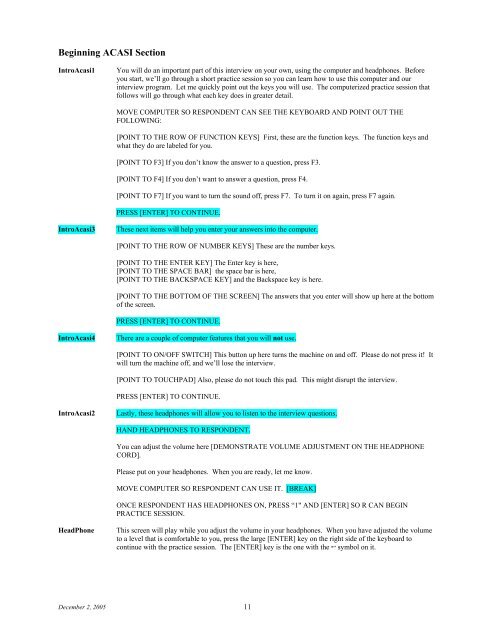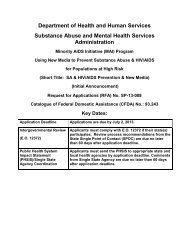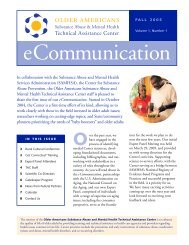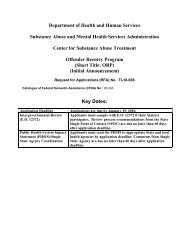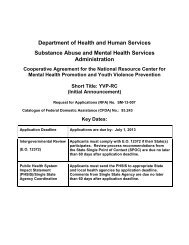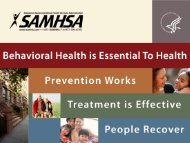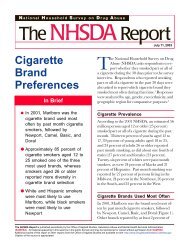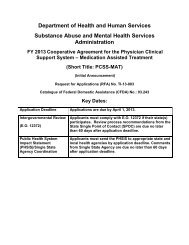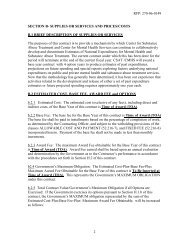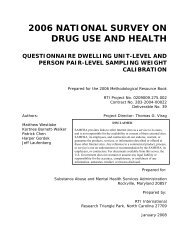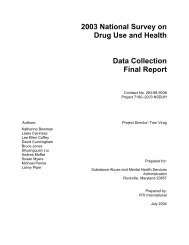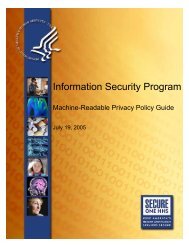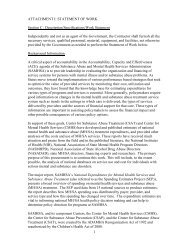- Page 1 and 2: 2006 NATIONAL SURVEY ON DRUG USE AN
- Page 3 and 4: General/Misc. 2006 NATIONAL SURVEY
- Page 5 and 6: ages include the number of drinks c
- Page 7 and 8: sources of income and asked to incl
- Page 9 and 10: December 2, 2005 2
- Page 11 and 12: 1 YES 2 NO FIPE2 [IF FIPE1 = 1 AND
- Page 13 and 14: 1 ASIAN INDIAN 2 CHINESE 3 FILIPINO
- Page 15 and 16: December 2, 2005 8
- Page 17: December 2, 2005 10
- Page 21 and 22: DK/REF STOPLIST If you hear your an
- Page 23 and 24: CGCC03 [IF CGCC02 = 2 OR CGCC02 = 3
- Page 25 and 26: 1 January 2 February 3 March 4 Apri
- Page 27 and 28: 12 Marlboro 25 Winston 13 Merit 26
- Page 29 and 30: past 30 days, the cigarette brand y
- Page 31 and 32: Thank you for your cooperation. PRO
- Page 33 and 34: CG16m2)] The computer recorded that
- Page 35 and 36: HARD ERROR: [IF CG26c > CURRENT MON
- Page 37 and 38: days? 1 1 or 2 days 2 3 to 5 days 3
- Page 39 and 40: ELSE CHEWAGE = BLANK IF CURNTAGE <
- Page 41 and 42: DK/REF UPDATE: IF CGCH08 = 1, THEN
- Page 43 and 44: 5 H.B. Scott 6 Levi Garrett 7 Red F
- Page 45 and 46: AGE: [RANGE: 1 - 110] DK/REF CGCR03
- Page 47 and 48: 4 April 5 May 6 June 7 July 8 Augus
- Page 49 and 50: BRAND SMOKED: __________________ DK
- Page 51 and 52: AL02 [IF AL01 = 1 OR ALREF = 1] Thi
- Page 53 and 54: That would make you [MYR1STAL] year
- Page 55 and 56: ELSE IF ALMONAVE > 1, THEN FILL1 =
- Page 57 and 58: DK/REF UPDATE: IF ALCC23a NOT (BLAN
- Page 59 and 60: # OF DAYS: [RANGE: 0 - 30] DK/REF U
- Page 61 and 62: UPDATE: IF MJCC04 NOT(BLANK OR DK/R
- Page 63 and 64: NOT BEGUN YET. TO MAKE THIS BOX DIS
- Page 65 and 66: MJCC07b [IF ESTIMJ > TOTMJ] For the
- Page 67 and 68: December 2, 2005 60
- Page 69 and 70:
UPDATE: IF CCCC03 NOT(BLANK OR DK/R
- Page 71 and 72:
MYR1STCC = AGE AT FIRST USE CALCULA
- Page 73 and 74:
ELSE IF CCMONAVE = 1, THEN FILLCN =
- Page 75 and 76:
December 2, 2005 68
- Page 77 and 78:
IF AGE1STCK=CURNTAGE OR AGE1STCK <
- Page 79 and 80:
BLANK. IF MYR1STCK = AGE1STCK THEN
- Page 81 and 82:
ELSE IF CKWKAVE = 1, THEN FILLCK =
- Page 83 and 84:
December 2, 2005 76
- Page 85 and 86:
IF AGE1STHR = CURNTAGE OR AGE1STHR
- Page 87 and 88:
BLANK. IF MYR1STHE = AGE1STHR THEN
- Page 89 and 90:
DEFINE FILLHERA: IF FILLHER = “[H
- Page 91 and 92:
December 2, 2005 84
- Page 93 and 94:
DK/REF LS01f Have you ever, even on
- Page 95 and 96:
AGE: [RANGE: 1 - 110] DK/REF UPDATE
- Page 97 and 98:
THE QUESTION AGAIN. PRESS [ENTER] T
- Page 99 and 100:
6 No DK/REF DEFINE FILLHAL: IF LSYR
- Page 101 and 102:
about the first time you used LSD.
- Page 103 and 104:
1 CURRENT YEAR -2 2 CURRENT YEAR -1
- Page 105 and 106:
1 1 or 2 days 2 3 to 5 days 3 6 to
- Page 107 and 108:
DK/REF LSCC80 [IF LSCC79 = 6] Pleas
- Page 109 and 110:
QUESTION AGAIN. PRESS [ENTER] TO CO
- Page 111 and 112:
3 More than 12 months ago DK/REF UP
- Page 113 and 114:
LSCC84 [IF LSC83 = 3] On how many d
- Page 115 and 116:
time you used [LSFILL]. How old wer
- Page 117 and 118:
The computer recorded that you firs
- Page 119 and 120:
ELSE IF LSWKAV4 NOT(BLANK OR DK/REF
- Page 121 and 122:
December 2, 2005 114
- Page 123 and 124:
IN01h Have you ever, even once, inh
- Page 125 and 126:
INCC06 [IF INCC05=6] Please answer
- Page 127 and 128:
[INCC19-INCC19a fill]. That would m
- Page 129 and 130:
ELSE IF INMONAVE = 1, THEN FILLINH
- Page 131 and 132:
INTRPILL Now we have some questions
- Page 133 and 134:
9 Hydrocodone 10 Methadone 11 Morph
- Page 135 and 136:
DK/REF PRCC06 [IF PRCC05=6] Please
- Page 137 and 138:
HARD ERROR: [IF PRCC09a > CURRENT M
- Page 139 and 140:
Thank you for your cooperation. PRO
- Page 141 and 142:
PRCC20 The computer recorded that y
- Page 143 and 144:
not prescribed for you or that you
- Page 145 and 146:
9 Limbitrol 10 Meprobamate 11 Milto
- Page 147 and 148:
AGE: [RANGE: 1 - 110] DK/REF UPDATE
- Page 149 and 150:
TRCC10 [IF TRCC08 NE 1 AND MYR1STTR
- Page 151 and 152:
December 2, 2005 144
- Page 153 and 154:
DK/REF ST04a [IF ST04 = 1] Which of
- Page 155 and 156:
STCC05 The computer recorded that y
- Page 157 and 158:
10 October 11 November 12 December
- Page 159 and 160:
AGE: [RANGE: 1-110] DK/REF STCC09a
- Page 161 and 162:
DEFINE MYR1STME: MYR1STME = AGE AT
- Page 163 and 164:
ST10a [IF STIMREC NE BLANK AND METH
- Page 165 and 166:
8 Halcion 9 Phenobarbital 10 Placid
- Page 167 and 168:
SV07a [IF SVCC05 NE DK/RE AND SVCC0
- Page 169 and 170:
fill]. That would make you [MYR1STS
- Page 171 and 172:
December 2, 2005 164
- Page 173 and 174:
SDHEUSE4 [IF SDHEUSE = 2] How long
- Page 175 and 176:
DK/REF SD05a [IF SD05 = 1] Please t
- Page 177 and 178:
DMT, also called dimethyltryptamine
- Page 179 and 180:
December 2, 2005 172
- Page 181 and 182:
RK01g How much do people risk harmi
- Page 183 and 184:
5 I don’t drive DK/REF December 2
- Page 185 and 186:
12 December DK/REF HARD ERROR: [IF
- Page 187 and 188:
1 I last used marijuana or hashish
- Page 189 and 190:
December 2, 2005 182
- Page 191 and 192:
DRCGE03 [IF CIG30DAY=1] You sometim
- Page 193 and 194:
DRCGE15 [IF CIG30DAY=1] Your smokin
- Page 195 and 196:
• Sweating or feeling that your h
- Page 197 and 198:
DRMJ04 [IF MAR12MON= 1 - 3] During
- Page 199 and 200:
IF COC12MON = 1 AND CRK12MON = 1 TH
- Page 201 and 202:
school, taking care of children, do
- Page 203 and 204:
• Having a fever • Having troub
- Page 205 and 206:
DRLS05 [IF DRLS04 = 1] Were you abl
- Page 207 and 208:
DRIN02 [IF DRIN01 = 2 OR DK/REF] Du
- Page 209 and 210:
DK/REF DRPR [IF PAI12MON = 1] Think
- Page 211 and 212:
1 Yes 2 No DK/REF DRPR17 [IF PAI12M
- Page 213 and 214:
2 No DK/REF DRTR15 [IF DRTR13 = 2 O
- Page 215 and 216:
DK/REF DRST10 [IF DRST8 = 2 OR DK/R
- Page 217 and 218:
DRSV01 [IF SED12MON = 1] During the
- Page 219 and 220:
2 No DK/REF DRSV18 [IF SED12MON = 1
- Page 221 and 222:
SP03g [IF SP02 = 1 - 99 OR DK/REF]
- Page 223 and 224:
1 Yes 2 No DK/REF SP06b [IF SP06a =
- Page 225 and 226:
MJE09 [IF MJE08 = 4 AND MJE07 > 1 O
- Page 227 and 228:
6 $101.00 to $150.99 7 $151.00 to $
- Page 229 and 230:
2 More than 30 days ago but within
- Page 231 and 232:
# OF GRAMS: __________ [RANGE 10 -
- Page 233 and 234:
all for yourself? 1 Yes 2 No DK/REF
- Page 235 and 236:
December 2, 2005 228
- Page 237 and 238:
12 December DK/REF HARD ERROR: [IF
- Page 239 and 240:
UPDATE: IF LUCC06 NOT (BLANK OR DK/
- Page 241 and 242:
LU04 [IF CG15=1] Earlier the comput
- Page 243 and 244:
12 December DK/REF HARD ERROR: [IF
- Page 245 and 246:
last use snuff in [CURRENT YEAR-2],
- Page 247 and 248:
AND YEAR OF LAST USE (LU06a-d). IF
- Page 249 and 250:
LU07d [IF LU07a = 1 - 2 OR LU07b =
- Page 251 and 252:
1 CURRENT YEAR - 2 2 CURRENT YEAR -
- Page 253 and 254:
this correct? 4 Yes 6 No DK/REF LUC
- Page 255 and 256:
make you [MYRLSTCC] years old when
- Page 257 and 258:
5 May 6 June 7 July 8 August 9 Sept
- Page 259 and 260:
3 Neither answer is correct DK/REF
- Page 261 and 262:
BEGUN YET. TO MAKE THIS BOX DISAPPE
- Page 263 and 264:
HARD ERROR: [IF LU13c > CURRENT MON
- Page 265 and 266:
2 CURRENT YEAR - 1 DK/REF LU14c [IF
- Page 267 and 268:
LUCC32 [IF LUCC31 = 6] Please answe
- Page 269 and 270:
UPDATE: IF LUEC08 NE (6, BLANK OR D
- Page 271 and 272:
5 May 6 June 7 July 8 August 9 Sept
- Page 273 and 274:
either of these ways. Is this corre
- Page 275 and 276:
10 October 11 November 12 December
- Page 277 and 278:
prescription tranquilizer that was
- Page 279 and 280:
UPDATE: IF LUTR07a NE (0 OR DK/RE)
- Page 281 and 282:
UPDATE: IF LUST06 = 1, THEN AGELSTS
- Page 283 and 284:
8 August 9 September 10 October 11
- Page 285 and 286:
LU21b [IF AGELSTSV = CURNTAGE - 1 A
- Page 287 and 288:
LU22 [IF AGE1STCG = AGE1STAL NE AGE
- Page 289 and 290:
_____________ DK/REF LU28SP [IF ANY
- Page 291 and 292:
10 I got the stimulants in some oth
- Page 293 and 294:
Methamphetamine. [IF (MORE THAN ONE
- Page 295 and 296:
_____________ DK/REF LU36SP [IF ANY
- Page 297 and 298:
TX04b [IF TX03 NE BLANK] During the
- Page 299 and 300:
TX04i1 [IF TX03 = 3 AND TX04i = 1]
- Page 301 and 302:
TX20 [IF (SV01 = 1 OR SV02 = 1 OR S
- Page 303 and 304:
To select more than one reason from
- Page 305 and 306:
1 Yes 2 No DK/REF TX34 [IF ST01 =1
- Page 307 and 308:
5 You left because your family need
- Page 309 and 310:
[IF (TX01 = 1 AND TX07 = 1) OR TX38
- Page 311 and 312:
2 No DK/REF TX47a [IF TX47 = 1] How
- Page 313 and 314:
December 2, 2005 306
- Page 315 and 316:
FROM THE LIST. TO MAKE THIS BOX DIS
- Page 317 and 318:
hospital for mental health care? #
- Page 319 and 320:
DK/REF ADMT15 [IF ADMT14 = 6] Pleas
- Page 321 and 322:
To select more than one reason from
- Page 323 and 324:
December 2, 2005 316
- Page 325 and 326:
Your religious beliefs are a very i
- Page 327 and 328:
2 No DK/REF pe02d [IF PE01a = 1 OR
- Page 329 and 330:
December 2, 2005 322
- Page 331 and 332:
YE14 [IF YE09 = 1 OR YE09a = 1] Dur
- Page 333 and 334:
3 3 to 5 times 4 6 to 9 times 5 10
- Page 335 and 336:
DK/REF YE20b [IF CURNTAGE = 12 - 17
- Page 337 and 338:
1 Yes 2 No DK/REF YE24c [IF YE09 =
- Page 339 and 340:
DSDOWN [IF CURNTAGE = 18 OR OLDER]
- Page 341 and 342:
IF (AD01b = 2 OR DK/REF) THEN FEELF
- Page 343 and 344:
[IF AD22c NE BLANK] In answering th
- Page 345 and 346:
1 Yes 2 No DK/REF AD26m [IF AD26l =
- Page 347 and 348:
ELSE IF AD26G = 2 AND AD26H = 2, TH
- Page 349 and 350:
0 1 2 3 4 5 6 7 8 9 10 DK/REF, 95 A
- Page 351 and 352:
December 2, 2005 344
- Page 353 and 354:
1 Yes 2 No DK/REF YSU05 [IF YSU04=1
- Page 355 and 356:
DK/REF YSU12a [IF ANY ENTRY IN YSU1
- Page 357 and 358:
YSU19 [IF CURNTAGE = 12 -17] During
- Page 359 and 360:
1 You thought about killing yoursel
- Page 361 and 362:
DEFINE FEELFILL: IF (YD01a = 1), TH
- Page 363 and 364:
YD24a [IF YD22a NE BLANK] In answer
- Page 365 and 366:
DK/REF YD26m [IF YD26l = 1] Did any
- Page 367 and 368:
DEFINE D_MDEA5Y: IF YD26M = 1 OR YD
- Page 369 and 370:
YD66c [IF YD38 = 1] How much did yo
- Page 371 and 372:
December 2, 2005 364
- Page 373 and 374:
2 AND PAI30USE = 2 AND TRA30USE = 2
- Page 375 and 376:
1 I bought it at a store, restauran
- Page 377 and 378:
BACC02 [IF BACC01=6] Please answer
- Page 379 and 380:
BACC05a fill]. That would make you
- Page 381 and 382:
DK/REF UPDATE: IF WBACC04 = 1, THEN
- Page 383 and 384:
Back-End Demographics INTRODM2 For
- Page 385 and 386:
9 THE DISTRICT OF COLUMBIA (WASHING
- Page 387 and 388:
QD17 The next questions are about s
- Page 389 and 390:
0 KINDERGARTEN OR LOWER 1 1 ST GRAD
- Page 391 and 392:
ALLOW 200 CHARACTERS. HARD ERROR IF
- Page 393 and 394:
QD26 [IF CURNTAGE = 15 OR OLDER] Th
- Page 395 and 396:
INOC06 [IF QD26 =1 OR QD27 = 1 AND
- Page 397 and 398:
INOC07 [IF QD33 = 1 AND (QD39b AND
- Page 399 and 400:
1 LESS THAN 10 PEOPLE 2 10-24 PEOPL
- Page 401 and 402:
QD54 Altogether, how many people li
- Page 403 and 404:
HIGHLIGHT ‘SUPPRESS’ AND PRESS
- Page 405 and 406:
[BIOBRO AND R MORE THAN 25 YEARS AP
- Page 407 and 408:
[ENTER]. SUPPGIL [IF FI CHOOSES TO
- Page 409 and 410:
RESPONDENT. PLEASE VERIFY THE NUMBE
- Page 411 and 412:
PROXYINT PROXY INFORMATION The next
- Page 413 and 414:
8 [ROSTER FILL] 9 [ROSTER FILL] 10
- Page 415 and 416:
SAMPLE MEMBER POSS = “your mother
- Page 417 and 418:
December 2, 2005 410
- Page 419 and 420:
IF FIPE4 =30 THEN MEDIFILL = NONE I
- Page 421 and 422:
Military health care refers to heal
- Page 423 and 424:
December 2, 2005 416
- Page 425 and 426:
QI05N [IF SAMPLE B] [IF NO FAMILY M
- Page 427 and 428:
1 YES 2 NO DK/REF QI06B [IF SAMPLE
- Page 429 and 430:
IF FIPE4 = 39 THEN TANFFILL = Penns
- Page 431 and 432:
getting a job, placement in educati
- Page 433 and 434:
Rental Income: Income received from
- Page 435 and 436:
QI16B [IF SAMPLE A AND AT LEAST 1 O
- Page 437 and 438:
INTROTIN [IF SAMPLE A] The next two
- Page 439 and 440:
IF QI08 = 1 OR QI09A=1 OR QI09B =1,
- Page 441 and 442:
14 $13,000 - $13,999 15 $14,000 - $
- Page 443 and 444:
FOLLWINT [IF THIS IS A T2 RELIABILI
- Page 445 and 446:
December 2, 2005 438
- Page 447 and 448:
show that I did the interview. [SHO
- Page 449 and 450:
1 RESPONDENT AGREES TO RECONTACT 2
- Page 451 and 452:
FIDBFINTR DO NOT READ THIS TO R. Th
- Page 453 and 454:
INCENT06 Do you think you would hav
- Page 455:
in the room. 1 COMPLETELY PRIVATE