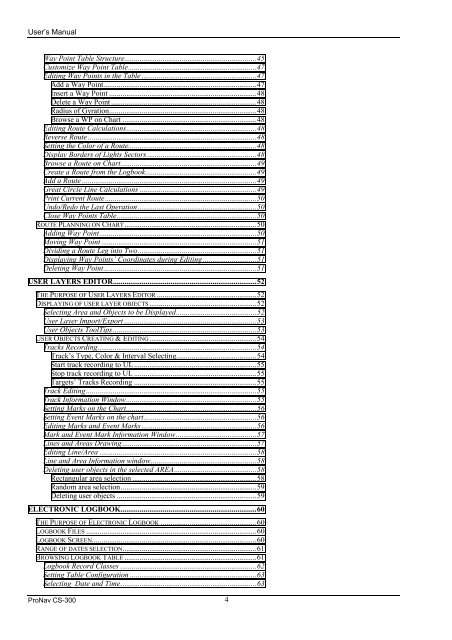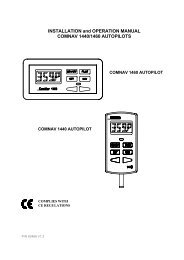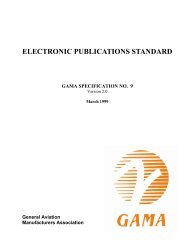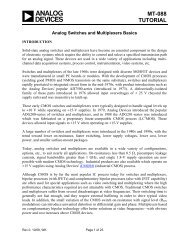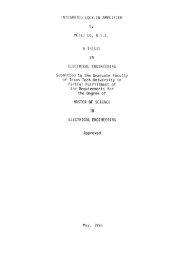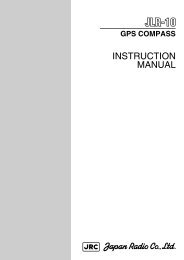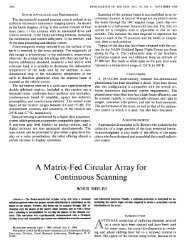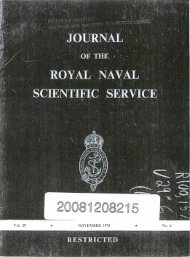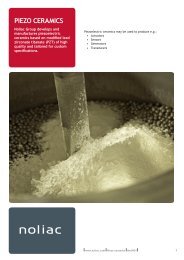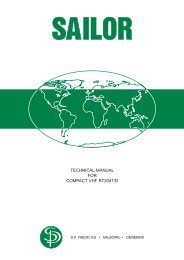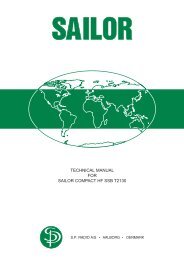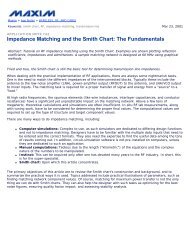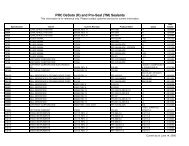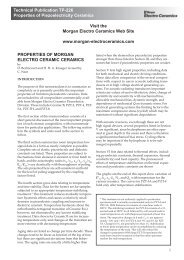Create successful ePaper yourself
Turn your PDF publications into a flip-book with our unique Google optimized e-Paper software.
User’s Manual<br />
Way Point Table Structure.....................................................................45<br />
Customize Way Point Table...................................................................47<br />
Editing Way Points in the Table ............................................................47<br />
Add a Way Point................................................................................47<br />
Insert a Way Point .............................................................................48<br />
Delete a Way Point ............................................................................48<br />
Radius of Gyration.............................................................................48<br />
Browse a WP on Chart ......................................................................48<br />
Editing Route Calculations....................................................................48<br />
Reverse Route ........................................................................................48<br />
Setting the Color of a Route...................................................................48<br />
Display Borders of Lights Sectors .........................................................48<br />
Browse a Route on Chart.......................................................................49<br />
Create a Route from the Logbook..........................................................49<br />
Add a Route ...........................................................................................49<br />
Great Circle Line Calculations .............................................................49<br />
Print Current Route...............................................................................50<br />
Undo/Redo the Last Operation..............................................................50<br />
Close Way Points Table.........................................................................50<br />
ROUTE PLANNING ON CHART.....................................................................50<br />
Adding Way Point..................................................................................50<br />
Moving Way Point .................................................................................51<br />
Dividing a Route Leg into Two..............................................................51<br />
Displaying Way Points’ Coordinates during Editing ............................51<br />
Deleting Way Point................................................................................51<br />
USER LAYERS EDITOR...........................................................................52<br />
THE PURPOSE OF USER LAYERS EDITOR ....................................................52<br />
DISPLAYING OF USER LAYER OBJECTS........................................................52<br />
Selecting Area and Objects to be Displayed..........................................52<br />
User Layer Import/Export .....................................................................53<br />
User Objects ToolTips ...........................................................................53<br />
USER OBJECTS CREATING & EDITING........................................................54<br />
Tracks Recording...................................................................................54<br />
Track’s Type, Color & Interval Selecting..........................................54<br />
Start track recording to UL................................................................55<br />
Stop track recording to UL ................................................................55<br />
Targets’ Tracks Recording ................................................................55<br />
Track Editing.........................................................................................55<br />
Track Information Window....................................................................55<br />
Setting Marks on the Chart....................................................................56<br />
Setting Event Marks on the chart...........................................................56<br />
Editing Marks and Event Marks ............................................................56<br />
Mark and Event Mark Information Window..........................................57<br />
Lines and Areas Drawing ......................................................................57<br />
Editing Line/Area ..................................................................................58<br />
Line and Area Information window.......................................................58<br />
Deleting user objects in the selected AREA...........................................58<br />
Rectangular area selection .................................................................58<br />
Random area selection.......................................................................59<br />
Deleting user objects .........................................................................59<br />
ELECTRONIC LOGBOOK.......................................................................60<br />
THE PURPOSE OF ELECTRONIC LOGBOOK ..................................................60<br />
LOGBOOK FILES .........................................................................................60<br />
LOGBOOK SCREEN......................................................................................60<br />
RANGE OF DATES SELECTION......................................................................61<br />
BROWSING LOGBOOK TABLE .....................................................................61<br />
Logbook Record Classes .......................................................................62<br />
Setting Table Configuration ..................................................................63<br />
Selecting Date and Time.......................................................................63<br />
ProNav CS-<strong>300</strong> 4