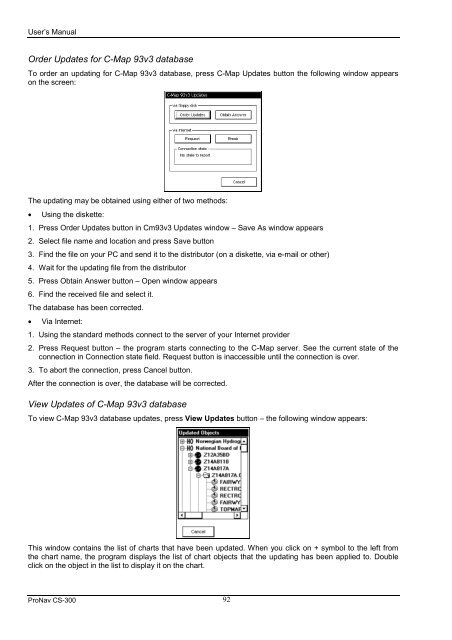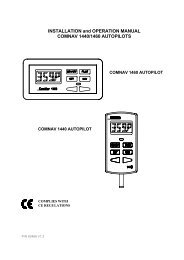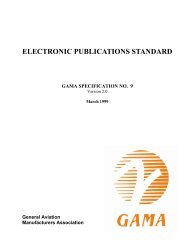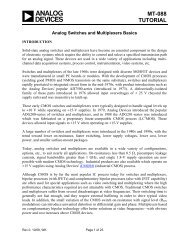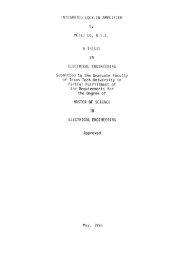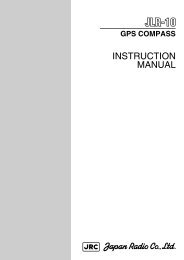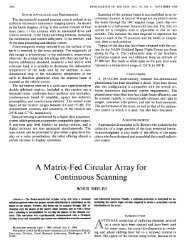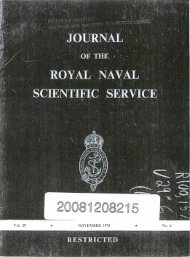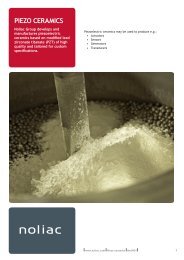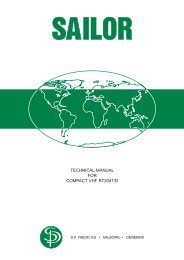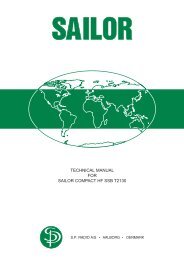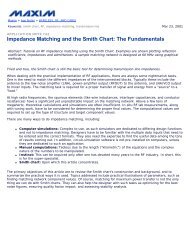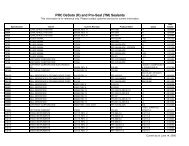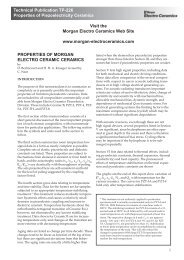Create successful ePaper yourself
Turn your PDF publications into a flip-book with our unique Google optimized e-Paper software.
User’s Manual<br />
Order Updates for C-Map 93v3 database<br />
To order an updating for C-Map 93v3 database, press C-Map Updates button the following window appears<br />
on the screen:<br />
The updating may be obtained using either of two methods:<br />
• Using the diskette:<br />
1. Press Order Updates button in Cm93v3 Updates window – Save As window appears<br />
2. Select file name and location and press Save button<br />
3. Find the file on your PC and send it to the distributor (on a diskette, via e-mail or other)<br />
4. Wait for the updating file from the distributor<br />
5. Press Obtain Answer button – Open window appears<br />
6. Find the received file and select it.<br />
The database has been corrected.<br />
• Via Internet:<br />
1. Using the standard methods connect to the server of your Internet provider<br />
2. Press Request button – the program starts connecting to the C-Map server. See the current state of the<br />
connection in Connection state field. Request button is inaccessible until the connection is over.<br />
3. To abort the connection, press Cancel button.<br />
After the connection is over, the database will be corrected.<br />
View Updates of C-Map 93v3 database<br />
To view C-Map 93v3 database updates, press View Updates button – the following window appears:<br />
This window contains the list of charts that have been updated. When you click on + symbol to the left from<br />
the chart name, the program displays the list of chart objects that the updating has been applied to. Double<br />
click on the object in the list to display it on the chart.<br />
ProNav CS-<strong>300</strong> 92