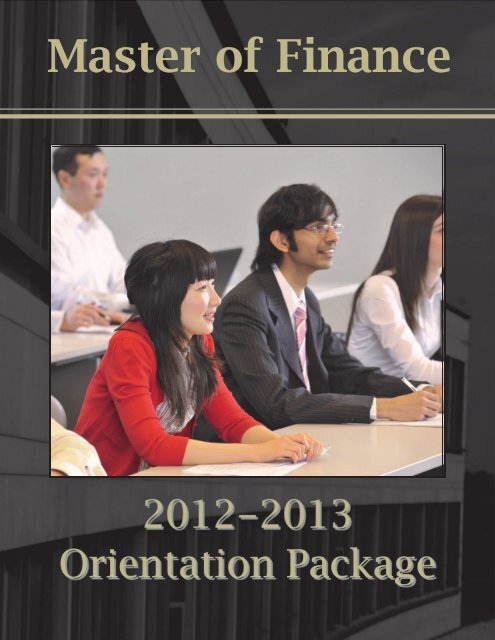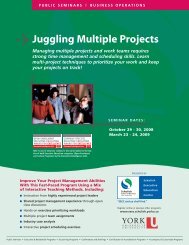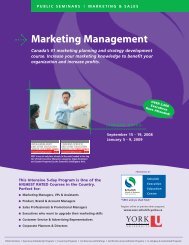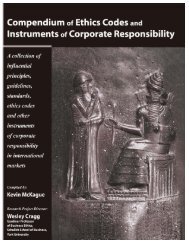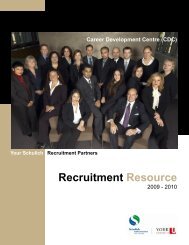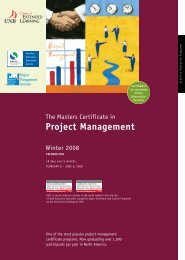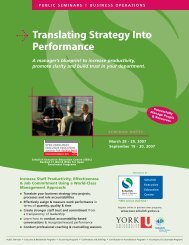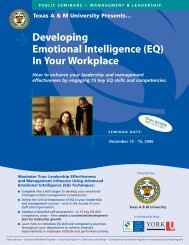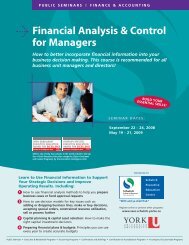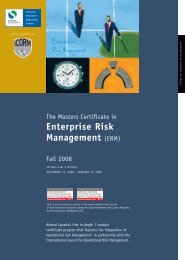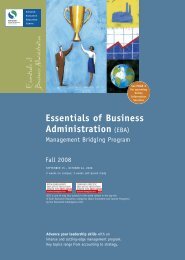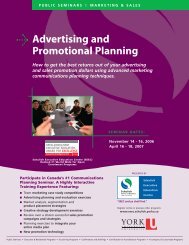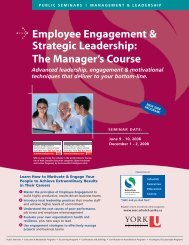Master of Finance - Schulich School of Business - York University
Master of Finance - Schulich School of Business - York University
Master of Finance - Schulich School of Business - York University
Create successful ePaper yourself
Turn your PDF publications into a flip-book with our unique Google optimized e-Paper software.
<strong>Master</strong> <strong>of</strong> <strong>Finance</strong>
Take part in making YOUR<br />
<strong>Schulich</strong> an experience to<br />
remember!<br />
Elections for first‐year GBC<br />
representatives are held in the third<br />
week <strong>of</strong> classes in the Fall term.<br />
Representatives are also elected from<br />
each new full‐time section in the<br />
second week <strong>of</strong> classes in January.<br />
● Academic<br />
● Community<br />
● International Affairs<br />
● Social<br />
● Athletics<br />
● Communications<br />
● Corporate Relations<br />
● Case Competition<br />
Learn more at:<br />
http://gbc.schulich.yorku.ca/about_us/<br />
reps/duties.html<br />
<strong>Schulich</strong> <strong>School</strong> <strong>of</strong> <strong>Business</strong><br />
4700 Keele Street<br />
Toronto, ON M3J 1P3<br />
http://gbc.schulich.yorku.ca<br />
Welcome from the GBC!<br />
The Graduate <strong>Business</strong> Council (GBC) Executive Team warmly<br />
welcomes you to the <strong>Schulich</strong> <strong>School</strong> <strong>of</strong> <strong>Business</strong>! As your<br />
representative student body for the full‐time and part‐time MBA,<br />
MF, MPA, and IMBA program, we understand the excitement and<br />
questions that come with starting your MBA/MF journey. We are<br />
your voice to the faculty and administration, and encourage your<br />
participation and feedback.<br />
Survival Guide<br />
We know how overwhelming all the info <strong>of</strong> starting a new<br />
experience at university can be – so the “Survival Guide” is a one<br />
stop resource with the information you need so that you can focus<br />
on the important stuff. Get info on the basic logistics <strong>of</strong> being a<br />
student, on academics, on health, on career services,<br />
transportation, and so much more! As part <strong>of</strong> the GBC’s<br />
commitment to keeping <strong>Schulich</strong> green, we have decided to<br />
provide you with a searchable electronic copy available for<br />
download on the GBC Web site: http://gbc.schulich.yorku.ca
Make the most <strong>of</strong> your MF<br />
Get involved and join one <strong>of</strong> <strong>Schulich</strong>’s many clubs and committees. Make new friends and discover where<br />
your passions lie and what motivates you to move forward. Find a short overview over some <strong>of</strong> the clubs below,<br />
for a full list, go to our website: http://gbc.schulich.yorku.ca<br />
Club Name Email Website<br />
Arts and Media Management Club ammc@schulich.yorku.ca http://artsandmedia.schulich.yorku.ca<br />
Case Analysis Club cacrsvp@schulich.yorku.ca http://cac.schulich.yorku.ca<br />
Entrepreneurship and Venture Cap. Club evcc@schulich.yorku.ca http://evcc.schulich.yorku.ca<br />
<strong>Schulich</strong> Health Care and Biotech. Forum hcbf@schulich.yorku.ca http://hcbf.schulich.yorku.ca<br />
International <strong>Business</strong> Club ibc@schulich.yorku.ca http://ibc.schulich.yorku.ca<br />
Latin America <strong>Business</strong> Association laba@schulich.yorku.ca http://laba.schulich.yorku.ca<br />
Net Impact netimpact@schulich.yorku.ca http://netimpact.schulich.yorku.ca<br />
The Nonpr<strong>of</strong>it Management Assoc. nma@schulich.yorku.ca http://nma.schulich.yorku.ca<br />
Natural Resources Opportunities Club nroc@schulich.yorku.ca http://n‐roc.schulich.yorku.ca<br />
Open Arms Committee mbaoac@schulich.yorku.ca http://oac.schulich.yorku.ca<br />
South Asian <strong>Business</strong> Club sabc@schulich.yorku.ca http://sabc.schulich.yorku.ca<br />
<strong>Schulich</strong> Consulting Club scc@schulich.yorku.ca http://scc.schulich.yorku.ca<br />
Supply Chain Management Club scmc@schulich.yorku.ca http://scmc.schulich.yorku.ca<br />
<strong>Schulich</strong> East Asian <strong>Business</strong> Association seaba@schulich.yorku.ca http://seaba.schulich.yorku.ca<br />
<strong>Schulich</strong> <strong>Finance</strong> Association sfa@schulich.yorku.ca http://sfa.schulich.yorku.ca<br />
<strong>Schulich</strong> Financial Engineering Association finengassociation@schulich.yorku.ca n/a<br />
<strong>Schulich</strong> Marketing Association sma@schulich.yorku.ca http://sma.schulich.yorku.ca<br />
Significant Others <strong>of</strong> <strong>Schulich</strong> Association sosa@schulich.yorku.ca n/a<br />
<strong>Schulich</strong> Real Property Students' Assoc. srpsa@schulich.yorku.ca http://srpsa.schulich.yorku.ca<br />
Women In Leadership (WIL) wil@schulich.yorku.ca http://wil.schulich.yorku.ca<br />
<strong>York</strong> Consulting Group ycg@schulich.yorku.ca http://ycg.schulich.yorku.ca
<strong>Schulich</strong>’s Hands-On<br />
Citing and Referencing Guide 1 2<br />
HOME PAGE<br />
When to cite<br />
How to cite: In-text Citing<br />
How to cite by source and style (APA vs. Chicago)<br />
Books<br />
One author<br />
Two authors<br />
Three or more authors<br />
Journal articles<br />
One author<br />
Two or more authors<br />
Newspaper articles<br />
Printed newspaper article – with author<br />
Printed newspaper article – no author<br />
Online newspaper article<br />
Magazine articles<br />
Printed magazine article – with author<br />
Printed magazine article – no author<br />
Online magazine article<br />
Other<br />
Internet<br />
Web pages<br />
Videotapes<br />
1 Students are advised to use either “APA” or “Chicago” format unless the instructor specifies one<br />
versus the other, in which case the instructor's directions take precedence.<br />
2 Duke <strong>University</strong> Library<br />
<strong>University</strong> <strong>of</strong> Georgia Library<br />
<strong>University</strong> <strong>of</strong> California Berkeley Library<br />
<strong>University</strong> <strong>of</strong> Chicago Library<br />
Ohio State <strong>University</strong> Library<br />
Long Island <strong>University</strong>
When to cite<br />
“If you didn’t write it, cite it!”<br />
Anonymous<br />
<br />
<br />
<br />
<br />
The underlying principle is that ideas and words <strong>of</strong> others in secondary<br />
sources must be formally acknowledged in your work.<br />
Citing occurs within the body <strong>of</strong> your text, after referring to or quoting<br />
another’s ideas with the author’s name, date <strong>of</strong> publication (and page<br />
numbers when a direct quote) in parentheses.<br />
You must also include a reference page at the end <strong>of</strong> your paper with all<br />
the referenced items in alphabetical order.<br />
You must cite when:<br />
o You base your ideas on another person’s work. Cite the author and the<br />
year in parentheses<br />
o Example: Leaders who want to develop learning organizations<br />
should focus on three architectural design elements – guiding<br />
ideas, theory, methods and tools and innovations and<br />
infrastructure (Senge et al, 1994).<br />
o You refer to an exact part <strong>of</strong> another’s work. Cite the author, year and<br />
page number in parentheses<br />
o Example: “Leaders intent on developing learning organizations<br />
must focus on all three architectural design elements. Without<br />
all three, the triangle collapses. Without guiding ideas, there is<br />
no passion… Without theory, methods and tools, people cannot<br />
develop the new skills and capabilities required… Without<br />
innovations and infrastructure, inspiring ideas and powerful tools<br />
lack credibility…” (Senge et al, 1994, 36-37).<br />
o These references must be included in the reference page at the end <strong>of</strong><br />
your document<br />
<br />
Exact citing format varies depending on the source (whether it is a book,<br />
journal article, newspaper, magazine or other source such as the internet)<br />
and what style guide is used. The two most common are the APA style<br />
and the Chicago style. In the next sections <strong>of</strong> this document, a hands-on<br />
guide for citing format by source and style is provided.<br />
2
In text citing<br />
Direct quoting within a paper:<br />
<br />
A quotation <strong>of</strong> fewer than 40 words should be enclosed in double<br />
quotation marks and should be incorporated into the formal structure <strong>of</strong><br />
the sentence.<br />
o Example:<br />
In July <strong>of</strong> 1990, “Apple Computer gave birth to a company called General<br />
Magic, put $10 million in its bonnet, and sent it on its way to capitalize on the<br />
emerging hand-held computer market” (Finkelstein, 2003, 23).<br />
<br />
A lengthier quotation <strong>of</strong> 40 or more words should appear (without<br />
quotation marks) apart form the surrounding text, in block format, with<br />
each line indented five spaces from the left margin.<br />
o Example:<br />
Like its computer industry rival, Apple was feverishly working on a<br />
portable, hand-held computer. Unlike its rivals, however, the company<br />
initially decided not to take on this challenge from within. So, in July<br />
1990, Apple Computer gave birth to a company called General Magic,<br />
put $10 million in its bonnet, and sent it on its way (Finkelstein, 2003,<br />
23).<br />
Examples <strong>of</strong> citing within your text:<br />
In Collins (2000), he states, “Good is the enemy <strong>of</strong> the great” (1).<br />
<br />
In his book Good to Great, Collins declares that “good is the enemy <strong>of</strong> the<br />
great” (2000, 1).<br />
3
<strong>Schulich</strong> Guide to Citing and Referencing<br />
(home page would “click” to appropriate location and could also be a<br />
laminated card handed out)<br />
Books<br />
Single author<br />
Example<br />
Two authors<br />
APA Style<br />
Author, A. (Year). Title <strong>of</strong> book.<br />
Location: Publisher.<br />
Finkelstein, S. (2003). Why Smart<br />
Executives Fail and What You Can<br />
Learn From Their Mistakes. NY:<br />
Penguin Group.<br />
Author, A. & Author, B. (Year). Title<br />
<strong>of</strong> book. Location: Publisher.<br />
Chicago Style<br />
Author, A. Year. Title <strong>of</strong> book. Location:<br />
Publisher.<br />
Finkelstein, S. 2003. Why Smart<br />
Executives Fail and What You Can<br />
Learn From Their Mistakes. NY:<br />
Penguin Group.<br />
Author, A. and B. Author. Year. Title <strong>of</strong><br />
book. Location: Publisher.<br />
Example Jackson, I. & Nelson, J. (2004).<br />
Pr<strong>of</strong>its with Principles: Seven<br />
Strategies for Delivering Value with<br />
Values. US: Currency Doubleday.<br />
Jackson, I. and J. Nelson. 2004. Pr<strong>of</strong>its<br />
with Principles: Seven Strategies for<br />
Delivering Value with Values. US:<br />
Currency Doubleday.<br />
Three or more<br />
authors<br />
Example<br />
Author, A., Author, B. & Author, C.<br />
(Year). Title <strong>of</strong> book. Location:<br />
Publisher.<br />
Pascale, R., Millemann, M. & Gioja<br />
L. (2000). Surfing the Edge <strong>of</strong><br />
Chaos: The Laws <strong>of</strong> Nature and the<br />
New Laws <strong>of</strong> <strong>Business</strong>. NY: Three<br />
Rivers Press.<br />
Author, A., B. Author, and C. Author.<br />
Year. Title <strong>of</strong> Book. Location: Publisher.<br />
Pascale, R., M. Millemann, and L. Gioja.<br />
2000. Surfing the Edge <strong>of</strong> Chaos: The<br />
Laws <strong>of</strong> Nature and the New Laws <strong>of</strong><br />
<strong>Business</strong>. NY: Three Rivers Press.<br />
4
Journals<br />
Single author<br />
APA Style<br />
Author, A. (Year). Title <strong>of</strong> article.<br />
Title <strong>of</strong> journal, Volume (Issue): page<br />
numbers.<br />
Chicago Style<br />
Author, A. Year. Title <strong>of</strong> article. Title <strong>of</strong><br />
journal, Volume(Issue): page<br />
numbers.<br />
Example<br />
Gibbons, D. (2004). Network<br />
Structure and Innovation Ambiguity<br />
Effects on Diffusion in Dynamic<br />
Organizational Fields. The Academy<br />
<strong>of</strong> Management Journal, 47(6): 938-<br />
951.<br />
Gibbons, D. 2004. Network Structure<br />
and Innovation Ambiguity Effects on<br />
Diffusion in Dynamic Organizational<br />
Fields. The Academy <strong>of</strong> Management<br />
Journal 47(6): 938-951.<br />
Two or more<br />
authors<br />
Author, A., Author, B., & Author, C.<br />
(Year). Title <strong>of</strong> article. Title <strong>of</strong><br />
Journal, volume (issue): page<br />
numbers.<br />
Author, A., B. Author., and C. Author.<br />
Year. Title <strong>of</strong> article. Title <strong>of</strong> Journal<br />
volume (issue): page numbers.<br />
Example Human, S., Clark, T., & Baucus, M.<br />
(2005). Structuring Individual-Level<br />
Learning in a New Venture Creation<br />
Course. Journal <strong>of</strong> Management<br />
Education, 29(1): 111-134.<br />
Human, S., T. Clark., and M. Baucus.<br />
2005. Structuring Individual-Level<br />
Learning in a New Venture Creation<br />
Course. Journal <strong>of</strong> Management<br />
Education 29(1): 111-134.<br />
5
Newspapers<br />
Printed article -<br />
author<br />
APA Style<br />
Author, A. (Year, Day). Title.<br />
Newspaper, section.<br />
Chicago Style<br />
Author, A, “Title”, Newspaper, Day, Year,<br />
section.<br />
Example<br />
Prashad, S. (2005, March 17). Law<br />
firms urged to balance work, family<br />
life. The Toronto Star, C1.<br />
Prashad, S, “Law firms urged to balance<br />
work, family life”, The Toronto Star,<br />
March 17, 2005, C1.<br />
Printed article –<br />
no author<br />
Title. (Year, date). Newspaper,<br />
section.<br />
Newspaper. Year. Title, Date.<br />
* Title is used in<br />
lieu <strong>of</strong> author<br />
Example The Great Corporation. (2004,<br />
March 15). National Post, F3.<br />
Online article Author, A. (Year, date). Title.<br />
Newspaper, section, web address<br />
(accessed on date).<br />
Example<br />
Reuters. (2005, March 24). Fix<br />
Social Security Without Tax Hikes.<br />
The New <strong>York</strong> Times, Treasury,<br />
http://www.nytimes.com/reuters/politi<br />
cs/politics-economy-politicseconomy-retirement-snow.html&OP<br />
(accessed on March 24, 2005).<br />
The National Post. 2005. The Great<br />
Corporation, March 15.<br />
Author, A. “Title”. Newspaper, Date,<br />
section, web address (accessed on<br />
date).<br />
Reuters. “Fix Social Security Without Tax<br />
Hikes”. The New <strong>York</strong> Times, March 24,<br />
2005,Treasury,http://www.nytimes.com/r<br />
euters/politics/politics-economy-politicseconomy-retirement-snow.html&OP<br />
(accessed on March 24, 2005).<br />
6
Magazines<br />
Printed article -<br />
author<br />
Example<br />
Printed article –<br />
no author<br />
Example<br />
* Title is used in<br />
lieu <strong>of</strong> author<br />
Online article<br />
Example<br />
APA Style<br />
Author, A. Title. (Year, day).<br />
Magazine, Issue, pages.<br />
Buckingham, M. What Great<br />
Managers Do. (2005, March).<br />
Harvard <strong>Business</strong> Review, 83, 70-<br />
79.<br />
Title. (Year, date). Magazine, issue,<br />
pages.<br />
Good Questions, Great Answers.<br />
(2001, October). Fast Company, 51,<br />
90-99.<br />
Author, A. (Year, date). Title.<br />
Magazine. Retrieved date, from web<br />
address.<br />
Miller, R. (2005, March 24). The Fed<br />
May Be Talking Too Freely.<br />
<strong>Business</strong>WeekOnline. Retrieved<br />
March 24, 2005, from<br />
http://www.businessweek.com/<br />
bwdaily/dnflash/mar2005<br />
Chicago Style<br />
Author, A. Year. Title.<br />
Magazine. Date.<br />
Buckingham, M. 2005. What<br />
Great Managers Do. Harvard<br />
<strong>Business</strong> Review. March.<br />
Title. Year. Magazine. Date.<br />
Good Questions, Great<br />
Answers. 2001. Fast<br />
Company. October.<br />
Author, A. “Title”. Magazine,<br />
Date, web address (accessed<br />
on date).<br />
Miller, R. “The Fed May Be<br />
Talking Too Freely”.<br />
<strong>Business</strong>WeekOnline, March<br />
24, 2005.<br />
http://www.businessweek.com/<br />
bwdaily/dnflash/mar2005<br />
(accessed on March 24, 2005).<br />
7
Other<br />
Internet<br />
Example<br />
Web pages<br />
Example<br />
APA Style<br />
Title. (Year). Retrieved this date,<br />
from this website.<br />
Gender and Society. (n.d).<br />
Retrieved January, 20, 2005, from<br />
http://www.trinity.edu/~mkearl/<br />
gender.html<br />
Author, A., & Author, B. (Year). Title<br />
<strong>of</strong> document. Retrieved this date,<br />
from website:<br />
www.abd.com/123html.<br />
Degelman, D., & Harris, M.L.<br />
(2000). APA Style Essentials.<br />
Retrieved January 20, 2005, from<br />
Vanguard <strong>University</strong>, Department <strong>of</strong><br />
Psychology Web site:<br />
http://www.vanguard.edu/<br />
faculty/ddegleman/inde.cfm?doc_id<br />
+796.<br />
Chicago Style<br />
“Title”. [Avail Location [cited date];<br />
Available from<br />
http://www.abc.com/123.html.<br />
“Gender and Society”. [Avail Trinity<br />
<strong>University</strong> [cited march 17, 2005];<br />
Available from<br />
http://www.trinity.edu/~mkearl/<br />
gender.html<br />
Author, A. Year. Title. [online]. Location:<br />
[cited date]. Available from World Wide<br />
Web: http://www.abc.com/ 123.html.<br />
Degleman, D. & M.L Harris. 2000. APA<br />
Style Essentials.<br />
[online]. Vanguard <strong>University</strong>,<br />
Department <strong>of</strong> Psychology: [cited<br />
January 20, 2005]. Available from World<br />
Wide Web: http://www.vanguard.edu/<br />
faculty/ddegleman/inde.cfm?doc_id+796.<br />
Videotapes<br />
Example<br />
Producer, A. (Producer), & Director,<br />
B. (Director). (Year). Title <strong>of</strong> film<br />
[Motion picture]. Location:<br />
Production Company.<br />
Weir, P.B. (Producer), & Harrison,<br />
B.F. (1992). Levels <strong>of</strong><br />
Consciousness [Motion picture].<br />
Boston, MA: Filmways.<br />
Producer, A. and B. Director. Title <strong>of</strong> film.<br />
Location: Studio, Year. Videorecording.<br />
Weir, P.B and B.F Harrison. Levels <strong>of</strong><br />
Consciousness. Boston, MA: Filmways,<br />
1992. Videorecording.<br />
8
3 Steps for Enrolment & Registration<br />
1. Create your Passport <strong>York</strong> account at www.yorku.ca .................................................. 2<br />
What is Passport <strong>York</strong>, and How do I get it?.................................................................. 2<br />
I forgot my Passport <strong>York</strong> password. How do I get a new one? ................................... 4<br />
2. Access the online Enrolment system & Enrol in courses ............................................. 6<br />
Add / Drop a course ........................................................................................................ 6<br />
To Add a Course ....................................................................................................... 11<br />
Drop a Course (before academic deadline)............................................................... 13<br />
Possible Error Messages when adding courses......................................................... 15<br />
Wait Lists (for “Full” or “Reserved” courses after term 1) .......................................... 15<br />
How to Add your name to the wait list..................................................................... 16<br />
How to create wait list .............................................................................................. 17<br />
How to check your wait list Status ........................................................................... 18<br />
Wait list FAQS (Frequently Asked Questions) ........................................................ 19<br />
3. Registration ................................................................................................................. 20<br />
4. Contact us.................................................................................................................... 20
1. Create your Passport <strong>York</strong> account at www.yorku.ca<br />
What is Passport <strong>York</strong>, and How do I get it?<br />
Passport <strong>York</strong> is <strong>York</strong>'s primary method <strong>of</strong> online authentication. You can use your Passport <strong>York</strong><br />
username and password to log into <strong>York</strong>'s online services and tools. Passport <strong>York</strong> determines<br />
which services you are able to access.<br />
You may only sign up for a Passport <strong>York</strong> Account once. If you forget your username or<br />
password, you will need to follow the instructions on page 4 (figure1.2) <strong>of</strong> this document.<br />
1 Go to<br />
www.yorku.ca,<br />
Select “Current<br />
Student / Faculty<br />
& Staff”<br />
2 Select “Current<br />
Students”<br />
3 Select “Add /<br />
Drop Course”<br />
Enrolment & Registration 2
4 Select the "New<br />
Student Sign Up!"<br />
link<br />
5 Enter your <strong>York</strong><br />
“Student number”<br />
and “Date <strong>of</strong><br />
Birth”<br />
6 Enter the details<br />
including a new<br />
<strong>York</strong> username &<br />
password. Make<br />
sure you<br />
remember<br />
these. You may<br />
record these for<br />
future use.<br />
P.S: From this<br />
point on, you will<br />
use your new<br />
Passport <strong>York</strong><br />
username.<br />
Create<br />
your<br />
password<br />
Enrolment & Registration 3
Create<br />
your<br />
username<br />
I forgot my Passport <strong>York</strong> password. How do I get a new one?<br />
Go to <strong>York</strong>’s Enrolment site as above and select “Add/Drop a course”,<br />
1 Select “Instructions for<br />
Students” under “Forgot<br />
Your Username or<br />
Password?”<br />
Enrolment & Registration 4
2 Select “Reset your Passport<br />
<strong>York</strong> password or look up<br />
your username online”<br />
3 Enter student number, date<br />
<strong>of</strong> birth and postal code (do<br />
not include spaces).<br />
Or Contact helpdesk@yorku.ca, (416) 736-5800 or visit the Helpdesk counter at the <strong>York</strong><br />
Computing Commons, located in the William Small Centre, with photo ID.<br />
Enrolment & Registration 5
2. Access the online Enrolment system & Enrol in courses<br />
These are instructions for NEW students. Returning student, please go to the <strong>York</strong> Current<br />
Students site and click on “Find Out When I Can Enrol”. (http://www.yorku.ca/yorkweb/cs.htm). It<br />
gives returning students the day and time <strong>of</strong> their enrolment window.<br />
Add / Drop a course<br />
1 Visit <strong>Schulich</strong> Web site<br />
at<br />
www.schulich.yorku.ca<br />
and select “Programs<br />
<strong>Master</strong>’s Degree <br />
MBA / IMBA”<br />
2 Select “Course<br />
Offerings” link under<br />
“Enrolling in Classes”<br />
Enrolment & Registration 6
3 Select your term –<br />
“Winter 2011”<br />
4 Choose the course<br />
you wish to add and<br />
write down the<br />
“Catalogue number”<br />
Review<br />
“Sessional Dates”<br />
“Exam Schedule”<br />
links before classes<br />
begin<br />
Explanation <strong>of</strong> the codes used in the online Course Offering Schedule:<br />
“W2” – refers to the term specific start and end date for the<br />
course. This information can be found on the <strong>Schulich</strong> website<br />
at http://skip.ssb.yorku.ca/SSB-<br />
Extra/Enrolment.nsf/docs/Winter+Sessional+Dates+2010<br />
Information is listed in a table format, with the column headings<br />
indicating the different terms <strong>of</strong>fered and the row headings<br />
provide the explanation for each <strong>of</strong> the dates listed in the table.<br />
e.g. The last day to drop a “W2” term course or most 3.0 credit<br />
hour courses is Mar 15.<br />
“ACTG 5100.030 F” is the course code followed by the<br />
course section (F). You will need to provide this information<br />
when you have enrolment and registration problems/inquiries.<br />
(Tip: Selecting the course code will open up the course<br />
description, evaluation, instructor contact information<br />
etc. These are updated when the information is available)<br />
“B90C01” is catalogue number you will need to use when<br />
adding/dropping courses from your schedule.<br />
“R” refers to the day <strong>of</strong> the week that the course is being<br />
held. For example, M for Monday, R for Thursday etc.<br />
“08:30-11:30”refers to the time that the course is being held.<br />
“SSB N105” refers to the location <strong>of</strong> the class.<br />
“D1” refers to the Exam Code which indicates the date and<br />
time that the exam is held for the course. For details refer to<br />
the Exam Schedule which is provided at the following link in a<br />
table format.<br />
Enrolment & Registration 7
5 Visit the <strong>York</strong><br />
<strong>University</strong> Web site at<br />
www.yorku.ca and<br />
select “Current<br />
Students”<br />
6 Select “Current<br />
Students”<br />
7 Select “Add / Drop<br />
Course”<br />
Enrolment & Registration 8
8 Login to your Passport<br />
<strong>York</strong> account using the<br />
“User Name” &<br />
“Password”<br />
9. Select the Academic<br />
Session<br />
10. Select the academic<br />
program<br />
Enrolment & Registration 9
11 Accept the student<br />
code <strong>of</strong> conduct &<br />
confirm your tuition<br />
fees by selecting<br />
“Yes”. You must select<br />
“Yes” to continue with<br />
enrolment<br />
12 Select the required<br />
option on the Action<br />
page to Add / Drop /<br />
Transfer or Exchange<br />
a course<br />
Tip: We highly<br />
recommend using the<br />
Transfer and<br />
Exchange options.<br />
1. Transfer a Course:<br />
means between same<br />
sections <strong>of</strong> a course<br />
e.g. From ACTG 5100<br />
Section A to Section B<br />
2. Exchange a course:<br />
means between 2<br />
different courses e.g.<br />
ACTG 5100 Section A<br />
to OMIS 5110 Section<br />
B. You will be able to<br />
transfer or exchange a<br />
course only if there is<br />
space available in the<br />
new course you are<br />
trying to add.<br />
Enrolment & Registration 10
To Add a Course<br />
1 Select “Add a Course”<br />
2 Enter the 6 digit<br />
Catalogue Number as<br />
per your section<br />
schedule or <strong>Schulich</strong><br />
Web site<br />
3 Verify that the correct<br />
course is being added<br />
to your schedule and<br />
select “Yes”<br />
Enrolment & Registration 11
4 Verify that the Course<br />
has been added<br />
successfully. Select<br />
“Continue”<br />
5 Verify your course<br />
schedule once all the<br />
courses have been<br />
added<br />
Enrolment & Registration 12
Drop a Course (before academic deadline)<br />
1 Select “Drop a<br />
Course”<br />
2 Select the course from<br />
the list and click “Drop<br />
Course”<br />
3 Verify that the correct<br />
course is being<br />
dropped, Select “Yes”<br />
Enrolment & Registration 13
4 Verify that the course<br />
has been dropped<br />
successfully. Select<br />
“Continue”<br />
5 Verify your course<br />
schedule after courses<br />
have been dropped<br />
Enrolment & Registration 14
Possible Error Messages when adding courses<br />
1 Error messages are<br />
displayed when a<br />
course cannot be<br />
added to your<br />
schedule. Enrol in an<br />
alternative course or<br />
add your name to a<br />
wait list if the course is<br />
full or reserved, or call<br />
us for more<br />
information.<br />
Wait Lists (for “Full” or “Reserved” courses after term 1)<br />
<strong>Schulich</strong> maintains wait lists for Graduate Students who are unable to enrol into courses when<br />
they are full. Wait lists are assessed on a first come first serve basis. If you are interested in<br />
enrolling into a particular course that is full, reserved or restricted, you may add yourself to the<br />
the wait list by following the instructions below:<br />
Wait List Portal: waitlist.schulich.yorku.ca<br />
Definitions:<br />
Full: The course has reached its maximum seating<br />
Restricted: Seating for the course is based on enrolment-specific criteria e.g. J sections are only<br />
for IMBA students<br />
Reserved: The course is full and enrolment is staff-assisted due to a Wait List<br />
Enrolment & Registration 15
How to Add your name to the wait list<br />
1 Visit<br />
“waitlist.schulich.yorku.ca”<br />
and select the required<br />
term (Summer/Fall/Winter)<br />
2 Login using the “Lotus<br />
Notes” user name and<br />
password<br />
3 On the home page select<br />
“Add My Name to the Wait<br />
List”<br />
Enrolment & Registration 16
4 Select the course from the<br />
existing Wait Lists<br />
5 Verify that your wait list<br />
request has been received<br />
How to create wait list<br />
If there is no existing wait list for a course, you can create new a wait list.<br />
1 On the home page<br />
select “Start a New<br />
Wait List”<br />
Enrolment & Registration 17
4 Select the course from<br />
the list<br />
5 Select “Activate this<br />
Wait List”<br />
How to check your wait list Status<br />
1 On the home page<br />
select “My Wait List<br />
Status”<br />
Enrolment & Registration 18
4 View your status for<br />
wait listed courses<br />
Wait list FAQS (Frequently Asked Questions)<br />
My position on the wait list is not listed, what does that mean?<br />
Your position on the wait list will appear once the priority wait list has been established.<br />
I am on three wait lists. How can I change my wait list selection?<br />
You can be on 3 active wait lists at one time. However, you may change your selections at any<br />
time. First, you will need to remove your name from a wait list or wait until a space has been<br />
'Granted' to you. Then you can add your name to more wait lists.<br />
What does status 'pending' and 'granted' mean?<br />
Pending means that you are on the wait list and a space hasn't yet opened up for you. If we can<br />
grant you a space, 'Pending' turns to 'Granted', and you then have one to three business days to<br />
enroll online. You will receive a Lotus Notes e-mail explaining this as soon as the space is<br />
granted to you.<br />
What do I do if I missed my chance to enroll during the one to three business days<br />
assigned to me?<br />
If you miss your chance, you can be added to the end <strong>of</strong> the wait list by contacting Student<br />
Services.<br />
Why do I sometimes have to 'start' a wait list?<br />
Once a course is full, a wait list is started. If you are the first to request that wait list, you will need<br />
to create one under 'Start a wait list'. You'll then see the course under 'View existing wait lists'.<br />
How do I know my position on the wait list?<br />
After the priority wait list period, you can see your position under 'Wait list status'.<br />
Who Monitors the Wait Lists?<br />
Staff in Student Services regularly reviews course enrolments and when space becomes<br />
available, assign spaces to students on the wait list. The Associate Dean, Academic, also reviews<br />
the wait lists on a regular basis to determine where there is demand for more space in courses.<br />
Why should I remove my name from a wait list if I'm not interested in the course anymore?<br />
Please remove your name so that the wait lists more accurately reflect all unmet demand for<br />
courses.<br />
It's the start <strong>of</strong> the term and I haven't been contacted yet. What should I do?<br />
Enrolment & Registration 19
We will continue to monitor the wait lists until the last day to enroll in courses has passed. Be<br />
sure to have alternate courses in case a space does not become available. Since attendance is<br />
mandatory at all classes, you may wish to attend the first class in addition to the classes you are<br />
enrolled in. This does not mean you will be admitted (in fact, depending on space you may not be<br />
permitted to stay). However, if you do not attend the first and second classes, it is not likely an<br />
instructor would accept you in the class.<br />
3. Registration<br />
Once you have enrolled into your courses, you are now ready to pay the remainder <strong>of</strong> your<br />
fees in order to be <strong>of</strong>ficially registered with the university. To check your fee schedule, please go<br />
to http://sfs.yorku.ca/fees/ and follow the instructions below.<br />
Select: Course and Program Fees<br />
1. Scroll down to “New Students” and select session (e.g. Fall/Winter 2010)<br />
2. Select <strong>Schulich</strong> <strong>School</strong> <strong>of</strong> <strong>Business</strong><br />
As returning students in future terms you will access your personalized fee statement using<br />
the “Continuing Students” section instead.<br />
The balance <strong>of</strong> your Winter fees (the entire tuition fee rate minus the confirmation deposit)<br />
are due on January 10. Summer fees are due on May 10 and Fall fees are due on September<br />
10.<br />
The fees are posted to your student account online at<br />
https://apps2.sis.yorku.ca/Apps/WebObjects/oss. You will need your Passport <strong>York</strong> account to<br />
access this online. Transaction listings are updated frequently and statements are posted about<br />
the 18 th <strong>of</strong> the month, with payment due on the 10 th <strong>of</strong> the following month. (Paper copy <strong>of</strong> the<br />
statements is not mailed, so please check the online statement on a regular basis). Your balance<br />
must be under $1000 or you will be blocked from enrolling into courses.<br />
How to pay fees:<br />
4. Contact us<br />
<strong>Schulich</strong> Student Services, 416-736-5303, studentservices@schulich.yorku.ca<br />
Enrolment & Registration 20
30-MINUTE GUIDE TO SCHULICH COMPUTING<br />
Last Updated: May 2011<br />
INFORMATION SERVICES & TECHNOLOGY<br />
SCHULICH SCHOOL OF BUSINESS<br />
YORK UNIVERSITY<br />
TORONTO, CANADA
TABLE OF CONTENTS<br />
INTRODUCTION<br />
1. 30 MINUTE CHECKLIST<br />
Six Essential computing tasks that you need to know<br />
2. COMPUTING REQUIREMENTS<br />
The computer hardware and s<strong>of</strong>tware that you will need<br />
1<br />
2<br />
3. KEY SOFTWARE TOOLS & WEB SERVICES<br />
Brief description <strong>of</strong> the s<strong>of</strong>tware tools and the web based services used at <strong>Schulich</strong><br />
4. STUDENT PORTAL<br />
A personalized website for you to access your Email, Course Materials, Collaboration tools, etc.<br />
3<br />
4<br />
PASSPORT YORK<br />
5. PASSPORT YORK ACCOUNT<br />
The account for accessing <strong>York</strong>’s online services and tools<br />
6. WIRELESS NETWORK<br />
Connecting your computer to the <strong>York</strong> <strong>University</strong>’s wireless (and wired) networks<br />
6<br />
7<br />
EMAIL<br />
7. LOTUS NOTES EMAIL<br />
IBM Lotus Notes based email that you access using a web browser<br />
8<br />
7.1 ACCESSING YOUR EMAIL 8<br />
7.2 SENDING EMAIL MESSAGES AND USING THE ADDRESS BOOK 9<br />
7.3 MAINTAINING YOUR EMAIL ACCOUNT 10<br />
7.4 FORWARDING (REDIRECTING) YOUR EMAIL 11<br />
7.5 SETTING YOUR ACCOUNT PREFERENCES 11
TABLE OF CONTENTS CONTINUED...<br />
COURSE MATERIALS<br />
8. ACCESSING COURSE MATERIALS<br />
Databases for distributing the electronic copies <strong>of</strong> course related documents<br />
12<br />
8.1 COURSE MATERIAL DATABASES (CMD) 12<br />
8.2 LOTUS LEARNING SPACE DATABASES 13<br />
8.3 MOODLE 13<br />
GROUP DATABASES<br />
9. CREATING AND MANAGING GROUP DATABASES<br />
Databases for storing shared documents <strong>of</strong> group projects<br />
14<br />
9.1 CREATING A GROUP DATABASES 14<br />
9.2 LAUNCHING AND MANAGING GROUP DATABASES 14<br />
ONLINE COLLABORATION<br />
10. ONLINE COLLABORATION TOOLS – LOTUS SAMETIME AND SKYPE<br />
Lotus Sametime allows you to setup & attend web based meetings<br />
15<br />
10.1 LOTUS SAMETIME 15<br />
10.2 SKYPE 16<br />
IT SUPPORT<br />
11. EMAIL USAGE POLICY & PENALTIES FOR ABUSE<br />
Email usage policies and the penalties for spamming infractions<br />
12. COMPUTING SUPPORT<br />
Contact Information for <strong>Schulich</strong> IT helpdesk<br />
17<br />
19
30-MINUTE GUIDE TO ACADEMIC COMPUTING 2011<br />
1 CHECKLIST<br />
LIST OF ESSENTIAL TASKS PAGE<br />
<br />
<br />
<br />
<br />
<br />
<br />
LOGIN AND EXPLORE THE STUDENT PORTAL 4<br />
SIGN UP FOR PASSPORT YORK ACCOUNT 6<br />
CONNECT TO WIRELESS NETWORK 7<br />
ACCESS YOUR EMAIL 8<br />
ACCESS YOUR COURSE MATERIALS 12<br />
CREATE & MANAGE GROUP DATABASES 14<br />
PAGE 1
30-MINUTE GUIDE TO ACADEMIC COMPUTING 2011<br />
2 COMPUTING REQUIREMENTS<br />
2.1 DESKTOP OR LAPTOP COMPUTER<br />
You need a desktop or a Laptop computer that can run Windows and Micros<strong>of</strong>t Office applications. Any<br />
desktop computer or laptop computer bought in the last three years or so should be sufficient for your<br />
computing needs.<br />
BUYING A COMPUTER<br />
The ideal choice would be a wireless (Wi-Fi) enabled laptop. It will<br />
allow you to connect to the wireless network from the classrooms and<br />
the common areas throughout the campus. The network ports for<br />
connecting to the wired network using an ethernet cable are also<br />
available throughout the campus in classrooms, hallways, breakout<br />
rooms, library, etc.<br />
HP <strong>of</strong>fers special pricing for some <strong>of</strong> the<br />
items on their consumer product lines for<br />
<strong>Schulich</strong> students.<br />
<br />
<br />
Go to www.hpshopping.ca/epp<br />
Use affiliate code SSB34GGCAL<br />
Choose your computer from major brands and get at least two year replacement warranty. Also, make sure all the<br />
s<strong>of</strong>tware is pre-installed and you are provided with the s<strong>of</strong>tware CDs (if any) and the system recovery CD.<br />
We also recommend buying a laptop that supports Tablet PC features such as pen-based computing.<br />
Micros<strong>of</strong>t’s website for more information about Tablet PC features.<br />
Please visit<br />
2.2 RECOMMENDED SOFTWARE<br />
You need Micros<strong>of</strong>t Office applications to work on your assignments and presentations.<br />
MICROSOFT OFFICE<br />
You can buy Micros<strong>of</strong>t Office Pr<strong>of</strong>essional Edition from Data Integrity, the campus computing store at <strong>York</strong><br />
Lanes Mall, at a heavily subsidized rate. Alternatively, you can buy Micros<strong>of</strong>t Office Home & Student Edition<br />
from the retail chains such as FutureShop, Staples, etc. Please avoid buying Micros<strong>of</strong>t Office Basic Edition, because it does<br />
not include Micros<strong>of</strong>t PowerPoint - which is an essential application.<br />
2.3 INTERNET CONNECTIVITY AT HOME<br />
You can access all the services, such as <strong>Schulich</strong> email, course materials databases, group databases, library<br />
resources, etc., remotely over the internet. We strongly recommend that you subscribe to a high speed internet<br />
service at home.<br />
PAGE 2
30-MINUTE GUIDE TO ACADEMIC COMPUTING 2011<br />
3 KEY SOFTWARE TOOLS &WEB SERVICES<br />
SOFTWARE TOOLS &<br />
DESCRIPTION<br />
WEB SERVICES<br />
Student Portal<br />
Passport <strong>York</strong><br />
Sun Java Plug-in for Web<br />
Browser<br />
Domino Web Access Mail<br />
Course Material Databases*<br />
Moodle*<br />
Learning Space *<br />
A personalized web site that enables you to access your email, course materials,<br />
etc. The web address <strong>of</strong> the student portal: http://athena.schulich.yorku.ca<br />
The Lotus Notes Account Summary sheet contains your login information.<br />
Passport <strong>York</strong> account provides access to <strong>York</strong> services like registering for<br />
courses, accessing wireless network, etc. You need to sign up for the account.<br />
The Java plug-in for the web browser must be installed for you to be able to see<br />
the menus in the course material databases, Sametime, etc. The plug-in can be<br />
downloaded from the student portal.<br />
Web based email developed by Lotus (an IBM subsidiary). You can access it<br />
through the student portal.<br />
The course material database (CMD) is a simple online storage space used by<br />
instructors to post course related documents and instructions.<br />
Moodle is an online course management application that provides several<br />
features including online discussions, access to course materials, assignment<br />
submission, etc.<br />
Learning Space is a collaborative e-learning application that allows students in a<br />
class to engage in online discussions, access course material, share documents,<br />
etc.<br />
* Note: Every <strong>Schulich</strong> course uses one <strong>of</strong> the three online applications (Course Material Database, Learning Space<br />
or Moodle) for distributing course related documents.<br />
Lotus Sametime<br />
Symantec Antivirus<br />
Web Conferencing allows you to conduct virtual (online) meetings using text<br />
chats, voice chats, real time document sharing, desktop sharing, etc.<br />
The Symantec antivirus s<strong>of</strong>tware provides security against virus attacks on your<br />
computer and the network. It is provided free <strong>of</strong> cost to all <strong>York</strong> through <strong>York</strong><br />
computing s<strong>of</strong>tware download web page.<br />
New Mindsets The web site contains e-learning resources used for the courses MGMT 5150<br />
(MBA) & MGMT1000 (BBA). The login instruction will be provided by your<br />
instructor.<br />
S<strong>of</strong>tware Repository<br />
The <strong>Schulich</strong> S<strong>of</strong>tware Repository contains optional s<strong>of</strong>tware that you can<br />
download. It can be accessed through the link at the student portal.<br />
PAGE 3
30-MINUTE GUIDE TO ACADEMIC COMPUTING 2011<br />
4 STUDENT PORTAL<br />
4.1 OVERVIEW<br />
The student portal is a personalized web site where you can access your email, course materials, etc. It provides a<br />
comprehensive list <strong>of</strong> useful links to various tools and online resources.<br />
Login Page<br />
Username & Password<br />
http://www.schulich.yorku.ca (Top Menu) Jump To > Student Portal<br />
See Lotus Notes Account Summary Sheet provided during orientation session<br />
4.2 CHANGING YOUR PASSWORD<br />
The Change Password tool allows you to change your password for the portal and all your <strong>Schulich</strong> web applications. When<br />
you change your password it takes about 10 minutes to take effect. The System Administrators do NOT have access to your<br />
changed password. If you forget your password you can approach the helpdesk to reset it to your original password.<br />
PAGE 4
30-MINUTE GUIDE TO ACADEMIC COMPUTING 2011<br />
4.3 ADDING PORTAL AS A TRUSTED SITE<br />
If you use Internet Explorer web browser, you should add <strong>Schulich</strong> web sites to “Trusted Sites”. For example, opening<br />
Micros<strong>of</strong>t Office attachments to your email might be prevented by Windows security, if the email site is not been added as<br />
a Trusted Site.<br />
1. Open Internet Explorer and go to menu options Tools-Internet Options and switch to the tab Security.<br />
2. Choose the Trusted Sites icon.<br />
3. Click on the button Sites.<br />
4. Enter *.schulich.yorku.ca in the text box. The wild card character represents all web sites in <strong>Schulich</strong> domain.<br />
5. Uncheck the checkbox at the bottom.<br />
6. Click on the button Add and close the window.<br />
7. Close all open browser windows and reopen the browser.<br />
The <strong>Schulich</strong> sites are now added as trusted sites, and you can see it in the status bar at the bottom <strong>of</strong> the browser.<br />
4.4 LOGOUT<br />
The link for logging out <strong>of</strong> the student portal is at the top right corner. If you access student portal from a public machine, it<br />
is very important that you make sure you logout <strong>of</strong> the web site.<br />
PAGE 5
30-MINUTE GUIDE TO ACADEMIC COMPUTING 2011<br />
5 PASSPORT YORK ACCOUNT<br />
Passport <strong>York</strong> is the primary method <strong>of</strong> online authentication at <strong>York</strong> web sites. You can use your Passport <strong>York</strong> username<br />
and password to log into <strong>York</strong>'s online services and tools.<br />
5.1 SIGNING UP FOR PASSPORT YORK ACCOUNT<br />
You can find information on Passport <strong>York</strong> and online sign up at<br />
http://www.yorku.ca/computing/students/accounts/passportyork.html<br />
You only need your student number and date <strong>of</strong> birth to sign up for Passport <strong>York</strong>.<br />
You need a Passport <strong>York</strong> account to access most <strong>of</strong> the online tools and services available at the Current Students web<br />
page in <strong>York</strong> <strong>University</strong>’s main web site: http://www.yorku.ca/yorkweb/cs.htm. Clicking on most <strong>of</strong> the links in this page will<br />
take you to the Passport <strong>York</strong> login page if the service requires authentication.<br />
5.2 MANAGE MY SERVICES<br />
Manage My Services is an application that allows you to activate the service that allows you to<br />
use various computer labs, and other optional <strong>York</strong> Services. You can access Manage My Services<br />
at http://www.yorku.ca/computing/students/accounts/mmsservices.html<br />
The main service that you would need to activate is FAS – File Access Service. FAS service allows you to logon to the PCs at<br />
the <strong>Schulich</strong> computer labs, the business library, as well as the <strong>York</strong> computer labs. You have access to printers at these<br />
computer labs. The business library has a color printer as well. All the other services are optional. You need not activate<br />
the Electronic Email service. Since <strong>Schulich</strong> has a separate email system, using <strong>York</strong> email service is not required.<br />
PAGE 6
30-MINUTE GUIDE TO ACADEMIC COMPUTING 2011<br />
6 WIRELESS NETWORK<br />
WIRELESS NETWORK – AIRYORK<br />
Air<strong>York</strong> wireless access is available throughout the <strong>Schulich</strong> Building and other locations in main campus. It is also available<br />
in Miles S. Nadal Downtown Management Centre. Air<strong>York</strong> Wi-Fi is based on “802.11 b” wireless technology. Almost all <strong>of</strong><br />
the current laptops come with 802.11b/g capability built-in. However, if your laptop does not have the wireless capability<br />
built-in, you can buy an 802.11b/g/n wireless card that plugs into your laptop.<br />
CONNECTING TO AIRYORK:<br />
1) Start your laptop and make sure your wireless<br />
card is enabled. Wait for a minute or so for your<br />
computer to detect the wireless network and<br />
connect to it.<br />
2) Start your browser and it will automatically<br />
redirect you to the login page shown in picture on<br />
the left.<br />
3) Login using your Passport <strong>York</strong> username and<br />
password. Now you can access the internet.<br />
IMPORTANT: If antivirus is not installed on your computer, you should Install Symantec Anti-virus s<strong>of</strong>tware which is<br />
available for free at <strong>York</strong> UIT web site: http://www.yorku.ca/computing/students/s<strong>of</strong>tware/freedownloads/index.php. If<br />
your computer gets infected with virus or spyware, Air<strong>York</strong> will detect it and disable your Passport <strong>York</strong> account to protect<br />
the network. If you get locked out, you have to clean up your computer and then contact <strong>York</strong> UIT to re-activate your<br />
account.<br />
WIRED NETWORK – YORKNET<br />
Wired network connections are available in the hallways, the business library and the classrooms. You can use Passport<br />
<strong>York</strong> to sign on to the network after hooking up your computer to the red <strong>York</strong>Net jack using an Ethernet cable. More<br />
details: http://www.yorku.ca/computing/students/internet/yorknet/index.html<br />
RESIDENCE NETWORK - RESNET (OPTIONAL)<br />
Wired network connections are available at campus residences. In order to connect to the network/Internet you should<br />
register your computer with ResNet. You can find more information at the following web address:<br />
http://www.yorku.ca/computing/students/internet/resnet/index.html<br />
PAGE 7
30-MINUTE GUIDE TO ACADEMIC COMPUTING 2011<br />
7 LOTUS NOTES EMAIL<br />
The email service <strong>of</strong>fered at <strong>Schulich</strong> is based on Lotus Notes platform from IBM. The email product that we use is called<br />
Domino Web Access; it provides web browser based email access obviating the need to install any s<strong>of</strong>tware.<br />
7.1 ACCESSING YOUR EMAIL<br />
Log on to the student portal (see page 4) and click on the link “Inbox” in the “My Mail” window to access your email. The<br />
very first time you try to access your email you will get the warning message shown below. Choose Ok.<br />
Go to the top <strong>of</strong> the browser and right–click on the message shown below and choose “Install ActiveX Control”.<br />
Once you install the ActiveX control you should be able to access your email.<br />
PAGE 8
30-MINUTE GUIDE TO ACADEMIC COMPUTING 2011<br />
7.2 SENDING EMAIL AND USING THE ADDRESS BOOK<br />
CREATING A NEW MESSAGE<br />
To compose a new email, click on the “New Message” option in the top menu and it will open the window shown in the<br />
next picture. The maximum file attachment size is 10 MB.<br />
USING THE ADDRESS BOOK<br />
When you finish composing your message, click on Send on the top menu bar to send the email message.<br />
PAGE 9
30-MINUTE GUIDE TO ACADEMIC COMPUTING 2011<br />
7.3 MAINTAINING YOUR ACCOUNT<br />
CHECK EMAIL FILE SIZE<br />
Your email account size is limited to 200 MB and it cannot be increased. When your account size exceeds the limit, you may<br />
not be able to receive all your emails. It is a good practice to maintain your account size below 80% <strong>of</strong> the limit. You can<br />
check email file size as shown below.<br />
DELETING EMAIL AND EMPTYING TRASH<br />
Deleting a message does not completely remove the email from your account – it just places the email in the Trash folder.<br />
Depending on your “s<strong>of</strong>t delete” setting (by default 48 hours) it remains in your Trash folder. If you want to recover<br />
mailbox space quickly then “Empty Trash” and the space will be released by the server within the next 6 hours.<br />
REPLYING WITHOUT ATTACHMENTS<br />
When replying to an email with attachments, choosing ... without Attachment(s) option (if attachments are no longer<br />
needed) would help you to conserve space in your account as well as your recipients’ accounts.<br />
PAGE 10
30-MINUTE GUIDE TO ACADEMIC COMPUTING 2011<br />
7.4 FORWARDING (REDIRECTING) YOUR EMAIL<br />
Forwarding your emails involves some risk. When you forward your emails the incoming messages are redirected to the<br />
forwarding email account before they reach our email servers, and hence they are not copied on to our system. If you lose<br />
your email during transit we would be unable to recover it since it is beyond our control.<br />
7.5 SETTING YOUR ACCOUNT PREFERENCES<br />
You can customize your account settings for email and calendar by clicking on Preferences. For example, you can create a<br />
standard closing for all your messages by choosing the menu options Mail and then Signature.<br />
PAGE 11
30-MINUTE GUIDE TO ACADEMIC COMPUTING 2011<br />
8 COURSE MATERIALS DATABASES<br />
The instructors use one <strong>of</strong> the following three web applications for distributing<br />
course materials online to the students: Course Material Database (CMD),<br />
Moodle and Learning Space. These databases can be accessed from the student<br />
portal. You can find the links to your registered courses on the left column in the<br />
My Course Links section. Almost all the courses use CMD and very few courses<br />
use Learning Space or Moodle.<br />
8.1 COURSE MATERIAL DATABASES (CMD)<br />
The Course Material Databases are simple databases where the instructors post the lecture slides, assignments, handouts,<br />
etc. Usually the students are NOT given access to post messages in the CMDs.<br />
PAGE 12
30-MINUTE GUIDE TO ACADEMIC COMPUTING 2011<br />
8.2 LEARNING SPACE<br />
Lotus Learning Space is an e-Learning<br />
platform. It is consists <strong>of</strong> a collection <strong>of</strong> four<br />
databases. Similar to the Course Material<br />
Databases, Learning spaces are also used by<br />
the instructors to post the lecture slides,<br />
assignments, handouts, etc. In addition,<br />
Learning Space can also be used for online<br />
discussions and team work on assignments.<br />
8.3 MOODLE<br />
Moodle is a new web based learning<br />
management system that was launched last<br />
year. At the moment, only a few courses are<br />
using Moodle. You can see the list <strong>of</strong> the<br />
courses that are <strong>of</strong>fered using Moodle at<br />
http://moodle.schulich.yorku.ca. You can<br />
login only if you are already registered for at<br />
least one <strong>of</strong> those courses.<br />
PAGE 13
30-MINUTE GUIDE TO ACADEMIC COMPUTING 2011<br />
9 GROUP DATABASES<br />
Each course will, generally, have one or more group projects. You can use Group databases to store all the documents<br />
related to a particular group project in one central place so that all the team members can easily access.<br />
9.1 CREATING GROUP DATABASES<br />
One <strong>of</strong> the members <strong>of</strong> a group creates the database and provides access to other members.<br />
The creator <strong>of</strong> the database automatically becomes the manager <strong>of</strong> the database. You can<br />
have up to three databases that you created and be a member <strong>of</strong> any number <strong>of</strong> databases.<br />
Note: Please do not use the group databases for 601 (MGMT 6100) projects since these<br />
databases are deleted at the end <strong>of</strong> each term.<br />
9.2 LAUNCHING AND MANAGING THE GROUP DATABASES<br />
Once you create the database refresh the browser to see the group<br />
database listed under the “My Databases” window at the portal. It will<br />
also appear in the portal <strong>of</strong> all the team members added to the database.<br />
Only the manager <strong>of</strong> the database can launch the administration panel <strong>of</strong><br />
the database. The admin panel enables the manager to add/remove<br />
members, change the title or delete the database.<br />
PAGE 14
30-MINUTE GUIDE TO ACADEMIC COMPUTING 2011<br />
10.1 LOTUS SAMETIME<br />
10 WEB CONFERENCING<br />
Lotus Sametime can be used for simple text based chat or audio/video web conferencing. Sametime also supports<br />
document sharing (whole team can view a Word document being edited on one person’s machine), desktop sharing (let<br />
someone control your desktop remotely to help you with a problem), whiteboard, etc.<br />
You can launch Lotus Sametime from the student portal from the link in the Useful Links window.<br />
ATTEND A MEETING<br />
You can look up the open meetings by clicking on the button Attend a Meeting. If the meeting is password protected the<br />
meeting facilitator would have to provide you the meeting password by email or other means to enable you to join the<br />
meeting.<br />
SCHEDULE A MEETING<br />
Click on the button “Schedule a Meeting” and invite others by email or phone. You can set the security level to open<br />
meeting (anybody can join), password protected, or unlisted meeting. In the case <strong>of</strong> an unlisted meeting, the invitees need<br />
to know the name <strong>of</strong> the meeting in order to join it.<br />
PAGE 15
30-MINUTE GUIDE TO ACADEMIC COMPUTING 2011<br />
10.2 SKYPE<br />
Skype (recently acquired by Micros<strong>of</strong>t) is free web conferencing tool that is good alternative for Lotus Sametime to have a<br />
quick online meeting.<br />
Skype is available for download from www.skype.com. You can call other computers using Skype (free) or even regular<br />
phones (requires paid subscription). Skype works very well for quick audio conference sessions (up to 15 participants) using<br />
the built-in microphones in the laptops. The s<strong>of</strong>tware (as shown in the picture on the right) looks like other popular instant<br />
messenger programs, and it can handle text, audio and video chat sessions.<br />
To use Skype:<br />
1. Go to Skype web site and download the s<strong>of</strong>tware.<br />
2. Install Skype and create an account.<br />
3. Add your classmates as contacts using their Skype usernames.<br />
Now you are ready to have an audio conference with your contacts.<br />
PAGE 16
30-MINUTE GUIDE TO ACADEMIC COMPUTING 2011<br />
11 EMAIL USAGE POLICY<br />
11.1 EMAIL USAGE POLICY<br />
OFFICIAL MODE OF COMMUNICATION<br />
The <strong>Schulich</strong> <strong>School</strong> <strong>of</strong> <strong>Business</strong> treats Lotus Notes email as one <strong>of</strong> the <strong>of</strong>ficial modes <strong>of</strong> communication. <strong>Schulich</strong> faculty<br />
and staff will send out <strong>of</strong>ficial notices using Notes email. You are expected to monitor your email account regularly.<br />
REDIRECTING YOUR MAIL TO AN EXTERNAL ACCOUNT<br />
You can choose to redirect your email to an external account. However, it is your responsibility to ensure that the receiving<br />
email account is functioning properly. We cannot guarantee that the redirected mail will reach your external account, since<br />
it is beyond our control. If your forwarding address is non-functional and the forwarded mail bounces back, your<br />
forwarding address will be removed by the administrator.<br />
MAINTAINING YOUR ACCOUNT<br />
It is also your responsibility to maintain the size <strong>of</strong> the disk space used by your account. Keep your mail file under the 120<br />
MB space allocated to your account by saving attachments to your machine, deleting the old mail, using team databases for<br />
group projects, using <strong>Schulich</strong> email only for <strong>Schulich</strong> related activities, etc.<br />
SENDING MASS MAIL<br />
The <strong>Schulich</strong> <strong>School</strong> <strong>of</strong> <strong>Business</strong> prohibits individual students from sending mass emails to groups contained in the Lotus<br />
Notes email address book. The Department <strong>of</strong> Information Services & Technology, the GBC, and the UBC would like to<br />
make it clear that abuse <strong>of</strong> the system through the use <strong>of</strong> mass emails is strictly prohibited and anyone sending<br />
unauthorized mass emails will be penalized. Only the executives <strong>of</strong> the two student organizations, the Graduate <strong>Business</strong><br />
Council and Undergraduate <strong>Business</strong> Council, are allowed to send mass emails. If you have information or questions that<br />
you would like to pass on to the general student population please contact the appropriate council and they will forward<br />
your request, where appropriate, or direct you to other electronic mechanisms, such as discussion groups, which you can<br />
use.<br />
OFFENSIVE CONTENT<br />
Sending messages with “<strong>of</strong>fensive” content using your <strong>Schulich</strong> email account is prohibited. "Offensive content" includes<br />
(but is not limited to) messages that contain pr<strong>of</strong>ane, vulgar or <strong>of</strong>fensive language, messages that are defamatory <strong>of</strong><br />
individuals or groups, messages that advocate religious, political or ideological positions, and messages that have a<br />
commercial purpose. Penalties for <strong>of</strong>fensive content will be geared to the specific circumstances, but could include<br />
suspension or cancellation <strong>of</strong> Notes accounts, disciplinary actions under university-wide regulations, and (in extreme cases)<br />
actions initiated in the civil or criminal courts. Common sense should be sufficient to make sure that you have no trouble in<br />
this regard. However, if in doubt, please check with IS&T/UBC/GBC before you send the message.<br />
PAGE 17
30-MINUTE GUIDE TO ACADEMIC COMPUTING 2011<br />
11.2 PENALTIES FOR SPAMMING<br />
OFFENSE OFFENSE SANCTION PERIOD IMPLICATIONS FOR USE<br />
IMPROPER ACADEMIC USE<br />
OF MAIL GROUPS<br />
Inappropriate use <strong>of</strong> _SSB<br />
mail groups, and the<br />
message is academic in<br />
nature; in<strong>of</strong>fensive<br />
First<br />
Second<br />
Removal <strong>of</strong><br />
"Mail<br />
Response"<br />
Privileges<br />
Removal <strong>of</strong><br />
"Mail<br />
Response"<br />
Privileges<br />
2 weeks Can only read <strong>Schulich</strong> mail, and cannot respond<br />
directly; must look up the addresses to send mail<br />
from an external email account<br />
Remainder<br />
<strong>of</strong> term<br />
Can only read <strong>Schulich</strong> mail, and cannot respond<br />
directly; must look up the addresses to send mail<br />
from an external email account<br />
IMPROPER NON-<br />
ACADEMIC USE OF MAIL<br />
GROUPS<br />
Inappropriate use <strong>of</strong> _SSB<br />
mail groups, and the<br />
message is non-academic;<br />
in<strong>of</strong>fensive<br />
First<br />
Second<br />
Removal <strong>of</strong><br />
"Mail<br />
Response"<br />
Privileges<br />
Removal <strong>of</strong><br />
"Mail<br />
Response"<br />
Privileges<br />
1 month Can only read <strong>Schulich</strong> mail, and cannot respond<br />
directly; must look up the addresses to send mail<br />
from an external email account<br />
Remainder<br />
<strong>of</strong> term<br />
Can only read <strong>Schulich</strong> mail, and cannot respond<br />
directly; must look up the addresses to send mail<br />
from an external email account<br />
MISUSE OF "RESPOND TO<br />
ALL" ACTION<br />
Exacerbates inappropriate<br />
broadcast situation<br />
First<br />
Removal <strong>of</strong><br />
"Mail<br />
Response"<br />
Privileges<br />
1 week Can only read <strong>Schulich</strong> mail, and cannot respond<br />
directly; must look up the addresses to send mail<br />
from an external email account<br />
Penalties for <strong>of</strong>fenses increase in severity should the student persist in sending mass emails, and advanced disciplinary<br />
measures will be clearly communicated.<br />
Please direct your questions to IS&T or GBC (graduate students) or UBC<br />
(undergraduate students).<br />
Kurt Binnie<br />
Executive Director<br />
Information Services & Technology<br />
Rebekah McNeil<br />
President<br />
GBC<br />
Anthony Cipolletta<br />
President<br />
UBC<br />
PAGE 18
30-MINUTE GUIDE TO ACADEMIC COMPUTING 2011<br />
12 COMPUTING SUPPORT<br />
You will be using the computing systems and online services provided by:<br />
<br />
<br />
<strong>Schulich</strong> IS&T (Information Services & Technology)<br />
<strong>York</strong> UIT (<strong>University</strong> Information Technology)<br />
Please contact <strong>Schulich</strong> helpdesk if you need any help. If the service is handled by <strong>York</strong> UIT, <strong>Schulich</strong> helpdesk will<br />
direct you to contact them.<br />
SCHULICH – INFORMATION SERVICES & TECHNOLOGY (IS&T)<br />
Phone: (416) 736 2100 Extension 66356 • General Computing Help<br />
Email:<br />
Location:<br />
Hours:<br />
helpdesk@schulich.yorku.ca<br />
W354 (3 rd Floor) <strong>Schulich</strong> Building<br />
8AM – 11 PM (Monday – Friday)<br />
10AM – 6PM (Saturday & Sunday)<br />
• Notes Mail<br />
• Course Databases<br />
• <strong>Schulich</strong> Accounts and Websites<br />
• <strong>Schulich</strong> Computer Lab Support<br />
• <strong>Schulich</strong> Virtual Career Center<br />
YORK – UNIVERSITY INFORMATION TECHNOLOGY (UIT)<br />
Phone: (416) 736 2100 Extension 55800 • General Computing Help<br />
Email:<br />
Location:<br />
Hours:<br />
helpdesk@yorku.ca<br />
William Small Centre<br />
http://www.yorku.ca/computing/students/contactus<br />
• Passport <strong>York</strong> and <strong>York</strong> Accounts<br />
• Air<strong>York</strong> - Wireless Network Access<br />
• <strong>York</strong>Net – Wired Network Access<br />
• Miscellaneous Online Services<br />
PAGE 19
FAQ – Peter F. Bronfman <strong>Business</strong> Library<br />
How do I get a library card?<br />
The YU Card is your <strong>of</strong>ficial ID card and it is also your library card.<br />
Can I renew materials I have borrowed online?<br />
You cannot renew Reserves but you can renew other materials on the library website by clicking<br />
on Renew Online. http://theta.library.yorku.ca/uhtbin/cgisirsi/x/x/0/1/54/X \<br />
Where will I find materials on Reserve for my courses?<br />
Two hour reserve materials for the <strong>Schulich</strong> <strong>School</strong> <strong>of</strong> <strong>Business</strong> courses are held at the<br />
Circulation Desk in the Bronfman <strong>Business</strong> Library. One and three day reserve materials are<br />
shelved near the public workstations. Please look up the call number by searching in the<br />
Catalogue or click on the Reserves tab from the libraries home page www.library.yorku.ca ,<br />
before you ask at the Circulation Desk. You can search by instructor name or course number. In<br />
addition, there are links to full-text articles on the individual course reserve web pages.<br />
How do I get help with my research?<br />
Come to the reference desk in the Peter F. Bronfman <strong>Business</strong> Library or drop-in to any reference<br />
librarian’s <strong>of</strong>fice when the door is open. Use the IM chat service available on the Bronfman<br />
<strong>Business</strong> Library homepage http://www.library.yorku.ca/ccm/BG/index.htm. Send a question to<br />
our email reference at bgref@yorku.ca and your question will be answered within 24 hours. Book<br />
an appointment with a reference librarian. Call 416-736-5139 to ask a research question during<br />
reference hours and ask to speak to a reference person. For after hours help see the Starting Your<br />
Research section: http://www.library.yorku.ca/ccm/BG/guides/researchhelp.htm 601 groups can<br />
book a consultation session by contacting Elizabeth Watson watson@yorku.ca.<br />
Can I access library electronic resources from home?<br />
Many are available from home but some are only available from workstations in the library. For a<br />
list <strong>of</strong> business databases and how to access them, check the <strong>Business</strong> Resources A-Z Web page<br />
http://www.library.yorku.ca/ccm/BG/collections/businessonline.htm . To use the library's<br />
eResources (including indexes, databases and full text electronic journals) from home, you must<br />
be a registered <strong>York</strong> student, staff or faculty member. You must login using your Passport <strong>York</strong><br />
ID and PIN<br />
How do I reserve a group study room?<br />
Go to the Study Room Booking web page http://www.library.yorku.ca/ccm/BG/groupstudy.htm<br />
and select a library and fill in the form. Rooms in the Peter F. Bronfman <strong>Business</strong> Library can<br />
accommodate a minimum <strong>of</strong> 2 and up to 8 people. Bookings for rooms not occupied within the<br />
first 10 minutes <strong>of</strong> a scheduled time will be cancelled. Passport <strong>York</strong> is required to book a room.
How can I activate my <strong>York</strong> <strong>University</strong> computing services?<br />
Passport <strong>York</strong> is <strong>York</strong>’s primary method <strong>of</strong> online authentication. You can use your Passport<br />
<strong>York</strong> username and password to login to <strong>York</strong> 's online services and tools such as "Manage My<br />
Services" and other <strong>York</strong> <strong>University</strong> applications or services (such as email, your lab files,<br />
s<strong>of</strong>tware downloads, etc.). Be sure to activate your FAS account<br />
http://www.yorku.ca/computing/students/accounts/fas.html for access to library workstations.<br />
Can I use my own laptop in the library?<br />
The Peter F. Bronfman Library provides both network drops and wireless connectivity but you<br />
much register your laptop first. To register online go to Connecting to the Internet.<br />
http://www.yorku.ca/computing/students/internet/index.html In addition, the library has four<br />
laptops which may be borrowed for use in the library only. (maximum three hours at a time).<br />
Three projectors are also available for use in the Library Group Study rooms only.<br />
How can I print or photocopy at the Library?<br />
MBA students receive $300 free printing each year. Photocopying is not included. If funds are<br />
expended, or if you wish to photocopy, you must use add value to your YU Card. This card<br />
enables you to Photocopy or print from library computers, lab computers, photocopiers and micro<br />
reader/printers. Black and white printing and photocopying is 10 cents per page. Colour printing<br />
is available in the Bronfman <strong>Business</strong> Library and the cost is 25 cents per page.<br />
What are the Library’s hours?<br />
The hours <strong>of</strong> the libraries vary and will change during holidays and the summer session. For up to<br />
date information on the Bronfman <strong>Business</strong> Library hours go to:<br />
http://www.library.yorku.ca/ccm/BG/bghours.htm<br />
Are there Library research skills workshops?<br />
All first year MBAs are invited to attend the drop-in workshops <strong>of</strong>fered throughout the semester.<br />
In addition, there are online guides http://www.library.yorku.ca/ccm/BG/guides/researchhelp.htm<br />
to assist you in identifying the online resources that will help you find information related to your<br />
assignments.<br />
How do I learn more about the Bronfman <strong>Business</strong> Library?<br />
Visit the Bronfman Blog and set up an RSS feed. http://www.yorku.ca/yul/bbl/blog/<br />
Peter F. Bronfman <strong>Business</strong> Library/Elizabeth Watson May 2011
<strong>Schulich</strong> puts a great deal <strong>of</strong> emphasis upon group work in various components <strong>of</strong> your MF<br />
program. However, group work is sometimes difficult, challenging each individual and each<br />
group in unique ways. These challenges can provide exceptional opportunities for doing great<br />
group work, and for your own learning. One <strong>of</strong> the best ways to ensure that these challenges<br />
turn into opportunities is to get some objective, outside assistance for your group(s). As such,<br />
<strong>Schulich</strong> is <strong>of</strong>fering a results based, non-evaluative, and confidential resource to help with the<br />
central challenges and struggles <strong>of</strong> group work. For example, we can help you with strategies<br />
and tools pertaining to:<br />
o<br />
o<br />
o<br />
o<br />
o<br />
o<br />
o<br />
o<br />
o<br />
Leveraging diversity<br />
Brainstorming and making decisions<br />
Managing conflict<br />
Dealing with interpersonal issues<br />
Dividing up tasks<br />
Encouraging each other<br />
Staying motivated<br />
Being heard<br />
Managing personality differences<br />
If your group is dealing with challenges in these or other areas, e-mail Stephen Friedman. He is<br />
available to facilitate your groups as needed – confidentially! Stephen teaches ORGS courses in<br />
the MBA and BBA programs at <strong>Schulich</strong> and is also a well known coach/consultant in Toronto,<br />
specializing in teaching business people about various aspects <strong>of</strong> group and interpersonal<br />
communication. He holds an M.A. and an Honors B.A. in Psychology and is a Ph.D. candidate<br />
in Applied Psychology & Adult Education.
STUDENTS NEW TO CANADA – RESOURCES AND SUPPORT!<br />
www.schulich.yorku.ca/internationalrelations<br />
Welcome from the International Relations Office (Room W263) at the <strong>Schulich</strong> <strong>School</strong> <strong>of</strong> <strong>Business</strong>.<br />
We <strong>of</strong>fer an orientation, as well as a number <strong>of</strong> programs and services exclusively designed for<br />
students who are new to Canada, and to those whose first language is not English. We provide you<br />
with the opportunity to become accustomed to life at <strong>Schulich</strong> and in Canada, as well as with help to<br />
succeed in your academic and pr<strong>of</strong>essional careers. Programs and services include seminars, oneon-one<br />
advising, visa and permit information, academic peer support and much more.<br />
ONE-ON-ONE ADVISING!<br />
Coming to study internationally is an adventure and a<br />
challenge. As a newcomer to Canada, Toronto and the<br />
<strong>Schulich</strong> <strong>School</strong> <strong>of</strong> <strong>Business</strong>, there are many aspects<br />
<strong>of</strong> life here that will be unfamiliar. If you have any<br />
questions throughout your time at <strong>Schulich</strong>, please<br />
drop by or make an appointment at the International<br />
Relations Office in Room W263.<br />
ACADEMIC PEER SUPPORT!<br />
Our Academic Peer Supporter is available to meet with<br />
you individually to provide feedback on your written<br />
assignments, even before you submit them to your<br />
pr<strong>of</strong>essor. For more information, or to make an<br />
appointment, please contact our <strong>of</strong>fice or login to your<br />
Student Portal and click “Academic Peer Support<br />
Appointment”.<br />
For questions, clarifications and suggestions please contact:<br />
International Relations Office<br />
Room W263, Seymour <strong>Schulich</strong> Building<br />
416-736-5059<br />
Lindsay Hillcoat Lan Yu Cheryl Stickley<br />
Associate Director International Information Assistant Graduate International Program Coordinator<br />
lhillcoat@schulich.yorku.ca lyu@schulich.yorku.ca cstickley@schulich.yorku.ca
CANLAN ICE<br />
1 2 3 4 5 6 7 8 9<br />
A<br />
TO JANE ST<br />
STEELES AVE WEST<br />
TO KEELE ST<br />
A<br />
A<br />
3<br />
FOUNDERS RD<br />
65 66<br />
59<br />
B<br />
64<br />
SUBWAY<br />
CONSTRUCTION<br />
69<br />
B<br />
C<br />
D<br />
E<br />
F<br />
G<br />
MURRAY ROSS PKWY<br />
LEGEND<br />
SPORTS<br />
PARKING<br />
1 2<br />
63<br />
SHOREHAM DR<br />
VISITOR PARKING<br />
RESERVED PARKING<br />
PARKING GARAGE<br />
BLUE LIGHT EMERGENCY PHONE<br />
PARKING INTERCOM<br />
SECURITY<br />
PICK-UP/DROP-OFF AREA<br />
TTC STOPS<br />
GLENDON-KEELE SHUTTLE<br />
& GO TRAIN SHUTTLE STOPS<br />
VILLAGE SHUTTLE PICK-UP<br />
ZUM BRAMPTON TRANSIT<br />
TTC WHEEL-TRANS STOPS/<br />
YRT MOBILITY PLUS<br />
GO TRANSIT STOPS<br />
(EAST, WEST, NORTH)<br />
VIVA TRANSIT STOPS<br />
YRT STOPS<br />
TRANSIT EXCLUSIVE ROADWAY<br />
INFORMATION<br />
PEDESTRIAN WALKWAYS<br />
CONSTRUCTION ZONE<br />
ACCESS CLOSED<br />
IAN MACDONALD BLVD<br />
D<br />
THE POND RD<br />
MALOCA<br />
GARDENS<br />
SAYWELL<br />
WOODS<br />
ARBORETUM LANE<br />
ARBORETUM<br />
HOOVER RD<br />
THOMPSON RD<br />
BOOT TERRACE<br />
PASSY CRES<br />
47<br />
ASSINIBOINE RD<br />
OTTAWA RD<br />
COOK RD<br />
25 Scott Library SCL D4<br />
27 Scott Religious Centre, CSQ SRC D5<br />
40 Seneca @ <strong>York</strong>, SAY E7<br />
Stephen E. Quinlan Building**<br />
42 Seymour <strong>Schulich</strong> Building SSB E7<br />
2 Sherman Health Science SHR B2<br />
Research Centre<br />
18 Steacie Science & Engineering Library STL D4<br />
22 Stedman Lecture Halls SLH D6<br />
13 Stong College SC D3<br />
23 Student Centre<br />
MURRAY ROSS PKWY<br />
STC D6<br />
4 Tait McKenzie Centre TM C3<br />
39 Technology Enhanced Learning TEL E6<br />
96 Temporary Welcome Centre F7<br />
56 Vanier College VC C6<br />
30 Vari Hall VH D5<br />
5 West Office Building WOB C4<br />
15 William Small Centre WSC D4<br />
53 Winters College WC C6<br />
24 <strong>York</strong> Lanes YL D6<br />
95 <strong>York</strong> Research Tower YRT D7<br />
SENTINEL RD<br />
SENTINEL RD<br />
OTTAWA RD<br />
BOAKE ST<br />
ATKINSON RD<br />
VANIER LANE<br />
ASSINIBOINE RD<br />
FINE ARTS RD<br />
DETOUR ROUTE<br />
1 2 3 4 5 6ELIA LN<br />
7 8 9<br />
CAMPUS DIRECTORY<br />
ACADEMIC, ADMINISTRATIVE &<br />
COMMERCIAL BUILDINGS<br />
59 190 Albany Road ALB A8<br />
92 Accolade East ACE E7<br />
93 Accolade West ACW E6<br />
95 Archives <strong>of</strong> Ontario* AO D7<br />
33 Atkinson ATK E5<br />
29 Behavioural Science BSB D5<br />
41 Bennett Centre for BCS E7<br />
Student Services, Admissions<br />
24 Bookstore, <strong>York</strong> Lanes YL D6<br />
10 Calumet College CC D3<br />
27 Central Square CSQ D5<br />
58 Central Utilities Building CUB B8<br />
38 Centre for Film & Theatre CFT E6<br />
16 Chemistry CB D4<br />
62 Computer Methods Building** CMB B9<br />
26 Curtis Lecture Halls CLH D5<br />
6 East Office Building EOB C4<br />
94 Executive Learning Centre ELC E7<br />
21 Farquharson Life Sciences FRQ D5<br />
50 Founders College FC C6<br />
31 Health, Nursing & HNE E4<br />
Environmental Studies<br />
32 Ignat Kaneff Building, OSG E4<br />
Osgoode Hall Law <strong>School</strong><br />
36 Joan & Martin Goldfarb CFA E5<br />
Centre for Fine Arts<br />
61 Kinsmen K C9<br />
19 Lassonde Building LAS D5<br />
90 Life Sciences Building LSB C4<br />
43 Lorna R. Marsden Honour Court & HC D7<br />
Welcome Centre ✦<br />
20 Lumbers LUM C5<br />
51 McLaughlin College MC B6<br />
11 Norman Bethune College BC D3<br />
17 Observatory, Petrie PSE D4<br />
17 Petrie Science & Engineering PSE D4<br />
60 Physical Resources Building PRB B9<br />
28 Ross Building R D5<br />
8<br />
9<br />
4<br />
79<br />
10 11 12<br />
14<br />
13<br />
DELABO DR<br />
WILLIAM MCLEAN WALKWAY<br />
STONG<br />
POND<br />
91<br />
78<br />
15<br />
77<br />
90<br />
CAMPUS WALK<br />
80<br />
81<br />
45<br />
5<br />
16 17<br />
KIDD TERRACE<br />
NELSON RD<br />
IAN MACDONALD BLVD<br />
76<br />
82<br />
44<br />
TROYER AVE<br />
74<br />
CAMPUS WALK<br />
LIBRARY LANE<br />
C<br />
OSGOODE<br />
WOODLOT<br />
RESIDENCES & APARTMENTS<br />
48 320 Assiniboine Road AS2 G5<br />
47 340 Assiniboine Road AS4 F4<br />
46 360 Assiniboine Road AS6 G4<br />
45 380 Assiniboine Road AS8 G4<br />
34 Atkinson Residence AR E6<br />
12 Bethune Residence BR D3<br />
9 Calumet Residence CR D3<br />
49 Founders Residence FR C5<br />
57 Harry Sherman Crowe HCC C7<br />
Housing Co-op**<br />
44 Passy Gardens, 2–18 Passy Cres. PASSY F4<br />
35 The Pond Road Residence PON F5<br />
14 Stong Residence SR D3<br />
52 Tatham Hall TH B6<br />
55 Vanier Residence VR C6<br />
54 Winters Residence WR C7<br />
46<br />
25<br />
31<br />
32<br />
ALDWINCKLE HEIGHTS<br />
18<br />
7<br />
6<br />
26<br />
75<br />
SHEFFER TERRACE<br />
19<br />
27<br />
SCHOLARS WALK<br />
BOYER<br />
WOODLOT<br />
20<br />
OTTAWA RD<br />
CAMPUS WALK<br />
83<br />
30<br />
73<br />
21 22<br />
48<br />
28<br />
29<br />
49<br />
93<br />
33 34<br />
35<br />
36<br />
MANSUR TERRACE<br />
50<br />
37<br />
MCLAUGHLIN RD<br />
HARRY W.<br />
ARTHURS<br />
COMMON<br />
SENECA LANE<br />
COOK RD<br />
WINTERS RD<br />
SUBWAY<br />
CONSTRUCTION<br />
IAN MACDONALD BLVD<br />
PARKING LOTS – VISITORS<br />
83 Atkinson Lot E5<br />
66 Founders Road East Lot A6<br />
64 Northwest Gate Temporary Lot B3<br />
79 Thompson Road Lot MURRAY ROSS PKWY C4<br />
71 Vanier Lot C7<br />
76 West Office Building East Lot C4<br />
89 Physical Resources Building South Visitor Lot C9<br />
87 Kinsmen Lot B9<br />
HAYNES AVE<br />
72<br />
PARKING LOTS – RESERVED<br />
FOUR WINDS DR<br />
67 Albany Road Lot B7<br />
83 Atkinson Lot E5<br />
97 Chimney Stack Lot C8<br />
75 East Office Building Lot B4<br />
66 Founders Road East Lot A6<br />
65 Founders Road West Lot A5<br />
81 Library Lot D4<br />
73 Lumbers Lot C5<br />
82 Nelson Road Lot E4<br />
91 Passy Crescent Lot G3<br />
85 Physical Resources Building North Lot D7<br />
68 Physical Resources Lot B9<br />
69 Rideau Road Lot B9<br />
88 Sentinel Road Lot F6<br />
63 Shoreham Drive Lot C2<br />
74 Steacie Lot C4<br />
77 Tait McKenzie Lot C3<br />
86 The Pond Road East Lot F7<br />
71 Vanier Lot C7<br />
78 West Office Building West Lot C4<br />
70 <strong>York</strong> Boulevard Lot B8<br />
51<br />
55 56<br />
23 24<br />
YORK UNIVERSITY KEELE CAMPUS<br />
4700 KEELE ST TORONTO ON M3J 1P3<br />
88<br />
39<br />
38<br />
52<br />
53 54<br />
HACKETT AVE<br />
86<br />
HERZBERG GARDENS<br />
71<br />
92<br />
95<br />
LEITCH AVE<br />
67<br />
42<br />
40 41<br />
96<br />
94<br />
84<br />
43<br />
57<br />
JAMES GILLIES ST<br />
70<br />
ALBANY RD<br />
YORK UNIVERSITY BUSWAY<br />
JACK EVELYN WIGGINS DR<br />
58<br />
97<br />
SEVERN RD<br />
85<br />
CHIMNEYSTACK RD<br />
BOYNTON WOODS<br />
THE POND RD<br />
89<br />
RIDEAU RD<br />
68<br />
87<br />
60 61<br />
DANBY WOODS<br />
YORK BLVD<br />
APPLEBAUM TERRACE<br />
PARKING GARAGES – VISITORS<br />
VISUAL PERFORMANCE ARTS FACILITIES<br />
80 Arboretum Lane Parking BOWSFIELD Garage RDARB D4 92 Art Gallery <strong>of</strong> <strong>York</strong> <strong>University</strong> ACE E7<br />
84 Student Services Parking Garage SSP E7 37 Burton Auditorium ✦ BU E6<br />
72 <strong>York</strong> Lanes Parking Garage YLP D6 92 Gales Gallery ACW E6<br />
SAYWELL RD<br />
38 Joseph G. Green Studio Theatre CFT E6<br />
92 McLean Performance Studio ACE E7<br />
92 Price Family Cinema ACE E7<br />
92 Sandra Faire & Ivan Fecan Theatre ACE E7<br />
92 Tribute Communities Recital Hall ACE E7<br />
TO FINCH AVE WEST<br />
SPORT & RECREATION FACILITIES<br />
1 Canlan Ice Sports* ICE B1<br />
4 Tait McKenzie Centre TM C3<br />
8 Tennis Canada – Rexall Centre* TC D2<br />
7 Track & Field Centre* TFC B4<br />
3 <strong>York</strong> Stadium STA A2<br />
HISTORICAL HOUSE<br />
C Hart House HH F4<br />
D Hoover House HOH F2<br />
B Stong Barn SB A9<br />
A Stong House SH A9<br />
* Shared use<br />
** Non-<strong>York</strong> facility<br />
✦ Temporarily Closed<br />
N<br />
KEELE ST<br />
62<br />
B<br />
C<br />
D<br />
E<br />
F<br />
G<br />
Please visit www.yorku.ca/mapskeele for the most up to date version <strong>of</strong> the campus map<br />
JANUARY 2012
<strong>York</strong> Services<br />
Quick reference Numbers<br />
Main university Line - 416-736-2100<br />
Bookstore 416-736-5024 bookstore.yorku.ca bookstor@yorku.ca<br />
Campus Security 416-650-8000 yorku.ca/security scc@yorku.ca<br />
Childcare<br />
Lee Wiggins Childcare 416-736-5959 yorku.ca/children lpowell@yorku.ca<br />
<strong>York</strong> <strong>University</strong> Cooperative Daycare 416-736-5190 yorku.ca/daycare daycare@yorku.ca<br />
Centre for Student Community and<br />
Leadership Development 416-736-5144 yorku.ca/scld<br />
Community & Legal Aid Services 416-736-5029 osgoode.yorku.ca/clasp/<br />
Counselling & Disabilities Services 416-736-5297 yorku.ca/cds<br />
EMERGENCY Services 416-736-5333 yorku.ca/security scc@yorku.ca<br />
Financial Services at <strong>York</strong> 416-872-9675 sfs.yorku.ca/<br />
Health Education and Promotion 416-736-5196 yorku.ca/scld/healthed healthed@yorku.ca<br />
Libraries – General Information 416-736-5150 library.yorku.ca<br />
Office <strong>of</strong> Registrar (Transcripts) 416-736-5440 registrar.yorku.ca/services<br />
/everything/transcripts/index.htm<br />
Office <strong>of</strong> the Ombudsperson<br />
and Centre for Human Rights 416-736-5682 yorku.ca/ombuds ombuds@yorku.ca<br />
Housing (Off Campus) 416-736-5141 yorku.ca/scld/<strong>of</strong>fcampushousing<br />
Office <strong>of</strong> Student Conduct<br />
and Dispute Resolution 416 736-5231 yorku.ca/scdr scdr@yorku.ca<br />
Parking Services<br />
<strong>York</strong> <strong>University</strong> Parking 416-736-5335 yorku.ca/parking parking@yorku.ca<br />
Smart Commute North Toronto, Vaughan 416-650-8205<br />
smartcommutentv.ca<br />
Trans Bisexual Lesbian Gays Allies 416-736-2100x20494 yorku.ca/tblgay tblgay@yorku.ca<br />
at <strong>York</strong> (TBLGAY)<br />
Transportation 416-736-5335 yorku.ca/trnsprt transit@yorku.ca<br />
Go Transit Services 416-869-3200 gotransit.com<br />
Toronto Transit Commission (TTC) 416-393-INFO toronto.ca/ttc<br />
<strong>York</strong> Regional Transit (YRT) 905-762-2100 yorkregiontransit.com<br />
Recreation & Athletics at Tait Mckenzie 416-736-5185 recreation.yorku.ca sprtinfo@yorku.ca<br />
Sexual Harassment Education 416-650-8056 yorku.ca/sassl sassl@yorku.ca<br />
and Complaint Centre<br />
Student Security goSAFE Service 416-736-5454 yorku.ca/goSAFE/gosafe.html<br />
Weather Emergency Information 416-736-5600 webapps.yorku.ca/weather<br />
<strong>York</strong> International 416-736-5177 international.yorku.ca yiinfo@yorku.ca<br />
<strong>York</strong> Women’s Centre 416-736-3484 yorku.ca/ywc/ywc ywc@riseup.net
Graduate Students’ Association<br />
GRADUATE STUDENT<br />
HEALTH PLAN<br />
The GSA site lists a summary <strong>of</strong> the<br />
2012-2013 health plan and the schedule <strong>of</strong> rates charged to Full-time students (as<br />
single individuals, couples and families). Part-time students must opt in to the plan<br />
if they wish coverage. Full-time students in fall are automatically charged the<br />
health plan fee in October.<br />
The GSA Health Plan <strong>of</strong>fice is located at:<br />
325 Student Centre<br />
Phone: (416) 736-5213<br />
Fax: (416) 736-5729<br />
health@yugsa.ca<br />
http://www.yugsa.ca/
Global Reach. Innovative Programs. Diverse Perspectives.<br />
<strong>Schulich</strong> CDC student guide<br />
Connect with your CDC<br />
Timeline <strong>of</strong> events and services<br />
FALL<br />
September – October<br />
Graduate recruitment begins<br />
Select summer recruitment begins<br />
Job application deadlines<br />
1st & 2nd round interviews occur<br />
Company info sessions<br />
Career Day Fair<br />
CDC Core Workshops<br />
November – December<br />
Final <strong>of</strong>fers for full-time recruitment<br />
Final <strong>of</strong>fers for select summer recruitment<br />
Summer internship recruitment begins<br />
CDC Workshops<br />
Winter<br />
January<br />
Job application deadlines and interviews<br />
Internship & Summer Employment Fair<br />
Internship company info sessions<br />
Summer Employment company info sessions<br />
Financial Services Luncheon<br />
Industry Advising Breakfast Series<br />
Networking Mixers<br />
CDC Workshops<br />
February – March<br />
Interviews and final <strong>of</strong>fers for summer recruitment<br />
Industry Advising Breakfast Series<br />
Networking Mixers<br />
CDC Workshops<br />
SPRING – SUMMER<br />
April – August<br />
Resume Bank<br />
CDC Workshops<br />
August<br />
Prep Week for On-Campus Recruiting<br />
Advance your career today<br />
Career Development Centre (CDC)<br />
<strong>Schulich</strong> <strong>School</strong> <strong>of</strong> <strong>Business</strong>, <strong>York</strong> <strong>University</strong><br />
Richard E. Waugh Suite, N202<br />
4700 Keele Street<br />
Toronto, ON M3J 1P3<br />
T 416-736-5080<br />
E career@schulich.yorku.ca<br />
www.schulich.yorku.ca/careerportal
Career development tools<br />
Our core services<br />
Career Portal – CDC’s Website<br />
This online career resource centre contains industry and functional<br />
resources, resume and cover letter templates, WetFeet and Vault<br />
guides, Global Workplace, Going Global and much more. Visit<br />
www.schulich.yorku.ca/careerportal.<br />
Individual Counselling/Resume Review<br />
Industry-focused counsellors with functional experience are<br />
available to assist you with career preparation, job search and<br />
ultimately make the career planning process less stressful.<br />
Contact us to book an appointment.<br />
Job Postings/CareerQuest<br />
Visit CareerQuest for job postings, online applications and event<br />
listings. This service is available year round.<br />
Mock Interview/InterviewStream<br />
One-on-one mock interview sessions assist students in preparing for<br />
upcoming interviews. InterviewStream can also help and features<br />
revolutionary s<strong>of</strong>tware that fuses streaming video, the Internet and<br />
your resume, using a webcam. Contact us to book a mock interview. Visit<br />
www.schulich.yorku.ca/careerportal to access InterviewStream.<br />
Resume Bank<br />
The CDC publishes two online resume books for MBA/IMBA and BBA/<br />
iBBA students. Each contains the pr<strong>of</strong>iles and resume <strong>of</strong> students<br />
in their final year <strong>of</strong> study. Resume submission takes place in June/July<br />
<strong>of</strong> each year. Check CareerQuest for additional details.<br />
Getting started<br />
Your road map to career success<br />
Review a Career Journey map on your<br />
own or with a Career Counsellor to set<br />
up your personalized career path<br />
Order your business cards from the<br />
GBC or UBC, and pick them up from the<br />
CDC in time for recruitment events<br />
Sign up for key career events and<br />
workshops on CareerQuest and mark<br />
them on your calendar<br />
Make the CDC your career<br />
development partner!<br />
Networking Platforms<br />
These events provide a forum for students and employers to connect<br />
and interact. They include: company information sessions, industry<br />
panel discussions, the Industry Advising Breakfast Series, Industry<br />
Mixers, the Financial Services Luncheon, Career Fairs (including<br />
Career Day in September and the Internship & Summer Employment<br />
Fair in January).<br />
Self Assessment – CareerLeader (For MBA/IMBA) &<br />
CareerLeader College (For BBA/iBBA)<br />
Online assessment tools are available to assist you in determining<br />
interests and career paths. Contact us to obtain CareerLeader access.<br />
On-Campus Recruiting (OCR)<br />
Companies come on campus to participate in both the graduate (fall<br />
term) and summer & internship (fall and winter terms) recruitment<br />
programs. These programs include job postings, information sessions<br />
and on-campus interviews. Check CareerQuest for additional details.<br />
CDC Workshops and Career Café<br />
Our CDC Core Workshop Series includes Resume and Cover Letter<br />
Building, Interview Skills and Networking Strategies. Our general CDC<br />
Workshops include Career Pathing, <strong>Business</strong> Etiquette, Management<br />
Consulting and much more. Career Counsellors are also available to<br />
address quick career inquiries and resume checks from 11:30 am to 1:00<br />
pm every Wednesday from September to April at Career Café.<br />
Create your student pr<strong>of</strong>ile on<br />
CareerQuest for access to jobs and<br />
CDC events. Contact the CDC for<br />
account information<br />
Log onto the Career Portal at<br />
www.schulich.yorku.ca/careerportal<br />
(Lotus Notes username and<br />
password required). Review our<br />
‘New User’ section<br />
Book an appointment with a<br />
CDC Counsellor. We can assist you<br />
with career exploration or industry<br />
specific questions<br />
Start
CDS<br />
counselling & disability services<br />
CDS provides a range <strong>of</strong> essential counselling and disability-related services to the<br />
<strong>York</strong> <strong>University</strong> community. The primary aim <strong>of</strong> CDS is to help students realize,<br />
develop, and fulfill their personal and academic potential in order to maximally<br />
benefit from their university experience.<br />
■<br />
■<br />
■<br />
Personal Counselling Services – short term counselling for individuals and couples, groups and workshops,<br />
crisis intervention, critical event support, consultation and outreach<br />
Learning Skills Services — workshops and individual assistance with general study strategies and learning<br />
skills such as reading, note-taking, time management, exam preparation and critical thinking.<br />
Disability Support Services for students with documented learning, mental health, physical, sensory and<br />
medical disabilities. Based on a face-to-face interview and review <strong>of</strong> relevant psychological or medical<br />
documentation, appropriate academic accommodations and support can be arranged.<br />
Personal Counselling and Learning Skills Services<br />
LOCATION: N110 BCSS<br />
PHONE: 416.736.5297<br />
FAX: 416.736.5633<br />
Mental Health Disability Services<br />
LOCATION: N110 BCSS<br />
PHONE: 416.736.5297<br />
FAX: 416.736.5633<br />
Learning Disability Services<br />
LOCATION: W128 BCSS<br />
PHONE: 416.736.5383<br />
FAX: 416.736.5565<br />
Physical, Sensory and Medical Disability Services<br />
LOCATION: N108 Ross<br />
PHONE: 416.736.5140<br />
TTY: 416.736.5263<br />
FAX: 416.650.8068<br />
Deaf and Hard <strong>of</strong> Hearing students can also reach us at dhh@yorku.ca<br />
Hours <strong>of</strong> Service Keele Site<br />
Mon., Wed., Thurs., Fri. — 9am to 4:30pm ■ Tues. — 9am to 7pm<br />
Similar services are provided by Counselling & Disability Services, Glendon Site<br />
LOCATION: Glendon Hall E103<br />
PHONE: 416.487.6709<br />
Hours <strong>of</strong> Service Glendon Site<br />
Fall/Winter Terms: Mon. to Fri. — 9am to 4:30pm<br />
CDS affirms its commitment to human rights and, in particular, to the principle that every member <strong>of</strong> the <strong>York</strong> <strong>University</strong> Community has a right<br />
to equitable treatment without harassment and discrimination on the grounds prohibited by the Ontario Human Rights Code (www.ohrc.on.ca).<br />
For general information, contact us at 416.736.5297 (Keele Site) and 416.487.6709 (Glendon Site)<br />
www.yorku.ca/cds