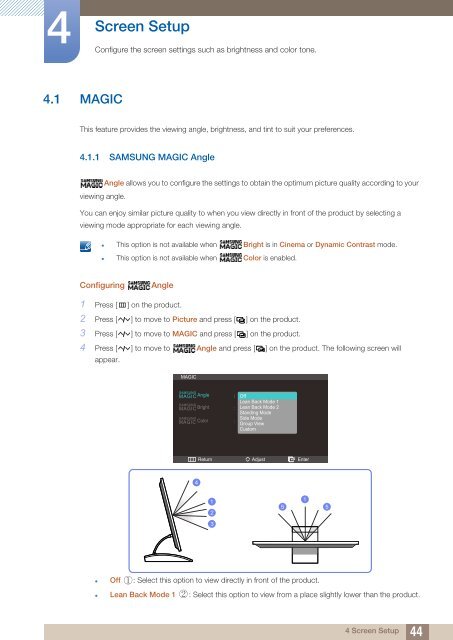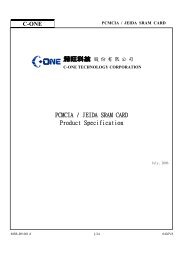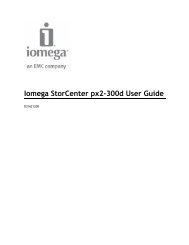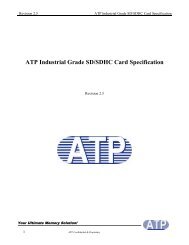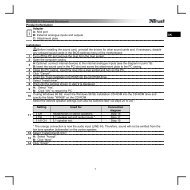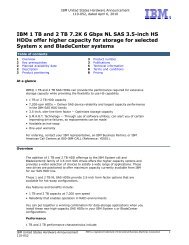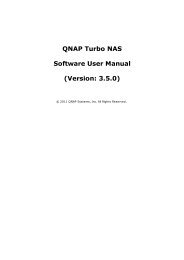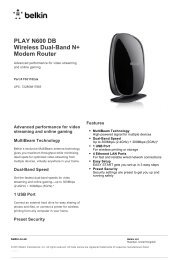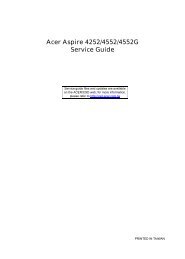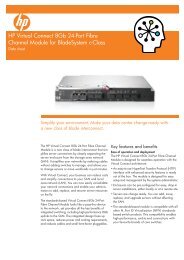User manual (pdf) - Sourcetech
User manual (pdf) - Sourcetech
User manual (pdf) - Sourcetech
You also want an ePaper? Increase the reach of your titles
YUMPU automatically turns print PDFs into web optimized ePapers that Google loves.
4<br />
Screen Setup<br />
Configure the screen settings such as brightness and color tone.<br />
4.1 MAGIC<br />
This feature provides the viewing angle, brightness, and tint to suit your preferences.<br />
4.1.1 SAMSUNG MAGIC Angle<br />
Angle allows you to configure the settings to obtain the optimum picture quality according to your<br />
viewing angle.<br />
You can enjoy similar picture quality to when you view directly in front of the product by selecting a<br />
viewing mode appropriate for each viewing angle.<br />
• This option is not available when Bright is in Cinema or Dynamic Contrast mode.<br />
• This option is not available when Color is enabled.<br />
Configuring<br />
Angle<br />
1 Press [ m ] on the product.<br />
2 Press [ ] to move to Picture and press [ ] on the product.<br />
3 Press [ ] to move to MAGIC and press [ ] on the product.<br />
4 Press [ ] to move to Angle and press [ ] on the product. The following screen will<br />
appear.<br />
MAGIC<br />
SAMSUNG<br />
MAGICAngle<br />
SAMSUNG<br />
MAGIC Bright<br />
SAMSUNG<br />
<br />
<br />
<br />
Off<br />
Lean Back Mode 1<br />
Lean Back Mode 2<br />
Standing Mode<br />
Side Mode<br />
Group View<br />
Custom<br />
MAGIC Color 1<br />
Return<br />
Adjust<br />
Enter<br />
4<br />
1<br />
2<br />
3<br />
5 5<br />
<br />
• Off : Select this option to view directly in front of the product.<br />
<br />
• Lean Back Mode 1 : Select this option to view from a place slightly lower than the product.<br />
4 Screen Setup<br />
44