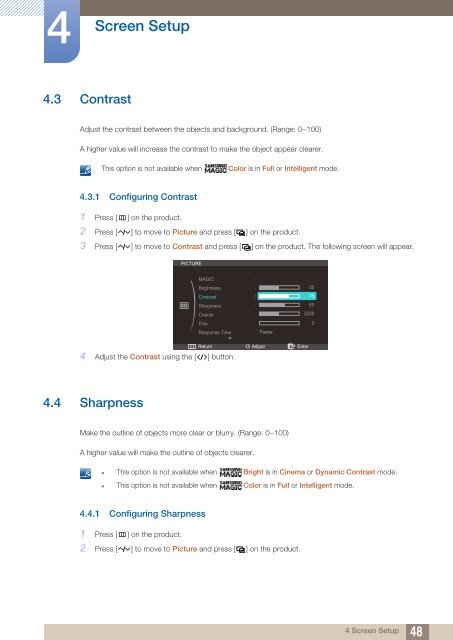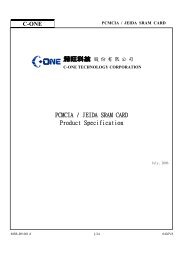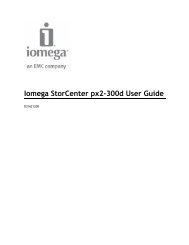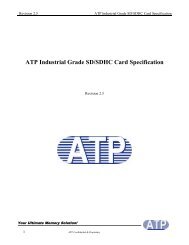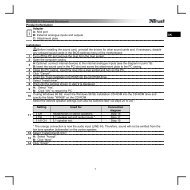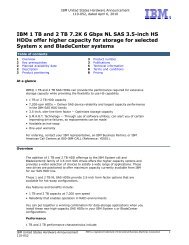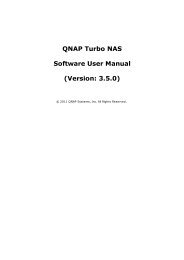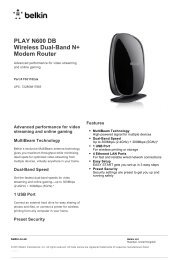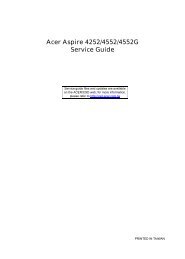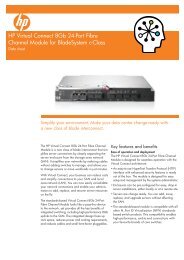User manual (pdf) - Sourcetech
User manual (pdf) - Sourcetech
User manual (pdf) - Sourcetech
Create successful ePaper yourself
Turn your PDF publications into a flip-book with our unique Google optimized e-Paper software.
4<br />
Screen Setup<br />
4.3 Contrast<br />
Adjust the contrast between the objects and background. (Range: 0~100)<br />
A higher value will increase the contrast to make the object appear clearer.<br />
This option is not available when<br />
Color is in Full or Intelligent mode.<br />
4.3.1 Configuring Contrast<br />
1 Press [ m ] on the product.<br />
2 Press [ ] to move to Picture and press [ ] on the product.<br />
3 Press [ ] to move to Contrast and press [ ] on the product. The following screen will appear.<br />
PICTURE<br />
MAGIC<br />
<br />
Brightness<br />
<br />
50<br />
Contrast<br />
<br />
75<br />
Sharpness<br />
Coarse<br />
Fine<br />
Response Time<br />
<br />
<br />
<br />
<br />
Faster<br />
60<br />
2200<br />
0<br />
Return<br />
4 Adjust the Contrast using the [ ] button.<br />
Adjust<br />
Enter<br />
4.4 Sharpness<br />
Make the outline of objects more clear or blurry. (Range: 0~100)<br />
A higher value will make the outline of objects clearer.<br />
• This option is not available when Bright is in Cinema or Dynamic Contrast mode.<br />
• This option is not available when Color is in Full or Intelligent mode.<br />
4.4.1 Configuring Sharpness<br />
1 Press [ m ] on the product.<br />
2 Press [ ] to move to Picture and press [ ] on the product.<br />
4 Screen Setup<br />
48