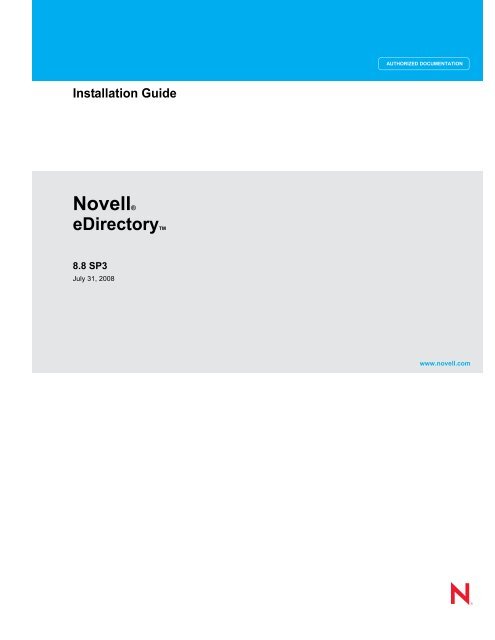Novell eDirectory 8.8 Installation Guide - NetIQ
Novell eDirectory 8.8 Installation Guide - NetIQ
Novell eDirectory 8.8 Installation Guide - NetIQ
Create successful ePaper yourself
Turn your PDF publications into a flip-book with our unique Google optimized e-Paper software.
<strong>Installation</strong> <strong>Guide</strong><br />
AUTHORIZED DOCUMENTATION<br />
novdocx (en) 11 July 2008<br />
<strong>Novell</strong>®<br />
<strong>eDirectory</strong>TM<br />
<strong>8.8</strong> SP3<br />
July 31, 2008<br />
www.novell.com<br />
<strong>Novell</strong> <strong>eDirectory</strong> <strong>8.8</strong> <strong>Installation</strong> <strong>Guide</strong>
Legal Notices<br />
<strong>Novell</strong>, Inc. makes no representations or warranties with respect to the contents or use of this documentation, and<br />
specifically disclaims any express or implied warranties of merchantability or fitness for any particular purpose.<br />
Further, <strong>Novell</strong>, Inc. reserves the right to revise this publication and to make changes to its content, at any time,<br />
without obligation to notify any person or entity of such revisions or changes.<br />
Further, <strong>Novell</strong>, Inc. makes no representations or warranties with respect to any software, and specifically disclaims<br />
any express or implied warranties of merchantability or fitness for any particular purpose. Further, <strong>Novell</strong>, Inc.<br />
reserves the right to make changes to any and all parts of <strong>Novell</strong> software, at any time, without any obligation to<br />
notify any person or entity of such changes.<br />
novdocx (en) 11 July 2008<br />
Any products or technical information provided under this Agreement may be subject to U.S. export controls and the<br />
trade laws of other countries. You agree to comply with all export control regulations and to obtain any required<br />
licenses or classification to export, re-export, or import deliverables. You agree not to export or re-export to entities<br />
on the current U.S. export exclusion lists or to any embargoed or terrorist countries as specified in the U.S. export<br />
laws. You agree to not use deliverables for prohibited nuclear, missile, or chemical biological weaponry end uses.<br />
Please refer to www.novell.com/info/exports/ for more information on exporting <strong>Novell</strong> software. <strong>Novell</strong> assumes no<br />
responsibility for your failure to obtain any necessary export approvals.<br />
Copyright © 2003-2006 <strong>Novell</strong>, Inc. All rights reserved. No part of this publication may be reproduced, photocopied,<br />
stored on a retrieval system, or transmitted without the express written consent of the publisher.<br />
<strong>Novell</strong>, Inc. has intellectual property rights relating to technology embodied in the product that is described in this<br />
document. In particular, and without limitation, these intellectual property rights may include one or more of the U.S.<br />
patents listed at http://www.novell.com/company/legal/patents/ and one or more additional patents or pending patent<br />
applications in the U.S. and in other countries.<br />
<strong>Novell</strong>, Inc.<br />
404 Wyman Street, Suite 500<br />
Waltham, MA 02451<br />
U.S.A.<br />
www.novell.com<br />
Online Documentation: To access the online documentation for this and other <strong>Novell</strong> products, and to get<br />
updates, see www.novell.com/documentation.
<strong>Novell</strong> Trademarks<br />
Client32 is a trademark of <strong>Novell</strong>, Inc.<br />
<strong>eDirectory</strong> is a trademark of <strong>Novell</strong>, Inc.<br />
NetWare is a registered trademark of <strong>Novell</strong>, Inc., in the United States and other countries.<br />
NetWare Core Protocol and NCP are trademarks of <strong>Novell</strong>, Inc.<br />
NMAS is a trademark of <strong>Novell</strong>, Inc.<br />
<strong>Novell</strong> is a registered trademark of <strong>Novell</strong>, Inc., in the United States and other countries.<br />
<strong>Novell</strong> Client is a trademark of <strong>Novell</strong>, Inc.<br />
<strong>Novell</strong> Directory Services and NDS are registered trademarks of <strong>Novell</strong>, Inc., in the United States and other<br />
countries.<br />
Ximiam is a registerd trademark of <strong>Novell</strong>, Inc., in the United States and other countries.<br />
ZENworks is a registered trademark of <strong>Novell</strong>, Inc., in the United States and other countries.<br />
novdocx (en) 11 July 2008<br />
Third-Party Materials<br />
All third-party trademarks are the property of their respective owners.<br />
This product includes software developed by the OpenSSL Project for use in the OpenSSL Toolkit (http://<br />
www.openssl.org).
novdocx (en) 11 July 2008
Contents<br />
About This Book 9<br />
novdocx (en) 11 July 2008<br />
1 Installing or Upgrading <strong>Novell</strong> <strong>eDirectory</strong> on NetWare 11<br />
1.1 System Requirements . . . . . . . . . . . . . . . . . . . . . . . . . . . . . . . . . . . . . . . . . . . . . . . . . . . . . . . 11<br />
1.2 Prerequisites . . . . . . . . . . . . . . . . . . . . . . . . . . . . . . . . . . . . . . . . . . . . . . . . . . . . . . . . . . . . . . 11<br />
1.3 Hardware Requirements . . . . . . . . . . . . . . . . . . . . . . . . . . . . . . . . . . . . . . . . . . . . . . . . . . . . . 12<br />
1.4 Forcing the Backlink Process to Run . . . . . . . . . . . . . . . . . . . . . . . . . . . . . . . . . . . . . . . . . . . . 13<br />
1.5 Updating the <strong>eDirectory</strong> Schema for NetWare. . . . . . . . . . . . . . . . . . . . . . . . . . . . . . . . . . . . . 13<br />
1.6 Disk Space Check on Upgrading to <strong>eDirectory</strong> SP3 or later . . . . . . . . . . . . . . . . . . . . . . . . . . 14<br />
1.7 Installing or Upgrading <strong>Novell</strong> <strong>eDirectory</strong> on NetWare. . . . . . . . . . . . . . . . . . . . . . . . . . . . . . . 14<br />
1.7.1 Installing or Upgrading <strong>Novell</strong> <strong>eDirectory</strong> <strong>8.8</strong> on NetWare . . . . . . . . . . . . . . . . . . . . 15<br />
1.7.2 Server Health Checks . . . . . . . . . . . . . . . . . . . . . . . . . . . . . . . . . . . . . . . . . . . . . . . . 16<br />
1.7.3 Installing NMAS Server Software . . . . . . . . . . . . . . . . . . . . . . . . . . . . . . . . . . . . . . . 16<br />
1.7.4 Installing NMAS Client Software . . . . . . . . . . . . . . . . . . . . . . . . . . . . . . . . . . . . . . . . 16<br />
1.7.5 Installing into a Tree with Dotted Name Containers . . . . . . . . . . . . . . . . . . . . . . . . . 17<br />
1.7.6 Unattended Upgrade to <strong>eDirectory</strong> <strong>8.8</strong> SP3 on Netware. . . . . . . . . . . . . . . . . . . . . . 17<br />
1.7.7 Remote <strong>Installation</strong> or Upgrade . . . . . . . . . . . . . . . . . . . . . . . . . . . . . . . . . . . . . . . . . 21<br />
2 Installing or Upgrading <strong>Novell</strong> <strong>eDirectory</strong> on Windows 23<br />
2.1 System Requirements . . . . . . . . . . . . . . . . . . . . . . . . . . . . . . . . . . . . . . . . . . . . . . . . . . . . . . . 23<br />
2.2 Prerequisites . . . . . . . . . . . . . . . . . . . . . . . . . . . . . . . . . . . . . . . . . . . . . . . . . . . . . . . . . . . . . . 24<br />
2.3 Hardware Requirements . . . . . . . . . . . . . . . . . . . . . . . . . . . . . . . . . . . . . . . . . . . . . . . . . . . . . 25<br />
2.4 Forcing the Backlink Process to Run . . . . . . . . . . . . . . . . . . . . . . . . . . . . . . . . . . . . . . . . . . . . 25<br />
2.5 Updating the <strong>eDirectory</strong> Schema for Windows. . . . . . . . . . . . . . . . . . . . . . . . . . . . . . . . . . . . . 26<br />
2.6 Disk Space Check on Upgrading to <strong>eDirectory</strong> SP3 or later . . . . . . . . . . . . . . . . . . . . . . . . . . 27<br />
2.7 Installing <strong>Novell</strong> <strong>eDirectory</strong> on Windows . . . . . . . . . . . . . . . . . . . . . . . . . . . . . . . . . . . . . . . . . 27<br />
2.7.1 Installing or Updating <strong>Novell</strong> <strong>eDirectory</strong> <strong>8.8</strong> on Windows 2000 or Server 2003 . . . . 27<br />
2.7.2 Server Health Checks . . . . . . . . . . . . . . . . . . . . . . . . . . . . . . . . . . . . . . . . . . . . . . . . 29<br />
2.7.3 Communicating with <strong>eDirectory</strong> through LDAP . . . . . . . . . . . . . . . . . . . . . . . . . . . . . 29<br />
2.7.4 Installing NMAS Server Software . . . . . . . . . . . . . . . . . . . . . . . . . . . . . . . . . . . . . . . 32<br />
2.7.5 Installing NMAS Client Software . . . . . . . . . . . . . . . . . . . . . . . . . . . . . . . . . . . . . . . . 32<br />
2.7.6 Installing into a Tree with Dotted Name Containers . . . . . . . . . . . . . . . . . . . . . . . . . 32<br />
2.7.7 Unattended Install and Upgrade to <strong>eDirectory</strong> <strong>8.8</strong> SP3 on Windows . . . . . . . . . . . . 34<br />
3 Installing or Upgrading <strong>Novell</strong> <strong>eDirectory</strong> on Linux 45<br />
3.1 System Requirements . . . . . . . . . . . . . . . . . . . . . . . . . . . . . . . . . . . . . . . . . . . . . . . . . . . . . . . 45<br />
3.2 Prerequisites . . . . . . . . . . . . . . . . . . . . . . . . . . . . . . . . . . . . . . . . . . . . . . . . . . . . . . . . . . . . . . 46<br />
3.3 Hardware Requirements . . . . . . . . . . . . . . . . . . . . . . . . . . . . . . . . . . . . . . . . . . . . . . . . . . . . . 48<br />
3.4 Forcing the Backlink Process to Run . . . . . . . . . . . . . . . . . . . . . . . . . . . . . . . . . . . . . . . . . . . . 48<br />
3.5 Upgrading <strong>eDirectory</strong> . . . . . . . . . . . . . . . . . . . . . . . . . . . . . . . . . . . . . . . . . . . . . . . . . . . . . . . . 48<br />
3.5.1 Server Health Checks . . . . . . . . . . . . . . . . . . . . . . . . . . . . . . . . . . . . . . . . . . . . . . . . 49<br />
3.5.2 Upgrading on Linux Servers Other Than OES . . . . . . . . . . . . . . . . . . . . . . . . . . . . . 49<br />
3.5.3 Upgrading Through ZENworks Linux Management on OES Linux SP3 . . . . . . . . . . 50<br />
3.5.4 Upgrading <strong>eDirectory</strong> During OES 1.0 to OES 2.0 Upgrade . . . . . . . . . . . . . . . . . . . 54<br />
3.5.5 Upgrading the Tarball Deployment of <strong>eDirectory</strong> <strong>8.8</strong>. . . . . . . . . . . . . . . . . . . . . . . . . 55<br />
3.5.6 Upgrading Multiple Instances . . . . . . . . . . . . . . . . . . . . . . . . . . . . . . . . . . . . . . . . . . 56<br />
3.5.7 Disk Space Check on Upgrading to <strong>eDirectory</strong> SP3 or later . . . . . . . . . . . . . . . . . . . 56<br />
Contents 5
3.6 Installing <strong>eDirectory</strong> . . . . . . . . . . . . . . . . . . . . . . . . . . . . . . . . . . . . . . . . . . . . . . . . . . . . . . . . . 57<br />
3.6.1 Using SLP with <strong>eDirectory</strong> . . . . . . . . . . . . . . . . . . . . . . . . . . . . . . . . . . . . . . . . . . . . . 57<br />
3.6.2 Installing NICI . . . . . . . . . . . . . . . . . . . . . . . . . . . . . . . . . . . . . . . . . . . . . . . . . . . . . . 59<br />
3.6.3 Using the nds-install Utility to Install <strong>eDirectory</strong> Components . . . . . . . . . . . . . . . . . . 60<br />
3.6.4 Installing Through ZENworks Linux Management on OES Linux SP3 . . . . . . . . . . . 63<br />
3.6.5 Nonroot User Installing <strong>eDirectory</strong> <strong>8.8</strong>. . . . . . . . . . . . . . . . . . . . . . . . . . . . . . . . . . . . 67<br />
3.6.6 Using the ndsconfig Utility to Add or Remove the <strong>eDirectory</strong> Replica Server . . . . . . 70<br />
3.6.7 Using ndsconfig to Configure Multiple Instances of <strong>eDirectory</strong> <strong>8.8</strong> . . . . . . . . . . . . . . 74<br />
3.6.8 Using ndsconfig to Install a Linux Server into a Tree with Dotted Name Containers. 80<br />
3.6.9 Using the nmasinst Utility to Configure NMAS . . . . . . . . . . . . . . . . . . . . . . . . . . . . . 80<br />
3.6.10 Nonroot user SNMP configuration . . . . . . . . . . . . . . . . . . . . . . . . . . . . . . . . . . . . . . . 81<br />
novdocx (en) 11 July 2008<br />
4 Installing or Upgrading <strong>Novell</strong> <strong>eDirectory</strong> on Solaris 83<br />
4.1 System Requirements . . . . . . . . . . . . . . . . . . . . . . . . . . . . . . . . . . . . . . . . . . . . . . . . . . . . . . . 83<br />
4.2 Prerequisites . . . . . . . . . . . . . . . . . . . . . . . . . . . . . . . . . . . . . . . . . . . . . . . . . . . . . . . . . . . . . . 84<br />
4.3 Hardware Requirements . . . . . . . . . . . . . . . . . . . . . . . . . . . . . . . . . . . . . . . . . . . . . . . . . . . . . 85<br />
4.4 Forcing the Backlink Process to Run . . . . . . . . . . . . . . . . . . . . . . . . . . . . . . . . . . . . . . . . . . . . 85<br />
4.5 Upgrading <strong>eDirectory</strong> . . . . . . . . . . . . . . . . . . . . . . . . . . . . . . . . . . . . . . . . . . . . . . . . . . . . . . . . 86<br />
4.5.1 Upgrading Multiple Instances . . . . . . . . . . . . . . . . . . . . . . . . . . . . . . . . . . . . . . . . . . 86<br />
4.5.2 Upgrading the Tarball Deployment of <strong>eDirectory</strong> <strong>8.8</strong>. . . . . . . . . . . . . . . . . . . . . . . . . 86<br />
4.6 Installing <strong>eDirectory</strong> . . . . . . . . . . . . . . . . . . . . . . . . . . . . . . . . . . . . . . . . . . . . . . . . . . . . . . . . . 86<br />
4.6.1 Server Health Checks . . . . . . . . . . . . . . . . . . . . . . . . . . . . . . . . . . . . . . . . . . . . . . . . 87<br />
4.6.2 Using SLP with <strong>eDirectory</strong> . . . . . . . . . . . . . . . . . . . . . . . . . . . . . . . . . . . . . . . . . . . . . 87<br />
4.6.3 Installing NICI . . . . . . . . . . . . . . . . . . . . . . . . . . . . . . . . . . . . . . . . . . . . . . . . . . . . . . 88<br />
4.6.4 Using the Nds-install Utility to Install <strong>eDirectory</strong> Components. . . . . . . . . . . . . . . . . . 89<br />
4.6.5 Nonroot User Installing <strong>eDirectory</strong> <strong>8.8</strong>. . . . . . . . . . . . . . . . . . . . . . . . . . . . . . . . . . . . 92<br />
4.6.6 Using the Ndsconfig Utility to Add or Remove the <strong>eDirectory</strong> Replica Server. . . . . . 94<br />
4.6.7 Using ndsconfig to Configure Multiple Instances of <strong>eDirectory</strong> <strong>8.8</strong> . . . . . . . . . . . . . . 96<br />
4.6.8 Using Ndsconfig to Install a Solaris Server into a Tree with Dotted Name Containers .<br />
96<br />
4.6.9 Using the Nmasinst Utility to Configure NMAS . . . . . . . . . . . . . . . . . . . . . . . . . . . . . 96<br />
4.6.10 Nonroot user SNMP configuration . . . . . . . . . . . . . . . . . . . . . . . . . . . . . . . . . . . . . . . 97<br />
5 Installing or Upgrading <strong>Novell</strong> <strong>eDirectory</strong> on AIX 99<br />
5.1 System Requirements . . . . . . . . . . . . . . . . . . . . . . . . . . . . . . . . . . . . . . . . . . . . . . . . . . . . . . . 99<br />
5.2 Prerequisites . . . . . . . . . . . . . . . . . . . . . . . . . . . . . . . . . . . . . . . . . . . . . . . . . . . . . . . . . . . . . . 99<br />
5.3 Hardware Requirements . . . . . . . . . . . . . . . . . . . . . . . . . . . . . . . . . . . . . . . . . . . . . . . . . . . . 100<br />
5.4 Forcing the Backlink Process to Run . . . . . . . . . . . . . . . . . . . . . . . . . . . . . . . . . . . . . . . . . . . 101<br />
5.5 Upgrading <strong>eDirectory</strong> . . . . . . . . . . . . . . . . . . . . . . . . . . . . . . . . . . . . . . . . . . . . . . . . . . . . . . . 101<br />
5.5.1 Upgrading Multiple Instances . . . . . . . . . . . . . . . . . . . . . . . . . . . . . . . . . . . . . . . . . 102<br />
5.5.2 Upgrading the Tarball Deployment of <strong>eDirectory</strong> <strong>8.8</strong>. . . . . . . . . . . . . . . . . . . . . . . . 102<br />
5.6 Installing <strong>eDirectory</strong> . . . . . . . . . . . . . . . . . . . . . . . . . . . . . . . . . . . . . . . . . . . . . . . . . . . . . . . . 102<br />
5.6.1 Server Health Checks . . . . . . . . . . . . . . . . . . . . . . . . . . . . . . . . . . . . . . . . . . . . . . . 102<br />
5.6.2 Using SLP with <strong>eDirectory</strong> . . . . . . . . . . . . . . . . . . . . . . . . . . . . . . . . . . . . . . . . . . . . 103<br />
5.6.3 Installing NICI . . . . . . . . . . . . . . . . . . . . . . . . . . . . . . . . . . . . . . . . . . . . . . . . . . . . . 104<br />
5.6.4 Using the Nds-install Utility to Install <strong>eDirectory</strong> Components. . . . . . . . . . . . . . . . . 105<br />
5.6.5 Nonroot User Installing <strong>eDirectory</strong> <strong>8.8</strong>. . . . . . . . . . . . . . . . . . . . . . . . . . . . . . . . . . . 107<br />
5.6.6 Using the Ndsconfig Utility to Add or Remove the <strong>eDirectory</strong> Replica Server. . . . . 109<br />
5.6.7 Using ndsconfig to Configure Multiple Instances of <strong>eDirectory</strong> <strong>8.8</strong> . . . . . . . . . . . . . 111<br />
5.6.8 Using Ndsconfig to Install an AIX Server into a Tree with Dotted Name Containers 111<br />
5.6.9 Using the Nmasinst Utility to Configure NMAS . . . . . . . . . . . . . . . . . . . . . . . . . . . . 111<br />
5.6.10 nonroot user SNMP configuration . . . . . . . . . . . . . . . . . . . . . . . . . . . . . . . . . . . . . . 112<br />
6 <strong>Novell</strong> <strong>eDirectory</strong> <strong>8.8</strong> <strong>Installation</strong> <strong>Guide</strong>
6 Relocating the DIB 115<br />
6.1 Linux and UNIX . . . . . . . . . . . . . . . . . . . . . . . . . . . . . . . . . . . . . . . . . . . . . . . . . . . . . . . . . . . 115<br />
6.2 NetWare and Windows . . . . . . . . . . . . . . . . . . . . . . . . . . . . . . . . . . . . . . . . . . . . . . . . . . . . . 116<br />
7 Upgrade Requirements of <strong>eDirectory</strong> <strong>8.8</strong> 117<br />
7.1 Reference Changes in <strong>8.8</strong> SP3 . . . . . . . . . . . . . . . . . . . . . . . . . . . . . . . . . . . . . . . . . . . . . . . 118<br />
7.2 Upgrade Process in <strong>8.8</strong> SP3 . . . . . . . . . . . . . . . . . . . . . . . . . . . . . . . . . . . . . . . . . . . . . . . . . 118<br />
7.3 Performing a Dry Run before Upgrading <strong>eDirectory</strong> . . . . . . . . . . . . . . . . . . . . . . . . . . . . . . . 120<br />
7.3.1 Common Problems Encountered during the Upgrade Process. . . . . . . . . . . . . . . . 121<br />
novdocx (en) 11 July 2008<br />
8 Configuring <strong>Novell</strong> <strong>eDirectory</strong> on Linux, Solaris, or AIX Systems 123<br />
8.1 Configuration Utilities . . . . . . . . . . . . . . . . . . . . . . . . . . . . . . . . . . . . . . . . . . . . . . . . . . . . . . . 123<br />
8.1.1 The ndsconfig Utility . . . . . . . . . . . . . . . . . . . . . . . . . . . . . . . . . . . . . . . . . . . . . . . . 123<br />
8.1.2 Using the ldapconfig Utility to Configure the LDAP Server and LDAP Group Objects .<br />
123<br />
8.1.3 Using the nmasinst Utility to Configure <strong>Novell</strong> Modular Authentication Service . . . 124<br />
8.2 Configuration Parameters . . . . . . . . . . . . . . . . . . . . . . . . . . . . . . . . . . . . . . . . . . . . . . . . . . . 124<br />
8.3 Security Considerations . . . . . . . . . . . . . . . . . . . . . . . . . . . . . . . . . . . . . . . . . . . . . . . . . . . . . 129<br />
9 Migrating to <strong>eDirectory</strong> <strong>8.8</strong> SP3 131<br />
9.1 Migrating to <strong>eDirectory</strong> <strong>8.8</strong> SP3 While Upgrading the Operating System . . . . . . . . . . . . . . . 131<br />
9.2 Migrating to <strong>eDirectory</strong> <strong>8.8</strong> SP3 Without Upgrading the Operating System. . . . . . . . . . . . . . 133<br />
10 Uninstalling <strong>Novell</strong> <strong>eDirectory</strong> 135<br />
10.1 Uninstalling <strong>eDirectory</strong> on NetWare . . . . . . . . . . . . . . . . . . . . . . . . . . . . . . . . . . . . . . . . . . . . 135<br />
10.1.1 Reinstalling <strong>eDirectory</strong>. . . . . . . . . . . . . . . . . . . . . . . . . . . . . . . . . . . . . . . . . . . . . . . 135<br />
10.2 Uninstalling <strong>eDirectory</strong> on Windows. . . . . . . . . . . . . . . . . . . . . . . . . . . . . . . . . . . . . . . . . . . . 136<br />
10.2.1 Uninstalling <strong>eDirectory</strong>, ConsoleOne, and SLP DA . . . . . . . . . . . . . . . . . . . . . . . . . 136<br />
10.2.2 Unattended Uninstallation of <strong>eDirectory</strong> . . . . . . . . . . . . . . . . . . . . . . . . . . . . . . . . . 136<br />
10.2.3 Uninstalling NICI . . . . . . . . . . . . . . . . . . . . . . . . . . . . . . . . . . . . . . . . . . . . . . . . . . . 139<br />
10.2.4 Uninstalling Microsoft Visual C++ 2005 Runtime Libraries . . . . . . . . . . . . . . . . . . . 139<br />
10.3 Uninstalling <strong>eDirectory</strong> on Linux, Solaris, or AIX . . . . . . . . . . . . . . . . . . . . . . . . . . . . . . . . . . 139<br />
A Linux, Solaris, and AIX Packages for <strong>Novell</strong> <strong>eDirectory</strong> 141<br />
B <strong>eDirectory</strong> Health Checks 145<br />
B.1 Need for Health Checks . . . . . . . . . . . . . . . . . . . . . . . . . . . . . . . . . . . . . . . . . . . . . . . . . . . . . 145<br />
B.2 Performing Health Checks . . . . . . . . . . . . . . . . . . . . . . . . . . . . . . . . . . . . . . . . . . . . . . . . . . . 145<br />
B.2.1 With the Upgrade. . . . . . . . . . . . . . . . . . . . . . . . . . . . . . . . . . . . . . . . . . . . . . . . . . . 145<br />
B.2.2 As a Standalone Utility. . . . . . . . . . . . . . . . . . . . . . . . . . . . . . . . . . . . . . . . . . . . . . . 145<br />
B.3 Types of Health Checks . . . . . . . . . . . . . . . . . . . . . . . . . . . . . . . . . . . . . . . . . . . . . . . . . . . . . 146<br />
B.3.1 Basic Server Health . . . . . . . . . . . . . . . . . . . . . . . . . . . . . . . . . . . . . . . . . . . . . . . . . 146<br />
B.3.2 Partitions and Replica Health . . . . . . . . . . . . . . . . . . . . . . . . . . . . . . . . . . . . . . . . . 147<br />
B.4 Categorization of Health. . . . . . . . . . . . . . . . . . . . . . . . . . . . . . . . . . . . . . . . . . . . . . . . . . . . . 147<br />
B.4.1 Normal . . . . . . . . . . . . . . . . . . . . . . . . . . . . . . . . . . . . . . . . . . . . . . . . . . . . . . . . . . . 147<br />
B.4.2 Warning . . . . . . . . . . . . . . . . . . . . . . . . . . . . . . . . . . . . . . . . . . . . . . . . . . . . . . . . . . 147<br />
B.4.3 Critical . . . . . . . . . . . . . . . . . . . . . . . . . . . . . . . . . . . . . . . . . . . . . . . . . . . . . . . . . . . 148<br />
B.5 Log Files. . . . . . . . . . . . . . . . . . . . . . . . . . . . . . . . . . . . . . . . . . . . . . . . . . . . . . . . . . . . . . . . . 149<br />
Contents 7
C Configuring OpenSLP for <strong>eDirectory</strong> 151<br />
C.1 Service Location Protocol . . . . . . . . . . . . . . . . . . . . . . . . . . . . . . . . . . . . . . . . . . . . . . . . . . . 151<br />
C.2 SLP Fundamentals. . . . . . . . . . . . . . . . . . . . . . . . . . . . . . . . . . . . . . . . . . . . . . . . . . . . . . . . . 151<br />
C.2.1 <strong>Novell</strong> Service Location Providers . . . . . . . . . . . . . . . . . . . . . . . . . . . . . . . . . . . . . . 152<br />
C.2.2 User Agents . . . . . . . . . . . . . . . . . . . . . . . . . . . . . . . . . . . . . . . . . . . . . . . . . . . . . . . 152<br />
C.2.3 Service Agents. . . . . . . . . . . . . . . . . . . . . . . . . . . . . . . . . . . . . . . . . . . . . . . . . . . . . 153<br />
C.3 Configuration Parameters . . . . . . . . . . . . . . . . . . . . . . . . . . . . . . . . . . . . . . . . . . . . . . . . . . . 153<br />
novdocx (en) 11 July 2008<br />
8 <strong>Novell</strong> <strong>eDirectory</strong> <strong>8.8</strong> <strong>Installation</strong> <strong>Guide</strong>
About This Book<br />
This <strong>Installation</strong> <strong>Guide</strong> describes how to install <strong>Novell</strong> ® <strong>eDirectory</strong> TM <strong>8.8</strong>. It is intended for network<br />
administrators, and contains the following sections:<br />
novdocx (en) 11 July 2008<br />
• Chapter 1, “Installing or Upgrading <strong>Novell</strong> <strong>eDirectory</strong> on NetWare,” on page 11<br />
• Chapter 2, “Installing or Upgrading <strong>Novell</strong> <strong>eDirectory</strong> on Windows,” on page 23<br />
• Chapter 3, “Installing or Upgrading <strong>Novell</strong> <strong>eDirectory</strong> on Linux,” on page 45<br />
• Chapter 4, “Installing or Upgrading <strong>Novell</strong> <strong>eDirectory</strong> on Solaris,” on page 83<br />
• Chapter 5, “Installing or Upgrading <strong>Novell</strong> <strong>eDirectory</strong> on AIX,” on page 99<br />
• Chapter 6, “Relocating the DIB,” on page 115<br />
• Chapter 7, “Upgrade Requirements of <strong>eDirectory</strong> <strong>8.8</strong>,” on page 117<br />
• Chapter 8, “Configuring <strong>Novell</strong> <strong>eDirectory</strong> on Linux, Solaris, or AIX Systems,” on page 123<br />
• Chapter 10, “Uninstalling <strong>Novell</strong> <strong>eDirectory</strong>,” on page 135<br />
• Appendix A, “Linux, Solaris, and AIX Packages for <strong>Novell</strong> <strong>eDirectory</strong>,” on page 141<br />
• Appendix B, “<strong>eDirectory</strong> Health Checks,” on page 145<br />
• Appendix C, “Configuring OpenSLP for <strong>eDirectory</strong>,” on page 151<br />
Audience<br />
The guide is intended for network administrators.<br />
Feedback<br />
We want to hear your comments and suggestions about this manual and the other documentation<br />
included with this product. Please use the User Comments feature at the bottom of each page of the<br />
online documentation, or go to www.novell.com/documentation/feedback.html and enter your<br />
comments there.<br />
Documentation Updates<br />
For the most recent version of the <strong>Novell</strong> <strong>eDirectory</strong> <strong>8.8</strong> <strong>Installation</strong> <strong>Guide</strong>, see the <strong>Novell</strong><br />
<strong>eDirectory</strong> <strong>8.8</strong> Documentation (http://www.novell.com/documentation/edir88/index.html) Web site.<br />
Additional Documentation<br />
For documentation on managing and administering <strong>eDirectory</strong>, see the <strong>Novell</strong> <strong>eDirectory</strong> <strong>8.8</strong><br />
Administration <strong>Guide</strong> (http://www.novell.com/documentation/edir88/index.html).<br />
Documentation Conventions<br />
In this documentation, a greater-than symbol (>) is used to separate actions within a step and items<br />
within a cross-reference path.<br />
A trademark symbol ( ® , TM , etc.) denotes a <strong>Novell</strong> trademark. An asterisk (*) denotes a third-party<br />
trademark.<br />
About This Book 9
When a single pathname can be written with a backslash for some platforms or a forward slash for<br />
other platforms, the pathname is presented with a backslash. Users of platforms that require a<br />
forward slash, such as Linux* and UNIX*, should use forward slashes as required by your software.<br />
novdocx (en) 11 July 2008<br />
10 <strong>Novell</strong> <strong>eDirectory</strong> <strong>8.8</strong> <strong>Installation</strong> <strong>Guide</strong>
1Installing or Upgrading <strong>Novell</strong><br />
<strong>eDirectory</strong> on NetWare<br />
Use the following information to install or upgrade <strong>Novell</strong> ® <strong>eDirectory</strong> TM <strong>8.8</strong> on a NetWare ® server:<br />
• Section 1.1, “System Requirements,” on page 11<br />
• Section 1.2, “Prerequisites,” on page 11<br />
• Section 1.3, “Hardware Requirements,” on page 12<br />
• Section 1.4, “Forcing the Backlink Process to Run,” on page 13<br />
• Section 1.5, “Updating the <strong>eDirectory</strong> Schema for NetWare,” on page 13<br />
• Section 1.6, “Disk Space Check on Upgrading to <strong>eDirectory</strong> SP3 or later,” on page 14<br />
• Section 1.7, “Installing or Upgrading <strong>Novell</strong> <strong>eDirectory</strong> on NetWare,” on page 14<br />
1.1 System Requirements<br />
The system requirements to upgrade to <strong>eDirectory</strong> <strong>8.8</strong> SP 3 are,<br />
NetWare version 6.5 SP7 or later<br />
Administrative rights to the <strong>eDirectory</strong> tree to enable you to modify the schema.<br />
1.2 Prerequisites<br />
IMPORTANT: Check the currently installed <strong>Novell</strong> and Third Party applications to determine if<br />
<strong>eDirectory</strong> <strong>8.8</strong> is supported before upgrading your existing <strong>eDirectory</strong> environment. You can find<br />
out the current status for <strong>Novell</strong> products in the TID - What <strong>Novell</strong> products are supported with<br />
<strong>Novell</strong> <strong>eDirectory</strong> <strong>8.8</strong>? (http://support.novell.com/cgi-bin/search/searchtid.cgi?10099872.htm) It is<br />
also highly recommended to backup <strong>eDirectory</strong> prior to any upgrades.<br />
If you are installing into an <strong>eDirectory</strong> tree that has NetWare and Windows servers, each<br />
NetWare server must be running:<br />
• NetWare 5.1 with Support Pack 8 (http://support.novell.com/filefinder/9331/index.html)<br />
or later<br />
• NetWare 6.0 with Support Pack 5 (http://support.novell.com/filefinder/13659/index.html)<br />
or later<br />
• NetWare 6.5 with Support Pack 3 (http://support.novell.com/filefinder/18197/index.html)<br />
or later<br />
Each Windows server must be running <strong>eDirectory</strong> 8.7.3 or later.<br />
(Conditional) NICI 2.7 and <strong>eDirectory</strong> <strong>8.8</strong> support key sizes up to 4096 bits. If you want to use<br />
a 4 KB key size, every server must be upgraded to <strong>eDirectory</strong> <strong>8.8</strong>. In addition, every<br />
workstation using the management utilities, for example, iManager and ConsoleOne, must<br />
have NICI 2.7 installed on it.<br />
1<br />
novdocx (en) 11 July 2008<br />
Installing or Upgrading <strong>Novell</strong> <strong>eDirectory</strong> on NetWare<br />
11
When you upgrade your Certificate Authority (CA) server to <strong>eDirectory</strong> <strong>8.8</strong>, the key size will<br />
not change; it will be 2 KB. The only way to create a 4 KB key size is recreate the CA on an<br />
<strong>eDirectory</strong> <strong>8.8</strong> server. In addition, you would have to change the default from 2 KB to 4 KB for<br />
the key size, during the CA creation.<br />
(Conditional) If you are upgrading a NetWare server as a nonadministrator user, ensure that you<br />
have met the following prerequisites:<br />
• A NetWare server in the <strong>eDirectory</strong> <strong>8.8</strong> tree installed as the tree admin<br />
Ensure that you have the following rights:<br />
• Supervisor rights to the container the server is being installed into.<br />
• All Attributes rights: read, compare, and write rights over the W0.KAP.Security object.<br />
• Entry rights: browse rights over Security container object.<br />
• All Attributes rights: read and compare rights over Security container object.<br />
As a nonadministrator user, you can only upgrade a NetWare server.<br />
(Conditional) If you are installing a secondary server into an existing tree as a nonadministrator<br />
user, ensure that at least one of the servers in the tree has the same or higher <strong>eDirectory</strong> version<br />
as that of the secondary being added as container admin. In case the secondary being added is<br />
of later version, then the schema needs to be extended by the admin of the tree before adding<br />
the secondary using container admin.<br />
novdocx (en) 11 July 2008<br />
Configuring Static IP Address<br />
Static IP address must be configured on the server for the <strong>eDirectory</strong> to perform efficiently.<br />
Configuring <strong>eDirectory</strong> on the servers with DHCP address can lead to unpredictable results.<br />
1.3 Hardware Requirements<br />
Hardware requirements depend on the specific implementation of <strong>eDirectory</strong>.<br />
For example, a base installation of <strong>eDirectory</strong> with the standard schema requires about 74 MB of<br />
disk space for every 50,000 users. However, if you add a new set of attributes or completely fill in<br />
every existing attribute, the object size grows. These additions affect the disk space, processor, and<br />
memory needed.<br />
Two factors increase performance: more cache memory and faster processors.<br />
For best results, cache as much of the DIB Set as the hardware allows.<br />
<strong>eDirectory</strong> scales well on a single processor. However, <strong>Novell</strong> <strong>eDirectory</strong> 8.7 took advantage of<br />
multiple processors. Adding processors improves performance in some areas—for example, logins<br />
and having multiple threads active on multiple processors. <strong>eDirectory</strong> itself is not processor<br />
intensive, but it is I/O intensive.<br />
The following table illustrates typical system requirements for <strong>eDirectory</strong> for NetWare:<br />
Objects Processor Memory Hard Disk<br />
100,000 Pentium* III 450-700 MHz (single) 384 MB 144 MB<br />
1 million Pentium III 450-700 MHz (dual) 2 GB 1.5 GB<br />
12 <strong>Novell</strong> <strong>eDirectory</strong> <strong>8.8</strong> <strong>Installation</strong> <strong>Guide</strong>
Objects Processor Memory Hard Disk<br />
10 million Pentium III 450-700 MHz (2 to 4) 2+ GB 15 GB<br />
Requirements for processors might be greater than the table indicates, depending upon additional<br />
services available on the computer as well as the number of authentications, reads, and writes that<br />
the computer is handling. Processes such as encryption and indexing can be processor intensive.<br />
novdocx (en) 11 July 2008<br />
Of course, faster processors improve performance. Additional memory also improves performance<br />
because <strong>eDirectory</strong> can then cache more of the directory into memory.<br />
1.4 Forcing the Backlink Process to Run<br />
Because the internal <strong>eDirectory</strong> identifiers change when upgrading to <strong>Novell</strong> <strong>eDirectory</strong>, the<br />
backlink process must update backlinked objects for them to be consistent.<br />
Backlinks keep track of external references to objects on other servers. For each external reference<br />
on a server, the backlink process ensures that the real object exists in the correct location and verifies<br />
all backlink attributes on the master of the replica. The backlink process occurs two hours after the<br />
database is open and then every 780 minutes (13 hours). The interval is configurable from 2 minutes<br />
to 10,080 minutes (7 days).<br />
After migrating to <strong>eDirectory</strong>, we recommend that you force the backlink to run by issuing the<br />
following commands from the server console. Running the backlink process is especially important<br />
on servers that do not contain a replica.<br />
1 At the server console, enter set dstrace=on.<br />
2 Enter set dstrace=+blink.<br />
3 Enter set dstrace=*b.<br />
4 When the process is complete, enter set dstrace=off.<br />
1.5 Updating the <strong>eDirectory</strong> Schema for NetWare<br />
When upgrading a NetWare server to <strong>eDirectory</strong> <strong>8.8</strong>, you might need to update the <strong>eDirectory</strong><br />
schema by running DSRepair on the server that has the master replica of the root partition.<br />
IMPORTANT: If the master replica of the root partition resides on a Windows server, follow the<br />
instructions in Section 2.5, “Updating the <strong>eDirectory</strong> Schema for Windows,” on page 26.<br />
To update the schema:<br />
1 Copy the appropriate dsrepair.nlm file from the product CD (or downloaded and<br />
expanded file) to the sys:\system directory of the server that contains the master replica of<br />
the Tree partition.<br />
2 At the server console of the master replica of the root partition, load dsrepair.nlm.<br />
3 Select Advanced Options Menu > Global Schema Operations.<br />
4 Enter the Administrator's name (for example, Admin.VMP) and password.<br />
Installing or Upgrading <strong>Novell</strong> <strong>eDirectory</strong> on NetWare 13
NOTE: In <strong>eDirectory</strong> <strong>8.8</strong> and later, you can have case sensitive passwords for all the utilities.<br />
Refer to <strong>Novell</strong> <strong>eDirectory</strong> <strong>8.8</strong> What's New <strong>Guide</strong> (http://www.novell.com/documentation/<br />
edir88/index.html) for more information.<br />
5 Select Post NetWare 5 Schema Update > Yes.<br />
dsrepair.nlm updates the schema and posts the results to the dsrepair.log file.<br />
Ignore errors associated with adding object classes. dsrepair.nlm is simply applying the<br />
Post NetWare 5 Schema Update changes to each object.<br />
6 Copy the appropriate patch version of dsrepair.nlm to each NetWare server in the<br />
<strong>eDirectory</strong> tree.<br />
Use the table in Step 1 as a reference. Having a correct version on each server ensures that the<br />
schema needed for <strong>eDirectory</strong> is properly maintained when dsrepair.nlm is run in the<br />
future.<br />
If you use an earlier version of dsrepair.nlm and select Rebuild Operational Schema,<br />
schema enhancements made by the Post NetWare 5 Schema Update will be lost. To resolve lost<br />
schema enhancements, run dsrepair.nlm according to the following table.<br />
novdocx (en) 11 July 2008<br />
If You Are Running dsrepair.nlm From<br />
Here<br />
A server that holds a writable replica of the<br />
root partition<br />
From any other server<br />
Then<br />
Reapply the Post NetWare 5 Schema Update to<br />
your <strong>eDirectory</strong> tree.<br />
Select Advanced Options > Global Schema<br />
Operations > Request Schema from Tree.<br />
This action resynchronizes the schema from the root of the tree.<br />
7 Close dsrepair.nlm before installing <strong>eDirectory</strong> on the server.<br />
If dsrepair.nlm is loaded, the server might not restart.<br />
1.6 Disk Space Check on Upgrading to<br />
<strong>eDirectory</strong> SP3 or later<br />
When <strong>eDirectory</strong> server is upgraded from previous versions to <strong>eDirectory</strong> <strong>8.8</strong> SP3 or later, the disk<br />
space check for the DIB upgrade would be performed. The free disk space necessary in the file<br />
system, where the DIB resides would be equal to that of the DIB size. The messages of the disk<br />
space check would be updated in the sys:\system\dscheck.log.<br />
NOTE: The disk space check is required only during the DIB upgrade process. For more<br />
information, refer to Chapter 7, “Upgrade Requirements of <strong>eDirectory</strong> <strong>8.8</strong>,” on page 117.<br />
1.7 Installing or Upgrading <strong>Novell</strong> <strong>eDirectory</strong> on<br />
NetWare<br />
This section contains the following information:<br />
• “Installing or Upgrading <strong>Novell</strong> <strong>eDirectory</strong> <strong>8.8</strong> on NetWare” on page 15<br />
14 <strong>Novell</strong> <strong>eDirectory</strong> <strong>8.8</strong> <strong>Installation</strong> <strong>Guide</strong>
• “Server Health Checks” on page 16<br />
• “Installing NMAS Server Software” on page 16<br />
• “Installing NMAS Client Software” on page 16<br />
• “Installing into a Tree with Dotted Name Containers” on page 17<br />
• “Unattended Upgrade to <strong>eDirectory</strong> <strong>8.8</strong> SP3 on Netware” on page 17<br />
• “Remote <strong>Installation</strong> or Upgrade” on page 21<br />
novdocx (en) 11 July 2008<br />
NOTE: Unattended Upgrade feature is supported only for SP3 release.<br />
1.7.1 Installing or Upgrading <strong>Novell</strong> <strong>eDirectory</strong> <strong>8.8</strong> on NetWare<br />
1 At the server console, enter nwconfig.nlm.<br />
2 Select Product Options > Install a Product Not Listed.<br />
3 Press F3 and specify the path to the NW directory where the installation program can find the<br />
nds8.ips file.<br />
• If you downloaded <strong>eDirectory</strong> from the Web, enter the path to the NW directory you<br />
extracted from the downloaded file (for example, sys:\edir\nw).<br />
• If you are installing from a CD, mount the CD as a volume and enter volume_name:NW<br />
(for example, edir_88:NW).<br />
For information on mounting a CD as a volume, see “CD-ROMs as Logical Volumes”<br />
(http://www.novell.com/documentation/lg/nw6p/nss_enu/data/htxx7fd6.html) in the<br />
<strong>Novell</strong> Storage Services Administration <strong>Guide</strong>.<br />
4 Follow the on-screen prompts concerning license agreements, the Readme file, and tips.<br />
5 Enter the administrator's login name (for example, Admin.VMP) and password.<br />
IMPORTANT: This window might close before you enter this information. If it does, toggle<br />
(Alt+Esc) to the screen and enter the information. Otherwise, the installation will not be<br />
complete.<br />
NOTE: In <strong>eDirectory</strong> <strong>8.8</strong> and later, you can have case sensitive passwords for all the utilities.<br />
Refer to <strong>Novell</strong> <strong>eDirectory</strong> <strong>8.8</strong> What's New <strong>Guide</strong> (http://www.novell.com/documentation/<br />
edir88/index.html) for more information.<br />
6 In the LDAP Configuration screen, specify which LDAP ports to use, then click Next.<br />
For more information, see “Communicating with <strong>eDirectory</strong> through LDAP” on page 29.<br />
7 Select the NMAS TM login method you want to install, then click Next.<br />
See “Installing NMAS Server Software” on page 16 and “Installing NMAS Client Software”<br />
on page 16 for more information.<br />
8 Click Finish to start the <strong>eDirectory</strong> installation.<br />
9 To complete the installation, remove any diskettes or CDs when prompted, then click Yes to<br />
restart the server.<br />
Installing or Upgrading <strong>Novell</strong> <strong>eDirectory</strong> on NetWare 15
1.7.2 Server Health Checks<br />
With <strong>eDirectory</strong> <strong>8.8</strong>, when you upgrade <strong>eDirectory</strong>, a server health check is conducted by default to<br />
ensure that the server is safe for the upgrade:<br />
• Section B.3.2, “Partitions and Replica Health,” on page 147<br />
novdocx (en) 11 July 2008<br />
Based on the results obtained from the health checks, the upgrade will either continue or exit as<br />
follows:<br />
• If all the health checks are successful, the upgrade will continue.<br />
• If there are minor errors, the upgrade will prompt you to continue or exit.<br />
• If there are critical errors, the upgrade will exit.<br />
See Appendix B, “<strong>eDirectory</strong> Health Checks,” on page 145 for a list of minor and critical error<br />
conditions.<br />
Skipping Server Health Checks<br />
To skip server health checks, enter No when you are prompted to perform the health check.<br />
For more information, see Appendix B, “<strong>eDirectory</strong> Health Checks,” on page 145.<br />
1.7.3 Installing NMAS Server Software<br />
<strong>Novell</strong> Modular Authentication Service TM (NMAS) server components are installed automatically<br />
when you run the <strong>eDirectory</strong> installation program. You will need to select the login methods you<br />
want to install.<br />
Select the login methods that you want to install into <strong>eDirectory</strong> by checking the appropriate check<br />
boxes. When you select a login method, a description of the component appears in the Description<br />
box. For more information on login methods, see “Managing Login and Post-Login Methods and<br />
Sequences” (http://www.novell.com/documentation/lg/nmas23/admin/data/a53vj9a.html) in the<br />
<strong>Novell</strong> Modular Authentication Service Administration <strong>Guide</strong>.<br />
Click Select All if you want to install all the login methods into <strong>eDirectory</strong>. Click Clear All if you<br />
want to clear all selections.<br />
The NDS login method is installed by default.<br />
1.7.4 Installing NMAS Client Software<br />
The NMAS client software must be installed on each client workstation where you want to use the<br />
NMAS login methods.<br />
1 At a Windows client workstation, insert the <strong>Novell</strong> <strong>eDirectory</strong> <strong>8.8</strong> CD.<br />
2 From the NMAS directory, run nmasinstall.exe.<br />
3 Select the NMAS Client Components checkbox.<br />
Optionally, you can select the NICI checkbox if you want to install this component.<br />
4 Click OK and follow the on-screen instructions.<br />
5 Reboot the client workstation after the installation completes.<br />
16 <strong>Novell</strong> <strong>eDirectory</strong> <strong>8.8</strong> <strong>Installation</strong> <strong>Guide</strong>
1.7.5 Installing into a Tree with Dotted Name Containers<br />
You can install a NetWare server into an <strong>eDirectory</strong> tree that has containers with dots in the names<br />
(for example, O=novell.com or C=u.s.a). Using containers with dotted names requires that those<br />
dots be escaped with the backslash character. To escape a dot, simply put a backslash in front of any<br />
dot in a container name. For example:<br />
novdocx (en) 11 July 2008<br />
O=novell\.com<br />
You cannot start a name with a dot. For example, you cannot create a container named “.novell”<br />
because it starts with a dot (‘.’).<br />
IMPORTANT: If your tree has containers with dotted names, you must escape those names when<br />
logging into utilities such as iMonitor, iManager, and DHost iConsole. For example, if your tree has<br />
“novell.com” as the name of the O, enter username.novell\.com in the Username field when logging<br />
in to iMonitor (see Figure 1-1).<br />
Figure 1-1 iMonitor Login Screen<br />
1.7.6 Unattended Upgrade to <strong>eDirectory</strong> <strong>8.8</strong> SP3 on Netware<br />
The SPK for <strong>eDirectory</strong> <strong>8.8</strong> upgrade is provided with the Netware installation package. SPK has to<br />
be inserted into the ConsoleOne “Server Software Packages” snap-in for customizing into local<br />
environments. Once the Server Software Package ConsoleOne snap-in is installed, you can insert<br />
this SPK in the ConsoleOne.<br />
NOTE: Pre upgrade health check is not run during unattended upgrade, ensure you run dscheck.nlm<br />
manually before starting the upgrade.<br />
To perform this,<br />
1 Import the applicable SPK into ConsoleOne.<br />
2 To do this, right click on the Server Software Packages name space and select Insert New<br />
Package (see Figure 1-2).<br />
Installing or Upgrading <strong>Novell</strong> <strong>eDirectory</strong> on NetWare 17
Figure 1-2 Adding the package into ConsoleOne<br />
novdocx (en) 11 July 2008<br />
An SPK has components and properties. To see the components, click on the SPK's expand<br />
box. The properties include a description, requirements, and variables. The Support Pack SPKs<br />
use variables, which is the only place where each site will need to make specific modifications.<br />
All of the SPK's components may use the SPK's variables. To see the variables, right click on<br />
the SPK and select Properties (see Figure 1-3).<br />
Figure 1-3 Editing the package properties<br />
3 Click on the Variables tab to make the site-specific changes needed by the installation process<br />
(see Figure 1-4).<br />
18 <strong>Novell</strong> <strong>eDirectory</strong> <strong>8.8</strong> <strong>Installation</strong> <strong>Guide</strong>
Figure 1-4 Modifying the package variables<br />
novdocx (en) 11 July 2008<br />
Edit and change the values of the two variables “user_id” and “pwd”.<br />
• user_id<br />
administrator name that the install program will use to extend the tree.<br />
• pwd<br />
password for the above username<br />
These are the only two fields that need to be edited. Leave the values of rest of the variables as<br />
defined.<br />
WARNING: The installation source folders will be partially removed for security reasons. You<br />
need to copy the installation source again in case you restart the installation on failures, e.g,<br />
Disk Space unavailability errors.<br />
Adding Upgrade Source to the SPK<br />
The automated upgrade for <strong>eDirectory</strong> on Netware for ZFS environment is delivered as SPK along<br />
with the source. The compiled CPK is not provided since the user is expected to provide values for<br />
the variables containing administrator credentials. This SPK needs to be compiled to a CPK in the<br />
customer site after providing values to these variables.<br />
As mentioned earlier, the source is delivered along with the SPK and the source has to be attached to<br />
the SPK before compiling the CPK. Steps for attaching the source to the SPK is given below:<br />
1 Copy the source to the local machine and name the folder as “eDir88”. There are references to<br />
this folder name inside the SPK and hence please use this suggested name.<br />
2 Right click on the “Copying files” component and select Properties and browse to the Copy<br />
File Tab.<br />
3 Remove the file set (if given as a sample) by right clicking on the file group and choosing<br />
Remove. Choose “Add File” by right clicking on the File Group as given below:<br />
Installing or Upgrading <strong>Novell</strong> <strong>eDirectory</strong> on NetWare 19
Figure 1-5 Adding the source to the SPK<br />
novdocx (en) 11 July 2008<br />
4 Then select the “eDir88” folder that contains the source files that are delivered along with the<br />
SPK as given below:<br />
Figure 1-6 Selecting the upgrade source<br />
Fully Automated Standalone Upgrade<br />
Once the above changes are performed, compile the SPK to make a CPK using the right-click menu<br />
option in the main component to compile (see Figure 1-7).<br />
20 <strong>Novell</strong> <strong>eDirectory</strong> <strong>8.8</strong> <strong>Installation</strong> <strong>Guide</strong>
Figure 1-7 Compiling the SPK<br />
novdocx (en) 11 July 2008<br />
This CPK is ready to be imported into the Policy distributor to be used in the upgrade at all customer<br />
sites. For more information on CPKs, refer to the Compiling Software Packages (http://<br />
www.novell.com/documentation/zenworks7/sm7admin/index.html?page=/documentation/<br />
zenworks7/sm7admin/data/a32jldl.html).<br />
IMPORTANT: This script contains the admin username and password in clear text in a temporary<br />
file until the server is automatically restarted and used to start nwconfig again. Soon after the script<br />
is called, this temporary file and the script files are deleted permanently from the<br />
system.<br />
1.7.7 Remote <strong>Installation</strong> or Upgrade<br />
During Install or Upgrade, the Installer provides the following message and prompts for user input:<br />
"Are you installing remotely through rconsole?"<br />
"No-Local"<br />
"Yes-Remote"<br />
After prompting this message, the <strong>Installation</strong> typically continues in the XServer Console displaying<br />
options to choose the NMAS methods to be installed, followed by configuration progress.<br />
If you are performing the installation or upgrade from a remote terminal, you will not be able to<br />
access the XServer Console to choose the NMAS methods to be installed. In this case, you could<br />
choose "Yes-Remote", which by default installs all NMAS methods without any further indications<br />
in the System Console.<br />
NOTE: The Installer will restart the server once the installation is complete.<br />
Installing or Upgrading <strong>Novell</strong> <strong>eDirectory</strong> on NetWare 21
22 <strong>Novell</strong> <strong>eDirectory</strong> <strong>8.8</strong> <strong>Installation</strong> <strong>Guide</strong><br />
novdocx (en) 11 July 2008
2Installing or Upgrading <strong>Novell</strong><br />
<strong>eDirectory</strong> on Windows<br />
Use the following information to install or upgrade <strong>Novell</strong> ® <strong>eDirectory</strong> TM <strong>8.8</strong> on a Windows* 2000<br />
or Windows Server 2003:<br />
• Section 2.1, “System Requirements,” on page 23<br />
• Section 2.2, “Prerequisites,” on page 24<br />
• Section 2.3, “Hardware Requirements,” on page 25<br />
• Section 2.4, “Forcing the Backlink Process to Run,” on page 25<br />
• Section 2.5, “Updating the <strong>eDirectory</strong> Schema for Windows,” on page 26<br />
• Section 2.6, “Disk Space Check on Upgrading to <strong>eDirectory</strong> SP3 or later,” on page 27<br />
• Section 2.7, “Installing <strong>Novell</strong> <strong>eDirectory</strong> on Windows,” on page 27<br />
IMPORTANT: <strong>Novell</strong> <strong>eDirectory</strong> <strong>8.8</strong> lets you install <strong>eDirectory</strong> for Windows without the <strong>Novell</strong><br />
Client TM . If you install <strong>eDirectory</strong> <strong>8.8</strong> on a machine already containing the <strong>Novell</strong> Client, <strong>eDirectory</strong><br />
will use the existing Client. For more information, see “Installing or Updating <strong>Novell</strong> <strong>eDirectory</strong> <strong>8.8</strong><br />
on Windows 2000 or Server 2003” on page 27.<br />
2<br />
novdocx (en) 11 July 2008<br />
2.1 System Requirements<br />
One of the following:<br />
• Windows* 2003 Server SP2<br />
IMPORTANT: Windows XP is not a supported <strong>Novell</strong> <strong>eDirectory</strong> <strong>8.8</strong> platform.<br />
An assigned IP address.<br />
A Pentium 200 with a minimum of 64 MB RAM (128 MB recommended) and a monitor color<br />
palette set to a number higher than 16.<br />
(Optional) One or more workstations running one of the following:<br />
• <strong>Novell</strong> Client for Windows 95/98 version 3.4<br />
• <strong>Novell</strong> Client for Windows 2000/XP version 4.9<br />
Administrative rights to the Windows server and to all portions of the <strong>eDirectory</strong> tree that<br />
contain domain-enabled User objects. For an installation into an existing tree, you need<br />
administrative rights to the Tree object so that you can extend the schema and create objects.<br />
Installing or Upgrading <strong>Novell</strong> <strong>eDirectory</strong> on Windows<br />
23
2.2 Prerequisites<br />
IMPORTANT: Check the currently installed <strong>Novell</strong> and Third Party applications to determine if<br />
<strong>eDirectory</strong> <strong>8.8</strong> is supported before upgrading your existing <strong>eDirectory</strong> environment. You can find<br />
out the current status for <strong>Novell</strong> products in the TID - What <strong>Novell</strong> products are supported with<br />
<strong>Novell</strong> <strong>eDirectory</strong> <strong>8.8</strong>? (http://support.novell.com/cgi-bin/search/searchtid.cgi?10099872.htm) It is<br />
also highly recommended to backup <strong>eDirectory</strong> prior to any upgrades.<br />
novdocx (en) 11 July 2008<br />
Because NTFS provides a safer transaction process than a FAT file system provides, you can<br />
install <strong>eDirectory</strong> only on an NTFS partition. Therefore, if you have only FAT file systems, do<br />
one of the following:<br />
• Create a new partition and format it as NTFS.<br />
Use Disk Administrator. Refer to Windows Server User <strong>Guide</strong> for more information.<br />
• Convert an existing FAT file system to NTFS, using the CONVERT command.<br />
Refer to Windows Server User <strong>Guide</strong> for more information.<br />
If your server only has a FAT file system and you forget or overlook this process, the<br />
installation program prompts you to provide an NTFS partition.<br />
(Conditional) NICI 2.7 and <strong>eDirectory</strong> <strong>8.8</strong> support key sizes up to 4096 bits. If you want to use<br />
a 4 KB key size, every server must be upgraded to <strong>eDirectory</strong> <strong>8.8</strong>. In addition, every<br />
workstation using the management utilities, for example, iManager and ConsoleOne, must<br />
have NICI 2.7 installed on it.<br />
When you upgrade your Certificate Authority (CA) server to <strong>eDirectory</strong> <strong>8.8</strong>, the key size will<br />
not change; it will be 2 KB. The only way to create a 4 KB key size is recreate the CA on an<br />
<strong>eDirectory</strong> <strong>8.8</strong> server. In addition, you would have to change the default from 2 KB to 4 KB for<br />
the key size, during the CA creation.<br />
NOTE: The Windows Silent Installer requires that NICI is already installed.<br />
If you are upgrading to <strong>eDirectory</strong> <strong>8.8</strong>, make sure you have the latest NDS and <strong>eDirectory</strong><br />
patches installed on all non-<strong>eDirectory</strong> <strong>8.8</strong> servers in the tree. You can get NDS and <strong>eDirectory</strong><br />
patches from the <strong>Novell</strong> Support (http://support.novell.com) Web site.<br />
Make sure you have the latest Windows 2000 or 2003 Server Service Packs installed. The latest<br />
updated Windows Service Pack needs to be installed after the installation of the Windows<br />
SNMP service.<br />
If you are upgrading from a previous version of <strong>eDirectory</strong>, it must be <strong>eDirectory</strong> 8.7 or later.<br />
(Conditional) If you are installing a secondary server into an existing tree as a nonadministrator<br />
user, ensure that you have the following rights:<br />
• Supervisor rights to the container the server is being installed into.<br />
• Supervisor rights to the partition where you want to add the server.<br />
NOTE: This is required for adding the replica when the replica count is less than 3.<br />
• All Attributes rights: read, compare, and write rights over the W0.KAP.Security object.<br />
24 <strong>Novell</strong> <strong>eDirectory</strong> <strong>8.8</strong> <strong>Installation</strong> <strong>Guide</strong>
• Entry rights: browse rights over Security container object.<br />
• All Attributes rights: read and compare rights over Security container object.<br />
(Conditional) If you are installing a secondary server into an existing tree as a nonadministrator<br />
user, ensure that at least one of the servers in the tree has the same or higher <strong>eDirectory</strong> version<br />
as that of the secondary being added as container admin. In case the secondary being added is<br />
of later version, then the schema needs to be extended by the admin of the tree before adding<br />
the secondary using container admin.<br />
novdocx (en) 11 July 2008<br />
Configuring Static IP Address<br />
Refer to “Configuring Static IP Address” on page 12 for more information on configuring static IP<br />
addresses.<br />
2.3 Hardware Requirements<br />
Hardware requirements depend on the specific implementation of <strong>eDirectory</strong>.<br />
For example, a base installation of <strong>eDirectory</strong> with the standard schema requires about 74 MB of<br />
disk space for every 50,000 users. However, if you add a new set of attributes or completely fill in<br />
every existing attribute, the object size grows. These additions affect the disk space, processor, and<br />
memory needed.<br />
Two factors increase performance: more cache memory and faster processors.<br />
For best results, cache as much of the DIB Set as the hardware allows.<br />
<strong>eDirectory</strong> scales well on a single processor. However, <strong>Novell</strong> <strong>eDirectory</strong> <strong>8.8</strong> takes advantage of<br />
multiple processors. Adding processors improves performance in some areas—for example, logins<br />
and having multiple threads active on multiple processors. <strong>eDirectory</strong> itself is not processor<br />
intensive, but it is I/O intensive.<br />
The following table illustrates typical system requirements for <strong>Novell</strong> <strong>eDirectory</strong> for Windows<br />
2000:<br />
Objects Processor Memory Hard Disk<br />
10,000 Pentium III 450-700 MHz (single) 384 MB 144 MB<br />
1 million Pentium III 450-700 MHz (dual) 2 GB 1.5 GB<br />
10 million Pentium III 450-700 MHz (2 to 4) 2+ GB 15 GB<br />
Requirements for processors might be greater than the table indicates, depending upon additional<br />
services available on the computer as well as the number of authentications, reads, and writes that<br />
the computer is handling. Processes such as encryption and indexing can be processor intensive.<br />
2.4 Forcing the Backlink Process to Run<br />
Because the internal <strong>eDirectory</strong> identifiers change when upgrading to <strong>eDirectory</strong>, the backlink<br />
process must update backlinked objects for them to be consistent.<br />
Installing or Upgrading <strong>Novell</strong> <strong>eDirectory</strong> on Windows 25
Backlinks keep track of external references to objects on other servers. For each external reference<br />
on a server, the backlink process ensures that the real object exists in the correct location and verifies<br />
all backlink attributes on the master of the replica. The backlink process occurs two hours after the<br />
database is open and then every 780 minutes (13 hours). The interval is configurable from 2 minutes<br />
to 10,080 minutes (7 days).<br />
After migrating to <strong>eDirectory</strong>, we recommend that you force the backlink to run by completing the<br />
following procedure. Running the backlink process is especially important on servers that do not<br />
contain a replica.<br />
novdocx (en) 11 July 2008<br />
1 Click Start > Settings > Control Panel > <strong>Novell</strong> <strong>eDirectory</strong> Services<br />
2 In the Services tab, select ds.dlm.<br />
3 Click Configure.<br />
4 In the Trigger tab, click Backlinker.<br />
For more information about the backlink process, refer to the <strong>Novell</strong> <strong>eDirectory</strong> <strong>8.8</strong> Administration<br />
<strong>Guide</strong> (http://www.novell.com/documentation/edir88/edir88/data/h0000005.html).<br />
2.5 Updating the <strong>eDirectory</strong> Schema for<br />
Windows<br />
To install <strong>eDirectory</strong> <strong>8.8</strong> into an existing tree, you might need to update the <strong>eDirectory</strong> schema by<br />
running DSRepair on the server that contains the master replica of the root partition.<br />
IMPORTANT: If the master replica of the root partition resides on a NetWare server, follow the<br />
instructions in Section 1.5, “Updating the <strong>eDirectory</strong> Schema for NetWare,” on page 13.<br />
The <strong>eDirectory</strong> installation program checks the existing schema's version. If the schema has not<br />
been upgraded, the installation program instructs you to run DSRepair and then discontinues.<br />
1 Copy patches\dsrepair\ntnds8\dsrepair.dll from the product CD to the<br />
directory where you installed <strong>eDirectory</strong> (for example, c:\novell\nds).<br />
2 Click Start > Settings > Control Panel > <strong>Novell</strong> <strong>eDirectory</strong> Services.<br />
3 Select dsrepair.dlm in the Service list.<br />
4 Enter -ins in the Startup Parameters field, then click Start.<br />
After the schema has been updated, the Status field next to the dsrepair.dlm service will<br />
be blank.<br />
5 To see the results of the schema update, select dsrepair.dlm, then click Start.<br />
6 Click File > Open Log File > Open.<br />
The last entry in the log file will contain the results of the schema update.<br />
26 <strong>Novell</strong> <strong>eDirectory</strong> <strong>8.8</strong> <strong>Installation</strong> <strong>Guide</strong>
2.6 Disk Space Check on Upgrading to<br />
<strong>eDirectory</strong> SP3 or later<br />
When <strong>eDirectory</strong> server is upgraded from previous versions to <strong>eDirectory</strong> <strong>8.8</strong> SP3 or later, the disk<br />
space check for the DIB upgrade would be performed. The free disk space necessary in the file<br />
system, where the DIB resides would be equal to that of the DIB size. The messages of the disk<br />
space check would be updated in the ni.log and /novell/nds/<br />
ndscheck.log.<br />
novdocx (en) 11 July 2008<br />
NOTE: The disk space check is required only during the DIB upgrade process. For more<br />
information, refer to Chapter 7, “Upgrade Requirements of <strong>eDirectory</strong> <strong>8.8</strong>,” on page 117.<br />
2.7 Installing <strong>Novell</strong> <strong>eDirectory</strong> on Windows<br />
This section contains the following information:<br />
• “Installing or Updating <strong>Novell</strong> <strong>eDirectory</strong> <strong>8.8</strong> on Windows 2000 or Server 2003” on page 27<br />
• “Server Health Checks” on page 29<br />
• “Communicating with <strong>eDirectory</strong> through LDAP” on page 29<br />
• “Installing NMAS Server Software” on page 32<br />
• “Installing NMAS Client Software” on page 32<br />
• “Installing into a Tree with Dotted Name Containers” on page 32<br />
• “Unattended Install and Upgrade to <strong>eDirectory</strong> <strong>8.8</strong> SP3 on Windows” on page 34<br />
2.7.1 Installing or Updating <strong>Novell</strong> <strong>eDirectory</strong> <strong>8.8</strong> on Windows<br />
2000 or Server 2003<br />
You can install <strong>eDirectory</strong> <strong>8.8</strong> for Windows without the <strong>Novell</strong> Client. If you install <strong>eDirectory</strong> <strong>8.8</strong><br />
on a machine already containing the <strong>Novell</strong> Client, <strong>eDirectory</strong> will use the existing Client, or update<br />
it if it is not the latest version.<br />
1 At the Windows server, log in as Administrator or as a user with administrative privileges.<br />
2 To resolve tree names, make sure that SLP is correctly configured on your network and that<br />
SLP DAs are stable.<br />
For more information, see one of the following:<br />
• Appendix C, “Configuring OpenSLP for <strong>eDirectory</strong>,” on page 151<br />
• DHCP Options for Service Location Protocol (http://www.openslp.org/doc/rfc/<br />
rfc2610.txt)<br />
• OpenSLP Documentation (http://www.openslp.org/#Documentation)<br />
3 If you have Autorun turned off, run setup.bat from the <strong>Novell</strong> <strong>eDirectory</strong> <strong>8.8</strong> SP3 CD or<br />
from the downloaded file.<br />
The installation program checks for the following components before it installs <strong>eDirectory</strong>. If a<br />
component is missing or is an incorrect version, the installation program automatically<br />
launches an installation for that component.<br />
• NICI 2.7<br />
Installing or Upgrading <strong>Novell</strong> <strong>eDirectory</strong> on Windows 27
For more information on the <strong>Novell</strong> International Cryptographic Infrastructure (NICI), see<br />
the NICI 2.7 Administration <strong>Guide</strong> (http://www.novell.com/documentation/nici27x/<br />
index.html).<br />
You might have to reboot the server after the NICI installation. The <strong>eDirectory</strong> installation<br />
will continue after the reboot.<br />
• <strong>Novell</strong> Client for Windows.<br />
novdocx (en) 11 July 2008<br />
IMPORTANT: The <strong>Novell</strong> Client is updated automatically if you have an older version<br />
of the Client already installed on the machine. For more information on the Client, see the<br />
<strong>Novell</strong> Client for Windows (http://www.novell.com/documentation/lg/noclienu/<br />
index.html) online documentation.<br />
4 View the license agreement, then click I Accept.<br />
5 Select a language for the installation, then click Next.<br />
6 Specify or confirm the installation path, then click Next.<br />
7 Specify or confirm the DIB path, then click Next.<br />
8 (New installations only) Select an <strong>eDirectory</strong> installation type, then click Next.<br />
• Install <strong>eDirectory</strong> into an Existing Tree incorporates this server into your <strong>eDirectory</strong><br />
network. The server can be installed into any level of your tree.<br />
• Create a New <strong>eDirectory</strong> Tree creates a new tree. Use this option if this is the first server<br />
to go into the tree or if this server requires a separate tree. The resources available on the<br />
new tree will not be available to users logged in to a different tree.<br />
9 Provide information in the <strong>eDirectory</strong> <strong>Installation</strong> screen, then click Next.<br />
• If you are installing a new <strong>eDirectory</strong> server, specify a Tree name, Server object context,<br />
and Admin name and password for the new tree.<br />
• If you are installing into an existing tree, specify the Tree name, Server object context, and<br />
Admin name and password of the existing tree.<br />
• If you are upgrading an <strong>eDirectory</strong> server, specify the Admin password.<br />
NOTE: In <strong>eDirectory</strong> <strong>8.8</strong> and later, you can have case sensitive passwords for all the<br />
utilities. Refer to <strong>Novell</strong> <strong>eDirectory</strong> <strong>8.8</strong> What's New <strong>Guide</strong> (http://www.novell.com/<br />
documentation/edir88/index.html) for more information.<br />
For information on using dots in container names, see “Installing into a Tree with Dotted Name<br />
Containers” on page 32.<br />
10 (New installations only) In the HTTP Server Port Configuration page, specify the ports to use<br />
for the <strong>eDirectory</strong> administrative HTTP server, then click Next.<br />
IMPORTANT: Make sure that the HTTP stack ports you set during the <strong>eDirectory</strong> installation<br />
are different than the HTTP stack ports you have used or will use for <strong>Novell</strong> iManager. For<br />
more information, see the <strong>Novell</strong> iManager 2.6 Administration <strong>Guide</strong> (http://www.novell.com/<br />
documentation/imanager26/index.html).<br />
11 (New installations only) In the LDAP Configuration page, specify which LDAP ports to use,<br />
then click Next.<br />
For more information, see “Communicating with <strong>eDirectory</strong> through LDAP” on page 29.<br />
12 Select the NMAS TM login methods you want to install, then click Next.<br />
28 <strong>Novell</strong> <strong>eDirectory</strong> <strong>8.8</strong> <strong>Installation</strong> <strong>Guide</strong>
See “Installing NMAS Server Software” on page 32 and “Installing NMAS Client Software”<br />
on page 32 for more information.<br />
13 Click Finish to complete the <strong>eDirectory</strong> installation.<br />
2.7.2 Server Health Checks<br />
novdocx (en) 11 July 2008<br />
With <strong>eDirectory</strong> <strong>8.8</strong>, when you upgrade <strong>eDirectory</strong>, a server health check is conducted by default to<br />
ensure that the server is safe for the upgrade.<br />
• Section B.3.2, “Partitions and Replica Health,” on page 147<br />
Based on the results obtained from the health checks, the upgrade will either continue or exit as<br />
follows:<br />
• If all the health checks are successful, the upgrade will continue.<br />
• If there are minor errors, the upgrade will prompt you to continue or exit.<br />
• If there are critical errors, the upgrade will exit.<br />
See Appendix B, “<strong>eDirectory</strong> Health Checks,” on page 145 for a list of minor and critical error<br />
conditions.<br />
Skipping Server Health Checks<br />
To skip server health checks, disable server health checks when prompted in the installation wizard<br />
For more information, see Appendix B, “<strong>eDirectory</strong> Health Checks,” on page 145.<br />
2.7.3 Communicating with <strong>eDirectory</strong> through LDAP<br />
When you install <strong>eDirectory</strong>, you must select a port that the LDAP server monitors so that it can<br />
service LDAP requests. The following table lists options for various installations:<br />
<strong>Installation</strong> Option Result<br />
<strong>eDirectory</strong> <strong>8.8</strong> Clear text (port 389) Selects port 389.<br />
<strong>eDirectory</strong> <strong>8.8</strong> Encrypted (port 636) Selects port 636.<br />
<strong>eDirectory</strong> <strong>8.8</strong> Require TLS for simple bind Keeps (on the LDAP Group object) a<br />
parameter asked about during<br />
installation.<br />
Port 389, the Industry-Standard LDAP Clear-Text Port<br />
The connection through port 389 is not encrypted. All data sent on a connection made to this port is<br />
clear. Therefore, a security risk exists. For example, LDAP passwords can be viewed on a simple<br />
bind request.<br />
An LDAP Simple Bind requires only a DN and a password. The password is in clear text. If you use<br />
port 389, the entire packet is in clear text. By default, this option is disabled during the <strong>eDirectory</strong><br />
installation.<br />
Installing or Upgrading <strong>Novell</strong> <strong>eDirectory</strong> on Windows 29
Because port 389 allows clear text, the LDAP server services Read and Write requests to the<br />
Directory through this port. This openness is adequate for environments of trust, where spoofing<br />
doesn't occur and no one inappropriately captures packets.<br />
To disallow clear passwords and other data, select the Require TLS for Simple Bind with Password<br />
option during installation.<br />
novdocx (en) 11 July 2008<br />
As the following figure illustrates, the page gives defaults of 389, 636, and Require TLS for Simple<br />
Bind with Password.<br />
Figure 2-1 Defaults for the LDAP Configuration Screen<br />
Scenario: Require TLS for Simple Bind with Password Is Enabled: Olga is using a client that<br />
asks for a password. After Olga enters a password, the client connects to the server. However, the<br />
LDAP server does not allow the connection to bind to the server over the clear-text port. Everyone is<br />
able to view Olga's password, but Olga is unable to get a bound connection.<br />
The Require TLS for Simple Bind with Password discourages users from sending observable<br />
passwords. If this setting is disabled (that is, not checked), users are unaware that others can observe<br />
their passwords. This option, which does not allow the connection, only applies to the clear-text<br />
port.<br />
If you make a secure connection to port 636 and have a simple bind, the connection is already<br />
encrypted. No one can view passwords, data packets, or bind requests.<br />
Port 636, the Industry-Standard Secure Port<br />
The connection through port 636 is encrypted. TLS (formerly SSL) manages the encryption. By<br />
default, the <strong>eDirectory</strong> installation selects this port.<br />
30 <strong>Novell</strong> <strong>eDirectory</strong> <strong>8.8</strong> <strong>Installation</strong> <strong>Guide</strong>
The following figure illustrates the selected port.<br />
Figure 2-2 LDAP Server Connections Page in iManager<br />
novdocx (en) 11 July 2008<br />
A connection to port 636 automatically instantiates a handshake. If the handshake fails, the<br />
connection is denied.<br />
IMPORTANT: This default selection might cause a problem for your LDAP server. If a service<br />
already loaded on the host server (before <strong>eDirectory</strong> was installed) uses port 636, you must specify<br />
another port.<br />
<strong>Installation</strong>s earlier than <strong>eDirectory</strong> 8.7 treated this conflict as a fatal error and unloaded<br />
nldap.nlm. The <strong>eDirectory</strong> 8.7.3 onwards installation loads nldap.nlm, places an error<br />
message in the dstrace.log file, and runs without the secure port.<br />
Scenario: Port 636 Is Already Used: Your server is running Active Directory*. Active Directory<br />
is running an LDAP program, which uses port 636. You install <strong>eDirectory</strong>. The installation program<br />
detects that port 636 is already used and doesn't assign a port number for the <strong>Novell</strong> LDAP server.<br />
The LDAP server loads and appears to run. However, because the LDAP server does not duplicate<br />
or use a port that is already open, the LDAP server does not service requests on any duplicated port.<br />
If you are not certain that port 389 or 636 is assigned to the <strong>Novell</strong> LDAP server, run the ICE utility.<br />
If the Vendor Version field does not specify <strong>Novell</strong>, you must reconfigure LDAP Server for<br />
<strong>eDirectory</strong> and select a different port. See Verifying That The LDAP Server Is Running (http://<br />
www.novell.com/documentation/edir88/edir88/data/ai8wt35.html) in the <strong>Novell</strong> <strong>eDirectory</strong> <strong>8.8</strong><br />
Administration <strong>Guide</strong> for more information.<br />
Scenario: Active Directory Is Running: Active Directory is running. Clear-text port 389 is open.<br />
You run the ICE command to port 389 and ask for the vendor version. The report displays<br />
Microsoft*. You then reconfigure the <strong>Novell</strong> LDAP server by selecting another port, so that the<br />
<strong>eDirectory</strong> LDAP server can service LDAP requests.<br />
Installing or Upgrading <strong>Novell</strong> <strong>eDirectory</strong> on Windows 31
<strong>Novell</strong> iMonitor can also report that port 389 or 636 is already open. If the LDAP server isn't<br />
working, use <strong>Novell</strong> iMonitor to identify details. See Verifying That The LDAP Server Is Running<br />
(http://www.novell.com/documentation/edir88/edir88/data/ai8wt35.html) in the <strong>Novell</strong> <strong>eDirectory</strong><br />
<strong>8.8</strong> Administration <strong>Guide</strong> for more information.<br />
2.7.4 Installing NMAS Server Software<br />
novdocx (en) 11 July 2008<br />
<strong>Novell</strong> Modular Authentication Service TM (NMAS) server components are installed automatically<br />
when you run the <strong>eDirectory</strong> installation program. You will need to select the login methods you<br />
want to install.<br />
Select the login methods that you want to install into <strong>eDirectory</strong> by checking the appropriate check<br />
boxes. When you select a login method, a description of the component appears in the Description<br />
box. For more information on login methods, see “Managing Login and Post-Login Methods and<br />
Sequences” (http://www.novell.com/documentation/beta/nmas30/admin/data/a53vj9a.html) in the<br />
<strong>Novell</strong> Modular Authentication Service Administration <strong>Guide</strong>.<br />
Click Select All if you want to install all the login methods into <strong>eDirectory</strong>. Click Clear All if you<br />
want to clear all selections.<br />
The NDS login method is installed by default.<br />
2.7.5 Installing NMAS Client Software<br />
The NMAS client software must be installed on each client workstation where you want to use the<br />
NMAS login methods.<br />
1 At a Windows client workstation, insert the <strong>Novell</strong> <strong>eDirectory</strong> <strong>8.8</strong> CD.<br />
2 From the NMAS directory, run nmasinstall.exe.<br />
3 Select the NMAS Client Components check box.<br />
Optionally, you can select the NICI check box if you want to install this component.<br />
4 Click OK, then follow the on-screen instructions.<br />
5 Reboot the client workstation after the installation completes.<br />
2.7.6 Installing into a Tree with Dotted Name Containers<br />
You can install a Windows server into an <strong>eDirectory</strong> tree that has containers with dots in the names<br />
(for example, O=novell.com or C=u.s.a). Using containers with dotted names requires that those<br />
dots be escaped with the backslash character. To escape a dot, simply put a backslash in front of any<br />
dot in a container name. See Figure 2-3 for an example.<br />
You cannot start a name with a dot. For example, you cannot create a container named “.novell”<br />
because it starts with a dot (‘.’).<br />
32 <strong>Novell</strong> <strong>eDirectory</strong> <strong>8.8</strong> <strong>Installation</strong> <strong>Guide</strong>
Figure 2-3 <strong>eDirectory</strong> <strong>Installation</strong> Information Screen<br />
novdocx (en) 11 July 2008<br />
IMPORTANT: If your tree has containers with dotted names, you must escape those names when<br />
logging into utilities such as iMonitor, iManager, and DHost iConsole. For example, if your tree has<br />
“novell.com” as the name of the O, enter username.novell\.com in the Username field when logging<br />
in to iMonitor (see Figure 2-4).<br />
Figure 2-4 iMonitor Login Screen<br />
Installing or Upgrading <strong>Novell</strong> <strong>eDirectory</strong> on Windows 33
2.7.7 Unattended Install and Upgrade to <strong>eDirectory</strong> <strong>8.8</strong> SP3 on<br />
Windows<br />
Prerequisites<br />
• Ensure Microsoft Visual C++ 2005 Runtime Libraries are installed. Install them manually from<br />
vcredist_x86.exe, located at <strong>eDirectory</strong>\nt\i386\redist_pkg.<br />
novdocx (en) 11 July 2008<br />
<strong>eDirectory</strong> <strong>8.8</strong> SP3 automates the <strong>eDirectory</strong> installation and upgrade so that <strong>eDirectory</strong> is installed<br />
or upgraded silently on Windows servers without human intervention.<br />
On Windows, the unattended installation of <strong>eDirectory</strong> uses predefined text files that facilitate the<br />
unattended installation.The following sections discuss various features that can be used to configure<br />
the unattended installation, including the install location, no display of splash screens, port<br />
configurations, additional NMAS methods, stopping and starting SNMP services, etc.<br />
• “Response Files” on page 34<br />
• “Adding Features to the Automated <strong>Installation</strong>” on page 35<br />
• “Controlling Automated <strong>Installation</strong>” on page 40<br />
• “Unattended <strong>Installation</strong> of <strong>eDirectory</strong> using Response File” on page 43<br />
Response Files<br />
Installing or upgrading to <strong>eDirectory</strong> <strong>8.8</strong> SP3 on Windows operating system can be made silent and<br />
more flexible by using a response file for the following:<br />
• Complete unattended installation with all required user inputs<br />
• Default configuration of components<br />
• Bypassing all prompts during the installation<br />
A response file is a text file containing sections and keys, similar to a Windows.ini file. You can<br />
create and edit a response file using any ASCII text editor. The <strong>eDirectory</strong> upgrade reads the<br />
installation parameters directly from the response file and replaces the default installation values<br />
with response file values. The installation program accepts the values from the response file and<br />
continues to install without prompts.<br />
Response.ni File Sections and Keys<br />
The <strong>eDirectory</strong> <strong>8.8</strong> SP3 installation requires changes to the sections in the response file to add<br />
information about the <strong>eDirectory</strong> instance to be installed, including the tree name, administrator<br />
context, administrator credentials (including user name and passwords), installation locations, etc. A<br />
full list of the keys and their default values is available in the sample response.ni file that is<br />
delivered with the <strong>eDirectory</strong> installation.<br />
NOTE: You should use the provided response.ni file available at<br />
<strong>eDirectory</strong>\nt\i386\NDSonNT\response.ni in the <strong>eDirectory</strong> installation.There are<br />
essential parameters and set by default in this file. When editing the response.ni file, ensure<br />
there are no blank spaces between the key and the values along with the equals sign ("=") in each<br />
key-value pair.<br />
34 <strong>Novell</strong> <strong>eDirectory</strong> <strong>8.8</strong> <strong>Installation</strong> <strong>Guide</strong>
<strong>Installation</strong> Syntax<br />
You can also use a response file for two scenarios in an upgrade:<br />
• To provide the values of the tree parameters and to configure an unattended installation<br />
• To input values during an upgrade<br />
novdocx (en) 11 July 2008<br />
IMPORTANT: You provide the administrator user credentials in the response.ni file for an<br />
unattended installation. Therefore, you should permanently delete the file after the installation to<br />
prevent the administrator credentials from being compromised.<br />
Adding Features to the Automated <strong>Installation</strong><br />
Most details for configuring the <strong>eDirectory</strong> Installer have default setting for the manual installation.<br />
However, during unattended installation, each configuration parameter must be explicitly<br />
configured. This section discusses the basic settings to be configured, irrespective of any sequence<br />
of installation or additional features.<br />
<strong>eDirectory</strong> Server Details<br />
Regardless of whether it is an upgrade or a primary/secondary server installation, the details of the<br />
server being installed or upgraded must be provided to the Installer. Most of this information is<br />
configured in two tags, [NWI:NDS] and [Initialization].<br />
[NWI:NDS]<br />
• Upgrade Mode: This key applies only to a server upgrade. Though not essential, set this<br />
parameter to False for fresh installations. For an upgrade, you can either set it to True or to<br />
Copy.<br />
• Server Context: This is the complete DN of the server object (server name), along with the<br />
container object. For example, if the server being installed is 'EDIR-TEST-SERVER', the value<br />
for this parameter will be "EDIR-TEST-SERVER.<strong>Novell</strong>" if the Server container is ‘<strong>Novell</strong>’.<br />
• Tree Name: For a primary server installation, this is the name of the tree that needs to<br />
installed; for a secondary server installation, this is the tree to which this server must be added.<br />
• Server Name: The name of the server that is being installed.<br />
• Server Container: Any server added to a tree has a server object containing all the<br />
configuration details specific to the server. This parameter is the container object in the tree to<br />
which the server object will be added. For primary server installations, this container will be<br />
created with the server object.<br />
• Admin Login Name: The name (RDN) of the Administrator object in the tree that has full<br />
rights, at least to the context to which this server is added. All operations in the tree will be<br />
performed as this user.<br />
• Admin Context: Any user added to a tree has a user object that contains all the user-specific<br />
details. This parameter is the container object in the tree to which the Administrator object will<br />
be added. For primary server installations, this container will be created with the server object.<br />
• Admin password: The password for the Administrator object created in the previous<br />
parameters. This password will be configured to the Administrator object during primary server<br />
installations. For secondary server installations, this needs to be the password of the<br />
Administrator object in the primary server that has rights to the context to which the new server<br />
is added.<br />
Installing or Upgrading <strong>Novell</strong> <strong>eDirectory</strong> on Windows 35
• NDS Location: The <strong>eDirectory</strong> install location in the local system where the libraries and<br />
binaries are copied. By default, <strong>eDirectory</strong> is installed into C:\<strong>Novell</strong>\NDS unless it is<br />
changed in the response file.<br />
• DataDir: Until <strong>eDirectory</strong> version <strong>8.8</strong>, the DIB was installed inside the NDS location as a<br />
subfolder. Later, administrators were given the option to provide a different DIB location,<br />
because there might be too much data stored in the DIB to fit into the NDS location. Currently,<br />
by default the DIB is installed in the DIBFiles subfolder inside the NDS location, but<br />
administrators can change this parameter and provide a different location.<br />
novdocx (en) 11 July 2008<br />
The following is a sample of text in the response file for all the basic parameters described above:<br />
[NWI:NDS]<br />
Upgrade Mode=copy<br />
Tree Name=SLP-TEST<br />
Server Name=NDS-LDAP-P2-NDS<br />
Server Container=<strong>Novell</strong><br />
Server Context=NDS-LDAP-P2-NDS.<strong>Novell</strong><br />
Admin Context=<strong>Novell</strong><br />
Admin Login Name=Admin<br />
Admin Password=novell<br />
NDS Location=E:\<strong>Novell</strong>\NDS<br />
DataDir=E:\<strong>Novell</strong>\NDS\DIBFiles<br />
You can also configure two additional parameters:<br />
• <strong>Installation</strong> Location: This is the same as the NDS Location configured in the previous<br />
section. This location is used by the Installer while copying files to the install location, and the<br />
other location is used by the components to refer to the base <strong>eDirectory</strong> installation while they<br />
are configured. The default value is C:\<strong>Novell</strong>\NDS, if not specified in the response file.<br />
For example:<br />
[<strong>Novell</strong>:DST:1.0.0_Location]<br />
Path=file:/C:\<strong>Novell</strong>\NDS<br />
• System Location: The <strong>eDirectory</strong> Installer requires access to the system folder to copy DLLs<br />
and to access system-specific files during installation. This parameter must be configured with<br />
the path to the system folder of the machine where the server is installed.<br />
For example:<br />
[<strong>Novell</strong>:SYS32_DST:1.0.0_Location]<br />
Path=file:/C:\WINNT\system32<br />
The following screen appears when the server collects the above parameters from the response file.<br />
36 <strong>Novell</strong> <strong>eDirectory</strong> <strong>8.8</strong> <strong>Installation</strong> <strong>Guide</strong>
Figure 2-5 Installing <strong>eDirectory</strong><br />
novdocx (en) 11 July 2008<br />
Adding NMAS Methods<br />
<strong>eDirectory</strong> supports installation of multiple NMAS methods, both during install and upgrade.<br />
During manual installations, you can select the NMAS methods to install and configure. This can<br />
also be achieved in automated installations.<br />
The NMAS-related configuration settings are provided inside the [NWI:NMAS] tag. The tag has<br />
two keys to be configured, and both are mandatory:<br />
• Choices: This key informs the <strong>eDirectory</strong> installation component on the number of NMAS<br />
methods that need to be installed.<br />
• Methods: This key lists the NMAS method options that need to be installed. Currently, there<br />
are 12 supported NMAS methods. The method names and their types are as follows:<br />
Table 2-1 NMAS Methods<br />
Method Name<br />
X509 Advanced<br />
Certificate<br />
CertMutual<br />
Challenge<br />
Response<br />
DIGEST-MD5<br />
EnhancedPassword<br />
Entrust<br />
GSSAPI<br />
NDS<br />
Change Password<br />
Simple Password<br />
Universal Smart<br />
Card<br />
X509 Certificate<br />
Method Type<br />
NMAS Advanced X.509 authentication method<br />
Certificate mutual login method<br />
The <strong>Novell</strong> challenge response NMAS method<br />
Digest MD5 login method<br />
Enhanced password login NMAS method<br />
Entrust certificate login method<br />
SASL GSSAPI mechanism for <strong>eDirectory</strong>. Authentication to <strong>eDirectory</strong><br />
through LDAP using a Kerberos ticker<br />
NDS login method (default)<br />
NDS change password post-login method<br />
Simple password NMAS login method<br />
NMAS universal smart card X.509 authentication method<br />
The <strong>Novell</strong> X.509 certificate server certificate<br />
NOTE: The method names should exactly match those listed in the above table, as options to the<br />
Methods key. The Installer matches the exact string (with case) for choosing the NMAS methods to<br />
install.<br />
Installing or Upgrading <strong>Novell</strong> <strong>eDirectory</strong> on Windows 37
The NDS NMAS method is mandatory and will be installed automatically if no NMAS methods list<br />
is provided. However, if you are creating an explicit list, do not remove this method from the list.<br />
If the NMAS methods are configured using this methodology in the response file, <strong>eDirectory</strong> shows<br />
the following status while installing, without prompting for user input.<br />
Figure 2-6 NMAS Login Method Creation<br />
novdocx (en) 11 July 2008<br />
The following is sample text in the response file for choosing the NMAS methods:<br />
[NWI:NMAS]<br />
Choices=12<br />
Methods=X509 Advanced Certificate,CertMutual,Challenge Response,DIGEST-<br />
MD5,Enhanced Password,Entrust,GSSAPI,NDS,NDS Change Password,Simple<br />
Password,Universal Smart Card,X509 Certificate<br />
HTTP Ports<br />
<strong>eDirectory</strong> listens on preconfigured HTTP ports for access through the Web. For example, iMonitor<br />
accesses <strong>eDirectory</strong> through Web interfaces. They need to specify certain in order to access the<br />
appropriate applications. There are two keys that can be set prior to installation to configure<br />
<strong>eDirectory</strong> on specific ports:<br />
• Clear Text HTTP Port: The port number for the HTTP operations in clear text.<br />
• SSL HTTP Port: HTTP port number for operations on the secure socket layer.<br />
The following is sample text in the response file for configuring HTTP port numbers:<br />
[eDir:HTTP]<br />
Clear Text HTTP Port=8028<br />
SSL HTTP Port=8030<br />
LDAP Configuration<br />
<strong>eDirectory</strong> supports LDAP operations. It listens for LDAP requests in clear text and SSL, on two<br />
different ports. These ports can be configured in the response file prior to installation so that when<br />
<strong>eDirectory</strong> is started, it listens on these configured ports.<br />
There are three keys in the [NWI:NDS] tag that configure the LDAP ports:<br />
• LDAP TLS Port: The port on which <strong>eDirectory</strong> should listen for LDAP requests in clear text.<br />
• LDAP SSL Port: The port on which <strong>eDirectory</strong> should listen for LDAP requests in SSL. You<br />
can also use a key to configure whether <strong>eDirectory</strong> should mandate secure connections when<br />
bind requests send the password in clear text.<br />
• Require TLS: Whether <strong>eDirectory</strong> should mandate TLS when receiving LDAP requests in<br />
clear text.<br />
38 <strong>Novell</strong> <strong>eDirectory</strong> <strong>8.8</strong> <strong>Installation</strong> <strong>Guide</strong>
Figure 2-7 LDAP Configuration<br />
novdocx (en) 11 July 2008<br />
The following is sample text in the response file for LDAP configuration:<br />
[NWI:NDS]<br />
Require TLS=No<br />
LDAP TLS Port=389<br />
LDAP SSL Port=636<br />
Language Settings<br />
The <strong>eDirectory</strong> Installer language settings configure the locale and set the display language.<br />
There are currently three locale options that can be set during installation: English, French and<br />
Japanese. Each has a specific key in the [<strong>Novell</strong>:Languages:1.0.0] tag that can be set to<br />
True/False prior to the start of installation.<br />
• LangID4: English. Setting this to True configures the English locale during installation.<br />
• LangID6: French. Setting this to True configures the French locale during installation.<br />
• LangID9: Japanese. Setting this to True configures the Japanese locale during installation.<br />
These options are mutually exclusive, which is easily enforced in manual installation via radio<br />
buttons. In unattended installations, you need to ensure only one of them is set to True.<br />
The following is sample text in the response file for configuring an English locale:<br />
[<strong>Novell</strong>:Languages:1.0.0]<br />
LangID4=true<br />
LangID6=false<br />
LangID9=false<br />
Installing or Upgrading <strong>Novell</strong> <strong>eDirectory</strong> on Windows 39
Status messages about the configuration of each component are displayed in message boxes<br />
throughout the installation. By default, these messages are in English. You can also change the<br />
display language during installation by using the DisplayLangauge key in the<br />
[Initialization] tag.<br />
• DisplayLanguage: This key is in the [Initialization] section. Its parameters<br />
configure languages.<br />
novdocx (en) 11 July 2008<br />
The following is sample text in the response file for configuring English as the display<br />
language:<br />
[Initialization]<br />
DisplayLanguage=en_US<br />
Controlling Automated <strong>Installation</strong><br />
The response file can also be edited to control the flow of automated installation.<br />
Stopping SNMP services<br />
This feature is specific to an <strong>eDirectory</strong> installation on Windows. Most Windows servers have<br />
SNMP configured and running. When <strong>eDirectory</strong> installs, the SNMP services need to be brought<br />
down and restarted after the installation. With manual installations, the Installer prompts the user onscreen<br />
to stop the SNMP services before continuing the installation. This prompt can be avoided<br />
during automation by setting the key in the[NWI:SNMP] tag:<br />
• Stop service: Set the value to Yes to stop the SNMP services without prompting. The status of<br />
is displayed on-screen as shown below:<br />
Figure 2-8 SNMP Service Shutdown<br />
The following is sample text in the response file for stopping SNMP services:<br />
[NWI:SNMP]<br />
Stop service=yes<br />
SLP Services<br />
<strong>eDirectory</strong> uses SLP services to identify other servers or trees in the subnet during installation or<br />
upgrade. If SLP services are already installed on your server, and you want to replace them with the<br />
version that ships with the current version of the <strong>eDirectory</strong> (or use your own SLP services), you can<br />
set appropriate keys in the [NWI:SLP] tag to uninstall and remove the existing SLP services.<br />
The following is sample text in the response file for uninstalling and removing SLP services:<br />
[EDIR:SLP]<br />
Need to uninstall service=true<br />
40 <strong>Novell</strong> <strong>eDirectory</strong> <strong>8.8</strong> <strong>Installation</strong> <strong>Guide</strong>
Need to remove files=true<br />
Primary/Secondary Server <strong>Installation</strong><br />
<strong>eDirectory</strong> Installer provides options for the unattended install of a primary or a secondary server,<br />
into a network. There are three keys that help the Installer decide whether it is a primary or a<br />
secondary server installation.<br />
novdocx (en) 11 July 2008<br />
• New Tree: Use this key in the [NWI:NDS] tag and and set it to Yes for a new tree<br />
installation, or No for a secondary server installation.<br />
• ExistingTreeYes: This key is in the [<strong>Novell</strong>:ExistingTree:1.0.0] tag. Set it to<br />
True/false. Set this to False for a new tree or primary server installation and set it to True for a<br />
secondary server in an existing tree.<br />
• ExistingTreeNo: This key also is in the [<strong>Novell</strong>:ExistingTree:1.0.0] tag. Although<br />
it seems to be redundant to the previous key, the Installer refers to both keys, so both of them<br />
must be configured properly. Set this one to True for a new tree or primary server installation<br />
and set it to False for adding a secondary server in an existing tree.<br />
For example, the keys for installing a primary server in a new tree would be as follows:<br />
[NWI:NDS]<br />
New Tree=Yes<br />
[<strong>Novell</strong>:ExistingTree:1.0.0]<br />
ExistingTreeYes=false<br />
ExistingTreeNo=true<br />
and for a secondary server installation into an existing tree:<br />
[NWI:NDS]<br />
New Tree=No<br />
[<strong>Novell</strong>:ExistingTree:1.0.0] ExistingTreeYes=true ExistingTreeNo=false<br />
Preconfigured Unattended <strong>Installation</strong><br />
All user-specific configuration details can be edited in the response file. However, there are certain<br />
parameters that should not be changed. These are for file copy and component information specific<br />
to the <strong>eDirectory</strong> components to be installed. Make sure these parameters in the response file are not<br />
modified. Do not change them from the values in the <strong>eDirectory</strong> release.<br />
Install as Service Tag: <strong>eDirectory</strong> runs as a service in Windows. It is mandatory that this parameter<br />
is always set to Yes to make sure that <strong>eDirectory</strong> is installed as a service.<br />
[NWI:NDS]<br />
Install as Service=Yes<br />
Installing or Upgrading <strong>Novell</strong> <strong>eDirectory</strong> on Windows 41
Selected Nodes Tag: This tag lists the components that are installed in <strong>eDirectory</strong>, along with<br />
information in the profile database that contains more information about the component, including<br />
source location, destination copy location, and component version. These details in the profile<br />
database are compiled into a .db file that is delivered in the <strong>eDirectory</strong> release.<br />
[<strong>Novell</strong>:NOVELL_ROOT:1.0.0]<br />
novdocx (en) 11 July 2008<br />
File Copy Tag: This tag contains keys for display settings that are handled in the next section,<br />
including the file copy profile information:<br />
overWriteNewerFile=false<br />
overWriteNewerFilePrompt=true<br />
copyToRemoteDestination=true<br />
These options specify the response from the <strong>eDirectory</strong> Installer in scenarios such as file write<br />
conflicts, file copying decisions, etc.<br />
Silent <strong>Installation</strong> Parameters<br />
This section describes parameters that need to be set for the Installer to run unattended.<br />
[NWI:NDS]<br />
Prompt=false<br />
The [NWI:NDS] section describes <strong>eDirectory</strong> configuration details such as tree name and server<br />
name. If you don't want the Installer to prompt for values for these parameters, set this parameter to<br />
False.<br />
[Selected Nodes]<br />
Prompt=false<br />
If you don’t want the Installer to prompt for the destination copy location, version details, etc. for all<br />
components configured with the <strong>eDirectory</strong>, set this parameter to False in the [Selected<br />
Nodes] tag.<br />
[<strong>Novell</strong>:NOVELL_ROOT:1.0.0]<br />
Prompt=false<br />
If you don’t want the Installer to prompt for yes/no questions, or for other decisions with parameters<br />
in this section, set this parameter to False in the [Selected Nodes] tag.<br />
[<strong>Novell</strong>:ExistingTree:1.0.0]<br />
Prompt=false<br />
If you don’t want the Installer to prompt for deciding whether is it a new tree installation, or for<br />
adding a secondary server to an existing tree, set this parameter False in the [Selected Nodes]<br />
tag.<br />
[Initialization]<br />
<strong>Installation</strong>Mode=silent<br />
42 <strong>Novell</strong> <strong>eDirectory</strong> <strong>8.8</strong> <strong>Installation</strong> <strong>Guide</strong>
SummaryPrompt=false<br />
prompt=false<br />
The <strong>Installation</strong>Mode key must always be explicitly set to Silent for unattended installations.<br />
Status and Image Displays<br />
novdocx (en) 11 July 2008<br />
During installation, there are various images and status information displayed. Most images contain<br />
information on what version of <strong>eDirectory</strong> is installed, what components are installed, a welcome<br />
screen, license files, customization options, a status message indicating the component currently<br />
being installed, percentage complete, etc. Some applications that intend to embed <strong>eDirectory</strong> might<br />
not want <strong>eDirectory</strong> displaying these images.<br />
All image and status display details are configured in the [<strong>Novell</strong>:NOVELL_ROOT:1.0.0]<br />
tag, including configuration information for the welcome page, close page, summary page, license<br />
agreement page, language page, custom choices page, wizard page, welcome page. There are<br />
corresponding on/off parameters for each of these configurations.<br />
For example:<br />
• The welcomeScreen parameter is controlled by showWelcomeScreen=true/false<br />
• The summaryScreen parameter is controlled by allowSummary=true/false<br />
• The licenseAgreementScreen parameter is controlled by<br />
allowLicenseAgreement=true<br />
• If the progress bar shouldn't be displayed, use allowStatusBar=false<br />
• If the final page that reports successful installation is not required, set<br />
[eDirCloseScreen]Silent=true<br />
Most of the details are preconfigured in the response file that ships with <strong>eDirectory</strong>. If you need<br />
modifications, change the parameters in this tag.<br />
Unattended <strong>Installation</strong> of <strong>eDirectory</strong> using Response File<br />
Launching the <strong>eDirectory</strong> Installer on Windows is easy. The install.exe delivered in the<br />
<strong>eDirectory</strong> release is invoked in the command line with a few additional parameters. Assuming that<br />
the response.ni file is available in C:\, the command is:<br />
C:\<strong>eDirectory</strong>\nt\I386\NDSonNT\install.exe /silent /template=C:\response.ni<br />
This performs an unattended installation of <strong>eDirectory</strong> on the Windows server.<br />
Installing or Upgrading <strong>Novell</strong> <strong>eDirectory</strong> on Windows 43
44 <strong>Novell</strong> <strong>eDirectory</strong> <strong>8.8</strong> <strong>Installation</strong> <strong>Guide</strong><br />
novdocx (en) 11 July 2008
3Installing or Upgrading <strong>Novell</strong><br />
<strong>eDirectory</strong> on Linux<br />
Use the following information to install or upgrade <strong>Novell</strong> ® <strong>eDirectory</strong> TM <strong>8.8</strong> on a Linux* server:<br />
• Section 3.1, “System Requirements,” on page 45<br />
• Section 3.2, “Prerequisites,” on page 46<br />
• Section 3.3, “Hardware Requirements,” on page 48<br />
• Section 3.4, “Forcing the Backlink Process to Run,” on page 48<br />
• Section 3.5, “Upgrading <strong>eDirectory</strong>,” on page 48<br />
• Section 3.6, “Installing <strong>eDirectory</strong>,” on page 57<br />
3.1 System Requirements<br />
Following are the supported platforms for 32-bit <strong>eDirectory</strong>:<br />
• 32-bit operating system such as,<br />
• SUSE Linux Enterprise Server 9 SP4<br />
• SUSE Linux Enterprise Server 10 SP1 or later versions<br />
• SUSE Linux Enterprise Server (SLES) 10 SP1 XEN<br />
• Red Hat Advanced Server 4<br />
• Red Hat 5.0 or later versions<br />
• Red Hat 5.0 AP Virtualization<br />
• 64-bit operating system such as,<br />
• SUSE Linux Enterprise Server (SLES) 9 SP4<br />
• SUSE Linux Enterprise Server (SLES) 10 SP1 or later versions<br />
• SUSE Linux Enterprise Server (SLES) 10 SP1 XEN<br />
NOTE: <strong>eDirectory</strong> <strong>8.8</strong> SP3 is supported on SLES 10 XEN virtualization service that<br />
runs the SLES 10 guest OS. The following updates are available at https://<br />
update.novell.com (https://update.novell.com).<br />
•SUSE-Linux-Enterprise-Server-X86_64-10-0-20061011-020434<br />
•SLES10-Updates<br />
For registering and updating SUSE Linux Enterprise 10, refer to Registering SUSE<br />
Linux Enterprise 10 with the <strong>Novell</strong> Customer Center (http://support.novell.com/<br />
techcenter/articles/RegandUpdate_SLE10.html). After installating the latest update,<br />
ensure that the minimum patch level of the installed update is 3.0.2_09763-0.8.<br />
To determine the version of SUSE Linux you are running, see the /etc/SuSE-release<br />
file.<br />
• Red Hat Advanced Server 4<br />
3<br />
novdocx (en) 11 July 2008<br />
Installing or Upgrading <strong>Novell</strong> <strong>eDirectory</strong> on Linux<br />
45
• Red Hat 5.0 or later versions<br />
• Red Hat 5.0 AP Virtualization<br />
Ensure that the latest glibc patches are applied from Red Hat Errata (http://<br />
rhn.redhat.com/errata) on Red Hat systems. The minimum required version of the<br />
glibc library is version 2.1.<br />
novdocx (en) 11 July 2008<br />
NOTE: GSSAPI configuration is not supported on Red Hat platform.<br />
• Following are the supported platforms for 64-bit <strong>eDirectory</strong>:<br />
• SLES 10 SP1 64-bit or later versions<br />
• Red Hat 5.0 64-bit<br />
256 MB RAM minimum<br />
90 MB of disk space for the <strong>eDirectory</strong> server<br />
25 MB of disk space for the <strong>eDirectory</strong> administration utilities<br />
74 MB of disk space for every 50,000 users<br />
Ensure that gettext is installed.<br />
NOTE: By default, gettext is not installed on the base install of SLES9, but is included in the<br />
SLES9 install CD's. Ensure you install it before you run nds-install, or you will get messages<br />
about it missing.<br />
Ensure that net-snmp-32-bit RPM is installed on 64-bit SLES or OES Linux.<br />
If you use ZLM for patch management, apply the hotpatch ZLM6.6.2 HP4 before<br />
upgrading to <strong>eDirectory</strong> <strong>8.8</strong> SP3. On servers such as Vanilla SLES10 or SLES10 SP1,<br />
libredcarpet should be upgraded to the latest patch level using Yast online update.<br />
3.2 Prerequisites<br />
IMPORTANT: Check the currently installed <strong>Novell</strong> and Third Party applications to determine if<br />
<strong>eDirectory</strong> <strong>8.8</strong> is supported before upgrading your existing <strong>eDirectory</strong> environment. You can find<br />
out the current status for <strong>Novell</strong> products in the TID - What <strong>Novell</strong> products are supported with<br />
<strong>Novell</strong> <strong>eDirectory</strong> <strong>8.8</strong>? (http://support.novell.com/cgi-bin/search/searchtid.cgi?10099872.htm). We<br />
also highly recommend you to back up <strong>eDirectory</strong> before any upgrades.<br />
(Conditional) NICI 2.7 and <strong>eDirectory</strong> <strong>8.8</strong> support key sizes up to 4096 bits. If you want to use<br />
a 4 KB key size, every server must be upgraded to <strong>eDirectory</strong> <strong>8.8</strong>. In addition, every<br />
workstation using the management utilities, for example, iManager and ConsoleOne, must<br />
have NICI 2.7 installed on it.<br />
When you upgrade your Certificate Authority (CA) server to <strong>eDirectory</strong> <strong>8.8</strong>, the key size will<br />
not change; it will be 2 KB. The only way to create a 4 KB key size is recreate the CA on an<br />
<strong>eDirectory</strong> <strong>8.8</strong> server. In addition, you would have to change the default from 2 KB to 4 KB for<br />
the key size, during the CA creation.<br />
For more information, refer to Section 3.6.2, “Installing NICI,” on page 59.<br />
SLP installed and configured<br />
With <strong>eDirectory</strong> <strong>8.8</strong>, SLP does not get installed as part of the <strong>eDirectory</strong> installation.<br />
Only a root user can install SLP.<br />
46 <strong>Novell</strong> <strong>eDirectory</strong> <strong>8.8</strong> <strong>Installation</strong> <strong>Guide</strong>
For more information on installing SLP, refer to “Using SLP with <strong>eDirectory</strong>” on page 57.<br />
The Linux host enabled for multicast routing<br />
To check if the host is enabled for multicast routing, enter the following command:<br />
/bin/netstat -nr<br />
The following entry should be present in the routing table:<br />
novdocx (en) 11 July 2008<br />
224.0.0.0 0.0.0.0<br />
If the entry is not present, log in as root and enter the following command to enable multicast<br />
routing:<br />
route add -net 224.0.0.0 netmask 240.0.0.0 dev interface<br />
The interface could be a value such as eth0, hme0, hme1, or hme2, depending on the NIC that<br />
is installed and used.<br />
Network server time synchronized<br />
Use Network Time Protocol's (NTP) xntpd to synchronize time across all network servers. If<br />
you want to synchronize time on Linux, Solaris, or AIX systems with NetWare ® servers, use<br />
timesync.nlm 5.09 or later.<br />
compat-libstdc++ RPM<br />
If the compat-libstdc++ RPM is not present on your host machine, install it. This RPM<br />
contains libstdc++-libc6.1-1.so.2.<br />
(Conditional) compat-libstdc++-33-3.2.3-61.i386.rpm<br />
If you are installing <strong>eDirectory</strong> on RHEL5.0, install compat-libstdc++-33-3.2.3-<br />
61.i386.rpm.<br />
compat<br />
If the compat RPM is not present on your machine, install it. This RPM contains<br />
libncurses.so.4.<br />
For YaST based installation:<br />
• Install the java 1_4_2 jre package. This contains libjava.so and libjvm.so.<br />
(Conditional) If you are installing a secondary server, all the replicas in the partition that you<br />
install the product on should be in the On state.<br />
(Conditional) If you are installing a secondary server into an existing tree as a nonadministrator<br />
user, create a container and then partition it. Ensure that you have the following rights:<br />
• Supervisor rights to this partition.<br />
• All Attributes rights: read, compare, and write rights over the W0.KAP.Security object.<br />
• Entry rights: browse rights over Security container object.<br />
• All Attributes rights: read and compare rights over Security container object.<br />
(Conditional) If you are installing a secondary server into an existing tree as a nonadministrator<br />
user, ensure that at least one of the servers in the tree has the same or higher <strong>eDirectory</strong> version<br />
as that of the secondary being added as container admin. In case the secondary being added is<br />
of later version, then the schema needs to be extended by the admin of the tree before adding<br />
the secondary using container admin.<br />
Installing or Upgrading <strong>Novell</strong> <strong>eDirectory</strong> on Linux 47
Configuring Static IP Address<br />
Refer to “Configuring Static IP Address” on page 12 for more information on configuring static IP<br />
addresses.<br />
3.3 Hardware Requirements<br />
Hardware requirements depend on the specific implementation of <strong>eDirectory</strong>. Two factors increase<br />
performance: more cache memory and faster processors. For best results, cache as much of the DIB<br />
Set as the hardware allows.<br />
novdocx (en) 11 July 2008<br />
<strong>eDirectory</strong> scales well on a single processor. However, <strong>Novell</strong> <strong>eDirectory</strong> <strong>8.8</strong> takes advantage of<br />
multiple processors. Adding processors improves performance in some areas — for example, logins<br />
— and having multiple threads active on multiple processors also improves performance. <strong>eDirectory</strong><br />
itself is not processor intensive, but it is I/O intensive.<br />
The following table illustrates typical system requirements for <strong>eDirectory</strong> for Linux:<br />
Objects Processor Memory Hard Disk<br />
100,000 Pentium III 450-700 MHz (single) 384 MB 144 MB<br />
1 million Pentium III 450-700 MHz (dual) 2 GB 1.5 GB<br />
10 million Pentium III 450-700 MHz (2 to 4) 2+ GB 15 GB<br />
Requirements for processors might be greater than the table indicates, depending upon additional<br />
services available on the computer as well as the number of authentications, reads, and writes that<br />
the computer is handling. Processes such as encryption and indexing can be processor intensive.<br />
3.4 Forcing the Backlink Process to Run<br />
Because the internal <strong>eDirectory</strong> identifiers change when upgrading to <strong>Novell</strong> <strong>eDirectory</strong>, the<br />
backlink process must update backlinked objects for them to be consistent.<br />
Backlinks keep track of external references to objects on other servers. For each external reference<br />
on a server, the backlink process ensures that the real object exists in the correct location and verifies<br />
all backlink attributes on the master of the replica. The backlink process occurs two hours after the<br />
database is open, and then every 780 minutes (13 hours). The interval is configurable from 2<br />
minutes to 10,080 minutes (7 days).<br />
After migrating to <strong>eDirectory</strong>, start the ndstrace process by issuing the ndstrace -l>log&<br />
command, which runs the process at the background. You can force the backlink to run by issuing<br />
the ndstrace -c set ndstrace=*B command from the ndstrace command prompt. Then<br />
you can unload the ndstrace process by issuing the ndstrace -u command. Running the backlink<br />
process is especially important on servers that do not contain a replica.<br />
3.5 Upgrading <strong>eDirectory</strong><br />
• Section 3.5.1, “Server Health Checks,” on page 49<br />
• Section 3.5.2, “Upgrading on Linux Servers Other Than OES,” on page 49<br />
48 <strong>Novell</strong> <strong>eDirectory</strong> <strong>8.8</strong> <strong>Installation</strong> <strong>Guide</strong>
• Section 3.5.3, “Upgrading Through ZENworks Linux Management on OES Linux SP3,” on<br />
page 50<br />
• Section 3.5.4, “Upgrading <strong>eDirectory</strong> During OES 1.0 to OES 2.0 Upgrade,” on page 54<br />
• Section 3.5.5, “Upgrading the Tarball Deployment of <strong>eDirectory</strong> <strong>8.8</strong>,” on page 55<br />
• Section 3.5.6, “Upgrading Multiple Instances,” on page 56<br />
• Section 3.5.7, “Disk Space Check on Upgrading to <strong>eDirectory</strong> SP3 or later,” on page 56<br />
novdocx (en) 11 July 2008<br />
3.5.1 Server Health Checks<br />
With <strong>eDirectory</strong> <strong>8.8</strong>, when you upgrade <strong>eDirectory</strong>, a server health check is conducted by default to<br />
ensure that the server is safe for the upgrade:<br />
• Section B.3.2, “Partitions and Replica Health,” on page 147<br />
Based on the results obtained from the health checks, the upgrade will either continue or exit as<br />
follows:<br />
• If all the health checks are successful, the upgrade will continue.<br />
• If there are minor errors, the upgrade will prompt you to continue or exit.<br />
• If there are critical errors, the upgrade will exit.<br />
See Appendix B, “<strong>eDirectory</strong> Health Checks,” on page 145 for a list of minor and critical error<br />
conditions.<br />
Skipping Server Health Checks<br />
To skip server health checks, use nds-install -j or ndsconfig upgrade -j.<br />
For more information, see Appendix B, “<strong>eDirectory</strong> Health Checks,” on page 145.<br />
3.5.2 Upgrading on Linux Servers Other Than OES<br />
If you have <strong>eDirectory</strong> 8.5.x or 8.6.x, you have to first upgrade to <strong>eDirectory</strong> 8.7.x and then upgrade<br />
to <strong>eDirectory</strong> <strong>8.8</strong>.<br />
To upgrade to <strong>eDirectory</strong> <strong>8.8</strong>, use nds-install utility. this utility is located in the Setup directory of<br />
the downloaded file for Linux platform. Enter the following command from Setup directory:<br />
./nds-install<br />
After the upgrade to <strong>eDirectory</strong> <strong>8.8</strong>, the default location of the configuration files, data files, and log<br />
files are changed to /etc/opt/novell/<strong>eDirectory</strong>/conf, /var/opt/novell/<br />
<strong>eDirectory</strong>/data, and /var/opt/novell/<strong>eDirectory</strong>/log respectively.<br />
The new directory /var/opt/novell/<strong>eDirectory</strong>/data uses a symbolic link to the /<br />
var/nds directory.<br />
The old configuration file /etc/nds.conf is migrated to /etc/opt/novell/<br />
<strong>eDirectory</strong>/conf directory. The old configuration file /etc/nds.conf and the old log files<br />
under /var/nds are retained for reference.<br />
Installing or Upgrading <strong>Novell</strong> <strong>eDirectory</strong> on Linux 49
NOTE: "ndsconfig upgrade" has to be run after nds-install, if upgrade of the DIB fails and ndsinstall<br />
asks to do so.<br />
3.5.3 Upgrading Through ZENworks Linux Management on<br />
OES Linux SP3<br />
novdocx (en) 11 July 2008<br />
<strong>eDirectory</strong> <strong>8.8</strong> on OES Linux SP3 leverages ZENworks ® Linux Management to provide easy<br />
upgrade distribution and deployment using the oes-edir88 channel.<br />
For more information on ZENworks Linux Management, refer to ZENworks Linux Management<br />
(http://www.novell.com/products/zenworks/linuxmanagement/index.html).<br />
For more information on registering and updating <strong>Novell</strong> Linux products, refer to Linux<br />
Registration and Updates (http://support.novell.com/linux/registration/).<br />
You can upgrade to <strong>eDirectory</strong> <strong>8.8</strong> on OES Linux SP3 using either of the following methods:<br />
• Through the Command Line Interface<br />
• Through the GUI<br />
Through the Command Line Interface<br />
To upgrade through ZENworks Linux Management through your terminal, complete the following<br />
steps:<br />
1 Stop the <strong>eDirectory</strong> server as follows:<br />
rcndsd stop or /etc/init.d/ndsd stop<br />
2 Upgrade the packages.<br />
2a Check if the <strong>Novell</strong>_Update_Server service exists as follows:<br />
rug sl<br />
2b (Conditional) If the service is not present, add it as follows:<br />
rug sa URL_for_the_service<br />
For example: rug sa https://update.novell.com/data<br />
2c (Conditional) If the service is not activated, activate it as follows:<br />
rug act -s service activation_code e-mail_address<br />
For example: rug act -s 1 oes user@acme.com<br />
NOTE: Use the same activation code that you use to get the OES updates.<br />
2d Subscribe to the oes-edir88 channel.<br />
rug sub oes-edir88<br />
NOTE: Ensure that oes-edir88 channel is the only active channel; if not, this can affect<br />
the subsequent command by getting more updates than intended. You can verify active<br />
channels with the rug ch command.<br />
2e To upgrade to <strong>eDirectory</strong> <strong>8.8</strong> rpms, enter the following:<br />
rug in --entire-channel oes-edir88<br />
50 <strong>Novell</strong> <strong>eDirectory</strong> <strong>8.8</strong> <strong>Installation</strong> <strong>Guide</strong>
This command updates all the <strong>eDirectory</strong> <strong>8.8</strong> packages including nici, yast2-<br />
edirectory, and novell-edirectory-install.<br />
2f Unsubscribe from the oes-edir88 channel.<br />
rug unsub oes-edir88<br />
2g Subscribe to the oes channel.<br />
novdocx (en) 11 July 2008<br />
rug sub oes<br />
2h Download the 11148 patch.<br />
rug pin patch-11148<br />
This command installs the updated yast2-novell-common file that detects<br />
<strong>eDirectory</strong> 8.7.3 and <strong>eDirectory</strong> <strong>8.8</strong> versions appropriately. If you install any other<br />
<strong>eDirectory</strong> dependent services from YaST, it demotes to lower <strong>eDirectory</strong> versions.<br />
3 Export the paths.<br />
You can export the paths either manually or using the ndspath script.<br />
IMPORTANT: ndspath works only in sh and bash shells. In other shells, you need to set<br />
the path manually or in your profile scripts.<br />
For example, to export the paths using the ndspath script, enter the following from a command<br />
line:<br />
. /opt/novell/<strong>eDirectory</strong>/bin/ndspath<br />
NOTE: There is a space between the period and the path. To preserve the path settings<br />
permanantly, you can create a /etc/bash.bashrc.local file and append the path . /<br />
opt/novell/<strong>eDirectory</strong>/bin/ndspath to this file.<br />
4 Run chkconfig -a ndsd.<br />
5 To initialize NICI, enter the following:<br />
ln -sf /var/opt/novell/nici /var/novell/nici<br />
To ensure that NICI is set to server mode, enter the following:<br />
/var/opt/novell/nici/set_server_mode<br />
6 Run ndsconfig upgrade.<br />
If you want to use ZENworks Linux Management server to upgrade from <strong>eDirectory</strong> 8.7.3 to<br />
<strong>eDirectory</strong> <strong>8.8</strong> on multiple machines, put Step 1 into a pre-transaction script and Step 3 to Step 6<br />
into a post-transaction script.<br />
For more information on transactions, refer to the ZENworks Linux Management (http://<br />
www.novell.com/documentation/zlm/index.html).<br />
Through the GUI<br />
1 Stop the server as follows:<br />
rcndsd stop or /etc/init.d/ndsd stop<br />
Installing or Upgrading <strong>Novell</strong> <strong>eDirectory</strong> on Linux 51
2 Upgrade the packages.<br />
2a Invoke ZENworks Linux Management (or Red Carpet)<br />
1. Go to System > Configuration > Red Carpet<br />
The Red Carpet screen is displayed.<br />
2b Add a service<br />
1. Select Edit > Service.<br />
2. (Conditional) In the dialog box that appears, if the <strong>Novell</strong>_Update_Server service is<br />
not present, add it. Click Add Service and enter the service URL, for example, https:/<br />
/update.novell.com/data.<br />
2c (Conditional) If the service is not activated, activate it as follows:<br />
1. Select File > Activate<br />
2. Select the service name you had added.<br />
3. Type the e-mail ID.<br />
4. Type the activation code. For example, oes.<br />
novdocx (en) 11 July 2008<br />
NOTE: Use the same activation code that you use to get the OES updates.<br />
5. Click on the Activate button.<br />
2d Subscribe to the channel.<br />
1. Select Edit > Channel Subscription.<br />
2. In the dialog box that appears, select oes-edir88.<br />
3. Click Close.<br />
2e Apply the packages.<br />
1. Click on the Available Software tab and select the oes-edir88 channel.<br />
All the <strong>eDirectory</strong> packages are displayed.<br />
2. Select all the packages.<br />
3. Click on Mark for <strong>Installation</strong>.<br />
4. Click on the Updates tab and select the nici, yast2-edirectory, and<br />
novell-edirectory-install packages.<br />
5. Click on Mark for <strong>Installation</strong>.<br />
6. Click Run Now.<br />
7. Click Continue to apply the packages.<br />
2f Subscribe to the channel.<br />
1. Select Edit > Channel Subscription.<br />
2. In the dialog box that appears, select oes.<br />
3. Click Close.<br />
2g Apply the patch.<br />
1. Click on the Patches tab.<br />
2. Scroll down to patch-11148.<br />
3. Click on Mark for <strong>Installation</strong>.<br />
52 <strong>Novell</strong> <strong>eDirectory</strong> <strong>8.8</strong> <strong>Installation</strong> <strong>Guide</strong>
4. Click Run Now.<br />
5. Click Continue to apply the patch. This updates the yast2-novell-common file.<br />
This command installs the updated yast2-novell-common file that detects<br />
<strong>eDirectory</strong> 8.7.3 and <strong>eDirectory</strong> <strong>8.8</strong> versions appropriately. If you install any other<br />
<strong>eDirectory</strong> dependent services from YaST, it demotes to lower <strong>eDirectory</strong> versions.<br />
3 Export the paths.<br />
You can export the paths either manually or using the ndspath script.<br />
For example, to export the paths using the ndspath script, enter the following from a command<br />
line:<br />
. /opt/novell/<strong>eDirectory</strong>/bin/ndspath<br />
novdocx (en) 11 July 2008<br />
NOTE: There is a space between the period and the path. To preserve the path settings<br />
permanantly, you can create a /etc/bash.bashrc.local file and append the path . /<br />
opt/novell/<strong>eDirectory</strong>/bin/ndspath to this file.<br />
4 Run chkconfig -a ndsd.<br />
5 To initialize NICI, enter the following:<br />
ln -sf /var/opt/novell/nici /var/novell/nici<br />
To ensure that NICI is set to server mode, enter the following:<br />
/var/opt/novell/nici/set_server_mode<br />
6 Run ndsconfig upgrade.<br />
NOTE: It is recommended upgrade <strong>eDirectory</strong> <strong>8.8</strong>.x to <strong>eDirectory</strong> <strong>8.8</strong>.2 on OES linux 1.0 through<br />
the CLI. See “Through the Command Line Interface” on page 64 for more information.<br />
If you want to use ZENworks Linux Management server to upgrade from <strong>eDirectory</strong> 8.7.3 to<br />
<strong>eDirectory</strong> <strong>8.8</strong> on multiple machines, put Step 1 into a pre-transaction script and Step 3 to Step 6<br />
into a post-transaction script.<br />
For more information on transactions, refer to the ZENworks Linux Management (http://<br />
www.novell.com/documentation/zlm/index.html).<br />
Configuring <strong>eDirectory</strong> <strong>8.8</strong> Multiple Instances Through YaST After Upgrade<br />
After upgrading <strong>eDirectory</strong> <strong>8.8</strong>, to configure the <strong>eDirectory</strong> <strong>8.8</strong> server, complete the following<br />
procedure:<br />
1 Click on Network Services in the YaST Control Center screen.<br />
2 Select <strong>eDirectory</strong>.<br />
This invokes the <strong>eDirectory</strong> configuration.<br />
3 Select Create Instance.<br />
4 Create the new instance in a new or existing tree.<br />
To create the instance for a new tree do the following:<br />
4a Select New Tree<br />
4b Enter the name of the tree<br />
Installing or Upgrading <strong>Novell</strong> <strong>eDirectory</strong> on Linux 53
4c Click Next<br />
The <strong>eDirectory</strong> Configuration - New Tree Information screen is displayed.<br />
4d Enter the admin name with context.<br />
For example, cn=admin.o=novell<br />
4e Enter the password and confirm it.<br />
4f Click Next.<br />
The <strong>eDirectory</strong> Configuration - Instance Information screen is displayed.<br />
5 To add the instance to an existing tree, do the following:<br />
5a Select Existing Tree.<br />
5b Enter the name of the existing tree.<br />
5c Click Next.<br />
The <strong>eDirectory</strong> Configuration - Existing Tree Information screen is displayed.<br />
5d Enter the hostname along with the NCP and secure LDAP port numbers.<br />
5e Enter the admin FDN.<br />
For example, cn=admin.o=novell<br />
5f Enter the password.<br />
5g Click Next.<br />
The <strong>eDirectory</strong> Configuration - Instance Information screen is displayed.<br />
6 Enter the instance details, such as, server context, server name, instance, dib, and configuration<br />
locations.<br />
7 Specify the NTP and SLP settings.<br />
novdocx (en) 11 July 2008<br />
3.5.4 Upgrading <strong>eDirectory</strong> During OES 1.0 to OES 2.0 Upgrade<br />
<strong>eDirectory</strong> should be upgraded when OES upgrades from OES 1.0 to OES 2.0. For more<br />
information on OES upgrade, refer to OES Linux <strong>Installation</strong> <strong>Guide</strong> (http://www.novell.com/<br />
documentation/oes/install_linux/data/bujr8yu.html).<br />
Perform the following checks before upgrading the OES or <strong>eDirectory</strong> server:<br />
• <strong>eDirectory</strong> Health Check<br />
Ensure that <strong>eDirectory</strong> health status is normal using the procedures specified in Appendix B,<br />
“<strong>eDirectory</strong> Health Checks,” on page 145. You can use the applicable tools for verification:<br />
• Use iMonitor for <strong>eDirectory</strong> version prior to <strong>8.8</strong>, see Using <strong>Novell</strong> iMonitor 2.4 (http://<br />
www.novell.com/documentation/edir88/edir88/data/acavuil.html#a6l60fc) from <strong>Novell</strong><br />
<strong>eDirectory</strong> <strong>8.8</strong> Administration <strong>Guide</strong>.<br />
• Use ndscheck utility for <strong>eDirectory</strong> version <strong>8.8</strong> or later, see General Utilities (http://<br />
www.novell.com/documentation/edir88/edir88/data/ai33u7x.html) from <strong>Novell</strong><br />
<strong>eDirectory</strong> <strong>8.8</strong> Administration <strong>Guide</strong>.<br />
• Disk Space Check<br />
For <strong>eDirectory</strong> version prior to <strong>8.8</strong> SP1, ensure disk space available on the file system that<br />
holds the DIB atleast equals the DIB size. For e.g, if the DIB size is 100 MB, the available disk<br />
space should not be less than 100 MB.<br />
54 <strong>Novell</strong> <strong>eDirectory</strong> <strong>8.8</strong> <strong>Installation</strong> <strong>Guide</strong>
If the <strong>eDirectory</strong> health status is not normal or an error is detected, refer to the Section B.5, “Log<br />
Files,” on page 149.<br />
3.5.5 Upgrading the Tarball Deployment of <strong>eDirectory</strong> <strong>8.8</strong><br />
If you want to upgrade the Tarball deployment from <strong>eDirectory</strong> <strong>8.8</strong> to <strong>eDirectory</strong> <strong>8.8</strong> SP3, perform<br />
the following steps:<br />
novdocx (en) 11 July 2008<br />
1 Download the tarball build.<br />
2 Take backup of the following configuration files:<br />
• $NDSHOME/<strong>eDirectory</strong>/etc/opt/novell/<strong>eDirectory</strong>/conf/ndsimon.conf<br />
• $NDSHOME/<strong>eDirectory</strong>/etc/opt/novell/<strong>eDirectory</strong>/conf/ice.conf<br />
• $NDSHOME/<strong>eDirectory</strong>/etc/opt/novell/<strong>eDirectory</strong>/conf/ndsimonhealth.conf<br />
• $NDSHOME/<strong>eDirectory</strong>/etc/opt/novell/<strong>eDirectory</strong>/conf/ndssnmp/ndssnmp.cfg<br />
• $NDSHOME is the location where <strong>eDirectory</strong> is installed.<br />
3 For upgrade of <strong>eDirectory</strong> versions lower than <strong>8.8</strong> SP1, do the following:<br />
• Perform disk space check using ndscheck -D --config-file<br />
conf_file_path<br />
• Create an empty file upgradeDIB under the DIB location of each server instance.<br />
The list of instances can be obtained using the ndsmanage utility.<br />
4 Run pre upgrade health check for the all instances using ndscheck and check the<br />
ndscheck.log file for any errors before proceeding with the upgrade.<br />
5 Stop all instances using ndmanage.<br />
6 Untar the tarball in the same location ($NDSHOME) where <strong>eDirectory</strong> is installed. By untaring<br />
the tarball in the same location, we are overwriting the binaries and libraries.<br />
7 Upgrade the following packages if necessary.<br />
Platform Command Packages<br />
Linux • rpm -Uvh • novell-NOVLsubag-<strong>8.8</strong>.1-<br />
2.i386.rpm<br />
• nici-2.7.0-0.01.i386.rpm<br />
NOTE: For more information on<br />
installing 32 and 64-bit NICI,<br />
refer to the Section 3.6.2,<br />
“Installing NICI,” on page 59.<br />
• novell-NDSslp-<strong>8.8</strong>-1.i386.rpm<br />
Solaris<br />
AIX<br />
• Remove the older version using<br />
"pkgrm <br />
• Install new version using "pkgadd -<br />
d "<br />
• installp -acgXd all<br />
• NOVLsubag.pkg<br />
• NOVLniu0.pkg<br />
• NDSslp.pkg<br />
• NDS.NOVLsubag.<strong>8.8</strong>.1.0<br />
• NOVLniu0.2.7.0.0<br />
• NDS.NDSslp.<strong>8.8</strong>.1.0<br />
Installing or Upgrading <strong>Novell</strong> <strong>eDirectory</strong> on Linux 55
8 Restore the configuration files.<br />
9 Run the $NDSHOME/<strong>eDirectory</strong>/opt/novell/<strong>eDirectory</strong>/bin/ndspath for<br />
setting all environment variables.<br />
10 Run ndsconfig upgrade -j for all instances. While running ndsconfig upgrade<br />
follow the order in which the master replica is the first and followed by R/W and others.<br />
novdocx (en) 11 July 2008<br />
3.5.6 Upgrading Multiple Instances<br />
This section contains the following information:<br />
• “Root User has Multiple Instances” on page 56<br />
• “Non Root User's Instances” on page 56<br />
• “Order of Upgrade” on page 56<br />
Root User has Multiple Instances<br />
If you run nds-install after doing the package upgrade, it will prompt you asking “The DIB of all the<br />
<strong>Novell</strong> <strong>eDirectory</strong> Server instances need to be upgraded. This may take long time to complete. If<br />
you wish to perform the DIB upgrade parallely, you could do it manually (Refer the readme). Do<br />
you wish to continue with the DIB upgrade for all the active instances one by one?”<br />
If you select this, it will run “ndsconfig upgrade” for all the instances one by one. In case of larger<br />
DIBs, you can select “no” here and run “ndsconfig upgrade” parallely in separate shells. It would<br />
help reducing the time of each instances.<br />
Non Root User's Instances<br />
If you have non root user's instances which are using root user's binaries, then before doing the<br />
package upgrade you need to run “ndscheck” for all those instances and make sure that their health<br />
is proper by referring ndscheck.log. If you run nds-install, it will stop all the instances including non<br />
root user's instances. After doing the package upgrade, nds-install won't call “ndsconfig upgrade”<br />
for non root user's instances. We need to run “ndsconfig upgrade” for all non root user's instances<br />
manually. This will start those instances.<br />
Order of Upgrade<br />
While running “ndsconfig upgrade”, we need to follow the order in which master replica comes first<br />
and then R/W or other replicas. Otherwise upgrade fails.<br />
3.5.7 Disk Space Check on Upgrading to <strong>eDirectory</strong> SP3 or<br />
later<br />
When <strong>eDirectory</strong> server is upgraded from previous versions to <strong>eDirectory</strong> <strong>8.8</strong> SP3 or later, the disk<br />
space check for the DIB upgrade would be performed. The free disk space necessary in the file<br />
system, where the DIB resides would be equal to that of the DIB size. The messages of the disk<br />
space check would be updated in the ndscheck.log located in the instance's specific log<br />
directory. For default instance, /var/opt/novell/<strong>eDirectory</strong>/log/ndscheck.log.<br />
NOTE: The disk space check is required only during the DIB upgrade process. For more<br />
information, refer to Chapter 7, “Upgrade Requirements of <strong>eDirectory</strong> <strong>8.8</strong>,” on page 117.<br />
56 <strong>Novell</strong> <strong>eDirectory</strong> <strong>8.8</strong> <strong>Installation</strong> <strong>Guide</strong>
3.6 Installing <strong>eDirectory</strong><br />
The following sections provide information about installing <strong>Novell</strong> <strong>eDirectory</strong> on Linux:<br />
• Section 3.6.1, “Using SLP with <strong>eDirectory</strong>,” on page 57<br />
• Section 3.6.2, “Installing NICI,” on page 59<br />
• Section 3.6.3, “Using the nds-install Utility to Install <strong>eDirectory</strong> Components,” on page 60<br />
• Section 3.6.4, “Installing Through ZENworks Linux Management on OES Linux SP3,” on<br />
page 63<br />
• Section 3.6.5, “Nonroot User Installing <strong>eDirectory</strong> <strong>8.8</strong>,” on page 67<br />
• Section 3.6.6, “Using the ndsconfig Utility to Add or Remove the <strong>eDirectory</strong> Replica Server,”<br />
on page 70<br />
• Section 3.6.7, “Using ndsconfig to Configure Multiple Instances of <strong>eDirectory</strong> <strong>8.8</strong>,” on page 74<br />
• Section 3.6.8, “Using ndsconfig to Install a Linux Server into a Tree with Dotted Name<br />
Containers,” on page 80<br />
• Section 3.6.9, “Using the nmasinst Utility to Configure NMAS,” on page 80<br />
• Section 3.6.10, “Nonroot user SNMP configuration,” on page 81<br />
novdocx (en) 11 July 2008<br />
3.6.1 Using SLP with <strong>eDirectory</strong><br />
In earlier releases of <strong>eDirectory</strong>, SLP was installed during the <strong>eDirectory</strong> install. But with <strong>eDirectory</strong><br />
<strong>8.8</strong>, you need to separately install SLP before proceeding with the <strong>eDirectory</strong> install.<br />
If you plan to use SLP to resolve tree names, it should have been properly installed and configured<br />
and the SLP DAs should be stable.<br />
1 Install SLP by entering the following:<br />
rpm -ivh SLP_rpm_file_name_with_path<br />
The SLP RPM is present in the setup directory in the build. For example, if you have the<br />
build in the /home/build directory, enter the following command:<br />
rpm -ivh /home/build/Linux/Linux/setup/novell-NDSslp-<strong>8.8</strong>-<br />
20i386.rpm<br />
2 Follow the onscreen instructions to complete the SLP installation.<br />
3 Start SLP manually as follows:<br />
/etc/init.d/slpuasa start<br />
Similarly, when you uninstall the SLP package, you need to stop SLP manually, as follows:<br />
/etc/init.d/slpuasa stop<br />
If you don't want to (or cannot) use SLP, you can use the flat file hosts.nds to resolve tree names<br />
to server referrals. The hosts.nds file can be used to avoid SLP multicast delays when SLP DA<br />
is not present in the network.<br />
Installing or Upgrading <strong>Novell</strong> <strong>eDirectory</strong> on Linux 57
hosts.nds is a static lookup table used by <strong>eDirectory</strong> applications to search <strong>eDirectory</strong> partition<br />
and servers. In the hosts.nds file, for each tree or server, a single line contains the following<br />
information:<br />
• Tree/Server Name: Tree names end with a trailing dot (.).<br />
• Internet Address: This can be a DNS name or IP address.<br />
• Server Port: Optional, appended with a colon (:) to the Internet address.<br />
novdocx (en) 11 July 2008<br />
The syntax followed in the hosts.nds file is as follows:<br />
. [:]<br />
[:
3.6.2 Installing NICI<br />
NICI should be installed before you proceed with the <strong>eDirectory</strong> installation. Both root and nonroot<br />
users can install NICI. With <strong>eDirectory</strong> <strong>8.8</strong>.3 version, 32 and 64-bit applications can coexist in a<br />
single system. This requires installing both 32 and 64-bit NICI. Use the --force option while<br />
installing the NICI packages. The command looks like as follows:<br />
novdocx (en) 11 July 2008<br />
rpm -ivh --force nici_rpm_file_name_with_path<br />
For 32-bit: The command is<br />
rpm -ivh --force nici64-2.7.4-0.01.x86.rpm<br />
For 64-bit: The command is<br />
rpm -ivh --force nici-2.7.4-0.01.i386_64.rpm<br />
Root User Installing NICI<br />
To install NICI, complete the following procedure:<br />
1 Enter the following command:<br />
rpm -ivh nici_rpm_file_name_with_path<br />
For example:<br />
rpm -ivh nici-2.7.0-5.i386.rpm<br />
2 To initialize NICI, enter the following:<br />
ln -sf /var/opt/novell/nici /var/novell/nici<br />
To ensure that NICI is set to server mode, enter the following:<br />
/var/opt/novell/nici/set_server_mode<br />
Nonroot User Installing NICI<br />
Nonroot users can make use of the sudo utility to install NICI. Sudo (superuser do) allows a root<br />
user to give certain users the ability to run some commands as root. A root user can do this by<br />
editing the /etc/sudoers configuration file and adding appropriate entries in it.<br />
For more information, refer to the sudo Website (http://www.sudo.ws).<br />
WARNING: sudo enables you to give limited root permissions to nonroot users. Therefore, we<br />
strongly recommend you to understand the security implications before proceeding.<br />
A root user needs to complete the following procedure to enable a nonroot user (for example, john)<br />
to install NICI:<br />
1 Log in as root.<br />
2 Edit the /etc/sudoers configuration file using the visudo command.<br />
NOTE: There is no space between vi and sudo in the command.<br />
Installing or Upgrading <strong>Novell</strong> <strong>eDirectory</strong> on Linux 59
Make an entry with the following information:<br />
Username hostname=(root) NOPASSWD: /bin/rpm<br />
For example, to enable john to run /bin/rpm as root on the hostname lnx-2, type the following:<br />
john lnx-2=(root) NOPASSWD: /bin/rpm<br />
novdocx (en) 11 July 2008<br />
A nonroot user (john in the example) needs to do the following to install NICI:<br />
1 Log in as john and execute the following command:<br />
sudo rpm -ivh nici_rpm_file_name_with_path<br />
For example:<br />
sudo rpm -ivh /88/Linux/Linux/setup/nici-2.7.0-5.i386.rpm<br />
2 To initialize NICI, enter the following:<br />
ln -sf /var/opt/novell/nici /var/novell/nici<br />
To ensure that NICI is set to server mode, enter the following:<br />
/var/opt/novell/nici/set_server_mode<br />
NICI gets installed in the server mode.<br />
3.6.3 Using the nds-install Utility to Install <strong>eDirectory</strong><br />
Components<br />
Use the nds-install utility to install <strong>eDirectory</strong> components on Linux systems. This utility is located<br />
in the Setup directory of the downloaded file for the Linux platform. The utility adds the required<br />
packages based on what components you choose to install.<br />
IMPORTANT: If the ZENworks Linux Management client is installed and the daemon (rcd) is<br />
running, then before running nds-install, stop the daemon using /etc/init.d/rcd stop.<br />
1 Enter the following command at the setup directory:<br />
./nds-install<br />
To install <strong>eDirectory</strong> components, use the following syntax:<br />
nds-install [-c [-c ]...] [-h] [--help] [-i] [-j] [-<br />
u]<br />
If you do not provide the required parameters in the command line, the nds-install utility will<br />
prompt you for the parameters.<br />
The following table provides a description of the nds-install utility parameters:<br />
60 <strong>Novell</strong> <strong>eDirectory</strong> <strong>8.8</strong> <strong>Installation</strong> <strong>Guide</strong>
nds-install Parameter<br />
Description<br />
-c Specifies the component to be installed based on the packages<br />
available. You can install more than one component by using the -c<br />
option multiple times.<br />
novdocx (en) 11 July 2008<br />
There are two components you can install: the <strong>eDirectory</strong> server and<br />
the <strong>eDirectory</strong> administration utilities.<br />
• To install the server, enter -c server.<br />
• To install the administration utilities, enter -c admutils.<br />
For example, to install <strong>Novell</strong> <strong>eDirectory</strong> Server packages, you would<br />
enter the following command:<br />
./nds-install -c server<br />
-h or --help Displays help for nds-install.<br />
-i Prevents the nds-install script from invoking the ndsconfig upgrade if a<br />
DIB is detected at the time of the upgrade.<br />
-j Jumps or overrides the health check option before installing<br />
<strong>eDirectory</strong>. For more information about health checks, refer to<br />
Appendix B, “<strong>eDirectory</strong> Health Checks,” on page 145.<br />
-u Specifies the option to use in an unattended install mode.<br />
For unattended install to proceed, you need to enter at least the -c<br />
option at the command line, or else the install will abort.<br />
The installation program displays a list of <strong>eDirectory</strong> components that you can install.<br />
2 Specify the option for the component you want to install.<br />
Based on the component you choose to install, the installation program proceeds to add the<br />
appropriate RPMs or packages into the Linux system.The following table lists the packages<br />
installed for each <strong>eDirectory</strong> component.<br />
Installing or Upgrading <strong>Novell</strong> <strong>eDirectory</strong> on Linux 61
<strong>eDirectory</strong> Component Packages Installed Description<br />
<strong>eDirectory</strong> Server<br />
novell-NDSbase<br />
novell-NDScommon<br />
novell-NDSmasv<br />
novell-NDSserv<br />
novell-NDSimon<br />
novell-NDSrepair<br />
novell-NDSdexvnt<br />
novell-NOVLsubag<br />
novell-NOVLsnmp<br />
novell-NOVLpkit<br />
novell-NOVLpkis<br />
novell-NOVLpkia<br />
novell-NOVLembox<br />
novell-NOVLlmgnt<br />
novell-NOVLxis<br />
novell-NLDAPsdk<br />
novell-NLDAPbase<br />
novell-NOVLsas<br />
novell-NOVLntls<br />
novell-NOVLnmas<br />
novell-NOVLldif2dib<br />
novell-NOVLncp<br />
The <strong>eDirectory</strong> replica server is<br />
installed on the specified server.<br />
novdocx (en) 11 July 2008<br />
Administration Utilities<br />
novell-NOVLice<br />
novell-NDSbase<br />
novell-NLDAPbase<br />
novell-NLDAPsdk<br />
novell-NOVLpkia<br />
novell-NOVLxis<br />
novell-NOVLlmgnt<br />
The <strong>Novell</strong> Import Conversion<br />
Export and LDAP Tools<br />
administration utilities are<br />
installed on the specified<br />
workstation.<br />
3 If you are prompted, enter the complete path to the license file.<br />
You will be prompted to enter the complete path to the license file only if the installation<br />
program cannot locate the file in the default location (/var, the mounted license diskette, or<br />
the current directory).<br />
If the path you entered is not valid, you will be prompted to enter the correct path.<br />
4 After the installation is complete, you need to update the following environment variables and<br />
export them. You can either do it manually or use a script.<br />
• Manually export the environment variables<br />
• For 32-bit<br />
export LD_LIBRARY_PATH=/opt/novell/<strong>eDirectory</strong>/lib:/opt/<br />
novell/<strong>eDirectory</strong>/lib/nds-modules:/opt/novell/<br />
lib:$LD_LIBRARY_PATH<br />
• For 64-bit<br />
export LD_LIBRARY_PATH=/opt/novell/<strong>eDirectory</strong>/lib64:/opt/novell/<br />
<strong>eDirectory</strong>/lib64/nds-modules:/opt/novell/lib64:$LD_LIBRARY_PATH<br />
62 <strong>Novell</strong> <strong>eDirectory</strong> <strong>8.8</strong> <strong>Installation</strong> <strong>Guide</strong>
export MANPATH=/opt/novell/man:/opt/novell/<strong>eDirectory</strong>/man:$MANPATH<br />
export TEXTDOMAINDIR=/opt/novell/<strong>eDirectory</strong>/share/locale:$TEXTDOMAINDIR<br />
novdocx (en) 11 July 2008<br />
• Use the ndspath script to export the environment variables<br />
If you do not want to export the paths manually, you can use the /opt/novell/<br />
<strong>eDirectory</strong>/bin/ndspath script as follows:<br />
• Prefix the ndspath script to the utility and run the utility you want as follows:<br />
/opt/novell/<strong>eDirectory</strong>/bin/ndspath utility_name_with_parameters<br />
• Export the paths in the current shell as follows:<br />
. /opt/novell/<strong>eDirectory</strong>/bin/ndspath<br />
After entering the above command, run the utilities as you would normally do.<br />
• The path exporting instructions should be placed at the end of /etc/profile or<br />
~/bashrc or similar scripts. Therefore, whenever you log in or open a new shell,<br />
you can start using the utilities directly.<br />
You can use the ndsconfig utility to configure <strong>eDirectory</strong> Server after installation.<br />
<strong>Novell</strong> Modular Authentication Service (NMAS TM ) is installed as part of the server component. By<br />
default, ndsconfig configures NMAS. You can also use the nmasinst utility to configure NMAS<br />
server after installation. This must be done after configuring <strong>eDirectory</strong> with ndsconfig.<br />
For more information on the ndsconfig utility, see “The ndsconfig Utility” on page 123.<br />
For more information on the nmasinst utility, see “Using the nmasinst Utility to Configure NMAS”<br />
on page 80.<br />
3.6.4 Installing Through ZENworks Linux Management on OES<br />
Linux SP3<br />
<strong>eDirectory</strong> <strong>8.8</strong> on OES Linux SP3 leverages ZENworks ® Linux Management to provide easy install<br />
distribution and deployment using the oes-edir88 channel.<br />
For more information on ZENworks Linux Management, refer to ZENworks Linux Management<br />
(http://www.novell.com/products/zenworks/linuxmanagement/index.html).<br />
For more information on registering and updating <strong>Novell</strong> Linux products, refer to Linux<br />
Registration and Updates (http://support.novell.com/linux/registration/).<br />
You can install to <strong>eDirectory</strong> <strong>8.8</strong> on OES Linux SP3 using either of the following methods:<br />
• Through the Command Line Interface<br />
• Through the GUI<br />
Installing or Upgrading <strong>Novell</strong> <strong>eDirectory</strong> on Linux 63
Through the Command Line Interface<br />
To install through ZENworks Linux Management through your terminal, complete the following<br />
steps:<br />
1 Install the packages.<br />
1a Check if the <strong>Novell</strong>_Update_Server service exists as follows:<br />
rug sl<br />
1b (Conditional) If the service is not present, add it as follows:<br />
rug sa URL_for_the_service<br />
For example: rug sa https://update.novell.com/data<br />
1c (Conditional) If the service is not activated, activate it as follows:<br />
rug act -s service activation_code e-mail_address<br />
For example: rug act -s 1 oes user@acme.com<br />
novdocx (en) 11 July 2008<br />
NOTE: Use the same activation code that you use to get the OES updates.<br />
1d Subscribe to the oes-edir88 channel.<br />
rug sub oes-edir88<br />
1e To install the <strong>eDirectory</strong> <strong>8.8</strong> rpms, enter the following:<br />
rug in --entire-channel oes-edir88<br />
This command installs all the <strong>eDirectory</strong> <strong>8.8</strong> packages including nici, yast2-<br />
edirectory, and novell-edirectory-install.<br />
1f Subscribe to the oes channel.<br />
rug sub oes<br />
1g Install the 11148 patch.<br />
rug pin patch-11148<br />
This command installs the updated yast2-novell-common file that detects<br />
<strong>eDirectory</strong> 8.7.3 and <strong>eDirectory</strong> <strong>8.8</strong> versions appropriately. If you install any other<br />
<strong>eDirectory</strong> dependent services from YaST, it demotes to lower <strong>eDirectory</strong> versions.<br />
2 Export the paths.<br />
You can export the paths either manually or using the ndspath script.<br />
For example, to export the paths using the ndspath script, enter the following from a command<br />
line:<br />
. /opt/novell/<strong>eDirectory</strong>/bin/ndspath<br />
NOTE: There is a space between the period and the path. To preserve the path settings<br />
permanantly, you can create a /etc/bash.bashrc.local file and append the path . /<br />
opt/novell/<strong>eDirectory</strong>/bin/ndspath to this file.<br />
3 Run chkconfig -a ndsd<br />
4 To initialize NICI, enter the following:<br />
ln -sf /var/opt/novell/nici /var/novell/nici<br />
64 <strong>Novell</strong> <strong>eDirectory</strong> <strong>8.8</strong> <strong>Installation</strong> <strong>Guide</strong>
To ensure that NICI is set to server mode, enter the following:<br />
/var/opt/novell/nici/set_server_mode<br />
5 Run ndsconfig add.<br />
If you want to use ZENworks Linux Management server to install <strong>eDirectory</strong> <strong>8.8</strong> on multiple<br />
machines, put Step 1 into a pre-transaction script and Step 3 into a post-transaction script.<br />
novdocx (en) 11 July 2008<br />
For more information on transactions, refer to the ZENworks Linux Management (http://<br />
www.novell.com/documentation/zlm/index.html).<br />
Through the GUI<br />
1 Install the packages.<br />
1a Invoke ZENworks Linux Management (or Red Carpet)<br />
1. Go to System > Configuration > Red Carpet<br />
The Red Carpet screen is displayed.<br />
1b Add a service<br />
1. Select Edit > Service.<br />
2. (Conditional) In the dialog box that appears, if the <strong>Novell</strong>_Update_Server service is<br />
not present, add it. Click Add Service and enter the service URL, for example, https:/<br />
/update.novell.com/data.<br />
1c (Conditional) If the service is not activated, activate it as follows:<br />
1. Select File > Activate<br />
2. Select the service name you had added.<br />
3. Type the e-mail ID.<br />
4. Type the activation code. For example, oes.<br />
NOTE: Use the same activation code that you use to get the OES updates.<br />
5. Click on the Activate button.<br />
1d Subscribe to the channel.<br />
1. Select Edit > Channel Subscription.<br />
2. In the dialog box that appears, select oes-edir88.<br />
3. Click Close.<br />
1e Apply the packages.<br />
1. Click on the Available Software tab and select the oes-edir88 channel.<br />
All the <strong>eDirectory</strong> packages are displayed.<br />
2. Select all the packages.<br />
3. Click on Mark for <strong>Installation</strong>.<br />
4. Click on the Updates tab and select the nici, yast2-edirectory, and<br />
novell-edirectory-install packages.<br />
5. Click on Mark for <strong>Installation</strong>.<br />
Installing or Upgrading <strong>Novell</strong> <strong>eDirectory</strong> on Linux 65
6. Click Run Now.<br />
7. Click Continue to apply the packages.<br />
1f Subscribe to the channel.<br />
1. Select Edit > Channel Subscription.<br />
2. In the dialog box that appears, select oes.<br />
3. Click Close.<br />
1g Apply the patch.<br />
1. Click on the Patches tab.<br />
2. Scroll down to patch-11148.<br />
3. Click on Mark for <strong>Installation</strong>.<br />
4. Click Run Now.<br />
5. Click Continue to apply the patch. This updates the yast2-novell-common file.<br />
This command installs the updated yast2-novell-common file that detects<br />
<strong>eDirectory</strong> 8.7.3 and <strong>eDirectory</strong> <strong>8.8</strong> versions appropriately. If you install any other<br />
<strong>eDirectory</strong> dependent services from YaST, it demotes to lower <strong>eDirectory</strong> versions.<br />
2 Export the paths.<br />
You can export the paths either manually or using the ndspath script.<br />
For example, to export the paths using the ndspath script, enter the following from a command<br />
line:<br />
. /opt/novell/<strong>eDirectory</strong>/bin/ndspath<br />
novdocx (en) 11 July 2008<br />
NOTE: There is a space between the period and the path. To preserve the path settings<br />
permanantly, you can create a /etc/bash.bashrc.local file and append the path . /<br />
opt/novell/<strong>eDirectory</strong>/bin/ndspath to this file.<br />
3 Run chkconfig -a ndsd.<br />
4 To initialize NICI, enter the following:<br />
ln -sf /var/opt/novell/nici /var/novell/nici<br />
To ensure that NICI is set to server mode, enter the following:<br />
/var/opt/novell/nici/set_server_mode<br />
If you want to use ZENworks Linux Management server to install <strong>eDirectory</strong> <strong>8.8</strong> on multiple<br />
machines, put Step 1 into a pre-transaction script and Step 3 into a post-transaction script.<br />
For more information on transactions, refer to the ZENworks Linux Management (http://<br />
www.novell.com/documentation/zlm/index.html).<br />
Configuring <strong>eDirectory</strong> <strong>8.8</strong> Through YaST After Upgrade<br />
After installing the packages, configure <strong>eDirectory</strong> <strong>8.8</strong> as follows:<br />
1 Click on Network Services in the YaST Control Center screen.<br />
2 Select <strong>eDirectory</strong>.<br />
This invokes the <strong>eDirectory</strong> configuration.<br />
66 <strong>Novell</strong> <strong>eDirectory</strong> <strong>8.8</strong> <strong>Installation</strong> <strong>Guide</strong>
Configuring <strong>eDirectory</strong> <strong>8.8</strong> Multiple Instances Through YaST After Upgrade<br />
After installing <strong>eDirectory</strong> <strong>8.8</strong>, to configure the <strong>eDirectory</strong> <strong>8.8</strong> server, complete the following<br />
procedure:<br />
1 Click on Network Services in the YaST Control Center screen.<br />
2 Select <strong>eDirectory</strong>.<br />
This invokes the <strong>eDirectory</strong> configuration.<br />
3 Select Create Instance.<br />
4 Create the new instance in a new or existing tree.<br />
To create the instance for a new tree do the following:<br />
4a Select New Tree<br />
4b Enter the name of the tree<br />
4c Click Next<br />
The <strong>eDirectory</strong> Configuration - New Tree Information screen is displayed.<br />
4d Enter the admin name with context.<br />
For example, cn=admin.o=novell<br />
4e Enter the password and confirm it.<br />
4f Click Next.<br />
The <strong>eDirectory</strong> Configuration - Instance Information screen is displayed.<br />
5 To add the instance to an existing tree, do the following:<br />
5a Select Existing Tree.<br />
5b Enter the name of the existing tree.<br />
5c Click Next.<br />
The <strong>eDirectory</strong> Configuration - Existing Tree Information screen is displayed.<br />
5d Enter the hostname along with the NCP and secure LDAP port numbers.<br />
5e Enter the admin FDN.<br />
For example, cn=admin.o=novell<br />
5f Enter the password.<br />
5g Click Next.<br />
The <strong>eDirectory</strong> Configuration - Instance Information screen is displayed.<br />
6 Enter the instance details, such as, server context, server name, instance, dib, and configuration<br />
locations.<br />
7 Specify the NTP and SLP settings.<br />
novdocx (en) 11 July 2008<br />
3.6.5 Nonroot User Installing <strong>eDirectory</strong> <strong>8.8</strong><br />
A nonroot user can install <strong>eDirectory</strong> <strong>8.8</strong> using the tarball.<br />
Installing or Upgrading <strong>Novell</strong> <strong>eDirectory</strong> on Linux 67
Prerequisites<br />
Ensure that NICI is installed.<br />
For information on installing NICI, refer to Section 3.6.2, “Installing NICI,” on page 59.<br />
Ensure that SNMP subagent is installed using the command "rpm --nodeps ".<br />
If you want to use SLP and SNMP, ensure that they are installed by the root user.<br />
Write rights to the directory where you want to install <strong>eDirectory</strong>.<br />
If you are a nonadministrator user, ensure that you have the appropriate rights as mentioned in<br />
the Section 3.2, “Prerequisites,” on page 46 section.<br />
novdocx (en) 11 July 2008<br />
Installing <strong>eDirectory</strong><br />
1 Go to the directory where you want to install <strong>eDirectory</strong>.<br />
2 Untar the tar file as follows:<br />
tar xvf /tar_file_name<br />
The etc, opt, and var directories are created.<br />
3 Export the paths as follows:<br />
• Manually export the environment variables<br />
• For 32-bit<br />
export LD_LIBRARY_PATH=custom_location/<strong>eDirectory</strong>/opt/novell/<br />
<strong>eDirectory</strong>/lib:custom_location/<strong>eDirectory</strong>/opt/novell/<strong>eDirectory</strong>/lib/<br />
nds-modules:custom_location/<strong>eDirectory</strong>/opt/novell/<br />
lib:$LD_LIBRARY_PATH<br />
export PATH=custom_location/<strong>eDirectory</strong>/opt/novell/<strong>eDirectory</strong>/<br />
bin:custom_location/<strong>eDirectory</strong>/opt/novell/<strong>eDirectory</strong>/sbin:/opt/<br />
novell/<strong>eDirectory</strong>/bin:$PATH<br />
export MANPATH=custom_location/<strong>eDirectory</strong>/opt/novell/<br />
man:custom_location/<strong>eDirectory</strong>/opt/novell/<strong>eDirectory</strong>/man:$MANPATH<br />
export TEXTDOMAINDIR=custom_location/<strong>eDirectory</strong>/opt/novell/<br />
<strong>eDirectory</strong>/share/locale:$TEXTDOMAINDIR<br />
• For 64-bit<br />
export LD_LIBRARY_PATH=custom_location/<strong>eDirectory</strong>/opt/novell/<br />
<strong>eDirectory</strong>/lib64:custom_location/<strong>eDirectory</strong>/opt/novell/<strong>eDirectory</strong>/<br />
lib64/nds-modules:custom_location/<strong>eDirectory</strong>/opt/novell/<br />
lib64:$LD_LIBRARY_PATH<br />
export PATH=custom_location/<strong>eDirectory</strong>/opt/novell/<strong>eDirectory</strong>/<br />
bin:custom_location/<strong>eDirectory</strong>/opt/novell/<strong>eDirectory</strong>/sbin:/opt/<br />
novell/<strong>eDirectory</strong>/bin:$PATH<br />
68 <strong>Novell</strong> <strong>eDirectory</strong> <strong>8.8</strong> <strong>Installation</strong> <strong>Guide</strong>
export MANPATH=custom_location/<strong>eDirectory</strong>/opt/novell/<br />
man:custom_location/<strong>eDirectory</strong>/opt/novell/<strong>eDirectory</strong>/man:$MANPATH<br />
export TEXTDOMAINDIR=custom_location/<strong>eDirectory</strong>/opt/novell/<br />
<strong>eDirectory</strong>/share/locale:$TEXTDOMAINDIR<br />
novdocx (en) 11 July 2008<br />
• Use the ndspath script to export the environment variables<br />
If you do not want to export the paths manually, prefix the ndspath script to the utility.<br />
• Run the utility you want as follows:<br />
custom_location/<strong>eDirectory</strong>/opt/novell/<strong>eDirectory</strong>/bin/ndspath<br />
utility_name_with_parameters<br />
• Export the paths in the current shell as follows :<br />
. custom_location/<strong>eDirectory</strong>/opt/novell/<strong>eDirectory</strong>/bin/ndspath<br />
NOTE: Ensure that you enter the above commands from the custom_location/<br />
<strong>eDirectory</strong>/opt directory.<br />
After entering the above commands, run the utilities as you would normally do.<br />
• Call the script in your profile, bashrc, or similar scripts. Therefore, whenever you<br />
log in or open a new shell, you can start using the utilities directly.<br />
4 Configure <strong>eDirectory</strong> in the usual manner.<br />
You can configure <strong>eDirectory</strong> in any of the following ways:<br />
• Use the ndsconfig utility as follows:<br />
ndsconfig new [-t ] [-n ] [-a ] [-w<br />
] [-i] [-S ] [-d ] [-m<br />
] [e] [-L ] [-l ] [-o ] -O<br />
] [-p ] [-c] [-b ] [-B<br />
, ,..] [-D ] [--<br />
config-file ]<br />
For example:<br />
ndsconfig new -t mary-tree -n novell -a admin.novell -S linux1 -d /home/<br />
mary/inst1/data -b 1025 -L 1026 -l 1027 -o 1028 -O 1029 -D /home/mary/<br />
inst1/var --config-file /home/mary/inst1/nds.conf<br />
The port numbers you enter need to be in the range 1024 to 65535. Port numbers lesser<br />
than 1024 are normally reserved for the super-user and standard applications. Therefore,<br />
you cannot assume the default port 524 for any <strong>eDirectory</strong> applications.<br />
This might cause the following applications to break:<br />
• The applications that don't have an option to specify the target server port.<br />
• The older applications that use NCP, and run as root for 524.<br />
• Use the ndsmanage utility to configure a new instance. For more information, refer to the<br />
“Creating an Instance through ndsmanage” on page 76.<br />
Follow the onscreen instructions to complete the configuration.<br />
For more information, see Section 3.6.6, “Using the ndsconfig Utility to Add or Remove the<br />
<strong>eDirectory</strong> Replica Server,” on page 70.<br />
Installing or Upgrading <strong>Novell</strong> <strong>eDirectory</strong> on Linux 69
IMPORTANT: Security Services cannot be updated separately with the tarball installation of<br />
<strong>eDirectory</strong> unlike the package installs. For tarball installation, the security updates can be obtained<br />
only through <strong>eDirectory</strong> support packs.<br />
3.6.6 Using the ndsconfig Utility to Add or Remove the<br />
<strong>eDirectory</strong> Replica Server<br />
novdocx (en) 11 July 2008<br />
You must have Administrator rights to use the ndsconfig utility. When this utility is used with<br />
arguments, it validates all arguments and prompts for the password of the user having Administrator<br />
rights. If the utility is used without arguments, ndsconfig displays a description of the utility and<br />
available options. This utility can also be used to remove the <strong>eDirectory</strong> Replica Server and change<br />
the current configuration of <strong>eDirectory</strong> Server. For more information, see “The ndsconfig Utility” on<br />
page 123.<br />
Prerequisite for Configuring <strong>eDirectory</strong> in a Specific Locale<br />
If you want to configure <strong>eDirectory</strong> in a specific locale, you need to export LC_ALL and LANG to<br />
that particular locale before <strong>eDirectory</strong> configuration. For example, to configure <strong>eDirectory</strong> in the<br />
Japanese locale, enter the following:<br />
export LC_ALL=ja<br />
export LANG=ja<br />
Creating A New Tree<br />
Use the following syntax:<br />
ndsconfig new [-t ] [-n ] [-a ] [-i] [-S<br />
] [-d ] [-m ] [e] [-L ] [-l ] [-o ] [-O ] [-p ] [-R] [-c] [-w<br />
] [-b ] [-B ,<br />
,..] [-D ] [--config-file ]<br />
A new tree is installed with the specified tree name and context.<br />
There is a limitation on the number of characters in the tree_name, admin FDN and server context<br />
variables. The maximum number of characters allowed for these variables is as follows:<br />
• tree_name: 32 characters<br />
• admin FDN: 64 characters<br />
• server context: 64 characters<br />
If the parameters are not specified in the command line, ndsconfig prompts you to enter values for<br />
each of the missing parameters.<br />
Or, you can also use the following syntax:<br />
ndsconfig def [-t ] [-n ] [-a ] [-w ] [-c] [-i] [-S ] [-d ] [-m ] [-e] [-L<br />
] [-l ] [-o ] [-O ] [-D<br />
] [--config-file ]<br />
70 <strong>Novell</strong> <strong>eDirectory</strong> <strong>8.8</strong> <strong>Installation</strong> <strong>Guide</strong>
A new tree is installed with the specified tree name and context. If the parameters are not specified<br />
in the command line, ndsconfig takes the default value for each of the missing parameters.<br />
For example, to create a new tree, you could enter the following command:<br />
ndsconfig new -t corp-tree -n o=company -a cn=admin.o=company<br />
novdocx (en) 11 July 2008<br />
Adding a Server into an Existing Tree<br />
Use the following syntax:<br />
ndsconfig add [-t ] [-n ] [-a ] [-w ] [-e] [-P ][-L ] [-l ] [-o ]<br />
[-O ] [-S ] [-d ] [-m ] [-p ] [-R] [-c] [-b ] [-B ,<br />
,..] [-D ] [--config-file ]<br />
[-E]<br />
A server is added to an existing tree in the specified context. If the context that the user wants to add<br />
the Server object to does not exist, ndsconfig creates the context and adds the server.<br />
LDAP and security services can also be added after <strong>eDirectory</strong> has been installed into the existing<br />
tree.<br />
For example, to add a server into an existing tree, you could enter the following command:<br />
ndsconfig add -t corp-tree -n o=company -a cn=admin.o=company -S<br />
srv1<br />
You can enable encrypted replication in the server you want to add using the -E option. For more<br />
information on encrypted replication, refer to <strong>Novell</strong> <strong>eDirectory</strong> <strong>8.8</strong> Administration <strong>Guide</strong> (http://<br />
www.novell.com/documentation/edir88/index.html).<br />
Removing a Server Object And Directory Services From a Tree<br />
Use the following syntax:<br />
ndsconfig rm [-a ] [-w ] [-p ] [-c]<br />
<strong>eDirectory</strong> and its database are removed from the server.<br />
NOTE: The HTML files created using iMonitor will not be removed. You must manually remove<br />
these files from /var/opt/novell/<strong>eDirectory</strong>/data/dsreports before removing<br />
<strong>eDirectory</strong>.<br />
For example, to remove the <strong>eDirectory</strong> Server object and directory services from a tree, you could<br />
enter the following command:<br />
ndsconfig rm -a cn=admin.o=company<br />
Installing or Upgrading <strong>Novell</strong> <strong>eDirectory</strong> on Linux 71
ndsconfig Utility Parameters<br />
ndsconfig<br />
Parameter<br />
new<br />
Description<br />
Creates a new <strong>eDirectory</strong> tree. If the parameters are not specified in the command<br />
line, ndsconfig prompts you to enter values for each of the missing parameters.<br />
novdocx (en) 11 July 2008<br />
def<br />
add<br />
rm<br />
Creates a new <strong>eDirectory</strong> tree. If the parameters are not specified in the command<br />
line, ndsconfig takes the default value for each of the missing parameters.<br />
Adds a server into an existing tree. Also adds LDAP and SAS services, after<br />
<strong>eDirectory</strong> has been configured in the existing tree.<br />
Removes the Server object and directory services from a tree.<br />
upgrade<br />
Upgrades <strong>eDirectory</strong> to a later version.<br />
-i While configuring a new tree, ignores checking whether a tree of the same name<br />
exists. Multiple trees of the same name can exist.<br />
-S server<br />
name<br />
Specifies the server name. The server name can also contain dots (for example,<br />
novell.com). Because ndsconfig is a command line utility, using containers with dotted<br />
names requires that those dots be escaped out, and the parameters containing these<br />
contexts must be enclosed in double quotes.<br />
For example, to install a new <strong>eDirectory</strong> tree on a UNIX server using “novell.com” as<br />
the name of the O, use the following command:<br />
ndsconfig new -a "admin.novell\\.com" -t novell_tree -n<br />
"OU=servers.O=novell\\.com"<br />
The Admin name and context and the server context parameters are enclosed in<br />
double quotes, and only the '.' in novell.com is escaped using the '\\' (backslash)<br />
character. You can also use this format when installing a server into an existing tree.<br />
NOTE: You cannot start a name with a dot. For example, you cannot install a server<br />
that has the name “.novell”, because it starts with a dot ('.').<br />
-t treename The tree name to which the server has to be added. It can have a maximum of 32<br />
characters. If not specified, ndsconfig takes the tree name from the n4u.nds.tree-name<br />
parameter that is specified in the /etc/opt/novell/<strong>eDirectory</strong>/conf/nds.conf file. The<br />
default treename is $LOGNAME-$HOSTNAME-NDStree.<br />
-n server<br />
context<br />
-d path for<br />
dib<br />
Specifies the context of the server in which the server object is added. It can have a<br />
maximum of 64 characters. If the context is not specified, ndsconfig takes the context<br />
from the configuration parameter n4u.nds.server-context specified in the /etc/opt/<br />
novell/<strong>eDirectory</strong>/conf/nds.conf file. The server context should be specified in the<br />
typed form. The default context is org.<br />
The directory path where the database files will be stored.<br />
-L ldap_port Specifies the TCP port number on the LDAP server. If the default port 389 is already in<br />
use, it prompts for a new port.<br />
-l ssl_port Specifies the SSL port number on the LDAP server. If the default port 636 is already in<br />
use, it prompts for a new port.<br />
72 <strong>Novell</strong> <strong>eDirectory</strong> <strong>8.8</strong> <strong>Installation</strong> <strong>Guide</strong>
ndsconfig<br />
Parameter<br />
-a admin<br />
FDN<br />
Description<br />
Specifies the fully distinguished name of the User object with Supervisor rights to the<br />
context in which the server object and Directory services are to be created. The admin<br />
name should be specified in the typed form. It can have a maximum of 64 characters.<br />
The default admin name is admin.org.<br />
novdocx (en) 11 July 2008<br />
-e Enables clear text passwords for LDAP objects.<br />
-m<br />
modulename<br />
Specifies the module name to configure. While configuring a new tree, you can<br />
configure only the ds module. After configuring the ds module, you can add the NMAS,<br />
LDAP, SAS, SNMP, HTTP services, and <strong>Novell</strong> SecretStore (ss) using the add<br />
command. If the module name is not specified, all the modules are installed.<br />
-o Specifies the HTTP clear port number.<br />
-O Specifies the HTTP secure port number.<br />
-p <br />
This option is used for secondary server addition ('add' command) to a tree. It<br />
specifies the IP address of the remote host that holds a replica of the partition to<br />
which this server is being added. The default port number is 524. This helps in faster<br />
lookup of the tree since it avoids SLP lookup.<br />
-R By default a replica of the partition to which the server is added would be replicated to<br />
the local server. This option disallows adding replicas to the local server.<br />
-c This option avoids prompts during ndsconfig operation, such as yes/no to continue the<br />
operation, or prompt to re-enter port numbers when there is a conflict, etc. The user<br />
receives prompts only for entering mandatory parameters if they are not passed on<br />
command line.<br />
-w <br />
This option allows passing the admin user password in clear text.<br />
NOTE: Since password is passed in clear text, this is not recomended as a safe option<br />
owing to password insecurity.<br />
-E Enables encrypted replication for the server you are trying to add.<br />
-j Jumps or overrides the health check option before installing <strong>eDirectory</strong>.<br />
-b port to<br />
bind<br />
Sets the default port number on which a particular instance should listen on. This sets<br />
the default port number on n4u.server.tcp-port and n4u.server.udp-port. If an NCP port<br />
is passed using the -b option, then it is assumed to be the default port and the TCP<br />
and UDP params are updated accordingly.<br />
NOTE: -b and -B are exclusively used.<br />
-B<br />
interface1@p<br />
ort1,<br />
interface2@p<br />
ort2,...<br />
Specifies the port number along with the IP address or interface. For example:<br />
-B eth0@524<br />
or<br />
-B 100.1.1.2@524<br />
NOTE: -b and -B are mutually exclusive.<br />
Installing or Upgrading <strong>Novell</strong> <strong>eDirectory</strong> on Linux 73
ndsconfig<br />
Parameter<br />
--config-file<br />
configuration<br />
file<br />
Description<br />
Specify the absolute path and file name to store the nds.conf configuration file. For<br />
example, to store the configuration file in the /etc/opt/novell/<strong>eDirectory</strong>/<br />
directory, enter --config-file /etc/opt/novell/<strong>eDirectory</strong>/<br />
nds.conf.<br />
novdocx (en) 11 July 2008<br />
-P <br />
-D<br />
path_for_dat<br />
a<br />
set valuelist<br />
get help<br />
paramlist<br />
set valuelist<br />
Allows the LDAP URLs to configure the LDAP interface on the LDAP Server object.<br />
For example: -P ldap://1.2.3.4:1389,ldaps://1.2.3.4:1636<br />
Creates the data, dib, and log directories in the path mentioned.<br />
Sets the value for the specified <strong>eDirectory</strong> configurable parameters. It is used to set<br />
the bootstrapping parameters before configuring a tree. When configuration<br />
parameters are changed, ndsd needs to be restarted for the new value to take effect.<br />
However, for some configuration paramters, ndsd need not be restarted.<br />
These paramters are listed below:<br />
• n4u.nds.inactivity-synchronization-interval<br />
• n4u.nds.synchronization-restrictions<br />
• n4u.nds.janitor-interval<br />
• n4u.nds.backlink-interval<br />
• n4u.nds.drl-interval<br />
• n4u.nds.flatcleaning-interval<br />
• n4u.nds.server-state-up-threshold<br />
• n4u.nds.heartbeat-schema<br />
• n4u.nds.heartbeat-data<br />
Use to view the help strings for the specified <strong>eDirectory</strong> configurable parameters. If the<br />
parameter list is not specified, ndsconfig lists the help strings for all the <strong>eDirectory</strong><br />
configurable parameters.<br />
Sets the value for the specified <strong>eDirectory</strong> configurable parameters. It is used to set<br />
the bootstrapping parameters before configuring a tree.<br />
When configuration parameters are changed, ndsd needs to be restarted for the new<br />
value to take effect.<br />
get paramlist Use to view the current value of the specified <strong>eDirectory</strong> configurable parameters. If<br />
the parameter list is not specified, ndsconfig lists all the <strong>eDirectory</strong> configurable<br />
parameters.<br />
3.6.7 Using ndsconfig to Configure Multiple Instances of<br />
<strong>eDirectory</strong> <strong>8.8</strong><br />
You can configure multiple instances of <strong>eDirectory</strong> <strong>8.8</strong> on a single host. For conceptual information<br />
on multiple instances, see Multiple Instance Support in the <strong>Novell</strong> <strong>eDirectory</strong> <strong>8.8</strong> What's New <strong>Guide</strong><br />
(http://www.novell.com/documentation/edir88/edir88new/data/bqebx8t.html).<br />
74 <strong>Novell</strong> <strong>eDirectory</strong> <strong>8.8</strong> <strong>Installation</strong> <strong>Guide</strong>
The method to configure multiple instance is similar to configuring a single instance multiple times.<br />
Each instance should have unique instance identifiers, such as the following:<br />
• Different data and log file location<br />
You can use the ndsconfig --config-file, -d, and -D options to do this.<br />
• Unique portnumber for the instance to listen to<br />
You can use the ndsconfig -b and -B options to do this.<br />
• Unique server name for the instance<br />
You can use the ndsconfig -S server name option to do this.<br />
novdocx (en) 11 July 2008<br />
IMPORTANT: During <strong>eDirectory</strong> configuration, the default NCP server name is set as the<br />
host server name. When configuring multiple instances, you must change NCP server name.<br />
Use the ndsconfig command line option, -S to specify a different<br />
server name.<br />
NOTE: All the instances share the same server key (NICI).<br />
You can also create a new instance using the ndsmanage utility. For more information, see “Creating<br />
an Instance through ndsmanage” on page 76.<br />
To list all the instances on a specific host and do other operations on them, you can use the<br />
ndsmanage utility.<br />
IMPORTANT: The install_location/etc/opt/novell/<strong>eDirectory</strong>/conf<br />
directory contains some of the critical configuration information used for tracking and managing the<br />
<strong>eDirectory</strong> instances running on your server. Do not remove any contents from this directory.<br />
This sections explains the following:<br />
• “The ndsmanage Utility” on page 75<br />
• “Listing the Instances” on page 76<br />
• “Creating an Instance through ndsmanage” on page 76<br />
• “Performing Operations for a Specific Instance” on page 77<br />
The ndsmanage Utility<br />
The ndsmanage utility enables you to do the following:<br />
• List the instances configured<br />
• Create a new instance<br />
• Do the following for a selected instance:<br />
• List the replicas on the server<br />
• Start the instance<br />
• Stop the instance<br />
Installing or Upgrading <strong>Novell</strong> <strong>eDirectory</strong> on Linux 75
• Run ndstrace for the instance<br />
• Deconfigure the instance<br />
• Start and Stop all instances<br />
Listing the Instances<br />
novdocx (en) 11 July 2008<br />
The following table describes how to list the <strong>eDirectory</strong> instances.<br />
Table 3-1 ndsmanage Usage for Listing the Instances<br />
Syntax<br />
ndsmanage<br />
ndsmanage -a|--all<br />
ndsmanage username<br />
Description<br />
Lists all the instances configured by you.<br />
List instances of all the users who are using a particular installation of<br />
<strong>eDirectory</strong>.<br />
List the instances configured by a specific user<br />
The following fields are displayed for every instance:<br />
• Configuration file path<br />
• Server FDN and port<br />
• Status (whether the instance is active or inactive)<br />
NOTE: This utility lists all the instances configured for a single binary.<br />
Refer to Figure 3-1 on page 76 for more information.<br />
Creating an Instance through ndsmanage<br />
To create a new instance through ndsmanage:<br />
1 Enter the following command:<br />
ndsmanage<br />
If you have two instances configured, the following screen is displayed:<br />
Figure 3-1 ndsmanage Utility Output Screen<br />
2 Enter c to create a new instance.<br />
76 <strong>Novell</strong> <strong>eDirectory</strong> <strong>8.8</strong> <strong>Installation</strong> <strong>Guide</strong>
You can either create a new tree or add a server to an existing tree. Follow the instructions on<br />
the screen to create a new instance.<br />
Performing Operations for a Specific Instance<br />
You can perform the following operations for every instance:<br />
novdocx (en) 11 July 2008<br />
• “Starting a Specific Instance” on page 77<br />
• “Stopping a Specific Instance” on page 77<br />
• “Deconfiguring an Instance” on page 78<br />
Other than the ones listed above, you can also run ndstrace for a selected instance.<br />
Starting a Specific Instance<br />
To start an instance configured by you, do the following:<br />
1 Enter the following:<br />
ndsmanage<br />
2 Select the instance you want to start.<br />
The menu expands to include the options you can perform on a specific instance.<br />
Figure 3-2 ndsmanage Utility Output Screen with Instance Options<br />
3 Enter s to start the instance.<br />
Alternatively, you can also enter the following at the command prompt:<br />
ndsmanage start --config-file<br />
configuration_file_of_the_instance_configured_by_you<br />
Stopping a Specific Instance<br />
To stop an instance configured by you, do the following:<br />
1 Enter the following:<br />
Installing or Upgrading <strong>Novell</strong> <strong>eDirectory</strong> on Linux 77
ndsmanage<br />
2 Select the instance you want to stop.<br />
The menu expands to include the options you can perform on a specific instance. For more<br />
information, refer to ndsmanage Utility Output Screen with Instance Options (page 77).<br />
3 Enter k to stop the instance.<br />
novdocx (en) 11 July 2008<br />
Alternatively, you can also enter the following at the command prompt:<br />
ndsmanage stop --config-file<br />
configuration_file_of_the_instance_configured_by_you<br />
Deconfiguring an Instance<br />
To deconfigure an instance, do the following:<br />
1 Enter the following:<br />
ndsmanage<br />
2 Select the instance you want to deconfigure.<br />
The menu expands to include the options you can perform on a specific instance. For more<br />
information, refer to ndsmanage Utility Output Screen with Instance Options (page 77).<br />
3 Enter d to deconfigure the instance.<br />
Starting and Stopping All Instances<br />
You can start and stop all the instances configured by you.<br />
Starting all the Instances<br />
To start all the instances configured by you, enter the following at the command prompt:<br />
ndsmanage startall<br />
To start a specific instance, refer to “Starting a Specific Instance” on page 77.<br />
Stopping All Instances<br />
To stop all the instances configured by you, enter the following at the command prompt:<br />
ndsmanage stopall<br />
To stop a specific instance, refer to “Stopping a Specific Instance” on page 77.<br />
Example<br />
Mary wants to configure 2 trees on a single host machine.<br />
78 <strong>Novell</strong> <strong>eDirectory</strong> <strong>8.8</strong> <strong>Installation</strong> <strong>Guide</strong>
Planning the Setup<br />
Mary specifies the following instance identifiers.<br />
• Instance 1:<br />
Port number the instance should listen on 1524<br />
novdocx (en) 11 July 2008<br />
Configuration file path<br />
DIB directory<br />
/home/maryinst1/nds.conf<br />
/home/mary/inst1/var<br />
• Instance 2:<br />
Port number the instance should listen on 2524<br />
Configuration file path<br />
DIB directory<br />
/home/mary/inst2/nds.conf<br />
/home/mary/inst2/var<br />
Configuring the Instances<br />
To configure the instances based on the above mentioned instance identifiers, Mary must enter the<br />
following commands.<br />
• Instance 1:<br />
ndsconfig new -t mytree -n o=novell -a cn=admin.o=company -b 1524 -D<br />
/home/mary/inst1/var --config-file /home/mary/inst1/nds.conf<br />
• Instance 2:<br />
ndsconfig new -t corptree -n o=novell -a cn=admin.o=company -b 2524 -D<br />
/home/mary/inst2/var --config-file /home/mary/inst2/nds.conf<br />
NOTE: On UNIX/Linux, OS restricts sockets creation on the mounted file system. The same<br />
restriction is applicable to NSS volumes. With <strong>eDirectory</strong>, its always recommended to have the<br />
var directory on the local file system (-D option with ndsconfig) and DIB directory can be of<br />
any file system (-d option with ndsconfig).<br />
Invoking a Utility for an Instance<br />
If Mary wants to run the ndstrace utility for instance 1 that is listening on port 1524, with its<br />
configuration file in /home/mary/inst1/nds.conf location and its DIB file located in /<br />
home/mary/inst1/var, then she can run the utility as follows:<br />
ndstrace --config-file /home/mary/inst1/nds.conf<br />
or<br />
ndstrace -h 164.99.146.109:1524<br />
If Mary does not specify the instance identifiers, the utility displays all the instances owned by Mary<br />
and prompts her to select an instance.<br />
Installing or Upgrading <strong>Novell</strong> <strong>eDirectory</strong> on Linux 79
Listing the Instances<br />
If Mary wants to know details about the instances in the host, she can run the ndsmanage utility.<br />
• To display all instances owned by Mary:<br />
ndsmanage<br />
• To display all instances owned by John (username is john):<br />
ndsmanage john<br />
• To display all instances of all users that are using a particular installation of <strong>eDirectory</strong>:<br />
ndsmanage -a<br />
novdocx (en) 11 July 2008<br />
3.6.8 Using ndsconfig to Install a Linux Server into a Tree with<br />
Dotted Name Containers<br />
You can use ndsconfig to install a Linux server into an <strong>eDirectory</strong> tree that has containers using<br />
dotted names (for example, novell.com).<br />
Because ndsconfig is a command line utility, using containers with dotted names requires that those<br />
dots be escaped out, and the parameters containing these contexts must be enclosed in double<br />
quotes. For example, to install a new <strong>eDirectory</strong> tree on a Linux server using “O=novell.com” as the<br />
name of the O, use the following command:<br />
ndsconfig new -a “admin.novell\.com” -t novell_tree -n “OU=servers.O=novell\.com”<br />
The Admin name and context and the server context parameters are enclosed in double quotes, and<br />
only the dot (’.’) in novell.com is escaped using the ’\’ (backslash) character.<br />
You can also use this format when installing a server into an existing tree.<br />
NOTE: You should use this format when entering dotted admin name and context while using<br />
utilities such as ndsrepair, ndsbackup, ndsmerge, ndslogin, and ldapconfig.<br />
3.6.9 Using the nmasinst Utility to Configure NMAS<br />
From <strong>eDirectory</strong> 8.7.3 onwards, by default, ndsconfig configures NMAS. You can also use nmasinst<br />
on Linux, Solaris, and AIX systems to configure NMAS.<br />
ndsconfig only configures NMAS and does not install the login methods. To install these login<br />
methods, you can use nmasinst.<br />
IMPORTANT: You must configure <strong>eDirectory</strong> with ndsconfig before you install the NMAS login<br />
methods. You must also have administrative rights to the tree.<br />
• “Configuring NMAS” on page 80<br />
• “Installing Login Methods” on page 81<br />
Configuring NMAS<br />
By default, ndsconfig configures NMAS. You can also use nmasinst for the same.<br />
80 <strong>Novell</strong> <strong>eDirectory</strong> <strong>8.8</strong> <strong>Installation</strong> <strong>Guide</strong>
To configure NMAS and create NMAS objects in <strong>eDirectory</strong>, enter the following at the server<br />
console command line:<br />
nmasinst -i admin.context tree_name<br />
nmasinst will prompt you for a password.<br />
This command creates the objects in the Security container that NMAS needs, and installs the<br />
LDAP extensions for NMAS on the LDAP Server object in <strong>eDirectory</strong>.<br />
novdocx (en) 11 July 2008<br />
The first time NMAS is installed in a tree, it must be installed by a user with enough rights to create<br />
objects in the Security container. However, subsequent installs can be done by container<br />
administrators with read-only rights to the Security container. nmasinst will verify that the NMAS<br />
objects exist in the Security container before it tries to create them.<br />
nmasinst does not extend the schema. The NMAS schema is installed as part of the base <strong>eDirectory</strong><br />
schema.<br />
Installing Login Methods<br />
To install login methods using nmasinst, enter the following at the server console command line:<br />
nmasinst -addmethod admin.context tree_name config.txt_path<br />
The last parameter specifies the config.txt file for the login method that is to be installed. A<br />
config.txt file is provided with each login method.<br />
Here is an example of the -addmethod command:<br />
nmasinst -addmethod admin.novell MY_TREE ./nmas-methods/novell/Simple Password/<br />
config.txt<br />
If the login method already exists, nmasinst will update it.<br />
For more information, see “Managing Login and Post-Login Methods and Sequences” (http://<br />
www.novell.com/documentation/beta/nmas30/admin/data/a53vj9a.html) in the <strong>Novell</strong> Modular<br />
Authentication Service Administration <strong>Guide</strong>.<br />
3.6.10 Nonroot user SNMP configuration<br />
NICI and NOVLsubag should be installed as root user.<br />
1 Root User Installing NICI. Refer to “Root User Installing NICI” on page 59<br />
2 Root User Installing NOVLsubag.<br />
To install NOVLsubag, complete the following procedure:<br />
Enter the following command:<br />
rpm -ivh --nodeps NOVLsubag_rpm_file_name_with_path<br />
For example:<br />
rpm -ivh --nodeps novell-NOVLsubag-<strong>8.8</strong>.1-5.i386.rpm<br />
3 Export the paths as follows:<br />
Installing or Upgrading <strong>Novell</strong> <strong>eDirectory</strong> on Linux 81
Manually export the environment variables.<br />
• For 32-bit<br />
export LD_LIBRARY_PATH=custom_location/opt/novell/<br />
<strong>eDirectory</strong>/lib:custom_location/opt/novell/lib:/opt/novell/lib:/<br />
opt/novell/<strong>eDirectory</strong>/lib:$LD_LIBRARY_PATH<br />
• For 64-bit<br />
novdocx (en) 11 July 2008<br />
export LD_LIBRARY_PATH=custom_location/opt/novell/<strong>eDirectory</strong>/lib64:/opt/<br />
novell/<strong>eDirectory</strong>/lib64/nds-modules:/opt/novell/lib64:$LD_LIBRARY_PATH<br />
export<br />
PATH=/opt/novell/<strong>eDirectory</strong>/bin:$PATH<br />
export MANPATH=/opt/novell/man:$MANPATH<br />
82 <strong>Novell</strong> <strong>eDirectory</strong> <strong>8.8</strong> <strong>Installation</strong> <strong>Guide</strong>
4Installing or Upgrading <strong>Novell</strong><br />
<strong>eDirectory</strong> on Solaris<br />
Use the following information to install or upgrade <strong>Novell</strong> ® <strong>eDirectory</strong> TM <strong>8.8</strong> on a Solaris* server:<br />
• Section 4.1, “System Requirements,” on page 83<br />
• Section 4.2, “Prerequisites,” on page 84<br />
• Section 4.3, “Hardware Requirements,” on page 85<br />
• Section 4.4, “Forcing the Backlink Process to Run,” on page 85<br />
• Section 4.5, “Upgrading <strong>eDirectory</strong>,” on page 86<br />
• Section 4.6, “Installing <strong>eDirectory</strong>,” on page 86<br />
4.1 System Requirements<br />
One of the following:<br />
• Solaris* 9 and 10 on Sun SPARC<br />
Update your system with the following libumem patches:<br />
• Sun OS 5.9: libumem library patch for Solaris 9 on SPARC<br />
• Patch Id 114370-05<br />
• Sun OS 5.10: libumem library patch for Solaris 10 on SPARC<br />
• Patch Id 121921-02<br />
NOTE: All latest recommended set of patches are available on the SunSolve* Web page (http:/<br />
/sunsolve.sun.com). If you do not update your system with the latest patches before installing<br />
<strong>eDirectory</strong>, you will get the patchadd error.<br />
128 MB RAM minimum<br />
120 MB of disk space for the <strong>eDirectory</strong> server<br />
32 MB of disk space for the <strong>eDirectory</strong> administration utilities<br />
74 MB of disk space for every 50,000 users<br />
4<br />
novdocx (en) 11 July 2008<br />
Installing or Upgrading <strong>Novell</strong> <strong>eDirectory</strong> on Solaris<br />
83
4.2 Prerequisites<br />
IMPORTANT: Check the currently installed <strong>Novell</strong> and Third Party applications to determine if<br />
<strong>eDirectory</strong> <strong>8.8</strong> is supported before upgrading your existing <strong>eDirectory</strong> environment. You can find<br />
out the current status for <strong>Novell</strong> products in the TID - What <strong>Novell</strong> products are supported with<br />
<strong>Novell</strong> <strong>eDirectory</strong> <strong>8.8</strong>? (http://support.novell.com/cgi-bin/search/searchtid.cgi?10099872.htm). We<br />
also highly recommend you to back up <strong>eDirectory</strong> before any upgrades.<br />
novdocx (en) 11 July 2008<br />
(Conditional) NICI 2.7 and <strong>eDirectory</strong> <strong>8.8</strong> support key sizes up to 4096 bits. If you want to use<br />
a 4 KB key size, every server must be upgraded to <strong>eDirectory</strong> <strong>8.8</strong><strong>eDirectory</strong> <strong>8.8</strong>. In addition,<br />
every workstation using the management utilities, for example, iManager and ConsoleOne,<br />
must have NICI 2.7 installed on it.<br />
When you upgrade your Certificate Authority (CA) server to <strong>eDirectory</strong> <strong>8.8</strong>, the key size will<br />
not change; it will be 2 KB. The only way to create a 4 KB key size is recreate the CA on an<br />
<strong>eDirectory</strong> <strong>8.8</strong> server. In addition, you would have to change the default from 2 KB to 4 KB for<br />
the key size, during the CA creation.<br />
The package containing NICI 2.7 is named NOVLniu0-2.7 on Solaris.<br />
For more information, refer to Section 4.6.3, “Installing NICI,” on page 88.<br />
SLP should be installed and configured.<br />
With <strong>eDirectory</strong> <strong>8.8</strong>, SLP does not get installed as part of the <strong>eDirectory</strong> installation.<br />
If you are a root user, you need to install and configure SLP before proceeding with the<br />
<strong>eDirectory</strong> installation.<br />
If you are a nonroot user, SLP should be installed and configured before you proceed with the<br />
<strong>eDirectory</strong> installation. A nonroot user cannot install SLP.<br />
For more information on installing SLP, refer to “Using SLP with <strong>eDirectory</strong>” on page 87.<br />
Enable the Solaris host for multicast routing.<br />
To check if the host is enabled for multicast routing, enter the following command:<br />
/bin/netstat -nr<br />
The following entry should be present in the routing table:<br />
224.0.0.0 host_IP_address<br />
If the entry is not present, log in as root, and enter the following command to enable multicast<br />
routing:<br />
route add -net 224.0.0.0 -net 224.0.0.0 netmask 240.0.0.0 hme0<br />
If you have more than one server in the tree, the time on all the network servers should be<br />
synchronized.<br />
Use Network Time Protocol's (NTP) xntpd to synchronize time. If you want to synchronize<br />
time on Linux, Solaris, or AIX systems with NetWare ® servers, use timesync.nlm 5.09 or<br />
later.<br />
(Conditional) If you are installing a secondary server, all the replicas in the partition that you<br />
install the product on should be in the On state.<br />
84 <strong>Novell</strong> <strong>eDirectory</strong> <strong>8.8</strong> <strong>Installation</strong> <strong>Guide</strong>
(Conditional) If you are installing a secondary server into an existing tree as a nonadministrator<br />
user, ensure that you have the following rights:<br />
• Supervisor rights to the container the server is being installed into.<br />
• Supervisor rights to the partition where you want to add the server.<br />
NOTE: This is required for adding the replica when the replica count is less than 3.<br />
novdocx (en) 11 July 2008<br />
• All Attributes rights: read, compare, and write rights over the W0.KAP.Security object.<br />
• Entry rights: browse rights over Security container object.<br />
• All Attributes rights: read and compare rights over Security container object.<br />
(Conditional) If you are installing a secondary server into an existing tree as a nonadministrator<br />
user, ensure that at least one of the servers in the tree has the same or higher <strong>eDirectory</strong> version<br />
as that of the secondary being added as container admin. In case the secondary being added is<br />
of later version, then the schema needs to be extended by the admin of the tree before adding<br />
the secondary using container admin.<br />
Configuring Static IP Address<br />
Refer to “Configuring Static IP Address” on page 12 for more information on configuring static IP<br />
addresses.<br />
4.3 Hardware Requirements<br />
Hardware requirements depend on the specific implementation of <strong>eDirectory</strong>. Two factors increase<br />
performance: more cache memory and faster processors. For best results, cache as much of the DIB<br />
Set as the hardware allows.<br />
<strong>eDirectory</strong> scales well on a single processor. However, <strong>Novell</strong> <strong>eDirectory</strong> <strong>8.8</strong> takes advantage of<br />
multiple processors. Adding processors improves performance in some areas—for example, logins<br />
and having multiple threads active on multiple processors. <strong>eDirectory</strong> itself is not processor<br />
intensive, but it is I/O intensive.<br />
The following table illustrates typical system requirements for <strong>Novell</strong> <strong>eDirectory</strong> for Solaris.<br />
Objects Processor Memory Hard Disk<br />
100,000 Sun* Enterprise 220 384 MB 144 MB<br />
1 million Sun Enterprise 450 2 GB 1.5 GB<br />
10 million Sun Enterprise 4500 with multiple<br />
processors<br />
2+ GB 15 GB<br />
Requirements for processors might be greater than the table indicates, depending upon additional<br />
services available on the computer as well as the number of authentications, reads, and writes that<br />
the computer is handling. Processes such as encryption and indexing can be processor intensive.<br />
4.4 Forcing the Backlink Process to Run<br />
Because the internal <strong>eDirectory</strong> identifiers change when upgrading to <strong>Novell</strong> <strong>eDirectory</strong>, the<br />
backlink process must update backlinked objects for them to be consistent.<br />
Installing or Upgrading <strong>Novell</strong> <strong>eDirectory</strong> on Solaris 85
Backlinks keep track of external references to objects on other servers. For each external reference<br />
on a server, the backlink process ensures that the real object exists in the correct location and verifies<br />
all backlink attributes on the master of the replica. The backlink process occurs two hours after the<br />
database is open, and then every 780 minutes (13 hours). The interval is configurable from 2<br />
minutes to 10,080 minutes (7 days).<br />
After migrating to <strong>eDirectory</strong>, start the ndstrace process by issuing the ndstrace -l>log&<br />
command, which runs the process at the background. You can force the backlink to run by issuing<br />
the ndstrace -c set ndstrace=*B command from the ndstrace command prompt. Then<br />
you can unload the ndstrace process by issuing the ndstrace -u command. Running the backlink<br />
process is especially important on servers that do not contain a replica.<br />
novdocx (en) 11 July 2008<br />
4.5 Upgrading <strong>eDirectory</strong><br />
If you have <strong>eDirectory</strong> 8.5.x or 8.6.x, you have to first upgrade to <strong>eDirectory</strong> 8.7x and then upgrade<br />
to <strong>eDirectory</strong> <strong>8.8</strong>.<br />
./nds-install<br />
NOTE: Upgrade LUM to 2.1.2 if an older version is installed on the system.<br />
After the upgrade to <strong>eDirectory</strong> <strong>8.8</strong>, the default location of the configuration files, data files, and log<br />
files are changed to /etc/opt/novell/<strong>eDirectory</strong>/conf, /var/opt/novell/<br />
<strong>eDirectory</strong>/data, and /var/opt/novell/<strong>eDirectory</strong>/log respectively.<br />
The new directory /var/opt/novell/<strong>eDirectory</strong>/data uses a symbolic link to the /<br />
var/nds directory.<br />
The old configuration file /etc/nds.conf is migrated to /etc/opt/novell/<br />
<strong>eDirectory</strong>/conf directory. The old configuration file /etc/nds.conf is renamed to /<br />
etc/nds.conf_pre88 and the old log files under /var/nds are retained for reference.<br />
NOTE: “ndsconfig upgrade” has to be run after nds-install, if upgrade of the DIB fails and ndsinstall<br />
asks to do so.<br />
4.5.1 Upgrading Multiple Instances<br />
For information on Upgrading Multiple Instances, refer to Section 3.5.6, “Upgrading Multiple<br />
Instances,” on page 56 in the Linux chapter.<br />
4.5.2 Upgrading the Tarball Deployment of <strong>eDirectory</strong> <strong>8.8</strong><br />
For information on Upgrading the Tarball Deployment of <strong>eDirectory</strong> <strong>8.8</strong>, refer to Section 3.5.5,<br />
“Upgrading the Tarball Deployment of <strong>eDirectory</strong> <strong>8.8</strong>,” on page 55 in the Linux chapter.<br />
4.6 Installing <strong>eDirectory</strong><br />
The following sections provide information about installing <strong>Novell</strong> <strong>eDirectory</strong> on Solaris:<br />
• Section 4.6.1, “Server Health Checks,” on page 87<br />
• Section 4.6.2, “Using SLP with <strong>eDirectory</strong>,” on page 87<br />
86 <strong>Novell</strong> <strong>eDirectory</strong> <strong>8.8</strong> <strong>Installation</strong> <strong>Guide</strong>
• Section 4.6.3, “Installing NICI,” on page 88<br />
• Section 4.6.4, “Using the Nds-install Utility to Install <strong>eDirectory</strong> Components,” on page 89<br />
• Section 4.6.5, “Nonroot User Installing <strong>eDirectory</strong> <strong>8.8</strong>,” on page 92<br />
• Section 4.6.6, “Using the Ndsconfig Utility to Add or Remove the <strong>eDirectory</strong> Replica Server,”<br />
on page 94<br />
• Section 4.6.7, “Using ndsconfig to Configure Multiple Instances of <strong>eDirectory</strong> <strong>8.8</strong>,” on page 96<br />
• Section 4.6.8, “Using Ndsconfig to Install a Solaris Server into a Tree with Dotted Name<br />
Containers,” on page 96<br />
• Section 4.6.9, “Using the Nmasinst Utility to Configure NMAS,” on page 96<br />
• Section 4.6.10, “Nonroot user SNMP configuration,” on page 97<br />
novdocx (en) 11 July 2008<br />
4.6.1 Server Health Checks<br />
With <strong>eDirectory</strong> <strong>8.8</strong>, when you upgrade or install <strong>eDirectory</strong>, two server health checks are conducted<br />
by default to ensure that the server is safe for the upgrade.<br />
• Section B.3.1, “Basic Server Health,” on page 146<br />
• Section B.3.2, “Partitions and Replica Health,” on page 147<br />
Based on the results obtained from the health checks, the upgrade will either continue or exit as<br />
follows:<br />
• If all the health checks are successful, the upgrade will continue.<br />
• If there are minor errors, the upgrade will prompt you to continue or exit.<br />
• If there are critical errors, the upgrade will exit.<br />
See Appendix B, “<strong>eDirectory</strong> Health Checks,” on page 145 for a list of minor and critical error<br />
conditions.<br />
Skipping Server Health Checks<br />
To skip server health checks, use nds-install -j or ndsconfig upgrade -j.<br />
For more information, see Appendix B, “<strong>eDirectory</strong> Health Checks,” on page 145.<br />
4.6.2 Using SLP with <strong>eDirectory</strong><br />
In earlier releases of <strong>eDirectory</strong>, SLP was installed during the <strong>eDirectory</strong> install. But with <strong>eDirectory</strong><br />
<strong>8.8</strong>, you need to separately install SLP before proceeding with the <strong>eDirectory</strong> install.<br />
If you plan to use SLP to resolve tree names, it should have been properly configured and SLP DAs<br />
should be stable.<br />
1 To install SLP, enter the following:<br />
pkgadd -d filename_and_absolute_path_of_NDSslp.pkg<br />
The SLP package is present in the setup directory in the build. For example, if you have the<br />
build in the /home/build directory, enter the following command:<br />
pkgadd -d /home/build/Solaris/Solaris/setup/NDSslp.pkg<br />
Installing or Upgrading <strong>Novell</strong> <strong>eDirectory</strong> on Solaris 87
2 Follow the onscreen instructions to complete SLP installation.<br />
3 Start SLP.<br />
If you don't want to (or cannot) use SLP, you can use the flat file hosts.nds to resolve tree names to<br />
server referrals. The hosts.nds file can be used to avoid SLP multicast delays when a SLP DA is not<br />
present in the network.hosts.nds is a static lookup table used by <strong>eDirectory</strong> applications to search<br />
<strong>eDirectory</strong> partition and servers. For more information on hosts.nds, refer to “Using SLP with<br />
<strong>eDirectory</strong>” on page 57 and the hosts.nds manpage.<br />
novdocx (en) 11 July 2008<br />
If you decide to use SLP to resolve the tree name to determine if the <strong>eDirectory</strong> tree is advertised,<br />
after <strong>eDirectory</strong> and SLP are installed, enter the following:<br />
/usr/bin/slpinfo -s "ndap.novell///(svcname-ws==[treename or *])"<br />
For example, to search for the services whose svcname-ws attribute match with the value<br />
SAMPLE_TREE, enter the following command:<br />
/usr/bin/slpinfo -s "ndap.novell///(svcname-ws==SAMPLE_TREE)/"<br />
If you have a service registered with its svcname-ws attribute as SAMPLE_TREE, then the output<br />
will be similar to the following:<br />
service:ndap.novell:///SAMPLE_TREE<br />
If you do not have a service registered with its svcname-ws attribute as SAMPLE_TREE, there will<br />
be no output.<br />
For more information, see Appendix C, “Configuring OpenSLP for <strong>eDirectory</strong>,” on page 151.<br />
4.6.3 Installing NICI<br />
NICI should be installed before you proceed with the <strong>eDirectory</strong> installation. Both root and nonroot<br />
users can install NICI, though the procedure to do so is different.<br />
Root User Installing NICI<br />
To install NICI, complete the following procedure:<br />
1 Enter the following command:<br />
pkgadd -d NICI_package_absolute_path_and_filename NOVLniu0<br />
For example:<br />
pkgadd -d /home/build/Solaris/Solaris/setup/NOVLniu0.pkg<br />
NOVLniu0<br />
2 Execute the following script:<br />
/var/opt/novell/nici/set_server_mode<br />
Nonroot User Installing NICI<br />
Nonroot users can make use of the sudo utility to install NICI. Sudo (superuser do) allows a root<br />
user to give certain users the ability to run some commands as root. A root user can do this by<br />
editing the /etc/sudoers configuration file and adding appropriate entries in it.<br />
88 <strong>Novell</strong> <strong>eDirectory</strong> <strong>8.8</strong> <strong>Installation</strong> <strong>Guide</strong>
For more information, refer to the sudo Website (http://www.sudo.ws).<br />
WARNING: sudo enables you to give limited root permissions to nonroot users. Therefore, we<br />
strongly recommend you to understand the security implications before proceeding.<br />
A root user needs to complete the following procedure to enable a nonroot user (for example, john)<br />
to install NICI:<br />
novdocx (en) 11 July 2008<br />
1 Log in as root.<br />
2 Edit the /etc/sudoers configuration file using the visudo command.<br />
NOTE: There is no space between vi and sudo in the command.<br />
Make an entry with the following information:<br />
Username<br />
hostname=(root) NOPASSWD: /usr/sbin/pkgadd<br />
For example, to enable john to run /usr/sbin/pkgadd as root on the hostname sol-2, type<br />
the following:<br />
john<br />
sol-2=(root) NOPASSWD: /usr/sbin/pkgadd<br />
A nonroot user (john in the example) needs to do the following to install NICI:<br />
1 Log in as john and execute the following command:<br />
sudo pkgadd -d absolute_path_of_the_NICI_package NOVLniu0<br />
For example:<br />
sudo pkgadd -d /home/build/Solaris/Solaris/setup/NOVLniu0.pkg<br />
NOVLniu0<br />
2 Execute the following script:<br />
sudo /var/opt/novell/nici/set_server_mode<br />
NICI gets installed in the server mode.<br />
4.6.4 Using the Nds-install Utility to Install <strong>eDirectory</strong><br />
Components<br />
Use the nds-install utility to install <strong>eDirectory</strong> components on Solaris systems. This utility is located<br />
in the Setup directory on the CD for the Solaris platform. The utility adds the required packages<br />
based on what components you choose to install.<br />
A nonroot user can install using only tarballs. For more information, refer to Section 4.6.5, “Nonroot<br />
User Installing <strong>eDirectory</strong> <strong>8.8</strong>,” on page 92.<br />
1 Enter the following command from the setup directory:<br />
./nds-install<br />
To install <strong>eDirectory</strong> components, use the following syntax:<br />
nds-install [-c component1 [-c component2]...] [-h] [-i] [-j] [-u]<br />
Installing or Upgrading <strong>Novell</strong> <strong>eDirectory</strong> on Solaris 89
If you do not provide the required parameters in the command line, the nds-install utility will<br />
prompt you for the parameters.<br />
The following table provides a description of the nds-install utility parameters:<br />
nds-install Parameter<br />
Description<br />
novdocx (en) 11 July 2008<br />
-c Specifies the component to be installed based on the packages<br />
available. You can install more than one component by using the -c<br />
option multiple times.<br />
There are two components you can install, the <strong>eDirectory</strong> server and<br />
the <strong>eDirectory</strong> administration utilities. To install the server, enter -c nds.<br />
To install the administration utilities, enter -c adminutils.<br />
For example, to install <strong>Novell</strong> <strong>eDirectory</strong> Server packages, you would<br />
enter the following command:<br />
./nds-install -c server -n /var<br />
-h Displays help for nds-install.<br />
-i Prevents the nds-install script from invoking ndsconfig upgrade if a DIB<br />
is detected at the time of the upgrade.<br />
-j Jumps or overrides the health check option before installing<br />
<strong>eDirectory</strong>. For more information about health checks, refer to<br />
Appendix B, “<strong>eDirectory</strong> Health Checks,” on page 145.<br />
-u Specifies the option to use an unattended install mode.<br />
The installation program displays a list of <strong>eDirectory</strong> components that you can install.<br />
2 Specify the option for the component you want to install.<br />
Based on the component you choose to install, the installation program proceeds to add the<br />
appropriate RPMs or packages into the Solaris system. The following table lists the packages<br />
installed for each <strong>eDirectory</strong> component.<br />
90 <strong>Novell</strong> <strong>eDirectory</strong> <strong>8.8</strong> <strong>Installation</strong> <strong>Guide</strong>
<strong>eDirectory</strong> Component Packages Installed Description<br />
<strong>eDirectory</strong> Server<br />
NDSbase<br />
NDScommon<br />
NDSmasv<br />
NDSserv<br />
NDSimon<br />
NDSrepair<br />
NDSdexvnt<br />
NOVLsubag<br />
NOVLsnmp<br />
NOVLpkit<br />
NOVLpkis<br />
NOVLpkia<br />
NOVLembox<br />
NOVLlmgnt<br />
NOVLxis<br />
NLDAPsdk<br />
NLDAPbase<br />
NOVLsas<br />
NOVLntls<br />
NOVLnmas<br />
NOVLldif2dib<br />
NOVLncp<br />
The <strong>eDirectory</strong> replica server is<br />
installed on the specified server.<br />
novdocx (en) 11 July 2008<br />
Administration Utilities<br />
NOVLice<br />
NDSbase<br />
NLDAPbase<br />
NLDAPsdk<br />
NOVLpkia<br />
NOVLxis<br />
NOVLlmgnt<br />
The <strong>Novell</strong> Import Conversion<br />
Export and LDAP Tools<br />
administration utilities are installed<br />
on the specified workstation.<br />
3 If you are prompted, enter the complete path to the license file.<br />
You will be prompted to enter the complete path to the license file only if the installation<br />
program cannot locate the file in the default location (/var, the mounted license diskette, or<br />
the current directory).<br />
If the path you entered is not valid, you will be prompted to enter the correct path.<br />
You can use the ndsconfig utility to configure <strong>eDirectory</strong> Server after installation.<br />
<strong>Novell</strong> Modular Authentication Service TM (NMAS TM ) is installed as part of the server<br />
component. By default, ndsconfig configures NMAS. By default, ndsconfig configures NMAS.<br />
You can also use the nmasinst utility to configure NMAS server after installation. This must be<br />
done after configuring <strong>eDirectory</strong> with ndsconfig.<br />
For more information on the ndsconfig utility, see “The ndsconfig Utility” on page 123.<br />
For more information on the nmasinst utility, see “Using the Nmasinst Utility to Configure<br />
NMAS” on page 96.<br />
4 After the installation is complete, you need to update the following environment variables and<br />
export them as follows:<br />
• Manually export the environment variables<br />
Installing or Upgrading <strong>Novell</strong> <strong>eDirectory</strong> on Solaris 91
export LD_LIBRARY_PATH=/opt/novell/<strong>eDirectory</strong>/lib:/opt/novell/<strong>eDirectory</strong>/<br />
lib/nds-modules:/opt/novell/lib:$LD_LIBRARY_PATH<br />
export PATH=/opt/novell/<strong>eDirectory</strong>/bin:/opt/novell/<br />
<strong>eDirectory</strong>/sbin:$PATH<br />
export MANPATH=/opt/novell/man:/opt/novell/<strong>eDirectory</strong>/<br />
man:$MANPATH<br />
export TEXTDOMAINDIR=/opt/novell/<strong>eDirectory</strong>/share/<br />
locale:$TEXTDOMAINDIR<br />
• Use the ndspath script to export the environment variables<br />
If you do not want to export the paths manually, you can use the /opt/novell/<br />
<strong>eDirectory</strong>/bin/ndspath script as follows:<br />
• Prefix the ndspath script to the utility and run the utility you want as follows:<br />
novdocx (en) 11 July 2008<br />
/opt/novell/<strong>eDirectory</strong>/bin/ndspath utility_name_with_parameters<br />
• Export the paths in the current shell as follows:<br />
. /opt/novell/<strong>eDirectory</strong>/bin/ndspath<br />
After entering the above command, run the utilities as you would normally do.<br />
• Call the script in your profile, bashrc, or similar scripts. Therefore, whenever you log<br />
in or open a new shell, you can start using the utilities directly.<br />
4.6.5 Nonroot User Installing <strong>eDirectory</strong> <strong>8.8</strong><br />
A nonroot user can install <strong>eDirectory</strong> <strong>8.8</strong> using the tarball.<br />
Prerequisites<br />
Ensure that NICI is installed.<br />
For information on installing NICI, refer to Section 4.6.3, “Installing NICI,” on page 88.<br />
If you want to use SLP and SNMP, ensure that they are installed by the root user.<br />
Write rights to the directory where you want to install <strong>eDirectory</strong>.<br />
If you are a nonadministrator user, ensure that you have the appropriate rights as mentioned in<br />
the Section 4.2, “Prerequisites,” on page 84 section.<br />
Installing <strong>eDirectory</strong><br />
1 Go to the directory where you want to install <strong>eDirectory</strong> .<br />
2 Untar the tar file as follows:<br />
tar xvf /tar_file_name<br />
3 Export the paths as follows:<br />
• Manually export the environment variables<br />
export LD_LIBRARY_PATH=custom_location/<strong>eDirectory</strong>/opt/<br />
novell/<strong>eDirectory</strong>/lib:custom_location/<strong>eDirectory</strong>/opt/novell/<br />
<strong>eDirectory</strong>/lib/nds-modules:custom_location/<strong>eDirectory</strong>/opt/<br />
92 <strong>Novell</strong> <strong>eDirectory</strong> <strong>8.8</strong> <strong>Installation</strong> <strong>Guide</strong>
novell/lib:/opt/novell/lib:/opt/novell/<strong>eDirectory</strong>/<br />
lib:$LD_LIBRARY_PATH<br />
export PATH=custom_location/<strong>eDirectory</strong>/opt/novell/<strong>eDirectory</strong>/<br />
bin:custom_location/<strong>eDirectory</strong>/opt/novell/<strong>eDirectory</strong>/sbin:/opt/novell/<br />
<strong>eDirectory</strong>/bin:$PATH<br />
novdocx (en) 11 July 2008<br />
export MANPATH=custom_location/<strong>eDirectory</strong>/opt/novell/man:custom_location/<br />
<strong>eDirectory</strong>/opt/novell/<strong>eDirectory</strong>/man:$MANPATH<br />
export TEXTDOMAINDIR=custom_location/<strong>eDirectory</strong>/opt/novell/<strong>eDirectory</strong>/<br />
share/locale:$TEXTDOMAINDIR<br />
• Use the ndspath script to export the environment variables<br />
Prefix the ndspath script to the utility if you do not want to export the paths manually.<br />
• Run the utility you want as follows:<br />
custom_location/<strong>eDirectory</strong>/opt/novell/<strong>eDirectory</strong>/bin/ndspath<br />
utility_name_with_parameters<br />
• Export the paths in the current shell as follows:<br />
. custom_location/<strong>eDirectory</strong>/opt/novell/<strong>eDirectory</strong>/bin/ndspath<br />
NOTE: Ensure that you enter the above commands from the custom_location/<br />
<strong>eDirectory</strong>/opt directory.<br />
After entering the above command, run the utilities as you would normally do.<br />
• Call the script in your profile, bashrc, or similar scripts. Therefore, whenever you<br />
log in or open a new shell, you can start using the utilities directly.<br />
4 Configure <strong>eDirectory</strong> in the usual manner.<br />
You can configure <strong>eDirectory</strong> in any of the following ways:<br />
• Use the ndsconfig utility as follows:<br />
ndsconfig new -t treename -n server_context -a admin_FDN [-i] [-S<br />
server_name] [-d path_for_dib] [-m module] [e] [-L ldap_port] [-l<br />
SSL_port] [-o http_port] -O https_port] [-b port_to_bind] [-B<br />
interface1@port1, interface2@port2,..] [-D custom_location] [--config-file<br />
configuration_file]<br />
For example:<br />
ndsconfig new -t mary-tree -n novell -a admin.novell -S linux1 -d /home/<br />
mary/inst1/data -b 1025 -L 1026 -l 1027 -o 1028 -O 1029 -D /home/mary/<br />
inst1/var --config-file /home/mary/inst1/nds.conf<br />
The port numbers you enter need to be in the range 1024 to 65535. Port numbers lesser<br />
than 1024 are normally reserved for the super-user and standard applications. Therefore,<br />
you cannot assume the default port 524 for any <strong>eDirectory</strong> applications.<br />
Installing or Upgrading <strong>Novell</strong> <strong>eDirectory</strong> on Solaris 93
This might cause the following applications to break:<br />
• The applications that don't have an option to specify the target server port.<br />
• The older applications that use NCP, and are run as root for 524.<br />
• Use the ndsmanage utility to configure a new instance. For more information, refer to the<br />
“Creating an Instance through ndsmanage” on page 76.<br />
Follow the onscreen instructions to complete the configuration.<br />
For more information, see Section 4.6.6, “Using the Ndsconfig Utility to Add or Remove the<br />
<strong>eDirectory</strong> Replica Server,” on page 94.<br />
novdocx (en) 11 July 2008<br />
4.6.6 Using the Ndsconfig Utility to Add or Remove the<br />
<strong>eDirectory</strong> Replica Server<br />
You must have Administrator rights to use the ndsconfig utility. When this utility is used with<br />
arguments, it validates all arguments and prompts for the password of the user having Administrator<br />
rights. If the utility is used without arguments, ndsconfig displays a description of the utility and<br />
available options. This utility can also be used to remove the <strong>eDirectory</strong> Replica Server and change<br />
the current configuration of <strong>eDirectory</strong> Server. For more information, see “The ndsconfig Utility” on<br />
page 123.<br />
Prerequisite for Configuring <strong>eDirectory</strong> in a Specific Locale<br />
If you want to configure <strong>eDirectory</strong> in a specific locale, you need to export LC_ALL and LANG to<br />
that particular locale before <strong>eDirectory</strong> configuration. For example, to configure <strong>eDirectory</strong> in the<br />
Japanese locale, enter the following:<br />
export LC_ALL=ja<br />
export LANG=ja<br />
Creating a New Tree<br />
Use the following syntax:<br />
ndsconfig new -t treename -n server context -a admin FDN [-i] [-S server name] [-d<br />
path for dib] [-m module] [e] [-L ldap port] [-l SSL port] [-o http port] -O https<br />
port] [-b port to bind] [-B interface1@port1, interface2@port2,..] [-D<br />
custom_location] [--config-file configuration_file]<br />
A new tree is installed with the specified tree name and context.<br />
There is a limitation on the number of characters in the tree_name, admin FDN and server context<br />
variables. The maximum number of characters allowed for these variables is as follows:<br />
• tree_name: 32 characters<br />
• admin FDN: 64 characters<br />
• server context: 64 characters<br />
If the parameters are not specified in the command line, ndsconfig prompts you to enter values for<br />
each of the missing parameters.<br />
Or, you can also use the following syntax:<br />
94 <strong>Novell</strong> <strong>eDirectory</strong> <strong>8.8</strong> <strong>Installation</strong> <strong>Guide</strong>
ndsconfig def -t treename -n server context -a admin FDN [-i] [-S server name] [-d<br />
path for dib] [-m module] [-e] [-L ldap port] [-l SSL port] [-o http port] -O https<br />
port] [-D custom_location] [--config-file configuration_file]<br />
A new tree is installed with the specified tree name and context. If the parameters are not specified<br />
in the command line, ndsconfig takes the default value for each of the missing parameters.<br />
For example, to create a new tree, you could enter the following command:<br />
novdocx (en) 11 July 2008<br />
ndsconfig new -t corp-tree -n o=company -a cn=admin.o=company<br />
Adding a Server into an Existing Tree<br />
Use the following syntax:<br />
ndsconfig add -t treename -n server context -a admin FDN [-e] [-L ldap port] [-l<br />
SSL port] [-o http port] -O https port] [-S server name] [-d path for dib] [-p IP<br />
address:port] [-m module] [-b port to bind] [-B interface1@port1,<br />
interface2@port2,..] [-D custom_location] [--config-file configuration_file] [-E]<br />
A server is added to an existing tree in the specified context. If the context that the user wants to add<br />
the Server object to does not exist, ndsconfig creates the context and adds the server.<br />
LDAP and security services can also be added after <strong>eDirectory</strong> has been installed into the existing<br />
tree.<br />
For example, to add a server into an existing tree, you could enter the following command:<br />
ndsconfig add -t corp-tree -n o=company -a cn=admin.o=company -S<br />
srv1<br />
You can enable encrypted replication in the server you want to add using the -E option. For more<br />
information on encrypted replication, refer to <strong>Novell</strong> <strong>eDirectory</strong> <strong>8.8</strong> Administration <strong>Guide</strong> (http://<br />
www.novell.com/documentation/edir88/index.html).<br />
Removing a Server Object and Directory Services from a Tree<br />
Use the following syntax:<br />
ndsconfig rm -a admin FDN<br />
<strong>eDirectory</strong> and its database are removed from the server.<br />
NOTE: The HTML files created using iMonitor will not be removed. You must manually remove<br />
these files from /var/opt/novell/<strong>eDirectory</strong>/data/dsreports before removing<br />
<strong>eDirectory</strong>.<br />
For example, to remove the <strong>eDirectory</strong> Server object and directory services from a tree, you could<br />
enter the following command:<br />
ndsconfig rm -a cn=admin.o=company<br />
ndsconfig Utility Parameters<br />
Refer to “ndsconfig Utility Parameters” on page 72 for more information.<br />
Installing or Upgrading <strong>Novell</strong> <strong>eDirectory</strong> on Solaris 95
4.6.7 Using ndsconfig to Configure Multiple Instances of<br />
<strong>eDirectory</strong> <strong>8.8</strong><br />
You can configure multiple instances of <strong>eDirectory</strong> <strong>8.8</strong> on a single host. For information on multiple<br />
instances, refer to Section 3.6.7, “Using ndsconfig to Configure Multiple Instances of <strong>eDirectory</strong><br />
<strong>8.8</strong>,” on page 74 in the Linux chapter.<br />
novdocx (en) 11 July 2008<br />
4.6.8 Using Ndsconfig to Install a Solaris Server into a Tree<br />
with Dotted Name Containers<br />
You can use ndsconfig to install a Solaris server into an <strong>eDirectory</strong> tree that has containers using<br />
dotted names (for example, novell.com).<br />
Because ndsconfig is a command line utility, using containers with dotted names requires that those<br />
dots be escaped out, and the parameters containing these contexts must be enclosed in double<br />
quotes. For example, to install a new <strong>eDirectory</strong> tree on a Solaris server using “O=novell.com” as<br />
the name of the O, use the following command:<br />
ndsconfig new -a “admin.novell\.com” -t novell_tree -n<br />
“OU=servers.O=novell\.com”<br />
The Admin name and context and the server context parameters are enclosed in double quotes, and<br />
only the dot (‘.’) in novell.com is escaped using the ‘\’ (backslash) character.<br />
You can also use this format when installing a server into an existing tree.<br />
NOTE: You should use this format when entering dotted admin name and context while using<br />
utilities such as ndsrepair, ndsbackup, ndsmerge, ndslogin, and ldapconfig.<br />
4.6.9 Using the Nmasinst Utility to Configure NMAS<br />
For <strong>eDirectory</strong> <strong>8.8</strong>, by default, ndsconfig configures NMAS. You can also use nmasinst on Linux,<br />
Solaris, and AIX systems to configure NMAS.<br />
ndsconfig only configures NMAS and does not install the login methods. To install these login<br />
methods, you can use nmasinst.<br />
IMPORTANT: You must configure <strong>eDirectory</strong> with ndsconfig before you install the NMAS login<br />
methods. You must also have administrative rights to the tree.<br />
• “Configuring NMAS” on page 96<br />
• “Installing Login Methods” on page 97<br />
Configuring NMAS<br />
By default, ndsconfig configures NMAS. You can also use nmasinst for the same.<br />
To configure NMAS and create NMAS objects in <strong>eDirectory</strong>, enter the following at the server<br />
console command line:<br />
nmasinst -i admin.context tree_name<br />
96 <strong>Novell</strong> <strong>eDirectory</strong> <strong>8.8</strong> <strong>Installation</strong> <strong>Guide</strong>
nmasinst will prompt you for a password.<br />
This command creates the objects in the Security container that NMAS needs, and installs the<br />
LDAP extensions for NMAS on the LDAP Server object in <strong>eDirectory</strong>.<br />
The first time NMAS is installed in a tree, it must be installed by a user with enough rights to create<br />
objects in the Security container. However, subsequent installs can be done by container<br />
administrators with read-only rights to the Security container. nmasinst will verify that the NMAS<br />
objects exist in the Security container before it tries to create them.<br />
novdocx (en) 11 July 2008<br />
nmasinst does not extend the schema. The NMAS schema is installed as part of the base <strong>eDirectory</strong><br />
schema.<br />
Installing Login Methods<br />
To install login methods using nmasinst, enter the following at the server console command line:<br />
nmasinst -addmethod admin.context tree_name config.txt_path<br />
The last parameter specifies the config.txt file for the login method that is to be installed. A<br />
config.txt file is provided with each login method.<br />
Here is an example of the -addmethod command:<br />
nmasinst -addmethod admin.novell MY_TREE ./nmas-methods/novell/Simple Password/<br />
config.txt<br />
If the login method already exists, nmasinst will update it.<br />
For more information, see “Managing Login and Post-Login Methods and Sequences” (http://<br />
www.novell.com/documentation/beta/nmas30/admin/data/a53vj9a.html) in the <strong>Novell</strong> Modular<br />
Authentication Service Administration <strong>Guide</strong>.<br />
4.6.10 Nonroot user SNMP configuration<br />
NICI and NOVLsubag should be installed as root user.<br />
1 Root User Installing NICI. Refer to Section 4.6.3, “Installing NICI,” on page 88.<br />
2 Install NOVLsubag as root.<br />
3 Export the paths as follows:<br />
Manually export the environment variables.<br />
export LD_LIBRARY_PATH=custom_location/opt/novell/<br />
<strong>eDirectory</strong>/lib:custom_location/opt/novell/lib:/opt/novell/lib:/<br />
opt/novell/<strong>eDirectory</strong>/lib:$LD_LIBRARY_PATH<br />
export<br />
PATH=/opt/novell/<strong>eDirectory</strong>/bin:$PATH<br />
export MANPATH=/opt/novell/man:$MANPATH<br />
Installing or Upgrading <strong>Novell</strong> <strong>eDirectory</strong> on Solaris 97
98 <strong>Novell</strong> <strong>eDirectory</strong> <strong>8.8</strong> <strong>Installation</strong> <strong>Guide</strong><br />
novdocx (en) 11 July 2008
5Installing or Upgrading <strong>Novell</strong><br />
<strong>eDirectory</strong> on AIX<br />
Use the following information to install or upgrade <strong>Novell</strong> ® <strong>eDirectory</strong> TM <strong>8.8</strong> on an AIX* server:<br />
• Section 5.1, “System Requirements,” on page 99<br />
• Section 5.2, “Prerequisites,” on page 99<br />
• Section 5.3, “Hardware Requirements,” on page 100<br />
• Section 5.4, “Forcing the Backlink Process to Run,” on page 101<br />
• Section 5.5, “Upgrading <strong>eDirectory</strong>,” on page 101<br />
• Section 5.6, “Installing <strong>eDirectory</strong>,” on page 102<br />
5.1 System Requirements<br />
AIX 5L Version 5.3<br />
All recommended AIX OS patches, available at the IBM* Tech Support (https://<br />
techsupport.services.ibm.com/server/fixes) Web site<br />
128 MB RAM minimum<br />
190 MB of disk space for the <strong>eDirectory</strong> server<br />
12 MB of disk space for the <strong>eDirectory</strong> administration utilities<br />
74 MB of disk space for every 50,000 users<br />
5.2 Prerequisites<br />
IMPORTANT: Check the currently installed <strong>Novell</strong> and Third Party applications to determine if<br />
<strong>eDirectory</strong> <strong>8.8</strong> is supported before upgrading your existing <strong>eDirectory</strong> environment. You can find<br />
out the current status for <strong>Novell</strong> products in the TID - What <strong>Novell</strong> products are supported with<br />
<strong>Novell</strong> <strong>eDirectory</strong> <strong>8.8</strong>? (http://support.novell.com/cgi-bin/search/searchtid.cgi?10099872.htm). We<br />
also highly recommend you to back up <strong>eDirectory</strong> before any upgrades.<br />
Enable the AIX host for multicast routing.<br />
See if the multicast routing daemon mrouted is running.<br />
If it is not running, configure and start the multicast daemon mrouted.<br />
See the “mrouted.conf File” section in the Files Reference book in AIX Documentation (http://<br />
www16.boulder.ibm.com/pseries/en_US/infocenter/base/aix.htm) for an example<br />
configuration file.<br />
(Conditional) NICI 2.7 and <strong>eDirectory</strong> <strong>8.8</strong> support key sizes up to 4096 bits. If you want to use<br />
a 4 KB key size, every server must be upgraded to <strong>eDirectory</strong> <strong>8.8</strong>. In addition, every<br />
workstation using the management utilities, for example, iManager and ConsoleOne, must<br />
have NICI 2.7 installed on it.<br />
5<br />
novdocx (en) 11 July 2008<br />
Installing or Upgrading <strong>Novell</strong> <strong>eDirectory</strong> on AIX<br />
99
When you upgrade your Certificate Authority (CA) server to <strong>eDirectory</strong> <strong>8.8</strong>, the key size will<br />
not change; it will be 2 KB. The only way to create a 4 KB key size is recreate the CA on an<br />
<strong>eDirectory</strong> <strong>8.8</strong> server. In addition, you would have to change the default from 2 KB to 4 KB for<br />
the key size, during the CA creation.<br />
The package containing NICI 2.7 is named NOVLniu0-2.7 on AIX. For more information,<br />
refer to Section 5.6.3, “Installing NICI,” on page 104.<br />
If you have more than one server in the tree, the time on all the network servers should be<br />
synchronized.<br />
Use Network Time Protocol's (NTP) xntpd.nlm to synchronize time. If you want to<br />
synchronize time on Linux, Solaris, or AIX systems with NetWare ® servers, use<br />
timesync.nlm 5.09 or later.<br />
(Conditional) If you are installing a secondary server, all the replicas in the partition that you<br />
install the product on should be in the On state.<br />
(Conditional) If you are installing a secondary server into an existing tree as a nonadministrator<br />
user, ensure that you have the following rights:<br />
• Supervisor rights to the container the server is being installed into.<br />
• Supervisor rights to the partition where you want to add the server.<br />
novdocx (en) 11 July 2008<br />
NOTE: This is required for adding the replica when the replica count is less than 3.<br />
• All Attributes rights: read, compare, and write rights over the W0.KAP.Security object.<br />
• Entry rights: browse rights over Security container object.<br />
• All Attributes rights: read and compare rights over Security container object.<br />
(Conditional) If you are installing a secondary server into an existing tree as a nonadministrator<br />
user, ensure that at least one of the servers in the tree has the same or higher <strong>eDirectory</strong> version<br />
as that of the secondary being added as container admin. In case the secondary being added is<br />
of later version, then the schema needs to be extended by the admin of the tree before adding<br />
the secondary using container admin.<br />
Configuring Static IP Address<br />
Refer to “Configuring Static IP Address” on page 12 for more information on configuring static IP<br />
addresses.<br />
5.3 Hardware Requirements<br />
Hardware requirements depend on the specific implementation of <strong>eDirectory</strong>.<br />
For example, a base installation of <strong>Novell</strong> <strong>eDirectory</strong> with the standard schema requires about 74<br />
MB of disk space for every 50,000 users. However, if you add a new set of attributes or completely<br />
fill in every existing attribute, the object size grows. These additions affect the disk space, processor,<br />
and memory needed.<br />
Two factors increase performance: more cache memory and faster processors.<br />
For best results, cache as much of the DIB Set as the hardware allows.<br />
100 <strong>Novell</strong> <strong>eDirectory</strong> <strong>8.8</strong> <strong>Installation</strong> <strong>Guide</strong>
<strong>eDirectory</strong> scales well on a single processor. However, <strong>eDirectory</strong> <strong>8.8</strong> takes advantage of multiple<br />
processors. Adding processors improves performance in some areas—for example, logins and<br />
having multiple threads active on multiple processors. <strong>eDirectory</strong> itself is not processor intensive,<br />
but it is I/O intensive.<br />
The following table illustrates typical system requirements for <strong>Novell</strong> <strong>eDirectory</strong> for AIX.<br />
novdocx (en) 11 July 2008<br />
Objects Processor Memory Hard Disk<br />
100,000 RS/6000 344 MB 144 MB<br />
1 Million RS/6000 2 GB 1.5 GB<br />
10 Million RS/6000 2+ GB 15 GB<br />
Requirements for processors might be greater than the table indicates, depending upon additional<br />
services available on the computer as well as the number of authentications, reads, and writes that<br />
the computer is handling. Processes such as encryption and indexing can be processor intensive.<br />
5.4 Forcing the Backlink Process to Run<br />
Because the internal <strong>eDirectory</strong> identifiers change when upgrading to <strong>Novell</strong> <strong>eDirectory</strong>, the<br />
backlink process must update backlinked objects for them to be consistent.<br />
Backlinks keep track of external references to objects on other servers. For each external reference<br />
on a server, the backlink process ensures that the real object exists in the correct location and verifies<br />
all backlink attributes on the master of the replica. The backlink process occurs two hours after the<br />
database is open, and then every 780 minutes (13 hours). The interval is configurable from 2<br />
minutes to 10,080 minutes (7 days).<br />
After migrating to <strong>eDirectory</strong>, start the ndstrace process by issuing the ndstrace -l>log&<br />
command, which runs the process at the background. You can force the backlink to run by issuing<br />
the ndstrace -c set ndstrace=*B command from the ndstrace command prompt. Then<br />
you can unload the ndstrace process by issuing the ndstrace -u command. Running the backlink<br />
process is especially important on servers that do not contain a replica.<br />
5.5 Upgrading <strong>eDirectory</strong><br />
To upgrade to <strong>eDirectory</strong> <strong>8.8</strong> from <strong>eDirectory</strong> 8.7, 8.7.1, or 8.7.3, enter the following:<br />
./nds-install<br />
After the upgrade to <strong>eDirectory</strong> <strong>8.8</strong>, the default location of the configuration files, data files, and log<br />
files are changed to /etc/opt/novell/<strong>eDirectory</strong>/conf, /var/opt/novell/<br />
<strong>eDirectory</strong>/data, and /var/opt/novell/<strong>eDirectory</strong>/log respectively.<br />
The new directory /var/opt/novell/<strong>eDirectory</strong>/data uses a symbolic link to the /<br />
var/nds directory.<br />
The old configuration file /etc/nds.conf is migrated to /etc/opt/novell/<br />
<strong>eDirectory</strong>/conf directory. The old configuration file /etc/nds.conf is renamed to /<br />
etc/nds.conf_pre88 and the old log files under /var/nds are retained for reference.<br />
Installing or Upgrading <strong>Novell</strong> <strong>eDirectory</strong> on AIX 101
NOTE: "ndsconfuiig upgrade" has to be run after nds-install, if upgrade of the DIB fails and ndsinstall<br />
asks to do so.<br />
5.5.1 Upgrading Multiple Instances<br />
For information on Upgrading Multiple Instances, refer to Section 3.5.6, “Upgrading Multiple<br />
Instances,” on page 56 in the Linux chapter.<br />
novdocx (en) 11 July 2008<br />
5.5.2 Upgrading the Tarball Deployment of <strong>eDirectory</strong> <strong>8.8</strong><br />
For information on Upgrading the Tarball Deployment of <strong>eDirectory</strong> <strong>8.8</strong>, refer to Section 3.5.5,<br />
“Upgrading the Tarball Deployment of <strong>eDirectory</strong> <strong>8.8</strong>,” on page 55 in the Linux chapter.<br />
5.6 Installing <strong>eDirectory</strong><br />
The following sections provide information about installing <strong>Novell</strong> <strong>eDirectory</strong> on AIX:<br />
• Section 5.6.1, “Server Health Checks,” on page 102<br />
• Section 5.6.2, “Using SLP with <strong>eDirectory</strong>,” on page 103<br />
• Section 5.6.3, “Installing NICI,” on page 104<br />
• Section 5.6.4, “Using the Nds-install Utility to Install <strong>eDirectory</strong> Components,” on page 105<br />
• Section 5.6.5, “Nonroot User Installing <strong>eDirectory</strong> <strong>8.8</strong>,” on page 107<br />
• Section 5.6.6, “Using the Ndsconfig Utility to Add or Remove the <strong>eDirectory</strong> Replica Server,”<br />
on page 109<br />
• Section 5.6.7, “Using ndsconfig to Configure Multiple Instances of <strong>eDirectory</strong> <strong>8.8</strong>,” on<br />
page 111<br />
• Section 5.6.8, “Using Ndsconfig to Install an AIX Server into a Tree with Dotted Name<br />
Containers,” on page 111<br />
• Section 5.6.9, “Using the Nmasinst Utility to Configure NMAS,” on page 111<br />
• Section 5.6.10, “nonroot user SNMP configuration,” on page 112<br />
5.6.1 Server Health Checks<br />
With <strong>eDirectory</strong> <strong>8.8</strong>, when you upgrade or install <strong>eDirectory</strong>, two server health checks are conducted<br />
by default to ensure that the server is safe for the upgrade.<br />
• Section B.3.1, “Basic Server Health,” on page 146<br />
• Section B.3.2, “Partitions and Replica Health,” on page 147<br />
Based on the results obtained from the health checks, the upgrade will either continue or exit as<br />
follows:<br />
• If all the health checks are successful, the upgrade will continue.<br />
• If there are minor errors, the upgrade will prompt you to continue or exit.<br />
• If there are critical errors, the upgrade will exit.<br />
102 <strong>Novell</strong> <strong>eDirectory</strong> <strong>8.8</strong> <strong>Installation</strong> <strong>Guide</strong>
See Appendix B, “<strong>eDirectory</strong> Health Checks,” on page 145 for a list of minor and critical error<br />
conditions.<br />
Skipping Server Health Checks<br />
To skip server health checks, use nds-install -j or ndsconfig upgrade -j.<br />
novdocx (en) 11 July 2008<br />
For more information, see Appendix B, “<strong>eDirectory</strong> Health Checks,” on page 145.<br />
5.6.2 Using SLP with <strong>eDirectory</strong><br />
In earlier releases of <strong>eDirectory</strong>, SLP was installed during the <strong>eDirectory</strong> install. But with <strong>eDirectory</strong><br />
<strong>8.8</strong>, you need to separately install SLP before proceeding with the <strong>eDirectory</strong> install.<br />
If you plan to use SLP to resolve tree names, it should have been properly configured and SLP DAs<br />
should be stable.<br />
1 Install SLP using the following command:<br />
installp -acgXd absolute_path_of_NDSslp_fileset NDS.NDSslp<br />
The SLP fileset is present in the setup directory in the build. For example, if you have the build<br />
in the /home/build directory, enter the following command:<br />
installp -acgXd /home/build/Aix/Aix/setup/NDS.NDSslp<br />
2 Follow the onscreen instructions to complete the SLP installation.<br />
3 Start SLP.<br />
If you don't want to (or cannot) use SLP, you can use the flat file hosts.nds to resolve tree names to<br />
server referrals. The hosts.nds file can be used to avoid SLP multicast delays when a SLP DA is not<br />
present in the network.<br />
hosts.nds is a static lookup table used by <strong>eDirectory</strong> applications to search <strong>eDirectory</strong> partition and<br />
servers. For more information on hosts.nds, refer to “Using SLP with <strong>eDirectory</strong>” on page 57 and<br />
the hosts.nds manpage.<br />
If you decide to use SLP to resolve the tree name to determine if the <strong>eDirectory</strong> tree is advertised,<br />
after <strong>eDirectory</strong> and SLP are installed, enter the following:<br />
/usr/bin/slpinfo -s "ndap.novell///(svcname-ws==[treename or *])"<br />
For example, to search for the services whose svcname-ws attribute match with the value<br />
SAMPLE_TREE, enter the following command:<br />
/usr/bin/slpinfo -s "ndap.novell///(svcname-ws==SAMPLE_TREE)/"<br />
If you have a service registered with its svcname-ws attribute as SAMPLE_TREE, then the output<br />
will be similar to the following:<br />
service:ndap.novell:///SAMPLE_TREE<br />
If you do not have a service registered with its svcname-ws attribute as SAMPLE_TREE, there will<br />
be no output.<br />
For more information, see Appendix C, “Configuring OpenSLP for <strong>eDirectory</strong>,” on page 151.<br />
Installing or Upgrading <strong>Novell</strong> <strong>eDirectory</strong> on AIX 103
5.6.3 Installing NICI<br />
NICI should be installed before you proceed with the <strong>eDirectory</strong> installation. Both root and nonroot<br />
users can install NICI, though the procedure to do so is different.<br />
Root User Installing NICI<br />
novdocx (en) 11 July 2008<br />
To install NICI, complete the following procedure:<br />
1 Enter the following command:<br />
installp -acgXd absolute_path_of_the_NICI_fileset NOVLniu0<br />
For example:<br />
installp -acgXd /home/build/AIX/AIX/setup/NOVLniu0.2.7.0.0<br />
NOVLniu0<br />
2 Execute the following script:<br />
/var/opt/novell/nici/set_server_mode<br />
Nonroot User Installing NICI<br />
Nonroot users can make use of the sudo utility to install NICI. Sudo (superuser do) allows a root<br />
user to give certain users the ability to run some commands as root. A root user can do this by<br />
editing the /etc/sudoers configuration file and adding appropriate entries in it.<br />
For more information, refer to the sudo Website (http://www.sudo.ws).<br />
WARNING: sudo enables you to give limited root permissions to nonroot users. Therefore, we<br />
strongly recommend you to understand the security implications before proceeding.<br />
A root user needs to complete the following procedure to enable a nonroot user (for example, john)<br />
to install NICI:<br />
1 Log in as root.<br />
2 Edit the /etc/sudoers configuration file using the visudo command.<br />
NOTE: There is no space between vi and sudo in the command.<br />
Make an entry with the following information:<br />
Username<br />
hostname=(root) NOPASSWD: /usr/sbin/installp<br />
For example, to enable john to run /bin/rpm as root on the hostname aix-2, type the following:<br />
john<br />
aix-2=(root) NOPASSWD: /usr/sbin/installp<br />
A nonroot user (john in the example) needs to do the following to install NICI:<br />
1 Log in as john and execute the following command:<br />
sudo installp -acgXd absolute_path_of_the_NICI_fileset NOVLniu0<br />
For example:<br />
104 <strong>Novell</strong> <strong>eDirectory</strong> <strong>8.8</strong> <strong>Installation</strong> <strong>Guide</strong>
sudo installp -acgXd /home/build/AIX/AIX/setup/NOVLniu0.2.7.0.0<br />
NOVLniu0<br />
2 Execute the following script:<br />
sudo /var/opt/novell/nici/set_server_mode<br />
NICI gets installed in the server mode.<br />
novdocx (en) 11 July 2008<br />
5.6.4 Using the Nds-install Utility to Install <strong>eDirectory</strong><br />
Components<br />
Use the nds-install utility to install <strong>eDirectory</strong> components on AIX systems. This utility is located in<br />
the Setup directory on the CD for the AIX platform. The utility adds the required packages based on<br />
what components you choose to install.<br />
1 Enter the following command from the setup directory:<br />
./nds-install<br />
To install <strong>eDirectory</strong> components, use the following syntax:<br />
nds-install [-c component1 [-c component2]...] [-h] [-i] [-j] [-u]<br />
If you do not provide the required parameters in the command line, the nds-install utility will<br />
prompt you for the parameters.<br />
The following table provides a description of the nds-install utility parameters:<br />
nds-install Parameter<br />
Description<br />
-c Specifies the component to be installed based on the packages<br />
available. You can install more than one component by using the -c<br />
option multiple times.<br />
There are two components you can install, the <strong>eDirectory</strong> server and<br />
the <strong>eDirectory</strong> administration utilities. To install the server, enter -c nds.<br />
To install the administration utilities, enter -c adminutils.<br />
For example, to install <strong>Novell</strong> <strong>eDirectory</strong> Server packages, you would<br />
enter the following command:<br />
./nds-install -c server -n /var<br />
-h Displays help for nds-install.<br />
-i Prevents the nds-install script from invoking ndsconfig upgrade if a DIB<br />
is detected at the time of the upgrade.<br />
-j Jumps or overrides the health check option before installing<br />
<strong>eDirectory</strong>. For more information about health checks, refer to<br />
Appendix B, “<strong>eDirectory</strong> Health Checks,” on page 145.<br />
-u Specifies the option to use an unattended install mode.<br />
The installation program displays a list of <strong>eDirectory</strong> components that you can install.<br />
2 Specify the option for the component you want to install.<br />
Installing or Upgrading <strong>Novell</strong> <strong>eDirectory</strong> on AIX 105
Based on the component you choose to install, the installation program proceeds to add the<br />
appropriate RPMs or packages into the AIX system. The following table lists the packages<br />
installed for each <strong>eDirectory</strong> component.<br />
<strong>eDirectory</strong> Component Packages Installed Description<br />
<strong>eDirectory</strong> Server<br />
NDSbase<br />
NDScommon<br />
NDSmasv<br />
NDSserv<br />
NDSimon<br />
NDSrepair<br />
NDSdexvnt<br />
NOVLsubag<br />
NOVLsnmp<br />
NOVLpkit<br />
NOVLpkis<br />
NOVLpkia<br />
NOVLembox<br />
NOVLlmgnt<br />
NOVLxis<br />
NLDAPsdk<br />
NLDAPbase<br />
NOVLsas<br />
NOVLntls<br />
NOVLnmas<br />
NOVLldif2dib<br />
NOVLncp<br />
The <strong>eDirectory</strong> replica server<br />
is installed on the specified<br />
server.<br />
novdocx (en) 11 July 2008<br />
Administration Utilities<br />
NOVLice<br />
NDSbase<br />
NLDAPbase<br />
NLDAPsdk<br />
NOVLpkia<br />
NOVLxis<br />
NOVLlmgnt<br />
The <strong>Novell</strong> Import Conversion<br />
Export and LDAP Tools<br />
administration utilities are<br />
installed on the specified<br />
workstation.<br />
3 If you are prompted, enter the complete path to the license file.<br />
You will be prompted to enter the complete path to the license file only if the installation<br />
program cannot locate the file in the default location (/var, the mounted license diskette, or<br />
the current directory).<br />
If the path you entered is not valid, you will be prompted to enter the correct path.<br />
You can use the ndsconfig utility to configure <strong>eDirectory</strong> Server after installation.<br />
<strong>Novell</strong> Modular Authentication Service TM (NMAS TM ) is installed as part of the server<br />
component. By default ndsconfig configures NMAS. You can also use the nmasinst utility to<br />
configure NMAS server after installation. This must be done after configuring <strong>eDirectory</strong> with<br />
ndsconfig.<br />
For more information on the ndsconfig utility, see “The ndsconfig Utility” on page 123.<br />
106 <strong>Novell</strong> <strong>eDirectory</strong> <strong>8.8</strong> <strong>Installation</strong> <strong>Guide</strong>
For more information on the nmasinst utility, see “Using the Nmasinst Utility to Configure<br />
NMAS” on page 111.<br />
4 After the installation is complete, you need to update the following environment variables and<br />
export them as follows:<br />
• Manually export the environment variables<br />
export LD_LIBRARY_PATH=/opt/novell/<strong>eDirectory</strong>/lib:/opt/<br />
novell/<strong>eDirectory</strong>/lib/nds-modules:/opt/novell/lib:/opt/<br />
novell/lib:/opt/novell/<strong>eDirectory</strong>/lib:$LD_LIBRARY_PATH<br />
novdocx (en) 11 July 2008<br />
export LIBPATH=/opt/novell/<strong>eDirectory</strong>/lib:/opt/novell/<br />
<strong>eDirectory</strong>/lib/nds-modules:/opt/novell/lib:/opt/novell/lib:/<br />
opt/novell/<strong>eDirectory</strong>/lib:$LIBPATH<br />
export PATH=/opt/novell/<strong>eDirectory</strong>/bin:/opt/novell/<br />
<strong>eDirectory</strong>/sbin:$PATH<br />
export MANPATH=/opt/novell/man:/opt/novell/<strong>eDirectory</strong>/<br />
man:$MANPATH<br />
export TEXTDOMAINDIR=/opt/novell/<strong>eDirectory</strong>/share/<br />
locale:$TEXTDOMAINDIR<br />
• Use the ndspath script to export the environment variables<br />
If you do not want to export the paths manually, you can use the /opt/novell/<br />
<strong>eDirectory</strong>/bin/ndspath script as follows:<br />
• Prefix the ndspath script to the utility and run the utility you want as follows:<br />
/opt/novell/<strong>eDirectory</strong>/bin/ndspath utility_name_with_parameters<br />
• Export the paths in the current shell as follows:<br />
. /opt/novell/<strong>eDirectory</strong>/bin/ndspath<br />
After entering the above command, run the utilities as you would normally do.<br />
• Call the script in your profile, bashrc, or similar scripts. Therefore, whenever you log<br />
in or open a new shell, you can start using the utilities directly.<br />
5.6.5 Nonroot User Installing <strong>eDirectory</strong> <strong>8.8</strong><br />
A nonroot user can install <strong>eDirectory</strong> <strong>8.8</strong> using the tarball.<br />
Prerequisites<br />
Ensure that NICI is installed.<br />
For information on installing NICI, refer to Section 5.6.3, “Installing NICI,” on page 104.<br />
If you want to use SLP and SNMP, ensure that they are installed by the root user.<br />
Write rights to the directory where you want to install <strong>eDirectory</strong>.<br />
If you are a nonadministrator user, ensure that you have the appropriate rights as mentioned in<br />
the Section 5.2, “Prerequisites,” on page 99 section.<br />
Installing <strong>eDirectory</strong><br />
1 Go to the directory where you want to install <strong>eDirectory</strong>.<br />
Installing or Upgrading <strong>Novell</strong> <strong>eDirectory</strong> on AIX 107
2 Untar the tar file as follows:<br />
tar xvfp /tar_file_name<br />
3 Export the paths as follows:<br />
• Manually export the environment variables<br />
export LD_LIBRARY_PATH=custom_location/<strong>eDirectory</strong>/opt/<br />
novell/<strong>eDirectory</strong>/lib:custom_location/<strong>eDirectory</strong>/opt/novell/<br />
<strong>eDirectory</strong>/lib/nds-modules:custom_location/<strong>eDirectory</strong>/opt/<br />
novell/lib:/opt/novell/lib:/opt/novell/<strong>eDirectory</strong>/<br />
lib:$LD_LIBRARY_PATH<br />
novdocx (en) 11 July 2008<br />
export LIBPATH=custom_location/<strong>eDirectory</strong>/opt/novell/<br />
<strong>eDirectory</strong>/lib:custom_location/<strong>eDirectory</strong>/opt/novell/<br />
<strong>eDirectory</strong>/lib/nds-modules:custom_location/<strong>eDirectory</strong>/opt/<br />
novell/lib:/opt/novell/lib:/opt/novell/<strong>eDirectory</strong>/<br />
lib:$LIBPATH<br />
export PATH=custom_location/<strong>eDirectory</strong>/opt/novell/<br />
<strong>eDirectory</strong>/bin:custom_location/<strong>eDirectory</strong>/opt/novell/<br />
<strong>eDirectory</strong>/sbin:/opt/novell/<strong>eDirectory</strong>/bin:$PATH<br />
export MANPATH=custom_location/<strong>eDirectory</strong>/opt/novell/<br />
man:custom_location/<strong>eDirectory</strong>/opt/novell/<strong>eDirectory</strong>/<br />
man:$MANPATH<br />
export TEXTDOMAINDIR=custom_location/<strong>eDirectory</strong>/opt/novell/<br />
<strong>eDirectory</strong>/share/locale:$TEXTDOMAINDIR<br />
• Use the ndspath script to export the environment variables<br />
If you do not want to export the paths manually, you can use the custom_location/<br />
<strong>eDirectory</strong>/opt/novell/<strong>eDirectory</strong>/bin/ndspath script as follows:<br />
• Prefix the ndspath script to the utility and run the utility you want as follows:<br />
custom_location/<strong>eDirectory</strong>/opt/novell/<strong>eDirectory</strong>/bin/ndspath<br />
utility_name_with_parameters<br />
• Go to the custom_location/<strong>eDirectory</strong>/opt/novell/<strong>eDirectory</strong>/<br />
bin/ directory and export the paths in the current shell as follows:<br />
. custom_location/<strong>eDirectory</strong>/opt/novell/<strong>eDirectory</strong>/bin/ndspath<br />
NOTE: Ensure that you enter the above command from the custom_location/<br />
<strong>eDirectory</strong>/opt directory.<br />
After entering the above command, run the utilities as you would normally do.<br />
• Call the script in your profile, bashrc, or similar scripts. Therefore, whenever you log<br />
in or open a new shell, you can start using the utilities directly.<br />
4 Configure <strong>eDirectory</strong> in the usual manner.<br />
You can configure <strong>eDirectory</strong> in any of the following ways:<br />
• Use the ndsconfig utility as follows:<br />
108 <strong>Novell</strong> <strong>eDirectory</strong> <strong>8.8</strong> <strong>Installation</strong> <strong>Guide</strong>
ndsconfig new -t treename -n server_context -a admin_FDN [-i] [-S<br />
server_name] [-d path_for_dib] [-m module] [e] [-L ldap_port] [-l<br />
SSL_port] [-o http_port] -O https_port] [-b port_to_bind] [-B<br />
interface1@port1, interface2@port2,..] [-D custom_location] [--config-file<br />
configuration_file]<br />
For example:<br />
novdocx (en) 11 July 2008<br />
ndsconfig new -t mary-tree -n novell -a admin.novell -S linux1 -d /home/<br />
mary/inst1/data -b 1025 -L 1026 -l 1027 -o 1028 -O 1029 -D /home/mary/<br />
inst1/var --config-file /home/mary/inst1/nds.conf<br />
The port numbers you enter need to be in the range 1024 to 65535. Port numbers lesser<br />
than 1024 are normally reserved for the super-user and standard applications. Therefore,<br />
you cannot assume the default port 524 for any <strong>eDirectory</strong> applications.<br />
This might cause the following applications to break:<br />
• The applications that don't have an option to specify the target server port.<br />
• The older applications that use NCP, and are run as root for 524.<br />
• Use the ndsmanage utility to configure a new instance. For more information, refer to the<br />
“Creating an Instance through ndsmanage” on page 76.<br />
Follow the onscreen instructions to complete the configuration.<br />
For more information, see Section 5.6.6, “Using the Ndsconfig Utility to Add or Remove the<br />
<strong>eDirectory</strong> Replica Server,” on page 109.<br />
5.6.6 Using the Ndsconfig Utility to Add or Remove the<br />
<strong>eDirectory</strong> Replica Server<br />
You must have Administrator rights to use the ndsconfig utility. When this utility is used with<br />
arguments, it validates all arguments and prompts for the password of the user having Administrator<br />
rights. If the utility is used without arguments, ndsconfig displays a description of the utility and<br />
available options. This utility can also be used to remove the <strong>eDirectory</strong> Replica Server and change<br />
the current configuration of <strong>eDirectory</strong> Server. For more information, see “The ndsconfig Utility” on<br />
page 123.<br />
Prerequisite for Configuring <strong>eDirectory</strong> in a Specific Locale<br />
If you want to configure <strong>eDirectory</strong> in a specific locale, you need to export LC_ALL and LANG to<br />
that particular locale before <strong>eDirectory</strong> configuration. For example, to configure <strong>eDirectory</strong> in the<br />
Japanese locale, enter the following:<br />
export LC_ALL=ja<br />
export LANG=ja<br />
Creating a New Tree<br />
Use the following syntax:<br />
ndsconfig new -t treename -n server context -a admin FDN [-i] [-S server name] [-d<br />
path for dib] [-m module] [e] [-L ldap port] [-l SSL port] [-o http port] -O https<br />
port]<br />
A new tree is installed with the specified tree name and context.<br />
Installing or Upgrading <strong>Novell</strong> <strong>eDirectory</strong> on AIX 109
There is a limitation on the number of characters in the tree_name, admin FDN and server context<br />
variables. The maximum number of characters allowed for these variables is as follows:<br />
• tree_name: 32 characters<br />
• admin FDN: 64 characters<br />
• server context: 64 characters<br />
novdocx (en) 11 July 2008<br />
If the parameters are not specified in the command line, ndsconfig prompts you to enter values for<br />
each of the missing parameters.<br />
Or, you can also use the following syntax:<br />
ndsconfig def -t treename -n server context -a admin FDN [-i] [-S server name] [-d<br />
path for dib] [-m module] [-e] [-L ldap port] [-l SSL port] [-o http port] -O https<br />
port]<br />
A new tree is installed with the specified tree name and context. If the parameters are not specified<br />
in the command line, ndsconfig takes the default value for each of the missing parameters.<br />
For example, to create a new tree, you could enter the following command:<br />
ndsconfig new -t corp-tree -n o=company -a cn=admin.o=company<br />
Adding a Server into an Existing Tree<br />
Use the following syntax:<br />
ndsconfig add -t treename -n server context -a admin FDN [-e] [-L ldap port] [-l<br />
SSL port] [-o http port] -O https port] [-S server name] [-d path for dib] [-p IP<br />
address:port] [-m module] [-E]<br />
A server is added to an existing tree in the specified context. If the context that the user wants to add<br />
the Server object to does not exist, ndsconfig creates the context and adds the server.<br />
LDAP and security services can also be added after <strong>eDirectory</strong> has been installed into the existing<br />
tree.<br />
For example, to add a server into an existing tree, you could enter the following command:<br />
ndsconfig add -t corp-tree -n o=company -a cn=admin.o=company -S<br />
srv1<br />
You can enable encrypted replication in the server you want to add using the -E option. For more<br />
information on encrypted replication, refer to <strong>Novell</strong> <strong>eDirectory</strong> <strong>8.8</strong> Administration <strong>Guide</strong> (http://<br />
www.novell.com/documentation/edir88/index.html).<br />
Removing a Server Object and Directory Services from a Tree<br />
Use the following syntax:<br />
ndsconfig rm -a admin FDN<br />
<strong>eDirectory</strong> and its database are removed from the server.<br />
110 <strong>Novell</strong> <strong>eDirectory</strong> <strong>8.8</strong> <strong>Installation</strong> <strong>Guide</strong>
NOTE: The HTML files created using iMonitor will not be removed. You must manually remove<br />
these files from /var/opt/novell/<strong>eDirectory</strong>/data/dsreports before removing<br />
<strong>eDirectory</strong>.<br />
For example, to remove the <strong>eDirectory</strong> Server object and directory services from a tree, you could<br />
enter the following command:<br />
novdocx (en) 11 July 2008<br />
ndsconfig rm -a cn=admin.o=company<br />
ndsconfig Utility Parameters<br />
Refer to “ndsconfig Utility Parameters” on page 72 for more information.<br />
5.6.7 Using ndsconfig to Configure Multiple Instances of<br />
<strong>eDirectory</strong> <strong>8.8</strong><br />
You can configure multiple instances of <strong>eDirectory</strong> <strong>8.8</strong> on a single host. For information on multiple<br />
instances, refer to Section 3.6.7, “Using ndsconfig to Configure Multiple Instances of <strong>eDirectory</strong><br />
<strong>8.8</strong>,” on page 74 in the Linux chapter.<br />
5.6.8 Using Ndsconfig to Install an AIX Server into a Tree with<br />
Dotted Name Containers<br />
You can use ndsconfig to install an AIX server into an <strong>eDirectory</strong> tree that has containers using<br />
dotted names (for example, novell.com).<br />
Because ndsconfig is a command line utility, using containers with dotted names requires that those<br />
dots be escaped out, and the parameters containing these contexts must be enclosed in double<br />
quotes. For example, to install a new <strong>eDirectory</strong> tree on an AIX server using “O=novell.com” as the<br />
name of the O, use the following command:<br />
ndsconfig new -a “admin.novell\.com” -t novell_tree -n<br />
“OU=servers.O=novell\.com”<br />
The Admin name and context and the server context parameters are enclosed in double quotes, and<br />
only the dot (’.’) in novell.com is escaped using the ’\’ (backslash) character.<br />
You can also use this format when installing a server into an existing tree.<br />
NOTE: You should use this format when entering dotted admin name and context while using<br />
utilities such as ndsrepair, ndsbackup, ndsmerge, ndslogin, and ldapconfig.<br />
5.6.9 Using the Nmasinst Utility to Configure NMAS<br />
For <strong>eDirectory</strong> <strong>8.8</strong>, by default, ndsconfig configures NMAS. You can also use nmasinst on Linux,<br />
Solaris, and AIX systems to configure NMAS.<br />
Ndsconfig only configures NMAS and does not install the login methods. To install these login<br />
methods, you can use nmasinst.<br />
Installing or Upgrading <strong>Novell</strong> <strong>eDirectory</strong> on AIX 111
IMPORTANT: You must configure <strong>eDirectory</strong> with ndsconfig before you install the NMAS login<br />
methods. You must also have administrative rights to the tree.<br />
• “Configuring NMAS” on page 112<br />
• “Installing Login Methods” on page 112<br />
novdocx (en) 11 July 2008<br />
Configuring NMAS<br />
By default, ndsconfig configures NMAS. You can also use nmasinst for the same.<br />
To configure NMAS and create NMAS objects in <strong>eDirectory</strong>, enter the following at the server<br />
console command line:<br />
nmasinst -i admin.context tree_name<br />
nmasinst will prompt you for a password.<br />
This command creates the objects in the Security container that NMAS needs, and installs the<br />
LDAP extensions for NMAS on the LDAP Server object in <strong>eDirectory</strong>.<br />
The first time NMAS is installed in a tree, it must be installed by a user with enough rights to create<br />
objects in the Security container. However, subsequent installs can be done by container<br />
administrators with the Read-only right to the Security container. nmasinst will verify that the<br />
NMAS objects exist in the Security container before it tries to create them.<br />
nmasinst does not extend the schema. The NMAS schema is installed as part of the base <strong>eDirectory</strong><br />
schema.<br />
Installing Login Methods<br />
To install login methods using nmasinst, enter the following at the server console command line:<br />
nmasinst -addmethod admin.context tree_name config.txt_path<br />
The last parameter specifies the config.txt file for the login method that is to be installed. A<br />
config.txt file is provided with each login method.<br />
Here is an example of the -addmethod command:<br />
nmasinst -addmethod admin.novell MY_TREE ./nmas-methods/novell/Simple Password/<br />
config.txt<br />
If the login method already exists, nmasinst will update it.<br />
For more information, see “Managing Login and Post-Login Methods and Sequences” (http://<br />
www.novell.com/documentation/beta/nmas30/admin/data/a53vj9a.html) in the <strong>Novell</strong> Modular<br />
Authentication Service Administration <strong>Guide</strong>.<br />
5.6.10 nonroot user SNMP configuration<br />
NICI and NOVLsubag should be installed as root user.<br />
1 Root User Installing NICI. Refer to Section 5.6.3, “Installing NICI,” on page 104.<br />
112 <strong>Novell</strong> <strong>eDirectory</strong> <strong>8.8</strong> <strong>Installation</strong> <strong>Guide</strong>
2 Install NOVLsubag as root.<br />
3 Export the paths as follows:<br />
Manually export the environment variables.<br />
export LD_LIBRARY_PATH=custom_location/opt/novell/<br />
<strong>eDirectory</strong>/lib:custom_location/opt/novell/lib:/opt/novell/lib:/<br />
opt/novell/<strong>eDirectory</strong>/lib:$LD_LIBRARY_PATH<br />
novdocx (en) 11 July 2008<br />
export PATH=/opt/novell/<strong>eDirectory</strong>/bin:$PATH<br />
export MANPATH=/opt/novell/:$MANPATH<br />
Installing or Upgrading <strong>Novell</strong> <strong>eDirectory</strong> on AIX 113
114 <strong>Novell</strong> <strong>eDirectory</strong> <strong>8.8</strong> <strong>Installation</strong> <strong>Guide</strong><br />
novdocx (en) 11 July 2008
6Relocating the DIB<br />
After installing and configuring <strong>Novell</strong> ® <strong>eDirectory</strong> TM , if there is a need to relocate the DIB, you can<br />
do it. You might want to relocate your DIB for multiple reasons, such as, if the number of objects in<br />
the tree is expected to grow but the current file system where the DIB exists does not have sufficient<br />
space.<br />
6.1 Linux and UNIX<br />
Complete the following procedure to relocate your DIB:<br />
1 Check the server status as follows:<br />
ndscheck<br />
2 Stop the <strong>eDirectory</strong> service using ndsmanage as follows:<br />
2a Enter ndsmanage at the command prompt.<br />
2b Select the instance you want to stop.<br />
The menu expands to include the options you can perform on a specific instance.<br />
2c Enter k to stop the instance.<br />
3 Get the current DIB location using the following command:<br />
ndsconfig get n4u.nds.dibdir<br />
NOTE: In <strong>eDirectory</strong> <strong>8.8</strong>, by default the DIB is located at /var/opt/novell/<br />
<strong>eDirectory</strong>/data/dib and on pre-<strong>eDirectory</strong> <strong>8.8</strong> servers, it is located at /var/nds/<br />
dib.<br />
4 Copy the DIB to the new location as follows:<br />
cp -rp current_DIB_location new_DIB_location<br />
For example: To copy the DIB to /home/nds/dib, enter the following:<br />
cp -rp /var/opt/novell/<strong>eDirectory</strong>/data/dib/* /home/nds/dib/<br />
5 Edit the instance-specific nds.conf configuration file and change the parameter value of<br />
n4u.nds.dibdir as follows:<br />
n4u.nds.dibdir=new_DIB_location<br />
For example, if you are changing the DIB from /var/nds/dib to /home/nds/dib, type<br />
the following:<br />
n4u.nds.dibdir=/home/nds/dib<br />
6 Start the <strong>eDirectory</strong> service as follows<br />
6a Enter ndsmanage at the command prompt.<br />
6b Select the instance you want to start.<br />
The menu expands to include the options you can perform on a specific instance.<br />
6c Enter s to start the instance.<br />
7 Check the server status as follows:<br />
6<br />
novdocx (en) 11 July 2008<br />
Relocating the DIB<br />
115
ndscheck<br />
6.2 NetWare and Windows<br />
DIB relocation is currently not supported. However, on Windows you can locate the DIB in a<br />
custom location during the <strong>eDirectory</strong> installation.<br />
novdocx (en) 11 July 2008<br />
116 <strong>Novell</strong> <strong>eDirectory</strong> <strong>8.8</strong> <strong>Installation</strong> <strong>Guide</strong>
7Upgrade Requirements of<br />
<strong>eDirectory</strong> <strong>8.8</strong><br />
One of the unique features of <strong>eDirectory</strong> is its ability to maintain the tight referential integrity. Any<br />
object Classes derived from Top will have a reference attribute in its class definition. This is a<br />
hidden attribute added to all the referenced objects that are internally maintained by <strong>eDirectory</strong>.<br />
Background processes keep running to check the links between the referenced object and the<br />
referencing objects.<br />
If the referenced object is from a different partition than the one held locally in the server, an<br />
external reference to that object will be created locally in the external reference partition. An<br />
external reference is a representation of an object existing in the <strong>eDirectory</strong> tree; however, it is not a<br />
copy of the object and its assigned attributes.<br />
Though we can remove the Reference attribute from <strong>eDirectory</strong>, currently, the class definitions are<br />
untouched to maintain the backward compatibility in the tree.<br />
Figure 7-1 iMonitor Output showing References to an Object<br />
7<br />
novdocx (en) 11 July 2008<br />
This chapter explains the changes and possible upgrade scenarios in <strong>eDirectory</strong> <strong>8.8</strong>.<br />
• Section 7.1, “Reference Changes in <strong>8.8</strong> SP3,” on page 118<br />
• Section 7.2, “Upgrade Process in <strong>8.8</strong> SP3,” on page 118<br />
• Section 7.3, “Performing a Dry Run before Upgrading <strong>eDirectory</strong>,” on page 120<br />
Upgrade Requirements of <strong>eDirectory</strong> <strong>8.8</strong><br />
117
7.1 Reference Changes in <strong>8.8</strong> SP3<br />
The reference attribute is a hidden attribute and is maintained on each referenced object. This is<br />
created and maintained by DS. The new referencing code in DS is based on a FLAIM index called<br />
LocalEntryIDIndex that DS creates. Though FLAIM maintains the index, the usage is<br />
determined by DS. FLAIM automatically updates the index when a DN value is added or deleted.<br />
Each key in the index is a compound key, i.e, DN of the object being referenced + Entry ID of the<br />
referencing object. For example, if there is an object with Entry ID 343, and it has a “member” value<br />
that points to object #899, FLAIM will automatically generate a key in the index of 899+343.<br />
novdocx (en) 11 July 2008<br />
DS can now do lookups in the index to find all the objects pointing to object #899. Object #899 does<br />
not have to keep a reference attribute on itself to remember all the objects referencing it. Actually,<br />
FLAIM maintains the index without knowing how it is used, but DS has the code that knows how to<br />
use the index.<br />
However, the new way of maintaining references requires a database upgrade when the existing<br />
<strong>eDirectory</strong> instance is upgraded to <strong>8.8</strong> SP3. The upgrade requires the creation of a new index; which<br />
will require traversing each entry in the database. It also requires the removal of all of the<br />
“reference” attributes from each entry in the database. In addition, some internal octet string<br />
attributes used by DS that had embedded DNs would need to generate some new DN values to store<br />
alongside the octet string value. All this would be a time consuming process on a large database.<br />
Since DS is changed to do referential integrity using new FLAIM feature, and that depends on the<br />
new index, there is no way DS can really operate until the conversion is complete - so the first time<br />
an existing database is opened, all reference attributes need to be changed to a new index. It could<br />
take hours before it actually opens and is ready for use by applications for a large database.<br />
7.2 Upgrade Process in <strong>8.8</strong> SP3<br />
As stated above, <strong>eDirectory</strong> database will be upgraded to a new format when SP3 is installed.<br />
The appropriate upgrade utility will be called after the packages are upgraded to <strong>eDirectory</strong> <strong>8.8</strong>.<br />
Refer to the <strong>eDirectory</strong> install and upgrade documents in <strong>Novell</strong> <strong>eDirectory</strong> <strong>8.8</strong> <strong>Installation</strong> <strong>Guide</strong><br />
(http://www.novell.com/documentation/edir88/index.html)<br />
A new offline database upgrade utility will be available with <strong>eDirectory</strong> <strong>8.8</strong>.<br />
NOTE: Incase the administrator wants to run the utility and find out the status of the upgrade, this<br />
database upgrade tool can be used with a copy of the database or with -d option<br />
Unix/Linux NetWare Windows<br />
ndsdibupg dsdibupg.nlm ndsdibupg.exe<br />
118 <strong>Novell</strong> <strong>eDirectory</strong> <strong>8.8</strong> <strong>Installation</strong> <strong>Guide</strong>
Figure 7-2 ndsdibupg Help Screen<br />
novdocx (en) 11 July 2008<br />
The following table discusses the ndsdibupg options.<br />
Table 7-1 ndsdibupg Options<br />
Option<br />
Description<br />
-q Quiet mode. There will not be any messages in quiet mode. Messages will be logged to<br />
log file ( if provided ) even in -q mode. It is recommended that you always provide a log<br />
file name for troubleshooting purpose.<br />
-d Dry run. Upgrade will be performed on a copy of the actual database. This option is<br />
more useful in NetWare where the database location can not be changed. The last<br />
argument – database path - of this utility will not have any effect on NetWare platforms.<br />
IMPORTANT: ds.nlm should be unloaded before loading dsdibup.nlm.<br />
This option can be used if the administrator wants to know if the upgrade is going to be<br />
successful and also to estimate the time required to upgrade the database. It is<br />
recommended to take a copy of the DIB.<br />
NOTE: <strong>eDirectory</strong> service should be unloaded or stopped before taking a copy of the<br />
database. ndsdibupg utility can be run on the copied database to estimate the<br />
downtime required for the actual upgrade. During this time, <strong>eDirectory</strong> service can be<br />
loaded or restarted.<br />
-v Verbosity of the messages. The default value is 3 where all messages are logged. It is<br />
recommended to always leave the verbosity level to its default value.<br />
Upgrade Requirements of <strong>eDirectory</strong> <strong>8.8</strong> 119
Option<br />
Description<br />
-l Provide a log file name where messages are logged during upgrade. The log file will<br />
indicate the time the upgrade started and the end time. Given below is a snapshot of<br />
log file.<br />
novdocx (en) 11 July 2008<br />
7.3 Performing a Dry Run before Upgrading<br />
<strong>eDirectory</strong><br />
ndsdibupg can be used to perform a dry run before upgrading the packages. This utility alone can be<br />
used against a copied database on non-NetWare platforms. The advantage is that <strong>eDirectory</strong> services<br />
will still be available when the dry run is being performed.<br />
It is not possible to copy of the DIB and perform the dry run on NetWare when DS.NLM is loaded.<br />
Here, -d option can be used where the upgrade utility itself takes a copy of the DIB and performs the<br />
upgrade on the copy. ds.nlm should be unloaded while copying the database to ensure the integrity<br />
of the database. Upgrade will require twice the size of the database since a copy needs to be taken.<br />
120 <strong>Novell</strong> <strong>eDirectory</strong> <strong>8.8</strong> <strong>Installation</strong> <strong>Guide</strong>
Figure 7-3 Upgrade Process<br />
novdocx (en) 11 July 2008<br />
7.3.1 Common Problems Encountered during the Upgrade<br />
Process<br />
The following FAQ section discusses the common problems faced while upgrading from the<br />
previous versions of <strong>eDirectory</strong> to <strong>eDirectory</strong> <strong>8.8</strong>.<br />
Question: I am upgrading from <strong>eDirectory</strong> 8.7.x to <strong>eDirectory</strong> <strong>8.8</strong>. The upgrade<br />
process failed with an error. My <strong>eDirectory</strong> 8.7.x server no longer comes up.<br />
Answer: While upgrading from 8.7.x to <strong>eDirectory</strong> <strong>8.8</strong>, the database goes through a two phase<br />
upgrade. In the first phase, a key pair is created for encrypted attributes support which was<br />
introduced in <strong>eDirectory</strong> <strong>8.8</strong>. In the second phase, DIB upgrade happens for reference changes.<br />
Incase the second phase fails after the first phase, the existing binaries (<strong>eDirectory</strong> 8.7.x ) will not be<br />
able to open the database as database is already upgraded to <strong>8.8</strong> level and the database version is<br />
changed to reflect that. We recommend taking a backup of the database before proceeding with<br />
upgrading to <strong>eDirectory</strong> <strong>8.8</strong>. Please refer to Section 9.2, “Migrating to <strong>eDirectory</strong> <strong>8.8</strong> SP3 Without<br />
Upgrading the Operating System,” on page 133 for further details.<br />
Question: The upgrade process seems to be taking a lot of time.<br />
Answer: The upgrade scanns the entire database and checks for reference attributes on all the<br />
objects. This process might take a while depending on the number of the objects in the database. It<br />
may take hours for a database with 5 million objects with reference attributes on all the objects.<br />
Question: The upgrade process seems to be taking a lot of space in the storage.<br />
Answer: Since the entire reference upgrade has to be done in a single transaction and transaction<br />
rollback is required in case the upgrade fails, flaim keeps the changed blocks in its nds.db file. As a<br />
result of this, you might observe the nds.db growing during the upgrade process. This is quite<br />
normal. The file might spill over to nds.00v, nds.002, etc. The upgrade process will require as much<br />
Upgrade Requirements of <strong>eDirectory</strong> <strong>8.8</strong> 121
as 100% of existing disk space depending on the number of objects to be upgraded. For e.g, a DIB<br />
size of 15Gig might require another 15Gig free space, if all objects in the DIB has reference<br />
attributes.<br />
Question: The <strong>eDirectory</strong> database upgrade proceeds even if I provide a wrong<br />
password and admin user.<br />
novdocx (en) 11 July 2008<br />
Answer: <strong>eDirectory</strong> package upgrade and database upgrade happens based on your file system<br />
rights. The <strong>eDirectory</strong> administrator password will not be used for this. It has a side effect that the<br />
login might fail once the upgrade begins. The next attempt of “ndsconfig upgrade” will always go<br />
through.<br />
Question: I provided a wrong password for administrator. My upgrade failed, and I<br />
started the upgrade again with the correct password. The upgrade is again taking<br />
long time (as long as 1 hour for a 5 million objects with reference attributes on all) to<br />
bring up the initial display.<br />
Answer: <strong>eDirectory</strong> maintains the reference attributes in a separate container in the database. The<br />
delay in the initial display is due to the time it takes FLAIM to delete the database container that<br />
holds the “Reference” attribute records.<br />
122 <strong>Novell</strong> <strong>eDirectory</strong> <strong>8.8</strong> <strong>Installation</strong> <strong>Guide</strong>
8Configuring <strong>Novell</strong> <strong>eDirectory</strong> on<br />
Linux, Solaris, or AIX Systems<br />
<strong>Novell</strong> ® <strong>eDirectory</strong> TM includes configuration utilities that simplify the configuration of various<br />
<strong>eDirectory</strong> components on Linux, Solaris, and AIX systems. The following sections provide<br />
information about functionality and usage of <strong>eDirectory</strong> configuration components:<br />
• Section 8.1, “Configuration Utilities,” on page 123<br />
• Section 8.2, “Configuration Parameters,” on page 124<br />
• Section 8.3, “Security Considerations,” on page 129<br />
8.1 Configuration Utilities<br />
This section provides information about using the following <strong>eDirectory</strong> configuration utilities:<br />
• “The ndsconfig Utility” on page 123<br />
• “Using the ldapconfig Utility to Configure the LDAP Server and LDAP Group Objects” on<br />
page 123<br />
• “Using the nmasinst Utility to Configure <strong>Novell</strong> Modular Authentication Service” on page 124<br />
8.1.1 The ndsconfig Utility<br />
You can use the ndsconfig utility to configure <strong>eDirectory</strong>. This utility can also be used to add the<br />
<strong>eDirectory</strong> Replica Server into an existing tree or to create a new tree. For more information, see<br />
Section 3.6.6, “Using the ndsconfig Utility to Add or Remove the <strong>eDirectory</strong> Replica Server,” on<br />
page 70.<br />
NOTE: Ensure that the NCP TM server name is unique in the network.<br />
To change the current configuration of the installed components, use the following syntax:<br />
ndsconfig {set value_list | get [parameter_list] | get help [parameter_list]}<br />
Refer to Section 8.2, “Configuration Parameters,” on page 124 for a description of ndsconfig<br />
parameters.<br />
8.1.2 Using the ldapconfig Utility to Configure the LDAP Server<br />
and LDAP Group Objects<br />
You can use the LDAP configuration utility, ldapconfig, on Linux, Solaris, and AIX systems to<br />
modify, view, and refresh the attributes of LDAP Server and Group objects.<br />
For more information, see Using the ldapUtility on Linux and UNIX (http://www.novell.com/<br />
documentation/edir88/edir88/data/h0000007.html) in the <strong>Novell</strong> <strong>eDirectory</strong> <strong>8.8</strong> Administration<br />
<strong>Guide</strong>.<br />
8<br />
novdocx (en) 11 July 2008<br />
Configuring <strong>Novell</strong> <strong>eDirectory</strong> on Linux, Solaris, or AIX Systems<br />
123
8.1.3 Using the nmasinst Utility to Configure <strong>Novell</strong> Modular<br />
Authentication Service<br />
For <strong>eDirectory</strong> <strong>8.8</strong>, by default, ndsconfig configures NMAS. You can also use nmasinst on Linux,<br />
Solaris, and AIX systems to configure NMAS.<br />
ndsconfig only configures NMAS and does not install the login methods. To install these login<br />
methods, you can use nmasinst. For more information, see “Using the nmasinst Utility to Configure<br />
NMAS” on page 80.<br />
novdocx (en) 11 July 2008<br />
8.2 Configuration Parameters<br />
The <strong>eDirectory</strong> configuration parameters are stored in the nds.conf file.<br />
When configuration parameters are changed, ndsd needs to be restarted for the new value to take<br />
effect. We recommend you to use ndsmanage to restart ndsd.<br />
However, for some configuration parameters, ndsd need not be restarted. These parameters are listed<br />
below:<br />
• n4u.nds.inactivity-synchronization-interval<br />
• n4u.nds.synchronization-restrictions<br />
• n4u.nds.janitor-interval<br />
• n4u.nds.backlink-interval<br />
• n4u.nds.drl-interval<br />
• n4u.nds.flatcleaning-interval<br />
• n4u.nds.server-state-up-thresholdn4u.nds.heartbeat-scheman4u.nds.heartbeat-data<br />
The following table provides a description of all the configuration parameters.<br />
Parameter<br />
n4u.nds.preferred-server<br />
Description<br />
The host name of the machine that hosts the <strong>eDirectory</strong><br />
service.<br />
Default=null<br />
n4u.base.tree-name<br />
n4u.base.dclient.use-udp<br />
The tree name that Account Management uses. This is<br />
a mandatory parameter set by the Account<br />
Management Installer. This parameter cannot be set .<br />
DClient can use UDP in addition to TCP for<br />
communicating with the <strong>eDirectory</strong> servers. This<br />
parameter enables the UDP transport feature.<br />
Default=0<br />
Range=0, 1<br />
n4u.base.slp.max-wait<br />
The Service Location Protocol (SLP) API calls timeout.<br />
Default=30<br />
Range=3 to 100<br />
This value is in seconds.<br />
124 <strong>Novell</strong> <strong>eDirectory</strong> <strong>8.8</strong> <strong>Installation</strong> <strong>Guide</strong>
Parameter<br />
n4u.nds.advertise-life-time<br />
Description<br />
<strong>eDirectory</strong> reregisters itself with the Directory Agent<br />
after this time period.<br />
Default=3600<br />
Range=1 to 65535<br />
novdocx (en) 11 July 2008<br />
n4u.server.signature-level<br />
n4u.nds.dibdir<br />
n4u.nds.server-guid<br />
n4u.nds.server-name<br />
n4u.nds.bindery-context<br />
n4u.nds.server-context<br />
n4u.nds.external-reference-life-span<br />
n4u.nds.inactivity-synchronization-interval<br />
n4u.nds.synchronization-restrictions<br />
This value is in seconds.<br />
Determines the level of enhanced security support.<br />
Increasing this value increases security, but decreases<br />
performance.<br />
Default=1<br />
Range=0 to3<br />
The <strong>eDirectory</strong> directory information database.<br />
Default:<br />
/var/opt/novell/<strong>eDirectory</strong>/data/dib<br />
This parameter cannot be set using the ndsconfig set<br />
command. You can manually change this parameter if<br />
you want to relocate your DIB. However, we do not<br />
recommend you to do so.<br />
A globally unique identifier for the <strong>eDirectory</strong> server.<br />
Default=null<br />
The name of the <strong>eDirectory</strong> Server.<br />
Default=null<br />
The Bindery context string.<br />
Default=null<br />
The context that the <strong>eDirectory</strong> server is added to. This<br />
parameter cannot be set or changed.<br />
The number of hours unused external references are<br />
allowed to exist before being removed.<br />
Default=192<br />
Range=1 to 384<br />
The interval (in minutes) after which full<br />
synchronization of the replicas is performed, following<br />
a period of no change to the information held in the<br />
<strong>eDirectory</strong> on the server.<br />
Default=60<br />
Range=2 to 1440<br />
The Off value allows synchronization with any version<br />
of the <strong>eDirectory</strong>. The On value restricts<br />
synchronization to version numbers you specify as<br />
parameters (for example, ON,420,421).<br />
Default=Off<br />
Configuring <strong>Novell</strong> <strong>eDirectory</strong> on Linux, Solaris, or AIX Systems 125
Parameter<br />
n4u.nds.janitor-interval<br />
Description<br />
The interval (in minutes) after which the <strong>eDirectory</strong><br />
Janitor process is executed.<br />
Default=2<br />
Range=1 to 10080<br />
novdocx (en) 11 July 2008<br />
n4u.nds.backlink-interval<br />
n4u.nds.drl-interval<br />
n4u.nds.flatcleaning-interval<br />
n4u.nds.server-state-up-threshold<br />
n4u.nds.heartbeat-schema<br />
n4u.nds.heartbeat-data<br />
n4u.nds.dofsync<br />
n4u.server.configdir<br />
n4u.server.vardir<br />
n4u.server.libdir<br />
The interval (in minutes) after which the <strong>eDirectory</strong><br />
backlink consistency is checked.<br />
Default=780<br />
Range=2 to 10080<br />
The interval (in minutes) after which the <strong>eDirectory</strong><br />
distributed reference link consistency is checked.<br />
Default=780<br />
Range=2 to 10080<br />
The interval (in minutes) after which the flatcleaner<br />
process automatically begins purging and deleting<br />
entries from the database.<br />
Default=720<br />
Range=1 to 720<br />
The server state up threshold, in minutes. This is the<br />
time after which the <strong>eDirectory</strong> checks the server state<br />
before returning -625 errors.<br />
Default=30<br />
Range=1 to 720<br />
The heartbeat base schema synchronization interval in<br />
minutes.<br />
Default=240<br />
Range=2 to 1440<br />
The heartbeat synchronization interval in minutes.<br />
Default=60<br />
Range=2 to 1440<br />
Setting this parameter to 0 increases update<br />
performance significantly for large databases, but there<br />
is a risk of database corruption if the system crashes.<br />
The <strong>eDirectory</strong> configuration files are placed here.<br />
Default=/etc<br />
The <strong>eDirectory</strong> and utilities log files are placed here.<br />
Default=/var/opt/novell/<strong>eDirectory</strong>/log<br />
The <strong>eDirectory</strong> specific libraries are placed here in the<br />
nds-modules directory.<br />
Default=/opt/novell/<strong>eDirectory</strong>/lib<br />
126 <strong>Novell</strong> <strong>eDirectory</strong> <strong>8.8</strong> <strong>Installation</strong> <strong>Guide</strong>
Parameter<br />
n4u.server.sid-caching Enables SSL session ID caching. Refer to the SSL v3.0<br />
RFC for more details about session ID caching in SSL.<br />
n4u.server.tcp-port<br />
Description<br />
The default port used if the port number is not specified<br />
in the n4u.server.interfaces parameter.<br />
novdocx (en) 11 July 2008<br />
n4u.server.interfaces<br />
The IP address and port number that <strong>eDirectory</strong> server<br />
should listen on for client connections. The value can<br />
be a comma-separated list specifying more than one<br />
combination of possible settings.<br />
For example:<br />
n4u.server.interfaces=101.1.2.3@524,100.1.2.3@152<br />
4<br />
n4u.server.max-interfaces<br />
This parameter specifies maximum number of<br />
interfaces that <strong>eDirectory</strong> will use.<br />
Default =128.<br />
Range =1 to 2048.<br />
n4u.server.max-openfiles<br />
This parameter specifies the maximum number of file<br />
descriptors that <strong>eDirectory</strong> can use.<br />
Default=maximum allowed by the administrator<br />
n4u.server.max-threads<br />
The maximum number of threads that will be started by<br />
the <strong>eDirectory</strong> server. This is the number of concurrent<br />
operations that can be done within the <strong>eDirectory</strong><br />
server.<br />
Default=64<br />
Range=32 to 512<br />
Refer to the <strong>eDirectory</strong> tuning guide to set an optimum<br />
value.<br />
n4u.server.idle-threads<br />
The maximum number of idle threads that are allowed<br />
in the <strong>eDirectory</strong> server.<br />
Default=8<br />
Range=1 to 128<br />
n4u.server.start-threads<br />
Initial number of threads to be started up.<br />
Default=8<br />
n4u.server.log-levels<br />
n4u.server.log-file<br />
This parameter helps to configure the error logging<br />
settings for the server-side messages. It sets the<br />
message log level to LogFatal, LogWarn, LogErr,<br />
LogInfo, or LogDbg.<br />
This parameter specifies the log file location where the<br />
messages would be logged. By default, the messages<br />
are logged into the ndsd.log file.<br />
Configuring <strong>Novell</strong> <strong>eDirectory</strong> on Linux, Solaris, or AIX Systems 127
Parameter<br />
n4u.ldap.lburp.transize<br />
Description<br />
Number of records that are sent from the <strong>Novell</strong> Import/<br />
Export client to the LDAP server in a single LBURP<br />
packet. You can increase the transaction size to ensure<br />
that multiple add operations can be performed in a<br />
single request.<br />
novdocx (en) 11 July 2008<br />
n4u.server.listen-on-loopback<br />
http.server.interfaces<br />
http.server.request-io-buffer-size<br />
http.server.request_timeout-seconds<br />
http.server.keep-timeout-seconds<br />
http.server.threads-per-processor<br />
http.server.session-exp-seconds<br />
http.server.sadmin-passwd<br />
http.server.module-base<br />
https.server.cached-cert-dn<br />
https.server.cached-server-dn<br />
http.server.trace-level<br />
http.server.auth-req-tls<br />
http.server.clear-port<br />
http.server.tls-port<br />
Default=25<br />
Range=1 to 250<br />
It is a boolean parameter, and enabled by default. In a<br />
few recent Linux distributions, the hostname in /etc/<br />
hosts file is associated with the loopback address.<br />
Though the common address given in the SLES<br />
systems is 127.0.0.2, it can be anything from 127.0.0.0<br />
to 127.255.255.255 (valid loopback addresses).<br />
Comma-separated list of interfaces that HTTP server<br />
should use.<br />
Default IO buffer size.<br />
Server request timeout.<br />
Number of seconds to wait for the next request from<br />
the same client on the same connection.<br />
HTTP thread pool size per processor.<br />
Session expiration time in seconds.<br />
Session administrator password.<br />
HTTP server webroot.<br />
HTTPS server cached certificate DN.<br />
HTTPS server cached DN.<br />
Diagnostic trace level of HTTP server.<br />
HTTP server authentication requires TLS.<br />
Server port for the HTTP protocol.<br />
Server port for the HTTPS protocol.<br />
NOTE: For more details information on the <strong>eDirectory</strong> configuration parameters, refer nds.conf<br />
man page.<br />
128 <strong>Novell</strong> <strong>eDirectory</strong> <strong>8.8</strong> <strong>Installation</strong> <strong>Guide</strong>
8.3 Security Considerations<br />
We recommend the following security considerations:<br />
• Make sure that only authenticated users have browse rights to the tree. To limit this, do the<br />
following:<br />
• Remove browse rights of [Public] on tree root.<br />
• Assign [Root] browse rights on tree root.<br />
novdocx (en) 11 July 2008<br />
• Set ldapBindRestrictions attribute on the LDAP server object to “Disallow anonymous Simple<br />
Bind”. This prevents the clients from doing anonymous binds.<br />
• By default, the cipher is set to Export. Make LDAP more secure by setting the cipher to HIGH.<br />
To do this, change the bind restrictions attribute of LDAP Server object to “Use Higher Cipher<br />
(greater than 128 bit )”.<br />
Configuring <strong>Novell</strong> <strong>eDirectory</strong> on Linux, Solaris, or AIX Systems 129
130 <strong>Novell</strong> <strong>eDirectory</strong> <strong>8.8</strong> <strong>Installation</strong> <strong>Guide</strong><br />
novdocx (en) 11 July 2008
9Migrating to <strong>eDirectory</strong> <strong>8.8</strong> SP3<br />
This document guides you to migrate your <strong>Novell</strong> ® <strong>eDirectory</strong> TM 8.7.3.x server to <strong>eDirectory</strong> <strong>8.8</strong><br />
SP3 when you have to upgrade your operating system also.<br />
<strong>eDirectory</strong> <strong>8.8</strong> SP3 supports the following platforms:<br />
9<br />
novdocx (en) 11 July 2008<br />
Platform<br />
Supported Versions<br />
Linux* • SUSE ® Linux Enterprise Server 9.1 (OES) or SUSE Linux Enterprise Server 9<br />
• Red Hat* Advanced Server 3<br />
Solaris*<br />
• Solaris 10 on Sun* SPARC<br />
• Solaris 9 on Sun SPARC<br />
AIX* • AIX 5L Version 5.2<br />
NetWare ®<br />
Windows*<br />
• NetWare 6.5 with Support Pack 4 or later<br />
• Windows 2000 Server with Service Pack 4 or later, Windows 2000 Advanced Server<br />
with Service Pack 4 or later<br />
• Windows Server 2003<br />
With the change in the operating systems supported in <strong>eDirectory</strong> <strong>8.8</strong> SP3, there are certain versions<br />
that <strong>eDirectory</strong> <strong>8.8</strong> SP3 does not support that were earlier supported with <strong>eDirectory</strong> 8.7.3.x.<br />
There are two scenarios while migrating to <strong>eDirectory</strong> <strong>8.8</strong> SP3:<br />
• Migrating to <strong>eDirectory</strong> <strong>8.8</strong> SP3 when platform upgrade is possible<br />
In this scenario, you upgrade your operating system to a supported version and then upgrade<br />
<strong>eDirectory</strong> to <strong>eDirectory</strong> <strong>8.8</strong> SP3.<br />
• Migrating to <strong>eDirectory</strong> <strong>8.8</strong> SP3 when platform upgrade is not possible<br />
In this scenario, you cannot upgrade your operating system to a supported version as the<br />
operating system migration path is not possible.<br />
9.1 Migrating to <strong>eDirectory</strong> <strong>8.8</strong> SP3 While<br />
Upgrading the Operating System<br />
In this scenario, you can migrate to <strong>eDirectory</strong> <strong>8.8</strong> SP3 after upgrading the operating system. The<br />
table below describes the migration path.<br />
IMPORTANT: Ensure that you have upgraded <strong>eDirectory</strong> 8.7.3 with the latest set of patches.<br />
Migrating to <strong>eDirectory</strong> <strong>8.8</strong> SP3<br />
131
Table 9-1 Migration Path<br />
Operating<br />
System<br />
Starting State Intermediate State Desired State<br />
NetWare NetWare 5.1 SP6 NetWare 6.5 SP3 <strong>eDirectory</strong> <strong>8.8</strong> SP1<br />
novdocx (en) 11 July 2008<br />
NetWare 6 SP3 NetWare 6.5 SP3 <strong>eDirectory</strong> <strong>8.8</strong> SP1<br />
Windows Windows NT* 4.0 SP6 +<br />
<strong>eDirectory</strong> 8.7.3.x<br />
Windows NT 4.0 SP6 +<br />
<strong>eDirectory</strong> 8.7.3.x<br />
Windows NT 4.0 SP6 +<br />
<strong>eDirectory</strong> 8.7.3.x<br />
Windows 2000 SP4 +<br />
<strong>eDirectory</strong> 8.7.3.x<br />
Windows 2003 + <strong>eDirectory</strong><br />
8.7.3.x<br />
Windows 2000 AS SP4 +<br />
<strong>eDirectory</strong> 8.7.3.x<br />
Windows 2000 SP4 +<br />
<strong>eDirectory</strong> <strong>8.8</strong> SP1<br />
Windows 2003 + <strong>eDirectory</strong><br />
<strong>8.8</strong> SP1<br />
Windows 2000 AS SP4 +<br />
<strong>eDirectory</strong> <strong>8.8</strong> SP1<br />
Precautions: Before upgrading <strong>eDirectory</strong> on UNIX and Linux, ensure that the<br />
hostname is configured to a valid IP address and not to loopback address in /etc/hosts.<br />
Linux <strong>eDirectory</strong> 8.7.3.x SLES 9 + <strong>eDirectory</strong> 8.7.3.x SLES 9 + <strong>eDirectory</strong> <strong>8.8</strong><br />
SP1<br />
<strong>eDirectory</strong> 8.7.3.x <strong>eDirectory</strong> 8.7.3.x <strong>eDirectory</strong> <strong>8.8</strong> SP1<br />
RedHat AS 2.1 + <strong>eDirectory</strong><br />
8.7.3.x<br />
RedHat AS 3.0 + <strong>eDirectory</strong><br />
8.7.3.x<br />
RedHat AS 3.0 + <strong>eDirectory</strong><br />
<strong>8.8</strong> SP1<br />
Solaris<br />
Solaris 8 + <strong>eDirectory</strong><br />
8.7.3.x<br />
Solaris 9 + <strong>eDirectory</strong><br />
8.7.3.x<br />
Solaris 9 + <strong>eDirectory</strong> <strong>8.8</strong><br />
SP1<br />
Solaris 8 + <strong>eDirectory</strong><br />
8.7.3.x<br />
Solaris 10 + <strong>eDirectory</strong><br />
8.7.3.x<br />
Solaris 10 + <strong>eDirectory</strong> <strong>8.8</strong><br />
SP1<br />
AIX AIX 5.1 + <strong>eDirectory</strong> 8.7.3.x AIX 5.2 + <strong>eDirectory</strong> 8.7.3.x AIX 5.2 + <strong>eDirectory</strong> <strong>8.8</strong><br />
SP1<br />
Recommendations<br />
1. Backup your <strong>eDirectory</strong> 8.7.3.x files before upgrading the operating system. Stop <strong>eDirectory</strong><br />
and backup the following files:<br />
• dib directory<br />
• nds.rfl directory (by default this directory is present under the dib directory)<br />
• nds.conf file<br />
• nici directory<br />
• log files<br />
2. Do not perform any operations on the intermediate state other than upgrading <strong>eDirectory</strong>, if the<br />
<strong>eDirectory</strong> version is not supported on a particular operating system in the intermediate state.<br />
For example, <strong>eDirectory</strong> 8.7.3.x on Solaris 10.<br />
132 <strong>Novell</strong> <strong>eDirectory</strong> <strong>8.8</strong> <strong>Installation</strong> <strong>Guide</strong>
9.2 Migrating to <strong>eDirectory</strong> <strong>8.8</strong> SP3 Without<br />
Upgrading the Operating System<br />
This method is used in scenarios where there is no operating system upgrade path to supported<br />
<strong>eDirectory</strong> <strong>8.8</strong> SP3 version.<br />
For example, <strong>eDirectory</strong> 8.7.3.x is installed on Red Hat 7.3. A customer using Red Hat 7.3 wants to<br />
upgrade to <strong>eDirectory</strong> <strong>8.8</strong> SP3. <strong>eDirectory</strong> <strong>8.8</strong> SP3 is supported on Red Hat AS 3.0 and there is no<br />
upgrade path from Red Hat 7.3 to Red Hat AS 3.0.<br />
novdocx (en) 11 July 2008<br />
Complete the following steps to migrate to <strong>eDirectory</strong> <strong>8.8</strong> SP3:<br />
1 Stop the <strong>eDirectory</strong> server<br />
2 Take a backup of the following <strong>eDirectory</strong> 8.7.3.x files:<br />
• dib directory<br />
• nds.rfl directory (by default, this directory is present under the dib directory)<br />
• nds.conf file<br />
• nici directory<br />
• log files<br />
3 Install the operating system<br />
4 Remove the nici folder from /var/novell and restore the nici folder to /var/opt/<br />
novell<br />
5 Ensure that /var/novell/nici is pointing to /var/opt/novell/nici<br />
6 Install <strong>eDirectory</strong> <strong>8.8</strong> SP3 on the server (a new install)<br />
7 Restore the dib and nds.rfl directories<br />
8 Restore the nds.conf to the user specified location<br />
9 Edit /etc/opt/novell/<strong>eDirectory</strong>/conf/.edir/instances.0 and put the<br />
absolute path to nds.conf file.<br />
10 Edit nds.conf file and add the following.<br />
n4u.nds.dibdir=dib_file_location<br />
n4u.server.libdir=/opt/novell/<strong>eDirectory</strong>/lib<br />
n4u.server.vardir=var_directory<br />
n4u.server.configdir=/etc/opt/novell/<strong>eDirectory</strong>/conf<br />
http.server.module-base=http_server_module_base_directory<br />
11 Set the path as follows:<br />
• For 32-bit<br />
Use /opt/novell/<strong>eDirectory</strong>/bin/ndspath utility.<br />
• For 64-bit<br />
Use /opt/novell/<strong>eDirectory</strong>/lib64/bin/ndspath utility.<br />
12 Run ndsconfig upgrade after setting the path.<br />
Migrating to <strong>eDirectory</strong> <strong>8.8</strong> SP3 133
134 <strong>Novell</strong> <strong>eDirectory</strong> <strong>8.8</strong> <strong>Installation</strong> <strong>Guide</strong><br />
novdocx (en) 11 July 2008
10Uninstalling <strong>Novell</strong> <strong>eDirectory</strong><br />
This chapter contains the following information:<br />
• Section 10.1, “Uninstalling <strong>eDirectory</strong> on NetWare,” on page 135<br />
• Section 10.2, “Uninstalling <strong>eDirectory</strong> on Windows,” on page 136<br />
• Section 10.3, “Uninstalling <strong>eDirectory</strong> on Linux, Solaris, or AIX,” on page 139<br />
10.1 Uninstalling <strong>eDirectory</strong> on NetWare<br />
If necessary, you can remove <strong>eDirectory</strong> TM from a NetWare ® server.<br />
IMPORTANT: Removing <strong>eDirectory</strong> from a NetWare server makes the NetWare volumes and file<br />
system inaccessible.<br />
Removing <strong>eDirectory</strong> also removes the roll-forward log directory and all the logs in it. If you want<br />
to be able to use the logs for restoring <strong>eDirectory</strong> on this server in the future, before removing<br />
<strong>eDirectory</strong> you must first copy the roll-forward logs to another location. For information about rollforward<br />
logs, see Using Roll-Forward Logs (http://www.novell.com/documentation/edir88/edir88/<br />
data/agavcur.html) in the <strong>Novell</strong> <strong>eDirectory</strong> <strong>8.8</strong> Administration <strong>Guide</strong>.<br />
1 At the server console, run NWCONFIG.<br />
2 Select Directory Options > Remove Directory Services from This Server.<br />
3 Follow the online instructions.<br />
NOTE: The HTML files created using iMonitor will not be removed. You must manually remove<br />
these files from sys:/system/ndsimon/dsreports before removing <strong>eDirectory</strong>.<br />
10<br />
novdocx (en) 11 July 2008<br />
10.1.1 Reinstalling <strong>eDirectory</strong><br />
If you used NWCONFIG to uninstall <strong>eDirectory</strong>, follow these steps to reinstall <strong>eDirectory</strong>:<br />
1 Edit the sys:system\schema\schema.cfg file to uncomment the following entries:<br />
• ndps100.sch<br />
• ndps200.sch<br />
• ndps201.sch<br />
2 From the NetWare console, run NWCONFIG.<br />
3 Select Product Options > Install a Product Not Listed.<br />
4 Specify the location containing the <strong>Novell</strong> <strong>eDirectory</strong> <strong>8.8</strong> installation package.<br />
See “Installing or Upgrading <strong>Novell</strong> <strong>eDirectory</strong> <strong>8.8</strong> on NetWare” on page 15 for more<br />
information.<br />
Uninstalling <strong>Novell</strong> <strong>eDirectory</strong><br />
135
10.2 Uninstalling <strong>eDirectory</strong> on Windows<br />
Use the Windows Control Panel to remove <strong>eDirectory</strong>, ConsoleOne, SLP DA, and NICI from<br />
Windows servers.<br />
IMPORTANT: Removing <strong>eDirectory</strong> also removes the roll-forward log directory and all the logs in<br />
it. If you want to be able to use the logs for restoring <strong>eDirectory</strong> on this server in the future, before<br />
removing <strong>eDirectory</strong> you must first copy the roll-forward logs to another location. For information<br />
about roll-forward logs, see “Using Roll-Forward Logs” in the <strong>Novell</strong> <strong>eDirectory</strong> <strong>8.8</strong> Administration<br />
<strong>Guide</strong>.<br />
novdocx (en) 11 July 2008<br />
• “Uninstalling <strong>eDirectory</strong>, ConsoleOne, and SLP DA” on page 136<br />
• “Uninstalling NICI” on page 139<br />
NOTE: The HTML files created using iMonitor will not be removed. You must manually remove<br />
these files from \novell\NDS\ndsimon\dsreports before<br />
removing <strong>eDirectory</strong>.<br />
10.2.1 Uninstalling <strong>eDirectory</strong>, ConsoleOne, and SLP DA<br />
1 On the Windows server where <strong>eDirectory</strong> is installed, click Start > Settings > Control Panel ><br />
Add/Remove Programs.<br />
2 Select <strong>eDirectory</strong>, ConsoleOne, or the SLP Directory Agent from the list, then click Add/<br />
Remove.<br />
3 Confirm that you want to remove your selection by clicking Yes.<br />
The <strong>Installation</strong> Wizard removes the program from the server.<br />
10.2.2 Unattended Uninstallation of <strong>eDirectory</strong><br />
On Windows, the unattended uninstallation of <strong>eDirectory</strong> uses predefined text files that facilitate the<br />
unattended uninstallation.The following sections discuss various features of unattended <strong>eDirectory</strong><br />
uninstallation:<br />
• “Response Files” on page 136<br />
• “remove.rsp File Sections and Keys” on page 137<br />
• “Add Features to the Automated Uninstallation” on page 137<br />
• “Remove Configuration File Changes” on page 138<br />
• “Unattended Uninstallation of <strong>eDirectory</strong> using Response File” on page 138<br />
Response Files<br />
Uninstalling <strong>eDirectory</strong> on Windows operating system can be made silent and more flexible by<br />
using a response file (remove.rsp) to complete the following tasks:<br />
• Complete unattended uninstallation with all required user inputs<br />
• Default configuration of components<br />
• Bypass all prompts during the installation<br />
136 <strong>Novell</strong> <strong>eDirectory</strong> <strong>8.8</strong> <strong>Installation</strong> <strong>Guide</strong>
A response file is a text file containing sections and keys, similar to a Windows.ini file. You can<br />
create and edit a response file using any ASCII text editor. The <strong>eDirectory</strong> reads the uninstallation<br />
parameters directly from the response file and replaces the default uninstallation values with<br />
response file values. The uninstallation program accepts the values from the response file and<br />
continues to uninstall without prompts.<br />
remove.rsp File Sections and Keys<br />
novdocx (en) 11 July 2008<br />
The <strong>eDirectory</strong> uninstallation requires changes to the sections in the response file to add information<br />
about including the tree name, administrator context, administrator credentials (including user name<br />
and passwords), etc. A full list of the keys and their default values is available in the sample<br />
remove.rsp file that is delivered with the <strong>eDirectory</strong> installation.<br />
NOTE: You should use the provided remove.rsp file available at<br />
<strong>eDirectory</strong>\nt\i386\NDSonNT\remove.rsp in the <strong>eDirectory</strong> installation. Essential<br />
parameters are set by default in this file. When editing the remove.rsp file, ensure there are no<br />
blank spaces between the key and the values along with the equals sign ("=") in each key-value pair.<br />
You provide the administrator user credentials in the remove.rsp file for an unattended<br />
uninstallation. Therefore, you must permanently delete the file after the uninstallation to prevent the<br />
administrator credentials from being compromised.<br />
Add Features to the Automated Uninstallation<br />
Most details for configuring the <strong>eDirectory</strong> Uninstaller have default setting for the manual<br />
uninstallation. However, during unattended uninstallation, each configuration parameter must be<br />
explicitly configured. This section discusses the basic settings to be unconfigured.<br />
<strong>eDirectory</strong> Server Details<br />
The details of the server being uninstalled must be provided to the Uninstaller. Most of this<br />
information is configured in three tags, [<strong>Novell</strong>:NDSforNT:1.0.0],<br />
[Initialization], and [Selected Nodes].<br />
Take all the values mentioned in [Initialization] and [Selected Nodes] in<br />
remove.rsp as it they are.<br />
[<strong>Novell</strong>:NDSforNT:1.0.0]<br />
Tree Name: The name of the tree from which the server will be uninstalled.<br />
Admin Login Name: The name (RDN) of the Administrator object in the tree that has full rights, at<br />
least to the context to which this server is added. All operations in the tree will be performed as this<br />
user.<br />
Admin Context: Any user added to a tree has a user object that contains all the user-specific details.<br />
This parameter is the container object in the tree to which the Administrator object will be added.<br />
For primary server installations, this container will be created with the server object.<br />
Admin Password: The password for the Administrator object created in the previous parameters.<br />
This password will be configured to the Administrator object during primary server installations.<br />
For secondary server installations, this needs to be the password of the Administrator object in the<br />
primary server that has rights to the context to which the new server is added.<br />
Uninstalling <strong>Novell</strong> <strong>eDirectory</strong> 137
Prompt: The type of the uninstallation mode should be mentioned in this variable. It will be set by<br />
default to 'silent' for unattended uninstallation. If any value other than 'silent' is set then it will do<br />
normal uninstallation<br />
The following is a sample of text in the response file for all the basic parameters described above:<br />
novdocx (en) 11 July 2008<br />
[<strong>Novell</strong>:NDSforNT:1.0.0]<br />
Tree Name=SILENTCORP-TREE<br />
Admin Context=<strong>Novell</strong><br />
Admin Login Name=Admin<br />
Admin Password=novell<br />
prompt=silent<br />
Remove Configuration File Changes<br />
In remove.cfg file residing in \Program Files\Common<br />
Files\novell\ni\bin,change<br />
[PARAMETERS]0/OUTPUT_TO_FILE<br />
to<br />
[PARAMETERS]0/OUTPUT_TO_FILE /SILENT<br />
Unattended Uninstallation of <strong>eDirectory</strong> using Response File<br />
Copy the above edited file remove.rsp into \Program<br />
Files\Common Files\novell\ni\data.<br />
The install.exe installed in the <strong>eDirectory</strong> is invoked in the command line with a few<br />
additional parameters, the command is:<br />
\Program Files\Common<br />
Files\novell\ni\bin>install.exe -remove ..\data\ip.db<br />
..\data\remove.rsp <strong>Novell</strong>:NDSforNT:1.0.0 0 NDSonNT<br />
This performs an unattended uninstallation of <strong>eDirectory</strong> on the Windows server.<br />
Delete the following folders after uninstalling <strong>eDirectory</strong>:<br />
• C:\<strong>Novell</strong>\NDS<br />
• C:\Program Files\<strong>Novell</strong>\ni<br />
• :\Program Files\<strong>Novell</strong>\ni<br />
• :\Windows\system32\NDScpa.cpl<br />
138 <strong>Novell</strong> <strong>eDirectory</strong> <strong>8.8</strong> <strong>Installation</strong> <strong>Guide</strong>
10.2.3 Uninstalling NICI<br />
1 On the Windows server where <strong>eDirectory</strong> is installed, click Start > Settings > Control Panel ><br />
Add/Remove Programs.<br />
2 Select NICI from the list, then click Add/Remove.<br />
3 Confirm that you want to remove NICI by clicking Yes.<br />
The <strong>Installation</strong> Wizard removes NICI from the server.<br />
novdocx (en) 11 July 2008<br />
After uninstalling NICI, if you want to completely remove NICI from your system, delete the<br />
C:\winnt\system32\novell\nici subdirectory. You might need to take ownership of some<br />
of the files and directories to delete them.<br />
WARNING: After the NICI subdirectory has been removed, any data or information that was<br />
previously encrypted with NICI will be lost.<br />
10.2.4 Uninstalling Microsoft Visual C++ 2005 Runtime<br />
Libraries<br />
If Microsoft Visual C++ 2005 Runtime Libraries are not used by any other products other than<br />
<strong>eDirectory</strong>, uninstall them using the following procedure:<br />
1 Click Start > Settings > Control Panel > Add/Remove Programs on the Windows server where<br />
<strong>eDirectory</strong> is installed.<br />
2 Select Microsoft Visual C++ 2005 Redistributable from the list, then click Add/Remove.<br />
3 Click Yes to confirm that you want to remove the Microsoft Visual C++ 2005 Redistributable.<br />
The <strong>Installation</strong> Wizard removes the Microsoft Visual C++ 2005 Redistributable from the server.<br />
10.3 Uninstalling <strong>eDirectory</strong> on Linux, Solaris, or<br />
AIX<br />
Use the nds-uninstall utility to uninstall <strong>eDirectory</strong> components from Linux, Solaris, or AIX<br />
systems. This utility uninstalls <strong>eDirectory</strong> from the local host. You must deconfigure <strong>eDirectory</strong><br />
server before running nds-uninstall. Run ndsconfig rm -a to<br />
remove the <strong>eDirectory</strong> server.<br />
IMPORTANT: Removing <strong>eDirectory</strong> also removes the roll-forward log directory and all the logs in<br />
it. If you want to be able to use the logs for restoring <strong>eDirectory</strong> on this server in the future, before<br />
removing <strong>eDirectory</strong> you must first copy the roll-forward logs to another location. For information<br />
about roll-forward logs, see “Using Roll-Forward Logs” in the <strong>Novell</strong> <strong>eDirectory</strong> <strong>8.8</strong> Administration<br />
<strong>Guide</strong>.<br />
1 Execute the nds-uninstall command.<br />
The utility lists the installed components.<br />
2 Select the desired component.<br />
Use the following syntax:<br />
nds-uninstall -c component1 [[-c component2]...][-s][-h]<br />
Uninstalling <strong>Novell</strong> <strong>eDirectory</strong> 139
If you do not provide the required parameters in the command line, the nds-install utility will<br />
prompt for the parameters.<br />
Parameter<br />
Description<br />
-h Displays the help strings.<br />
novdocx (en) 11 July 2008<br />
-c Specifies the component that is to be uninstalled. More than one component can be<br />
uninstalled by using the -c option multiple times.<br />
-s Skips the removal of DIBs while the <strong>eDirectory</strong> is uninstalled. This option facilitates the<br />
removal of the <strong>eDirectory</strong> packages without interrupting the DIBs.<br />
The 'nds-install' script must be executed to perform an <strong>eDirectory</strong> upgrade. This option<br />
is best suited when the <strong>eDirectory</strong> packages are required to be replaced for some<br />
reason with the same version, usually in the testing scenarios.<br />
NOTE: The DIBs without the <strong>eDirectory</strong> binaries cannot be used and are insignificant.<br />
For example, to uninstall <strong>Novell</strong> <strong>eDirectory</strong> Server packages, enter the following command:<br />
nds-uninstall -c server<br />
nds-uninstall does not uninstall the following packages:<br />
Package<br />
NICI package<br />
Reasons for Not Removing<br />
NICI could be used by any of the following:<br />
• Any other product<br />
• <strong>eDirectory</strong> installed in a custom location<br />
• <strong>eDirectory</strong> installed by a nonroot user<br />
NOVLsubag<br />
NOVLsubag could be used by any of the following:<br />
• <strong>eDirectory</strong> installed in a custom location<br />
• <strong>eDirectory</strong> installed by a nonroot user<br />
140 <strong>Novell</strong> <strong>eDirectory</strong> <strong>8.8</strong> <strong>Installation</strong> <strong>Guide</strong>
ALinux, Solaris, and AIX Packages<br />
for <strong>Novell</strong> <strong>eDirectory</strong><br />
<strong>Novell</strong> ® <strong>eDirectory</strong> TM includes a Linux, Solaris, and AIX package system, which is a collection of<br />
tools that simplify the installation and uninstallation of various <strong>eDirectory</strong> components. Packages<br />
contain makefiles that describe the requirements to build a certain component of <strong>eDirectory</strong>.<br />
Packages also include configuration files, utilities, libraries, daemons, and man pages that use the<br />
standard Linux, Solaris, or AIX tools installed with the OS.<br />
The following table provides information about the Linux, Solaris, and AIX packages that are<br />
included with <strong>Novell</strong> <strong>eDirectory</strong>.<br />
NOTE: On Linux, all the packages are prefixed with novell-. For example, NDSserv is novell-<br />
NDSserv.<br />
A<br />
novdocx (en) 11 July 2008<br />
Package<br />
NOVLice<br />
NDSbase<br />
Description<br />
Contains the <strong>Novell</strong> Import Convert Export utility and is dependent on the<br />
NOVLlmgnt, NOVLxis, and NLDAPbase packages.<br />
Represents the Directory User Agent. This package is dependent on the NICI<br />
package.<br />
The NDSbase package contains the following:<br />
• Authentication toolbox containing the RSA authentication needed for<br />
<strong>eDirectory</strong><br />
• Platform-independent system abstraction library, a library containing all the<br />
defined Directory User Agent functions, and the schema extension library<br />
• Combined configuration utility and the Directory User Agent test utility<br />
• <strong>eDirectory</strong> configuration file and manual pages<br />
NDScommon<br />
NDSmasv<br />
Contains the man pages for the <strong>eDirectory</strong> configuration file, install, and uninstall<br />
utilities. This package is dependent on the NDSbase package.<br />
Contains the libraries required for mandatory access control (MASV).<br />
Linux, Solaris, and AIX Packages for <strong>Novell</strong> <strong>eDirectory</strong><br />
141
Package<br />
NDSserv<br />
Description<br />
Contains all the binaries and libraries needed by the <strong>eDirectory</strong> Server. It also<br />
contains the utilities to manage the <strong>eDirectory</strong> Server on the system. This package is<br />
dependent on the NDSbase, NDScommon, NDSmasv, NLDAPsdk, NOVLpkia and<br />
NOVLpkit packages.<br />
novdocx (en) 11 July 2008<br />
NDSimon<br />
NDSrepair<br />
NLDAPbase<br />
NOVLnmas<br />
NLDAPsdk<br />
NOVLsubag<br />
NOVLpkit<br />
NOVLpkis<br />
NOVLsnmp<br />
NDSdexvnt<br />
NOVLpkia<br />
NOVLembox<br />
The NDSserv package contains the following:<br />
• NDS install library, FLAIM library, trace library, NDS library, LDAP server library,<br />
LDAP install library, index editor library, DNS library, merge library, and LDAP<br />
extension library for LDAP SDK<br />
• <strong>eDirectory</strong> Server daemon<br />
• Binary for DNS and a binary to load or unload LDAP<br />
• The utility needed to create the MAC address, the utility to trace the server and<br />
change some of the global variables of the server, the utility to back up and<br />
restore <strong>eDirectory</strong>, and the utility to merge <strong>eDirectory</strong> trees<br />
• Startup scripts for DNS, NDSD, and NLDAP<br />
• Man pages<br />
Contains the runtime libraries and utilities used to search and retrieve data from<br />
<strong>eDirectory</strong> services. This package is dependent on the NDSbase package.<br />
Contains the runtime libraries and the utility that corrects problems in the <strong>eDirectory</strong><br />
database. This package is dependent on the NDSbase package.<br />
Contains LDAP libraries, extensions to LDAP libraries, and the following LDAP tools:<br />
• ldapdelete<br />
• ldapmodify<br />
• ldapmodrdn<br />
• ldapsearch<br />
This package is dependent on the NLDAPsdk package.<br />
Contains all the NMAS libraries and the nmasinst binaries needed for NMAS server.<br />
This package is dependent on the NICI and NDSmasv packages.<br />
Contains <strong>Novell</strong> extensions to LDAP runtime and Security libraries (Client NICI).<br />
Contains the runtime libraries and utilities for the <strong>eDirectory</strong> SNMP subagent. This<br />
package is dependent on the NICI, NDSbase, and NLDAPbase packages.<br />
Provides PKI Services which do not require <strong>eDirectory</strong>. This package is dependent<br />
on the NICI and NLDAPsdk packages.<br />
Provides PKI Server Service. This package is dependent on the NICI, NDSbase,<br />
and NLDAPsdk packages.<br />
The runtime libraries and utilities for SNMP. This package is dependent on the NICI<br />
package.<br />
Contains the library that manages events generated in <strong>Novell</strong> <strong>eDirectory</strong> to other<br />
databases.<br />
Provides PKI services. This package is dependent on the NICI, NDSbase, and<br />
NLDAPsdk packages.<br />
Provides the eMBox infrastructure and eMTools.<br />
142 <strong>Novell</strong> <strong>eDirectory</strong> <strong>8.8</strong> <strong>Installation</strong> <strong>Guide</strong>
Package<br />
NOVLlmgnt<br />
NOVLxis<br />
NOVLsas<br />
Description<br />
Contains runtime libraries for <strong>Novell</strong> Language Management.<br />
Contains the runtime libraries for <strong>Novell</strong> XIS.<br />
Contains the <strong>Novell</strong> SAS libraries.<br />
novdocx (en) 11 July 2008<br />
NOVLntls<br />
NOVLldif2dib<br />
NOVLncp<br />
Contains <strong>Novell</strong> TLS library.<br />
This package is identified as:<br />
• NOVLntls on Solaris, and AIX<br />
• ntls on Linux<br />
Contains the <strong>Novell</strong> Offline Bulkload utility and is dependent on the NDSbase,<br />
NDSserv, NOVLntls, NOVLlmgnt and NICI packages.<br />
Contains the <strong>Novell</strong> Encrypted NCP Services for Unix. This package is dependent<br />
on the NDScommon package.<br />
Linux, Solaris, and AIX Packages for <strong>Novell</strong> <strong>eDirectory</strong> 143
144 <strong>Novell</strong> <strong>eDirectory</strong> <strong>8.8</strong> <strong>Installation</strong> <strong>Guide</strong><br />
novdocx (en) 11 July 2008
B<strong>eDirectory</strong> Health Checks<br />
<strong>Novell</strong> ® <strong>eDirectory</strong> TM <strong>8.8</strong> provides a diagnostic tool to help you determine whether your <strong>eDirectory</strong><br />
health is safe. The primary use of this tool is to check if the health of the server is safe before<br />
upgrading.<br />
<strong>eDirectory</strong> health checks are run by default with every upgrade and they occur before the actual<br />
package upgrade. However, you can run the diagnostic tool, ndscheck (or dscheck on<br />
NetWare), to do the health checks at anytime.<br />
B.1 Need for Health Checks<br />
In earlier releases of <strong>eDirectory</strong>, the upgrade did not check the health of the server before proceeding<br />
with the upgrade. If the heath was unstable, the upgrade operation would fail and <strong>eDirectory</strong> would<br />
be in an inconsistent state. In some cases, you probably could not roll back to the pre-upgrade<br />
settings.<br />
This new health check tool resolves this, letting you to ensure that your server is ready to upgrade.<br />
B.2 Performing Health Checks<br />
You can perform <strong>eDirectory</strong> health checks in two ways:<br />
NOTE: You need administrative rights to run the health check utility.<br />
• Section B.2.1, “With the Upgrade,” on page 145<br />
• Section B.2.2, “As a Standalone Utility,” on page 145<br />
B.2.1 With the Upgrade<br />
The health checks are run by default every time you upgrade <strong>eDirectory</strong>.<br />
B<br />
novdocx (en) 11 July 2008<br />
Linux and UNIX<br />
Every time you upgrade, the health checks are run by default before the actual upgrade operation<br />
starts.<br />
To skip the default health checks, you can use the -j option with nds-install.<br />
NetWare and Windows<br />
The <strong>eDirectory</strong> health checks happen as part of the installation wizard. You can enable or disable the<br />
health checks when prompted to do so.<br />
B.2.2 As a Standalone Utility<br />
You can run the <strong>eDirectory</strong> health checks as a standalone utility anytime you want. The following<br />
table lists the health check utility names for each platform.<br />
<strong>eDirectory</strong> Health Checks<br />
145
Table B-1 Health Check Utilities<br />
Platform<br />
Linux and UNIX<br />
Utility Name<br />
ndscheck<br />
Syntax:<br />
novdocx (en) 11 July 2008<br />
NetWare ®<br />
Windows<br />
ndscheck [--help | -?] Display command usage ndscheck<br />
[--version | -v] Display version information ndscheck<br />
[-h ] [-a ] [-F ] [-D] [-q] [--config-file ]<br />
dscheck<br />
Syntax:<br />
dscheck [--help | -?] Display command usage dscheck<br />
[--version | -v] Display version information dscheck<br />
[-h ] [-a ] [-F ] [-D] [-q] [--config-file ]<br />
ndscheck<br />
Syntax:<br />
ndscheck [--help | -?] Display command usage ndscheck<br />
[--version | -v] Display version information ndscheck<br />
[-h ] [-a ] [-F ] [-D] [-q] [--config-file ]<br />
B.3 Types of Health Checks<br />
When you run the ndscheck utility or upgrade, the following types of health checks are done:<br />
• Basic Server Health<br />
• Partitions and Replica Health<br />
When you run the ndscheck utility, the results are displayed on the screen and logged in<br />
ndscheck.log. For more information on log files, refer to Section B.5, “Log Files,” on page 149.<br />
If the health checks are done as part of the upgrade, you are either prompted to continue the upgrade<br />
process or the process is aborted, depending on the types of errors found (if any). Error types are<br />
described in Section B.4, “Categorization of Health,” on page 147.<br />
B.3.1 Basic Server Health<br />
This is the first stage of the health check, where the health check utility checks for the following:<br />
1. The <strong>eDirectory</strong> service is up. The DIB is open and able to read some basic tree information<br />
such as tree name.<br />
2. The server is listening on the respective port numbers.<br />
For LDAP, it gets the TCP and the SSL port numbers and checks if the server is listening on<br />
these ports.<br />
146 <strong>Novell</strong> <strong>eDirectory</strong> <strong>8.8</strong> <strong>Installation</strong> <strong>Guide</strong>
Similarly, it gets the HTTP and HTTP secure port numbers and checks if the server is listening<br />
on these ports.<br />
B.3.2 Partitions and Replica Health<br />
After checking the basic server health, it then checks the partitions and replica health as follows:<br />
novdocx (en) 11 July 2008<br />
1. Checks the health of the replicas of the locally held partitions.<br />
2. Reads the replica ring of every partition held by the server and checks whether all servers in the<br />
replica ring are up and all the replicas are in the ON state.<br />
3. Checks the time synchronization of all the servers in the replica ring, showing any time<br />
difference between the servers.<br />
B.4 Categorization of Health<br />
There are three possible categories of health, based on the errors found while checking the health of<br />
an <strong>eDirectory</strong> server:<br />
• Normal (page 147)<br />
• Warning (page 147)<br />
• Critical (page 148)<br />
The status of the health checks is logged into a logfile. For more information, refer to Section B.5,<br />
“Log Files,” on page 149.<br />
B.4.1 Normal<br />
All the health checks were successful and the server health is normal.<br />
The upgrade proceeds without an interruption.<br />
B.4.2 Warning<br />
Minor errors were found while checking the server health.<br />
If the health check is run as part of the upgrade, you are prompted to either abort or continue. For<br />
more information, see Figure B-1 on page 148.<br />
Warnings normally occur in the following scenarios:<br />
• Server not listening on LDAP and HTTP ports (normal, secure, or both).<br />
• Unable to contact any of the nonmaster servers in the replica ring.<br />
• Servers in the replica ring are not in sync.<br />
<strong>eDirectory</strong> Health Checks 147
Figure B-1 Health Check with a Warning<br />
novdocx (en) 11 July 2008<br />
B.4.3 Critical<br />
Critical errors were found while checking the <strong>eDirectory</strong> health.<br />
If the health check is run as part of the <strong>eDirectory</strong> upgrade, the upgrade operation is aborted. For<br />
more information, see Figure B-2 on page 149.<br />
The critical state normally occurs in the following scenarios:<br />
• Unable to read or open the DIB (might be locked or corrupt).<br />
• Unable to contact all the servers in the replica ring.<br />
• Locally held partitions are busy.<br />
• Replica is not in the ON state.<br />
148 <strong>Novell</strong> <strong>eDirectory</strong> <strong>8.8</strong> <strong>Installation</strong> <strong>Guide</strong>
Figure B-2 Health Check with a Critical Error<br />
novdocx (en) 11 July 2008<br />
B.5 Log Files<br />
Every <strong>eDirectory</strong> health check operation, whether it is run with the upgrade or as a standalone<br />
utility, maintains the status of the health in a log file.<br />
The content of the log file is similar to the messages displayed on the screen when the checks are<br />
happening. For example, see Figure B-1 on page 148 and Figure B-2 on page 149.<br />
The health check log file contains the following:<br />
• Status of the health checks (normal, warning, or critical).<br />
• URLs where possible solutions can be found.<br />
• Support forums (http://support.novell.com/forums/2ed.html)<br />
• Troubleshooting Documentation (http://www.novell.com/documentation/edir88/<br />
edir88tshoot/data/front.html)<br />
<strong>eDirectory</strong> Health Checks 149
• Error Codes (http://www.novell.com/documentation/lg/nwec/index.html)<br />
• Patches (http://support.novell.com/filefinder/5069/index.html)<br />
• Cool Solutions (http://www.novell.com/coolsolutions/nds/)<br />
The following table gives the default log file location on various platforms:<br />
novdocx (en) 11 July 2008<br />
Table B-2 Health Check Log File Location<br />
Platform Log Filename Location<br />
Linux and UNIX ndscheck.log 1. If you use the -h option, the ndscheck.log file is saved in<br />
the user’s home directory.<br />
2. If you use the --config-file option, the<br />
ndscheck.log file is saved in the server instance’s log<br />
directory. You can also select an instance from the multiple<br />
instances list.<br />
NetWare dscheck.log 1. During <strong>eDirectory</strong> upgrade, the log messages would be<br />
saved at sys:\system\dscheck.upg. This file would be<br />
recreated each time during upgrade.<br />
2. When health check is performed manually using<br />
dscheck.nlm, the default log messages would be saved at<br />
sys:\system\dscheck.log.<br />
Windows nsdcheck.log The log file will be saved at install_directory\novell<br />
nds\.<br />
NOTE: install_directory is user specified.<br />
150 <strong>Novell</strong> <strong>eDirectory</strong> <strong>8.8</strong> <strong>Installation</strong> <strong>Guide</strong>
CConfiguring OpenSLP for<br />
<strong>eDirectory</strong><br />
This appendix provides information for network administrators on the proper configuration of<br />
OpenSLP for <strong>Novell</strong> ® <strong>eDirectory</strong> TM installations without the <strong>Novell</strong> Client TM .<br />
• Section C.1, “Service Location Protocol,” on page 151<br />
• Section C.2, “SLP Fundamentals,” on page 151<br />
• Section C.3, “Configuration Parameters,” on page 153<br />
C.1 Service Location Protocol<br />
OpenSLP is an open-source implementation of the IETF Service Location Protocol Version 2.0<br />
standard, which is documented in IETF Request-For-Comments (RFC) 2608 (http://www.ietf.org/<br />
rfc/rfc2608.txt?number=2608).<br />
In addition to implementing the SLP v2 protocol, the interface provided by OpenSLP source code is<br />
an implementation of another IETF standard for programmatically accessing SLP functionality,<br />
documented in RFC 2614 (http://www.ietf.org/rfc/rfc2614.txt?number=2614).<br />
To fully understand the workings of SLP, we recommend that you read these two documents and<br />
internalize them. They are not necessarily light reading, but they are essential to the proper<br />
configuration of SLP on an intranet.<br />
For more information on the OpenSLP project, see the OpenSLP (http://www.OpenSLP.org) Web<br />
site and the SourceForge (http://sourceforge.net/projects/openslp) Web site. The OpenSLP Web site<br />
provides several documents that contain valuable configuration tips. Many of these are incomplete<br />
at the time of this writing.<br />
C.2 SLP Fundamentals<br />
Service Location Protocol specifies three components:<br />
• The user agent (UA)<br />
• The service agent (SA)<br />
• The directory agent (DA)<br />
The user agent’s job is to provide a programmatic interface for clients to query for services, and for<br />
services to advertise themselves. A user agent contacts a directory agent to query for registered<br />
services of a specified service class and within a specified scope.<br />
The service agent’s job is to provide persistent storage and maintenance points for local services that<br />
have registered themselves with SLP. The service agent essentially maintains an in-memory<br />
database of registered local services. In fact, a service cannot register with SLP unless a local SA is<br />
present. Clients can discover services with only a UA library, but registration requires an SA,<br />
primarily because an SA must reassert the existence of registered services periodically in order to<br />
maintain the registration with listening directory agents.<br />
C<br />
novdocx (en) 11 July 2008<br />
Configuring OpenSLP for <strong>eDirectory</strong><br />
151
The directory agent’s job is to provide a long-term persistent cache for advertised services, and to<br />
provide a point of access for user agents to look up services. As a cache, the DA listens for SAs to<br />
advertise new services, and caches those notifications. Over a short time, a DA’s cache will become<br />
more complete. Directory agents use an expiration algorithm to expire cache entries. When a<br />
directory agent comes up, it reads its cache from persistent storage (generally a hard drive), and then<br />
begins to expire entries according to the algorithm. When a new DA comes up, or when a cache has<br />
been deleted, the DA detects this condition and sends out a special notification to all listening SAs to<br />
dump their local databases so the DA can quickly build its cache.<br />
novdocx (en) 11 July 2008<br />
In the absence of any directory agents, the UA will resort to a general multicast query that SAs can<br />
respond to, building a list of the requested services in much the same manner that DAs use to build<br />
their cache. The list of services returned by such a query is an incomplete and much more localized<br />
list than that provided by a DA, especially in the presence of multicast filtering, which is done by<br />
many network administrators, limiting broadcasts and multicasts to only the local subnet.<br />
In summary, everything hinges on the directory agent that a user agent finds for a given scope.<br />
C.2.1 <strong>Novell</strong> Service Location Providers<br />
The <strong>Novell</strong> version of SLP takes certain liberties with the SLP standard in order to provide a more<br />
robust service advertising environment, but it does so at the expense of some scalability.<br />
For example, in order to improve scalability for a service advertising framework, we want to limit<br />
the number of packets that are broadcast or multicast on a subnet. The SLP specification manages<br />
this by imposing restrictions on service agents and user agents regarding directory agent queries.<br />
The first directory agent discovered that services the desired scope is the one that a service agent<br />
(and consequently, local user agents) will use for all future requests on that scope.<br />
The <strong>Novell</strong> SLP implementation actually scans all of the directory agents it knows about looking for<br />
query information. It assumes a 300-millisecond round trip time is too long, so it can scan 10 servers<br />
in about 3 to 5 seconds. This doesn't need to be done if SLP is configured correctly on the network,<br />
and OpenSLP assumes the network is in fact configured correctly for SLP traffic. OpenSLP’s<br />
response timeout values are greater than that of <strong>Novell</strong>’s SLP service provider, and it limits the<br />
number of directory agents to the first one that responds, whether or not that agent’s information is<br />
accurate and complete.<br />
C.2.2 User Agents<br />
A user agent takes the physical form of a static or dynamic library that is linked into an application.<br />
It allows the application to query for SLP services.<br />
User agents follow an algorithm to obtain the address of a directory agent to which queries will be<br />
sent. Once they obtain a DA address for a specified scope, they continue to use that address for that<br />
scope until it no longer responds, at which time they obtain another DA address for that scope. User<br />
agents locate a directory agent address for a specified scope by:<br />
1. Checking to see if the socket handle on the current request is connected to a DA for the<br />
specified scope. (If the request happens to be a multipart request, there may already be a cached<br />
connection present on the request.)<br />
2. Checking its local known DA cache for a DA matching the specified scope.<br />
3. Checking with the local SA for a DA with the specified scope (and adding new addresses to the<br />
cache).<br />
152 <strong>Novell</strong> <strong>eDirectory</strong> <strong>8.8</strong> <strong>Installation</strong> <strong>Guide</strong>
4. Querying DHCP for network-configured DA addresses that match the specified scope (and<br />
adding new addresses to the cache).<br />
5. Multicasting a DA discovery request on a well-known port (and adding new addresses to the<br />
cache).<br />
The specified scope is “default” if not specified. That is, if no scope is statically defined in the SLP<br />
configuration file, and no scope is specified in the query, then the scope used is the word “default”.<br />
It should also be noted that <strong>eDirectory</strong> never specifies a scope in its registrations. That’s not to say<br />
the scope always used with <strong>eDirectory</strong> is “default.” In fact, if there is a statically configured scope,<br />
that scope becomes the default scope for all local UA requests and SA registrations in the absence of<br />
a specified scope.<br />
novdocx (en) 11 July 2008<br />
C.2.3 Service Agents<br />
Service agents take the physical form of a separate process on the host machine. In the case of<br />
Win32, slpd.exe runs as a service on the local machine. User agents query the local service agent by<br />
sending messages to the loop-back address on a well-known port.<br />
A service agent locates and caches directory agents and their supported scope list by sending a DA<br />
discovery request directly to potential DA addresses by:<br />
1. Checking all statically configured DA addresses (and adding new ones to the SA’s known DA<br />
cache).<br />
2. Requesting a list of DA’s and scopes from DHCP (and adding new ones to the SA’s known DA<br />
cache).<br />
3. Multicasting a DA discovery request on a well-known port (and adding new ones to the SA’s<br />
known DA cache).<br />
4. Receiving DA advertising packets that are periodically broadcast by DAs (and adding new<br />
ones to the SA’s known DA cache).<br />
Since a user agent always queries the local service agent first, this is important, as the local service<br />
agent’s response will determine whether or not the user agent continues to the next stage of<br />
discovery (in this case DHCP-- see steps 3 and 4 in “User Agents” on page 152.).<br />
C.3 Configuration Parameters<br />
Certain configuration parameters in the %systemroot%/slp.conf file control DA discovery as<br />
well:<br />
net.slp.useScopes = <br />
net.slp.DAAddresses = <br />
net.slp.passiveDADetection = <br />
net.slp.activeDADetection = <br />
net.slp.DAActiveDiscoveryInterval = <br />
The useScopes option indicates which scopes the SA will advertise into, and which scopes queries<br />
will be made to in the absence of a specific scope on the registration or query made by the service or<br />
client application. Because <strong>eDirectory</strong> always advertises into and queries from the default scope,<br />
this list will become the default scope list for all <strong>eDirectory</strong> registrations and queries.<br />
Configuring OpenSLP for <strong>eDirectory</strong> 153
The DAAddresses option is a comma-delimited list of dotted decimal IP addresses of DAs that<br />
should be preferred to all others. If this list of configured DAs does not support the scope of a<br />
registration or query, then SAs and UAs will resort to multicast DA discovery, unless such discovery<br />
is disabled.<br />
The passiveDADetection option is True by default. Directory agents will periodically broadcast<br />
their existence on the subnet on a well-known port if configured to do so. These packets are termed<br />
DAAdvert packets. If this option is set to False, all broadcast DAAdvert packets are ignored by the<br />
SA.<br />
novdocx (en) 11 July 2008<br />
The activeDADetection option is also True by default. This allows the SA to periodically broadcast<br />
a request for all DAs to respond with a directed DAAdvert packet. A directed packet is not<br />
broadcast, but sent directly to the SA in response to these requests. If this option is set to False, no<br />
periodic DA discovery request is broadcast by the SA.<br />
The DAActiveDiscoveryInterval option is a try-state parameter. The default value is 1, which is a<br />
special value meaning that the SA should only send out one DA discovery request upon<br />
initialization. Setting this option to 0 has the same effect as setting the activeDADetection option to<br />
“false.” Any other value is a number of seconds between discovery broadcasts.<br />
These options, when used properly, can ensure an appropriate use of network bandwidth for service<br />
advertising. In fact, the default settings are designed to optimize scalability on an average network.<br />
154 <strong>Novell</strong> <strong>eDirectory</strong> <strong>8.8</strong> <strong>Installation</strong> <strong>Guide</strong>