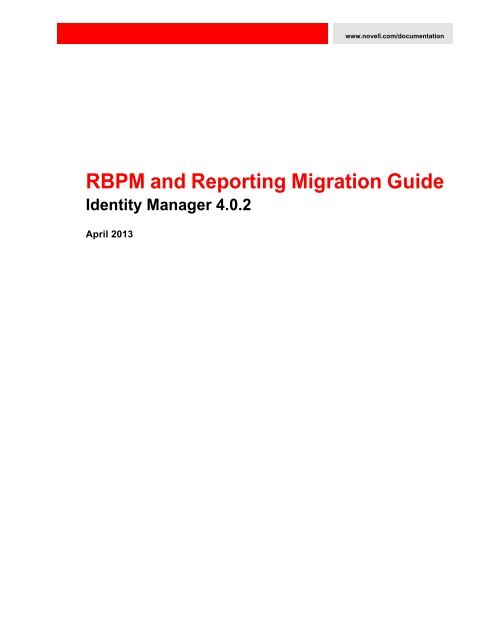Identity Manager 4.0.2: RBPM and Reporting Migration Guide - NetIQ
Identity Manager 4.0.2: RBPM and Reporting Migration Guide - NetIQ
Identity Manager 4.0.2: RBPM and Reporting Migration Guide - NetIQ
You also want an ePaper? Increase the reach of your titles
YUMPU automatically turns print PDFs into web optimized ePapers that Google loves.
www.novell.com/documentation<br />
<strong>RBPM</strong> <strong>and</strong> <strong>Reporting</strong> <strong>Migration</strong> <strong>Guide</strong><br />
<strong>Identity</strong> <strong>Manager</strong> <strong>4.0.2</strong><br />
April 2013
Legal Notices<br />
Novell, Inc. makes no representations or warranties with respect to the contents or use of this documentation, <strong>and</strong> specifically<br />
disclaims any express or implied warranties of merchantability or fitness for any particular purpose. Further, Novell, Inc.<br />
reserves the right to revise this publication <strong>and</strong> to make changes to its content, at any time, without obligation to notify any<br />
person or entity of such revisions or changes.<br />
Further, Novell, Inc. makes no representations or warranties with respect to any software, <strong>and</strong> specifically disclaims any<br />
express or implied warranties of merchantability or fitness for any particular purpose. Further, Novell, Inc. reserves the right<br />
to make changes to any <strong>and</strong> all parts of Novell software, at any time, without any obligation to notify any person or entity of<br />
such changes.<br />
Any products or technical information provided under this Agreement may be subject to U.S. export controls <strong>and</strong> the trade<br />
laws of other countries. You agree to comply with all export control regulations <strong>and</strong> to obtain any required licenses or<br />
classification to export, re-export or import deliverables. You agree not to export or re-export to entities on the current U.S.<br />
export exclusion lists or to any embargoed or terrorist countries as specified in the U.S. export laws. You agree to not use<br />
deliverables for prohibited nuclear, missile, or chemical biological weaponry end uses. See the Novell International Trade<br />
Services Web page (http://www.novell.com/info/exports/) for more information on exporting Novell software. Novell assumes<br />
no responsibility for your failure to obtain any necessary export approvals.<br />
Copyright © 2013 Novell, Inc. All rights reserved. No part of this publication may be reproduced, photocopied, stored on a<br />
retrieval system, or transmitted without the express written consent of the publisher.<br />
Novell, Inc.<br />
1800 South Novell Place<br />
Provo, UT 84606<br />
U.S.A.<br />
www.novell.com<br />
Online Documentation: To access the latest online documentation for this <strong>and</strong> other Novell products, see the Novell<br />
Documentation Web page (http://www.netiq.com/documentation).<br />
Novell Trademarks<br />
For Novell trademarks, see the Novell Trademark <strong>and</strong> Service Mark list (http://www.novell.com/company/legal/trademarks/<br />
tmlist.html).<br />
Third-Party Materials<br />
All third-party trademarks are the property of their respective owners.
Contents<br />
About This <strong>Guide</strong> 5<br />
1 Migrating to the Roles Based Provisioning Module Version <strong>4.0.2</strong> 7<br />
1.1 <strong>Migration</strong> Checklist. . . . . . . . . . . . . . . . . . . . . . . . . . . . . . . . . . . . . . . . . . . . . . . . . . . . . . . . . . . . . . . . 7<br />
1.2 Migrating the User Application Driver. . . . . . . . . . . . . . . . . . . . . . . . . . . . . . . . . . . . . . . . . . . . . . . . . . 9<br />
1.2.1 Migrating a 4.0 User Application Driver . . . . . . . . . . . . . . . . . . . . . . . . . . . . . . . . . . . . . . . . . 9<br />
1.2.2 Migrating an Older User Application Driver . . . . . . . . . . . . . . . . . . . . . . . . . . . . . . . . . . . . . 11<br />
1.3 Migrating the User Application . . . . . . . . . . . . . . . . . . . . . . . . . . . . . . . . . . . . . . . . . . . . . . . . . . . . . . 11<br />
1.3.1 Installing the User Application . . . . . . . . . . . . . . . . . . . . . . . . . . . . . . . . . . . . . . . . . . . . . . .12<br />
1.3.2 Post-Installation Steps . . . . . . . . . . . . . . . . . . . . . . . . . . . . . . . . . . . . . . . . . . . . . . . . . . . . . 13<br />
1.4 Migrating the Security Model . . . . . . . . . . . . . . . . . . . . . . . . . . . . . . . . . . . . . . . . . . . . . . . . . . . . . . . 15<br />
1.4.1 Security Model Overview . . . . . . . . . . . . . . . . . . . . . . . . . . . . . . . . . . . . . . . . . . . . . . . . . . .15<br />
1.4.2 Preliminary Steps. . . . . . . . . . . . . . . . . . . . . . . . . . . . . . . . . . . . . . . . . . . . . . . . . . . . . . . . . 16<br />
1.4.3 Steps for Migrating the System Roles <strong>and</strong> Team Permissions . . . . . . . . . . . . . . . . . . . . . . 22<br />
1.4.4 Sample Code . . . . . . . . . . . . . . . . . . . . . . . . . . . . . . . . . . . . . . . . . . . . . . . . . . . . . . . . . . . . 28<br />
2 Migrating to the <strong>Identity</strong> <strong>Reporting</strong> Module Version <strong>4.0.2</strong> 35<br />
2.1 <strong>Migration</strong> Checklist. . . . . . . . . . . . . . . . . . . . . . . . . . . . . . . . . . . . . . . . . . . . . . . . . . . . . . . . . . . . . . . 35<br />
2.2 Migrating the Event Auditing Service (EAS). . . . . . . . . . . . . . . . . . . . . . . . . . . . . . . . . . . . . . . . . . . . 35<br />
2.3 Migrating the <strong>Identity</strong> <strong>Reporting</strong> Module . . . . . . . . . . . . . . . . . . . . . . . . . . . . . . . . . . . . . . . . . . . . . . 36<br />
Contents 3
4 <strong>Identity</strong> <strong>Manager</strong> <strong>4.0.2</strong>: <strong>RBPM</strong> <strong>and</strong> <strong>Reporting</strong> <strong>Migration</strong> <strong>Guide</strong>
About This <strong>Guide</strong><br />
This guide describes how to migrate to the Roles Based Provisioning Module <strong>4.0.2</strong> from an earlier<br />
version of the User Application or Roles Based Provisioning Module. This guide also describes how<br />
to migrate to the <strong>Identity</strong> <strong>Reporting</strong> Module <strong>4.0.2</strong>.<br />
Audience<br />
This guide is intended for administrators who are responsible for installing <strong>and</strong> maintaining <strong>Identity</strong><br />
<strong>Manager</strong>.<br />
Feedback<br />
We want to hear your comments <strong>and</strong> suggestions about this manual <strong>and</strong> the other documentation<br />
included with this product. Please use the User Comments feature at the bottom of each page of the<br />
online documentation, or go to www.novell.com/documentation/feedback.html <strong>and</strong> enter your<br />
comments there.<br />
Additional Documentation<br />
For documentation on other <strong>Identity</strong> <strong>Manager</strong> features, see the <strong>Identity</strong> <strong>Manager</strong> Documentation<br />
Web site (http://www.netiq.com/documentation/idm402).<br />
About This <strong>Guide</strong> 5
6 <strong>Identity</strong> <strong>Manager</strong> <strong>4.0.2</strong>: <strong>RBPM</strong> <strong>and</strong> <strong>Reporting</strong> <strong>Migration</strong> <strong>Guide</strong>
1<br />
1Migrating to the Roles Based<br />
Provisioning Module Version <strong>4.0.2</strong><br />
This section provides an overview of the steps for migrating to the Roles Based Provisioning Module<br />
<strong>4.0.2</strong>.<br />
IMPORTANT: You need to migrate the User Application to <strong>4.0.2</strong> before you migrate the <strong>Identity</strong><br />
<strong>Reporting</strong> Module. If you do not migrate the User Application first, the User Application will not run<br />
properly.<br />
Topics include:<br />
• Section 1.1, “<strong>Migration</strong> Checklist,” on page 7<br />
• Section 1.2, “Migrating the User Application Driver,” on page 9<br />
• Section 1.3, “Migrating the User Application,” on page 11<br />
• Section 1.4, “Migrating the Security Model,” on page 15<br />
NOTE: This migration document frequently references installation steps found in the Roles Based<br />
Provisioning Module <strong>4.0.2</strong> Installation <strong>Guide</strong> (http://www.netiq.com/documentation/idm402/<br />
index.html).<br />
1.1 <strong>Migration</strong> Checklist<br />
To migrate to the Novell <strong>Identity</strong> <strong>Manager</strong> Roles Based Provisioning Module <strong>4.0.2</strong>, you must perform<br />
the following tasks:<br />
Before beginning the migration process, make directory <strong>and</strong> database backups of your <strong>Identity</strong><br />
<strong>Manager</strong> system.<br />
Verify that your software meets the system requirements for the Roles Based Provisioning<br />
Module <strong>4.0.2</strong>.<br />
See Section 1.3, “System Requirements” in the Roles Based Provisioning Module <strong>4.0.2</strong><br />
Installation <strong>Guide</strong> (http://www.netiq.com/documentation/idm402/install/?page=/<br />
documentation/idm402/install/data/bcyzv6p.html).<br />
Download the <strong>Identity</strong> <strong>Manager</strong> Roles Based Provisioning Module.<br />
See Section 2.2, “Downloading the Roles Based Provisioning Module” in the Roles Based<br />
Provisioning Module <strong>4.0.2</strong> Installation <strong>Guide</strong> (http://www.netiq.com/documentation/idm402/<br />
install/?page=/documentation/idm402/install/data/i1070359.html).<br />
Check the following supporting components:<br />
• Make sure you have <strong>Identity</strong> <strong>Manager</strong> <strong>4.0.2</strong> installed.<br />
Migrating to the Roles Based Provisioning Module Version <strong>4.0.2</strong> 7
See Section 2.1, “Installing the <strong>Identity</strong> <strong>Manager</strong> Metadirectory” in the Roles Based<br />
Provisioning Module <strong>4.0.2</strong> Installation <strong>Guide</strong> (http://www.netiq.com/documentation/<br />
idm402/install/?page=/documentation/idm402/install/data/bcz3a0b.html).<br />
• Make sure you have a supported application server installed.<br />
See Section 2.3, “Installing an Application Server” in the Roles Based Provisioning Module<br />
<strong>4.0.2</strong> Installation <strong>Guide</strong> (http://www.netiq.com/documentation/idm402/install/?page=/<br />
documentation/idm402/install/data/bf7ojtd.html).<br />
• Make sure you have a supported database installed.<br />
See Section 2.4, “Installing a Database” in the Roles Based Provisioning Module <strong>4.0.2</strong><br />
Installation <strong>Guide</strong> (http://www.netiq.com/documentation/idm402/install/?page=/<br />
documentation/idm402/install/data/bcz3524.html).<br />
If you are migrating from a 3.6 or 3.6.1 User Application, perform the pre-migration tasks for<br />
migrating the security model.<br />
See Section 1.4, “Migrating the Security Model,” on page 15.<br />
Update the Roles Based Provisioning Module Metadirectory components.<br />
See Section 3.0, “Installing the Roles Based Provisioning Module” in the Roles Based<br />
Provisioning Module <strong>4.0.2</strong> Installation <strong>Guide</strong> (http://www.netiq.com/documentation/idm402/<br />
install/?page=/documentation/idm402/install/data/rbpminstall.html).<br />
IMPORTANT: If your eDirectory tree was created with 3.6.1 or an earlier release of the <strong>RBPM</strong>, it<br />
is m<strong>and</strong>atory that you run the NrfCaseUpdate utility, as outlined in Section 3.2, “Running the<br />
NrfCaseUpdate Utility” in the Roles Based Provisioning Module <strong>4.0.2</strong> Installation <strong>Guide</strong> (http://<br />
www.netiq.com/documentation/idm402/install/data/blyjipz.html). This step is not required if<br />
you are doing a new installation of version <strong>4.0.2</strong> or are upgrading from 3.7.<br />
Migrate the User Application driver in Designer for <strong>Identity</strong> <strong>Manager</strong> <strong>4.0.2</strong>. See Section 1.2.1,<br />
“Migrating a 4.0 User Application Driver,” on page 9.<br />
Update the Role <strong>and</strong> Resource Service Driver in Designer for <strong>Identity</strong> <strong>Manager</strong>, as described in<br />
Section 4.1.3, “Creating the Role <strong>and</strong> Resource Driver in Designer” in the Roles Based<br />
Provisioning Module <strong>4.0.2</strong> Installation <strong>Guide</strong> (http://www.netiq.com/documentation/idm402/<br />
install/?page=/documentation/idm402/install/data/bqj76ut.html#bqj783g).<br />
IMPORTANT: If you have an existing Role <strong>and</strong> Resource Service driver, you must delete the<br />
existing driver <strong>and</strong> create a new one for version <strong>4.0.2</strong>. Remember to start your new Role <strong>and</strong><br />
Resource Service driver once it is created. For details on creating a new Role <strong>and</strong> Resource<br />
Service driver, see Section 4.1.3, “Creating the Role <strong>and</strong> Resource Service Driver in Designer”<br />
(http://www.netiq.com/documentation/idm402/install/?page=/documentation/idm402/install/<br />
data/bqj76ut.html#bqj783g).<br />
Update the <strong>Identity</strong> <strong>Manager</strong> User Application.<br />
See Section 1.3, “Migrating the User Application,” on page 11.<br />
If you are migrating from a 3.6 or 3.6.1 User Application, perform the post-migration tasks for<br />
migrating the security model.<br />
See Section 1.4.3, “Steps for Migrating the System Roles <strong>and</strong> Team Permissions,” on page 22.<br />
8 <strong>Identity</strong> <strong>Manager</strong> <strong>4.0.2</strong>: <strong>RBPM</strong> <strong>and</strong> <strong>Reporting</strong> <strong>Migration</strong> <strong>Guide</strong>
1.2 Migrating the User Application Driver<br />
To take advantage of the latest <strong>4.0.2</strong> features, you need to upgrade to Designer <strong>4.0.2</strong> AU. In addition,<br />
you need to install the User Application Base Version 2.2.0.20120516011608 package on your User<br />
Application driver.<br />
The steps you need to perform are different depending on whether you are working with a packageenabled<br />
driver created in version 4.0 or 4.0.1, or an older non-package enabled driver. In either case,<br />
the update process automatically preserves any customizations made to the driver.<br />
NOTE: If the User Application Base package 2.2.0.20120516011608 does not show up in the Import<br />
Package dialog, you have to manually import using the Browse button <strong>and</strong> get it from the following<br />
location: /packages/eclipse/plugins/<br />
NOVLUABASE_2.2.0.20120426113439.jar.<br />
1.2.1 Migrating a 4.0 User Application Driver<br />
• “Preparing Your Designer Project for <strong>Migration</strong>” on page 9<br />
• “Installing the <strong>4.0.2</strong> User Application Base Package” on page 10<br />
• “Deploying the Migrated Driver” on page 10<br />
Role <strong>and</strong> Resource Service drivers are not migrated. If you have an existing Role <strong>and</strong> Resource<br />
Service driver, you must create a new one for version <strong>4.0.2</strong>.<br />
Preparing Your Designer Project for <strong>Migration</strong><br />
Before you migrate the driver, you need to perform some setup steps to prepare the Designer project<br />
for migration:<br />
1 Launch Designer <strong>4.0.2</strong>.<br />
2 If you have an existing Designer project that contains the User Application you want to migrate,<br />
make a backup copy of the project:<br />
2a Right-click the name of the project in Project view, then select Copy Project.<br />
2b In the Copy Project dialog box, type a new Project Name (or accept the default name), then<br />
click OK.<br />
3 Update the schema for your existing project by selecting the <strong>Identity</strong> Vault in the Modeler view<br />
<strong>and</strong> choosing Live>Schema>Import.<br />
After you have updated the schema, you should verify that the version number for <strong>Identity</strong><br />
<strong>Manager</strong> is correct in your project. To verify the version number:<br />
3a Select the <strong>Identity</strong> Vault in the Modeler view <strong>and</strong> choose Properties.<br />
3b Select Server List in the left navigation menu.<br />
3c Select a server <strong>and</strong> click Edit.<br />
The <strong>Identity</strong> <strong>Manager</strong> version field should show <strong>4.0.2</strong>.<br />
If you do not have an existing Designer project to migrate, create a new project by using<br />
File>Import>Project (From <strong>Identity</strong> Vault).<br />
Migrating to the Roles Based Provisioning Module Version <strong>4.0.2</strong> 9
Installing the <strong>4.0.2</strong> User Application Base Package<br />
The <strong>4.0.2</strong> User Application Driver requires the User Application Base Version 2.2.0.20120516011608<br />
package.<br />
When you begin working with an <strong>Identity</strong> <strong>Manager</strong> project, the user interface automatically prompts<br />
you to import new packages into the project. If you choose not to import the new User Application<br />
Base Version 2.2.0.20120516011608 package at that time, you need to install the package later, as<br />
described below.<br />
To import the new User Application package:<br />
1 Import the package by right-clicking Package Catalog <strong>and</strong> selecting Import Package.<br />
2 Select the User Application Base Version 2.2.0.20120516011608 package.<br />
3 Click OK.<br />
To upgrade the new User Application package:<br />
1 Right-click the 4.0 User Application Driver <strong>and</strong> click Properties.<br />
2 Click Packages.<br />
A check mark is displayed in the Upgrades column for the User Application Driver base package.<br />
3 Click Select Operation for the package that indicates there is an upgrade available.<br />
4 From the drop-down list, click Upgrade.<br />
5 Select the version that you want to upgrade to. Then, click OK.<br />
All versions that are available to upgrade to are listed.<br />
6 Click Apply.<br />
7 Fill in the fields with appropriate information to upgrade the package. Then click Next.<br />
8 Read the summary of the installation. Then click Finish.<br />
9 Review the upgraded package. Then click OK to close the Package Management page.<br />
Deploying the Migrated Driver<br />
The driver migration is not complete until you deploy the entire driver to the <strong>Identity</strong> Vault.<br />
1 Open the project in Designer <strong>and</strong> run the Project Checker on the migrated objects.<br />
See the section on validating provisioning objects in the <strong>Identity</strong> <strong>Manager</strong> User Application:<br />
Design <strong>Guide</strong> (http://www.netiq.com/documentation/idm402/dgpro/?page=/documentation/<br />
idm402/dgpro/data/palvalidating.html). If validation errors exist for the configuration, you are<br />
informed of the errors. These errors must be corrected before you can deploy the driver.<br />
2 Navigate to the Outline view, right-click the driver, <strong>and</strong> select Deploy, or in the Modeler view,<br />
right-click the driver <strong>and</strong> choose Driver > Deploy.<br />
After the migration, the project is in a state in which only the entire migrated configuration can<br />
be deployed. You cannot import any definitions into the migrated configuration. After the entire<br />
migration configuration has been deployed, this restriction is lifted, <strong>and</strong> you can deploy<br />
individual objects <strong>and</strong> import definitions.<br />
3 Repeat this process for each User Application driver in the driver set.<br />
10 <strong>Identity</strong> <strong>Manager</strong> <strong>4.0.2</strong>: <strong>RBPM</strong> <strong>and</strong> <strong>Reporting</strong> <strong>Migration</strong> <strong>Guide</strong>
1.2.2 Migrating an Older User Application Driver<br />
To migrate a 3.6.1 or 3.7 User Application Driver to <strong>4.0.2</strong>:<br />
1 Make a backup copy of the Designer project, if you have not done so already.<br />
2 Import the User Application 3.6.1 or 3.7 driver into Designer.<br />
3 Migrate the driver to 4.0.<br />
3a Use one of the following methods to run the Migrate comm<strong>and</strong> for the User Application<br />
that you want to migrate.<br />
• In the Provisioning View, right-click the name of the User Application driver <strong>and</strong> select<br />
Migrate.<br />
• In the Modeler view, right-click the name of the User Application driver <strong>and</strong> select<br />
Application > Migrate.<br />
• In the Outline view, right-click the name of the User Application driver, <strong>and</strong> select<br />
Migrate.<br />
3b If the Close All Editors dialog box displays, select Yes.<br />
If you have unsaved work in an open editor, the Save Resource dialog box displays.<br />
3c If the Save Resource dialog box is displayed, select Yes to save changes in open editors.<br />
3d If you are prompted for a driver version to migrate to, select IDM 4.0 (Roles Based<br />
Provisioning Module), then click OK.<br />
3e Designer warns you that schema changes are required in the <strong>Identity</strong> Vault. Select Yes to<br />
continue the migration (if you have already updated the <strong>Identity</strong> Vault schema in a separate<br />
process), or select No to cancel the migration (if you have not already updated the <strong>Identity</strong><br />
Vault schema).<br />
NOTE: The <strong>Identity</strong> Vault schema is updated when you run the <strong>RBPM</strong> Installation.<br />
4 Check for project errors <strong>and</strong> remove the errors, if any are present.<br />
5 Install the <strong>4.0.2</strong> User Application package (User Application Base Version 2.2.0.20120516011608) on<br />
the driver:<br />
5a Import the package by right-clicking Package Catalog <strong>and</strong> selecting Import Package.<br />
5b Select the User Application Base Version 2.2.0.20120516011608 package.<br />
5c Click OK.<br />
5d In the Developer View, right-click on the User Application Driver <strong>and</strong> click Properties.<br />
5e Go to the Packages tab in the Properties page.<br />
5f Click on the Add package (+) symbol in the top right corner.<br />
5g Select the User Application Base package 2.2.0.20120516011608 <strong>and</strong> click on the OK button.<br />
5h Complete the user application driver configuration.<br />
6 Check for project errors <strong>and</strong> remove the errors, if any are present.<br />
7 Deploy the <strong>4.0.2</strong> packaged driver.<br />
1.3 Migrating the User Application<br />
This section provides an overview of the process for migrating the User Application. The installation<br />
steps described below are required for migration.<br />
Migrating to the Roles Based Provisioning Module Version <strong>4.0.2</strong> 11
1.3.1 Installing the User Application<br />
IMPORTANT: You must have the correct JDK installed before you start the installation program. See<br />
Section 2.5, “Installing the Java Development Kit” in the Install <strong>Guide</strong> (http://www.netiq.com/<br />
documentation/idm402/install/?page=/documentation/idm402/install/data/bcz3432.html).<br />
You can migrate your User Application by launching the installation program in one of three modes:<br />
• Graphical user interface. Depending on which application server you’re running, you should<br />
look at one of the following sections:<br />
• Section 5.0, “Installing the User Application on JBoss” (http://www.netiq.com/<br />
documentation/idm402/install/?page=/documentation/idm402/install/data/bcz57yw.html)<br />
• Section 6.0, “Installing the User Application on WebSphere” (http://www.netiq.com/<br />
documentation/idm402/install/?page=/documentation/idm402/install/data/bcz598n.html)<br />
• Section 7.0, “Installing the User Application on WebLogic” (http://www.netiq.com/<br />
documentation/idm402/install/?page=/documentation/idm402/install/data/bf53fpm.html)<br />
• Console (comm<strong>and</strong> line) interface. See Section 8.1, “Installing the User Application from the<br />
Console” (http://www.netiq.com/documentation/idm402/install/?page=/documentation/idm402/<br />
install/data/b70zagk.html).<br />
• Silent install. See Section 8.2, “Installing the User Application with a Single Comm<strong>and</strong>” (http://<br />
www.netiq.com/documentation/idm402/install/?page=/documentation/idm402/install/data/<br />
b8m646i.html)<br />
When you run the User Application installation program, you must use the same User Application<br />
database that you used for the previous installation (that is, the installation from which you are<br />
migrating). You can use a different User Application context name.<br />
When you run the User Application installation program, you need to specify an install location that<br />
is different from the one you used in 3.7 (or 3.6.1). Also, be sure you point to a supported version of<br />
the application server (such as JBoss 5.1).<br />
During the installation program, when asked if you want to update your database data from a<br />
previous installation, make sure that Existing is selected.<br />
12 <strong>Identity</strong> <strong>Manager</strong> <strong>4.0.2</strong>: <strong>RBPM</strong> <strong>and</strong> <strong>Reporting</strong> <strong>Migration</strong> <strong>Guide</strong>
IMPORTANT: Be sure not to use case-insensitive collation for your database. Case-insensitive<br />
collation is not supported. If you use case-insensitive collation, you might encounter duplicate key<br />
errors during migration. If a duplicate key error is encountered, check the collation <strong>and</strong> correct it,<br />
then re-install the User Application.<br />
1.3.2 Post-Installation Steps<br />
This section provides information about User Application migration steps required after installation.<br />
Topics include:<br />
• “Updating the Shared Library Configuration for WebSphere” on page 13<br />
• “Flushing the Browser Cache” on page 14<br />
• “Updating the SharedPagePortlet Maximum Timeout Setting” on page 14<br />
• “Turning Off the Automatic Query Setting for Groups” on page 14<br />
Updating the Shared Library Configuration for WebSphere<br />
For <strong>RBPM</strong> <strong>4.0.2</strong>, the setup procedure for WebSphere has changed. Specifically, you need to change<br />
the way the shared library is configured for your environment.<br />
• The serializer.jar file should no longer be included in the list of JARs for the shared library<br />
definition.<br />
• The shared library should not be applied to the IDMProv application, but instead be applied to a<br />
new class loader created on the server.<br />
Migrating to the Roles Based Provisioning Module Version <strong>4.0.2</strong> 13
For more information, see Section 6.0, “Installing the User Application on WebSphere” (http://<br />
www.netiq.com/documentation/idm402/install/?page=/documentation/idm402/install/data/<br />
bcz598n.html).<br />
Flushing the Browser Cache<br />
Before you login to the User Application, you should flush the cache on the browser. If you do not<br />
flush the cache, you may see some runtime errors.<br />
Updating the SharedPagePortlet Maximum Timeout Setting<br />
If you have customized any of the default settings or preferences for the SharedPagePortlet, then it<br />
has been saved to your database <strong>and</strong> this setting will get overwritten. As a result, navigating to the<br />
<strong>Identity</strong> Self-Service tab may not always highlight the correct Shared Page. To be sure that you do not<br />
have this problem, follow these steps:<br />
1 Login as a User Application Administrator.<br />
2 Navigate to Administration > Portlet Administration.<br />
3 Exp<strong>and</strong> Shared Page Navigation <strong>and</strong> click on Shared Page Navigation in the portlet tree on the left<br />
h<strong>and</strong> side of the page.<br />
4 Click on the Settings tab on the right h<strong>and</strong> side of the page.<br />
5 If Maximum Timeout is not set to 0, set it to 0, <strong>and</strong> click Save Settings.<br />
Turning Off the Automatic Query Setting for Groups<br />
By default, the DNLookup Display for the Group entity in the Directory Abstraction Layer is turned<br />
on. This means that whenever the object selector is opened for a group assignment, all the groups are<br />
displayed by default without the need to search them. You should change this setting, since the<br />
window to search for groups should be displayed without any results until the user provides input<br />
for search.<br />
You can change this setting in Designer by simply unchecking the Perform Automatic Query<br />
checkbox, as shown below:<br />
14 <strong>Identity</strong> <strong>Manager</strong> <strong>4.0.2</strong>: <strong>RBPM</strong> <strong>and</strong> <strong>Reporting</strong> <strong>Migration</strong> <strong>Guide</strong>
1.4 Migrating the Security Model<br />
This section describes the process of migrating the security model from <strong>RBPM</strong> 3.6 <strong>and</strong> 3.6.1 to the<br />
Roles Based Provisioning Module <strong>4.0.2</strong>.<br />
• Section 1.4.1, “Security Model Overview,” on page 15<br />
• Section 1.4.2, “Preliminary Steps,” on page 16<br />
• Section 1.4.3, “Steps for Migrating the System Roles <strong>and</strong> Team Permissions,” on page 22<br />
• Section 1.4.4, “Sample Code,” on page 28<br />
IMPORTANT: The steps presented below are not required if you have already migrated to <strong>RBPM</strong><br />
3.7.<br />
1.4.1 Security Model Overview<br />
The <strong>RBPM</strong> 3.7, 4.0, 4.0.1, <strong>and</strong> <strong>4.0.2</strong> security models support three levels of administration:<br />
• Domain Administrators<br />
• Delegated Administrators (Domain <strong>Manager</strong>s)<br />
• Business line managers (Team <strong>Manager</strong>s)<br />
Migrating to the Roles Based Provisioning Module Version <strong>4.0.2</strong> 15
The security model exposes several authorization domains (feature areas):<br />
• Roles<br />
• Resources<br />
• Provisioning<br />
• Compliance<br />
• <strong>RBPM</strong> Configuration<br />
• <strong>RBPM</strong> Security<br />
Delegated administration is supported across three of these domains:<br />
• Roles<br />
• Resources<br />
• Provisioning<br />
Permissions for delegated administrators <strong>and</strong> business line administrators are governed by<br />
eDirectory access control lists.<br />
For more information on the new security model, see the <strong>Identity</strong> <strong>Manager</strong> User Application:<br />
Administration <strong>Guide</strong> (http://www.netiq.com/documentation/idm402/agpro/?page=/documentation/<br />
idm402/agpro/data/front.html).<br />
1.4.2 Preliminary Steps<br />
Before you migrate the security model, you need to:<br />
1. Record existing assignments for roles being deprecated in <strong>RBPM</strong> <strong>4.0.2</strong>:<br />
• Provisioning Administrator<br />
• Attestation <strong>Manager</strong><br />
• Role <strong>Manager</strong><br />
• Security Officer<br />
• Auditor<br />
2. Record all existing permissions for teams<br />
The remainder of this section describes the steps for recording existing assignments for each of the<br />
system roles.<br />
Provisioning Administrator<br />
In previous versions of <strong>RBPM</strong>, the Provisioning Administrator was assigned using portal security.<br />
Now, it needs to be migrated to the new security model. <strong>RBPM</strong> 3.6.1 defines the Provisioning Module<br />
Administrator as a Portal Administrator assignment. The assignments are stored in the database. In<br />
3.7, 4.0, 4.0.1, <strong>and</strong> <strong>4.0.2</strong>, the Provisioning Administrator is defined by system role assignments. The<br />
initial assignment is specified during application installation <strong>and</strong> processed once for each User<br />
Application driver. The initialization is time stamped.<br />
After initialization, additional assignments can be added or removed in the <strong>RBPM</strong> Administration<br />
section of the User Application.<br />
You need to compile a list of identities that were assigned as Provisioning Administrator before<br />
proceeding with the upgrade by executing the following SQL statement:<br />
16 <strong>Identity</strong> <strong>Manager</strong> <strong>4.0.2</strong>: <strong>RBPM</strong> <strong>and</strong> <strong>Reporting</strong> <strong>Migration</strong> <strong>Guide</strong>
select PRINCIPALNAME from securitypermissions where PERMISSIONIID like (select IID<br />
from securityaccessrights where FWELEMENTIID like<br />
'ProvisioningLocksmithElementId');<br />
Alternatively, you can get the list from the Provisioning Administrator Configuration page in the<br />
User Application by performing the following steps:<br />
1 Login to the User Application as administrator.<br />
2 Navigate to Administration->Security.<br />
3 Select Provisioning Admin Administrator in the left navigation menu <strong>and</strong> compile a list of all the<br />
identities (users, groups, <strong>and</strong> containers) currently assigned as Provisioning Administrator.<br />
Attestation <strong>Manager</strong><br />
In <strong>RBPM</strong> 3.6.1, the Attestation <strong>Manager</strong> <strong>and</strong> Compliance Administrator system roles were available<br />
out of the box. Both of them gave assigned users an equal set of access rights within the Compliance<br />
domain. In <strong>RBPM</strong> 3.7, 4.0, 4.0.1, <strong>and</strong> <strong>4.0.2</strong>, the Attestation <strong>Manager</strong> role is obsolete <strong>and</strong> assignments<br />
need to be migrated.<br />
To determine the Attestation <strong>Manager</strong> assignments:<br />
1 Compile a list of identities (users, groups, containers, <strong>and</strong> roles) that have Attestation <strong>Manager</strong><br />
assigned by performing the following steps before migration:<br />
1a Login to the User Application as a role administrator.<br />
1b Navigate to the Roles tab.<br />
1c Select Role Assignments in the left navigation menu.<br />
1d Lookup the Attestation <strong>Manager</strong> role <strong>and</strong> compile a list of all identities assigned as<br />
Attestation <strong>Manager</strong> (users, groups, containers). Let's call the list attestation manager<br />
assignment list.<br />
Migrating to the Roles Based Provisioning Module Version <strong>4.0.2</strong> 17
1e Select Manage Role Relationships in the left navigation menu.<br />
1f Lookup Attestation <strong>Manager</strong> role <strong>and</strong> add all parent role assignments to attestation<br />
manager assignment list.<br />
1g Note if the Attestation <strong>Manager</strong> role has any child role assignments. If it does, compile the<br />
list of child roles.<br />
Role <strong>Manager</strong><br />
The <strong>RBPM</strong> 3.7, 4.0, 4.0.1, <strong>and</strong> <strong>4.0.2</strong> security model introduces the concept of delegated administration<br />
across the Provisioning, Roles, <strong>and</strong> Resources domains. In <strong>RBPM</strong> 3.6 <strong>and</strong> 3.6.1, delegated<br />
administration was supported for the Roles module only. As in <strong>RBPM</strong> 3.6 <strong>and</strong> <strong>RBPM</strong> 3.6.1, <strong>RBPM</strong> 3.7,<br />
4.0, 4.0.1, <strong>and</strong> <strong>4.0.2</strong> delegated administrators are specified by system role assignments. The difference<br />
18 <strong>Identity</strong> <strong>Manager</strong> <strong>4.0.2</strong>: <strong>RBPM</strong> <strong>and</strong> <strong>Reporting</strong> <strong>Migration</strong> <strong>Guide</strong>
from previous versions is that delegated administrator permissions are not governed by browse<br />
rights access control lists. Instead, they are defined by a much more granular permission set based on<br />
the access attributes.<br />
<strong>RBPM</strong> 3.6.1 defines three different roles: Role <strong>Manager</strong>, Security Officer, <strong>and</strong> Role Auditor. In <strong>RBPM</strong><br />
3.7, 4.0, 4.0.1, <strong>and</strong> <strong>4.0.2</strong>, these three roles have been replaced with a single role called Role <strong>Manager</strong>.<br />
For this reason, role assignments <strong>and</strong> permissions need to be migrated to the new security model.<br />
To determine the Role <strong>Manager</strong> assignments:<br />
1 Compile a list of identities (users, groups, containers, <strong>and</strong> roles) that have Role <strong>Manager</strong><br />
assigned by performing the following steps before migration:<br />
1a Login to the User Application as Role Administrator.<br />
1b Navigate to the Roles tab.<br />
1c Select Role Assignments in the left navigation menu.<br />
1d Lookup the Role <strong>Manager</strong> role <strong>and</strong> compile a list of all identities assigned as Role <strong>Manager</strong><br />
(users, groups, containers). Let's call the list role manager assignment list.<br />
1e Select Manage Role Relationships in the left navigation menu.<br />
1f Lookup Role <strong>Manager</strong> role <strong>and</strong> add all parent role assignments to role manager assignment<br />
list.<br />
2 Compile a list of roles for each identity, assigned as Role <strong>Manager</strong>, having browse rights for a<br />
user, group, container. This can be done via i<strong>Manager</strong>, Designer, or an LDAP browser.<br />
Alternatively, you can develop a Java routine (as shown in Section 1.4.4, “Sample Code,” on<br />
page 28).<br />
To determine the Role browse rights for an identity in i<strong>Manager</strong>:<br />
2a Go to View Objects.<br />
2b Browse the eDirectory Tree to your identity.<br />
2c Select the identity in the table in the right pane <strong>and</strong> select Actions > Rights to Other Objects.<br />
2d In the Rights to Other Objects dialog that appears, check the Search entire subtree check box<br />
<strong>and</strong> press OK.<br />
2e Make a note of all of the roles <strong>and</strong> role containers for which the identity has Browse rights.<br />
Migrating to the Roles Based Provisioning Module Version <strong>4.0.2</strong> 19
Security Officer<br />
To determine the Security Officer assignments:<br />
1 Compile a list of the identities (users, groups, containers <strong>and</strong> roles) that have Security Officer<br />
assigned. This can be done by logging in as security administrator, going to the Role Catalog <strong>and</strong><br />
viewing the list of assignments for the Security Officer role. Alternately, you can develop a Java<br />
utility (as described in Section 1.4.4, “Sample Code,” on page 28). Here are the steps to compile<br />
the Security Officer assignment list before migration:<br />
1a Login to the User Application as Role Administrator.<br />
1b Navigate to the Roles tab.<br />
1c Select Role Assignments in the left navigation menu.<br />
1d Lookup the Security Officer role <strong>and</strong> compile a list of all identities assigned as Security<br />
Officer (users, groups, containers). Let's call the list security officer assignment list.<br />
1e Select Manage Role Relationships in the left navigation menu.<br />
1f Lookup the Security Officer role <strong>and</strong> add all parent role assignments to the security officer<br />
assignment list.<br />
1g If the Security Officer role has any child role assignments, compile the list of child roles.<br />
2 Compile a list of SoDs for each identity, assigned as Security Officer, having browse rights to the<br />
user, group, or container. This can be done via i<strong>Manager</strong>, Designer, or an LDAP browser.<br />
Alternatively, you can develop a Java routine (as described in Section 1.4.4, “Sample Code,” on<br />
page 28).<br />
To determine the SoD browse rights for an identity in i<strong>Manager</strong>:<br />
2a Go to View Objects.<br />
Auditor<br />
2b Browse the eDirectory Tree to your identity.<br />
2c Select the identity in the table in the right pane <strong>and</strong> select Actions > Rights to Other Objects.<br />
2d In the Rights to Other Objects dialog that appears, check the Search entire subtree check box<br />
<strong>and</strong> press OK.<br />
2e Make note of all the SoDs for which the identity has Browse rights.<br />
To determine the Auditor assignments:<br />
1 Compile a list of identities (users, groups, containers, <strong>and</strong> roles) that have Auditor assigned.<br />
This can be done by logging in as security administrator, going to the Role Catalog <strong>and</strong> viewing<br />
the list of assignments for the Auditor role. Alternately, you can develop a Java utility (as<br />
described in Section 1.4.4, “Sample Code,” on page 28).<br />
Here are the steps to compile the Auditor assignment list before migration:<br />
1a Login to the User Application as Role Administrator.<br />
1b Navigate to the Roles tab.<br />
1c Select Role Assignments in the left navigation menu.<br />
1d Lookup the Auditor role <strong>and</strong> compile a list of all identities assigned as Auditor (users,<br />
groups, containers). Let's call the list auditor assignment list.<br />
1e Select Manage Role Relationships in the left navigation menu.<br />
1f Lookup the Auditor role <strong>and</strong> add all parent role assignments to the auditor assignment list.<br />
1g If the Auditor role has any child role assignments, compile the list of child roles.<br />
20 <strong>Identity</strong> <strong>Manager</strong> <strong>4.0.2</strong>: <strong>RBPM</strong> <strong>and</strong> <strong>Reporting</strong> <strong>Migration</strong> <strong>Guide</strong>
Team Permissions<br />
In <strong>RBPM</strong> 3.6.1 <strong>and</strong> before, Novell supported teams for provisioning (workflow) administration only.<br />
Teams were defined as instances of the srvprvTeam object class. Permissions on the teams were<br />
defined by attributes on srvprvTeam instance <strong>and</strong> srvprvTeamRequest object attributes. In <strong>RBPM</strong> 3.7,<br />
4.0, 4.0.1, <strong>and</strong> <strong>4.0.2</strong>, teams are supported for Provisioning, Roles, <strong>and</strong> Resources delegated<br />
administration. Teams are defined as instances of the srvprvRbpmTeam class. Permissions are<br />
controlled by permission set based on the access attributes. The team is set as trustee for all ACLs. If<br />
you use provisioning teams, you need to migrate these teams to the new team model.<br />
<strong>Migration</strong> is a two part process involving team definition migration <strong>and</strong> team permission migration,<br />
as described below:<br />
• Team definition migration is automatically done for you in Designer during User Application<br />
driver migration. For more information, see the Designer documentation on User Application<br />
driver migration.<br />
• Team permission migration consists of pre <strong>and</strong> post migration steps. The pre-migration step is<br />
done by compiling list of team permissions before driver migration using Designer or i<strong>Manager</strong>.<br />
To find team permissions in Designer, you need to record the permissions for each team. Open<br />
the team in the Team Editor, <strong>and</strong> record the permission settings for the following properties:<br />
• Allow manager(s) to set proxy for team members<br />
• Allow manager to set the availability of team members<br />
• Allow managers to initiate a Provisioning Request on behalf of a team member<br />
• Allow managers to make a team member a delegatee for other team member’s Provisioning<br />
Requests<br />
• Allow managers to retract a Provisioning Request on behalf of a team member<br />
• Allow managers to reassign a task for team members who are a recipient based on the task<br />
scope<br />
• Allow managers to claim a task for team members who are an addressee based on the task<br />
scope<br />
To find team permissions in i<strong>Manager</strong>:<br />
1. Go to View Objects.<br />
2. Browse the eDirectory tree until you find the TeamDefs container.<br />
3. For each team <strong>and</strong> team request, record the permission settings for the following attributes:<br />
• srvprvAllowMgrSetProxy<br />
• srvprvAllowMgrSetAvailability<br />
• srvprvAllowMgrInitiate<br />
• srvprvAllowMgrSetDelegate<br />
• srvprvAllowMgrRetract<br />
• srvprvAllowMgrTaskReassign<br />
• srvprvAllowMgrTaskClaim<br />
• srvprvTaskScopeAddressee<br />
Migrating to the Roles Based Provisioning Module Version <strong>4.0.2</strong> 21
1.4.3 Steps for Migrating the System Roles <strong>and</strong> Team Permissions<br />
This section reviews the steps for migrating the system role assignments <strong>and</strong> team permissions.<br />
Topics include:<br />
• “Migrating the Provisioning Administrator Assignments” on page 22<br />
• “Migrating the Attestation <strong>Manager</strong> Assignments” on page 22<br />
• “Migrating the Role <strong>Manager</strong> Assignments” on page 23<br />
• “Migrating the Security Officer Assignments” on page 25<br />
• “Migrating the Auditor Assignments” on page 25<br />
• “Migrating the Team Permissions” on page 26<br />
Migrating the Provisioning Administrator Assignments<br />
After the User Application driver migration has been completed, assign one of the users to be<br />
Provisioning Administrator during the User Application installation time, <strong>and</strong> add the rest of the<br />
user, group, <strong>and</strong> container assignments using the <strong>RBPM</strong> Administration interface within the User<br />
Application.<br />
Follow these steps to migrate the Provisioning Administrator assignments:<br />
1 Login to the User Application as Security Administrator.<br />
2 Navigate to Administration-><strong>RBPM</strong> Provisioning <strong>and</strong> Security.<br />
3 Select Administrator Assignments in the left navigation menu.<br />
4 Migrate the assigned identities by repeating the following steps for each identity in the list you<br />
compiled before the migration:<br />
4a Select Assign to open the New Administrator Assignment dialog.<br />
4b Select the Provisioning domain.<br />
4c Select identity type (user, group container) <strong>and</strong> lookup the identity.<br />
4d Check the All Permissions check box.<br />
4e Click on the Assign button.<br />
Migrating the Attestation <strong>Manager</strong> Assignments<br />
After the User Application driver migration has been completed, add all identity (user, group,<br />
container, or role) assignments using the <strong>RBPM</strong> Administration interface within the User<br />
Application.<br />
Follow these steps to migrate the Attestation <strong>Manager</strong> assignments:<br />
1 Login to the User Application as Security Administrator.<br />
2 Navigate to Administration-><strong>RBPM</strong> Provisioning <strong>and</strong> Security.<br />
3 Select Administrator Assignments in the left navigation menu.<br />
4 Migrate the assigned identities by repeating the following steps for each identity in the list you<br />
compiled before the migration:<br />
4a Select Assign to open the New Administrator Assignment dialog.<br />
4b Select the Compliance domain.<br />
4c Select identity type (user, group container) <strong>and</strong> lookup the identity.<br />
22 <strong>Identity</strong> <strong>Manager</strong> <strong>4.0.2</strong>: <strong>RBPM</strong> <strong>and</strong> <strong>Reporting</strong> <strong>Migration</strong> <strong>Guide</strong>
4d Check the All Permissions check box.<br />
4e Click on the Assign button.<br />
4f Process child roles list by creating a new non-system role, <strong>and</strong> assigning all roles from the<br />
child role list to this role. Assign all users, groups, containers <strong>and</strong> roles from the attestation<br />
manager list to the newly created role.<br />
After the migration is done <strong>and</strong> verified, remove the obsolete system roles in the User Application:<br />
1 Log in as a Security Administrator.<br />
2 Go to <strong>RBPM</strong> Administration>Administrator Assignments.<br />
3 Edit the assignment of the Security Administrator role to be Role <strong>Manager</strong>.<br />
4 Add the Delete Role permission for the obsolete roles: Security Officer, Attestation <strong>Manager</strong>, <strong>and</strong><br />
Auditor. For more information on assigning role permissions, see the <strong>Identity</strong> <strong>Manager</strong> User<br />
Application: Administration <strong>Guide</strong> (http://www.netiq.com/documentation/idm402/agpro/<br />
?page=/documentation/idm402/agpro/data/front.html).<br />
5 Click on the Roles <strong>and</strong> Resources tab.<br />
6 Select Role Catalog from the left navigation menu.<br />
7 Select the obsolete role from the list <strong>and</strong> click the Delete action. For more information on how to<br />
delete roles, see the <strong>Identity</strong> <strong>Manager</strong> User Application: User <strong>Guide</strong> (http://www.netiq.com/<br />
documentation/idm402/ugpro/?page=/documentation/idm402/ugpro/data/front.html).<br />
Migrating the Role <strong>Manager</strong> Assignments<br />
After the User Application driver migration has been completed, you need to configure permissions<br />
for each identity from the identity list. Browse rights in 3.6.1 are equivalent to the Modify, Update,<br />
Delete, Assign to User, Revoke from User, Assign To Group <strong>and</strong> Container, Revoke from Group <strong>and</strong><br />
Container permissions. The Browse right to a Role container is equivalent to the Create, Modify,<br />
Update, Delete, Assign to User, Revoke from User, Assign To Group & Container, <strong>and</strong> Revoke from<br />
Group & Container permissions.<br />
Follow these steps to migrate the Role <strong>Manager</strong> assignments:<br />
1 Login to the User Application as Security Administrator.<br />
2 Navigate to Administration-><strong>RBPM</strong> Provisioning <strong>and</strong> Security.<br />
3 Select Administrator Assignments in the left navigation menu.<br />
Migrating to the Roles Based Provisioning Module Version <strong>4.0.2</strong> 23
4 Migrate the assigned identities by repeating the following steps for each identity in the list you<br />
compiled before the migration:<br />
4a Select Assign to open the New Administrator Assignment dialog.<br />
4b Select the Role domain.<br />
4c Select identity type (user, group container) <strong>and</strong> lookup the identity.<br />
4d Uncheck the All Permissions check box.<br />
4e Click Assign.<br />
4f Do not close the New Administrator Assignment dialog.<br />
4g In the Permissions Configuration section, select New to open the Permissions dialog.<br />
4h In the Add Role Permissions section, select all the role permissions except the Report on Role<br />
permission.<br />
4i In the Select Authorized Objects section, lookup all the roles from the roles list compiled for<br />
the current identity.<br />
4j Click Save.<br />
4k Click Close.<br />
24 <strong>Identity</strong> <strong>Manager</strong> <strong>4.0.2</strong>: <strong>RBPM</strong> <strong>and</strong> <strong>Reporting</strong> <strong>Migration</strong> <strong>Guide</strong>
Migrating the Security Officer Assignments<br />
After the User Application driver migration has been completed, you need to assign each Security<br />
Officer identity from the list you compiled to be a Role <strong>Manager</strong>.<br />
Follow these steps to migrate the Security Officer assignments:<br />
1 Login to the User Application as a Security Administrator.<br />
2 Navigate to Administration><strong>RBPM</strong> Provisioning <strong>and</strong> Security.<br />
3 Select Administrator Assignments in the left navigation menu.<br />
4 Migrate assigned identities by repeating the following steps for each identity in the list you<br />
compiled before the migration:<br />
4a Select Assign to open the New Administrator Assignment dialog.<br />
4b Select the Role domain.<br />
4c Select identity type (user, group container) <strong>and</strong> lookup the identity.<br />
4d Uncheck the All Permissions check box.<br />
4e Click Assign.<br />
4f Do not close the New Administrator Assignment dialog.<br />
Next, you need to configure the permissions for each user. The Browse right in 3.6.1 is<br />
equivalent to the Modify, Update, <strong>and</strong> Delete SoD permission. The Browse right to an SoD<br />
container is equivalent to the Create, Modify, Update, <strong>and</strong> Delete SoD permission.<br />
4g In the Permissions Configuration section, select New to open the Permissions dialog.<br />
4h In the Add Separation of Duties Permissions section, select all SoD permissions except the<br />
Report On SoD permission.<br />
4i Lookup all SoDs from the SoDs list compiled for current identity.<br />
4j Click Save button.<br />
4k Close the New Administrator Assignment dialog, by clicking on Close button.<br />
4l Process child roles list by creating a new non-system role, <strong>and</strong> assigning all roles from the<br />
child role list to this role. Assign all users, groups, containers, <strong>and</strong> roles from the attestation<br />
manager list to the newly created role.<br />
5 After the migration is done <strong>and</strong> verified, remove the obsolete system roles.<br />
Migrating the Auditor Assignments<br />
After the User Application driver migration has been completed, you need to assign each Auditor<br />
identity from the list you compiled to be a Role <strong>Manager</strong> <strong>and</strong> configure the permissions for the<br />
identity. In order to setup the same permission set as in 3.6.1, each identity from the list has to get all<br />
of the reporting navigation permissions, as well as the Report On Role <strong>and</strong> Report On Sod<br />
permissions for the role configuration container.<br />
Follow these steps to migrate the Auditor assignments:<br />
1 Login to the User Application as a Security Administrator.<br />
2 Navigate to Administration><strong>RBPM</strong> Provisioning <strong>and</strong> Security.<br />
3 Select Administrator Assignments in the left navigation menu.<br />
Migrating to the Roles Based Provisioning Module Version <strong>4.0.2</strong> 25
4 Migrate assigned identities by repeating the following steps for each identity in the list you<br />
compiled before the migration:<br />
4a Select Assign to open the New Administrator Assignment dialog.<br />
4b Select the Role domain.<br />
4c Select identity type (user, group, container or role) <strong>and</strong> lookup the identity.<br />
4d Uncheck the All Permissions check box.<br />
4e Click Assign.<br />
4f Do not close the New Administrator Assignments dialog.<br />
Next, you need to configure the permissions for each user. There was no data security<br />
available for audit reporting in 3.6.1. The 3.7, 4.0, 4.0.1, <strong>and</strong> <strong>4.0.2</strong> releases expose the ability<br />
to secure data by specifying the Report on Role <strong>and</strong> Report on SoD permissions. In order to<br />
setup the same permission set as in 3.6.1, each identity from the list has to get all reporting<br />
navigation permissions <strong>and</strong> the Report On Role <strong>and</strong> Report On Sod permissions for all roles<br />
<strong>and</strong> SoDs. All report permissions <strong>and</strong> report items navigation permission are granted out of<br />
the box via the Role <strong>Manager</strong> assignment.<br />
4g In the Permissions Configuration section, select New to open the Permissions dialog.<br />
4h In the Add Role Permissions section, select the Report On Role permission <strong>and</strong> select all role<br />
levels.<br />
4i In the Add Separation of Duties Permissions section, select the Report On SoD permission <strong>and</strong><br />
select All Separation of Duties Constraints.<br />
4j Click the Save button.<br />
4k Close the New Administrator Assignment dialog by clicking the Close button.<br />
4l Process child roles list by creating a new non-system role, <strong>and</strong> assigning all roles from the<br />
child role list to this role. Assign all users, groups, containers <strong>and</strong> roles from the attestation<br />
manager list to the newly created role.<br />
5 After the migration is done <strong>and</strong> verified, remove the obsolete system roles.<br />
Migrating the Team Permissions<br />
After the User Application driver migration has been completed, you need to migrate the team<br />
permissions. The teams must be deleted <strong>and</strong> recreated. The process of migrating team permissions<br />
involves setting permissions for the newly created (migrated) teams in the User Application.<br />
Alternatively, you can create an LDIF generator utility <strong>and</strong> run it (as described in Section 1.4.4,<br />
“Sample Code,” on page 28).<br />
To migrate team permissions:<br />
1 Login to the User Application as a Security Administrator.<br />
2 Navigate to Administration><strong>RBPM</strong> Provisioning <strong>and</strong> Security.<br />
3 Select Team Configuration in the left navigation menu.<br />
4 Select a team <strong>and</strong> click Edit.<br />
5 In the Permissions section, click New.<br />
6 Under the Add Provisioning Request Definition Permissions section, select the Permissions that<br />
correspond with the permission settings recorded during pre-migration for the current team.<br />
26 <strong>Identity</strong> <strong>Manager</strong> <strong>4.0.2</strong>: <strong>RBPM</strong> <strong>and</strong> <strong>Reporting</strong> <strong>Migration</strong> <strong>Guide</strong>
7 Review the table below to determine the equivalent permission names.<br />
<strong>RBPM</strong> 3.6.1<br />
<strong>RBPM</strong> <strong>4.0.2</strong><br />
Object<br />
Class<br />
Attribute<br />
Permission<br />
Description<br />
Permission<br />
Name<br />
nrfAccessAttri<br />
bute<br />
ACL<br />
set on<br />
ACL<br />
trustee<br />
srvprvTeam<br />
srvprvTeamR<br />
equest<br />
srvprvAllo<br />
wMgrSetP<br />
roxy<br />
srvprvAllo<br />
wMgrSetA<br />
vailability<br />
srvprvAllo<br />
wMgrInitia<br />
te<br />
srvprvAllo<br />
wMgrSetD<br />
elegate<br />
srvprvAllo<br />
wMgrRetr<br />
act<br />
srvprvAllo<br />
wMgrTask<br />
Reassign<br />
Allow manager<br />
to set proxy for<br />
team members<br />
Allow manager<br />
to set<br />
availability of<br />
team members<br />
Allow<br />
managers to<br />
initiate a<br />
request for a<br />
team member<br />
Allow<br />
managers to<br />
make a team<br />
member a<br />
delegatee for<br />
other team<br />
member’s<br />
requests<br />
Allow<br />
managers to<br />
retract a<br />
request for a<br />
team member<br />
Allow<br />
managers to<br />
reassign a task<br />
for team<br />
members who<br />
are recipients<br />
based on task<br />
scope<br />
Configure<br />
Proxy<br />
Configure<br />
Availability<br />
Initiate PRD<br />
Configure<br />
Delegate<br />
Retract PRD<br />
Manage<br />
Addressee<br />
Task<br />
nrfAccessProxy<br />
Configure<br />
nrfAccessAvaila<br />
bilitySet<br />
nrfAccessMgrIni<br />
tiate<br />
nrfAccessDeleg<br />
ateConfigure<br />
nrfAccessMgrR<br />
etractPRD<br />
nrfAccessMgrTa<br />
skAddressee<br />
ACLS should<br />
be set on<br />
cn=RequestDe<br />
fs,cn=AppConfi<br />
g,.<br />
If<br />
srvprvRequest<br />
attributes are<br />
defined, it<br />
should be set<br />
on<br />
srvprvRequest<br />
instance dn. If<br />
srvprvCategory<br />
Key is defined,<br />
the ACLs<br />
should be set<br />
on all srvprv<br />
instances that<br />
belong to the<br />
category.<br />
If you select all<br />
provisioning<br />
requests, the<br />
ACL should be<br />
set on<br />
cn=RequestDe<br />
fs,cn=AppConfi<br />
g, <br />
srvprvR<br />
bpmTea<br />
m dn<br />
srvprvAllo<br />
wMgrTask<br />
Claim<br />
Allow<br />
managers to<br />
claim a task for<br />
team members<br />
who are an<br />
addressee<br />
srvprvTas<br />
kScopeAd<br />
dressee<br />
Migrating to the Roles Based Provisioning Module Version <strong>4.0.2</strong> 27
<strong>RBPM</strong> 3.6.1<br />
Object<br />
Class<br />
<strong>RBPM</strong> <strong>4.0.2</strong><br />
Permission<br />
Name<br />
Attribute<br />
Permission<br />
Description<br />
nrfAccessAttri<br />
bute<br />
ACL<br />
set on<br />
ACL<br />
trustee<br />
srvprvTas<br />
kScopeRe<br />
cipient<br />
Allow<br />
managers to<br />
claim a task for<br />
team members<br />
who are<br />
recipients <strong>and</strong>/<br />
or addressees<br />
based on the<br />
task scope<br />
N/A N/A N/A<br />
1.4.4 Sample Code<br />
This section includes sample Java code that may facilitate the migration process. Topics include:<br />
• “Sample Java Code to Construct a List of Role Members” on page 28<br />
• “Sample Java Code to Get a List of Objects for Which an <strong>Identity</strong> is Trustee” on page 28<br />
• “Sample Java Code to Generate the ACL LDIF for a Specified <strong>Identity</strong>” on page 31<br />
• “Constants Used in Sample Code” on page 33<br />
Sample Java Code to Construct a List of Role Members<br />
Here is some sample Java code you might use to construct a list of identities that are assigned to a<br />
particular role:<br />
List getAllUsraAssigned(LdapContext ldCtx, String role, String rootDn)<br />
throws NamingException<br />
{<br />
List identities = new ArrayList();<br />
SearchControls ctls = new SearchControls();<br />
ctls.setSearchScope(SearchControls.SUBTREE_SCOPE);<br />
ctls.setReturningAttributes(new String[]{"nrfMemberOf"});<br />
String objectClass = "nrf<strong>Identity</strong>";<br />
String attributeName = "nrfMemberOf";<br />
String searchRoot = rootDn;<br />
String filter = "(&(objectClass=" + objectClass + ")(nrfMemberOf=" + role +<br />
"))";<br />
//String driver = "cn=PicassoDriver,cn=TestDrivers,o=novell";<br />
NamingEnumeration results = ldCtx.search(searchRoot,<br />
filter, ctls);<br />
while (results != null && results.hasMore()) {<br />
SearchResult nextEntry = results.next();<br />
Attributes attrs = nextEntry.getAttributes();<br />
//object dn<br />
String dn = nextEntry.getNameInNamespace();<br />
identities.add(dn);<br />
}<br />
return identities;<br />
}<br />
Sample Java Code to Get a List of Objects for Which an <strong>Identity</strong> is Trustee<br />
Here is some sample Java code you might use to get a list of objects for which a particular identity is<br />
set as trustee of the ACL for entry browse rights:<br />
28 <strong>Identity</strong> <strong>Manager</strong> <strong>4.0.2</strong>: <strong>RBPM</strong> <strong>and</strong> <strong>Reporting</strong> <strong>Migration</strong> <strong>Guide</strong>
**<br />
* @param ldCtx - ldap context to use for IDVault connection<br />
* @param id - identity id ( user dn)<br />
* @param objectType: type of the objects to cjheck ACLs on: 1 -role, 2 -sod, 3<br />
- reports<br />
* @param driver - user application drver dn.<br />
* @return list of object dns that identity dn is trustee<br />
*/<br />
private List getAllObjects<strong>Identity</strong>IsTrustee(final LdapContext ldCtx,<br />
final String id, final int objectType, final String driver) throws Exception<br />
{<br />
List objects = new ArrayList();<br />
String objectClass = "nrfRole";<br />
String objectCntrClass = "nrfRoleDefs";<br />
if (objectType == 2) {<br />
objectClass = "nrfRole";<br />
objectCntrClass = "nrfRoleDefs";<br />
}<br />
objects = findAllAuthorizationsByObjectClassAnd<strong>Identity</strong>(ldCtx, objectClass,<br />
id, driver, objectCntrClass, ENTRY_RIGHTS);<br />
return objects;<br />
}<br />
/**<br />
* Return list of authorizaed objects<br />
*<br />
* @param lctx lCtx - LDAP context.<br />
* @param objectClass - object class<br />
* @param identity - identity DN.<br />
* @param contObjClass - object containet class<br />
* @return map of ACls keyed by authorized object DN for specified object class<br />
<strong>and</strong> identity.<br />
* @throws Exception in case of an error;<br />
*/<br />
public List findAllAuthorizationsByObjectClassAnd<strong>Identity</strong>(LdapContext<br />
lctx, String objectClass,<br />
String identity,<br />
final String searchRoot, final String contObjClass, String attr)<br />
throws Exception<br />
{<br />
List authorizedObjects = new ArrayList();<br />
List containers = new ArrayList();<br />
SearchControls ctls = new SearchControls();<br />
ctls.setSearchScope(SearchControls.SUBTREE_SCOPE);<br />
ctls.setReturningAttributes(new String[]{"ACL"});<br />
String currSearchRoot = searchRoot;<br />
NamingEnumeration results = lctx.search(currSearchRoot,<br />
"(objectClass=" + objectClass + ")", ctls);<br />
//Search each group in each team<br />
while (results != null && results.hasMore()) {<br />
SearchResult nextEntry = results.next();<br />
Attributes attrs = nextEntry.getAttributes();<br />
//object DN<br />
String dn = nextEntry.getNameInNamespace();<br />
updateContainerList(dn, containers, true);<br />
Attribute acl = attrs.get("ACL");<br />
if (acl != null) {<br />
String attrValue;<br />
NamingEnumeration attrValues = acl.getAll();<br />
while (attrValues.hasMore() &&<br />
(attrValue = (String) attrValues.next()) != null) {<br />
//trustee for current identity<br />
if (attrValue.contains(identity) && (null == attr ||<br />
attrValue.contains(attr))) {<br />
authorizedObjects.add(dn);<br />
}<br />
}<br />
Migrating to the Roles Based Provisioning Module Version <strong>4.0.2</strong> 29
}<br />
}<br />
//query for containers<br />
if (null != contObjClass) {<br />
results = lctx.search(currSearchRoot,<br />
"(objectClass=" + contObjClass + ")", ctls);<br />
while (results != null && results.hasMore()) {<br />
SearchResult nextEntry = results.next();<br />
//object DN<br />
String dn = nextEntry.getNameInNamespace();<br />
updateContainerList(dn, containers, false);<br />
}<br />
}<br />
try {<br />
if (containers.size() > 0) {<br />
for (String cont : containers) {<br />
//get all ACLs for containers <strong>and</strong> identity<br />
List authContainers = readEntryBrowseACLs(lctx, cont,<br />
identity);<br />
if (null != authContainers && authContainers.size() > 0) {<br />
authorizedObjects.addAll(authContainers);<br />
}<br />
}<br />
}<br />
} catch (Throwable th) {<br />
th.printStackTrace();<br />
}<br />
}<br />
return authorizedObjects;<br />
private void updateContainerList(final String dn, List containers,<br />
boolean stripFirst) throws InvalidNameException<br />
{<br />
LdapName ln = new LdapName(dn);<br />
int contNambers = ln.getRdns().size() - (stripFirst ? 1 : 0);<br />
for (int i = contNambers; i > 0; i--) {<br />
Name cont = ln.getPrefix(i);<br />
if (!containers.contains(cont.toString())) {<br />
containers.add(cont.toString());<br />
}<br />
}<br />
}<br />
/**<br />
* Read ACL <strong>and</strong> parse into list of ACL keyed by trustee DN.<br />
*<br />
* @param lCtx - LDAP context.<br />
* @param objectdn - authorized object DN.<br />
* @param identityDn - DN of identity<br />
* @return list of ACL keyed by trustee DN.<br />
* @throws IDMAuthorizationException in case of an error.<br />
*/<br />
public List readEntryBrowseACLs(LdapContext lCtx, String objectdn,<br />
final String identityDn) throws IDMAuthorizationException, NamingException<br />
{<br />
assert lCtx != null : "Ldap context is undefined";<br />
assert objectdn != null : "Authorized object dn is undefined.";<br />
List authorized = new ArrayList();<br />
// return entry DN's ACL attribute<br />
String returnAttrs[] = {ACL_ATTR};<br />
// get ENTRYDN's ACL attributes<br />
Attributes attrs = lCtx.getAttributes(objectdn, returnAttrs);<br />
// get Enumeration of returned attributes (only ACL)<br />
NamingEnumeration
parse out ACL attributes<br />
while (ae.hasMore()) {<br />
Attribute attr = ae.next();<br />
NamingEnumeration attrValues = attr.getAll();<br />
String attrValue;<br />
while (attrValues.hasMore() &&<br />
(attrValue = (String) attrValues.next()) != null) {<br />
if (null == identityDn || attrValue.contains(identityDn)) {<br />
ACL curr = parseACLValue(attrValue, objectdn);<br />
if (curr.getPropName() != null &&<br />
curr.getPropName().equals(ENTRY_RIGHTS) &&<br />
((curr.getPriviliges() &<br />
LDAPDSConstants.LDAP_DS_ENTRY_BROWSE) != 0 ||<br />
(curr.getPriviliges() &<br />
LDAPDSConstants.LDAP_DS_ATTR_SUPERVISOR) != 0)) {<br />
}<br />
}<br />
authorized.add(objectdn);<br />
}<br />
}<br />
}<br />
return authorized;<br />
private ACL parseACLValue(final String aclValue, final String objDn)<br />
{<br />
ACL currACL = new ACL();<br />
String scope, trusteeName, propName, strPriviliges;<br />
int privileges;<br />
}<br />
// ACL value format: "privileges#scope#subjectname#protectedattrname".<br />
strPriviliges = aclValue.substring(0, aclValue.indexOf('#'));<br />
privileges = Integer.parseInt(strPriviliges);<br />
propName = aclValue.substring(<br />
aclValue.lastIndexOf('#') + 1, aclValue.length());<br />
//create authorization<br />
// truncate ACL value to "scope#subjectname"<br />
String truncACLValue = aclValue.substring(<br />
aclValue.indexOf('#') + 1, aclValue.lastIndexOf('#'));<br />
scope = truncACLValue.substring(0, truncACLValue.indexOf('#'));<br />
trusteeName = truncACLValue.substring(<br />
truncACLValue.indexOf('#') + 1, truncACLValue.length());<br />
currACL.setObject(objDn);<br />
currACL.setTrustee(trusteeName);<br />
currACL.setScope(scope);<br />
currACL.setPropName(propName);<br />
currACL.setPriviliges(privileges);<br />
return currACL;<br />
Sample Java Code to Generate the ACL LDIF for a Specified <strong>Identity</strong><br />
Here is some sample Java code you might use to generate the ACL LDIF for a specified identity:<br />
Migrating to the Roles Based Provisioning Module Version <strong>4.0.2</strong> 31
**<br />
* @param id<br />
* @param objects<br />
* @param permissionType<br />
* @param objectType<br />
* @return current ACL string buffer<br />
*/<br />
private StringBuffer generateACLLdif(final LdapContext ldCtx, final String id,<br />
final List objects, String[] accessAttributes) throws NamingException<br />
{<br />
StringBuffer currACL = new StringBuffer();<br />
System.out.println("Generating ACL for: " + id);<br />
String scope = SCOPE;<br />
if (null != objects && null != id) {<br />
for (String object : objects) {<br />
if (CONTAINER == getObjectType(object, ldCtx) ||<br />
CONTAINER == getObjectType(id, ldCtx)) {<br />
//use inhireted<br />
scope = SUBTREE_SCOPE;<br />
}<br />
if (null != accessAttributes && accessAttributes.length > 0) {<br />
currACL.append("dn: ").append(object).append("\n");<br />
currACL.append("changetype: modify").append("\n");<br />
currACL.append("add: ACL").append("\n");<br />
for (String accessAttr : accessAttributes) {<br />
currACL.append("ACL:<br />
4#").append(scope).append("#").append(id).append("#").append(accessAttr).append("\<br />
n");<br />
}<br />
currACL.append("\n");<br />
}<br />
}<br />
}<br />
return currACL;<br />
}<br />
/**<br />
* Determine object type.5<br />
*<br />
* @param dn object instance key<br />
* @param lctx Bound LDAP context<br />
* @return int specifying the object type: 1- USER, 2- GROUP, 3- ROLE, 4 - SOD,<br />
5- CONTAINER, 6-OTHER).<br />
* @throws NamingException Error reading DN<br />
*/<br />
private int getObjectType(String dn, LdapContext lctx) throws NamingException<br />
{<br />
Attributes attributes = lctx.getAttributes(dn, ATTR_LIST_OBJ);<br />
Attribute strClass = attributes.get(ATTR_OBJECT_CLASS);<br />
if ( strClass != null && strClass.contains(USER_OBJECT_CLASS)) {<br />
return USER;<br />
} else if ( strClass != null && strClass.contains(GROUP_OBJECT_CLASS)) {<br />
return GROUP;<br />
} else if ( strClass != null && strClass.contains(ROLE_OBJECT_CLASS)) {<br />
32 <strong>Identity</strong> <strong>Manager</strong> <strong>4.0.2</strong>: <strong>RBPM</strong> <strong>and</strong> <strong>Reporting</strong> <strong>Migration</strong> <strong>Guide</strong>
}<br />
return ROLE;<br />
} else if ( strClass != null && strClass.contains(SOD_OBJECT_CLASS)) {<br />
return SOD;<br />
} else {<br />
Attribute entryFlags = attributes.get(ATTR_ENTRY_FLAGS);<br />
if (entryFlags != null) {<br />
int flags = Integer.parseInt(entryFlags.get().toString());<br />
if ((flags & LDAPDSConstants.LDAP_DS_CONTAINER_ENTRY) != 0) {<br />
return CONTAINER;<br />
}<br />
}<br />
}<br />
return OTHER;<br />
Constants Used in Sample Code<br />
The following listing shows the constants used in the sample code presented above:<br />
public static final String ENTRY_RIGHTS = "[Entry Rights]";<br />
private static final String SUBTREE_SCOPE = "subtree";<br />
private static final String ACL_SEPARATOR = "#";<br />
private static final String SCOPE = "entry";<br />
private static final String ACL_ATTR = "acl";<br />
private static final String NRF_ACCESS_PREFIX = "nrfAccess";<br />
private static final String ALL_ATTRIBUTES = "[All Attributes Rights]";<br />
private static final String PUBLIC_USER = "[Public]";<br />
private static final String ATTR_OBJECT_CLASS = "structuralObjectClass";<br />
private static final String ATTR_ENTRY_FLAGS = "entryFlags";<br />
private static final String[] ATTR_LIST_OBJ = new String[]{ATTR_OBJECT_CLASS,<br />
ATTR_ENTRY_FLAGS};<br />
public static final String ROLE_OBJECT_CLASS = "nrfRole";<br />
public static final String SOD_OBJECT_CLASS = "nrfSod";<br />
public static final String USER_OBJECT_CLASS = "inetOrgPerson";<br />
public static final String GROUP_OBJECT_CLASS = "groupOfNames";<br />
public static final int USER = 1;<br />
public static final int GROUP = 2;<br />
public static final int ROLE = 3;<br />
public static final int SOD = 4;<br />
public static final int CONTAINER = 5;<br />
public static final int OTHER = 6;<br />
public static final String NRF_CREATE = "nrfAccessCreateRole";<br />
public static final String NRF_VIEW = "nrfAccessViewRole";<br />
public static final String NRF_UPDATE = "nrfAccessUpdateRole";<br />
public static final String NRF_DELETE = "nrfAccessDeleteRole";<br />
public static final String NRF_ASSIGN = "nrfAccessMgrAssignRole";<br />
public static final String NRF_REVOKE = "nrfAccessMgrRevokeRole";<br />
public static final String NRF_ASSIGN_IMPL = "nrfAccessMgrAssignRoleImpl";<br />
public static final String NRF_REVOKE_IMPL = "nrfAccessMgrRevokeRoleImpl";<br />
public static final String NRF_REPORT = "nrfAccessReportOnRole";<br />
public static final String[] ROLE_ACCESS_ATTRS = new String[]{NRF_VIEW,<br />
NRF_UPDATE,<br />
NRF_DELETE, NRF_ASSIGN, NRF_REVOKE, NRF_ASSIGN_IMPL, NRF_REVOKE_IMPL,<br />
NRF_REPORT};<br />
public static final String NRF_CREATE_SOD = "nrfAccessCreateSoD";<br />
Migrating to the Roles Based Provisioning Module Version <strong>4.0.2</strong> 33
public static final String NRF_VIEW_SOD = "nrfAccessViewSoD";<br />
public static final String NRF_UPDATE_SOD = "nrfAccessUpdateSoD";<br />
public static final String NRF_DELETE_SOD = "nrfAccessDeleteSoD";<br />
public static final String NRF_REPORT_SOD = "nrfAccessReportSoD";<br />
public static final String[] SOD_ACCESS_ATTRS =<br />
new String[]{NRF_VIEW_SOD, NRF_UPDATE_SOD, NRF_DELETE_SOD,<br />
NRF_REPORT_SOD};<br />
public static final String[] REPORT_ACCESS_ATTRS =<br />
new String[]{NRF_REPORT, NRF_REPORT_SOD};<br />
public static final String[] REPORT_SOD_ACCESS_ATTRS =<br />
new String[]{NRF_REPORT_SOD};<br />
34 <strong>Identity</strong> <strong>Manager</strong> <strong>4.0.2</strong>: <strong>RBPM</strong> <strong>and</strong> <strong>Reporting</strong> <strong>Migration</strong> <strong>Guide</strong>
2<br />
2Migrating to the <strong>Identity</strong> <strong>Reporting</strong><br />
Module Version <strong>4.0.2</strong><br />
This section provides an overview of the steps for migrating to the <strong>Identity</strong> <strong>Reporting</strong> Module <strong>4.0.2</strong>.<br />
IMPORTANT: You need to migrate the User Application to <strong>4.0.2</strong> before you migrate the <strong>Identity</strong><br />
<strong>Reporting</strong> Module. If you do not migrate the User Application first, the User Application will not run<br />
properly.<br />
2.1 <strong>Migration</strong> Checklist<br />
To migrate to the <strong>Identity</strong> <strong>Reporting</strong> Module <strong>4.0.2</strong>, you must perform the following tasks:<br />
• Before beginning the migration process, make directory <strong>and</strong> database backups of your existing<br />
reporting system.<br />
• Verify that your software meets the system requirements for the <strong>Identity</strong> <strong>Reporting</strong> Module<br />
<strong>4.0.2</strong>.<br />
See Section 2.1.1, “System Requirements” in the <strong>Identity</strong> <strong>Reporting</strong> Module <strong>Guide</strong> (http://<br />
www.netiq.com/documentation/idm402/reporting/index.html?page=/documentation/idm402/<br />
reporting/data/bobwe0f.html#bpk4gyj).<br />
• Migrate the Event Auditing Service (EAS), as described under Section 2.2, “Migrating the Event<br />
Auditing Service (EAS),” on page 35.<br />
• Migrate the <strong>Identity</strong> <strong>Reporting</strong> Module, as described under Section 2.3, “Migrating the <strong>Identity</strong><br />
<strong>Reporting</strong> Module,” on page 36.<br />
2.2 Migrating the Event Auditing Service (EAS)<br />
To migrate to the Event Auditing Service (EAS) <strong>4.0.2</strong>:<br />
1 Install EAS <strong>4.0.2</strong> on top of your existing EAS 4.0 installation, as described in Section 2.2,<br />
“Running the EAS Install Program” in the <strong>Identity</strong> <strong>Reporting</strong> Module <strong>Guide</strong> (http://<br />
www.netiq.com/documentation/idm402/reporting/index.html?page=/documentation/idm402/<br />
reporting/data/bobwgi9.html).<br />
The installation process updates the database automatically.<br />
Migrating to the <strong>Identity</strong> <strong>Reporting</strong> Module Version <strong>4.0.2</strong> 35
2.3 Migrating the <strong>Identity</strong> <strong>Reporting</strong> Module<br />
1 Install the <strong>Identity</strong> <strong>Reporting</strong> Module <strong>4.0.2</strong> on top of your existing 4.0 installation, as described<br />
in Section 2.3, “Running the <strong>Identity</strong> <strong>Reporting</strong> Module Install Program” in the <strong>Identity</strong><br />
<strong>Reporting</strong> Module <strong>Guide</strong> (http://www.netiq.com/documentation/idm402/reporting/<br />
index.html?page=/documentation/idm402/reporting/data/bobwgi9.html).<br />
2 In Designer, install the <strong>4.0.2</strong> Managed System Gateway Driver package (Manage System<br />
Gateway Base package 2.0.0.20120509205929) on the driver:<br />
2a Import the package by right-clicking Package Catalog <strong>and</strong> selecting Import Package.<br />
2b Select the Manage System Gateway Base package 2.0.0.20120509205929 package.<br />
2c Click OK.<br />
2d In the Developer View, right-click on the Managed System Gateway Driver <strong>and</strong> click<br />
Properties.<br />
2e Go to the Packages tab in the Properties page.<br />
2f Click on the Add package (+) symbol in the top right corner.<br />
2g Select the Manage System Gateway Base package 2.0.0.20120509205929 <strong>and</strong> click on the OK<br />
button.<br />
2h Complete the Managed System Gateway Driver configuration.<br />
3 In Designer, install the <strong>4.0.2</strong> Data Collection Service Driver package (Data Collection Service<br />
Base package 2.0.0.20120509205909) on the driver:<br />
3a Import the package by right-clicking Package Catalog <strong>and</strong> selecting Import Package.<br />
3b Select the Data Collection Service Base Version 2.0.0.20120509205909 package.<br />
3c Click OK.<br />
3d In the Developer View, right-click on the Data Collection Service Driver <strong>and</strong> click Properties.<br />
3e Go to the Packages tab in the Properties page.<br />
3f Click on the Add package (+) symbol in the top right corner.<br />
3g Select the Data Collection Service Base Version 2.0.0.20120509205909 <strong>and</strong> click on the OK<br />
button.<br />
3h Complete the Data Collection Service Driver configuration.<br />
4 Make sure the Managed System Gateway Driver <strong>and</strong> Data Collection Service Driver are<br />
connected to the upgraded <strong>Identity</strong> <strong>Manager</strong>.<br />
5 Launch the <strong>Identity</strong> <strong>Reporting</strong> Module.<br />
6 Verify that the migration process was successful by performing these tasks:<br />
6a Verify that old <strong>and</strong> new reports are being displayed in the tool.<br />
6b Look at the Calendar to see whether your scheduled reports appear.<br />
6c Make sure that your 4.0 managed <strong>and</strong> unmanaged applications are displayed on the<br />
Settings page.<br />
6d Verify that all other settings look correct.<br />
6e Check to see whether your completed reports appear.<br />
36 <strong>Identity</strong> <strong>Manager</strong> <strong>4.0.2</strong>: <strong>RBPM</strong> <strong>and</strong> <strong>Reporting</strong> <strong>Migration</strong> <strong>Guide</strong>