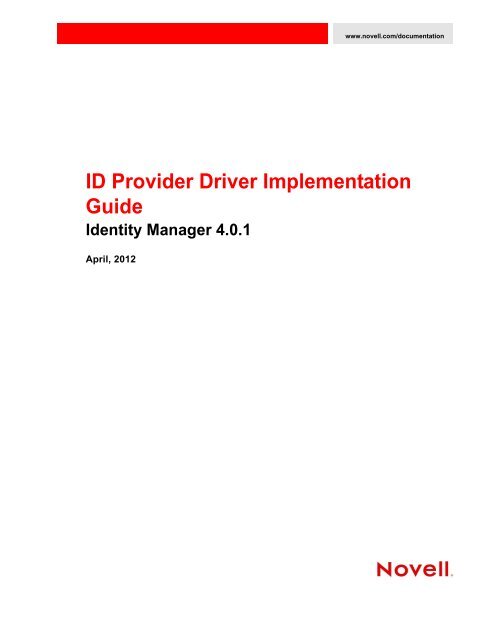Identity Manager 4.0.1 ID Provider Driver Implementation ... - NetIQ
Identity Manager 4.0.1 ID Provider Driver Implementation ... - NetIQ
Identity Manager 4.0.1 ID Provider Driver Implementation ... - NetIQ
Create successful ePaper yourself
Turn your PDF publications into a flip-book with our unique Google optimized e-Paper software.
www.novell.com/documentation<br />
<strong>ID</strong> <strong>Provider</strong> <strong>Driver</strong> <strong>Implementation</strong><br />
Guide<br />
<strong>Identity</strong> <strong>Manager</strong> <strong>4.0.1</strong><br />
April, 2012
Legal Notices<br />
Novell, Inc., makes no representations or warranties with respect to the contents or use of this documentation, and specifically<br />
disclaims any express or implied warranties of merchantability or fitness for any particular purpose. Further, Novell, Inc.,<br />
reserves the right to revise this publication and to make changes to its content, at any time, without obligation to notify any<br />
person or entity of such revisions or changes.<br />
Further, Novell, Inc., makes no representations or warranties with respect to any software, and specifically disclaims any<br />
express or implied warranties of merchantability or fitness for any particular purpose. Further, Novell, Inc., reserves the right<br />
to make changes to any and all parts of Novell software, at any time, without any obligation to notify any person or entity of<br />
such changes.<br />
Any products or technical information provided under this Agreement may be subject to U.S. export controls and the trade<br />
laws of other countries. You agree to comply with all export control regulations and to obtain any required licenses or<br />
classification to export, re-export or import deliverables. You agree not to export or re-export to entities on the current U.S.<br />
export exclusion lists or to any embargoed or terrorist countries as specified in the U.S. export laws. You agree to not use<br />
deliverables for prohibited nuclear, missile, or chemical biological weaponry end uses. See the Novell International Trade<br />
Services Web page (http://www.novell.com/info/exports/) for more information on exporting Novell software. Novell assumes<br />
no responsibility for your failure to obtain any necessary export approvals.<br />
Copyright © 2008-2012 Novell, Inc. All rights reserved. No part of this publication may be reproduced, photocopied, stored on<br />
a retrieval system, or transmitted without the express written consent of the publisher.<br />
Novell, Inc.<br />
1800 South Novell Place<br />
Provo, UT 84606<br />
U.S.A.<br />
www.novell.com<br />
Online Documentation: To access the latest online documentation for this and other Novell products, see the Novell<br />
Documentation Web page (http://www.novell.com/documentation).<br />
Novell Trademarks<br />
For Novell trademarks, see the Novell Trademark and Service Mark list (http://www.novell.com/company/legal/trademarks/<br />
tmlist.html).<br />
Third-Party Materials<br />
All third-party trademarks are the property of their respective owners.
Contents<br />
About This Guide 5<br />
1 Understanding the <strong>ID</strong> <strong>Provider</strong> <strong>Driver</strong> 7<br />
1.1 Why Use the <strong>Driver</strong>? . . . . . . . . . . . . . . . . . . . . . . . . . . . . . . . . . . . . . . . . . . . . . . . . . . . . . . . . . . . . . . 7<br />
1.2 Design Architecture . . . . . . . . . . . . . . . . . . . . . . . . . . . . . . . . . . . . . . . . . . . . . . . . . . . . . . . . . . . . . . . 7<br />
1.3 Schema Architecture . . . . . . . . . . . . . . . . . . . . . . . . . . . . . . . . . . . . . . . . . . . . . . . . . . . . . . . . . . . . . . 9<br />
2 Installing <strong>Driver</strong> Files 11<br />
3 Creating a New <strong>Driver</strong> Object 13<br />
3.1 Creating the <strong>Driver</strong> Object in Designer . . . . . . . . . . . . . . . . . . . . . . . . . . . . . . . . . . . . . . . . . . . . . . . 13<br />
3.1.1 Importing the Current <strong>Driver</strong> Packages . . . . . . . . . . . . . . . . . . . . . . . . . . . . . . . . . . . . . . . . 13<br />
3.1.2 Installing the <strong>Driver</strong> Packages . . . . . . . . . . . . . . . . . . . . . . . . . . . . . . . . . . . . . . . . . . . . . . .14<br />
3.1.3 Configuring the <strong>Driver</strong> Settings . . . . . . . . . . . . . . . . . . . . . . . . . . . . . . . . . . . . . . . . . . . . . .15<br />
3.1.4 Deploying the <strong>Driver</strong> Object. . . . . . . . . . . . . . . . . . . . . . . . . . . . . . . . . . . . . . . . . . . . . . . . .17<br />
3.1.5 Starting the <strong>Driver</strong> . . . . . . . . . . . . . . . . . . . . . . . . . . . . . . . . . . . . . . . . . . . . . . . . . . . . . . . . 18<br />
3.2 Creating <strong>ID</strong> Policies . . . . . . . . . . . . . . . . . . . . . . . . . . . . . . . . . . . . . . . . . . . . . . . . . . . . . . . . . . . . . . 18<br />
3.2.1 Default Policies . . . . . . . . . . . . . . . . . . . . . . . . . . . . . . . . . . . . . . . . . . . . . . . . . . . . . . . . . . 19<br />
3.2.2 Creating an <strong>ID</strong> Policy . . . . . . . . . . . . . . . . . . . . . . . . . . . . . . . . . . . . . . . . . . . . . . . . . . . . . . 19<br />
3.2.3 Managing the Access Control List . . . . . . . . . . . . . . . . . . . . . . . . . . . . . . . . . . . . . . . . . . . . 20<br />
3.3 Activating the <strong>Driver</strong> . . . . . . . . . . . . . . . . . . . . . . . . . . . . . . . . . . . . . . . . . . . . . . . . . . . . . . . . . . . . . . 20<br />
4 Upgrading an Existing <strong>Driver</strong> 21<br />
4.1 What’s New in Version <strong>4.0.1</strong> . . . . . . . . . . . . . . . . . . . . . . . . . . . . . . . . . . . . . . . . . . . . . . . . . . . . . . . 21<br />
4.2 Upgrade Procedure . . . . . . . . . . . . . . . . . . . . . . . . . . . . . . . . . . . . . . . . . . . . . . . . . . . . . . . . . . . . . . 21<br />
5 Configuring <strong>ID</strong> Clients 23<br />
5.1 <strong>ID</strong> Client . . . . . . . . . . . . . . . . . . . . . . . . . . . . . . . . . . . . . . . . . . . . . . . . . . . . . . . . . . . . . . . . . . . . . . . 23<br />
5.2 Standalone Client. . . . . . . . . . . . . . . . . . . . . . . . . . . . . . . . . . . . . . . . . . . . . . . . . . . . . . . . . . . . . . . . 24<br />
6 Managing the <strong>ID</strong> <strong>Provider</strong> <strong>Driver</strong> 25<br />
7 Troubleshooting 27<br />
A <strong>Driver</strong> Properties 29<br />
A.1 <strong>Driver</strong> Configuration . . . . . . . . . . . . . . . . . . . . . . . . . . . . . . . . . . . . . . . . . . . . . . . . . . . . . . . . . . . . . . 29<br />
A.1.1 <strong>Driver</strong> Module . . . . . . . . . . . . . . . . . . . . . . . . . . . . . . . . . . . . . . . . . . . . . . . . . . . . . . . . . . . 30<br />
A.1.2 <strong>Driver</strong> Object Password . . . . . . . . . . . . . . . . . . . . . . . . . . . . . . . . . . . . . . . . . . . . . . . . . . . . 30<br />
A.1.3 Authentication . . . . . . . . . . . . . . . . . . . . . . . . . . . . . . . . . . . . . . . . . . . . . . . . . . . . . . . . . . . 30<br />
A.1.4 Startup Option . . . . . . . . . . . . . . . . . . . . . . . . . . . . . . . . . . . . . . . . . . . . . . . . . . . . . . . . . . . 31<br />
A.1.5 <strong>Driver</strong> Parameters . . . . . . . . . . . . . . . . . . . . . . . . . . . . . . . . . . . . . . . . . . . . . . . . . . . . . . . . 31<br />
A.1.6 ECMAScript . . . . . . . . . . . . . . . . . . . . . . . . . . . . . . . . . . . . . . . . . . . . . . . . . . . . . . . . . . . . . 32<br />
A.1.7 Global Configurations . . . . . . . . . . . . . . . . . . . . . . . . . . . . . . . . . . . . . . . . . . . . . . . . . . . . . 32<br />
A.2 Global Configuration Values . . . . . . . . . . . . . . . . . . . . . . . . . . . . . . . . . . . . . . . . . . . . . . . . . . . . . . . 33<br />
Contents 3
4 <strong>Identity</strong> <strong>Manager</strong> <strong>4.0.1</strong> <strong>ID</strong> <strong>Provider</strong> <strong>Driver</strong> <strong>Implementation</strong> Guide
About This Guide<br />
This guide explains the purpose of the <strong>ID</strong> <strong>Provider</strong> driver and how to implement the driver.<br />
• Chapter 1, “Understanding the <strong>ID</strong> <strong>Provider</strong> <strong>Driver</strong>,” on page 7<br />
• Chapter 2, “Installing <strong>Driver</strong> Files,” on page 11<br />
• Chapter 3, “Creating a New <strong>Driver</strong> Object,” on page 13<br />
• Chapter 4, “Upgrading an Existing <strong>Driver</strong>,” on page 21<br />
• Chapter 5, “Configuring <strong>ID</strong> Clients,” on page 23<br />
• Chapter 6, “Managing the <strong>ID</strong> <strong>Provider</strong> <strong>Driver</strong>,” on page 25<br />
• Chapter 7, “Troubleshooting,” on page 27<br />
• Appendix A, “<strong>Driver</strong> Properties,” on page 29<br />
Audience<br />
This guide is intended for <strong>Identity</strong> <strong>Manager</strong> administrators.<br />
Feedback<br />
We want to hear your comments and suggestions about this manual and the other documentation<br />
included with this product. Please use the User Comments feature at the bottom of each page of the<br />
online documentation, or go to www.novell.com/documentation/feedback.html and enter your<br />
comments there.<br />
Documentation Updates<br />
For the most recent version of this guide, visit the <strong>Identity</strong> <strong>Manager</strong> <strong>Driver</strong>s Documentation Web site<br />
(http://www.novell.com/documentation/idm401drivers).<br />
Additional Documentation<br />
For documentation on <strong>Identity</strong> <strong>Manager</strong>, see the <strong>Identity</strong> <strong>Manager</strong> Documentation Web site (http://<br />
www.novell.com/documentation/idm401/index.html).<br />
About This Guide 5
6 <strong>Identity</strong> <strong>Manager</strong> <strong>4.0.1</strong> <strong>ID</strong> <strong>Provider</strong> <strong>Driver</strong> <strong>Implementation</strong> Guide
1<br />
1Understanding the <strong>ID</strong> <strong>Provider</strong> <strong>Driver</strong><br />
The <strong>ID</strong> <strong>Provider</strong> driver enables you to create and maintain a central source of unique <strong>ID</strong>s that can be<br />
consumed by client applications or systems. When the driver receives an <strong>ID</strong> request from a client, it<br />
generates an <strong>ID</strong> based on policies you define, passes it to the client, and then stores it in the <strong>Identity</strong><br />
Vault.<br />
• Section 1.1, “Why Use the <strong>Driver</strong>?,” on page 7<br />
• Section 1.2, “Design Architecture,” on page 7<br />
• Section 1.3, “Schema Architecture,” on page 9<br />
1.1 Why Use the <strong>Driver</strong>?<br />
There are many different reasons why you would want to use the <strong>ID</strong> <strong>Provider</strong> driver. For example:<br />
• It is convenient for administrators to have one basic <strong>ID</strong> for each object in the system, and to have<br />
complete control of the <strong>ID</strong>. No other system can change this <strong>ID</strong>.<br />
• You can use the <strong>ID</strong> <strong>Provider</strong> driver in conjunction with the WorkOrder driver to verify that each<br />
WorkOrder <strong>ID</strong> is unique.<br />
• You can use the driver to help manage U<strong>ID</strong>s and G<strong>ID</strong>s in Linux.<br />
1.2 Design Architecture<br />
<strong>Identity</strong> <strong>Manager</strong> drivers listen for events and then apply the proper <strong>Identity</strong> <strong>Manager</strong> policies for<br />
the event. That information is then passed to the Metadirectory engine that executes the policies.<br />
The <strong>ID</strong> <strong>Provider</strong> driver is different from all other <strong>Identity</strong> <strong>Manager</strong> drivers. It also listens for events,<br />
but it has two sets of policies: the <strong>Identity</strong> <strong>Manager</strong> policies and the <strong>ID</strong> <strong>Provider</strong> policies. The <strong>ID</strong><br />
<strong>Provider</strong> policies allow the driver to generate and assign unique <strong>ID</strong>s to objects.<br />
The driver has three major components:<br />
• <strong>ID</strong> Client: The <strong>ID</strong> client communicates with the <strong>ID</strong> <strong>Provider</strong> driver to obtain a unique <strong>ID</strong>. The<br />
client can be another <strong>Identity</strong> <strong>Manager</strong> driver (for example, the WorkOrder driver) or a<br />
standalone Java application.<br />
• <strong>ID</strong> <strong>Provider</strong> <strong>Driver</strong>: The driver receives <strong>ID</strong> requests from clients, generates unique <strong>ID</strong>s that are<br />
stored in the <strong>Identity</strong> Vault, and passes the unique <strong>ID</strong>s back to the client. The driver uses LDAP<br />
to access the <strong>Identity</strong> Vault and uses Java RMI (Remote Method Invocation) to communicate<br />
with <strong>ID</strong> clients.<br />
• <strong>Identity</strong> Vault: The <strong>Identity</strong> Vault provides the location for storing unique <strong>ID</strong>s and also contains<br />
the policies used to generate the <strong>ID</strong>s. All <strong>ID</strong>s and policies are stored in the <strong>ID</strong> Policy Container.<br />
Understanding the <strong>ID</strong> <strong>Provider</strong> <strong>Driver</strong> 7
The <strong>ID</strong> <strong>Provider</strong> driver can be used in two different scenarios:<br />
• “Scenario 1: Using the <strong>Identity</strong> Vault to Store the <strong>ID</strong> <strong>Provider</strong> Policies” on page 8<br />
• “Scenario 2: Using an LDAP Database to Store the <strong>ID</strong> <strong>Provider</strong> Policies” on page 9<br />
Scenario 1: Using the <strong>Identity</strong> Vault to Store the <strong>ID</strong> <strong>Provider</strong> Policies<br />
This is the most commonly used scenario for this driver. The <strong>ID</strong> <strong>Provider</strong> policies are created and<br />
stored in the <strong>Identity</strong> Vault when the driver is created and configured. Figure 1-1 shows how a<br />
unique <strong>ID</strong> is generated.<br />
Figure 1-1 <strong>Identity</strong> Vault Stores the <strong>ID</strong> <strong>Provider</strong> Policies<br />
<strong>Identity</strong> Vault<br />
<strong>ID</strong>M<br />
Engine<br />
[root]<br />
system<br />
data<br />
services<br />
users<br />
<strong>ID</strong> Policies<br />
policies1<br />
policies2<br />
user1<br />
user2<br />
New user<br />
add<br />
event 1<br />
policies3<br />
<strong>ID</strong><br />
3<br />
LDAP Interface<br />
Read last <strong>ID</strong> from policy, generate<br />
new <strong>ID</strong>, and write back new <strong>ID</strong> to policy<br />
2<br />
1. A new User object is created in the <strong>Identity</strong> Vault, then the <strong>ID</strong> <strong>Provider</strong> driver picks up the<br />
Create event.<br />
8 <strong>Identity</strong> <strong>Manager</strong> <strong>4.0.1</strong> <strong>ID</strong> <strong>Provider</strong> <strong>Driver</strong> <strong>Implementation</strong> Guide
2. The <strong>ID</strong> <strong>Provider</strong> driver reads the last <strong>ID</strong> that was generated from the <strong>ID</strong> <strong>Provider</strong> policies in the<br />
<strong>Identity</strong> Vault and generates a new <strong>ID</strong>. The <strong>ID</strong> is then written back to the <strong>ID</strong> <strong>Provider</strong> policies in<br />
the <strong>Identity</strong> Vault to track the unique <strong>ID</strong>s.<br />
3. The <strong>ID</strong> <strong>Provider</strong> driver then assigns the new <strong>ID</strong> to the new User object.<br />
All events are tracked and stored in the <strong>Identity</strong> Vault.<br />
Scenario 2: Using an LDAP Database to Store the <strong>ID</strong> <strong>Provider</strong> Policies<br />
This scenario allows you to use an LDAP database to store the <strong>ID</strong> <strong>Provider</strong> policies instead of using<br />
the <strong>Identity</strong> Vault. Figure 1-2 shows how a unique <strong>ID</strong> is generated with the LDAP database.<br />
Figure 1-2 LDAP Database Stores the <strong>ID</strong> <strong>Provider</strong> Policies<br />
<strong>Identity</strong><br />
Vault<br />
<strong>ID</strong>M<br />
Engine<br />
Read last <strong>ID</strong> from<br />
policy, generate<br />
new <strong>ID</strong>, and write<br />
back to new <strong>ID</strong><br />
to policy<br />
LDAP<br />
Directory<br />
[root]<br />
2<br />
[root]<br />
data<br />
system<br />
users<br />
services<br />
user1<br />
user2<br />
New user<br />
add<br />
event 1<br />
<strong>ID</strong> Policies<br />
policies1<br />
policies2<br />
policies3<br />
<strong>ID</strong><br />
3<br />
1. A new User object is created in the <strong>Identity</strong> Vault, then the <strong>ID</strong> <strong>Provider</strong> driver picks up the<br />
Create event.<br />
2. The <strong>ID</strong> <strong>Provider</strong> driver reads the last <strong>ID</strong> that was generated from the <strong>ID</strong> <strong>Provider</strong> policies in the<br />
LDAP database and generates a new <strong>ID</strong>. The <strong>ID</strong> is then written back to the <strong>ID</strong> <strong>Provider</strong> policies<br />
in the LDAP database to track the unique <strong>ID</strong>s.<br />
3. The <strong>ID</strong> <strong>Provider</strong> driver then assigns the new <strong>ID</strong> to the new User object in the <strong>Identity</strong> Vault.<br />
1.3 Schema Architecture<br />
The <strong>Identity</strong> Vault’s schema must be extended to support the <strong>ID</strong> <strong>Provider</strong> driver functionality. The<br />
following two tables describe the schema attributes and classes.<br />
Understanding the <strong>ID</strong> <strong>Provider</strong> <strong>Driver</strong> 9
Table 1-1 Schema Attributes<br />
Attribute Name Syntax Attribute Flags Description<br />
DirXML-<strong>ID</strong>PolName Case Ignore String Single valued<br />
Synchronize immediately<br />
DirXML-<strong>ID</strong>PolLast<strong>ID</strong> Numeric String Single-valued<br />
Synchronize immediately<br />
<strong>ID</strong> Policy object name<br />
Last delivered <strong>ID</strong><br />
DirXML-<strong>ID</strong>PolMin Numeric String Single-valued Minimum value for an <strong>ID</strong><br />
DirXML-<strong>ID</strong>PolMax Numeric String Single-valued Maximum value for an <strong>ID</strong><br />
DirXML-<strong>ID</strong>PolPrefix Case Ignore String Single-valued Prefix for a new <strong>ID</strong><br />
DirXML-<strong>ID</strong>PolFill Boolean Single-valued True: Fill <strong>ID</strong> with 0 up to<br />
maximum length<br />
False or Empty: Do<br />
nothing<br />
DirXML-<strong>ID</strong>PolArea Case Ignore String Single-valued Exclude/Include list for<br />
generated <strong>ID</strong>s<br />
DirXML-<strong>ID</strong>PolAreaEI Boolean Single-valued True: <strong>ID</strong>PolArea = Include<br />
list<br />
False or Empty: <strong>ID</strong>PolArea<br />
= Exclude list<br />
DirXML-<strong>ID</strong>PolAccessControl Boolean Single-valued True: <strong>ID</strong>PolACL list is used<br />
False or Empty: <strong>ID</strong>PolACL<br />
list is not used<br />
DirXML-<strong>ID</strong>PolACL Case Ignore String Single-valued Comma-delimited list of <strong>ID</strong><br />
clients to be allowed to<br />
request an <strong>ID</strong> from the <strong>ID</strong><br />
server<br />
DirXML-<strong>ID</strong>PolicyContainerDN Distinguished Name Single-valued Link to the <strong>ID</strong> Policy<br />
Container<br />
Table 1-2 Schema Classes<br />
Class Name Contained By Attributes Contained<br />
<strong>ID</strong> Policy Container<br />
Country, Domain, Locality,<br />
Organization, Organizational Unit,<br />
Tree Root<br />
OU<br />
<strong>ID</strong> Policy <strong>ID</strong> Policy Container <strong>ID</strong>PolACL<br />
<strong>ID</strong>PolAccessControl<br />
<strong>ID</strong>PolArea<br />
<strong>ID</strong>PolAreaEI<br />
<strong>ID</strong>PolFill<br />
<strong>ID</strong>PolLast<strong>ID</strong><br />
<strong>ID</strong>PolMax<br />
<strong>ID</strong>PolMin<br />
<strong>ID</strong>PolName<br />
<strong>ID</strong>PolPrefix<br />
10 <strong>Identity</strong> <strong>Manager</strong> <strong>4.0.1</strong> <strong>ID</strong> <strong>Provider</strong> <strong>Driver</strong> <strong>Implementation</strong> Guide
2<br />
2Installing <strong>Driver</strong> Files<br />
The <strong>ID</strong> <strong>Provider</strong> <strong>Driver</strong> is a service driver that is included with the base <strong>Identity</strong> <strong>Manager</strong> product.<br />
The driver is installed when the Metadirectory engine and drivers are installed. For the installation<br />
instructions, see “Installation” in the <strong>Identity</strong> <strong>Manager</strong> <strong>4.0.1</strong> Integrated Installation Guide.<br />
Installing <strong>Driver</strong> Files 11
12 <strong>Identity</strong> <strong>Manager</strong> <strong>4.0.1</strong> <strong>ID</strong> <strong>Provider</strong> <strong>Driver</strong> <strong>Implementation</strong> Guide
3<br />
3Creating a New <strong>Driver</strong> Object<br />
After the <strong>ID</strong> <strong>Provider</strong> driver files are installed on the server where you want to run the driver (see<br />
Chapter 2, “Installing <strong>Driver</strong> Files,” on page 11), you must create the driver object in the <strong>Identity</strong><br />
Vault. You do so by installing driver packages and then modifying the driver configuration to suit<br />
your environment. The following sections provide instructions:<br />
• Section 3.1, “Creating the <strong>Driver</strong> Object in Designer,” on page 13<br />
• Section 3.2, “Creating <strong>ID</strong> Policies,” on page 18<br />
• Section 3.3, “Activating the <strong>Driver</strong>,” on page 20<br />
3.1 Creating the <strong>Driver</strong> Object in Designer<br />
You can run the driver as a native Java module or as an <strong>Identity</strong> <strong>Manager</strong> driver on any supported<br />
platform.<br />
You create the <strong>ID</strong> <strong>Provider</strong> driver object by installing the driver packages and then modifying the<br />
configuration to suit your environment. After you create and configure the driver, you need to<br />
deploy it to the <strong>Identity</strong> Vault and start it.<br />
• Section 3.1.1, “Importing the Current <strong>Driver</strong> Packages,” on page 13<br />
• Section 3.1.2, “Installing the <strong>Driver</strong> Packages,” on page 14<br />
• Section 3.1.3, “Configuring the <strong>Driver</strong> Settings,” on page 15<br />
• Section 3.1.4, “Deploying the <strong>Driver</strong> Object,” on page 17<br />
• Section 3.1.5, “Starting the <strong>Driver</strong>,” on page 18<br />
NOTE: You should not create driver objects by using the new <strong>Identity</strong> <strong>Manager</strong> 4.0 and later<br />
configuration files through i<strong>Manager</strong>. This method of creating driver objects is no longer supported.<br />
To create drivers, you now need to use the new package management features provided in Designer.<br />
3.1.1 Importing the Current <strong>Driver</strong> Packages<br />
The driver packages contain the items required to create a driver, such as policies, entitlements,<br />
filters, and Schema Mapping policies. These packages are only available in Designer and can be<br />
updated often after they are initially installed. You must have the most current version of the<br />
packages in the Package Catalog before you can create a new driver object.<br />
To verify you have the most recent version of the driver packages in the Package Catalog:<br />
1 Open Designer.<br />
2 In the toolbar, click Help > Check for Package Updates.<br />
3 Click OK to update the packages<br />
or<br />
Creating a New <strong>Driver</strong> Object 13
Click OK if the packages are up-to-date.<br />
4 In the Outline view, right-click the Package Catalog.<br />
5 Click Import Package.<br />
6 Select any <strong>ID</strong> <strong>Provider</strong> driver packages<br />
or<br />
Click Select All to import all of the packages displayed.<br />
By default, only the base packages are displayed. Deselect Show Base Packages Only to display all<br />
packages.<br />
7 Click OK to import the selected packages, then click OK in the successfully imported packages<br />
message.<br />
8 After the current packages are imported, continue with Section 3.1.2, “Installing the <strong>Driver</strong><br />
Packages,” on page 14.<br />
3.1.2 Installing the <strong>Driver</strong> Packages<br />
After you have imported the current driver packages into the Package Catalog, you can install the<br />
driver packages to create a new driver object.<br />
1 In Designer, open your project.<br />
2 In the Modeler, right-click the driver set where you want to create the driver, then click New ><br />
<strong>Driver</strong>.<br />
3 Select <strong>ID</strong> <strong>Provider</strong> Base, then click Next.<br />
4 On the <strong>ID</strong> <strong>Provider</strong> page, specify a name for the driver, then click Next.<br />
5 On the <strong>ID</strong> <strong>Provider</strong> page, fill in the following fields:<br />
LDAP server: Specify the IP address or DNS name of the LDAP server that contains the <strong>ID</strong><br />
policies.<br />
Policy Container DN: Specify the LDAP DN of the policy container.<br />
6 Click Next.<br />
7 On the <strong>ID</strong> <strong>Provider</strong> page, fill in the following fields:<br />
Authentication <strong>ID</strong>: Specify the LDAP DN of a user with read/write access to the <strong>ID</strong> Policy<br />
container and its child objects.<br />
Authentication Password: Specify the password of the user named in the Authentication <strong>ID</strong> field.<br />
8 Click Next.<br />
9 Fill in the following fields for Remote Loader information:<br />
14 <strong>Identity</strong> <strong>Manager</strong> <strong>4.0.1</strong> <strong>ID</strong> <strong>Provider</strong> <strong>Driver</strong> <strong>Implementation</strong> Guide
Connect To Remote Loader: Select Yes or No to determine if the driver will use the Remote<br />
Loader. For more information, see the <strong>Identity</strong> <strong>Manager</strong> <strong>4.0.1</strong> Remote Loader Guide.<br />
If you select No, skip to Step 10. If you select Yes, use the following information to complete the<br />
configuration of the Remote Loader.<br />
Host Name: Specify the IP address or DNS name of the server where the Remote Loader is<br />
installed and running.<br />
Port: Specify the port number for this driver. Each driver connects to the Remote Loader on a<br />
separate port. The default value is 8090.<br />
Remote Loader Password: Specify a password to control access to the Remote Loader. It must be<br />
the same password that is specified as the Remote Loader password on the Remote Loader.<br />
<strong>Driver</strong> Password: Specify a password for the driver to authenticate to the Metadirectory server.<br />
It must be the same password that is specified as the <strong>Driver</strong> Object Password on the Remote<br />
Loader.<br />
10 Review the summary of tasks that will be completed to create the driver, then click Finish.<br />
11 After the driver packages are installed, if you want to change the configuration of the Role-Based<br />
Entitlement driver, continue to Section 3.1.3, “Configuring the <strong>Driver</strong> Settings,” on page 15.<br />
or<br />
If you do not want to change the configuration of the driver, continue to Section 3.1.4,<br />
“Deploying the <strong>Driver</strong> Object,” on page 17.<br />
3.1.3 Configuring the <strong>Driver</strong> Settings<br />
After you import the driver configuration file, the <strong>ID</strong> <strong>Provider</strong> driver will run. However, there are<br />
many configuration settings that you can use to customize and optimize the driver. The settings are<br />
divided into categories such as <strong>Driver</strong> Configuration, Engine Control Values, and Global<br />
Configuration Values (GCVs). The settings are described in Appendix A, “<strong>Driver</strong> Properties,” on<br />
page 29.<br />
If you do not have the <strong>Driver</strong> Properties page displayed in Designer:<br />
1 Open your project.<br />
2 In the Modeler, right-click the driver icon or the driver line, then select Properties.<br />
3 Make the changes you want, then continue to Section 3.1.5, “Starting the <strong>Driver</strong>,” on page 18.<br />
If you want to make additional changes to the driver, the following sections contain information<br />
about the driver parameters.<br />
• “<strong>ID</strong> Policy Repository” on page 15<br />
• “Client Options” on page 16<br />
• “Server Options” on page 16<br />
<strong>ID</strong> Policy Repository<br />
The <strong>ID</strong> policy repository parameters contain information about the location and how to access any <strong>ID</strong><br />
policies.<br />
Parameter Default Value Description<br />
LDAP Server 127.0.0.1 The IP address or DNS name of the LDAP<br />
server holding the <strong>ID</strong> policies<br />
Creating a New <strong>Driver</strong> Object 15
Parameter Default Value Description<br />
LDAP Port 636 The TCP port that the LDAP server listens on.<br />
The value is usually 389 for non-SSL<br />
connections and 636 for SSL connections.<br />
Use SSL True Specify whether or not you want to use SSL.<br />
Always trust True Specify whether or not you want to trust all<br />
servers. If this option is set to True, the <strong>ID</strong><br />
provider trusts all LDAP servers even if the<br />
server certificate is untrusted.<br />
Policy Container DN<br />
LDAP DN for the policy container<br />
under the driver object. For<br />
example cn=id-policies,cd=idprovider,cn=driverset1,dc=idm,d<br />
c=services,dc=system.<br />
Specify or browse to the DN of the policy<br />
container in your tree. The policy container<br />
can only be created under the <strong>ID</strong> <strong>Provider</strong><br />
driver.<br />
Client Options<br />
The client options are for the <strong>ID</strong> <strong>Provider</strong> clients. For more information, see Chapter 5, “Configuring<br />
<strong>ID</strong> Clients,” on page 23.<br />
Parameter Default Value Description<br />
Client name <strong>ID</strong>-<strong>Provider</strong> <strong>Driver</strong> This is the name the driver uses when it acts as an <strong>ID</strong><br />
client and requests and <strong>ID</strong> from the provider. This is<br />
useful for tracing and if access control is enabled on any<br />
of the <strong>ID</strong> policies.<br />
If access control is enabled, a list of <strong>ID</strong> client names can<br />
be specified that are allowed to obtain an <strong>ID</strong> from the<br />
policy. If the client name associated with the request is<br />
not in that list, the provider does not issue an <strong>ID</strong>.<br />
<strong>ID</strong> Generation Map workforce<strong>ID</strong>=wfid Provide a comma-separated list of attribute=policy<br />
pairs.<br />
For example, workforce<strong>ID</strong>=wfid,unique<strong>ID</strong>=uid. This<br />
example configures the driver to request <strong>ID</strong>s from the<br />
wfid policy and stores them in the workforce<strong>ID</strong> attribute<br />
whenever a new object is created or whenever<br />
someone tries to change this attribute.<br />
Similarly, <strong>ID</strong>s from the U<strong>ID</strong> policy are used from the uid<br />
attribute. The driver only issues <strong>ID</strong>s for any attribute if<br />
that attribute and the object class holding the attribute<br />
are in both the Subscriber, Publisher, Filter, and are set<br />
to synchronize.<br />
Attribute names must be in the <strong>Identity</strong> Namespace (not<br />
LDAP) and must be case-exact.<br />
Server Options<br />
These options allow you to set up clients other than the <strong>ID</strong> <strong>Provider</strong> driver by using Java Remote<br />
Method Invocation (RMI). It also allows you to set <strong>ID</strong> <strong>Provider</strong> trace level.<br />
16 <strong>Identity</strong> <strong>Manager</strong> <strong>4.0.1</strong> <strong>ID</strong> <strong>Provider</strong> <strong>Driver</strong> <strong>Implementation</strong> Guide
Parameter Default Value Description<br />
Start RMI True Controls whether the <strong>ID</strong> provider starts an RMI service or not.<br />
You only need a running RMI service if you request <strong>ID</strong>s from<br />
other clients than the driver (for example, DirXMLScript<br />
policies.) If all <strong>ID</strong>s are managed through this driver’s filter and<br />
<strong>ID</strong> Generation Map settings, then no RMI service is needed.<br />
RMI server 172.17.2.117 Specify the IP address the RMI server binds to. Leave this<br />
field empty if you want the server to bind to all IP addresses.<br />
RMI port 1199 Specify the TCP port the RMI service listens on. The defined<br />
standard port for RMI is 1099. If that port is already in use (you<br />
see errors in the trace when you start the driver), use a<br />
different port higher than 1023. This configuration assumes a<br />
port of 1199 to avoid common port conflicts.<br />
RMI Service port True The TCP port for the RMI <strong>ID</strong> <strong>Provider</strong> service. The server uses<br />
an ephemeral port if the value of this parameter is zero.<br />
RMI <strong>ID</strong> <strong>Provider</strong> Service IP True The IP address the client should use to connect to the RMI <strong>ID</strong><br />
<strong>Provider</strong> server. In a non NAT environment, this is the IP<br />
address of the <strong>Identity</strong> Vault. In a NAT environment, this might<br />
be the address of the intermediate NAT device that routes the<br />
connection request to the <strong>Identity</strong> Vault.<br />
Use legacy <strong>ID</strong>-server<br />
schema?<br />
False<br />
Enables the backward compatibility mode when migrating an<br />
existing <strong>ID</strong>-Server configuration to run with the new <strong>ID</strong><br />
<strong>Provider</strong> driver. Setting this to True allows you to keep using<br />
legacy <strong>ID</strong> policies, which do not use the new schema that<br />
ships with the <strong>ID</strong> <strong>Provider</strong>.<br />
Trace level ALL This is not the driver trace level, but the <strong>ID</strong> <strong>Provider</strong> trace<br />
level. The levels are:<br />
• OFF: Tracing is turned off.<br />
• FATAL: Displays only fatal messages.<br />
• ERROR: Displays only error messages.<br />
• WARN: Displays only warning messages.<br />
• INFO: Displays only informational messages.<br />
• DEBUG: Displays only debug messages.<br />
• ALL: Displays all messages.<br />
3.1.4 Deploying the <strong>Driver</strong> Object<br />
After the driver object is created in Designer, it must be deployed into the <strong>Identity</strong> Vault.<br />
1 In Designer, open your project.<br />
2 In the Modeler, right-click the driver icon or the driver line, then select Live > Deploy.<br />
3 If you are authenticated to the <strong>Identity</strong> Vault, skip to Step 5; otherwise, specify the follow<br />
information:<br />
• Host: Specify the IP address or DNS name of the server hosting the <strong>Identity</strong> Vault.<br />
• Username: Specify the DN of the user object used to authenticate to the <strong>Identity</strong> Vault.<br />
Creating a New <strong>Driver</strong> Object 17
• Password: Specify the user’s password.<br />
4 Click OK.<br />
5 Read the deployment summary, then click Deploy.<br />
6 Read the successful message, then click OK.<br />
7 Click Define Security Equivalence to assign rights to the driver.<br />
The driver requires rights to objects within the <strong>Identity</strong> Vault and to the input and output<br />
directories on the server. The Admin user object is most often used to supply these rights.<br />
However, you might want to create a <strong>Driver</strong>sUser (for example) and assign security equivalence<br />
to that user. Whatever rights that the driver needs to have on the server, the <strong>Driver</strong>sUser object<br />
must have the same security rights.<br />
7a Click Add, then browse to and select the object with the correct rights.<br />
7b Click OK twice.<br />
8 Click Exclude Administrative Roles to exclude users that should not be synchronized.<br />
You should exclude any administrative User objects (for example, Admin and <strong>Driver</strong>sUser) from<br />
synchronization.<br />
8a Click Add, then browse to and select the user object you want to exclude.<br />
8b Click OK.<br />
8c Repeat Step 8a and Step 8b for each object you want to exclude.<br />
8d Click OK.<br />
9 Click OK.<br />
3.1.5 Starting the <strong>Driver</strong><br />
When a driver is created, it is stopped by default. To make the driver work, you must start the driver<br />
and cause events to occur. <strong>Identity</strong> <strong>Manager</strong> is an event-driven system, so after the driver is started, it<br />
won’t do anything until an event occurs.<br />
To start the driver:<br />
1 In Designer, open your project.<br />
2 In the Modeler, right-click the driver icon or the driver line, then select Live > Start <strong>Driver</strong>.<br />
For information about management tasks for the driver, see Chapter 6, “Managing the <strong>ID</strong> <strong>Provider</strong><br />
<strong>Driver</strong>,” on page 25.<br />
3.2 Creating <strong>ID</strong> Policies<br />
An <strong>ID</strong> Policy container is a repository for <strong>ID</strong> policies and is used in conjunction with the <strong>ID</strong><br />
<strong>Provider</strong> driver. An <strong>ID</strong> policy allows the <strong>ID</strong> <strong>Provider</strong> driver to generate unique <strong>ID</strong>s. When the <strong>ID</strong><br />
<strong>Provider</strong> driver receives an <strong>ID</strong> request from a client, it generates an <strong>ID</strong> based on the <strong>ID</strong> policy<br />
specified in the request and passes it to the client.<br />
• Section 3.2.1, “Default Policies,” on page 19<br />
• Section 3.2.2, “Creating an <strong>ID</strong> Policy,” on page 19<br />
• Section 3.2.3, “Managing the Access Control List,” on page 20<br />
18 <strong>Identity</strong> <strong>Manager</strong> <strong>4.0.1</strong> <strong>ID</strong> <strong>Provider</strong> <strong>Driver</strong> <strong>Implementation</strong> Guide
3.2.1 Default Policies<br />
By default, there are three <strong>ID</strong> policies that are created when the driver is imported. The three policies<br />
are sample policies. You can use these policies or create your own. The default policies are:<br />
• pid: The pid policy generates unique <strong>ID</strong>s between 100000 to 2000000000. It also adds the prefix<br />
of “P<strong>ID</strong>” to each unique <strong>ID</strong>.<br />
• wfid: The wfid policy generates unique <strong>ID</strong>s between 10000000 to 99999999. It also adds the<br />
prefix of “WF<strong>ID</strong>” to each unique <strong>ID</strong> for the workforce <strong>ID</strong>.<br />
• woid: The woid policy generates unique <strong>ID</strong>s between 100000 to 2000000000. It also adds the<br />
prefix of “WO<strong>ID</strong>” to each unique <strong>ID</strong>.<br />
3.2.2 Creating an <strong>ID</strong> Policy<br />
To create an <strong>ID</strong> policy:<br />
1 In Designer, right-click the <strong>ID</strong> Policy container in the Outline tab, then click New > <strong>ID</strong> Policy.<br />
The <strong>ID</strong> Policy container is created when the <strong>ID</strong> <strong>Provider</strong> driver is created. The <strong>ID</strong> Policy<br />
container can only reside under the <strong>ID</strong> <strong>Provider</strong> driver.<br />
2 Specify the name for the <strong>ID</strong> policy, then click OK.<br />
3 Double-click the <strong>ID</strong> policy to access the properties page.<br />
4 Use the following information to create your <strong>ID</strong> policy:<br />
Policy Name: Specify the name of the <strong>ID</strong> policy.<br />
Policy’s Last <strong>ID</strong>: The last <strong>ID</strong> number that was used by this <strong>ID</strong> policy. If you have deployed this<br />
<strong>ID</strong> policy, use the Connect icon to update this field to the last <strong>ID</strong> number that was stored in the<br />
<strong>Identity</strong> Vault for this <strong>ID</strong> policy.<br />
NOTE: Only the <strong>ID</strong> <strong>Provider</strong> driver can update the last value stored in the <strong>Identity</strong> Vault.<br />
Constraints Minimum/Maximum: Numbers must be between 0 and 2147483647. If you have a<br />
fixed system that can only handle eight digits, set the Maximum to 99999999.<br />
Constraints Exclude/Include: Allows you to include or exclude a set of numbers that you type<br />
in. Numbers can be typed in a coma-delimited list and you can use ranges, such as<br />
10,100,1000,5000-10000,1099, etc.<br />
Constraints Prefix: Allows you to give a prefix to the <strong>ID</strong>s that are generated using this <strong>ID</strong> policy.<br />
If you create multiple <strong>ID</strong> policies, a prefix is useful to see which <strong>ID</strong> policies are being used. An<br />
example is WF<strong>ID</strong>, for workforce <strong>ID</strong>s.<br />
Constraints Fill Yes/No: If you choose Yes, the <strong>ID</strong> is filled with leading zeros (0) up to the<br />
maximum length. This helps keep generated <strong>ID</strong>s at the same length. If you select No, it does<br />
nothing and the <strong>ID</strong> lengths increment over time.<br />
Access Control Enabled: Check this box if you want to enable access control list.<br />
Access Control ACL: Type in the access control lists you want to use. Access control must be<br />
enabled before you can type in ACLs. For more information, see Section 3.2.3, “Managing the<br />
Access Control List,” on page 20.<br />
5 Click OK to save the information.<br />
Creating a New <strong>Driver</strong> Object 19
3.2.3 Managing the Access Control List<br />
The Access Control List (ACL) is also called the Object Trustee property. Whenever you make a<br />
trustee assignment, the trustee is added as a value to the Object Trustees (ACL) property of the target.<br />
The value for the ACL parameter must match the value that the ACL client is using.<br />
3.3 Activating the <strong>Driver</strong><br />
If you created the driver in a driver set where you have already activated the Metadirectory engine<br />
and service drivers, the driver inherits the activation. If you created the driver in a driver set that has<br />
not been activated, you must activate the driver within 90 days. Otherwise, the driver stops working.<br />
For information on activation, refer to the “Activating Novell <strong>Identity</strong> <strong>Manager</strong> Products” in the<br />
<strong>Identity</strong> <strong>Manager</strong> <strong>4.0.1</strong> Framework Installation Guide.<br />
20 <strong>Identity</strong> <strong>Manager</strong> <strong>4.0.1</strong> <strong>ID</strong> <strong>Provider</strong> <strong>Driver</strong> <strong>Implementation</strong> Guide
4<br />
4Upgrading an Existing <strong>Driver</strong><br />
The following sections provide information to help you upgrade an existing driver:<br />
• Section 4.1, “What’s New in Version <strong>4.0.1</strong>,” on page 21<br />
• Section 4.2, “Upgrade Procedure,” on page 21<br />
4.1 What’s New in Version <strong>4.0.1</strong><br />
Two more server options have been added in the version <strong>4.0.1</strong> of the driver. They are RMI <strong>ID</strong> <strong>Provider</strong><br />
Service IP and RMI Service Port. For more information, see “Server Options” on page 32.<br />
From 4.0 version of the driver, driver content is delivered in packages instead of through a driver<br />
configuration file.<br />
4.2 Upgrade Procedure<br />
The process for upgrading the <strong>ID</strong> <strong>Provider</strong> driver is the same as for other <strong>Identity</strong> <strong>Manager</strong> drivers.<br />
For details instructions, see “Upgrading <strong>Driver</strong>s to Packages” in the <strong>Identity</strong> <strong>Manager</strong> <strong>4.0.1</strong> Upgrade<br />
and Migration Guide.<br />
Upgrading an Existing <strong>Driver</strong> 21
22 <strong>Identity</strong> <strong>Manager</strong> <strong>4.0.1</strong> <strong>ID</strong> <strong>Provider</strong> <strong>Driver</strong> <strong>Implementation</strong> Guide
5<br />
5Configuring <strong>ID</strong> Clients<br />
An <strong>ID</strong> client can be run as a standalone Java process or included in another <strong>Identity</strong> <strong>Manager</strong> driver.<br />
All clients must use the Java RMI (Remote Method Invocation) interface to request a new <strong>ID</strong> from the<br />
<strong>ID</strong> <strong>Provider</strong> driver.<br />
• Section 5.1, “<strong>ID</strong> Client,” on page 23<br />
• Section 5.2, “Standalone Client,” on page 24<br />
5.1 <strong>ID</strong> Client<br />
The <strong>ID</strong> client can be used inside of DirXML style sheets calling the getNext<strong>ID</strong> function of the<br />
com.novell.ncs.idsrv.<strong>ID</strong>Client Java class.<br />
xmlns:id=http://www.novell.com/nxsl/java/com.novell.idm.idprovider.<strong>ID</strong>Client<br />
To obtain the next available <strong>ID</strong> from an <strong>ID</strong> Policy object in the <strong>Identity</strong> Vault, the <strong>ID</strong> client uses the<br />
following parameters to communicate with the <strong>ID</strong> <strong>Provider</strong> driver:<br />
Parameter Description Sample<br />
$RMIServer RMI server host address. localhost<br />
$RMIPort RMI server port. 1099<br />
$U<strong>ID</strong>Rule <strong>ID</strong> Policy object name to retrieve an <strong>ID</strong> from. uniqueCN<br />
$<strong>ID</strong>Client <strong>ID</strong> Client name to identify this client at the RMI server. Client-No2<br />
$Tracelevel<br />
Trace level.<br />
You use the trace level setting to see specific trace information in the DirXML <strong>ID</strong><br />
Servers main screen.<br />
The trace level is a bit mask and can be combined.<br />
Trace values and levels:<br />
0 = off<br />
1 = low<br />
2 = medium<br />
3 = high<br />
4 = exceptions<br />
1<br />
To generate the <strong>ID</strong>s by XPATH expression, use the following command:<br />
id: getNext<strong>ID</strong>('IP_OF_RMI_SERVER','PORT','POLICY_NAME','CLIENT_NAME',TRACE_LEVEL<br />
The XPATH expression will look like this:<br />
Configuring <strong>ID</strong> Clients 23
<br />
<br />
5.2 Standalone Client<br />
The standalone client is run as a Java process that calls the main function of the<br />
com.novell.ncs.idsrv.<strong>ID</strong>Client Java class.<br />
%JRE_HOME%\java -noverify -classpath %CLASSPATH%<br />
com.novell.idm.idprovider.<strong>ID</strong>Client <br />
To obtain the next available <strong>ID</strong> from an <strong>ID</strong> Policy objects in the <strong>Identity</strong> Vault, the client uses the<br />
following parameters to communicate with the driver:<br />
Parameter Description<br />
Sample<br />
-h RMI server host address. -h localhost<br />
-p RMI server port. -p 1099<br />
-o <strong>ID</strong> Policy object name to retrieve an <strong>ID</strong> from. -o uniqueCN<br />
-c <strong>ID</strong> Client name to identify this client at the RMI server. -c Client-No1<br />
-t Trace level.<br />
-t 1<br />
You use the trace level setting to see specific trace information in the DirXML<br />
<strong>ID</strong> Servers main screen.<br />
The trace level is a bit mask and can be combined.<br />
Trace values and levels:<br />
0 = off<br />
1 = low<br />
2 = medium<br />
3 = high<br />
4 = exceptions<br />
-m Remote RMI server command to be executed at the RMI server console -m reinitialize<br />
%JRE_HOME%\java -noverify -classpath %CLASSPATH%<br />
com.novell.idm.idprovider.<strong>ID</strong>Client -h localhost -p 1099 -o Policy -t 1 -c Client -<br />
l 1<br />
24 <strong>Identity</strong> <strong>Manager</strong> <strong>4.0.1</strong> <strong>ID</strong> <strong>Provider</strong> <strong>Driver</strong> <strong>Implementation</strong> Guide
6<br />
6Managing the <strong>ID</strong> <strong>Provider</strong> <strong>Driver</strong><br />
As you work with the <strong>ID</strong> <strong>Provider</strong> driver, there are a variety of management tasks you might need to<br />
perform, including the following:<br />
• Starting, stopping, and restarting the driver<br />
• Viewing driver version information<br />
• Using Named Passwords to securely store passwords associated with the driver<br />
• Monitoring the driver’s health status<br />
• Backing up the driver<br />
• Inspecting the driver’s cache files<br />
• Viewing the driver’s statistics<br />
• Using the DirXML Command Line utility to perform management tasks through scripts<br />
• Securing the driver and its information<br />
• Synchronizing objects<br />
• Migrating and resynchronizing data<br />
• Activating the driver<br />
• Upgrading an existing driver<br />
Because these tasks, as well as several others, are common to all <strong>Identity</strong> <strong>Manager</strong> drivers, they are<br />
included in one reference, the <strong>Identity</strong> <strong>Manager</strong> <strong>4.0.1</strong> Common <strong>Driver</strong> Administration Guide.<br />
Managing the <strong>ID</strong> <strong>Provider</strong> <strong>Driver</strong> 25
26 <strong>Identity</strong> <strong>Manager</strong> <strong>4.0.1</strong> <strong>ID</strong> <strong>Provider</strong> <strong>Driver</strong> <strong>Implementation</strong> Guide
7<br />
7Troubleshooting<br />
Viewing driver processes is necessary to analyze unexpected behavior. To view the driver processing<br />
events, use DSTrace. You should only use it during testing and troubleshooting the driver. Running<br />
DSTrace while the drivers are in production increases the utilization on the <strong>Identity</strong> <strong>Manager</strong> server<br />
and can cause events to process very slowly. For more information, see “Viewing <strong>Identity</strong> <strong>Manager</strong><br />
Processes” in the <strong>Identity</strong> <strong>Manager</strong> <strong>4.0.1</strong> Common <strong>Driver</strong> Administration Guide.<br />
Troubleshooting 27
28 <strong>Identity</strong> <strong>Manager</strong> <strong>4.0.1</strong> <strong>ID</strong> <strong>Provider</strong> <strong>Driver</strong> <strong>Implementation</strong> Guide
A<br />
A<strong>Driver</strong> Properties<br />
This section provides information about the <strong>Driver</strong> Configuration and Global Configuration Values<br />
properties for the <strong>ID</strong> <strong>Provider</strong> driver. These are the only unique properties for the <strong>ID</strong> <strong>Provider</strong> driver.<br />
All other driver properties (Named Password, Engine Control Values, Log Level, and so forth) are<br />
common to all drivers. Refer to “<strong>Driver</strong> Properties” in the <strong>Identity</strong> <strong>Manager</strong> <strong>4.0.1</strong> Common <strong>Driver</strong><br />
Administration Guide for information about the common properties.<br />
The information is presented from the viewpoint of i<strong>Manager</strong>. If a field is different in Designer, it is<br />
marked with an icon.<br />
• Section A.1, “<strong>Driver</strong> Configuration,” on page 29<br />
• Section A.2, “Global Configuration Values,” on page 33<br />
A.1 <strong>Driver</strong> Configuration<br />
In i<strong>Manager</strong>:<br />
1 In i<strong>Manager</strong>, click to display the <strong>Identity</strong> <strong>Manager</strong> Administration page.<br />
2 Open the driver set that contains the driver whose properties you want to edit:<br />
2a In the Administration list, click <strong>Identity</strong> <strong>Manager</strong> Overview.<br />
2b If the driver set is not listed on the <strong>Driver</strong> Sets tab, use the Search In field to search for and<br />
display the driver set.<br />
2c Click the driver set to open the <strong>Driver</strong> Set Overview page.<br />
3 Locate the <strong>ID</strong> <strong>Provider</strong> driver icon, then click the upper right corner of the driver icon to display<br />
the Actions menu.<br />
4 Click Edit Properties to display the driver’s properties page.<br />
By default, the properties page opens with the <strong>Driver</strong> Configuration tab displayed.<br />
In Designer:<br />
1 Open a project in the Modeler.<br />
2 Right-click the driver icon or line, then select click Properties > <strong>Driver</strong> Configuration.<br />
The <strong>Driver</strong> Configuration options are divided into the following sections:<br />
• Section A.1.1, “<strong>Driver</strong> Module,” on page 30<br />
• Section A.1.2, “<strong>Driver</strong> Object Password,” on page 30<br />
• Section A.1.3, “Authentication,” on page 30<br />
• Section A.1.4, “Startup Option,” on page 31<br />
• Section A.1.5, “<strong>Driver</strong> Parameters,” on page 31<br />
<strong>Driver</strong> Properties 29
• Section A.1.6, “ECMAScript,” on page 32<br />
• Section A.1.7, “Global Configurations,” on page 32<br />
A.1.1<br />
<strong>Driver</strong> Module<br />
The driver module changes the driver from running locally to running remotely or the reverse.<br />
Java: Used to specify the name of the Java class that is instantiated for the shim component of the<br />
driver. This class can be located in the classes directory as a class file, or in the lib directory as a<br />
.jar file. If this option is selected, the driver is running locally.<br />
The name of the Java class is: com.novell.idm.dirxml.driver.idprovider.<strong>ID</strong><strong>Provider</strong>Shim<br />
Connect to the Remote Loader: Used when the driver is connecting remotely to the connected<br />
system. Designer includes two suboptions:<br />
• Remote Loader Client Configuration for Documentation: Includes information on the Remote<br />
Loader client configuration when Designer generates documentation for the <strong>ID</strong> <strong>Provider</strong> driver.<br />
• <strong>Driver</strong> Object Password: Specifies a password for the <strong>Driver</strong> object. If you are using the Remote<br />
Loader, you must enter a password on this page. Otherwise, the remote driver does not run. The<br />
Remote Loader uses this password to authenticate itself to the remote driver shim.<br />
A.1.2<br />
<strong>Driver</strong> Object Password<br />
<strong>Driver</strong> Object Password: Use this option to set a password for the driver object. If you are using the<br />
Remote Loader, you must enter a password on this page or the remote driver does not run. This<br />
password is used by the Remote Loader to authenticate itself to the remote driver shim.<br />
A.1.3<br />
Authentication<br />
The authentication section stores the information required to authenticate to the connected system.<br />
Authentication <strong>ID</strong>: Specify a user application <strong>ID</strong>. This <strong>ID</strong> is used to pass <strong>Identity</strong> Vault subscription<br />
information to the application. For example, Administrator.<br />
Authentication Context: Specify the IP address or name of the server the application shim should<br />
communicate with.<br />
Remote Loader Connection Parameters: Used only if the driver is connecting to the application<br />
through the Remote Loader. The parameter to enter is hostname=xxx.xxx.xxx.xxx port=xxxx<br />
kmo=certificatename, when the hostname is the IP address of the application server running the<br />
Remote Loader server and the port is the port the remote loader is listening on. The default port for<br />
the Remote Loader is 8090.<br />
The kmo entry is optional. It is only used when there is an SSL connection between the Remote Loader<br />
and the Metadirectory engine.<br />
Example: hostname=10.0.0.1 port=8090 kmo=<strong>ID</strong>MCertificate<br />
Application Password: Specify the password for the user object listed in the Authentication <strong>ID</strong> field.<br />
Remote Loader Password: Used only if the driver is connecting to the application through the<br />
Remote Loader. The password is used to control access to the Remote Loader instance. It must be the<br />
same password specified during the configuration of the Remote Loader on the connected system.<br />
30 <strong>Identity</strong> <strong>Manager</strong> <strong>4.0.1</strong> <strong>ID</strong> <strong>Provider</strong> <strong>Driver</strong> <strong>Implementation</strong> Guide
Cache limit (KB): Specify the maximum event cache file size (in KB). If it is set to zero, the file size is<br />
unlimited. Click Unlimited to set the file size to unlimited in Designer.<br />
A.1.4<br />
Startup Option<br />
The startup options allow you to set the driver state when the <strong>Identity</strong> <strong>Manager</strong> server is started.<br />
Auto start: The driver starts every time the <strong>Identity</strong> <strong>Manager</strong> server is started.<br />
Manual: The driver does not start when the <strong>Identity</strong> <strong>Manager</strong> server is started. The driver must be<br />
started through Designer or i<strong>Manager</strong>.<br />
Disabled: The driver has a cache file that stores all of the events. When the driver is set to Disabled,<br />
this file is deleted and no new events are stored in the file until the driver state is changed to Manual<br />
or Auto Start.<br />
Do not automatically synchronize the driver: This option only applies if the driver is deployed and<br />
was previously disabled. If this is not selected, the driver re-synchronizes the next time it is started.<br />
A.1.5<br />
<strong>Driver</strong> Parameters<br />
The <strong>Driver</strong> Parameters section lets you configure the driver-specific parameters. When you change<br />
driver parameters, you tune driver behavior to align with your network environment. The driver<br />
parameters are divided into categories:<br />
• “<strong>ID</strong> Policy Repository” on page 31<br />
• “Client Options” on page 31<br />
• “Server Options” on page 32<br />
<strong>ID</strong> Policy Repository<br />
LDAP server: The IP address or DNS name of the LDAP server that contains the <strong>ID</strong> policies.<br />
LDAP port: The TCP port of the LDAP server. The default port is 389 for a non-SSL connection and<br />
636 for an SSL connection.<br />
Use SSL: Select True to use an SSL/TLS connection to the LDAP server.<br />
Always trust: If this options is set to True, the <strong>ID</strong> <strong>Provider</strong> driver trusts all LDAP servers even if their<br />
certificates are untrusted.<br />
Policy Container DN: Specify the DN of the policy container in your <strong>Identity</strong> Vault.<br />
Client Options<br />
Client name: The name the driver uses when it acts as an <strong>ID</strong> client and requests an <strong>ID</strong> from the<br />
provider. This is useful for tracing, and if access control is enabled on any of the <strong>ID</strong> policies. If access<br />
control is enabled, the <strong>ID</strong> client names that obtain an <strong>ID</strong> from the policy are specified. If the client<br />
name associated with the request is not in the list, the provider does not issue an <strong>ID</strong>.<br />
<strong>ID</strong> Generation Map: Specify a comma-separated list of attribute=policy pairs. For example:<br />
workforce<strong>ID</strong>=wfid,unique<strong>ID</strong>=uid.<br />
<strong>Driver</strong> Properties 31
This example configures the driver to request <strong>ID</strong>s from the wfid policy and store them in the<br />
workforce<strong>ID</strong> attribute whenever a new object is created or when someone tries to change this<br />
attribute. <strong>ID</strong>s from the uid policy are used for the unique<strong>ID</strong> attribute. The driver only issues <strong>ID</strong>s from<br />
an attribute if that attribute and the object class holding the attribute are in the Subscriber channel<br />
and the Publisher channel of the filter and are set to synchronize.<br />
NOTE: Attribute names must be in the <strong>Identity</strong> <strong>Manager</strong> namespace (not LDAP) and must be caseexact.<br />
Server Options<br />
Start RMI?: Controls whether the <strong>ID</strong> <strong>Provider</strong> starts an RMI service or not. An RMI service is needed<br />
if you request <strong>ID</strong>s from other clients than the driver for example, from DirXML Script policies or style<br />
sheets. If all <strong>ID</strong>s are managed through this driver’s filter and <strong>ID</strong> Generation Map settings, no RMI<br />
service is needed.<br />
RMI server: The IP address of the RMI server. Leave this field blank for the server to bind to all<br />
available addresses.<br />
RMI port: The TCP port of the RMI service. The default port for RMI is 1099. If that port is in use,<br />
change to a different port that is lower than 1024. If the port is in conflict, you see errors in the trace<br />
when the driver starts. The configuration assumes a port of 1099 to avoid common port conflicts.<br />
RMI Service port: The TCP port for the RMI <strong>ID</strong> <strong>Provider</strong> service. The server uses an ephemeral port<br />
if the value of this parameter is zero.<br />
RMI <strong>ID</strong> <strong>Provider</strong> Service IP: The IP address the client should use to connect to the RMI <strong>ID</strong> <strong>Provider</strong><br />
server. In a non-NAT environment, this is the IP address of the <strong>Identity</strong> Vault. In a NAT environment,<br />
this can be the address of the intermediate NAT device that routes the connection request to the<br />
<strong>Identity</strong> Vault.<br />
Use legacy <strong>ID</strong> Server schema: Enables the backward-compatibility mode when migrating an<br />
existing <strong>ID</strong> server configuration to run with the new <strong>ID</strong> <strong>Provider</strong> shim. True allows you to use legacy<br />
<strong>ID</strong> policies which do not use the schema that ships with the <strong>ID</strong> <strong>Provider</strong> driver.<br />
Trace level: Select On to enable the <strong>ID</strong> <strong>Provider</strong> trace level, not the driver trace level.<br />
A.1.6<br />
ECMAScript<br />
Enables you to add ECMAScript resource files. The resources extend the driver’s functionality when<br />
<strong>Identity</strong> <strong>Manager</strong> starts the driver.<br />
A.1.7<br />
Global Configurations<br />
Displays an ordered list of Global Configuration objects. The objects contain extension GCV<br />
definitions for the driver that <strong>Identity</strong> <strong>Manager</strong> loads when the driver is started. You can add or<br />
remove the Global Configuration objects, and you can change the order in which the objects are<br />
executed.<br />
32 <strong>Identity</strong> <strong>Manager</strong> <strong>4.0.1</strong> <strong>ID</strong> <strong>Provider</strong> <strong>Driver</strong> <strong>Implementation</strong> Guide
A.2 Global Configuration Values<br />
Global configuration values (GCVs) allow you to specify settings for the <strong>Identity</strong> <strong>Manager</strong> features<br />
such as driver heartbeat, as well as settings that are specific to the function of an individual driver<br />
configuration. The <strong>ID</strong> <strong>Provider</strong> driver does not included any preconfigured GCVs.<br />
In i<strong>Manager</strong>:<br />
1 In i<strong>Manager</strong>, click to display the <strong>Identity</strong> <strong>Manager</strong> Administration page.<br />
2 Open the driver set that contains the driver whose properties you want to edit:<br />
2a In the Administration list, click <strong>Identity</strong> <strong>Manager</strong> Overview.<br />
2b If the driver set is not listed on the <strong>Driver</strong> Sets tab, use the Search In field to search for and<br />
display the driver set.<br />
2c Click the driver set to open the <strong>Driver</strong> Set Overview page.<br />
3 Locate the <strong>ID</strong> <strong>Provider</strong> driver icon, then click the upper right corner of the driver icon to display<br />
the Actions menu.<br />
4 Click Edit Properties to display the driver’s properties page.<br />
By default, the properties page opens with the <strong>Driver</strong> Configuration tab displayed.<br />
In Designer:<br />
1 Open a project in the Modeler.<br />
2 Right-click the driver icon or line, then select Properties > Global Configuration Values.<br />
<strong>Driver</strong> Properties 33
34 <strong>Identity</strong> <strong>Manager</strong> <strong>4.0.1</strong> <strong>ID</strong> <strong>Provider</strong> <strong>Driver</strong> <strong>Implementation</strong> Guide