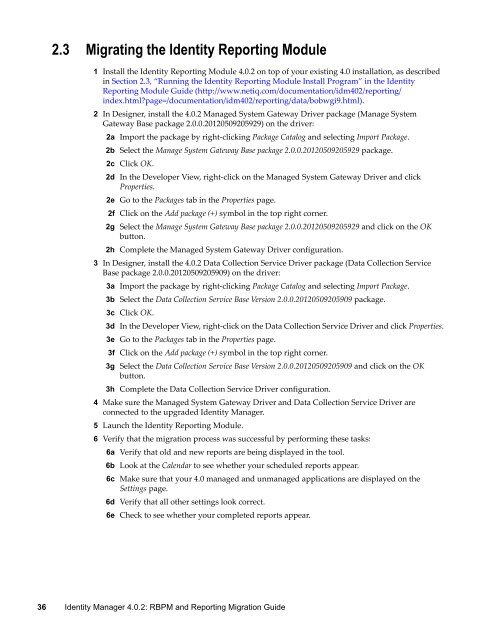Identity Manager 4.0.2: RBPM and Reporting Migration Guide - NetIQ
Identity Manager 4.0.2: RBPM and Reporting Migration Guide - NetIQ
Identity Manager 4.0.2: RBPM and Reporting Migration Guide - NetIQ
You also want an ePaper? Increase the reach of your titles
YUMPU automatically turns print PDFs into web optimized ePapers that Google loves.
2.3 Migrating the <strong>Identity</strong> <strong>Reporting</strong> Module<br />
1 Install the <strong>Identity</strong> <strong>Reporting</strong> Module <strong>4.0.2</strong> on top of your existing 4.0 installation, as described<br />
in Section 2.3, “Running the <strong>Identity</strong> <strong>Reporting</strong> Module Install Program” in the <strong>Identity</strong><br />
<strong>Reporting</strong> Module <strong>Guide</strong> (http://www.netiq.com/documentation/idm402/reporting/<br />
index.html?page=/documentation/idm402/reporting/data/bobwgi9.html).<br />
2 In Designer, install the <strong>4.0.2</strong> Managed System Gateway Driver package (Manage System<br />
Gateway Base package 2.0.0.20120509205929) on the driver:<br />
2a Import the package by right-clicking Package Catalog <strong>and</strong> selecting Import Package.<br />
2b Select the Manage System Gateway Base package 2.0.0.20120509205929 package.<br />
2c Click OK.<br />
2d In the Developer View, right-click on the Managed System Gateway Driver <strong>and</strong> click<br />
Properties.<br />
2e Go to the Packages tab in the Properties page.<br />
2f Click on the Add package (+) symbol in the top right corner.<br />
2g Select the Manage System Gateway Base package 2.0.0.20120509205929 <strong>and</strong> click on the OK<br />
button.<br />
2h Complete the Managed System Gateway Driver configuration.<br />
3 In Designer, install the <strong>4.0.2</strong> Data Collection Service Driver package (Data Collection Service<br />
Base package 2.0.0.20120509205909) on the driver:<br />
3a Import the package by right-clicking Package Catalog <strong>and</strong> selecting Import Package.<br />
3b Select the Data Collection Service Base Version 2.0.0.20120509205909 package.<br />
3c Click OK.<br />
3d In the Developer View, right-click on the Data Collection Service Driver <strong>and</strong> click Properties.<br />
3e Go to the Packages tab in the Properties page.<br />
3f Click on the Add package (+) symbol in the top right corner.<br />
3g Select the Data Collection Service Base Version 2.0.0.20120509205909 <strong>and</strong> click on the OK<br />
button.<br />
3h Complete the Data Collection Service Driver configuration.<br />
4 Make sure the Managed System Gateway Driver <strong>and</strong> Data Collection Service Driver are<br />
connected to the upgraded <strong>Identity</strong> <strong>Manager</strong>.<br />
5 Launch the <strong>Identity</strong> <strong>Reporting</strong> Module.<br />
6 Verify that the migration process was successful by performing these tasks:<br />
6a Verify that old <strong>and</strong> new reports are being displayed in the tool.<br />
6b Look at the Calendar to see whether your scheduled reports appear.<br />
6c Make sure that your 4.0 managed <strong>and</strong> unmanaged applications are displayed on the<br />
Settings page.<br />
6d Verify that all other settings look correct.<br />
6e Check to see whether your completed reports appear.<br />
36 <strong>Identity</strong> <strong>Manager</strong> <strong>4.0.2</strong>: <strong>RBPM</strong> <strong>and</strong> <strong>Reporting</strong> <strong>Migration</strong> <strong>Guide</strong>