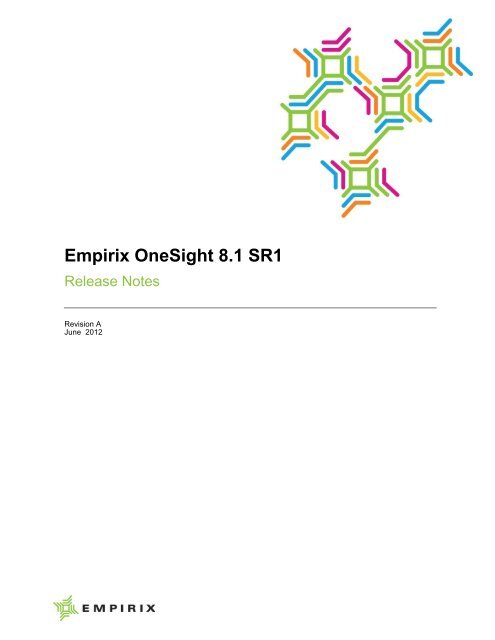OneSight Release Notes
OneSight Release Notes
OneSight Release Notes
You also want an ePaper? Increase the reach of your titles
YUMPU automatically turns print PDFs into web optimized ePapers that Google loves.
Empirix <strong>OneSight</strong> 8.1 SR1<br />
<strong>Release</strong> <strong>Notes</strong><br />
Revision A<br />
June 2012
<strong>OneSight</strong> <strong>Release</strong> <strong>Notes</strong><br />
Version 8.1 SR1<br />
Empirix Inc.<br />
Copyright Notice<br />
Copyright © 1997-2012 Empirix Inc. All rights reserved. The<br />
contents of this document and the associated <strong>OneSight</strong> suite<br />
software are the property of Empirix Inc. and are copyrighted. No<br />
part of this document may be copied or distributed, transmitted,<br />
transcribed, stored in a retrieval system, or translated into any<br />
human or computer language, in any form, or by any means,<br />
electronic, mechanical, magnetic, manual, or otherwise, or disclosed<br />
to third parties without the express written permission of Empirix<br />
Inc.<br />
This Empirix software product also includes copyrighted third party<br />
software. See the <strong>OneSight</strong> online help for complete information<br />
about third party copyrights.<br />
Printed in the United States of America<br />
Trademarks<br />
Empirix logos are either registered trademarks or trademarks of<br />
Empirix Inc. in the United States and/or other countries. All other<br />
names are used for identification purposes only and may be either<br />
registered trademarks or trademarks of their respective owners.<br />
Empirix Inc.<br />
20 Crosby Drive<br />
Bedford, MA 01730<br />
Ph: 781-266-3200<br />
Fax: 781-266-3201<br />
Web: http://www.empirix.com<br />
Email: onesight-sales@empirix.com<br />
USA, Japan, Singapore, UK/Europe<br />
To contact a local Empirix office, visit our Web site at<br />
www.empirix.com
Table of Contents<br />
New Features 1<br />
Upgrades and Compatibility 2<br />
Supported Platforms ............................................................................... 2<br />
Supported Upgrade Paths to <strong>OneSight</strong> 8.1 ............................................. 2<br />
Troubleshooting ..................................................................................... 2<br />
Known Issues 3<br />
Installation.............................................................................................. 3<br />
Upgrade .................................................................................................. 4<br />
General ................................................................................................... 5<br />
Submitting New Issues .......................................................................... 9<br />
Fixed Issues SR0 9<br />
Fixed Issues SR1 11
New Features<br />
Below is a list of the new features and enhancements that you will find in<br />
<strong>OneSight</strong> 8.1.<br />
Voice Quality Basic Profile Monitors – Support has been added for<br />
collecting reference and received DTMF. Note if you are upgrading, you<br />
will need to re-import the <strong>OneSight</strong> Voice Quality – Basic profile to see<br />
this feature.<br />
Probe Call Summary Report – This new report has been added that<br />
shows a summary of successful and failed calls and DTMF by VQ Probe.<br />
Reports – Reports have been redesigned.<br />
VQ Probe – Support has been added for Cisco SCCP v7 and enhanced<br />
support has been added for Avaya 323.<br />
Empirix IDMC (Intelligent Data Mediation and Correlation) Profile<br />
Monitor – A new profile has been added that monitors Key Performance<br />
Indicators (KPIs) that are received from Empirix IDMC. Monitors are<br />
automatically created and can then be edited in Empirix <strong>OneSight</strong>.<br />
Empirix E-XMS Integration – You can configure <strong>OneSight</strong> so that you<br />
can view Call Data Records (CDRs) using the Hammer E-XMS<br />
diagnostics, voice reports, and analysis tool directly from <strong>OneSight</strong>.<br />
When one or more E-XMS systems are configured, <strong>OneSight</strong> displays the<br />
Diagnostics tab, which allows you to connect to the selected E-XMS<br />
system.<br />
Cisco Call Manager Profile Monitor – The Cisco Call Manager Profile<br />
monitor has been added to passively monitor call activity to create a<br />
metric data set for each completed call handled by the Cisco Call<br />
Manager.<br />
Voice Quality – Voice Quality has been enhanced to provide better drill<br />
down capability.<br />
<strong>OneSight</strong> <strong>Release</strong> <strong>Notes</strong> 1<br />
1
Upgrades and Compatibility<br />
Supported Platforms<br />
Refer to the "Hammer Test Solution and <strong>OneSight</strong> Platform Compatibility<br />
Matrices" document for information on supported platforms. This document<br />
can be downloaded from the downloads/<strong>OneSight</strong> folder on<br />
https://eSupport.empirix.com.<br />
Supported Upgrade Paths to <strong>OneSight</strong> 8.1<br />
Troubleshooting<br />
<strong>OneSight</strong> 7.1 SR3 to <strong>OneSight</strong> 8.0 SR0<br />
<strong>OneSight</strong> 7.2 SR1 to <strong>OneSight</strong> 8.0 SR0<br />
<strong>OneSight</strong> 7.3 SR3 to <strong>OneSight</strong> 8.0 SR0<br />
<strong>OneSight</strong> 7.3 SR3 to <strong>OneSight</strong> 8.1 SR0<br />
<strong>OneSight</strong> 8.0 SR0 to <strong>OneSight</strong> 8.1 SR0<br />
<strong>OneSight</strong> 8.0 SR0 to <strong>OneSight</strong> 8.1 SR1<br />
<strong>OneSight</strong> 8.1 SR0 to <strong>OneSight</strong> 8.1 SR1<br />
If you selected, "Backup the database before upgrading," during the<br />
installation process, and your system does NOT have a backup device, the<br />
backup will fail and the database will not be upgraded. When the setup<br />
program has finished running, you will need to upgrade your database<br />
before using <strong>OneSight</strong>. To upgrade the database, run Initdb.exe located in<br />
the C:\Empirix\Onesight\Setup directory.<br />
2<br />
2 <strong>OneSight</strong> <strong>Release</strong> <strong>Notes</strong>
Known Issues<br />
Installation<br />
The following section describes known issues that a <strong>OneSight</strong> user and/or<br />
administrator may encounter when using <strong>OneSight</strong> 8.1. When possible, a<br />
workaround has been described.<br />
If you are using Hammer Call Analyzer (HCA) with VQ Probe on a 64 bit<br />
system, you must manually install WinPCap version 4.2.1 before you<br />
install HCA. WinPCap can be downloaded from www.winpcap.org.<br />
By default, SQL 2008 is installed with TCP/IP disabled. TCP/IP must be<br />
enabled so that <strong>OneSight</strong> can communicate with the database. To enable<br />
TCP/IP:<br />
Start the SQL Server Configuration Manager.<br />
Select SQL Server Network Configuration Protocols.<br />
Double-click on TCP/IP in the right pane.<br />
Set the Enabled field to Yes.<br />
Restart SQL Server.<br />
If you are using Windows 2003 with SQL Server 2005, Action Plan<br />
History reports may not display all data when attributes are used.<br />
Download and install the latest version of SQL Server 2005, service pack<br />
3.<br />
If the <strong>OneSight</strong> Server and <strong>OneSight</strong> Database Server are installed on<br />
separate machines, SQL Server 2005 Express must be installed on the<br />
<strong>OneSight</strong> Server so that they can communicate. SQL Server 2005 Express<br />
will not be the actual database. It will be used for communicating only.<br />
SQL Server 2005 Express can be downloaded free from the Microsoft<br />
web site. This is true if the database being used is SQL 2005 or SQL<br />
2008.<br />
If the PasswordAuthentication setting in the sshd_config file is set to no<br />
on the Unix server, some <strong>OneSight</strong> monitors will fail. See<br />
http://www.ganymed.ethz.ch/ssh2/FAQ.html#passwordauth for more<br />
information.<br />
If installing on SQL 2005/2008 you must run the following query to<br />
properly configure the sql server:<br />
<strong>OneSight</strong> <strong>Release</strong> <strong>Notes</strong> 3<br />
3
Upgrade<br />
EXECUTE sp_configure 'show advanced options', 1 RECONFIGURE<br />
WITH OVERRIDE<br />
EXECUTE sp_configure 'xp_cmdshell', '1' RECONFIGURE WITH<br />
OVERRIDE<br />
EXECUTE sp_configure 'show advanced options', 0 RECONFIGURE<br />
WITH OVERRIDE<br />
In addition, you must enable Mixed Mode on the Authentication Mode<br />
dialog box when installing SQL.<br />
Services panel MUST be closed during installation of a Data Collector or<br />
Remote Agent so that service can be properly registered and installed.<br />
If you are installing to a remote SQL 2005/2008 server, SQL 2005 client<br />
tools must be installed on the <strong>OneSight</strong> server. The tools can be installed<br />
by selecting to install client tools only from the SQL 2005 installation.<br />
Mapping a network drive does not work.<br />
If you are installing onto a Windows 2008 machine, you must create an<br />
inbound rule on the Windows firewall to allow port 8080 so that <strong>OneSight</strong><br />
can be accessed from an outside machine. See Onesight Default Ports in<br />
the online help for information about the default ports used by <strong>OneSight</strong>.<br />
Custom reports are deleted during the uninstall process when upgrading to<br />
<strong>OneSight</strong> 8.1 SR1. If you have created any custom reports, you should<br />
back up the custom .jsp files in the<br />
…\empirix\onesight\webapps\ROOT\CustomReports folder before you start the<br />
upgrade.<br />
If you are splitting your database, it must be split before upgrading to<br />
<strong>OneSight</strong> 8.1.<br />
When you are upgrading a Data Collector or VQ Probe, you may get false<br />
alarms if the monitors using that Data Collector or VQ Probe are trying to<br />
sample during the upgrade period. After applying the configuration is<br />
complete, the alarms will not occur.<br />
If you have used a custom port for the <strong>OneSight</strong> Data Collector or NT<br />
Remote Agent, the custom port number is not retained during an upgrade.<br />
Change the #Comm.ServerPort setting in the OSDC.Properties file from<br />
the default port of 5007 to your custom port setting.<br />
4<br />
4 <strong>OneSight</strong> <strong>Release</strong> <strong>Notes</strong>
General<br />
Data Collector and Remote Agent Update/Upgrade - Remotely updating<br />
or upgrading Data Collectors or Remote Agents may take a significant<br />
amount of time. This is expected. A new Java Runtime Environment may<br />
need to be transferred to the remote machine. Please allow for this when<br />
planning updates or upgrades.<br />
Remotely updating Agents - The remote upgrade may not be available<br />
depending on your configuration. The work around is to manually<br />
upgrade your data collector.<br />
<strong>OneSight</strong> Voice Quality Basic Monitors – When using G.723.1, do<br />
NOT choose "In Band" when selecting the dtmf type, otherwise, an error<br />
may occur when decoding the DTMF.<br />
Restoring the <strong>OneSight</strong> Database from a Backup – Before restoring<br />
the <strong>OneSight</strong> database from a backup, the sysadmin right must be enabled<br />
for the <strong>OneSight</strong> administrator user in the SQL Studio application. If the<br />
sysadmin right is not enabled, <strong>OneSight</strong> does not finish initializing.<br />
Linux Remote Agent upgrade – Linux Remote Agents cannot be<br />
automatically updated from the Agent Update page. They must be<br />
manually upgraded.<br />
VQ Call Debug – VQ call debug information is not available for VQ<br />
Probes installed on G5 or FX-TDM machines.<br />
<strong>OneSight</strong> Voice Engine monitors – Monitors do not start immediately<br />
when they are created. Instead, they wait for a "random" amount of time<br />
(up to the length of the sample period) before running the transaction.<br />
<strong>OneSight</strong> Voice Quality Probes –<br />
Zero-padded IP-based phone names do not always increment<br />
correctly. For example, if the name is 0000101612719 (for IP<br />
address 10.16.127.9) the next address becomes 000010161280 (for<br />
IP address 10.16.127.10) instead of 000101612710.<br />
If the HTServer is restarted, B side channels do not run the B side<br />
script. You must manually restart the Data Collector on the probes,<br />
or apply the configuration from <strong>OneSight</strong> to make the channels<br />
alive. To apply the configuration from <strong>OneSight</strong>, open the<br />
configuration and click OK.<br />
<strong>OneSight</strong> <strong>Release</strong> <strong>Notes</strong> 5<br />
5
When using the VQ Probe with G5 1.6 with more than one protocol,<br />
Skinny must be configured ahead of H323. If it is not,<br />
HTIPSigserver cannot be started.<br />
DTMF may not be sent correctly when the DTMF Type is set to In<br />
Band for highly compressed codecs.<br />
<strong>OneSight</strong> Voice Engine and <strong>OneSight</strong> Voice Quality – Advanced<br />
Monitors - There is a limit to the number of monitors that can be<br />
configured on a Data Collector. To avoid overloading a Data Collector, it<br />
is recommended that no more than thirty-five OSVE scripts with less than<br />
ten steps be configured on a Data Collector. An indication that a Data<br />
Collector is overloaded can be found by checking for stale samples from<br />
the Support and Diagnostics page in <strong>OneSight</strong>.<br />
<strong>OneSight</strong> Voice Quality – Advanced Monitors Location Tab - When<br />
setting up a <strong>OneSight</strong> Voice Quality Advanced monitor, you must select<br />
only the default location on the locations tab during monitor creation.<br />
Multiple locations are not supported.<br />
Metric Performance Report for Voice Quality Basic monitors – The<br />
Metric Performance Report for Voice Quality Basic monitors cannot be<br />
modified when drilled down to a one hour time frame. The Modify button<br />
is displayed; however, it disappears when you click on it.<br />
VQ Probe - Restarting the HT Server – If you manually restart the HT<br />
Server, only the A side scripts are restarted for the VQ Probe. Restart the<br />
<strong>OneSight</strong> Data Collector to start the B side scripts.<br />
VQ Probe Command Not Completed in Time Error – This error<br />
occurs due to a known FX/TDM issue that causes the HT Server process<br />
to stop. You can avoid this problem either by connecting all of the D-<br />
channels or by stopping the D-channels that are not in use.<br />
VQ Probe - UNIStim – When using the UNIStim protocol, the VQ Probe<br />
always uses the G.711 U-Law protocol to make calls regardless of the<br />
codec selected in the VQ Probe Configuration dialog box.<br />
Data Collectors for WebLogic 9.2 – New Data Collector installations<br />
for WebLogic 9.2 require an update for the OSDC.properties file to<br />
prevent discovery from failing. Add the following line to the<br />
[Agents.JMX] section:<br />
Agents.JMX.MAPPING.weblogic92 = weblogic9.2<br />
Modified Default Alert Message Templates After Upgrade – If you<br />
have modified a default alert message template, changes may not be<br />
6<br />
6 <strong>OneSight</strong> <strong>Release</strong> <strong>Notes</strong>
maintained after an upgrade. If you need to customize a default alert<br />
message template it is recommended that you clone the default template,<br />
rename it, and then customize it.<br />
Downtime Configuration – If you configure downtime to start in the last<br />
hour of DST, the downtime will start an hour later at the first hour of<br />
standard time.<br />
If you configure downtime to start in the hour when DST begins, the<br />
downtime will not start until the next scheduled time. For example, if a<br />
monitor is scheduled to go into downtime daily at 2:10 am, it will not go<br />
into downtime on the day DST occurs because DST time starts at 2:00 am,<br />
so there will not be a 2:10 am. It will go into downtime at 2:10 am on the<br />
day following DST.<br />
Popup Blockers – Popup Blockers must be turned off for <strong>OneSight</strong> to<br />
operate. Please see the help file for instructions on turning them off in<br />
popular browsers.<br />
URL Monitor – HTTPS through a NTLM proxy server is not supported.<br />
Oracle Test for Web Applications Monitor<br />
When running e-TEST version 9 scripts, proxy logs are not created<br />
when <strong>OneSight</strong> and e-TEST are installed on different machines.<br />
When using Java agent as the browser type, scripts fail if there are<br />
too many images on the playback side. Uncheck the download<br />
image checkbox and the script runs without error.<br />
Using Thin Client or Java Agent browsers with JHTTP in e-TEST<br />
suite 8.30 higher (including OATS 9.0) does not work.<br />
When playing back a script that uses the Java Agent as the browser<br />
type, the proxy settings in the Data Collector will not be used. This<br />
is a known Oracle issue, not a <strong>OneSight</strong> issue.<br />
e-TEST Transaction monitors must not contain a slash character in<br />
the monitor name, either "/" or "\". If present they will cause<br />
exceptions in the log.<br />
When configuring an e-TEST Transaction monitor, if the html page<br />
in the e-TEST script is large (greater than 1M) the thick client may<br />
not work properly. To correct this issue please follow the steps<br />
below.<br />
1. Stop the Data Collector service.<br />
<strong>OneSight</strong> <strong>Release</strong> <strong>Notes</strong> 7<br />
7
2. Open the dc_services.properties file in a text editor.<br />
3. Uncomment the line: JHP.commandline = -<br />
DentityExpansionLimit=64000.<br />
4. Edit the line, change the value to a larger number. i.e.<br />
JHP.commandline = -DentityExpansionLimit=200000.<br />
5. Start the Data Collector service<br />
Although very rare, this may fail to correct the issue. Should this<br />
occur please choose the thin client option.<br />
If the user creates an e-Test Suite script that uses client certificates<br />
the script will play in e-Test Thin Client without JHTTP, but not<br />
play in Onesight. This issue occurs because the certificate is<br />
associated with the logged in user. As a result the <strong>OneSight</strong> Data<br />
Collector service must also be associated with the user. To correct<br />
this issue please follow the steps below.<br />
1. Go to Windows Services panel.<br />
2. Open the <strong>OneSight</strong> Data Collector service.<br />
3. Go to the Logon tab.<br />
4. In the 'Log on as:' section select 'This account' and provide<br />
the username and password of the user associated with the<br />
certificate.<br />
5. Click 'Ok' to save the changes.<br />
6. Restart the <strong>OneSight</strong> Data Collector service.<br />
When playing back a script that uses the Java Agent as the browser<br />
type, the proxy settings in the Data Collector will not be used. This<br />
is a known Oracle issue, not a <strong>OneSight</strong> issue.<br />
JMX WebSphere Monitor – Entering wrong information in any of the<br />
Mbean Server Authentication fields in the Advanced tab and then<br />
executing discovery or saving the configuration necessitates a Data<br />
Collector restart after correcting the information. This problem is caused<br />
by the WebSphere application server caching the authentication data.<br />
NT Event Log Monitor – When monitoring a remote server with the NT<br />
Event Log Monitor and using the "Time Since Last Modified" metric you<br />
will see inconsistencies if the time is not synchronized between the<br />
remote server and the <strong>OneSight</strong> server. If the remote server has the<br />
8<br />
8 <strong>OneSight</strong> <strong>Release</strong> <strong>Notes</strong>
<strong>OneSight</strong> Remote Agent or a uniquely named Data Collector installed<br />
time synchronization is not required.<br />
Voice Transaction Monitor – If the Hammer is located in a different<br />
time zone than the <strong>OneSight</strong> server <strong>OneSight</strong> may report incorrect<br />
timestamps. This is because the Hammer's local time is used for sampling.<br />
Status Icons for Status Views – File name specifications for status icons<br />
are case sensitive on the Status Icon - Modify dialog box.<br />
JMX Websphere 6.0 Monitors – Operation metrics do not work for<br />
Websphere 6.0 monitors.<br />
Submitting New Issues<br />
Issues with <strong>OneSight</strong> should be forwarded to Empirix Technical Support.<br />
Visit our customer support portal at https://esupport.empirix.com.<br />
Fixed Issues SR0<br />
Issue(s)<br />
Comments<br />
15681 A duplicate alert is created when an alert is created<br />
using the override profile method, and when the<br />
description field is changed before the monitor is<br />
saved.<br />
16497 Unistim Channels are not added to a VQ Probe if<br />
"Register with PBX" = NO.<br />
16773 Special characters cannot be used in attributes.<br />
16870 Home tab is missing.<br />
16895 In Unistim, the Username field is fixed to seven digits<br />
and leading zeros are truncated.<br />
16899 Vertical bar graphs do not render properly when there<br />
are too many bars and the legend has long names.<br />
<strong>OneSight</strong> <strong>Release</strong> <strong>Notes</strong> 9<br />
9
16892 VQ Probe does not allow a plus sign in the extension<br />
field.<br />
16904 VQ Probe Unistim channels fail to register.<br />
16911 Server unavailable when drilling down into monitors.<br />
16912 Cannot use xp_cmdshell.<br />
16914 Drill down in Voice Transaction Summary Report<br />
resets to all Monitor Groups.<br />
16916 URL monitors fail.<br />
16918 Initdb cannot initialize the database on an instanced<br />
SQL s erver if the default port is changed.<br />
16921 The installer does not recognize sqlcmd.exe.<br />
16931 Saved reports do not open in Internet Explorer.<br />
16950 The Hammer_IM page is not password protected.<br />
16967 The Drill Down URL field in Custom Status View<br />
configuration is too short for some saved reports.<br />
17091 The version and licensing page shows incorrect<br />
information for location licenses.<br />
17127 Error when creating monitors.<br />
17163 VQ Inspection CDR field mismatch.<br />
17273 The Monitor Health Statistics report does not sort<br />
correctly.<br />
17279 Linux remote agent does not install.<br />
10<br />
10 <strong>OneSight</strong> <strong>Release</strong> <strong>Notes</strong>
Fixed Issues SR1<br />
Issue(s)<br />
Comments<br />
17272 Compound monitor not calculating correctly.<br />
17329 VQ Inspector fails with unknown payload type.<br />
17357 Log File monitors will not report the number of<br />
matching records when an agent has many log file<br />
metrics assigned.<br />
17358 The Log File metric is counting the number of<br />
matching records that already existed in log file prior<br />
to when the monitor was enabled.<br />
17408 The login timeout value does not work.<br />
17416 Upgrading to <strong>OneSight</strong> 8.1 fails with a thread dump.<br />
17417 Monitor keeps the original alert after disabling then<br />
enabling the monitor.<br />
17419 The Calls by Extension Summary report is broken.<br />
17421 The VQ Probe Avaya H.323 state machine requires a<br />
KeepAlive mechanism.<br />
17424 System attributes are missing after upgrade.<br />
17425,<br />
17426<br />
Custom dashboard is missing after upgrade.<br />
17427 Ad-hoc reports cannot be edited without saving them<br />
first.<br />
<strong>OneSight</strong> <strong>Release</strong> <strong>Notes</strong> 11<br />
11