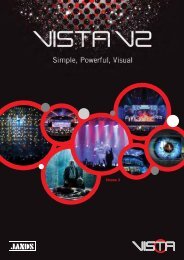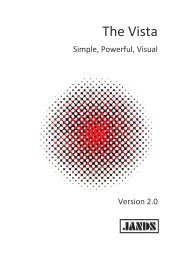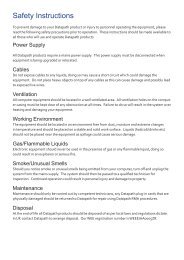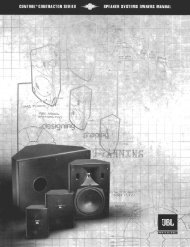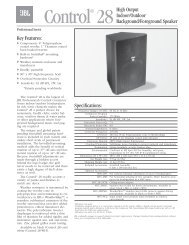EDID Manager User's Manual - Eavs
EDID Manager User's Manual - Eavs
EDID Manager User's Manual - Eavs
You also want an ePaper? Increase the reach of your titles
YUMPU automatically turns print PDFs into web optimized ePapers that Google loves.
2. Operation<br />
2.1. Power<br />
When building an electronic system, make sure that all of the devices are powered<br />
down before connecting them. Powered on devices may have dangerous voltage<br />
levels that can damage sensitive electronic circuits.<br />
1. After the system is complete, connect the output of the +5V Power Adaptor<br />
to the <strong>EDID</strong> <strong>Manager</strong>. The unit is immediately powered ON.<br />
After the <strong>EDID</strong> <strong>Manager</strong> is initialized, the attached DVI source and monitor<br />
can be powered on.<br />
2. After being powered on, the <strong>EDID</strong> <strong>Manager</strong> displays its firmware version<br />
using the <strong>EDID</strong> Status LED.<br />
The following example shows this process for a firmware version of 1.3.7<br />
RED blinks once → Short pause → GREEN blinks three times → Short<br />
pause → GREEN blinks seven times → Short pause → The normal function<br />
of the LED is in effect.<br />
3. After indicating the firmware version, the <strong>EDID</strong> STATUS LED lights red for 2-<br />
3 seconds, then turns green if the selected <strong>EDID</strong> is valid, or remains red, if<br />
the selected <strong>EDID</strong> is invalid.<br />
4. If a display device is connected to DVI OUT, the <strong>EDID</strong> <strong>Manager</strong> reads the<br />
<strong>EDID</strong> from the attached monitor’s <strong>EDID</strong> memory.<br />
If the read process is successful, the GREEN LED blinks a few times then<br />
the <strong>EDID</strong> Status LED shows whether the selected <strong>EDID</strong> is valid (green) or<br />
not (red).<br />
If the read process is unsuccessful, the RED LED blinks a few times then the<br />
<strong>EDID</strong> Status LED shows whether the selected <strong>EDID</strong> is valid (green) or not<br />
(red).<br />
Info<br />
If none of the LEDs light up upon power-up, the unit is most likely damaged and<br />
further use is not advised. Please contact support@lightware.hu<br />
2.2. Learning the <strong>EDID</strong><br />
The factory preset <strong>EDID</strong>s cannot be changed by the user. Only addresses from 51<br />
to 99 are user programmable.<br />
1. After connecting the sink device to DVI OUT, use a screwdriver to select an<br />
empty memory address. <strong>EDID</strong> are stored in multiple programmable nonvolatile<br />
memories.<br />
If the <strong>EDID</strong> status LED is illuminated RED, then the memory slot is empty<br />
and ready to be programmed. If GREEN, the memory was already used<br />
before, but still available for reprogramming.<br />
2. Push the LEARN button on the top side of the <strong>EDID</strong> <strong>Manager</strong> and hold it<br />
down for approximately 3 seconds.<br />
Once the button is pushed the <strong>EDID</strong> status LED goes dark. If the teaching is<br />
successful, the GREEN <strong>EDID</strong> status LED blinks five times and stays<br />
illuminated. If the teaching is unsuccessful, the RED <strong>EDID</strong> status LED blinks<br />
five times and stays illuminated either red or green, depending on the status<br />
of the selected address.<br />
Page 12 / 19