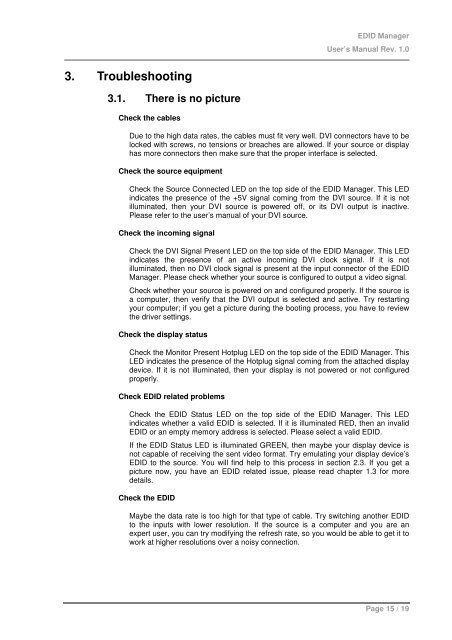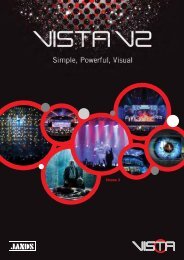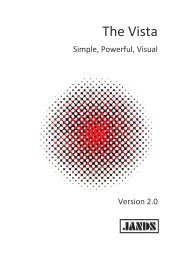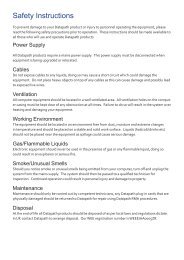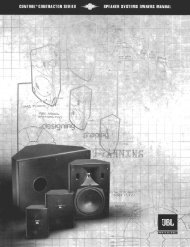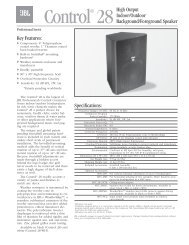EDID Manager User's Manual - Eavs
EDID Manager User's Manual - Eavs
EDID Manager User's Manual - Eavs
Create successful ePaper yourself
Turn your PDF publications into a flip-book with our unique Google optimized e-Paper software.
<strong>EDID</strong> <strong>Manager</strong><br />
User’s <strong>Manual</strong> Rev. 1.0<br />
3. Troubleshooting<br />
3.1. There is no picture<br />
Check the cables<br />
Due to the high data rates, the cables must fit very well. DVI connectors have to be<br />
locked with screws, no tensions or breaches are allowed. If your source or display<br />
has more connectors then make sure that the proper interface is selected.<br />
Check the source equipment<br />
Check the Source Connected LED on the top side of the <strong>EDID</strong> <strong>Manager</strong>. This LED<br />
indicates the presence of the +5V signal coming from the DVI source. If it is not<br />
illuminated, then your DVI source is powered off, or its DVI output is inactive.<br />
Please refer to the user’s manual of your DVI source.<br />
Check the incoming signal<br />
Check the DVI Signal Present LED on the top side of the <strong>EDID</strong> <strong>Manager</strong>. This LED<br />
indicates the presence of an active incoming DVI clock signal. If it is not<br />
illuminated, then no DVI clock signal is present at the input connector of the <strong>EDID</strong><br />
<strong>Manager</strong>. Please check whether your source is configured to output a video signal.<br />
Check whether your source is powered on and configured properly. If the source is<br />
a computer, then verify that the DVI output is selected and active. Try restarting<br />
your computer; if you get a picture during the booting process, you have to review<br />
the driver settings.<br />
Check the display status<br />
Check the Monitor Present Hotplug LED on the top side of the <strong>EDID</strong> <strong>Manager</strong>. This<br />
LED indicates the presence of the Hotplug signal coming from the attached display<br />
device. If it is not illuminated, then your display is not powered or not configured<br />
properly.<br />
Check <strong>EDID</strong> related problems<br />
Check the <strong>EDID</strong> Status LED on the top side of the <strong>EDID</strong> <strong>Manager</strong>. This LED<br />
indicates whether a valid <strong>EDID</strong> is selected. If it is illuminated RED, then an invalid<br />
<strong>EDID</strong> or an empty memory address is selected. Please select a valid <strong>EDID</strong>.<br />
If the <strong>EDID</strong> Status LED is illuminated GREEN, then maybe your display device is<br />
not capable of receiving the sent video format. Try emulating your display device’s<br />
<strong>EDID</strong> to the source. You will find help to this process in section 2.3. If you get a<br />
picture now, you have an <strong>EDID</strong> related issue, please read chapter 1.3 for more<br />
details.<br />
Check the <strong>EDID</strong><br />
Maybe the data rate is too high for that type of cable. Try switching another <strong>EDID</strong><br />
to the inputs with lower resolution. If the source is a computer and you are an<br />
expert user, you can try modifying the refresh rate, so you would be able to get it to<br />
work at higher resolutions over a noisy connection.<br />
Page 15 / 19