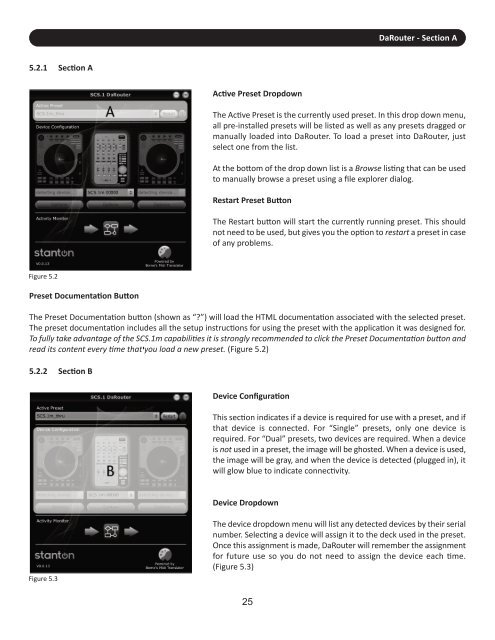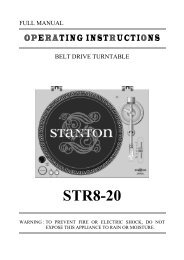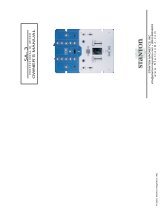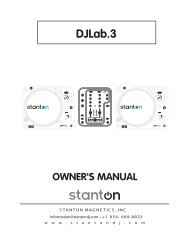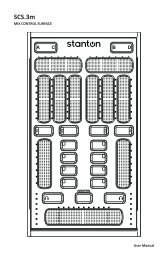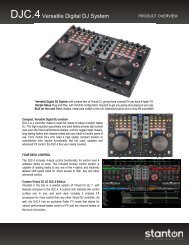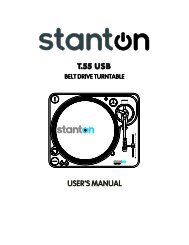SCS.1d - Stanton
SCS.1d - Stanton
SCS.1d - Stanton
Create successful ePaper yourself
Turn your PDF publications into a flip-book with our unique Google optimized e-Paper software.
DaRouter - Section A<br />
5.2.1 Section A<br />
Active Preset Dropdown<br />
The Active Preset is the currently used preset. In this drop down menu,<br />
all pre-installed presets will be listed as well as any presets dragged or<br />
manually loaded into DaRouter. To load a preset into DaRouter, just<br />
select one from the list.<br />
At the bottom of the drop down list is a Browse listing that can be used<br />
to manually browse a preset using a file explorer dialog.<br />
Restart Preset Button<br />
The Restart button will start the currently running preset. This should<br />
not need to be used, but gives you the option to restart a preset in case<br />
of any problems.<br />
Figure 5.2<br />
Preset Documentation Button<br />
The Preset Documentation button (shown as “?”) will load the HTML documentation associated with the selected preset.<br />
The preset documentation includes all the setup instructions for using the preset with the application it was designed for.<br />
To fully take advantage of the SCS.1m capabilities it is strongly recommended to click the Preset Documentation button and<br />
read its content every time that you load a new preset. (Figure 5.2)<br />
5.2.2 Section B<br />
Device Configuration<br />
This section indicates if a device is required for use with a preset, and if<br />
that device is connected. For “Single” presets, only one device is<br />
required. For “Dual” presets, two devices are required. When a device<br />
is not used in a preset, the image will be ghosted. When a device is used,<br />
the image will be gray, and when the device is detected (plugged in), it<br />
will glow blue to indicate connectivity.<br />
Device Dropdown<br />
Figure 5.3<br />
The device dropdown menu will list any detected devices by their serial<br />
number. Selecting a device will assign it to the deck used in the preset.<br />
Once this assignment is made, DaRouter will remember the assignment<br />
for future use so you do not need to assign the device each time.<br />
(Figure 5.3)<br />
25