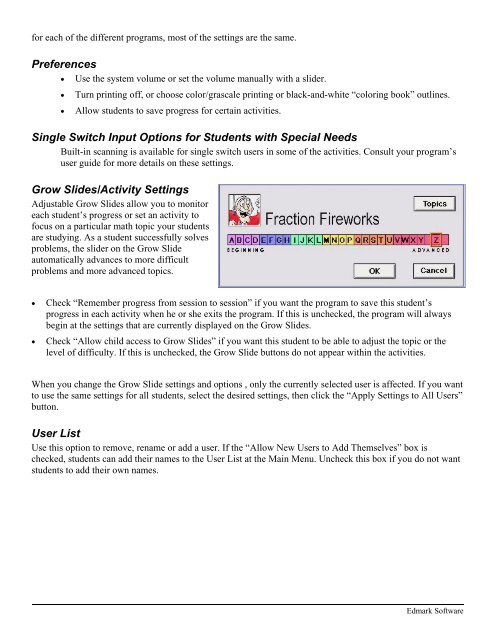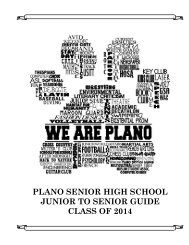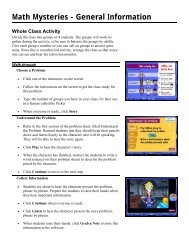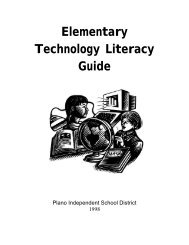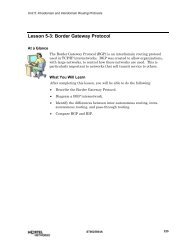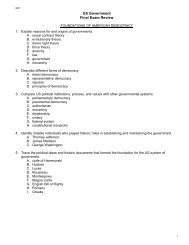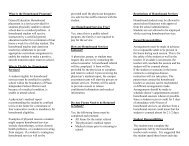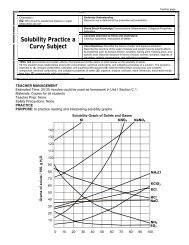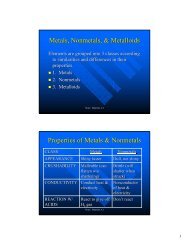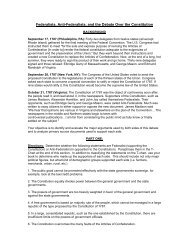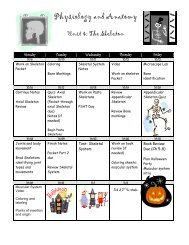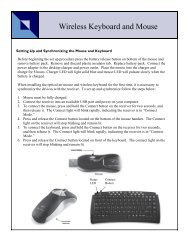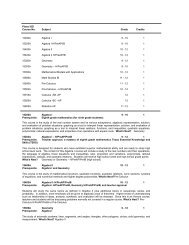You also want an ePaper? Increase the reach of your titles
YUMPU automatically turns print PDFs into web optimized ePapers that Google loves.
for each of the different programs, most of the settings are the same.<br />
Preferences<br />
• Use the system volume or set the volume manually with a slider.<br />
• Turn printing off, or choose color/grascale printing or black-and-white “coloring book” outlines.<br />
• Allow students to save progress for certain activities.<br />
Single Switch Input Options for Students with Special Needs<br />
Built-in scanning is available for single switch users in some of the activities. Consult your program’s<br />
user guide for more details on these settings.<br />
Grow Slides/Activity Settings<br />
Adjustable Grow Slides allow you to monitor<br />
each student’s progress or set an activity to<br />
focus on a particular math topic your students<br />
are studying. As a student successfully solves<br />
problems, the slider on the Grow Slide<br />
automatically advances to more difficult<br />
problems and more advanced topics.<br />
• Check “Remember progress from session to session” if you want the program to save this student’s<br />
progress in each activity when he or she exits the program. If this is unchecked, the program will always<br />
begin at the settings that are currently displayed on the Grow Slides.<br />
• Check “Allow child access to Grow Slides” if you want this student to be able to adjust the topic or the<br />
level of difficulty. If this is unchecked, the Grow Slide buttons do not appear within the activities.<br />
When you change the Grow Slide settings and options , only the currently selected user is affected. If you want<br />
to use the same settings for all students, select the desired settings, then click the “Apply Settings to All Users”<br />
button.<br />
User List<br />
Use this option to remove, rename or add a user. If the “Allow New Users to Add Themselves” box is<br />
checked, students can add their names to the User List at the Main Menu. Uncheck this box if you do not want<br />
students to add their own names.<br />
<strong>Edmark</strong> <strong>Software</strong>