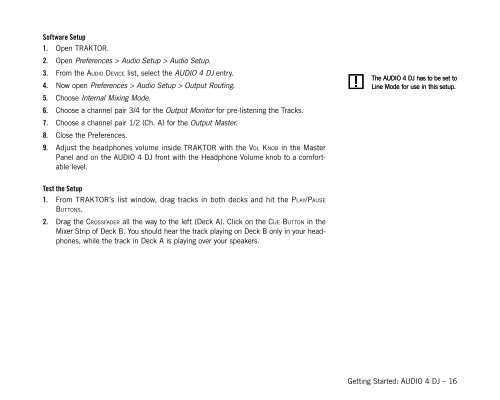You also want an ePaper? Increase the reach of your titles
YUMPU automatically turns print PDFs into web optimized ePapers that Google loves.
Software Setup<br />
1.<br />
2.<br />
3.<br />
4.<br />
5.<br />
6.<br />
7.<br />
8.<br />
9.<br />
Open TRAKTOR.<br />
Open Preferences > Audio Setup > Audio Setup.<br />
From the audIo devICe list, select the <strong>AUDIO</strong> 4 <strong>DJ</strong> entry.<br />
Now open Preferences > Audio Setup > Output Routing.<br />
Choose Internal Mixing Mode.<br />
Choose a channel pair 3/4 for the Output Monitor for pre-listening the Tracks.<br />
Choose a channel pair 1/2 (Ch. A) for the Output Master.<br />
Close the Preferences.<br />
Adjust the headphones volume inside TRAKTOR with the vol KnoB in the Master<br />
Panel and on the <strong>AUDIO</strong> 4 <strong>DJ</strong> front with the Headphone Volume knob to a comfortable<br />
level.<br />
Test the Setup<br />
1.<br />
2.<br />
From TRAKTOR’s list window, drag tracks in both decks and hit the Play/PauSe<br />
ButtonS.<br />
Drag the CroSSfader all the way to the left (Deck A). Click on the Cue Button in the<br />
Mixer Strip of Deck B. You should hear the track playing on Deck B only in your headphones,<br />
while the track in Deck A is playing over your speakers.<br />
! The <strong>AUDIO</strong> 4 <strong>DJ</strong> has to be set to<br />
! Line Mode for use in this setup.<br />
The <strong>AUDIO</strong> 4 <strong>DJ</strong> has to be set to<br />
Line Mode for use in this setup.<br />
<strong>Getting</strong> <strong>Started</strong>: <strong>AUDIO</strong> 4 <strong>DJ</strong> <strong>–</strong> 16