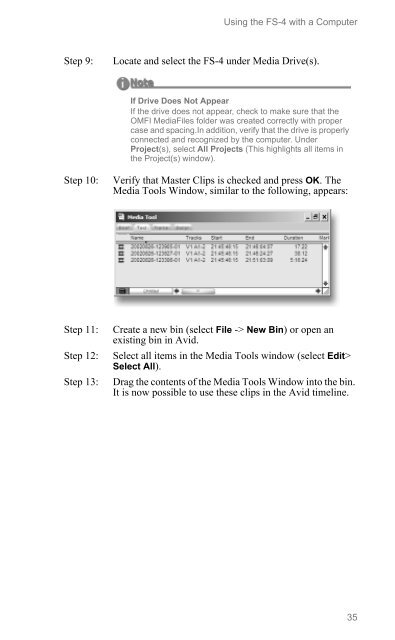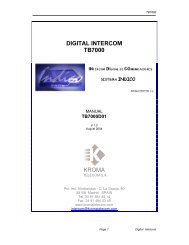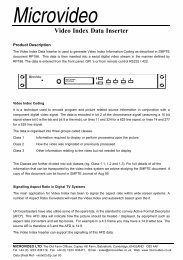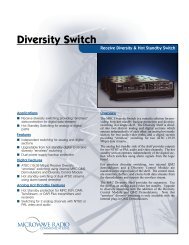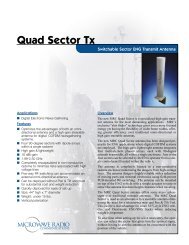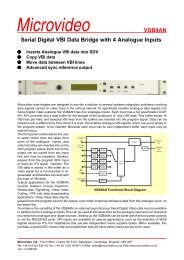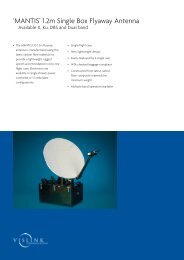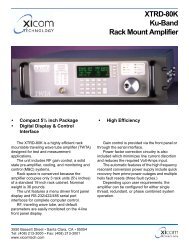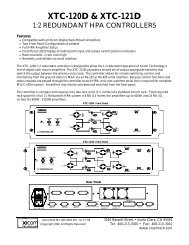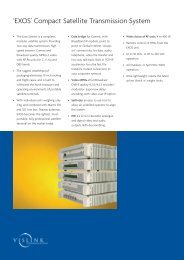FS-4, FS-4 HD, FS-4 Pro, FS-4 Prod HD Portable DTE Recorders
FS-4, FS-4 HD, FS-4 Pro, FS-4 Prod HD Portable DTE Recorders
FS-4, FS-4 HD, FS-4 Pro, FS-4 Prod HD Portable DTE Recorders
Create successful ePaper yourself
Turn your PDF publications into a flip-book with our unique Google optimized e-Paper software.
Using the <strong>FS</strong>-4 with a Computer<br />
Step 9:<br />
Locate and select the <strong>FS</strong>-4 under Media Drive(s).<br />
If Drive Does Not Appear<br />
If the drive does not appear, check to make sure that the<br />
OMFI MediaFiles folder was created correctly with proper<br />
case and spacing.In addition, verify that the drive is properly<br />
connected and recognized by the computer. Under<br />
<strong>Pro</strong>ject(s), select All <strong>Pro</strong>jects (This highlights all items in<br />
the <strong>Pro</strong>ject(s) window).<br />
Step 10:<br />
Verify that Master Clips is checked and press OK. The<br />
Media Tools Window, similar to the following, appears:<br />
Step 11:<br />
Step 12:<br />
Step 13:<br />
Create a new bin (select File -> New Bin) or open an<br />
existing bin in Avid.<br />
Select all items in the Media Tools window (select Edit><br />
Select All).<br />
Drag the contents of the Media Tools Window into the bin.<br />
It is now possible to use these clips in the Avid timeline.<br />
35