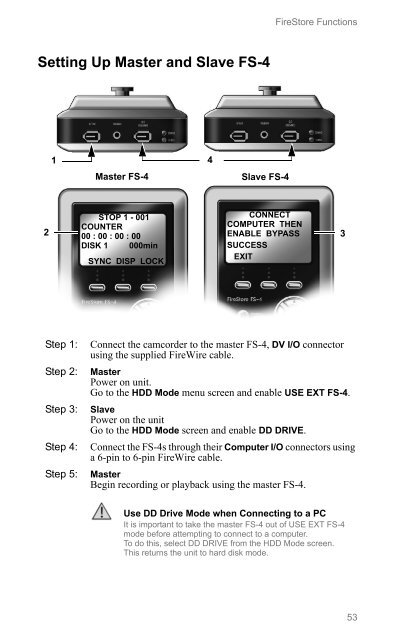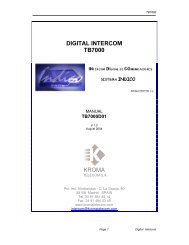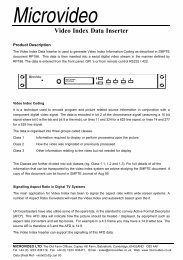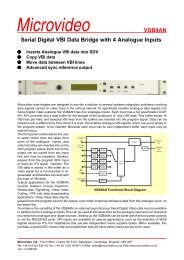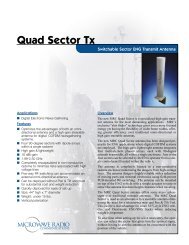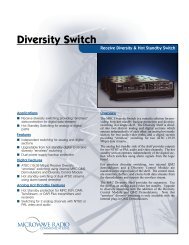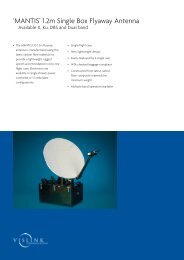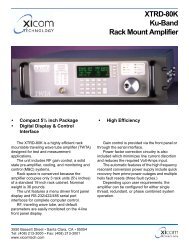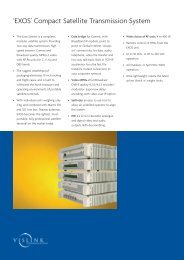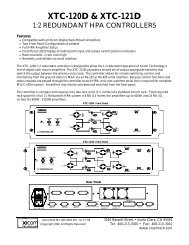FS-4, FS-4 HD, FS-4 Pro, FS-4 Prod HD Portable DTE Recorders
FS-4, FS-4 HD, FS-4 Pro, FS-4 Prod HD Portable DTE Recorders
FS-4, FS-4 HD, FS-4 Pro, FS-4 Prod HD Portable DTE Recorders
Create successful ePaper yourself
Turn your PDF publications into a flip-book with our unique Google optimized e-Paper software.
FireStore Functions<br />
Setting Up Master and Slave <strong>FS</strong>-4<br />
1<br />
4<br />
Master <strong>FS</strong>-4<br />
Slave <strong>FS</strong>-4<br />
2<br />
STOP 1 - 001<br />
COUNTER<br />
00 : 00 : 00 : 00<br />
DISK 1 000min<br />
SYNC DISP LOCK<br />
CONNECT<br />
COMPUTER THEN<br />
ENABLE BYPASS<br />
SUCCESS<br />
EXIT<br />
3<br />
Step 1:<br />
Step 2:<br />
Step 3:<br />
Step 4:<br />
Step 5:<br />
Connect the camcorder to the master <strong>FS</strong>-4, DV I/O connector<br />
using the supplied FireWire cable.<br />
Master<br />
Power on unit.<br />
Go to the <strong>HD</strong>D Mode menu screen and enable USE EXT <strong>FS</strong>-4.<br />
Slave<br />
Power on the unit<br />
Go to the <strong>HD</strong>D Mode screen and enable DD DRIVE.<br />
Connect the <strong>FS</strong>-4s through their Computer I/O connectors using<br />
a 6-pin to 6-pin FireWire cable.<br />
Master<br />
Begin recording or playback using the master <strong>FS</strong>-4.<br />
Use DD Drive Mode when Connecting to a PC<br />
It is important to take the master <strong>FS</strong>-4 out of USE EXT <strong>FS</strong>-4<br />
mode before attempting to connect to a computer.<br />
To do this, select DD DRIVE from the <strong>HD</strong>D Mode screen.<br />
This returns the unit to hard disk mode.<br />
53