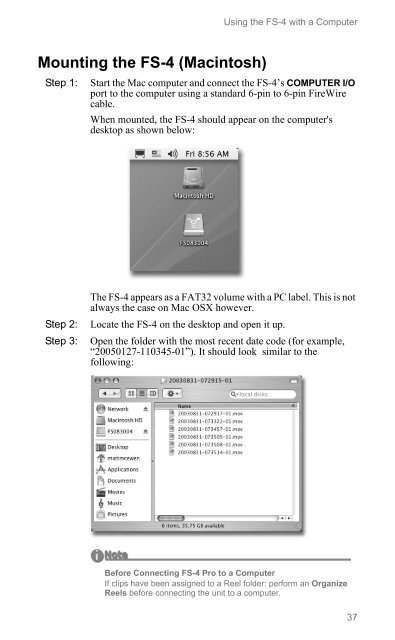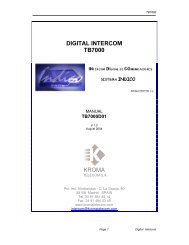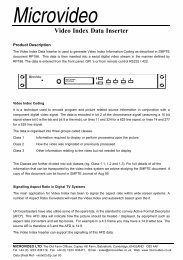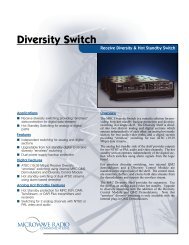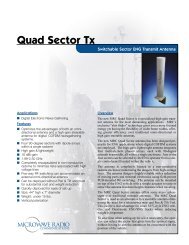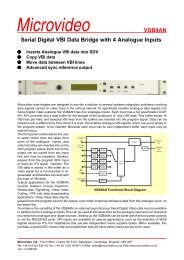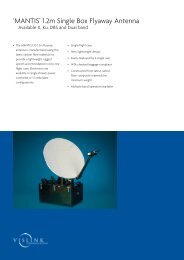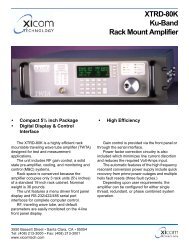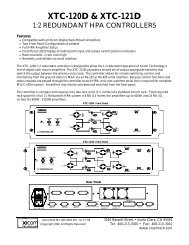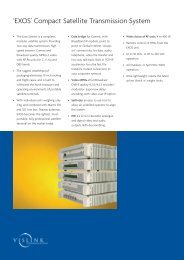FS-4, FS-4 HD, FS-4 Pro, FS-4 Prod HD Portable DTE Recorders
FS-4, FS-4 HD, FS-4 Pro, FS-4 Prod HD Portable DTE Recorders
FS-4, FS-4 HD, FS-4 Pro, FS-4 Prod HD Portable DTE Recorders
Create successful ePaper yourself
Turn your PDF publications into a flip-book with our unique Google optimized e-Paper software.
Using the <strong>FS</strong>-4 with a Computer<br />
Mounting the <strong>FS</strong>-4 (Macintosh)<br />
Step 1:<br />
Start the Mac computer and connect the <strong>FS</strong>-4’s COMPUTER I/O<br />
port to the computer using a standard 6-pin to 6-pin FireWire<br />
cable.<br />
When mounted, the <strong>FS</strong>-4 should appear on the computer's<br />
desktop as shown below:<br />
Step 2:<br />
Step 3:<br />
The <strong>FS</strong>-4 appears as a FAT32 volume with a PC label. This is not<br />
always the case on Mac OSX however.<br />
Locate the <strong>FS</strong>-4 on the desktop and open it up.<br />
Open the folder with the most recent date code (for example,<br />
“20050127-110345-01”). It should look similar to the<br />
following:<br />
Before Connecting <strong>FS</strong>-4 <strong>Pro</strong> to a Computer<br />
If clips have been assigned to a Reel folder: perform an Organize<br />
Reels before connecting the unit to a computer.<br />
37