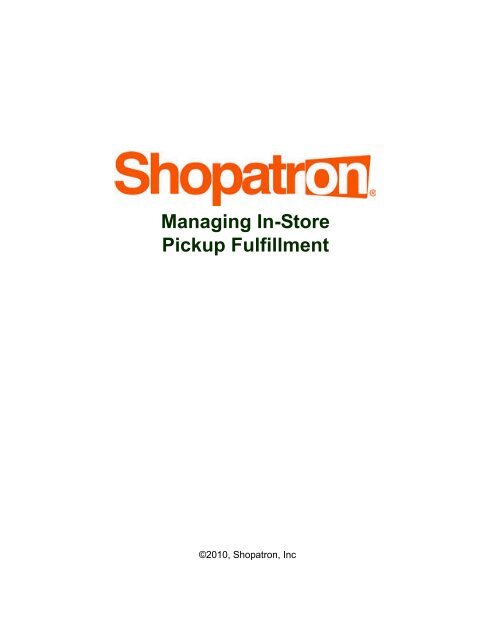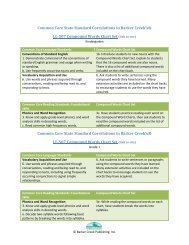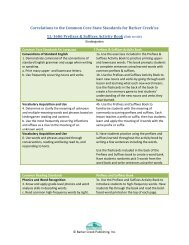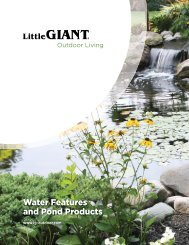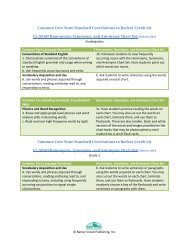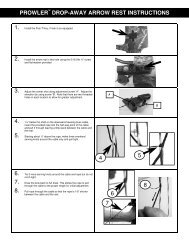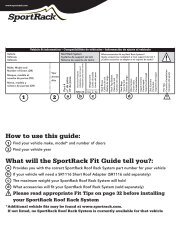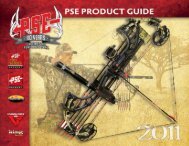Managing In-Store Pickup Fulfillment - Shopatron
Managing In-Store Pickup Fulfillment - Shopatron
Managing In-Store Pickup Fulfillment - Shopatron
Create successful ePaper yourself
Turn your PDF publications into a flip-book with our unique Google optimized e-Paper software.
<strong>Managing</strong> <strong>In</strong>-<strong>Store</strong><br />
<strong>Pickup</strong> <strong>Fulfillment</strong><br />
©2010, <strong>Shopatron</strong>, <strong>In</strong>c
<strong>Managing</strong> <strong>In</strong>-<strong>Store</strong> <strong>Pickup</strong> <strong>Fulfillment</strong><br />
UG-104, Version 1.1<br />
June 2010<br />
This document contains proprietary and confidential information of <strong>Shopatron</strong>, <strong>In</strong>c., and<br />
is protected by Federal copyright law. The contents of this document may not be<br />
disclosed to third parties, translated, copied, or duplicated in any form, in whole or in part,<br />
(or by any means, electronic, mechanical, photocopying, or otherwise) without the<br />
express written permission of <strong>Shopatron</strong>, <strong>In</strong>c.<br />
The information contained in this document is subject to change without notice. Neither<br />
<strong>Shopatron</strong>, <strong>In</strong>c., its affiliates, nor their directors, officers, employees, or agents, are<br />
responsible for punitive or multiple damages or lost profits or other special, direct,<br />
indirect, incidental, or consequential damages, including any damages resulting from<br />
loss of business arising out of or resulting from the use of this material, or for technical or<br />
editorial omissions or errors made in it.<br />
Aspects of the <strong>Shopatron</strong> network are patented, patent-pending, or patent-applied for.<br />
Revision History<br />
Date Version Changes<br />
January 2009<br />
1.0 - Pre-release<br />
April 2009 1.0<br />
June 2010 1.1 Terminology changes<br />
<strong>Shopatron</strong> North America<br />
<strong>Shopatron</strong>, <strong>In</strong>c.<br />
P.O. Box 5351<br />
San Luis Obispo, CA, 93403<br />
<strong>Shopatron</strong> Europe<br />
<strong>Shopatron</strong> UK, Ltd.<br />
Newport House<br />
19-21 Newport Street<br />
Old Town, Swindon SN1 3DX
Contents<br />
Why Provide <strong>In</strong>-<strong>Store</strong> <strong>Pickup</strong>? 5<br />
<strong>In</strong>-<strong>Store</strong> <strong>Pickup</strong> Alternatives 6<br />
<strong>In</strong>-<strong>Store</strong> <strong>Pickup</strong> feature comparison 7<br />
Local Search First 8<br />
Local Search First order flow 9<br />
Ship to <strong>Store</strong> 11<br />
How is Ship to <strong>Store</strong> different from Local Search First? 12<br />
How is Ship to <strong>Store</strong> the same as Local Search First? 12<br />
Ship to <strong>Store</strong> order flow 13<br />
Shopper’s Choice 16<br />
How is Shopper’s Choice different from Ship to <strong>Store</strong>? 17<br />
How Shopper’s Choice differs for shoppers 17<br />
Shopper’s Choice order flow 18<br />
Signing Up for in-<strong>Store</strong> <strong>Pickup</strong> 22<br />
Calling <strong>Shopatron</strong> to enable <strong>In</strong>-<strong>Store</strong> <strong>Pickup</strong> 22<br />
What are restocking fees? 22<br />
Modifying your product catalog 23<br />
Additional steps for Ship to <strong>Store</strong> and Shopper’s Choice 23<br />
Approving Fulfillers for <strong>In</strong>-<strong>Store</strong> <strong>Pickup</strong> 24<br />
Approval criteria 24<br />
Listing fulfillers 24<br />
Authorizing fulfillers 25
Contents<br />
4 <strong>Managing</strong> <strong>In</strong>-<strong>Store</strong> <strong>Pickup</strong> <strong>Fulfillment</strong>
Merchant’s Guide to <strong>In</strong>-<strong>Store</strong> <strong>Pickup</strong><br />
Why Provide <strong>In</strong>-<strong>Store</strong> <strong>Pickup</strong>?<br />
With <strong>Shopatron</strong>, shoppers can pick their orders up at a retail store near<br />
their home, rather than have the product shipped to them. This advantage<br />
often encourages shoppers to purchase items that they otherwise would<br />
live without.<br />
Why do shoppers love in-store pickup? First, it’s free. Shoppers never<br />
have to pay shipping and handling charges if they opt to pick up an item in<br />
store. Second, it’s fast. Shoppers can often pick up their items the same<br />
day if they choose <strong>In</strong>-<strong>Store</strong> <strong>Pickup</strong>.<br />
Providing <strong>In</strong>-<strong>Store</strong> <strong>Pickup</strong> is a simple way to boost both sales and<br />
consumer satisfaction.<br />
When you offer <strong>In</strong>-<strong>Store</strong> <strong>Pickup</strong>, your fulfiller network also benefits.<br />
Shoppers may discover wonderful new stores that they never knew<br />
existed. And when shoppers arrive to pick up their online purchases, they<br />
buy other items in the store more than half the time!<br />
This book provides the information that a merchant needs to know to<br />
select and support an <strong>In</strong>-<strong>Store</strong> solution. Another document, Fulfiller’s<br />
Guide to <strong>In</strong>-<strong>Store</strong> <strong>Pickup</strong> provides the details that a fulfiller would need to<br />
know to process <strong>In</strong>-<strong>Store</strong> pickup orders.<br />
There are several reasons to enable in-store pickup for your shoppers and<br />
fulfillers.<br />
For shoppers, the key is freedom of choice. Shoppers prefer to choose<br />
how their items are delivered, based on their lifestyle, their schedule, their<br />
budget, and other personal considerations.<br />
For fulfillers, you help them grow their business. You bring pre-qualified<br />
shoppers into their stores, where these shoppers may make additional<br />
purchases. You allow them, with some orders, to have items shipped to<br />
them from other sources so that they can fill orders.<br />
Other benefits of <strong>In</strong>-<strong>Store</strong> <strong>Pickup</strong> include:<br />
• Retailers will stock more of your frequently ordered products to win<br />
more orders and fill them more quickly. This is especially true with<br />
Local Search First.<br />
• If your products frequently require customization, two alternatives,<br />
Ship to <strong>Store</strong> and Shopper’s Choice include customization fulfillment<br />
steps and provide automatic communication with the shopper<br />
regarding time requirements.<br />
• If you sell some products that should always be picked up rather than<br />
delivered (because of their size, weight, or chemical makeup, or<br />
because they must be customized or installed), you can specify that<br />
they must always be picked up at a store if you use Ship to <strong>Store</strong> or<br />
Shopper’s Choice.
<strong>In</strong>-<strong>Store</strong> <strong>Pickup</strong> Alternatives<br />
<strong>In</strong>-<strong>Store</strong> <strong>Pickup</strong> Alternatives<br />
• If you want to impose restocking fees when items are not picked up or<br />
are returned, both Ship to <strong>Store</strong> and Shopper’s Choice are designed to<br />
support their implementation.<br />
<strong>Shopatron</strong> provides three distinctly different <strong>In</strong>-<strong>Store</strong> <strong>Pickup</strong> solutions.<br />
Choose the one that is right for you, your products, your fulfillers, and your<br />
consumers. Call <strong>Shopatron</strong> to enable a solution. Then all you have to do is<br />
authorize the fulfillers who apply for approval.<br />
• Local Search First — This is a new name for <strong>Shopatron</strong>’s original <strong>In</strong>-<br />
<strong>Store</strong> <strong>Pickup</strong> program. With Local Search First, as soon as the<br />
shopper places their order, the system begins searching for a local<br />
retail location that has the items in stock for immediate pickup.<br />
However, if no immediate local pickup location is available, the order<br />
changes to a Standard order and the items are shipped to the<br />
customer.<br />
• Ship to <strong>Store</strong> — With Ship to <strong>Store</strong>, the shopper chooses where they<br />
will pick up their order, from a list of nearby approved fulfillment<br />
locations that is presented at checkout.<br />
If the fulfiller does not have the items in stock, the fulfiller can obtain<br />
them from you, or from another distribution source. The shopper just<br />
picks up their order at the selected store when it is available.<br />
TIP<br />
If you want certain items to always be picked up at a store (in other<br />
words, never shipped directly to a consumer), Ship to <strong>Store</strong> supports<br />
this, on a per-item basis.<br />
• Shopper’s Choice — Like Ship to <strong>Store</strong>, the Shopper’s Choice<br />
customer chooses a local pickup location from a list that is presented<br />
at checkout.<br />
The difference here is that the shopper also selects the action that<br />
takes place if the fulfiller does not have the items in stock for<br />
immediate pickup. They can either pick up the item at the store later,<br />
when it is available (like Ship to <strong>Store</strong>) or they can have the item<br />
shipped to their home address (like a normal order).<br />
• If the shopper selects a secondary fulfillment method of Ship to<br />
<strong>Store</strong> and the item is not in stock, the fulfiller can obtain the items<br />
from you or another distribution source.<br />
• If the shopper selects Ship to Home and the item is not in stock,<br />
the order changes to a Standard order, available for any fulfiller to<br />
request.<br />
TIP<br />
If you want certain items to always be picked up at a store (in other<br />
words, never shipped directly to a consumer), Shopper’s Choice<br />
supports this, on a per-item basis.<br />
6 <strong>Managing</strong> <strong>In</strong>-<strong>Store</strong> <strong>Pickup</strong> <strong>Fulfillment</strong>
<strong>In</strong>-<strong>Store</strong> <strong>Pickup</strong> feature comparison<br />
The following table presents side-by-side feature comparisons of the three<br />
types of in-store pickup. You pick the fulfillment type that is best-suited for<br />
your products. Any fulfiller may support none, one, two, all, or none of<br />
<strong>Shopatron</strong>’s <strong>In</strong>-<strong>Store</strong> <strong>Pickup</strong> fulfillment options, depending on which<br />
merchants they sell products for.<br />
Feature Comparison: Local Search First, Ship to <strong>Store</strong>, and Shopper’s Choice<br />
Feature<br />
Local Search First<br />
Ship to <strong>Store</strong><br />
Shopper’s Choice<br />
Shopper picks up their order at a store, may purchase other items when they<br />
come to pick it up<br />
x x x<br />
Shopper selects pickup location from a list of approved local retailers that is<br />
presented<br />
x<br />
x<br />
Shopper selects fulfillment type if item is not available for immediate pickup<br />
x<br />
Order converts to Standard order and ships to customer’s home in some<br />
situations<br />
x<br />
x<br />
Fulfiller can have a distributor or merchant ship items to them if an order is<br />
assigned to them but they do not have the items in stock<br />
x<br />
x<br />
<strong>Fulfillment</strong> is free to the customer—no shipping and handling charges apply so<br />
long as the customer picks it up<br />
Fulfillers request order and it is assigned to closest fulfiller who requested it<br />
x x x<br />
x<br />
Order is assigned to fulfiller—no request is required x x<br />
Order goes through multi-step fulfillment process x x<br />
Automatic email messaging is handled by <strong>Shopatron</strong> x x x<br />
Restocking fee, set by merchant, may be applied if order is not ever picked up<br />
or is returned.<br />
x<br />
x<br />
June 2010 7
Local Search First<br />
Feature Comparison: Local Search First, Ship to <strong>Store</strong>, and Shopper’s Choice<br />
Feature<br />
Local Search First<br />
Ship to <strong>Store</strong><br />
Shopper’s Choice<br />
Merchant can specify that a product is never shipped but must always be picked<br />
up at a store<br />
x<br />
x<br />
<strong>Fulfillment</strong> steps allow for product customization x x<br />
Fulfiller should not process order until it is in Ready state x x x<br />
Order is automatically shipped to the shopper if it is not picked up<br />
x<br />
Order is returned to stock if it is not picked up; a restocking fee may be applied x x<br />
Local Search First<br />
If you enable Local Search First, the <strong>Shopatron</strong> system searches for an<br />
approved Local Search First fulfiller within 35 miles of the order source<br />
every time a shopper checks out.<br />
If one or more approved fulfillers is located, the shopper is given the option<br />
to use <strong>In</strong>-<strong>Store</strong> <strong>Pickup</strong>. If the shopper chooses this option, the <strong>Shopatron</strong><br />
system immediately sends an email to all eligible Local Search First<br />
fulfillers in the area. This “area” or fulfillment radius is usually 35 miles from<br />
the order’s source in the US, but may be different in some areas or<br />
situations.<br />
<strong>In</strong> addition, whenever an approved fulfiller clicks the <strong>In</strong>-<strong>Store</strong> <strong>Pickup</strong> icon<br />
in their <strong>Shopatron</strong> interface, all <strong>In</strong>-<strong>Store</strong> <strong>Pickup</strong> orders that are available<br />
for them to request are listed. (This icon does not appear unless a fulfiller<br />
is approved for Local Search First.)<br />
If a fulfiller has all of the ordered products in stock, they can request an<br />
order.<br />
When the order is awarded, the shopper is notified with store location<br />
details. If no fulfiller requests an order, it converts to a Standard order and<br />
the customer is notified, via email, that shipping charges will apply.<br />
8 <strong>Managing</strong> <strong>In</strong>-<strong>Store</strong> <strong>Pickup</strong> <strong>Fulfillment</strong>
Local Search First order flow<br />
Local Search First orders<br />
• Can only be viewed, requested, and filled by approved fulfillers within<br />
the fulfillment radius (usually 35 miles of the consumer’s location).<br />
<strong>Fulfillment</strong> partners must be approved for Local Search First, both by<br />
<strong>Shopatron</strong> and by the specific merchant.<br />
• Immediately trigger an automated email from <strong>Shopatron</strong> to all fulfillers<br />
qualified to fill them.<br />
• Do not resolve at the same time as Standard orders. <strong>In</strong>stead, requests<br />
are accepted immediately and the order is assigned 30 minutes after<br />
the first request is received.<br />
• Can only be requested if a fulfiller has all items in stock. Fulfiller cannot<br />
have you or any distributor ship items to them.<br />
• Are assigned to the closest requesting fulfiller who has all items, 30<br />
minutes after the first request is placed.<br />
• Trigger an automated email and a home screen alert to the fulfiller who<br />
wins the order.<br />
• Trigger an automated email to any fulfiller who has requested the order<br />
but did not win it.<br />
• Trigger an automated email to the consumer with the fulfiller’s location<br />
and hours, one hour after the order is won.<br />
• Convert to Standard orders if no qualified in-store fulfiller is located.<br />
The following illustration shows the typical workflow for a Local Search<br />
First order. This illustration shows the steps in an ideal Local Search First<br />
order: in-store pickup is available, the customer’s payment information<br />
clears, and so on. These steps are listed below.<br />
The Local Search First process includes the following steps<br />
1 A <strong>Shopatron</strong> consumer requests <strong>In</strong>-<strong>Store</strong> <strong>Pickup</strong> when they check out.<br />
2 Approved fulfillers within the order’s request radius (usually 35 miles)<br />
of the consumer’s location receive an email that a Local Search First<br />
order in their area is available.<br />
3 Those fulfillers log into <strong>Shopatron</strong>, identify the order, and verify that<br />
they have all of the items (exactly as ordered) in stock.<br />
4 They set the items aside so that they are not sold before the consumer<br />
arrives.<br />
5 These approved fulfillers then request the order.<br />
Fulfillers have 30 minutes from the time the first request is placed on<br />
the order.<br />
The closest fulfiller who requests the order wins it.<br />
June 2010 9
Local Search First<br />
Local Search First - Order Flow<br />
One or more authorized fulfillers is<br />
located within 35 miles of<br />
shopper’s Zip Code. Local Search<br />
First appears in checkout screen.<br />
Shopper opts for Local Search<br />
First, knowing that the order will be<br />
shipped to them if not available for<br />
immediate pickup.<br />
Order goes to Coex Freedom.<br />
Request<br />
Eligible fulfillers receive emails,<br />
screen alerts, and SMS<br />
messages about order.<br />
Fulfillers who have all items in<br />
stock set them aside. They then<br />
log into <strong>Shopatron</strong> and request the<br />
order.‘<br />
Did any fulfillers place requests?<br />
Yes<br />
30 minutes after first fulfiller<br />
requests it, order is assigned to<br />
closest requesting fulfiller.<br />
No<br />
Order ships to shopper’s<br />
address once it has been<br />
charged successfully.<br />
<strong>Shopatron</strong> successfully charges<br />
shopper’s credit card.<br />
Ready<br />
One hour after order was<br />
assigned, <strong>Shopatron</strong> emails<br />
shopper with pickup information.‘<br />
Customer picks up order. Fulfiller<br />
completes Pick-up form.<br />
Fulfilled<br />
10 <strong>Managing</strong> <strong>In</strong>-<strong>Store</strong> <strong>Pickup</strong> <strong>Fulfillment</strong>
If no requests are received, the order converts to a Standard order for<br />
shipment to the customer. All Standard order rules apply.<br />
6 The fulfiller who won the Local Search First order, if any, receives an<br />
email and a home screen alert.<br />
Fulfillers who requested the order but did not win it also receive an<br />
email notification. This allows them to return the items to inventory.<br />
7 One hour after the order is awarded, <strong>Shopatron</strong> notifies the consumer<br />
with information about the pickup location, including the store’s name,<br />
hours, contact information, and directions.<br />
8 The consumer picks up the order.<br />
Ship to <strong>Store</strong><br />
If you enable Ship to <strong>Store</strong>, the shopper sees a list of approved pickup<br />
locations in their area (based on the shopper’s Zip or Postal Code). If the<br />
shopper wants to pick their order up at a store, they select a location from<br />
this list.<br />
<strong>Shopatron</strong> automatically assigns the order to the selected fulfiller—no<br />
requests are placed. If the fulfiller does not have the ordered items in<br />
stock, they can ask you or a distributor to ship the items to them. If they do<br />
have them, of course, the order is available for immediate fulfillment.<br />
When a Ship to <strong>Store</strong> order is processed, the fulfiller has to complete<br />
several unique steps. These steps are designed to:<br />
• Provide accurate time estimates for receiving out-of-stock items (and<br />
issue email updates to the customer with these estimates)<br />
• Provide time estimates for customization, if needed (and issue email<br />
updates to the customer with these estimates)<br />
• Allow the fulfiller to specify whether the customer receives email<br />
notification when the item is ready for pickup<br />
If a shopper fails to pick up a Ship to <strong>Store</strong> order, their items are returned<br />
to the fulfiller’s shelves and the order is cancelled. Restocking fees can be<br />
specified and applied.<br />
June 2010 11
Ship to <strong>Store</strong><br />
How is Ship to <strong>Store</strong> different from Local Search First?<br />
Ship to <strong>Store</strong> orders differ from Local Search First orders in these<br />
important ways:<br />
• With Ship to <strong>Store</strong> , the shopper selects their pickup location<br />
from a list that is presented at checkout; the order is assigned to<br />
the location they select.<br />
With Local Search First, the <strong>Shopatron</strong> system finds eligible fulfillers<br />
and notifies them; the order is assigned to the closest requesting<br />
fulfiller.<br />
• If fulfillers don’t have the items needed to fill an assigned Ship to<br />
<strong>Store</strong> order, they can order them from you or a distributor.<br />
The fulfiller indicates the time they think they will receive the items, and<br />
we communicate this expected date to the customer.<br />
• Shoppers have 21 days to pick up a Ship to <strong>Store</strong> order after we<br />
notify them that it is at your store.<br />
With Local Search First, customers only have three days. Also, Local<br />
Search First orders are shipped to the shopper if they are not picked<br />
up. Ship to <strong>Store</strong> orders are canceled and the items are returned to the<br />
fulfiller’s shelves If they are not picked up.<br />
If a fulfiller has ordered the items from you and wants to return them, it<br />
is up to you to decide whether or not you will accept them and to<br />
establish your policies for doing so.<br />
• You can specify a restocking fee for Ship to <strong>Store</strong> orders.<br />
This restocking fee is established on a catalog level and, if applied, is<br />
paid to the fulfiller. If the customer cancels an order after it is in the<br />
Ready state, fails to pick it up within 21 days, or returns it, they receive<br />
a refund of the purchase price, less the restocking fee.<br />
How is Ship to <strong>Store</strong> the same as Local Search First?<br />
Now that you know how Ship to <strong>Store</strong> differs from Local Search First,<br />
these are the ways that it is the same:<br />
• You must approve fulfillers to participate in your Ship to <strong>Store</strong><br />
program.<br />
<strong>Shopatron</strong> must also approve them. The same approval process is<br />
used for Local Search First, Ship to <strong>Store</strong>, and Shopper’s Choice.<br />
• The customer picks up their Ship to <strong>Store</strong> order at a retail store.<br />
The biggest difference between the two is that Ship to <strong>Store</strong> shoppers<br />
view a list of possible retail locations, with a possible lead time.<br />
After the order is placed, we communicate the Ship to <strong>Store</strong> order<br />
pickup location to the customer in the same way as we do for Local<br />
Search First.<br />
12 <strong>Managing</strong> <strong>In</strong>-<strong>Store</strong> <strong>Pickup</strong> <strong>Fulfillment</strong>
Ship to <strong>Store</strong> order flow<br />
• If the fulfiller has the ordered items in stock, we immediately<br />
communicate that information to the customer so that they can<br />
pick up their order as soon as possible.<br />
<strong>In</strong> this case, the Ship to <strong>Store</strong> order experience is almost identical to<br />
the Local Search First experience, except that the shopper has<br />
selected the pickup location.<br />
• We provide frequent email communication to the fulfiller, and to<br />
the shopper, as the order progresses.<br />
We automatically send the following email messages (and SMS<br />
messages, if requested) to the <strong>Shopatron</strong>-enabled Ship to <strong>Store</strong><br />
fulfiller:<br />
• Ship to <strong>Store</strong> Order Needs to be Accepted message when the<br />
order is received.<br />
• Ship to <strong>Store</strong> Order Needs to be Accepted – Late Notice<br />
message when the order has been assigned but has not been<br />
accepted for more than 1 business day.<br />
• Ship to <strong>Store</strong> – Late Ship message after the “Expected Duration”<br />
that you entered with the PO information has expired without an<br />
update to the order.<br />
We automatically send the following email messages (and SMS<br />
messages, if requested) to Ship to <strong>Store</strong> shoppers. These are in<br />
addition to some non-standard emails, such as those sent in response<br />
to payment errors.<br />
• Confirmation message when the order is received.<br />
• Ship to <strong>Store</strong> Expected Delivery Date message, which indicates<br />
when the order should be available for pickup. This message is<br />
triggered when the fulfiller creates a PO.<br />
• Ready for <strong>Pickup</strong> message when the order is available to pick up<br />
at the store.<br />
• Requires customization message if the items need to be<br />
customized.<br />
• Ship to <strong>Store</strong> Ready for <strong>Pickup</strong> Reminder message when the<br />
order has been available for pickup for 3, 5, 7, or 9 days.<br />
• Ship to <strong>Store</strong> Ready for <strong>Pickup</strong> Warning message when the<br />
order has been available for 11, 12, 13 days.<br />
• Ship to <strong>Store</strong> Ready for <strong>Pickup</strong> Final Notice message when the<br />
order has been available for 21 days.<br />
• Ship to <strong>Store</strong> Order Canceled message is sent on day 22.<br />
The Ship to <strong>Store</strong> fulfillment process consists of several discrete steps.<br />
Not all Ship to <strong>Store</strong> orders go through all steps, as indicated in the<br />
following procedure and the Order Flow illustration.<br />
June 2010 13
Ship to <strong>Store</strong><br />
Ship to <strong>Store</strong> - Order Flow<br />
Shopper chooses in-store pickup<br />
at checkout and chooses<br />
fulfillment location.<br />
<strong>Shopatron</strong> assigns order to<br />
specified fulfiller.<br />
Fulfiller accepts order.<br />
Waiting for Acceptance<br />
Yes<br />
<strong>Shopatron</strong> charges order. If charge<br />
is successful, order is Ready.<br />
Fulfiller entry: Do you have all<br />
items in stock?<br />
No<br />
Fulfiller entry: Delivery time.<br />
Fulfiller entry: All items received.<br />
Ready<br />
No<br />
Fulfiller entry: Is customization<br />
needed?<br />
Yes<br />
Fulfiller entry: Time required.<br />
Fulfiller entry: Customization<br />
complete.<br />
Fulfiller packages items for<br />
pickup; includes packing slip.<br />
Fulfiller notifies customer that<br />
items are available. Fulfiller entry:<br />
customer has been notified.<br />
Fulfiller entry: Should automatic<br />
emails be sent to customer?<br />
Customer picks up order. Fulfiller<br />
completes Pick-up form.<br />
Fulfilled<br />
14 <strong>Managing</strong> <strong>In</strong>-<strong>Store</strong> <strong>Pickup</strong> <strong>Fulfillment</strong>
The basic steps in fulfilling a Ship to <strong>Store</strong> order are:<br />
1 The shopper chooses Ship to <strong>Store</strong> fulfillment at checkout and selects<br />
a Ship to <strong>Store</strong> pickup location.<br />
TIP<br />
The <strong>Shopatron</strong> system assigns the order to the fulfiller and sends<br />
email to the fulfiller, notifying them that an order has been assigned to<br />
them.<br />
2 The fulfiller logs into <strong>Shopatron</strong> and accepts the order.<br />
IMPORTANT!<br />
This step is mandatory; all orders must be accepted by the fulfiller<br />
within one business day. A fulfiller is able to reject an order, but if this<br />
happens frequently, the fulfiller will be removed from the Ship to <strong>Store</strong><br />
program.<br />
3 The <strong>Shopatron</strong> system attempts to charge the order. The order goes<br />
into Ready when it has been successfully charged.<br />
IMPORTANT!<br />
The fulfiller should not process the order additionally until it is Ready.<br />
4 The fulfiller logs into <strong>Shopatron</strong> and indicates whether the all of the<br />
ordered items are in available inventory.<br />
• If all items are in stock, the fulfiller can go to the next step.<br />
• If all items are not in stock, the fulfiller creates a PO in the<br />
<strong>Shopatron</strong> system and enters an estimated delivery time. The<br />
fulfiller orders the necessary items from a distributor or merchant.<br />
When items are received, the fulfiller logs into <strong>Shopatron</strong> and<br />
proceeds to the next step.<br />
5 The fulfiller logs into <strong>Shopatron</strong> and indicates whether customization is<br />
required.<br />
• If customization is not required, the fulfiller packages the items<br />
and sets them aside so they will be available for pickup.<br />
• If customization is required, the fulfiller enters the amount of time<br />
that the customization will require and proceeds with the required<br />
customization. When customization is completed, the fulfiller<br />
packages the items and sets them aside so they will be ready for<br />
pickup, then logs into <strong>Shopatron</strong> to indicate that customization is<br />
finished.<br />
Now the items are ready for pickup.<br />
6 The fulfiller logs into <strong>Shopatron</strong> and indicates whether the shopper has<br />
been notified that the order is ready to pick up.<br />
IMPORTANT!<br />
This is the step that triggers the 21-day clock. <strong>In</strong> other words, from this<br />
point, the consumer has 21 days to pick up their order before it is<br />
automatically canceled.<br />
The fulfiller also indicates whether they want <strong>Shopatron</strong> to email the<br />
consumer that the order is ready.<br />
June 2010 15
Shopper’s Choice<br />
NOTE<br />
If the fulfiller does not specify that <strong>Shopatron</strong> should send email, the<br />
fulfiller accepts responsibility for notifying the consumer.<br />
Shopper’s Choice<br />
7 Before the shopper arrives to pick up their order, the fulfiller logs into<br />
<strong>Shopatron</strong> and prints two copies of the packing list.<br />
One copy goes into the package with the order; the second is to be<br />
signed by the shopper at order pickup time, then filed by the fulfiller for<br />
12 months.<br />
8 When the shopper arrives at the store, the fulfiller logs into <strong>Shopatron</strong>,<br />
performs the following steps, and, in their retailer interface, indicates<br />
that these steps have been performed:<br />
• checks to be sure that the consumer possesses the credit card<br />
used to place the order<br />
• verifies the consumer’s identity, using the government-issued<br />
photo ID that the consumer has brought to the store<br />
• has the shopper sign the packing slip, then files the packing slip<br />
away<br />
• hands the order to the shopper, along with the other, unsigned<br />
copy of the packing slip.<br />
9 The order’s status changes to Fulfilled.<br />
If you enable Shopper’s Choice, we show the shopper a list of approved<br />
pickup locations in their area (based on the shopper’s Zip or Postal Code).<br />
If the shopper wants to pick their order up at a store, they select a location<br />
from this list.<br />
We then ask the shopper an additional question: “What do you want us to<br />
do if the order is not in stock and available for immediate pickup at the<br />
selected location?” <strong>In</strong> response, the shopper tells us whether the order<br />
should ship to the store, where they will pick it up, or ship to their home.<br />
If the items are in stock, the order proceeds exactly like a Ship to <strong>Store</strong><br />
order. It should be filled immediately, since the items are in stock. No order<br />
should be made to receive the items from you or a distributor.<br />
If the items are not in stock, the order can take one of two paths:<br />
• If the customer specified that they still want to pick their order up at the<br />
store, it is assigned to the selected fulfiller, who processes it exactly<br />
like a Ship to <strong>Store</strong> order. The fulfiller issues a P.O. and orders the<br />
items from you or a distributor.<br />
• If the customer specified that they want to have the order shipped to<br />
them, the order converts to a Standard order. It goes into the Available<br />
order pool and is awarded to the closest fulfiller who has all items in<br />
stock.<br />
16 <strong>Managing</strong> <strong>In</strong>-<strong>Store</strong> <strong>Pickup</strong> <strong>Fulfillment</strong>
Shopper’s Choice orders also feature the unique fulfillment steps you read<br />
about for Ship to <strong>Store</strong> orders. These steps are designed to:<br />
• Provide time estimates for ordering out-of-stock items (and issue email<br />
updates to the customer with these estimates)<br />
• Provide time estimates for customization, if needed (and issue email<br />
updates to the customer with these estimates)<br />
• Allow the fulfiller to specify whether the customer receives email<br />
notification when the item is ready for pickup<br />
If a shopper fails to pick up a Shopper’s Choice order, their items are<br />
returned to the fulfiller’s shelves and the order is cancelled. Restocking<br />
fees can be specified and applied.<br />
How is Shopper’s Choice different from Ship to <strong>Store</strong>?<br />
From a fulfillment standpoint, the only time that a Shopper’s Choice order<br />
differs from a Ship to <strong>Store</strong> order is if the shopper prefers to have the order<br />
shipped to them if it is not immediately available. Other than that, the<br />
fulfillment steps are identical.<br />
• Shopper’s Choice orders are still assigned to fulfillers.<br />
Fulfillers do not have to request these orders.They do have to accept<br />
the orders that have been assigned to them within 24 hours of the time<br />
they are assigned.<br />
• Assignment of Shopper’s Choice may depend on whether the<br />
fulfiller has the items in stock.<br />
If the shopper specifies that they want their order shipped to their<br />
home if it is not available for immediate pickup, it will not be assigned<br />
to the fulfiller if they do not have it in stock. It will use the Standard<br />
order process instead.<br />
How Shopper’s Choice differs for shoppers<br />
The most obvious difference to the shopper is choice. The shopper hopes<br />
that their items are available for immediate pickup at the location they<br />
select. However, if the items are not available, the shopper gets to choose<br />
whether it would be more convenient to have their order shipped to them<br />
or to pick up their order at the store when it is available.<br />
To the shopper, a Shopper’s Choice order looks like a blend of a Local<br />
Search First and a Ship to <strong>Store</strong> order at checkout. The checkout screen<br />
says “<strong>In</strong>-<strong>Store</strong> <strong>Pickup</strong>,” where the checkout screen for Ship to <strong>Store</strong> says<br />
“Ship to <strong>Store</strong>.” A shopper never sees the words “Shopper’s Choice.”<br />
At checkout, the Shopper’s Choice shopper enters their Zip code, is shown<br />
a list of possible stores (the same list that is used for Ship to <strong>Store</strong>), and<br />
selects their favorite store for immediate pickup.<br />
June 2010 17
Shopper’s Choice<br />
Shopper’s Choice order flow<br />
The screen shows the latest time that <strong>Shopatron</strong> will notify them whether<br />
the order is available for immediate pickup. It asks their preferred action<br />
(Ship to <strong>Store</strong> or Ship to Home) if the order is not immediately available.<br />
The standard process for fulfilling a Shopper’s Choice order follows:<br />
1 At checkout, the shopper is asked whether they prefer to pick their item<br />
up at a store (with no shipping charges) or have the item shipped to<br />
their home (standard shipping charges apply).<br />
If the shopper chooses to have the order shipped to their home, it<br />
becomes a normal Standard or Express order, not a Shopper’s Choice<br />
order.<br />
If the shopper chooses to pick up their order at a store, the shopper<br />
enters a Zip code. The order progresses to the next step.<br />
2 If the shopper chose to pick up their order at a store, they are<br />
presented with a list of local approved retail stores where the order<br />
may be available to pick up that day or the next (depending on the time<br />
the order is placed).<br />
This list is based on the Zip code they entered. At this point, we do not<br />
know if any particular store has those items in inventory.<br />
3 When the shopper chooses a store, they are asked what they want to<br />
do if their order is not available at the store for “immediate” pickup.<br />
There are two options:<br />
• ship the order to the store for pickup<br />
• ship the order to the home address<br />
Shipping and handling for <strong>In</strong>-store pickup is free. Shipping and<br />
handling charges for shipping to an address are listed on the checkout<br />
interface.<br />
4 <strong>Shopatron</strong> accepts the order and gives it a status of Waiting for<br />
Acceptance. <strong>Shopatron</strong> notifies the fulfiller that an order is waiting for<br />
them to accept.<br />
5 The fulfiller logs into <strong>Shopatron</strong> and indicates whether they have the<br />
items in stock and available for pickup.<br />
• If the fulfiller has all of the items in stock, the order is assigned<br />
to the fulfiller. The order follows the standard Ship to <strong>Store</strong><br />
Process.<br />
Continue to the next step for details.<br />
• If the fulfiller does not have all of the items in stock and the<br />
shopper requested that the order ship to a store if it was not<br />
available for immediate pickup (in step 3) , the order is assigned<br />
to the fulfiller. The order follows the standard Ship to <strong>Store</strong><br />
Process.<br />
18 <strong>Managing</strong> <strong>In</strong>-<strong>Store</strong> <strong>Pickup</strong> <strong>Fulfillment</strong>
Shopper’s Choice - Preliminary Steps<br />
Shopper chooses in-store pickup<br />
at checkout and chooses fulfillment<br />
location.<br />
Shopper specifies whether order<br />
ships to store or ships to home if it<br />
is not immediately available<br />
<strong>Shopatron</strong> contacts fulfiller to<br />
see if they have all items in<br />
stock.<br />
Does<br />
fulfiller have<br />
all items in<br />
inventory?<br />
Did<br />
shopper ask<br />
to ship order to home if<br />
not in stock?<br />
Yes<br />
No<br />
Continue with<br />
Shopper’s Choice<br />
Order Flow diagram<br />
Yes<br />
Order enters Standard order process for home delivery<br />
Continue to the next step for details.<br />
• If the fulfiller does not have all of the items in stock and the<br />
shopper requested that the order ship to their home if it was<br />
not available for immediate pickup (in step 3), the order changes<br />
to a Standard order. It is not assigned to the fulfiller; anyone can<br />
request it.<br />
Tip<br />
<strong>Shopatron</strong> provides email communication with the shopper and the<br />
retailer, keeping them informed throughout the process.<br />
6 The fulfiller logs into <strong>Shopatron</strong> and accepts the order.<br />
IMPORTANT!<br />
This step is mandatory; all orders must be accepted by the fulfiller<br />
within one business day.<br />
7 The <strong>Shopatron</strong> system attempts to charge the order. The order goes<br />
into Ready when the order is successfully charged.<br />
June 2010 19
Shopper’s Choice<br />
Shopper’s Choice - Order Flow<br />
The shopper chooses to pick up<br />
their order at the store.<br />
See Preliminary Steps Order<br />
Flow diagram.<br />
<strong>Shopatron</strong> assigns order to<br />
specified fulfiller.<br />
Fulfiller accepts order.<br />
Waiting for Acceptance<br />
Yes<br />
<strong>Shopatron</strong> charges order. If charge<br />
is successful, order is Ready.<br />
Fulfiller entry: Do you have all<br />
items in stock?<br />
No<br />
Fulfiller entry: Delivery time.<br />
Fulfiller entry: All items received.<br />
Ready<br />
No<br />
Fulfiller entry: Is customization<br />
needed?<br />
Yes<br />
Fulfiller entry: Time required.<br />
Fulfiller entry: Customization<br />
complete.<br />
Fulfiller packages items for<br />
pickup; includes packing slip.<br />
Fulfiller notifies customer that<br />
items are available. Fulfiller entry:<br />
customer has been notified.<br />
Fulfiller entry: Should automatic<br />
emails be sent to customer?<br />
Customer picks up order. Fulfiller<br />
completes Pick-up form.<br />
Fulfilled<br />
20 <strong>Managing</strong> <strong>In</strong>-<strong>Store</strong> <strong>Pickup</strong> <strong>Fulfillment</strong>
IMPORTANT!<br />
The fulfiller should not process the order further until it is Ready.<br />
8 The fulfiller logs into <strong>Shopatron</strong> and indicates whether the all of the<br />
ordered items are in available inventory.<br />
• If all items are in stock, the fulfiller can go to the next step.<br />
• If all items are not in stock, the fulfiller creates a PO in the<br />
<strong>Shopatron</strong> system and enters an estimated delivery time. The<br />
fulfiller orders the necessary items from a distributor or merchant.<br />
When items are received, the fulfiller logs into <strong>Shopatron</strong> and<br />
proceeds to the next step.<br />
9 The fulfiller logs into <strong>Shopatron</strong> and indicates whether customization is<br />
required.<br />
• If customization is not required, the fulfiller packages the items<br />
and sets them aside so they will be available for pickup.<br />
• If customization is required, the fulfiller enters the amount of time<br />
that the customization will require and proceeds with the required<br />
customization. When customization is completed, the fulfiller<br />
packages the items and sets them aside so they will be ready for<br />
pickup, then logs into <strong>Shopatron</strong> to indicate that customization is<br />
finished.<br />
Now the items are ready for pickup.<br />
10 The fulfiller logs into <strong>Shopatron</strong> and indicates whether the shopper has<br />
been notified that the order is ready to pick up.<br />
The fulfiller also indicates whether they want <strong>Shopatron</strong> to email the<br />
customer that the order is ready.<br />
NOTE<br />
If the fulfiller does not specify that <strong>Shopatron</strong> should send email, the<br />
fulfiller accepts responsibility for notifying the customer.<br />
11 Before the customer arrives to pick up their order, the fulfiller logs into<br />
<strong>Shopatron</strong> and prints two copies of the packing list .<br />
One copy goes into the package with the order; the second is to be<br />
signed by the shopper at order pickup time, then filed by the fulfiller for<br />
12 months.<br />
12 When the customer arrives at the store, the fulfiller checks to be sure<br />
that the customer possesses the credit card used to place the order<br />
and checks the customer identity with their government-issued photo<br />
ID.<br />
After the shopper’s identity has been verified and the shopper has<br />
signed the file copy of the packing slip, the fulfiller logs into <strong>Shopatron</strong><br />
and indicates that the order has been picked up.<br />
The order’s status changes to Fulfilled.<br />
June 2010 21
Signing Up for in-<strong>Store</strong> <strong>Pickup</strong><br />
Signing Up for in-<strong>Store</strong> <strong>Pickup</strong><br />
If you are interested in offering any type of in-store pickup or need more<br />
information, please call <strong>Shopatron</strong>. We’ll sign you up and help you get<br />
started.<br />
Calling <strong>Shopatron</strong> to enable <strong>In</strong>-<strong>Store</strong> <strong>Pickup</strong><br />
If you’re considering <strong>In</strong>-<strong>Store</strong> <strong>Pickup</strong>, call your Merchant Support Services<br />
representative.<br />
1 We can help you decide which <strong>In</strong>-<strong>Store</strong> <strong>Pickup</strong> solution is right for your<br />
store, if you are undecided or need more information.<br />
2 If you decide to use either Ship to <strong>Store</strong> or Shopper’s Choice, we<br />
should discuss restocking fees.<br />
3 We will enable the <strong>In</strong>-<strong>Store</strong> <strong>Pickup</strong> solution and restocking fee you<br />
choose.<br />
4 We can help you communicate the change to your fulfillers, if you like.<br />
5 Go to “Modifying your product catalog” to modify your product catalog.<br />
What are restocking fees?<br />
Restocking fees are paid by the consumer and paid to the fulfiller.<br />
Restocking fees are applied if the consumer<br />
• cancels an order<br />
• returns the items in it<br />
• fails to pick the order up within the time allowed (in which case, it is<br />
automatically cancelled).<br />
Restocking fees are designed to cover the inconvenience and expense<br />
that a fulfiller experiences if they have to special order items.<br />
Restocking fees must be applied to all items in a catalog, not to<br />
individual items.<br />
Restocking fees are charged as a percentage of each item’s purchase<br />
price, not as a flat fee.<br />
NOTE ><br />
We strongly recommend that you do not charge restocking fees unless<br />
they are absolutely necessary. Consumers often do not place orders once<br />
they know that there are restocking fees in place.<br />
22 <strong>Managing</strong> <strong>In</strong>-<strong>Store</strong> <strong>Pickup</strong> <strong>Fulfillment</strong>
Modifying your product catalog<br />
If you enable Local Search First, Ship to <strong>Store</strong>, or Shopper’s Choice, all<br />
your products will, by default, be available by both your standard shipping<br />
methods and by <strong>In</strong>-<strong>Store</strong> <strong>Pickup</strong>.<br />
For Ship to <strong>Store</strong> or Shopper’s Choice, the checkout screen shows a list of<br />
authorized fulfillment locations. The customer chooses a fulfillment<br />
location from this list.<br />
The list shows retailers who apply with you to perform in-store fulfillment,<br />
and whom you approve, as described in “Approving Fulfillers for <strong>In</strong>-<strong>Store</strong><br />
<strong>Pickup</strong>” on page 24.<br />
Additional steps for Ship to <strong>Store</strong> and Shopper’s Choice<br />
If you offer Ship to <strong>Store</strong> or Shopper’s Choice, you should set product lead<br />
times to be accurate, as described in the next section, “Specifying Ship to<br />
<strong>Store</strong> Lead Times.”<br />
If you want to set a product to be available only in stores, refer to<br />
“Specifying that a product is only available at a store” for information.<br />
Specifying Ship to <strong>Store</strong> Lead Times<br />
For both Ship to <strong>Store</strong> and Shopper’s Choice, an estimated lead time is<br />
displayed for each product at checkout. This lead time lets the customer<br />
know how long they can expect to wait before the product will arrive at the<br />
fulfillment location, if it is not already in stock.<br />
You set lead times on a per-product basis.<br />
The lead time that the customer sees at checkout:<br />
• is one of the main factors the customer uses to decide whether to have<br />
an item shipped to their home or to pick it up at a store<br />
• is specified by the merchant<br />
• defaults to 3 to 7 days if not modified<br />
• does not include customization or installation time<br />
• is set in the Edit Product section of the <strong>Shopatron</strong> interface<br />
After the customer completes their order, we email the customer with a<br />
more accurate lead time. This lead time.<br />
• must be close to or less than the checkout value (or customer<br />
satisfaction will be negatively affected)<br />
• must also be close to the date when the item is received for<br />
customization or pickup or customer satisfaction will be negatively<br />
affected)<br />
• is specified by the fulfiller after they accept the order<br />
June 2010 23
Approving Fulfillers for <strong>In</strong>-<strong>Store</strong> <strong>Pickup</strong><br />
To set a Ship to <strong>Store</strong> Lead Time<br />
1 Log into <strong>Shopatron</strong> and go to Edit Products.<br />
2 Select the product you want to set a lead time for.<br />
3 Enter a new value next to Ship to <strong>Store</strong> Lead Time (in days).<br />
4 Click Save Pricing.<br />
Specifying that a product is only available at a store<br />
You can specify that a product can only be picked up at a retailer’s<br />
location. This is useful for items that must be customized or installed, or for<br />
items that are difficult, dangerous, or impossible to ship using normal<br />
methods.<br />
To set a product for in-store pickup only<br />
1 Log into <strong>Shopatron</strong> and go to Edit Products.<br />
2 Select the product you want to set as <strong>In</strong>-<strong>Store</strong> <strong>Pickup</strong> only.<br />
3 Select Ship to <strong>Store</strong> Only, using the Availability drop-down menu.<br />
4 Click Save Pricing.<br />
Approving Fulfillers for <strong>In</strong>-<strong>Store</strong> <strong>Pickup</strong><br />
Approval criteria<br />
Prior to approval, <strong>Shopatron</strong> thoroughly screens in-store pickup applicants<br />
using the following criteria:<br />
• the fulfiller operates from a true retail storefront<br />
• past performance indicates good consumer satisfaction ratings<br />
• the retailer is in compliance with all <strong>Shopatron</strong> rules and regulations<br />
You, the merchant, also review their application prior to approval. You<br />
have the final say as to whether a fulfiller is approved.<br />
TIP<br />
Once approved, the fulfiller is notified by email and directed to an online<br />
training module.<br />
Listing fulfillers<br />
To list the in-store pickup authorization status of your fulfillers<br />
1 Click System > <strong>In</strong>-<strong>Store</strong> <strong>Pickup</strong> Retailer.<br />
TIP<br />
This option appears in your interface only if you have signed up for instore<br />
pickup. Call <strong>Shopatron</strong> for more information.<br />
2 Specify which fulfillers you want to list, using the pull-down menu to the<br />
right of Chosen Retailers for <strong>In</strong>-<strong>Store</strong> <strong>Pickup</strong>. Choose:<br />
24 <strong>Managing</strong> <strong>In</strong>-<strong>Store</strong> <strong>Pickup</strong> <strong>Fulfillment</strong>
Authorizing fulfillers<br />
• Requests Authorization to list fulfillers who have requested<br />
authorization and are awaiting your approval or denial<br />
• Approved to list fulfillers whose request you have approved<br />
• Denied to list fulfillers whose request you have denied<br />
• No Request Available to list fulfillers who have not requested instore<br />
pickup<br />
• Show All Retailers to list all fulfillers<br />
The displayed list shows all fulfillers who have the status you have<br />
specified.<br />
For each fulfiller, the list provides the following information:<br />
• the catalog that the fulfiller is authorized for<br />
• the number of your <strong>Shopatron</strong> orders the fulfiller has shipped in the<br />
past 30 days<br />
• the total number of your <strong>Shopatron</strong> orders the fulfiller has shipped<br />
• the fulfiller’s Customer Satisfaction Rating (CSR) over the past 60<br />
days<br />
An N/A in the CSR column tells you that the retailer has been<br />
signed up with <strong>Shopatron</strong> for less than 60 days, has not shipped<br />
any orders in the past 60 days, or has not had any customer<br />
surveys returned in the past 60 days.<br />
You may want to consider the above factors when you decide to<br />
approve or deny authorization.<br />
A fulfiller cannot view or fulfill <strong>In</strong>-<strong>Store</strong> <strong>Pickup</strong> orders unless you authorize<br />
them to do so. If you have allowed a fulfiller to view and fulfill these orders,<br />
you can change their status back to Deny, and vice versa.<br />
To change a fulfiller’s in-store pickup authorization status<br />
1 Click System > <strong>In</strong>-<strong>Store</strong> <strong>Pickup</strong> Approval.<br />
2 With the pull-down menu, select Show All Retailers to list all fulfillers,<br />
or choose the status of the fulfiller you want to change.<br />
Consider the factors shown in the list when granting or denying<br />
authorization.<br />
3 Check the Allow checkbox to approve a fulfiller to fill orders with instore<br />
pickup, or check the Deny checkbox to prevent the fulfiller from<br />
viewing and filling in-store pickup orders.<br />
June 2010 25
Approving Fulfillers for <strong>In</strong>-<strong>Store</strong> <strong>Pickup</strong><br />
26 <strong>Managing</strong> <strong>In</strong>-<strong>Store</strong> <strong>Pickup</strong> <strong>Fulfillment</strong>
<strong>In</strong>dex<br />
Numerics<br />
21-day clock 15<br />
A<br />
Advantages of <strong>In</strong>-<strong>Store</strong> <strong>Pickup</strong> 5<br />
Allow checkbox 25<br />
Alternatives<br />
<strong>In</strong>-<strong>Store</strong> <strong>Pickup</strong> 6<br />
Approval<br />
in-store pickup 24<br />
Approved 25<br />
Assigned <strong>In</strong>-<strong>Store</strong> <strong>Pickup</strong> orders 7<br />
Assignment of Local Search First orders 7, 8, 9<br />
Authorization status<br />
changing 25<br />
Authorizing fulfillers for <strong>In</strong>-<strong>Store</strong> <strong>Pickup</strong> 25<br />
Automated email 9<br />
Automatic cancelation<br />
of <strong>In</strong>-<strong>Store</strong> <strong>Pickup</strong> order 15<br />
Automatic email messaging 7<br />
Availability<br />
drop-down menu 24<br />
specifying that products can only be picked<br />
up at store 24<br />
B<br />
Bidding on <strong>In</strong>-<strong>Store</strong> pickup orders 8, 9<br />
Bidding on Local Search First orders 8<br />
C<br />
Canceling orders 22<br />
Charging orders 15<br />
Checkout<br />
displayed lead time 23<br />
Comparison<br />
feature 7, 8<br />
Credit card<br />
verifying 16<br />
Customization 5, 8, 11, 15, 17, 21<br />
D<br />
Denied 25<br />
Deny checkbox 25<br />
Distances<br />
for in-store pickup 8, 9<br />
Distributor<br />
shipping items to fulfiller 7<br />
E<br />
Email<br />
automated 9<br />
in-store pickup 11<br />
lead time 23<br />
message to Local Search First fulfillers 8, 9<br />
Email messaging<br />
<strong>In</strong>-<strong>Store</strong> <strong>Pickup</strong> 7<br />
Ship to <strong>Store</strong> 13<br />
Email notification<br />
pickup 11, 17<br />
F<br />
Failover fulfillment method 6<br />
Feature comparison 7, 8<br />
Fees<br />
restocking 22<br />
Flow<br />
order<br />
Local Search First 9, 10<br />
Ship to <strong>Store</strong> 13, 14<br />
Shopper’s Choice 18<br />
Free shipping and handling 7<br />
Fulfilled 16<br />
June 2010 27
<strong>In</strong>dex<br />
Fulfillers<br />
authorizing for <strong>In</strong>-<strong>Store</strong> <strong>Pickup</strong> 25<br />
bidding on <strong>In</strong>-<strong>Store</strong> pickup order 8, 9<br />
listing 7<br />
listing those who have requested <strong>In</strong>-<strong>Store</strong><br />
<strong>Pickup</strong> authorization 25<br />
preventing from viewing and filling <strong>In</strong>-<strong>Store</strong><br />
<strong>Pickup</strong> orders 25<br />
requesting <strong>In</strong>-<strong>Store</strong> pickup order 7, 8, 9<br />
<strong>Fulfillment</strong><br />
failover 6, 18<br />
secondary 6, 7, 18<br />
<strong>Fulfillment</strong> locations<br />
list 23<br />
<strong>Fulfillment</strong> process 7<br />
<strong>Fulfillment</strong> radius<br />
for Local Search First 8, 9<br />
G<br />
Government-issued photo ID 16<br />
H<br />
Home<br />
shopper requests shipment to 18<br />
Hours<br />
store 9<br />
I<br />
Icon<br />
<strong>In</strong>-<strong>Store</strong> <strong>Pickup</strong> 8<br />
ID<br />
checking 16<br />
<strong>In</strong>-<strong>Store</strong> <strong>Pickup</strong> 5, 8<br />
advantages to shoppers 5<br />
approval criteria 24<br />
approval for 24<br />
assignment of orders 7<br />
changing fulfiller’s authorization status 25<br />
distance for 8, 9<br />
enabling 22<br />
feature comparison 7, 8<br />
listing retailer’s authorization status 24<br />
process 9<br />
restricting products to 24<br />
types of 6<br />
<strong>In</strong>-<strong>Store</strong> <strong>Pickup</strong> icon 8<br />
Items<br />
ordering 12<br />
purchasing additional 7<br />
L<br />
Lead time 21<br />
checkout 12, 23<br />
default 23<br />
email 23<br />
Ship to <strong>Store</strong> 24<br />
specifying 24<br />
List<br />
of approved local fulfillers 7, 23<br />
of fulfillment locations 23<br />
Listing fulfiller authorization status 25<br />
Local Search First 6, 8<br />
feature comparison 7, 8<br />
fulfillment radius 8, 9<br />
order flow 9, 10<br />
Locations<br />
fulfiller 9<br />
pickup<br />
Ship to <strong>Store</strong> 11, 12<br />
Shopper’s Choice 16<br />
M<br />
Merchant<br />
shipping items to fulfiller 7<br />
N<br />
No Request Available 25<br />
O<br />
Online training module<br />
for fulfillers 24<br />
Order Flow<br />
Local Search First 9, 10<br />
Ship to <strong>Store</strong> 13, 14<br />
Shopper’s Choice 18<br />
Ordering items 12, 15<br />
28 <strong>Managing</strong> <strong>In</strong>-<strong>Store</strong> <strong>Pickup</strong> <strong>Fulfillment</strong>
Orders<br />
accepting 15, 19<br />
automatic cancellation 22<br />
cancellation 22<br />
cancellation of 15<br />
charging 15<br />
returning items to stock 8<br />
shipping to shopper 8<br />
P<br />
Packing list 16<br />
<strong>Pickup</strong> locations<br />
Ship to <strong>Store</strong> 11, 12, 15<br />
Shopper’s Choice 16<br />
<strong>Pickup</strong> time<br />
Ship to <strong>Store</strong> 15<br />
PO 21<br />
Preventing fulfillers from viewing and filling <strong>In</strong>-<br />
<strong>Store</strong> <strong>Pickup</strong> orders 25<br />
Product catalog<br />
setting up for <strong>In</strong>-<strong>Store</strong> pickup 23<br />
Purchasing additional items at pickup 7<br />
R<br />
Radius<br />
fulfillment<br />
for Local Search First orders 8, 9<br />
Ready 8, 15<br />
Request time 9<br />
Requesting <strong>In</strong>-<strong>Store</strong> pickup orders 7, 8, 9<br />
Requesting Local Search First orders 9<br />
Requests Authorization 25<br />
Resolve time<br />
Local Search First 9<br />
Restocking fees 6, 7, 8, 11<br />
charged as percentage of item’s cost 22<br />
how they are applied 22<br />
purpose of 22<br />
reasons not to specify 22<br />
setting 22<br />
Restricting products to only be picked up at a<br />
store 24<br />
S<br />
Save Pricing 24<br />
Secondary fulfillment methods 6, 7, 18<br />
Ship to home<br />
as secondary fulfillment method 6, 18<br />
for Shopper’s Choice 18<br />
Ship to <strong>Store</strong> 6, 11<br />
as secondary fulfillment method 6<br />
feature comparison 7, 8<br />
how it differs from Local Search First 12<br />
how it differs from Shopper’s Choice 17<br />
Lead Time (in days) 24<br />
order flow 13, 14<br />
ordering items 15<br />
pickup locations 11, 12<br />
secondary fulfillment method 18<br />
Ship to <strong>Store</strong> Only 24<br />
Ship to <strong>Store</strong> orders<br />
acceptance of 15<br />
Shipping and handling charges<br />
free 7<br />
Shopper<br />
notifying 15<br />
selecting a pickup location 7<br />
Shopper advantages<br />
of <strong>In</strong>-<strong>Store</strong> <strong>Pickup</strong> 5<br />
Shopper’s Choice 6, 16<br />
feature comparison 7, 8<br />
how it differs from Ship to <strong>Store</strong> 17<br />
order assignment 17<br />
order flow 18<br />
picking up at store 18<br />
pickup locations 16<br />
shipping to home 18<br />
Show All Retailers 25<br />
Special order items<br />
covering expense of 22<br />
Standard order<br />
converting to 7, 9<br />
<strong>Store</strong><br />
forcing items to be picked up at 6, 8<br />
System > <strong>In</strong>-<strong>Store</strong> <strong>Pickup</strong> Retailer 24, 25<br />
June 2010 29
<strong>In</strong>dex<br />
T<br />
Time<br />
estimate for receiving out-of-stock items<br />
11, 17<br />
for requesting Local Search First orders 9<br />
lead 12, 21, 23, 24<br />
V<br />
Verifying credit 16<br />
W<br />
Waiting for Acceptance 18<br />
30 <strong>Managing</strong> <strong>In</strong>-<strong>Store</strong> <strong>Pickup</strong> <strong>Fulfillment</strong>