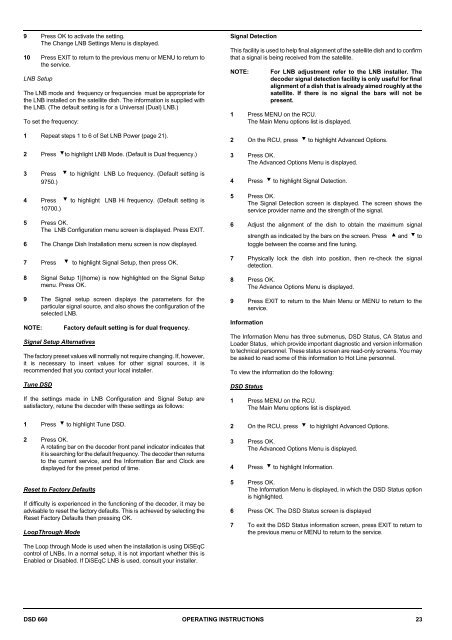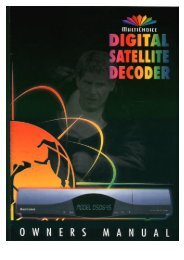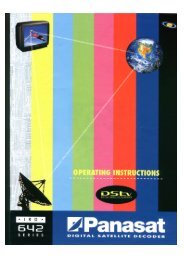Operators manual for the 660 decoder - UEC Technologies
Operators manual for the 660 decoder - UEC Technologies
Operators manual for the 660 decoder - UEC Technologies
You also want an ePaper? Increase the reach of your titles
YUMPU automatically turns print PDFs into web optimized ePapers that Google loves.
9 Press OK to activate <strong>the</strong> setting.<br />
The Change LNB Settings Menu is displayed.<br />
10 Press EXIT to return to <strong>the</strong> previous menu or MENU to return to<br />
<strong>the</strong> service.<br />
LNB Setup<br />
The LNB mode and frequency or frequencies must be appropriate <strong>for</strong><br />
<strong>the</strong> LNB installed on <strong>the</strong> satellite dish. The in<strong>for</strong>mation is supplied with<br />
<strong>the</strong> LNB. (The default setting is <strong>for</strong> a Universal (Dual) LNB.)<br />
To set <strong>the</strong> frequency:<br />
1 Repeat steps 1 to 6 of Set LNB Power (page 21).<br />
2 Press ?to highlight LNB Mode. (Default is Dual frequency.)<br />
3 Press ? to highlight LNB Lo frequency. (Default setting is<br />
9750.)<br />
4 Press ? to highlight LNB Hi frequency. (Default setting is<br />
10700.)<br />
5 Press OK.<br />
The LNB Configuration menu screen is displayed. Press EXIT.<br />
6 The Change Dish Installation menu screen is now displayed.<br />
7 Press ? to highlight Signal Setup, <strong>the</strong>n press OK.<br />
8 Signal Setup 1|(home) is now highlighted on <strong>the</strong> Signal Setup<br />
menu. Press OK.<br />
9 The Signal setup screen displays <strong>the</strong> parameters <strong>for</strong> <strong>the</strong><br />
particular signal source, and also shows <strong>the</strong> configuration of <strong>the</strong><br />
selected LNB.<br />
NOTE:<br />
Signal Setup Alternatives<br />
Factory default setting is <strong>for</strong> dual frequency.<br />
The factory preset values will normally not require changing. If, however,<br />
it is necessary to insert values <strong>for</strong> o<strong>the</strong>r signal sources, it is<br />
recommended that you contact your local installer.<br />
Tune DSD<br />
If <strong>the</strong> settings made in LNB Configuration and Signal Setup are<br />
satisfactory, retune <strong>the</strong> <strong>decoder</strong> with <strong>the</strong>se settings as follows:<br />
1 Press ? to highlight Tune DSD.<br />
2 Press OK.<br />
A rotating bar on <strong>the</strong> <strong>decoder</strong> front panel indicator indicates that<br />
it is searching <strong>for</strong> <strong>the</strong> default frequency. The <strong>decoder</strong> <strong>the</strong>n returns<br />
to <strong>the</strong> current service, and <strong>the</strong> In<strong>for</strong>mation Bar and Clock are<br />
displayed <strong>for</strong> <strong>the</strong> preset period of time.<br />
Reset to Factory Defaults<br />
If difficulty is experienced in <strong>the</strong> functioning of <strong>the</strong> <strong>decoder</strong>, it may be<br />
advisable to reset <strong>the</strong> factory defaults. This is achieved by selecting <strong>the</strong><br />
Reset Factory Defaults <strong>the</strong>n pressing OK.<br />
LoopThrough Mode<br />
Signal Detection<br />
This facility is used to help final alignment of <strong>the</strong> satellite dish and to confirm<br />
that a signal is being received from <strong>the</strong> satellite.<br />
NOTE:<br />
For LNB adjustment refer to <strong>the</strong> LNB installer. The<br />
<strong>decoder</strong> signal detection facility is only useful <strong>for</strong> final<br />
alignment of a dish that is already aimed roughly at <strong>the</strong><br />
satellite. If <strong>the</strong>re is no signal <strong>the</strong> bars will not be<br />
present.<br />
1 Press MENU on <strong>the</strong> RCU.<br />
The Main Menu options list is displayed.<br />
2 On <strong>the</strong> RCU, press ? to highlight Advanced Options.<br />
3 Press OK.<br />
The Advanced Options Menu is displayed.<br />
4 Press ? to highlight Signal Detection.<br />
5 Press OK.<br />
The Signal Detection screen is displayed. The screen shows <strong>the</strong><br />
service provider name and <strong>the</strong> strength of <strong>the</strong> signal.<br />
6 Adjust <strong>the</strong> alignment of <strong>the</strong> dish to obtain <strong>the</strong> maximum signal<br />
strength as indicated by <strong>the</strong> bars on <strong>the</strong> screen. Press > and ? to<br />
toggle between <strong>the</strong> coarse and fine tuning.<br />
7 Physically lock <strong>the</strong> dish into position, <strong>the</strong>n re-check <strong>the</strong> signal<br />
detection.<br />
8 Press OK.<br />
The Advance Options Menu is displayed.<br />
9 Press EXIT to return to <strong>the</strong> Main Menu or MENU to return to <strong>the</strong><br />
service.<br />
In<strong>for</strong>mation<br />
The In<strong>for</strong>mation Menu has three submenus, DSD Status, CA Status and<br />
Loader Status, which provide important diagnostic and version in<strong>for</strong>mation<br />
to technical personnel. These status screen are read-only screens. You may<br />
be asked to read some of this in<strong>for</strong>mation to Hot Line personnel.<br />
To view <strong>the</strong> in<strong>for</strong>mation do <strong>the</strong> following:<br />
DSD Status<br />
1 Press MENU on <strong>the</strong> RCU.<br />
The Main Menu options list is displayed.<br />
2 On <strong>the</strong> RCU, press ? to highlight Advanced Options.<br />
3 Press OK.<br />
The Advanced Options Menu is displayed.<br />
4 Press ? to highlight In<strong>for</strong>mation.<br />
5 Press OK.<br />
The In<strong>for</strong>mation Menu is displayed, in which <strong>the</strong> DSD Status option<br />
is highlighted.<br />
6 Press OK. The DSD Status screen is displayed<br />
7 To exit <strong>the</strong> DSD Status in<strong>for</strong>mation screen, press EXIT to return to<br />
<strong>the</strong> previous menu or MENU to return to <strong>the</strong> service.<br />
The Loop through Mode is used when <strong>the</strong> installation is using DiSEqC<br />
control of LNBs. In a normal setup, it is not important whe<strong>the</strong>r this is<br />
Enabled or Disabled. If DiSEqC LNB is used, consult your installer.<br />
DSD <strong>660</strong> OPERATING INSTRUCTIONS 23