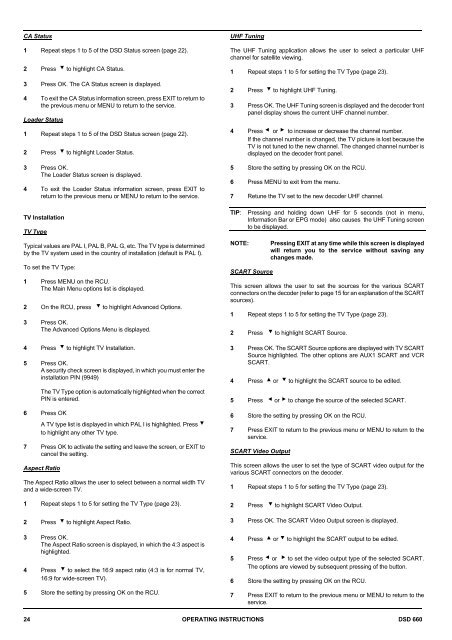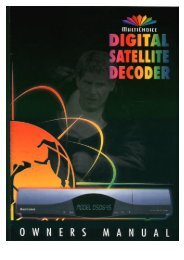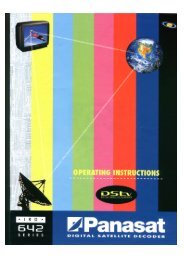Operators manual for the 660 decoder - UEC Technologies
Operators manual for the 660 decoder - UEC Technologies
Operators manual for the 660 decoder - UEC Technologies
Create successful ePaper yourself
Turn your PDF publications into a flip-book with our unique Google optimized e-Paper software.
CA Status<br />
1 Repeat steps 1 to 5 of <strong>the</strong> DSD Status screen (page 22).<br />
2 Press ? to highlight CA Status.<br />
3 Press OK. The CA Status screen is displayed.<br />
4 To exit <strong>the</strong> CA Status in<strong>for</strong>mation screen, press EXIT to return to<br />
<strong>the</strong> previous menu or MENU to return to <strong>the</strong> service.<br />
Loader Status<br />
1 Repeat steps 1 to 5 of <strong>the</strong> DSD Status screen (page 22).<br />
2 Press ? to highlight Loader Status.<br />
3 Press OK.<br />
The Loader Status screen is displayed.<br />
4 To exit <strong>the</strong> Loader Status in<strong>for</strong>mation screen, press EXIT to<br />
return to <strong>the</strong> previous menu or MENU to return to <strong>the</strong> service.<br />
TV Installation<br />
TV Type<br />
Typical values are PAL I, PAL B, PAL G, etc. The TV type is determined<br />
by <strong>the</strong> TV system used in <strong>the</strong> country of installation (default is PAL I).<br />
To set <strong>the</strong> TV Type:<br />
1 Press MENU on <strong>the</strong> RCU.<br />
The Main Menu options list is displayed.<br />
2 On <strong>the</strong> RCU, press ? to highlight Advanced Options.<br />
3 Press OK.<br />
The Advanced Options Menu is displayed.<br />
4 Press ? to highlight TV Installation.<br />
5 Press OK.<br />
A security check screen is displayed, in which you must enter <strong>the</strong><br />
installation PIN (9949)<br />
The TV Type option is automatically highlighted when <strong>the</strong> correct<br />
PIN is entered.<br />
6 Press OK<br />
A TV type list is displayed in which PAL I is highlighted. Press ?<br />
to highlight any o<strong>the</strong>r TV type.<br />
7 Press OK to activate <strong>the</strong> setting and leave <strong>the</strong> screen, or EXIT to<br />
cancel <strong>the</strong> setting.<br />
Aspect Ratio<br />
The Aspect Ratio allows <strong>the</strong> user to select between a normal width TV<br />
and a wide-screen TV.<br />
1 Repeat steps 1 to 5 <strong>for</strong> setting <strong>the</strong> TV Type (page 23).<br />
2 Press ? to highlight Aspect Ratio.<br />
3 Press OK.<br />
The Aspect Ratio screen is displayed, in which <strong>the</strong> 4:3 aspect is<br />
highlighted.<br />
4 Press ? to select <strong>the</strong> 16:9 aspect ratio (4:3 is <strong>for</strong> normal TV,<br />
16:9 <strong>for</strong> wide-screen TV).<br />
5 Store <strong>the</strong> setting by pressing OK on <strong>the</strong> RCU.<br />
UHF Tuning<br />
The UHF Tuning application allows <strong>the</strong> user to select a particular UHF<br />
channel <strong>for</strong> satellite viewing.<br />
1 Repeat steps 1 to 5 <strong>for</strong> setting <strong>the</strong> TV Type (page 23).<br />
2 Press ? to highlight UHF Tuning.<br />
3 Press OK. The UHF Tuning screen is displayed and <strong>the</strong> <strong>decoder</strong> front<br />
panel display shows <strong>the</strong> current UHF channel number.<br />
4 Press = or < to increase or decrease <strong>the</strong> channel number.<br />
If <strong>the</strong> channel number is changed, <strong>the</strong> TV picture is lost because <strong>the</strong><br />
TV is not tuned to <strong>the</strong> new channel. The changed channel number is<br />
displayed on <strong>the</strong> <strong>decoder</strong> front panel.<br />
5 Store <strong>the</strong> setting by pressing OK on <strong>the</strong> RCU.<br />
6 Press MENU to exit from <strong>the</strong> menu.<br />
7 Retune <strong>the</strong> TV set to <strong>the</strong> new <strong>decoder</strong> UHF channel.<br />
TIP:<br />
NOTE:<br />
Pressing and holding down UHF <strong>for</strong> 5 seconds (not in menu,<br />
In<strong>for</strong>mation Bar or EPG mode) also causes <strong>the</strong> UHF Tuning screen<br />
to be displayed.<br />
SCART Source<br />
Pressing EXIT at any time while this screen is displayed<br />
will return you to <strong>the</strong> service without saving any<br />
changes made.<br />
This screen allows <strong>the</strong> user to set <strong>the</strong> sources <strong>for</strong> <strong>the</strong> various SCART<br />
connectors on <strong>the</strong> <strong>decoder</strong> (refer to page 15 <strong>for</strong> an explanation of <strong>the</strong> SCART<br />
sources).<br />
1 Repeat steps 1 to 5 <strong>for</strong> setting <strong>the</strong> TV Type (page 23).<br />
2 Press ? to highlight SCART Source.<br />
3 Press OK. The SCART Source options are displayed with TV SCART<br />
Source highlighted. The o<strong>the</strong>r options are AUX1 SCART and VCR<br />
SCART.<br />
4 Press > or ? to highlight <strong>the</strong> SCART source to be edited.<br />
5 Press = or < to change <strong>the</strong> source of <strong>the</strong> selected SCART.<br />
6 Store <strong>the</strong> setting by pressing OK on <strong>the</strong> RCU.<br />
7 Press EXIT to return to <strong>the</strong> previous menu or MENU to return to <strong>the</strong><br />
service.<br />
SCART Video Output<br />
This screen allows <strong>the</strong> user to set <strong>the</strong> type of SCART video output <strong>for</strong> <strong>the</strong><br />
various SCART connectors on <strong>the</strong> <strong>decoder</strong>.<br />
1 Repeat steps 1 to 5 <strong>for</strong> setting <strong>the</strong> TV Type (page 23).<br />
2 Press ? to highlight SCART Video Output.<br />
3 Press OK. The SCART Video Output screen is displayed.<br />
4 Press > or ? to highlight <strong>the</strong> SCART output to be edited.<br />
5 Press = or < to set <strong>the</strong> video output type of <strong>the</strong> selected SCART.<br />
The options are viewed by subsequent pressing of <strong>the</strong> button.<br />
6 Store <strong>the</strong> setting by pressing OK on <strong>the</strong> RCU.<br />
7 Press EXIT to return to <strong>the</strong> previous menu or MENU to return to <strong>the</strong><br />
service.<br />
24 OPERATING INSTRUCTIONS DSD <strong>660</strong>