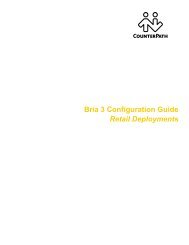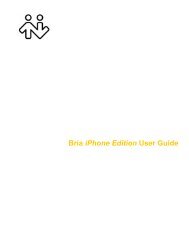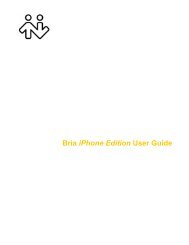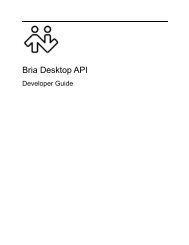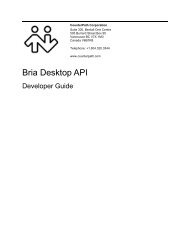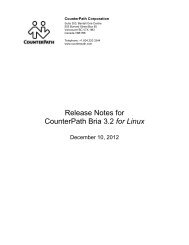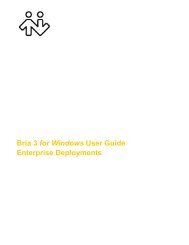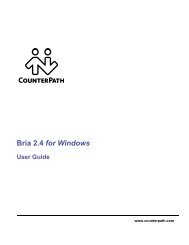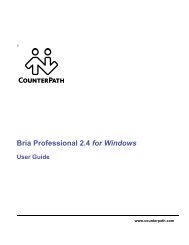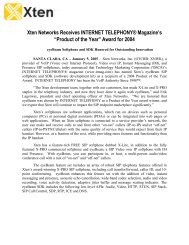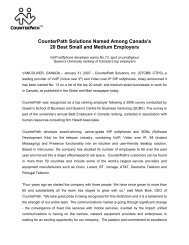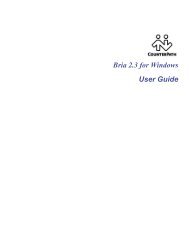Bria 3 Administrator Guide - CounterPath
Bria 3 Administrator Guide - CounterPath
Bria 3 Administrator Guide - CounterPath
Create successful ePaper yourself
Turn your PDF publications into a flip-book with our unique Google optimized e-Paper software.
<strong>CounterPath</strong> Corporation<br />
Importing the File<br />
1. From the main menu choose Contacts > Import Contacts. The Import Contacts wizard starts.<br />
2. As soon as you click Finish on the wizard, the Contacts tab in <strong>Bria</strong> is updated to show the imported entries.<br />
Populating Contact List from Outlook or Mac Address Book<br />
<strong>Bria</strong> for Windows is automatically set up with an Outlook account. <strong>Bria</strong> for Mac is automatically set up with a<br />
Mac Address Book account. Both these accounts are disabled by default.<br />
If the user enables the account, the contacts from that address book are pulled into <strong>Bria</strong>. Typically let the<br />
individual user decide whether to enable the Outlook or MAB account.<br />
Populating from an LDAP Directory or Active Directory<br />
If your company has a corporate directory, users can connect to it. Users of <strong>Bria</strong> for Mac can only connect to an<br />
LDAP directory. See page 46 for configuration information.<br />
The user will be able to view the directory and directory contents appear in the Directory tab (alongside the<br />
Contacts and History tabs)<br />
The user can promote any entry in the directory to their contact list. Contacts created from the directory are<br />
automatically synchronized periodically. Changes to the directory entry are pushed to the contact. If the<br />
directory entry is deleted, the contact is not deleted.<br />
Storing Contacts on a WebDAV or XCAP Server<br />
If desired, you can set up <strong>Bria</strong> so that contacts are stored on a WebDAV or XCAP server. See page 35.<br />
16