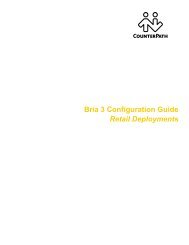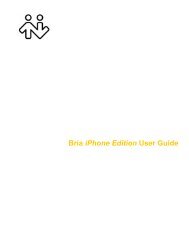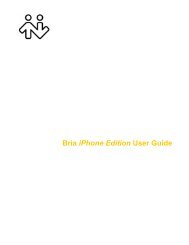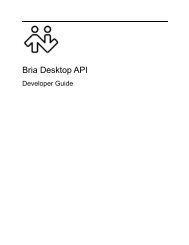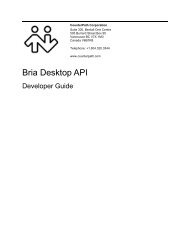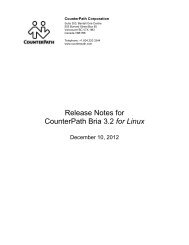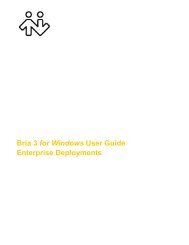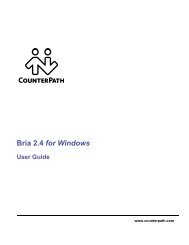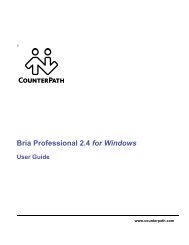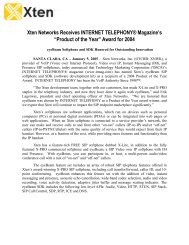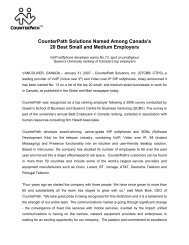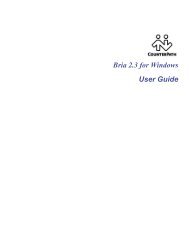Bria 3 Administrator Guide - CounterPath
Bria 3 Administrator Guide - CounterPath
Bria 3 Administrator Guide - CounterPath
Create successful ePaper yourself
Turn your PDF publications into a flip-book with our unique Google optimized e-Paper software.
<strong>CounterPath</strong> Corporation<br />
1.3 Deploying through Manual Configuration:<br />
Recommended Procedure<br />
If you have chosen to manually configure <strong>Bria</strong> and will not implement remote provisioning, read this entire<br />
manual.<br />
If you are a service provider, you should be aware that if you deploy through manual configuration then users<br />
do not log in, which exposes your service to abuse and may compromise the user’s privacy.<br />
It is assumed that you, the administrator, will be exploring deployment strategies using <strong>Bria</strong> for Window.<br />
Therefore, instructions in this section are for <strong>Bria</strong> for Windows only.<br />
Configuring <strong>Bria</strong>: <strong>Administrator</strong> Steps<br />
The general procedure is:<br />
1. Install and start <strong>Bria</strong>. The <strong>Bria</strong> Login dialog appears with the Profile set to “Manually enter login server”.<br />
Set the profile to “No login required” and click Continue. The softphone GUI appears.<br />
2. Configure <strong>Bria</strong> to work on your network and with your services. Use the Account Settings window<br />
(Softphone > Accounts) and the Preferences window (Softphone > Preferences).<br />
The Troubleshooting Assistant (Help > Troubleshooting) may help you identify problems with your<br />
configuration.<br />
The rest of this manual describes this configuration.<br />
3. When you are satisfied with the configuration, deploy to your employees or users.<br />
4. Then either configure the application for each employee, or provide them with a list of settings so that they<br />
can configure it themselves (see page 51 for a sample form).<br />
4