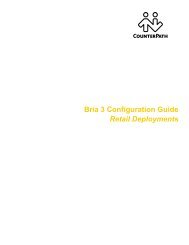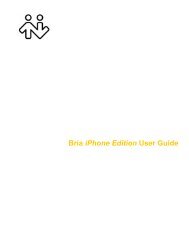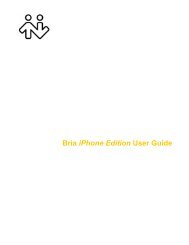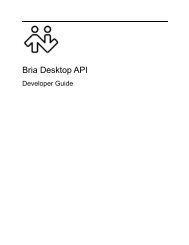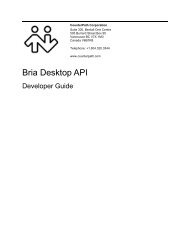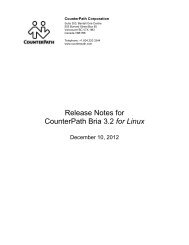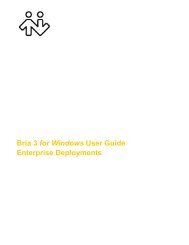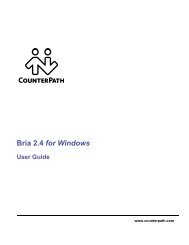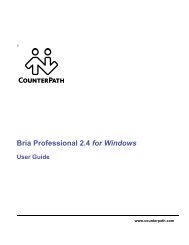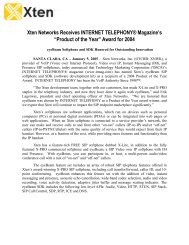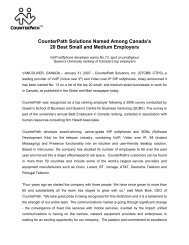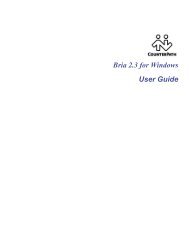Bria 3 Administrator Guide - CounterPath
Bria 3 Administrator Guide - CounterPath
Bria 3 Administrator Guide - CounterPath
Create successful ePaper yourself
Turn your PDF publications into a flip-book with our unique Google optimized e-Paper software.
<strong>CounterPath</strong> Corporation<br />
3.2 XMPP Account<br />
Fields with a red asterisk are<br />
required<br />
Table 1: XMPP Account Properties – Account<br />
Field<br />
Account name<br />
Protocol<br />
User Details<br />
User ID<br />
Domain<br />
Password<br />
Display name<br />
Advanced<br />
Port selection<br />
Connect port<br />
Outbound proxy<br />
Description<br />
If desired, change the account name to something that is meaningful to you.<br />
Read-only. Always specifies XMPP.<br />
Typically the account number for the softphone account. For example, kperera.<br />
For example, domainXMPP.com.<br />
This name is displayed in the <strong>Bria</strong> display.<br />
Other parties will see this name when they are connected to you.<br />
Configures the port to use.<br />
If you choose “User selected”, complete the Connect port field.<br />
Complete only if Port selection is set to “User selected”<br />
The values in User ID and Domain and in this setting may be used by <strong>Bria</strong> to compose a valid jid:<br />
User ID/Domain Outbound proxy jid<br />
bob@ABC.com empty bob@ABC.com<br />
bob@ABC.com/home empty bob@ABC.com<br />
bob@ABC.com XYZ.com bob@ABC.com. Ignore the<br />
Outbound proxy<br />
bob@ABC.com IP address or host address bob@ABC.com. IP address is<br />
used as the outbound proxy).<br />
bob ABC.com bob@ABC.com.<br />
20