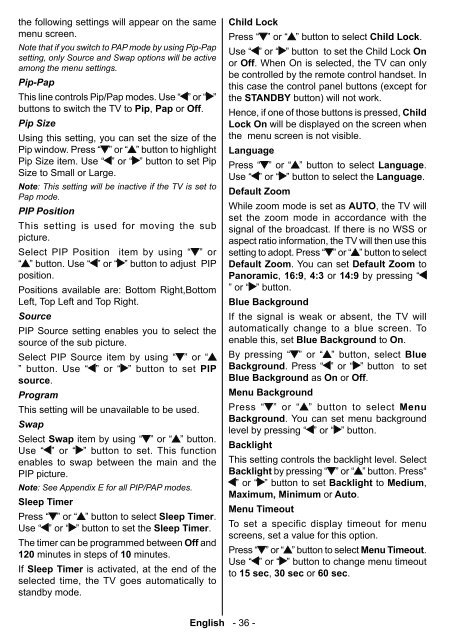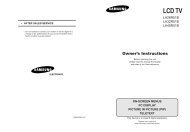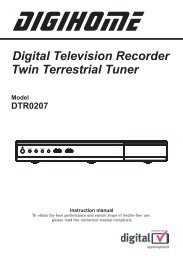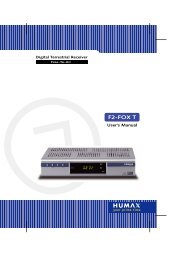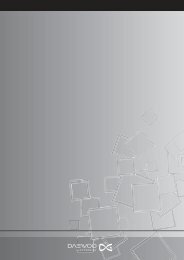Create successful ePaper yourself
Turn your PDF publications into a flip-book with our unique Google optimized e-Paper software.
the following settings will appear on the same<br />
menu screen.<br />
Note that if you switch to PAP mode by using Pip-Pap<br />
setting, only Source and Swap options will be active<br />
among the menu settings.<br />
Pip-Pap<br />
This line controls Pip/Pap modes. Use “ ” or “ ”<br />
buttons to switch the TV to Pip , Pap or Off .<br />
Pip Size<br />
Using this setting, you can set the size of the<br />
Pip window. Press “ ” or “ ” button to highlight<br />
Pip Size item. Use “ ” or “ ” button to set Pip<br />
Size to Small or Large.<br />
Note : This setting will be inactive if the TV is set to<br />
Pap mode.<br />
PIP Position<br />
This setting is used for moving the sub<br />
picture.<br />
Select PIP Position item by using “ ” or<br />
“ ” button. Use “ ” or “ ” button to adjust PIP<br />
position.<br />
Positions available are: Bottom Right,Bottom<br />
Left, Top Left and Top Right.<br />
Source<br />
PIP Source setting enables you to select the<br />
source of the sub picture.<br />
Select PIP Source item by using “ ” or “<br />
” button. Use “ ” or “ ” button to set PIP<br />
source.<br />
Program<br />
This setting will be unavailable to be used.<br />
Swap<br />
Select Swap item by using “ ” or “ ” button.<br />
Use “ ” or “ ” button to set. This function<br />
enables to swap between the main and the<br />
PIP picture.<br />
Note : See Appendix E for all PIP/PAP modes.<br />
Sleep Timer<br />
Press “ ” or “ ” button to select Sleep Timer .<br />
Use “ ” or “ ” button to set the Sleep Timer.<br />
The timer can be programmed between Off and<br />
120 minutes in steps of 10 minutes.<br />
If Sleep Timer is activated, at the end of the<br />
selected time, the TV goes automatically to<br />
standby mode.<br />
Child Lock<br />
Press “ ” or “ ” button to select Child Lock .<br />
Use “ ” or “ ” button to set the Child Lock On<br />
or Off . When On is selected, the TV can only<br />
be controlled by the remote control handset. In<br />
this case the control panel buttons (except for<br />
the STANDBY button) will not work.<br />
Hence, if one of those buttons is pressed, Child<br />
Lock On will be displayed on the screen when<br />
the menu screen is not visible.<br />
Language<br />
Press “ ” or “ ” button to select Language .<br />
Use “ ” or “ ” button to select the Language .<br />
Default Zoom<br />
While zoom mode is set as AUTO , the TV will<br />
set the zoom mode in accordance with the<br />
signal of the broadcast. If there is no WSS or<br />
aspect ratio information, the TV will then use this<br />
setting to adopt. Press “ ” or “ ” button to select<br />
Default Zoom . You can set Default Zoom to<br />
Panoramic , 16:9 , 4:3 or 14:9 by pressing “<br />
” or “ ” button.<br />
Blue Background<br />
If the signal is weak or absent, the TV will<br />
automatically change to a blue screen. To<br />
enable this, set Blue Background to On .<br />
By pressing “ ” or “ ” button, select Blue<br />
Background . Press “ ” or “ ” button to set<br />
Blue Background as On or Off .<br />
Menu Background<br />
Press “ ” or “ ” button to select Menu<br />
Background . You can set menu background<br />
level by pressing “ ” or “ ” button.<br />
Backlight<br />
This setting controls the backlight level. Select<br />
Backlight by pressing “ ” or “ ” button. Press“<br />
” or “ ” button to set Backlight to Medium ,<br />
Maximum, Minimum or Auto.<br />
Menu Timeout<br />
To set a specific display timeout for menu<br />
screens, set a value for this option.<br />
Press “ ” or “ ” button to select Menu Timeout .<br />
Use “ ” or “ ” button to change menu timeout<br />
to 15 sec , 30 sec or 60 sec .<br />
English - 36 -<br />
A00-[GB]-MB35_IDTV-UK_BRONZE3_32856W_1050UK_10059319_50139931.indd 36 15.12.2008 17:46:26