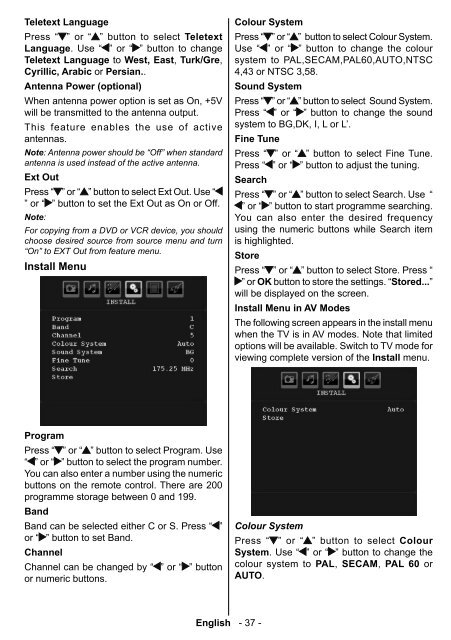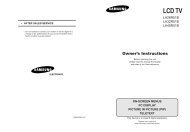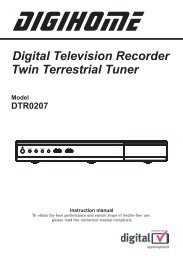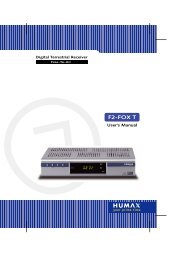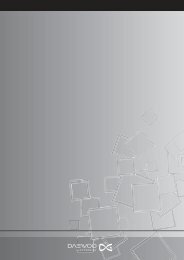Create successful ePaper yourself
Turn your PDF publications into a flip-book with our unique Google optimized e-Paper software.
Teletext Language<br />
Press “ ” or “ ” button to select Teletext<br />
Language . Use “ ” or “ ” button to change<br />
Teletext Language to West, East , Turk/Gre ,<br />
Cyrillic, Arabic or Persian. .<br />
Antenna Power (optional)<br />
When antenna power option is set as On, +5V<br />
will be transmitted to the antenna output.<br />
This feature enables the use of active<br />
antennas.<br />
Note : Antenna power should be “Off” when standard<br />
antenna is used instead of the active antenna.<br />
Ext Out<br />
Press “ ” or “ ” button to select Ext Out. Use “<br />
” or “ ” button to set the Ext Out as On or Off.<br />
Note :<br />
For copying from a DVD or VCR device, you should<br />
choose desired source from source menu and turn<br />
“On” to EXT Out from feature menu.<br />
Install Menu<br />
Colour System<br />
Press “ ” or “ ” button to select Colour System.<br />
Use “ ” or “ ” button to change the colour<br />
system to PAL,SECAM,PAL60,AUTO,NTSC<br />
4,43 or NTSC 3,58.<br />
Sound System<br />
Press “ ” or “ ” button to select Sound System.<br />
Press “ ” or “ ” button to change the sound<br />
system to BG,DK, I, L or L’.<br />
Fine Tune<br />
Press “ ” or “ ” button to select Fine Tune.<br />
Press “ ” or “ ” button to adjust the tuning.<br />
Search<br />
Press “ ” or “ ” button to select Search. Use “<br />
” or “ ” button to start programme searching.<br />
You can also enter the desired frequency<br />
using the numeric buttons while Search item<br />
is highlighted.<br />
Store<br />
Press “ ” or “ ” button to select Store. Press “<br />
” or OK button to store the settings. “ Stored... ”<br />
will be displayed on the screen.<br />
Install Menu in AV Modes<br />
The following screen appears in the install menu<br />
when the TV is in AV modes. Note that limited<br />
options will be available. Switch to TV mode for<br />
viewing complete version of the Install menu.<br />
Program<br />
Press “ ” or “ ” button to select Program. Use<br />
“ ” or “ ” button to select the program number.<br />
You can also enter a number using the numeric<br />
buttons on the remote control. There are 200<br />
programme storage between 0 and 199.<br />
Band<br />
Band can be selected either C or S. Press “ ”<br />
or “ ” button to set Band.<br />
Channel<br />
Channel can be changed by “ ” or “ ” button<br />
or numeric buttons.<br />
Colour System<br />
Press “ ” or “ ” button to select Colour<br />
System . Use “ ” or “ ” button to change the<br />
colour system to PAL , SECAM , PAL 60 or<br />
AUTO .<br />
English - 37 -<br />
A00-[GB]-MB35_IDTV-UK_BRONZE3_32856W_1050UK_10059319_50139931.indd 37 15.12.2008 17:46:27