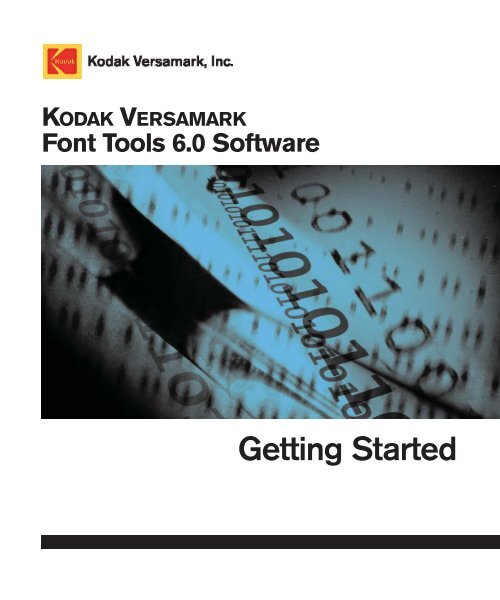ftools gs.book - Kodak
ftools gs.book - Kodak
ftools gs.book - Kodak
You also want an ePaper? Increase the reach of your titles
YUMPU automatically turns print PDFs into web optimized ePapers that Google loves.
KODAK VERSAMARK<br />
Font Tools 6.0 Software<br />
Getting Started
KODAK VERSAMARK<br />
Font Tools 6.0 Software<br />
Getting Started
KODAK VERSAMARK Font Tools 6.0 Software Getting Started<br />
Part Number Medium Revision Date Description ECN<br />
0114244-602<br />
0114244-603<br />
Print<br />
PDF<br />
001 06/2005 Initial release K4755<br />
© Eastman <strong>Kodak</strong> Company, 2005.All rights reserved.<br />
This document contains proprietary information of <strong>Kodak</strong> Versamark, Inc. or its licensors and is their exclusive<br />
property. It may not be reproduced without a written agreement from <strong>Kodak</strong> Versamark, Inc. No patent or other license<br />
is granted to this information.<br />
The software described in this document is furnished under a license agreement. The software may not be used or<br />
copied except as provided in the license agreement.<br />
<strong>Kodak</strong> Versamark, Inc. makes no warranty of any kind with regard to the contents of this document, including, but not<br />
limited to, the implied warranties of merchantability and fitness for a particular purpose. <strong>Kodak</strong> Versamark shall not be<br />
liable for any errors or for compensatory, incidental or consequential damages in connection with the furnishing,<br />
performance, or use of this document or the examples contained herein. Information concerning products not<br />
manufactured by <strong>Kodak</strong> Versamark, Inc. is provided without warranty or representation of any kind, and <strong>Kodak</strong><br />
Versamark, Inc. will not be liable for any damages resulting from the use of such information.<br />
<strong>Kodak</strong> and Versamark are trademarks of Eastman <strong>Kodak</strong> Company.<br />
0114244-602<br />
0114244-603 06/2005 Printed in U.S.A.
Scope<br />
This manual provides:<br />
• An introduction to the KODAK VERSAMARK Font Tools 6.0 software<br />
• Installation instructions<br />
• An explanation of Demonstration (or ‘Demo’) mode<br />
• A glossary of commonly used terms.<br />
All the information about actually using the Font Tools software is located<br />
in the software’s online Help.<br />
This guide and the online Help are for use by operators, data preparation<br />
specialists, and maintenance personnel who have a basic knowledge of<br />
computers and the MICROSOFT WINDOWS XP or WINDOWS 2000 operating<br />
system as well as a detailed knowledge of inkjet printing terminology and<br />
the components of the Versamark printing systems being used.<br />
Getting Started iii
Scope<br />
Text Notations<br />
Text Notations<br />
This manual uses the following typographical conventions.<br />
This style<br />
Ready<br />
go<br />
ENTER<br />
[NEXT]<br />
Save<br />
File → Open<br />
ALT+F1<br />
ALT, TAB<br />
xx,yy<br />
jobfile.dat<br />
Refers to<br />
Text displayed by the software.<br />
Anything you type, exactly as it appears, whether referenced in<br />
text or at a prompt.<br />
Special keys on the keyboard, such as enter, alt, and spacebar.<br />
Buttons and lights on the printer operator panel.<br />
Software command buttons and sections of dialog boxes, such<br />
as group boxes, text boxes, and text fields.<br />
A menu and a specific menu command.<br />
Pressing more than one key at the same time.<br />
Pressing more than one key in sequence.<br />
Variable in error messages and text.<br />
File names.<br />
Safety Notations<br />
Note:<br />
Caution:<br />
The following definitions indicate safety precautions to the operator.<br />
Information that needs to be brought to the reader’s attention.<br />
A situation where a mistake could result in the destruction of data or<br />
system-type damage.<br />
! WARNING<br />
A potential hazard that could result in serious injury or death.<br />
! DANGER<br />
An imminent hazard that will result in serious injury or death.<br />
iv Font Tools 6.0
Scope<br />
Service and Support<br />
Service and<br />
Support<br />
Technical equipment support is available 24 hours a day, 7 days a week.<br />
Software and applications support is available 8:00 a.m. to 5:00 p.m.<br />
EST/EDT, Monday through Friday.<br />
Call for telephone or on-site technical support; to order parts or supplies;<br />
to request documentation or product information.<br />
U.S.A., Canada, and<br />
worldwide<br />
Phone<br />
(+1-800-472-4839)<br />
+1-937-259-3739<br />
Fax<br />
+1-937-259-3808<br />
Europe +41-21-806-0404 +41-21-806-1920<br />
Asia/Pacific Rim +65-6744-6400 +65-6744-6700<br />
Japan +81-3-3256-2613 +81-3-3256-2616<br />
Updated service<br />
information<br />
Customer support<br />
http://www.kodakversamark.com<br />
customer@kodakversamark.com<br />
Getting Started<br />
v
Introduction<br />
KODAK VERSAMARK Font Tools is a font creation and editing tool for use<br />
with any Versamark printing system with a Versamark system controller.<br />
With Font Tools, you can:<br />
• Convert TRUETYPE or OPENTYPE fonts into single-byte or multiple-byte<br />
Versamark printer text fonts<br />
• Create Versamark printer graphic fonts by adding graphic images as<br />
font characters<br />
• Create Versamark printer barcode fonts<br />
• Create ink reduced Versamark printer fonts<br />
• Edit Versamark printer fonts<br />
• Program D-Series flash cards with Versamark printer fonts.<br />
The fonts created by Font Tools require no special software or setup<br />
procedures. Once the fonts are downloaded, the same data preparation<br />
and job layout methods normally used for Versamark printer fonts can be<br />
used.<br />
Getting Started 1
System Requirements<br />
System<br />
Requirements<br />
The system requirements for Font Tools include:<br />
• Any PC capable of running the MICROSOFT WINDOWS XP or<br />
WINDOWS 2000 operating system<br />
• MICROSOFT WINDOWS XP or WINDOWS 2000 operating system<br />
• Any WINDOWS XP or WINDOWS 2000 compatible monitor and video<br />
adapter<br />
• Minimum of one hard disk drive and one drive capable of reading<br />
CDs.<br />
• A mouse<br />
• To program font flash cards, a flash card programming device must<br />
be installed.<br />
Installation<br />
Use the following procedure to install Font Tools 6.0 on your PC.<br />
Note:<br />
Note:<br />
If you are using the WINDOWS 2000 operating system, make sure all the<br />
latest WINDOWS 2000 updates from Microsoft have been applied before<br />
installing the Font Tools software. Also, do not insert your HASP key (see<br />
“Demo Mode and HASP Key”, below) until the Font Tools software has<br />
been installed.<br />
If you uninstall a previous version of the Font Tools software before<br />
installing the current version, you must remove and reinsert your HASP<br />
key or reboot the PC after the new version has been installed.<br />
1. Insert the Font Tools CD into your CD-ROM (or equivalent) drive.<br />
If the Windows Autoplay feature is not disabled, the Font Tools 6.0<br />
Setup window appears.<br />
2. After reading the contents of the Font Tools 6.0 Setup window, click<br />
Next.<br />
3. Enter your user information, specify whether Font Tools should be<br />
installed for all users of the PC or only for the current user, then click<br />
Next.<br />
4. Specify the folder into which Font Tools is to be installed, then click<br />
Next.<br />
Note:<br />
We recommend that you accept the suggested destination folder.<br />
However, you may change the destination folder if you wish.<br />
2 Font Tools 6.0
Demo Mode and HASP Key<br />
5. To begin copying files, click Next.<br />
6. When file copying is complete, click OK to close the Aladdin Device<br />
Driver Installation Utility dialog.<br />
7. Back in the Font Tools 6.0 Setup window, click Finish to complete<br />
the installation.<br />
To use the Font Tools software, either double-click the Font Tools 6.0<br />
icon on your Windows desktop, or select Programs → FontTools →<br />
Font Tools 6.0 from the Start menu.<br />
Demo Mode and<br />
HASP Key<br />
Note:<br />
In order to enable all the Font Tools software’s features and to protect the<br />
software, a HASP key (shown below), a small hardware item that plu<strong>gs</strong><br />
into a USB port, is delivered with every Font Tools package. For the<br />
HASP key to be active, it must be inserted into one of the PC’s USB ports<br />
and the HASP device driver must be installed (the device driver is<br />
installed during the Font Tools software installation).<br />
Do not insert your HASP key until the Font Tools software has been<br />
installed.<br />
USB port HASP key<br />
If a valid HASP key is not present, or if the HASP key is defective, or if the<br />
HASP device driver is not installed, the Font Tools software will start in<br />
Demo mode; the phrase “[DEMO MODE]” appears in the Main window’s<br />
title bar. In this Demonstration (or ‘Demo’) mode, all of the Font Tools<br />
features are available, except that:<br />
• You cannot save any of the fonts you create.<br />
• You cannot program flash cards.<br />
Online Help<br />
All the information about actually using the Font Tools software is located<br />
in the software’s online Help.<br />
Getting Started 3
Glossary<br />
This glossary contains a list of terms used throughout the manual.<br />
barcode font As used in the Font Tools software, a barcode font is a<br />
Versamark printer font comprised of any one of a variety of barcode<br />
symbologies with custom height and width specifications.<br />
binary The base 2 number system used in computer logic. The only<br />
digits are 0 and 1, which represent off and on respectively.<br />
bitmap An arrangement of dots that represents text or graphics.<br />
A computer uses the dots in an arrangement of binary 1s and 0s to<br />
represent the presence and absence of ink drops. The data station sends<br />
this data to the printheads.<br />
bounding box<br />
image.<br />
An imaginary rectangle that encloses a character<br />
category I font A <strong>Kodak</strong> Versamark font that defines characters in cells<br />
that include character and line spacing. Character cells cannot overlap.<br />
Line escapement is in the positive Y direction only.<br />
category II font A <strong>Kodak</strong> Versamark font that defines characters in<br />
bounding boxes that contain only the character image. Character<br />
definitions allow both positive and negative X and Y character<br />
escapements and offsets. Line escapement is defined using positive and<br />
Getting Started
Glossary<br />
negative X and Y values. This font category permits character<br />
overlapping, vertical printing, and right-to-left printing. See also font.<br />
character A letter, number, or symbol used to represent, organize, or<br />
control data.<br />
character cell An imaginary rectangle that encloses a character image<br />
and surrounding spacing. The area can include white space for characterto-character<br />
and interline spacing. See also bounding box.<br />
character escapement The distance the cursor is moved from its<br />
position for the present character to its position for the next character.<br />
The cursor can be moved in both the X and Y dimensions in positive or<br />
negative directions. Character escapement values are specified when<br />
defining the font.<br />
corner marker A black triangle that appears in one corner of a page<br />
layout or message box to indicate the orientation and origin of the item.<br />
When a page layout or message box is rotated to 0°, its corner marker<br />
appears in the upper-left corner.<br />
cue mark A printed mark on the web that is used to synchronize<br />
printing on both sides of the web, synchronize sheeting, and verify<br />
horizontal printhead alignment.<br />
data station The component of the printing system that receives<br />
character-coded input data and produces image data in bitmap format<br />
that is sent to the printheads at the print stations.<br />
default An attribute, value, or option that is assumed when none is<br />
explicitly given.<br />
density A measure of darkness or the light-absorbing properties of the<br />
printed page.<br />
dithering The process of reducing the color bit-depth of an image while<br />
maintaining the illusion of the same color resolution (for example,<br />
converting an 8-bit image to a 1-bit image, but simulating 256 levels of<br />
color).<br />
document A unit of input data that is printed on one area of the<br />
substrate. A document may include more than one page. Most common<br />
data preparation establishes one document for each cue mark on a web<br />
or one document for each piece in cut-sheet printing.<br />
dot 1. The smallest mark that can be printed by the printing system.<br />
2. The distance between pixels (dots) in the printed image. For example,<br />
with a 240-dpi resolution, a distance of 1 dot equals 1/240 inch.<br />
dot gain The tendency for a printed dot to grow larger than the spot it is<br />
filling. Dot gain is necessary to obtain 100 percent coverage.<br />
Font Tools 6.0
Glossary<br />
dpi<br />
duplex<br />
Dots per inch, a measure of resolution.<br />
A job that is printed on both sides of the substrate.<br />
error diffusion A dithering algorithm that uses constant-sized dots but<br />
disperses the dots in patterns with a variable amount of space between<br />
them. (Also known as stochastic screening or frequency-modulated (FM)<br />
screening.)<br />
filament A short, continuous stream of ink that extends from the orifice,<br />
which is broken into drops by the measured application of a physical<br />
vibration. See also orifice.<br />
fixed data Print fields containing text and/or graphics that are printed<br />
on every document or on selected documents. See also variable data.<br />
fixed text A text message composed during data preparation that can<br />
be printed on every document or on selected documents. Also called<br />
fixed message.<br />
font A collection of characters that have the same typeface, style,<br />
weight, and point size. In KODAK VERSAMARK Printing Systems, fonts can<br />
also contain graphics identified by one or more characters. See also<br />
category I font and category II font.<br />
font character encoding scheme Referred to in the Font Tools<br />
software simply as “encoding”, a font character encoding scheme is a<br />
method for presenting characters in digital form by mapping sequences of<br />
code numbers of characters into sequences of bytes. A single-byte<br />
encoding scheme is limited to a maximum 256 characters, with the<br />
characters having assigned values ranging from 0 through 255. A singlebyte<br />
encoding scheme may contain an arbitrary number of characters, but<br />
no single-byte encoding scheme can contain more than 256 characters.<br />
Examples of single-byte encoding schemes are US-ASCII (which uses<br />
only values 0 through 127) and ISO Latin 9. Unicode and many CJKcoded<br />
(Chinese, Japanese, and Korean) multi-byte encoding schemes<br />
use many more than 256 positions, requiring more complex mappin<strong>gs</strong>.<br />
font definition file A font template file (.fdf) that stores the settin<strong>gs</strong> that<br />
were used to create a printer font.<br />
font family name<br />
name string.<br />
The name that will be embedded in the D-Series font<br />
gamma correction For gray scale, the process of compensating for the<br />
non-linear, gray-scale response of an output device by adjusting the tone<br />
values in the input image.<br />
graphic font As used in the Font Tools software, a graphic font is a<br />
Versamark printer font comprised of images, each of which is a single<br />
character in the font.<br />
Getting Started
Glossary<br />
halftone image A bi-level image, usually black and white, where the<br />
illusion of gray levels is obtained by varying either the size and shape of<br />
the dots or the spacing between uniformly-sized dots.<br />
IJPDS (Inkjet Printer Data Stream) The standard file format for job<br />
files used with KODAK VERSAMARK Printing Systems. See also job file.<br />
ILS (interline spacing) Interline spacing (referred to in the Font Tools<br />
software as “ILS”) is equivalent to leading, the amount of vertical space<br />
between lines of type. ILS is the distance, in dots, to be added to the<br />
space between lines specified by the font.<br />
image A pattern of filled and unfilled dots. It can be a character, a line of<br />
characters, or a graphic.<br />
imposition signature The arrangement of pages being printed in a<br />
document to ensure the correct order after the printed sheet is folded.<br />
inkjet The stream of ink made up of the filament and drops coming from<br />
one orifice.<br />
ink reduction Ink reduction, as used in the Font Tools software, is a<br />
technique for converting an image into an image consisting of less dots to<br />
reduce the amount of ink printed. This may be desired in order to reduce<br />
the amount of “show-through” of a particular ink and paper combination,<br />
or to produce a shading effect. The ink reduction is applied to the solid<br />
areas of images, but the outlines of the shapes are rendered one-dotwide<br />
solid, to avoid introducing jagged edges to ink reduced characters.<br />
item In Web Layout, objects such as the imposition signature, page<br />
layouts, cue marks, trim marks, color registration marks, buffer lines, and<br />
message boxes that are displayed on the web template.<br />
jet The stream of ink made up of the filament and drops coming from<br />
one orifice.<br />
job file A file that contains information describing a print job to be run.<br />
The file can contain setup information, fixed messages, font information,<br />
and variable data. For KODAK VERSAMARK Printing Systems, the standard<br />
file format is IJPDS. See also IJPDS (Inkjet Printer Data Stream).<br />
logical RIP number A number assigned to each unstitched RIP or pair<br />
of stitched RIPs in the printing system for which the IJPDS job file is<br />
intended. See also physical RIP number.<br />
OPENTYPE font An OPENTYPE font file contains data that comprises<br />
either a TRUETYPE or a POSTSCRIPT outline font. Developed in a joint effort<br />
by Adobe Systems Inc. and Microsoft Corporation, some OPENTYPE fonts<br />
come with the MICROSOFT WINDOWS operating system.<br />
orifice A small hole through which pressurized ink extends in a<br />
filament.<br />
Font Tools 6.0
Glossary<br />
outline font A font that is scalable. The outline of each character is<br />
defined by mathematically described paths and then filled by drawing<br />
instructions. OPENTYPE and TRUETYPE are outline fonts.<br />
page buffer Memory in a RIP in which pages are assembled for<br />
printing. The buffer size is RIP dependent.<br />
page layout A page in the imposition signature that is placed in a<br />
specific location on the web template and printed in a specific order.<br />
page layout sequence number The numerical value assigned to a<br />
page layout that determines the order in which the pages in the PDF file<br />
are printed.<br />
physical RIP number A number assigned to each physical RIP in the<br />
printing system for which the IJPDS job file is intended, regardless of<br />
whether the RIP is stitched or not. See also logical RIP number.<br />
piece A discrete segment of substrate upon which an image is printed<br />
(for example, an envelope).<br />
print array The line of orifices in the printhead through which ink jets to<br />
form the image.<br />
print station The component of the printing system that receives image<br />
data in bitmap format from the data station and produces a printed image<br />
as output. Each print station contains a fluid controller and at least one<br />
umbilical and printhead.<br />
print swath A graphical representation of the print area of a printhead,<br />
which appears on the web template as a vertical shaded area. The print<br />
swath indicates the print width, position, and color assignment for the<br />
printhead.<br />
print width The maximum width of the area that can be printed by the<br />
printhead, measured in inches or dots.<br />
printhead The part of the print station that forms charged ink drops,<br />
allows uncharged drops to fall on the substrate, and recovers charged<br />
drops to be returned to the fluid cabinet. The printhead receives data in<br />
bitmap format from the data station through a fiberoptic cable and uses<br />
ink and charge voltages from the fluid cabinet to create inkjet images.<br />
rail<br />
The device upon which a printhead is mounted and positioned.<br />
register Fitting of two or more printing images in exact alignment with<br />
each other.<br />
resolution The degree of sharpness of an image created by a<br />
computer, measured in dots per inch (dpi).<br />
Getting Started
Glossary<br />
RIP (Raster Image Processor) The part of the data station that builds<br />
raster bitmaps from character data received from the data input processor<br />
and sends bitmap data to the printhead.<br />
RIP sequence number A numerical value assigned to a buffer line that<br />
indicates the order in which the buffer line is displayed on the web<br />
template. The top-most buffer line on the web template is assigned<br />
sequence number 1.<br />
simplex<br />
A job that is printed on one side of the substrate.<br />
stitching The process where a single contiguous image is produced by<br />
two or more printheads.<br />
substitution variable A place holder in a message box for variable<br />
data that is substituted with a value during the PDF-to-IJPDS conversion<br />
process. For example, the substitution variable $DOCNUM$ is<br />
substituted with the document number that is currently printing;<br />
$DATETIME$ is substituted with the date and time the job is prepared.<br />
substrate The surface on which an image is printed. The substrate can<br />
be a continuous sheet (web) or separate pieces of various types of<br />
material.<br />
synchronization The process of synchronizing all RIPs so that the<br />
various parts of each document print together on the substrate.<br />
system controller The component of a printing system that accepts<br />
input data from magnetic tape, disk, or network drive. The system<br />
controller formats the data according to job setup instructions and sends<br />
character-coded image data to the appropriate data stations and RIPs.<br />
The system controller is the primary operator interface to the printing<br />
system.<br />
text font As used in the Font Tools software, a text font is a Versamark<br />
printer font based on a TRUETYPE or OPENTYPE font.<br />
trim mark A mark that is printed on the web to indicate the edge of the<br />
page layouts. Trim marks are used for folding and trimming the printed<br />
page layouts.<br />
TRUETYPE font An outline font developed in a joint effort by Apple<br />
Computer, Inc. and Microsoft Corporation. Some TRUETYPE fonts come<br />
with the MICROSOFT WINDOWS operating system.<br />
umbilical The part of the print station that carries the ink and signals<br />
between the fluid cabinet and printhead through an assembly of hoses<br />
and wiring within a flexible, protective shield.<br />
variable data Print fields that change from document to document. See<br />
also fixed data.<br />
Font Tools 6.0
Glossary<br />
web<br />
A continuous sheet of substrate.<br />
web template A graphical representation of the web upon which the job<br />
is printed. The imposition signature, cue marks, trim marks, color<br />
registration marks, buffer lines, and message boxes are placed on the<br />
web template.<br />
Getting Started
0114244-602<br />
0114244-603