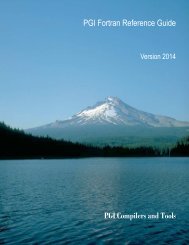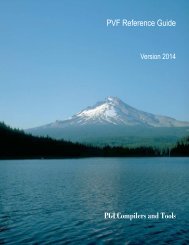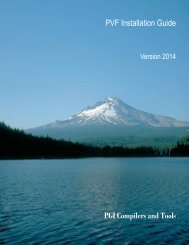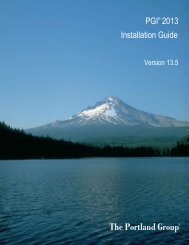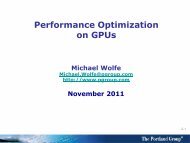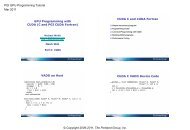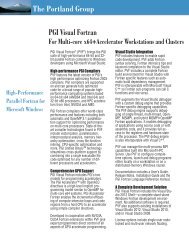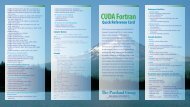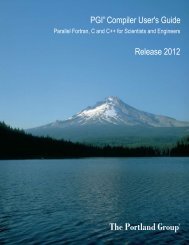PGPROF User's Guide - The Portland Group
PGPROF User's Guide - The Portland Group
PGPROF User's Guide - The Portland Group
You also want an ePaper? Increase the reach of your titles
YUMPU automatically turns print PDFs into web optimized ePapers that Google loves.
Using <strong>PGPROF</strong><br />
Figure 1 <strong>PGPROF</strong> Overview<br />
2.1. <strong>PGPROF</strong> Tabs and Icons Overview<br />
Before we describe how to navigate within <strong>PGPROF</strong>, it is useful to have some common<br />
terminology for the tabs and icons that you see within the application.<br />
Closeable and Non-closeable Tabs<br />
<strong>PGPROF</strong> displays both closeable and non-closeable tabs. For example, when you first invoke<br />
<strong>PGPROF</strong>, you see the function-level statistics table in a panel with a non-closeable tab. <strong>The</strong>n, to<br />
access profiling data specific to a given function, you double-click on the function name and a<br />
closeable tab opens with source code and profiling statistics for that function. This closeable tab<br />
navigation approach provides a way for you to easily view a variety of information quickly.<br />
<strong>PGPROF</strong> Common Icons<br />
Table 1 provides a summary of the common icons you see in the statistics table during profile<br />
navigation.<br />
PGI Profiler User <strong>Guide</strong> 8