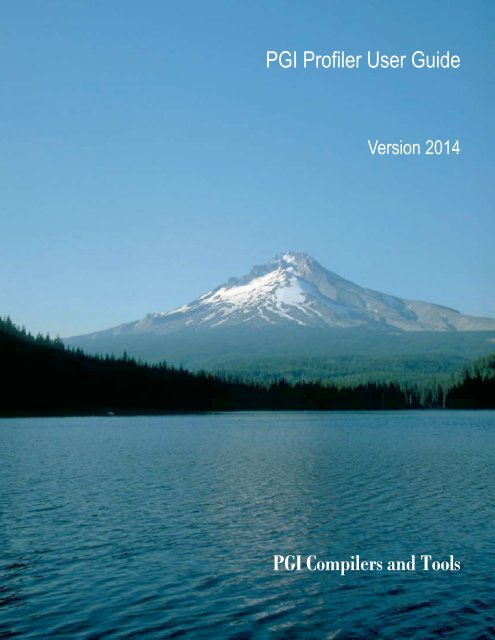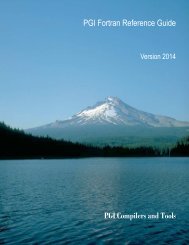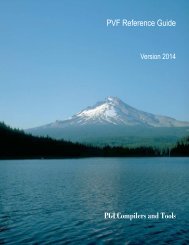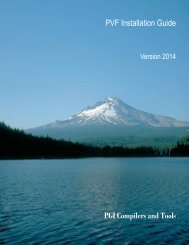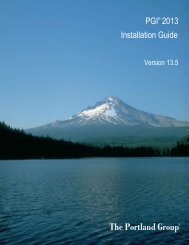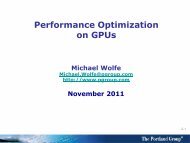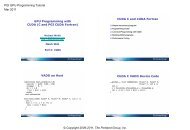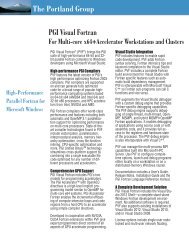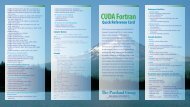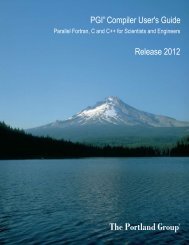PGPROF User's Guide - The Portland Group
PGPROF User's Guide - The Portland Group
PGPROF User's Guide - The Portland Group
Create successful ePaper yourself
Turn your PDF publications into a flip-book with our unique Google optimized e-Paper software.
PGI Profiler User <strong>Guide</strong><br />
Version 2014<br />
PGI Compilers and Tools
TABLE OF CONTENTS<br />
Preface.................................................................................................................................................................................. vii<br />
Intended Audience.............................................................................................................................................................vii<br />
Supplementary Documentation......................................................................................................................................... vii<br />
Compatibility and Conformance to Standards.................................................................................................................. vii<br />
Organization......................................................................................................................................................................viii<br />
Conventions........................................................................................................................................................................ix<br />
Terminology......................................................................................................................................................................... x<br />
Related Publications............................................................................................................................................................x<br />
System Requirements.........................................................................................................................................................x<br />
Chapter 1. Getting Started....................................................................................................................................................1<br />
1.1. Basic Profiling..............................................................................................................................................................1<br />
1.2. Methods of Collecting Performance Data................................................................................................................... 2<br />
1.2.1. Instrumentation-based Profiling........................................................................................................................... 2<br />
1.2.2. Sample-based Profiling........................................................................................................................................3<br />
1.3. Choose Profile Method................................................................................................................................................4<br />
1.4. Collect Performance Data........................................................................................................................................... 4<br />
1.4.1. Profiling Output File............................................................................................................................................. 4<br />
1.4.2. Using System Environment Variables................................................................................................................. 5<br />
1.4.3. Profiling with Hardware Event Counters..............................................................................................................5<br />
1.5. Profiler Invocation and Initialization.............................................................................................................................5<br />
1.6. Application Tuning....................................................................................................................................................... 5<br />
1.7. Troubleshooting........................................................................................................................................................... 6<br />
1.7.1. Prerequisite: Java Virtual Machine......................................................................................................................6<br />
1.7.2. Slow Network.......................................................................................................................................................6<br />
Chapter 2. Using <strong>PGPROF</strong>................................................................................................................................................... 7<br />
2.1. <strong>PGPROF</strong> Tabs and Icons Overview........................................................................................................................... 8<br />
2.2. Profile Navigation.........................................................................................................................................................9<br />
2.3. HotSpot Navigation....................................................................................................................................................13<br />
2.4. Sorting Profile Data................................................................................................................................................... 13<br />
2.5. Compiler Feedback....................................................................................................................................................14<br />
2.5.1. Special Feedback Messages.............................................................................................................................15<br />
2.6. Profiling Parallel Programs........................................................................................................................................15<br />
2.6.1. Profiling Multi-threaded Programs..................................................................................................................... 16<br />
2.6.2. Profiling MPI Programs......................................................................................................................................17<br />
2.7. Scalability Comparison.............................................................................................................................................. 19<br />
2.8. Profiling Resource Utilization with Hardware Event Counters.................................................................................. 20<br />
2.8.1. Profiling with Hardware Event Counters (Linux Only).......................................................................................21<br />
2.8.2. Analyzing Event Counter Profiles......................................................................................................................21<br />
2.9. Profiling GPU Programs............................................................................................................................................ 22<br />
2.9.1. Profiling OpenACC Programs............................................................................................................................22<br />
PGI Profiler User <strong>Guide</strong> ii
2.9.2. Profiling CUDA Fortran Programs..................................................................................................................... 26<br />
Chapter 3. Compiler Options for Profiling........................................................................................................................29<br />
3.1. -Mprof Syntax............................................................................................................................................................ 29<br />
3.2. Profiling Compilation Options.................................................................................................................................... 29<br />
Chapter 4. Command Line Options...................................................................................................................................31<br />
4.1. Command Line Option Descriptions......................................................................................................................... 31<br />
4.2. Profiler Invocation and Startup..................................................................................................................................32<br />
Chapter 5. Environment Variables.....................................................................................................................................34<br />
5.1. System Environment Variables..................................................................................................................................34<br />
Chapter 6. Data and Precision...........................................................................................................................................35<br />
6.1. Measuring Time.........................................................................................................................................................35<br />
6.2. Profile Data................................................................................................................................................................35<br />
6.3. Caveats (Precision of Profiling Results)....................................................................................................................36<br />
6.3.1. Accuracy of Performance Data......................................................................................................................... 36<br />
6.3.2. Clock Granularity............................................................................................................................................... 36<br />
6.3.3. Source Code Correlation................................................................................................................................... 37<br />
Chapter 7. <strong>PGPROF</strong> Reference.......................................................................................................................................... 38<br />
7.1. <strong>PGPROF</strong> User Interface Overview........................................................................................................................... 38<br />
7.2. <strong>PGPROF</strong> Menus........................................................................................................................................................39<br />
7.2.1. File Menu........................................................................................................................................................... 39<br />
7.2.2. Edit Menu...........................................................................................................................................................40<br />
7.2.3. View Menu......................................................................................................................................................... 41<br />
7.2.4. Sort Menu.......................................................................................................................................................... 42<br />
7.2.5. Help Menu..........................................................................................................................................................42<br />
7.3. <strong>PGPROF</strong> Toolbar.......................................................................................................................................................43<br />
7.4. <strong>PGPROF</strong> Statistics Table.......................................................................................................................................... 44<br />
7.4.1. Performance Data Views...................................................................................................................................44<br />
7.4.2. Source Code Line Numbering........................................................................................................................... 45<br />
7.5. <strong>PGPROF</strong> Focus Panel.............................................................................................................................................. 45<br />
7.5.1. Parallelism tab................................................................................................................................................... 46<br />
7.5.2. Histogram tab.....................................................................................................................................................46<br />
7.5.3. Compiler Feedback tab..................................................................................................................................... 46<br />
7.5.4. System Configuration tab.................................................................................................................................. 47<br />
7.5.5. Accelerator Performance tab.............................................................................................................................47<br />
Chapter 8. Command Line Interface................................................................................................................................. 51<br />
8.1. Command Description Syntax...................................................................................................................................51<br />
8.2. <strong>PGPROF</strong> Command Summary................................................................................................................................. 51<br />
8.3. Command Reference.................................................................................................................................................52<br />
Chapter 9. pgcollect Reference......................................................................................................................................... 56<br />
9.1. pgcollect Overview.....................................................................................................................................................56<br />
9.2. Invoke pgcollect.........................................................................................................................................................57<br />
9.3. Build for pgcollect......................................................................................................................................................57<br />
9.4. General Options........................................................................................................................................................ 57<br />
PGI Profiler User <strong>Guide</strong> iii
9.5. Time-Based Profiling................................................................................................................................................. 57<br />
9.5.1. Time-Based Profiling Options............................................................................................................................ 58<br />
9.6. Event-Based Profiling................................................................................................................................................ 58<br />
9.6.1. Root Privileges Requirement.............................................................................................................................58<br />
9.6.2. Interrupted Profile Runs.....................................................................................................................................59<br />
9.6.3. Event-based Profiling Options........................................................................................................................... 59<br />
9.6.4. Defining Custom Event Specifications...............................................................................................................60<br />
9.7. OpenACC and CUDA Fortran Profiling.....................................................................................................................60<br />
9.7.1. OpenACC Profiling.............................................................................................................................................61<br />
9.7.2. CUDA Fortran Program Profiling.......................................................................................................................61<br />
9.7.3. Performance Tip................................................................................................................................................ 61<br />
PGI Profiler User <strong>Guide</strong> iv
LIST OF FIGURES<br />
Figure 1 <strong>PGPROF</strong> Overview ................................................................................................................................................ 8<br />
Figure 2 <strong>PGPROF</strong> Initial View ............................................................................................................................................10<br />
Figure 3 Source Code View ............................................................................................................................................... 11<br />
Figure 4 Assembly Level View ........................................................................................................................................... 12<br />
Figure 5 View Navigation Buttons ...................................................................................................................................... 12<br />
Figure 6 HotSpot Navigation Controls ................................................................................................................................13<br />
Figure 7 Sort Example ........................................................................................................................................................14<br />
Figure 8 Multi-Threaded Program Example ....................................................................................................................... 17<br />
Figure 9 Sample MPI Profile .............................................................................................................................................. 19<br />
Figure 10 Sample Scalability Comparison ......................................................................................................................... 20<br />
Figure 11 Profile with Hardware Event Counter .................................................................................................................22<br />
Figure 12 Accelerator Performance Data for Routine-Level Profiling Example .................................................................24<br />
Figure 13 Source-Level Profiling for an Accelerator Region ..............................................................................................25<br />
Figure 14 Source-Level Profiling for an Accelerator Kernel ...............................................................................................26<br />
Figure 15 CUDA Program Profile .......................................................................................................................................28<br />
Figure 16 <strong>PGPROF</strong> User Interface .................................................................................................................................... 39<br />
Figure 17 <strong>PGPROF</strong> Toolbar ............................................................................................................................................... 43<br />
Figure 18 Focus Panel Tabs .............................................................................................................................................. 46<br />
Figure 19 Accelerator Performance tab of Focus Panel ....................................................................................................48<br />
Figure 20 CUDA Program Profile .......................................................................................................................................50<br />
PGI Profiler User <strong>Guide</strong> v
LIST OF TABLES<br />
Table 1 <strong>PGPROF</strong> Icon Summary ......................................................................................................................................... 9<br />
Table 2 MPI Profiling Options .............................................................................................................................................18<br />
Table 3 <strong>PGPROF</strong> Commands ............................................................................................................................................ 51<br />
PGI Profiler User <strong>Guide</strong> vi
PREFACE<br />
This guide describes how to use the <strong>PGPROF</strong> profiler to tune serial and parallel applications built<br />
with <strong>The</strong> <strong>Portland</strong> <strong>Group</strong> (PGI) Fortran, C, and C++ compilers for X86, AMD64 and Intel 64<br />
processor–based systems. It contains information about how to use the PGI profiling tools, as<br />
well as detailed reference information on commands and graphical interfaces.<br />
Intended Audience<br />
This guide is intended for application programmers, scientists and engineers proficient in<br />
programming with the Fortran, C, and/or C++ languages. <strong>The</strong> PGI tools are available on a variety<br />
of operating systems for the X86, AMD64, and Intel 64 hardware platforms. This guide assumes<br />
familiarity with basic operating system usage.<br />
Supplementary Documentation<br />
See http://www.pgroup.com/docs.htm for the <strong>PGPROF</strong> documentation updates. Documentation<br />
delivered with <strong>PGPROF</strong> should be accessible on an installed system by accessing docs/index.htm<br />
in the PGI installation directory. Typically the value of the environment variable PGI is set to<br />
the PGI installation directory. See http://www.pgroup.com/faq/index.htm for frequently asked<br />
<strong>PGPROF</strong> questions and answers.<br />
Compatibility and Conformance to Standards<br />
<strong>The</strong> PGI compilers and tools run on a variety of systems. <strong>The</strong>y produce and/or process code<br />
that conforms to the ANSI standards for FORTRAN 77, Fortran 95, C, and C++ and includes<br />
extensions from MIL-STD-1753, VAX/VMS Fortran, IBM/VS Fortran, SGI Fortran, Cray<br />
Fortran, and K&R C. PGF77, PGF90, PGCC ANSI C, and PGCPP support parallelization<br />
extensions based on the OpenMP defacto standard. PGHPF supports data parallel extensions<br />
based on the High Performance Fortran (HPF) defacto standard. <strong>The</strong> PGI Fortran Reference<br />
Manual describes Fortran statements and extensions as implemented in the PGI Fortran<br />
compilers.<br />
<strong>PGPROF</strong> permits profiling of serial and parallel (multi-threaded, OpenMP and/or MPI) programs<br />
compiled with PGI compilers.<br />
PGI Profiler User <strong>Guide</strong> vii
Preface<br />
For further information, refer to the following:<br />
‣ American National Standard Programming Language FORTRAN, ANSI X3. -1978 (1978).<br />
‣ ISO/IEC 1539:1991, Information technology – Programming Languages – Fortran, Geneva,<br />
1991 (Fortran 90).<br />
‣ ISO/IEC 1539:1997, Information technology – Programming Languages – Fortran, Geneva,<br />
1997 (Fortran 95).<br />
‣ High Performance Fortran Language Specification, Revision 1.0, Rice University, Houston,<br />
Texas (1993), http://www.crpc.rice.edu/HPFF.<br />
‣ High Performance Fortran Language Specification, Revision 2.0, Rice University, Houston,<br />
Texas (1997), http://www.crpc.rice.edu/HPFF.<br />
‣ OpenMP Application Program Interface, Version 2.5, May 2005, http://www.openmp.org.<br />
‣ Programming in VAX Fortran, Version 4.0, Digital Equipment Corporation (September,<br />
1984).<br />
‣ IBM VS Fortran, IBM Corporation, Rev. GC26-4119.<br />
‣ Military Standard, Fortran, DOD Supplement to American National Standard Programming<br />
Language Fortran, ANSI x.3-1978, MIL-STD-1753 (November 9, 1978).<br />
‣ American National Standard Programming Language C, ANSI X3.159-1989.<br />
‣ ISO/IEC 9899:1999, Information technology – Programming Languages – C, Geneva, 1999<br />
(C99).<br />
‣ HPDF Standard (High Performance Debugging Forum) http://www.ptools.org/hpdf/draft/<br />
intro.html<br />
‣ Fortran 2003 Standard<br />
(High Performance Debugging Forum) http://http://www.ptools.org/hpdf/draft/intro.html<br />
Organization<br />
<strong>The</strong> <strong>PGPROF</strong> Profiler User’s <strong>Guide</strong> contains ten sections that describe the <strong>PGPROF</strong> Profiler, a<br />
tool for analyzing the performance characteristics of C, C++, F77, and F95 programs.<br />
Getting Started<br />
contains information on how to start using the profiler, including a description of the profiling<br />
process, information specific to certain how to profile MPI and OpenMP programs and how to<br />
profile with hardware event counters.<br />
Using <strong>PGPROF</strong><br />
describes how to use the <strong>PGPROF</strong> graphical user interface (GUI).<br />
Compiler Options for Profiling<br />
describes the compiler options available for profiling and how they are interpreted.<br />
Command Line Options<br />
describes the <strong>PGPROF</strong> command-line options used for profiling and provides sample<br />
invocations and startup commands.<br />
Environment Variables<br />
contains information on environment variables that you can set to control the way profiling is<br />
performed in <strong>PGPROF</strong>.<br />
PGI Profiler User <strong>Guide</strong> viii
Preface<br />
Data and Precision<br />
contains descriptions of the profiling mechanisms that measure time, how statistics are<br />
collected, and the precision of the profiling results.<br />
<strong>PGPROF</strong> Reference<br />
provides reference information about the <strong>PGPROF</strong> graphical user interface, including<br />
information about the menus, the toolbars, and the subwindows.<br />
Command Line Interface<br />
provides information about the <strong>PGPROF</strong> profiler command line interface language, providing<br />
both a summary table and details about the commands. <strong>The</strong> table includes the command name,<br />
the arguments for the command, and a brief description of the command - all separated by area<br />
of use.<br />
pgcollect Reference<br />
provides reference information about the pgcollect command. It describes the <strong>PGPROF</strong><br />
command line options and how to use them to configure and control collection of application<br />
performance data.<br />
Conventions<br />
This guide uses the following conventions:<br />
italic<br />
is used for emphasis.<br />
Constant Width<br />
is used for filenames, directories, arguments, options, examples, and for language statements<br />
in the text, including assembly language statements.<br />
Bold<br />
is used for commands.<br />
[ item1 ]<br />
in general, square brackets indicate optional items. In this case item1 is optional. In the<br />
context of p/t-sets, square brackets are required to specify a p/t-set.<br />
{ item2 | item 3 }<br />
braces indicate that a selection is required. In this case, you must select either item2 or item3.<br />
filename ...<br />
ellipsis indicate a repetition. Zero or more of the preceding item may occur. In this example,<br />
multiple filenames are allowed.<br />
FORTRAN<br />
Fortran language statements are shown in the text of this guide using a reduced fixed point<br />
size.<br />
C/C++<br />
C/C++ language statements are shown in the test of this guide using a reduced fixed point<br />
size.<br />
<strong>The</strong> PGI compilers and tools are supported on both 32-bit and 64-bit variants of the Linux, OS<br />
X, and Windows operating systems on a variety of x86-compatible processors. <strong>The</strong>re are a wide<br />
variety of releases and distributions of each of these types of operating systems.<br />
PGI Profiler User <strong>Guide</strong> ix
Preface<br />
Terminology<br />
If there are terms in this guide with which you are unfamiliar, PGI provides a glossary of terms<br />
which you can access at http://www.pgroup.com/support/definitions.htm<br />
Related Publications<br />
<strong>The</strong> following documents contain additional information related to the X86 architecture and the<br />
compilers and tools available from <strong>The</strong> <strong>Portland</strong> <strong>Group</strong>.<br />
‣ PGI Fortran Reference Manual describes the FORTRAN 77, Fortran 90/95, and HPF<br />
statements, data types, input/output format specifiers, and additional reference material<br />
related to the use of PGI Fortran compilers.<br />
‣ System V Application Binary Interface Processor Supplement by AT#T UNIX System<br />
Laboratories, Inc. (Prentice Hall, Inc.).<br />
‣ FORTRAN 95 HANDBOOK, Complete ANSI/ISO Reference (<strong>The</strong> MIT Press, 1997).<br />
‣ Programming in VAX Fortran, Version 4.0, Digital Equipment Corporation (September,<br />
1984).<br />
‣ IBM VS Fortran, IBM Corporation, Rev. GC26-4119.<br />
‣ <strong>The</strong> C Programming Language by Kernighan and Ritchie (Prentice Hall).<br />
‣ C: A Reference Manual by Samuel P. Harbison and Guy L. Steele Jr. (Prentice Hall, 1987).<br />
‣ <strong>The</strong> Annotated C++ Reference Manual by Margaret Ellis and Bjarne Stroustrup, AT#T Bell<br />
Laboratories, Inc. (Addison-Wesley Publishing Co., 1990)<br />
‣ PGI User’s <strong>Guide</strong>, PGI Release Notes, FAQ, Tutorials, http://www.pgroup.com/<br />
‣ MPI-CH: http://www.unix.mcs.anl.gov/MPI/mpich/<br />
‣ OpenMP http://www.openmp.org/<br />
System Requirements<br />
‣ Linux or Windows: For supported releases refer to http://www.pgroup.com/faq/install.htm.<br />
‣ Intel x86 (and compatible), AMD Athlon or AMD64, or Intel 64 or Core2 processor<br />
PGI Profiler User <strong>Guide</strong> x
Chapter 1.<br />
GETTING STARTED<br />
This section describes the <strong>PGPROF</strong> profiler. <strong>PGPROF</strong> provides a way to visualize and diagnose<br />
the performance of the components of your program. Using tables and graphs, <strong>PGPROF</strong><br />
associates execution time with the source code and instructions of your program, allowing you to<br />
see where and how execution time is spent. Through resource utilization data (processor counters)<br />
and compiler feedback information, <strong>PGPROF</strong> also provides features to help you understand why<br />
certain parts of your program have high execution times.<br />
You can also use the <strong>PGPROF</strong> profiler to profile parallel programs, including multiprocess<br />
MPI programs, multi-threaded programs such as OpenMP programs, or a combination of<br />
both. <strong>PGPROF</strong> provides views of the performance data for analysis of MPI communication,<br />
multiprocess and multi-thread load balancing, and scalability.<br />
Using the Common Compiler Feedback Format (CCFF), PGI compilers save information about<br />
how your program was optimized, or why a particular optimization was not made. <strong>PGPROF</strong> can<br />
extract this information and associate it with source code and other performance data, allowing<br />
you to view all of this information simultaneously.<br />
Each performance profile depends on the resources of the system where it is run. <strong>PGPROF</strong><br />
provides a summary of the processor(s) and operating system(s) used by the application during<br />
any given performance experiment.<br />
1.1. Basic Profiling<br />
Performance profiling can be considered a two-stage process.<br />
‣ In the first stage, you collect performance data when your application runs using typical<br />
input.<br />
‣ In the second stage, you analyze the performance data using <strong>PGPROF</strong>.<br />
<strong>The</strong>re are a variety of ways to collect performance data from your application. For basic<br />
execution-time profiling, we recommend that you use the pgcollect tool, which has several<br />
attributes that make it a good choice:<br />
‣ You don't have to recompile or relink your application.<br />
‣ Data collection overhead is low.<br />
‣ It is simple to use.<br />
PGI Profiler User <strong>Guide</strong> 1
Getting Started<br />
‣ It supports multi-threaded programs.<br />
‣ It supports shared objects, DLLs, and dynamic libraries.<br />
To profile your application named myprog, you execute the following commands:<br />
$ pgcollect myprog<br />
$ pgprof -exe myprog<br />
<strong>The</strong> information available to you when you analyze your application's performance can be<br />
significantly enhanced if you compile and link your program using the –Minfo=ccff option.<br />
This option saves information about the compilation of your program, compiler feedback, for use<br />
by <strong>PGPROF</strong>. For more information on compiler feedback, refer to<br />
For a more complete analysis, our command execution might look similar to this:<br />
$ pgfortran -fast -Minfo=ccff -o myprog myprog.90<br />
$ pgcollect myprog<br />
$ pgprof -exe myprog<br />
1.2. Methods of Collecting Performance Data<br />
PGI provides a number of methods for collecting performance data in addition to the basic<br />
pgcollect method described in the previous section. Some of these have advantages or<br />
capabilities not found in the basic pgcollect method. We divide these methods into two<br />
categories: instrumentation-based profiling and sample-based profiling.<br />
1.2.1. Instrumentation-based Profiling<br />
Instrumentation-based profiling is one way to measure time spent executing the functions or<br />
source lines of your program. <strong>The</strong> compiler inserts timer calls at key points in your program and<br />
does the bookkeeping necessary to track the execution time and execution counts for routines and<br />
source lines. This method is available on all platforms on which PGI compilers are supported.<br />
Instrumentation-based profiling:<br />
‣ Provides exact call counts.<br />
‣ Provides exact line/block execution counts.<br />
‣ Reports time attributable to only the code in a routine.<br />
‣ Reports time attributable to the code in a routine and all the routines it called.<br />
This method requires that you recompile and relink your program using one of these compiler<br />
options:<br />
‣ Use -Mprof=func for routine-level profiling.<br />
Routine-level profiling can be useful in identifying which portions of code to analyze with<br />
line-level profiling.<br />
‣ Use -Mprof=lines for source line-level profiling.<br />
<strong>The</strong> overhead of using line-level profiling can be high, so it is more suited for fine-grained<br />
analysis of small pieces of code, rather than for analysis of large, long-running applications.<br />
PGI Profiler User <strong>Guide</strong> 2
Getting Started<br />
1.2.2. Sample-based Profiling<br />
Sample-based profiling uses statistical methods to determine the execution time and resource<br />
utilization of the routines, source lines, and assembly instructions of the program. Sample-based<br />
profiling is less intrusive than instrumentation-based profiling, so profiling runs take much less<br />
time. Further, in some cases it is not necessary to rebuild the program.<br />
<strong>The</strong> basic pgcollect method described earlier in Basic Profiling is a time-based sampling method.<br />
pgcollect also supports event-based profiling on linux86-64.<br />
<strong>The</strong> following sections describe both time-based and event-based sampling. For information<br />
on the differences in how instrumentation- and sample- based profiling measure time, refer to<br />
Measuring Time.<br />
Time-based Sampling<br />
With time-based sampling the program's current instruction address (program counter) is read,<br />
and tracked, at statistically significant intervals. Instruction addresses where a lot of time is spent<br />
during execution are read numerous times. <strong>The</strong> profiler can map these addresses to source lines<br />
and/or functions in your program, providing an easy way to navigate from the function where the<br />
most time is spent, to the line or to the assembly instruction.<br />
You can build your program using the -Mprof=time compiler option for time-based sampling<br />
of single-threaded Linux programs. When using -Mprof=time, you are required only to re-link<br />
your program. However, unless you compile with -Minfo=ccff, compiler feedback will not be<br />
available.<br />
As described previously in Basic Profiling, we recommend using pgcollect for time-based<br />
profiling.<br />
Event-based Sampling<br />
As well as reading the program's instruction address, event-based sampling uses various methods<br />
to read and track the values of selected hardware counters. <strong>The</strong>se counters track processor events<br />
such as data cache misses and floating point operations. You can use this information to help<br />
determine not just that time is being spent in a particular block of code, but why so much time<br />
is spent there. If there is a bottleneck related to a particular resource, such as the level two data<br />
cache, these counters can help you discover where the bottleneck is occurring.<br />
Event-based sampling requires that a performance tool named OProfile be co-installed with the<br />
PGI software on the Linux system.<br />
OProfile is a performance profiling utility for Linux systems. It runs in the background collecting<br />
information at a low overhead and providing profiles of code based on processor hardware<br />
events. When installed, pgcollect collects this type of performance data for analysis with<br />
<strong>PGPROF</strong>. For more information on OProfile, refer to http://oprofile.sourceforge.net/.<br />
PGI Profiler User <strong>Guide</strong> 3
Getting Started<br />
Run your program using the pgcollect command for event-based sampling with OProfile.<br />
MPI profiling is not available with pgcollect profiling.<br />
1.3. Choose Profile Method<br />
Use the following guidelines to decide which performance data collection method to use:<br />
‣ A good starting point for any performance analysis is to use time-based sampling with<br />
pgcollect, as described in Basic Profiling.<br />
‣ If you want exact execution counts, build with —Mprof=func or —Mprof=lines.<br />
‣ If you are profiling an MPI application on Linux, build your application using -<br />
Mprof=time,, where is a supported MPI distribution, for example, MPICH.<br />
You can also use an MPI wrapper such as mpicc or mpif90 with —Mprof and one of the<br />
func, lines, or time suboptions. If you use a wrapper from one of the PGI-provided builds of<br />
MPI, you do not need to modify the wrappers or config files to use them with —Mprof.<br />
‣ If your MPI application also uses OpenMP or multiple threads per process and you want to<br />
determine where the majority of time is spent, build with —Mprof=func,. <strong>The</strong>n<br />
build that portion of the program with —Mprof=lines, to isolate the performance<br />
problem.<br />
‣ On Linux86-64 platforms on which OProfile is installed, once you have collected a timebased<br />
profile using either instrumentation- or sample-based profiling, consider further<br />
examining the resource utilization of those portions of code where the most time is spent.<br />
You do this with event-based sampling, using the pgcollect command with event-based<br />
sampling options as described in pgcollect Reference.<br />
1.4. Collect Performance Data<br />
To obtain the performance data required for <strong>PGPROF</strong>, you must run your program.<br />
‣ If you use any method other than the pgcollect command to collect data, run your<br />
program normally using a representative input data set.<br />
‣ If you use the pgcollect command to collect data, refer to Basic Profiling for information<br />
on how to execute a profiling run of your program. For specific details on pgcollect, refer<br />
to pgcollect Reference.<br />
1.4.1. Profiling Output File<br />
In all profiling methods, once the program's profiling run is complete, a file named<br />
pgprof.out is written to the program's working directory. This file contains the performance<br />
data used by <strong>PGPROF</strong> to analyze the program's performance.<br />
PGI Profiler User <strong>Guide</strong> 4
Getting Started<br />
1.4.2. Using System Environment Variables<br />
You can use system environment variables to change the way profiling is performed. For more<br />
information on these variables, refer to Environment Variables.<br />
1.4.3. Profiling with Hardware Event Counters<br />
You can also profile using hardware event counters. For more specific information on this type of<br />
profiling, refer to Profiling Resource Utilization with Hardware Event Counters.<br />
1.5. Profiler Invocation and Initialization<br />
<strong>PGPROF</strong> is invoked as follows:<br />
% pgprof.exe [options] [datafile]<br />
If invoked without any options or arguments, <strong>PGPROF</strong> attempts to open a data file named<br />
pgprof.out, and assumes that application source files are in the current directory. <strong>The</strong><br />
program executable name, specified when the program was run, is usually stored in the profile<br />
data file. If all program-related activity occurs in a single directory, <strong>PGPROF</strong> needs no options.<br />
Probably the most common way to invoke the profiler is this:<br />
% pgprof -exe <br />
When you use this command to launch <strong>PGPROF</strong>:<br />
‣ If a pgprof.out file exists in the current directory, <strong>PGPROF</strong> opens it and uses<br />
to display the profile data.<br />
‣ If no pgprof.out file exists in the current directory, no profile data is displayed.<br />
However, when the user selects the menu File | Open Profile..., the Text Field<br />
for Executable is set with in the dialog.<br />
For information on all available profiler options and how they are interpreted, refer to Compiler<br />
Options for Profiling. For information on the command line options for the Profiler, refer to<br />
Command Line Options. For sample launch commands; refer to Profiler Invocation and Startup.<br />
1.6. Application Tuning<br />
So how do you make your program run faster? <strong>The</strong> process of tuning your program ranges from<br />
simple to complex.<br />
‣ In the simple case, you may be able to easily tune the application and improve performance<br />
dramatically simply by adding a compiler option when you build. <strong>The</strong> Compiler Feedback<br />
and System Configuration tabs in the <strong>PGPROF</strong> user interface contain information that can<br />
help identify these situations.<br />
‣ In a slightly more challenging scenario, you may need to restructure part of your code to<br />
allow the compiler to optimize it more effectively. For instance, the Compiler Feedback for a<br />
given loop may provide a hint to remove a call from the loop. If the call can be moved out of<br />
the loop or inlined, the loop might be vectorized by the next compile.<br />
PGI Profiler User <strong>Guide</strong> 5
Getting Started<br />
‣ More difficult cases involve memory alignment and algorithm restructuring. <strong>The</strong>se issues are<br />
beyond the scope of this manual.<br />
1.7. Troubleshooting<br />
If you are having trouble during invocation or the initialization process, use the following<br />
sections for tips on what might be causing your problem.<br />
1.7.1. Prerequisite: Java Virtual Machine<br />
<strong>PGPROF</strong> depends on the Java Virtual Machine (JVM) which is part of the Java Runtime<br />
Environment (JRE). <strong>PGPROF</strong> requires that the JRE be version 1.6 or above.<br />
Linux os OS X<br />
When PGI software is installed on Linux or OS X, the version of Java required by the profiler<br />
is also installed. <strong>PGPROF</strong> uses this version of Java by default. You can override this behavior<br />
in two ways: set your PATH to include a different version of Java; or, set the PGI_JAVA<br />
environment variable to the full path of the Java executable. <strong>The</strong> following example uses a bash<br />
command to set PGI_JAVA:<br />
$ export PGI_JAVA=/home/myuser/myjava/bin/java<br />
Windows<br />
If an appropriately-versioned JRE is not already on your system, the PGI software installation<br />
process installs it for you. <strong>The</strong> PGI command shell and Start menu links are automatically<br />
configured to use the JRE. If you choose to skip the JRE-installation step or want to use a<br />
different version of Java to run the profiler, then set your PATH to include the Java bin directory<br />
or use the PGI_JAVA environment variable to specify the full path to the java executable.<br />
1.7.2. Slow Network<br />
If you are viewing a profile across a slow network connection, or a connection that does not<br />
support remote display of Java GUIs, consider using the <strong>PGPROF</strong> command-line interface,<br />
described in Command Line Interface.<br />
PGI Profiler User <strong>Guide</strong> 6
Chapter 2.<br />
USING <strong>PGPROF</strong><br />
In Getting Started you learned how to choose a profiling method, build your program, and<br />
execute it to collect profile data. This section provides a more detailed description of how to use<br />
the features of <strong>PGPROF</strong>, in particular:<br />
‣ Profile navigation<br />
‣ HotSpot navigation<br />
‣ Sorting profile data<br />
‣ Compiler Feedback<br />
‣ Profiling parallel programs, including multi-threaded and MPI programs<br />
‣ Scalability comparison<br />
‣ Profiling resource utilization with hardware event counters<br />
‣ Profiling accelerator programs<br />
PGI Profiler User <strong>Guide</strong> 7
Using <strong>PGPROF</strong><br />
Figure 1 <strong>PGPROF</strong> Overview<br />
2.1. <strong>PGPROF</strong> Tabs and Icons Overview<br />
Before we describe how to navigate within <strong>PGPROF</strong>, it is useful to have some common<br />
terminology for the tabs and icons that you see within the application.<br />
Closeable and Non-closeable Tabs<br />
<strong>PGPROF</strong> displays both closeable and non-closeable tabs. For example, when you first invoke<br />
<strong>PGPROF</strong>, you see the function-level statistics table in a panel with a non-closeable tab. <strong>The</strong>n, to<br />
access profiling data specific to a given function, you double-click on the function name and a<br />
closeable tab opens with source code and profiling statistics for that function. This closeable tab<br />
navigation approach provides a way for you to easily view a variety of information quickly.<br />
<strong>PGPROF</strong> Common Icons<br />
Table 1 provides a summary of the common icons you see in the statistics table during profile<br />
navigation.<br />
PGI Profiler User <strong>Guide</strong> 8
Using <strong>PGPROF</strong><br />
Table 1 <strong>PGPROF</strong> Icon Summary<br />
Click this icon...<br />
to...<br />
Display the corresponding assembly code for this line.<br />
Hide the corresponding assembly code for this line.<br />
Close the tab on which it is displayed.<br />
Display the compiler feedback for this line.<br />
Click to expand Focus Panel item.<br />
Click to hide Focus Panel item.<br />
2.2. Profile Navigation<br />
When you first invoke <strong>PGPROF</strong>, it displays top-level profiling information in a non-closeable<br />
tab, as illustrated in Figure 2.<br />
This tab shows the Statistics Table containing a routine list in the Function column and<br />
performance data associated with each routine in the Seconds column. This list is sorted by the<br />
Seconds value, assuming there is such a value in the profile data.<br />
By default, PGI compilers include enough symbol information in executables to allow <strong>PGPROF</strong><br />
to display performance data at the source line level as well as at the routine level. However, if you<br />
compiled with the option –Mnodwarf or –Mprof=func or if you built your program using another<br />
compiler, you may only be able to access the routine-level view.<br />
PGI Profiler User <strong>Guide</strong> 9
Using <strong>PGPROF</strong><br />
Figure 2 <strong>PGPROF</strong> Initial View<br />
‣ To zoom in to the line level for a particular routine, double-click the function name.<br />
This action opens a tab that displays profiling data specific to the given function. <strong>The</strong> tab<br />
label is the function name followed by an x icon. You use the x icon to close the tab when<br />
you no longer want to view that information.<br />
In this tab, <strong>PGPROF</strong> displays the source code for that routine, together with the performance<br />
data for each line. For example, if you double-click on the function fft, <strong>PGPROF</strong> displays<br />
a new tab labelled fft that contains the source code for that function, as illustrated in Figure<br />
3.<br />
Because your program is probably optimized, you may notice that performance data is only<br />
shown for a subset of the source lines. For example, a multi-line loop may only have linelevel<br />
data for the first line of the loop.<br />
PGI Profiler User <strong>Guide</strong> 10
Using <strong>PGPROF</strong><br />
Figure 3 Source Code View<br />
In the optimization process, the compiler may significantly reorder the assembly instructions<br />
used to implement the loop, making it impractical to associate any given instruction with a<br />
line in the loop. However, it is possible to associate all of a loop's instructions with that loop,<br />
so all of the performance data for the loop is associated with a single "line". For example, in<br />
Figure 3, the information for the entire do loop at line 516 is associated with line 516.<br />
‣ To zoom in to the assembly level for a particular source line, click the plus symbol (+) in the<br />
row of the Statistics Table containing that source line.<br />
<strong>PGPROF</strong> displays the routine with assembly code interspersed with the source lines with<br />
which that assembly code is associated, as Figure 4 illustrates the for loop at line 510.<br />
<strong>PGPROF</strong> displays performance data associated with a specific assembly instruction in the<br />
row of the Statistics Table containing that instruction.<br />
PGI Profiler User <strong>Guide</strong> 11
Using <strong>PGPROF</strong><br />
Figure 4 Assembly Level View<br />
‣ To return to a previous view, use the Back button ("
Using <strong>PGPROF</strong><br />
2.3. HotSpot Navigation<br />
<strong>The</strong> HotSpot navigation controls in the Toolbar are usually the quickest way to locate a hot<br />
spot. By hot spot we mean a program location that has a high value for some performance<br />
measurement such as Time, Count, and so on.<br />
To locate the hot spot, select the desired performance measurement in the HotSpot drop-down<br />
menu in the Toolbar, then click on the "Hottest" button ("
Using <strong>PGPROF</strong><br />
Figure 7 Sort Example<br />
2.5. Compiler Feedback<br />
<strong>The</strong> PGI compilers generate a special kind of information that is saved inside the executable<br />
file so that it is available to tools, such as <strong>PGPROF</strong>, to help with program analysis. A compiler<br />
discovers a lot about a program during the build process. Most compilers use such information<br />
for compilation, and then discard it. However, when the –Mprof or –Minfo=ccff options<br />
are used, the PGI compilers save this information in the object and executable files using the<br />
Common Compiler Feedback Format, or CCFF.<br />
Feedback messages provide information about what the compiler did in optimizing the code, as<br />
well as describe obstacles to optimization. Most feedback messages have associated explanations<br />
or hints that explain what the message means in more detail. Further, these messages sometimes<br />
provide suggestions for improving the performance of the program.<br />
<strong>The</strong> information icon indicates that CCFF information is available.<br />
In <strong>PGPROF</strong> you can access Compiler Feedback by clicking an information icon in the left<br />
margin of the Statistics Table. This opens the Compiler Feedback tab in the Focus Panel.<br />
Messages are categorized according to the type of information that they contain.<br />
For more information on the Compiler Feedback tab, refer to Compiler Feedback tab.<br />
PGI Profiler User <strong>Guide</strong> 14
Using <strong>PGPROF</strong><br />
For more information on the Common Compiler Feedback Format (CCFF), refer to the website:<br />
http://www.pgroup.com/ccff/.<br />
2.5.1. Special Feedback Messages<br />
<strong>The</strong>re are some Compiler Feedback messages that deserve some explanation, specifically,<br />
intensity messages and messages for inlined routines.<br />
Intensity Messages<br />
Computational intensity has been defined as the number of arithmetic operations performed<br />
per memory transfer. (R.W. Hockney and C. R. Jesshope, Parallel Computers 2: Architecture,<br />
Programming and Algorithms 1988) <strong>The</strong> key idea is this: a high compute intensity value means<br />
that the time spent on data transfer is low compared to the time spent on arithmetic; a low<br />
compute intensity value suggests that memory traffic involving data transfer may dominate the<br />
overall time used by the computer.<br />
<strong>The</strong> PGI Compiler emphasizes floating point operations, if they are present, to calculate the<br />
compute intensity ratio within a particular loop. If floating point operations are not present, the<br />
PGI compiler uses integer operations.<br />
In some cases it is necessary to build programs using profile-guided optimization by building<br />
with –Mpfi or with –Mpfo, as described in the section Profile-Feedback Optimization using<br />
—Mpfi/Mpfo in the ‘;Optimizing and Parallelizing’ section of the PGI Compiler User’s <strong>Guide</strong>.<br />
Profile-guided optimization can often determine loop counts and other information needed to<br />
calculate the Compute Intensity for a given statement or loop.<br />
Messages for Inlined Routines<br />
Inlined functions are identified by CCFF messages. <strong>The</strong>se Compiler Feedback messages for<br />
routines that have been inlined are associated with the source line where the routine is called.<br />
Further, these messages are prefixed with the routine and line number, and are indented to show<br />
the level of inlining. Currently there is not a way to view the source code of that inlined instance<br />
of the routine.<br />
2.6. Profiling Parallel Programs<br />
You can use <strong>PGPROF</strong> to analyze the performance of parallel programs, including multi-threaded<br />
and OpenMP programs, multi-process MPI programs, and programs that are a combination of<br />
the two. <strong>PGPROF</strong> also provides a Scalability Analysis feature that allows you to compare two<br />
profiling runs, and thus determine how well different parts of your program scale as the number<br />
of threads or processes changes.<br />
PGI Profiler User <strong>Guide</strong> 15
Using <strong>PGPROF</strong><br />
2.6.1. Profiling Multi-threaded Programs<br />
Multi-threaded programs that you can profile using <strong>PGPROF</strong> include OpenMP programs built<br />
with –mp, auto-parallelized programs built with –Mconcur, and programs that use native thread<br />
libraries such as pthreads.<br />
Collecting Data from Multi-Threaded Programs<br />
Some methods of performance data collection work better with multi-threaded programs than<br />
others. As always, the recommended approach is to use pgcollect, initially with time-based<br />
sampling, optionally followed by event-based sampling. Building with –Minfo=ccff is always<br />
a good idea when using pgcollect.<br />
Alternatively, building with the compiler option –Mprof=lines creates a program that collects<br />
accurate multi-threaded performance profiles.<br />
<strong>The</strong> –Mprof=func option works with multi-threaded programs. Routines that contain one or<br />
more parallel regions appear in a profile as if they were run on a single thread because the data<br />
collection is at the entry and exit of the routine when the parallelism is not active.<br />
<strong>The</strong> –Mprof=time and –pg options generate programs that only collect data on a single thread.<br />
To collect data for programs built using –Mprof, run your program normally. Upon successful<br />
termination, a pgprof.out file is created.<br />
Analyzing the Performance of Multi-Threaded Programs<br />
<strong>The</strong> display of profile data for a multi-threaded program differs from that of a single-threaded<br />
program in a couple of ways:<br />
‣ In the Statistics Table, the data shown is the maximum value for any single thread in the<br />
process.<br />
‣ <strong>The</strong> Parallelism tab shows the thread-specific performance data for the row selected in the<br />
Statistics Table, whether the Statistics Table is in the routine-level, line-level, or assemblylevel<br />
view. Click the arrow icon to the left of the P to expand the view to show all threads.<br />
PGI Profiler User <strong>Guide</strong> 16
Using <strong>PGPROF</strong><br />
Figure 8 Multi-Threaded Program Example<br />
You can use thread-specific data to determine how well-balanced the application is. Ideally, each<br />
thread would spend exactly the same amount of time on a given part of the program. If there<br />
are large disparities in the time spent by the various threads, this points to a load imbalance,<br />
where some threads are left idle while other threads are working. In this case, the resources of the<br />
system are not being used with 100% efficiency.<br />
For example, in the program illustrated in Figure 8, we can see that thread 0 spent 30% of the<br />
time in the routine, while thread 3 spent only 13% of the time there. Performance might improve<br />
if the work could be distributed more evenly.<br />
2.6.2. Profiling MPI Programs<br />
To create and view a performance profile of your MPI application, you must first build an<br />
instrumented version of the application using the -Mprof option. Some MPI distributions are<br />
supported directly in the compilers via -Mprof sub-options. In these cases, the MPI profiling<br />
options cannot be used alone. <strong>The</strong>y must be used in concert with another sub-option of -Mprof,<br />
such as lines, func, or time. Other MPI distributions require compilation with MPI compiler<br />
wrappers. <strong>The</strong> following table summarizes the options required for profiling with different MPI<br />
distributions.<br />
PGI Profiler User <strong>Guide</strong> 17
Using <strong>PGPROF</strong><br />
Table 2 MPI Profiling Options<br />
This MPI distribution... Requires compiling and linking with these options ...<br />
MPICH1<br />
Deprecated. -Mprof =mpich1,{func|lines|time}<br />
MPICH2<br />
Deprecated. -Mprof =mpich2,{func|lines|time}<br />
MPICH v3 -Mprof =mpich,{func|lines|time}<br />
MVAPICH1<br />
Deprecated. -Mprof =mvapich1,{func|lines|time}<br />
MVAPICH2<br />
MS-MPI<br />
Open MPI<br />
SGI MPI<br />
Use MVAPICH2 compiler wrappers:<br />
-profile={profcc|proffer}<br />
-Mprof ={func|lines|time}<br />
-Mprof =msmpi,{func|lines}<br />
Use Open MPI compiler wrappers:<br />
-Mprof ={func|lines|time}<br />
-Mprof =sgimpi,{func|lines|time}<br />
For more details about how to compile an MPI program for profiling, refer to the ‘Using MPI’<br />
section of the PGI Compiler User‘s <strong>Guide</strong>.<br />
Once you have built an instrumented version of your MPI application, running it as you normally<br />
would produces the MPI profile data.<br />
On successful program termination, one profile data file is created for each MPI process.<br />
<strong>The</strong> master profile data file is named pgprof.out. <strong>The</strong> other files have names similar to<br />
pgprof.out, but they are numbered.<br />
<strong>PGPROF</strong> MPI profiling collects counts of the number of messages and bytes sent and received.<br />
You can then use this information to analyze a program's message passing behavior.<br />
Analyzing the Performance of MPI Programs<br />
Figure 9 illustrates an MPI profile.<br />
This sample shows an example MPI profile with maximum times and counts in the Statistics<br />
Table, and per-process measurements in the Parallelism tab. <strong>The</strong> Parallelism tab for MPI<br />
programs is used in the same way that it is used for multi-threaded programs, as described in<br />
Analyzing the Performance of Multi-Threaded Programs.<br />
You can use the send and receive counts for messages, the byte counts to identify potential<br />
communication bottlenecks, and the process-specific data to find load imbalances.<br />
PGI Profiler User <strong>Guide</strong> 18
Using <strong>PGPROF</strong><br />
Figure 9 Sample MPI Profile<br />
2.7. Scalability Comparison<br />
<strong>PGPROF</strong> provides a Scalability Comparison feature that measures changes in the program's<br />
performance between multiple executions of an application. Generally this information is used<br />
to measure the performance of the program when it is run with a varying number of processes or<br />
threads. To use scalability comparison, first generate two or more profiles for a given application.<br />
For best results, compare profiles from the same application using the same input data with a<br />
different number of threads or processes.<br />
Scalability is computed using the maximum time spent in each thread/process. Depending on<br />
how you profiled your program, this measurement may be displayed in the Statistics Table in a<br />
column with one of these heading titles:<br />
Time<br />
CPU_CLK_UNHALTED<br />
if you used -Mprof=func, -Mprof=lines, or -Mprof=time<br />
if you used pgcollect<br />
Important Profiling multi-process MPI programs with the pgcollect command is not supported.<br />
<strong>The</strong> number of processes and/or threads used in each execution can be different. After generating<br />
two or more profiles, load one of them into <strong>PGPROF</strong>. Select the Scalability Comparison item<br />
under the File menu, described in File Menu, or click the Scalability Analysis button in the<br />
Toolbar. Choose a second profile for comparison. A new instance of <strong>PGPROF</strong> appears, with a<br />
column named Scale in the Statistics Table.<br />
PGI Profiler User <strong>Guide</strong> 19
Using <strong>PGPROF</strong><br />
Figure 10 shows the profile of a run that used four threads with Scalability Comparison to the<br />
same program run with a single thread.<br />
Figure 10 Sample Scalability Comparison<br />
Each profile entry that has timing information has a Scale value. <strong>The</strong> scale value measures how<br />
well these parts of the program scaled, or improved their performance as a result of parallelism.<br />
‣ A scale value of zero indicates no change in the execution time between the two runs.<br />
‣ A scale value of one means that part of the program achieved perfect scalability. For<br />
example, if a routine had a Time value of 100 seconds with one thread, and 25 seconds with<br />
four threads, it would have a Scale value of one.<br />
‣ A negative value is the relative slowdown without taking the number of threads or processes<br />
into account. If a routine takes 20% more time to execute using four threads than it took<br />
using one thread, the Scale value is -0.2.<br />
‣ A question mark ('?') in the Scale column indicates that <strong>PGPROF</strong> is unable to perform the<br />
scalability comparison for this profile entry. For example, scalability comparison may not be<br />
possible if the two profiles do not share the same executable or input data.<br />
2.8. Profiling Resource Utilization with Hardware Event<br />
Counters<br />
Important Profiling with hardware counters is available only on Linux.<br />
PGI Profiler User <strong>Guide</strong> 20
Using <strong>PGPROF</strong><br />
Modern x86 and x64 processors provide low-level hardware counters that can be used to track<br />
the resource utilization of a program. Tracking this information can be useful in tuning program<br />
performance because it allows you to go beyond just knowing where the program is spending the<br />
most time and examine why it is spending time there.<br />
Linux systems do not provide hardware counter support by default. <strong>The</strong>se systems must have the<br />
OProfile package installed.<br />
2.8.1. Profiling with Hardware Event Counters (Linux Only)<br />
<strong>PGPROF</strong> supports hardware counter data collection through the execution of the program under<br />
the control of the pgcollect command.<br />
Collection of profile data using pgcollect may be done on any linux86 or linux86-64 system<br />
where Oprofile is installed. OProfile is included as an install-time option with most Linux<br />
distributions; it may also be downloaded from http://oprofile.sourceforge.net/.<br />
No special build options are required to enable event-based profiling with pgcollect, although<br />
building with the option –Minfo=ccff may provide useful compiler feedback.<br />
For specific information on using <strong>PGPROF</strong> with hardware event counters, refer to pgcollect<br />
Reference.<br />
2.8.2. Analyzing Event Counter Profiles<br />
If you executed your program under the control of pgcollect, then you can profile up to four<br />
event counters and view them in <strong>PGPROF</strong>. For brief descriptions of what each hardware counter<br />
measures, use<br />
pgcollect --list-events<br />
For more detailed information, see the processor vendor’s documentation.<br />
Figure 11 shows a profile of four event counters: CPU_CLK_UNHALTED,<br />
DATA_CACHE_MISSES, DATA_CACHE_REFILLS _FROM_L2, DATA_CACHE_REFILLS<br />
_FROM_SYSTEM.<br />
In this example, the routine using the most time is also getting many cache misses. Investigating<br />
the memory access behavior in that routine, and looking at the Compiler Feedback, may offer<br />
some clues for improving its performance.<br />
PGI Profiler User <strong>Guide</strong> 21
Using <strong>PGPROF</strong><br />
Figure 11 Profile with Hardware Event Counter<br />
2.9. Profiling GPU Programs<br />
You can use <strong>PGPROF</strong> to analyze the performance of GPU programs. GPU performance data<br />
is included in the profile, pgprof.out, when a GPU program is run using pgcollect. PGI<br />
provides two methods of programming GPUs: OpenACC, which uses programs and directives to<br />
tell the compiler how to generate GPU code, and CUDA Fortran, which is used to program the<br />
GPU more directly.<br />
<strong>The</strong> next section describes how to use pgcollect with OpenACC programs, and the subsequent<br />
section describes using it with CUDA Fortran programs.<br />
2.9.1. Profiling OpenACC Programs<br />
For OpenACC the profiling procedure is the same as for host-only programs, except that<br />
<strong>PGPROF</strong> provides an Accelerator Performance tab that allows you to review profiling<br />
information provided by the accelerator. You do not need to build or run with any special options<br />
to collect accelerator performance data.<br />
PGI Profiler User <strong>Guide</strong> 22
Using <strong>PGPROF</strong><br />
Here is an example of the commands you might use in a simple accelerator profiling session:<br />
$ pgfortran -ta=nvidia -o myprog myprog.f90<br />
$ pgcollect -time ./myprog<br />
$ pgprof -exe ./myprog<br />
You can build your program to print GPU performance data to standard output by using the time<br />
suboption to the target accelerator option -ta. For example, you can use this command:<br />
$ pgfortran -ta=nvidia,time myprog.f90<br />
<strong>The</strong> time suboption has no effect on pgcollect or <strong>PGPROF</strong> profiling.<br />
For more information on using PGI compilers to build programs for accelerators and on related<br />
terminology, refer to Section 7, ‘Using an Accelerator,’ of the PGI Compiler User‘s <strong>Guide</strong>.<br />
For more information on pgcollect, refer to pgcollect Reference.<br />
Analyzing Accelerator Performance Data<br />
This section provides a basic description of how to examine accelerator performance data using<br />
<strong>PGPROF</strong>, including function-level analysis, region-level analysis and kernel-level analysis. A<br />
comprehensive guide to tuning accelerator programs is beyond the scope of this manual.<br />
Function-Level Analysis<br />
When you invoke <strong>PGPROF</strong> on the profile of an accelerator program, the initial view displays a<br />
function list showing host times in the Seconds column and accelerator times in the Accelerator<br />
Region Time column and Accelerator Kernel Time column. Figure 12 illustrates a routine-level<br />
view with the routine jacobi selected and the Accelerator Performance tab chosen in the Focus<br />
Panel.<br />
One of the first things to look at in tuning an accelerator program is whether the Data Transfer<br />
Time is large relative to the Accelerator Kernels Time. In the example illustrated in Figure 12,<br />
the Accelerator Kernels Time of 4.134521 seconds is much larger than the Data Transfer Time of<br />
0.132602 seconds, so we have efficient use of the accelerator.<br />
If data transfer time is taking a significant portion of the total time, you would want to<br />
investigate if transfer time could be reduced using data regions, described in Section 7, Using an<br />
Accelerator, of the PGI User’s <strong>Guide</strong>.<br />
If data transfer time is relatively high and you have already considered data regions, you might<br />
want to examine the Compiler Feedback. You must compile with–Minfo=ccff to be able to do<br />
this. Check if the compiler is generating copyin/copyout operations that use slices of your<br />
arrays. If so, you may want to override the compiler to copyin/copyout the entire array.<br />
PGI Profiler User <strong>Guide</strong> 23
Using <strong>PGPROF</strong><br />
Figure 12 Accelerator Performance Data for Routine-Level Profiling Example<br />
For more information on compiler feedback, refer to Compiler Feedback.<br />
Region-Level Analysis<br />
As with host-only profiles, you can drill down to the source code level by double-clicking on<br />
the routine name in the Function column. For an accelerator program, the display centers on the<br />
accelerator region directive for the longest-executing region. <strong>The</strong> Accelerator Performance tab<br />
shows a breakdown of timing statistics for the region and the accelerator kernels it contains.<br />
A routine can contain more than one accelerator region.<br />
Figure 13 shows an example of a source-level view with an accelerator region directive selected.<br />
In this illustration, if you want to see the Seconds column, you could scroll to the right in the Statistics<br />
Table.<br />
PGI Profiler User <strong>Guide</strong> 24
Using <strong>PGPROF</strong><br />
Figure 13 Source-Level Profiling for an Accelerator Region<br />
Kernel-Level Analysis<br />
Since an accelerator region can contain multiple distinct kernels, you may want to examine<br />
performance data for an individual kernel. You do this by selecting the first source line of the<br />
kernel.<br />
In the source-level view, the first line of a kernel has data listed in the Accelerator Kernel Time<br />
column.<br />
To navigate to the longest-executing kernel:<br />
1. Select Accelerator Kernel Time in the HotSpot selector in the upper-right portion of the user<br />
interface.<br />
2. Click the double left arrow (
Using <strong>PGPROF</strong><br />
Figure 14 Source-Level Profiling for an Accelerator Kernel<br />
For more information on tuning accelerator programs, refer to the Using an Accelerator section<br />
of the PGI Compiler‘s User‘s <strong>Guide</strong>.<br />
2.9.2. Profiling CUDA Fortran Programs<br />
For CUDA Fortran, pgcollect provides an filepath –cuda that enables collection of<br />
performance data on the CUDA device. Analysis of this performance data is much the same as<br />
for OpenAcc programs, as described in the previous section, except that the data is collected from<br />
counters on the device and in the CUDA driver.<br />
If you are profiling a program that uses CUDA Fortran kernels running on a GPU, pgcollect<br />
-cuda collects performance data from the CUDA-enabled GPU and includes it in the profile<br />
output for the program. <strong>The</strong> syntax for this command filepath is:<br />
-cuda[=gmem|branch|cfg:|cc13|cc20|list]<br />
<strong>The</strong> sub-filepaths modify the behavior of pgcollect -cuda as described here:<br />
branch<br />
cc13<br />
ccnm<br />
cfg:<br />
gmem<br />
Collect branching and warp statistics.<br />
Use counters for compute capability 1.3. [default]<br />
Use counters for compute capability n.m.<br />
Use pgcollect -help to see which compute capabilities your system supports.<br />
Specify as CUDA profile config file.<br />
Collect global memory access statistics.<br />
PGI Profiler User <strong>Guide</strong> 26
Using <strong>PGPROF</strong><br />
list<br />
List cuda event names available for use in profile config file.<br />
Performance Profiling with Pre-defined Counter Configurations<br />
<strong>The</strong> –gmem and –branch sub-filepaths initiate profiling with predefined sets of performance<br />
counters to measure specific areas of GPU resource utilization.<br />
‣ –gmem measures accesses to global memory.<br />
‣ –branch tracks divergent branches and thread warp statistics.<br />
Some of the counters used for –gmem and –branch differ depending on the version (compute<br />
capability) of the GPU you are using. To ensure that you use the counters available on your GPU,<br />
you must specify the compute capability you want to use. You can do this in two ways:<br />
‣ On the pgcollect command line. For example, to specify compute capability 1.3, you can<br />
use:<br />
pgcollect -cuda=branch,cc13 myprog<br />
‣ In a special file in your home directory. <strong>The</strong> home directory is specified by the environment<br />
variable HOME.<br />
<strong>The</strong> name of the file depends on your OS:<br />
‣ On Windows, the name of the file is mypgirc.<br />
‣ On Linux and OS X, the name of the file is .mypgirc.<br />
In this file you put a line that indicates compute capability 1.3 or 2.0:<br />
COMPUTECAP=13<br />
or<br />
COMPUTECAP=20<br />
Placing this line in this file also affects the compiler defaults with respect to compute capability.<br />
Performance Profiling with User-defined Counter Configurations<br />
You have the ability to specify which counters to use in data collection. To do this, you create a<br />
profile configuration file with any filename. You can do this using this command:<br />
pgcollect -cuda=list<br />
To specify the counters to use, place a list of NVIDIA counters in your file, listing one counter<br />
per line. In general, the number of counters you can list is limited to four, although with compute<br />
capability 2.0 you may be able to use more, depending on the counters selected. In addition, you<br />
may always list certain data collection filepaths that do not depend on hardware counters, such as<br />
these:<br />
gridsize<br />
threadblocksize<br />
dynsmemperblock<br />
stasmemperblock<br />
regperthread<br />
memtransfersize<br />
PGI Profiler User <strong>Guide</strong> 27
Using <strong>PGPROF</strong><br />
To get a full list of the counters available, use this command:<br />
pgcollect -cuda=list<br />
Figure 15 CUDA Program Profile<br />
In Figure 15:<br />
‣ <strong>The</strong> columns labeled Max CUDA GPU Secs and Max CUDA CPU Secs show times captured<br />
by the CUDA driver.<br />
‣ <strong>The</strong> Max Seconds column contains timings for host-only code.<br />
‣ Pseudo-function names [Data_Transfer_To_Host] and [Data_Transfer_To_Device] show the<br />
transfer times to and from the GPU.<br />
‣ <strong>The</strong> Accelerator Performance Tab shows counter values collected from the GPU.<br />
PGI Profiler User <strong>Guide</strong> 28
Chapter 3.<br />
COMPILER OPTIONS FOR PROFILING<br />
This section describes the PGI compiler options that are used to control profiling and how they<br />
are interpreted.<br />
3.1. -Mprof Syntax<br />
You can use the following compiler options to control data collection. Most of these options are<br />
related to —Mprof, for which the syntax is:<br />
-Mprof{=option[,option, ...]}<br />
You use —Mprof to set performance profiling options. Use of these options causes the resulting<br />
executable to create a performance profile that can be viewed and analyzed with the <strong>PGPROF</strong><br />
performance profiler.<br />
If you use pgcollect to gather performance data, you do not need to compile or link with —Mprof.<br />
3.2. Profiling Compilation Options<br />
In the descriptions that follow, instrumentation-based profiling implies compiler-generated source<br />
instrumentation. profiling implies the use of instrumented wrappers for MPI library routines.<br />
–Minfo=ccff<br />
Generate compiler feedback information and store it in object and executable files for later<br />
access by performance tools. Use –Minfo=ccff when collecting performance data using<br />
pgcollect. All –Mprof options except –Mprof=dwarf imply –Minfo=ccff.<br />
–Mprof=dwarf<br />
Generate a subset of DWARF symbol information adequate for viewing source line<br />
information with most performance profilers.<br />
In the PGI compilers –Mprof=dwarf is on by default. You can use the –Mnodwarf option<br />
to disable it. Source-level information is not available if you profile a program built with–<br />
Mnodwarf.<br />
PGI Profiler User <strong>Guide</strong> 29
Compiler Options for Profiling<br />
–Mprof=func<br />
Perform routine-level instrumentation-based profiling.<br />
–Mprof=lines<br />
Perform instrumentation-based line-level profiling.<br />
–Mprof=mpich<br />
Use the default MPICH v3 libraries on Linux and OS X for profiling. Implies –<br />
Mmpi=mpich.<br />
–Mprof=mpich1<br />
This option has been deprecated. It continues to direct the compiler to perform MPI profiling<br />
for MPICH1, but only if you set the environment variable MPIDIR to the root of an MPICH1<br />
installation. Implies –Mmpi=mpich1.<br />
–Mprof=mpich2<br />
This option has been deprecated. It continues to direct the compiler to perform MPI profiling<br />
for MPICH2, but only if you set the environment variable MPIDIR to the root of an MPICH2<br />
installation. Implies –Mmpi=mpich2.<br />
–Mprof=msmpi<br />
Perform profiling for Microsoft MSMPI on Windows systems. Implies option –<br />
Mmpi=msmpi.<br />
–Mprof=mvapich1<br />
This option has been deprecated. It continues to direct the compiler to perform MPI profiling<br />
for MVAPICH1, but only if you set the environment variable MPIDIR to the root of an<br />
MVAPICH1 installation. Implies –Mmpi=mvapich1.<br />
–Mprof=sgimpi<br />
Perform profiling for SGI MPI. Implies option –Mmpi=sgimpi.<br />
This option is required even if you compile and link using the SGI MPI mpicc or mpif90 compiler<br />
wrappers.<br />
–Mprof=time<br />
[Linux] Generate a profile using time–based assembly-level statistical sampling. This is<br />
equivalent to using the –pg option, except the profile is saved in a file named pgprof.out<br />
rather than in gmon.out.<br />
–pg<br />
[Linux] Enable gprof-style (sample-based) profiling. Running an executable compiled with<br />
this option produces a gmon.out profile file which contains routine, line, and assembly-level<br />
profiling data.<br />
PGI Profiler User <strong>Guide</strong> 30
Chapter 4.<br />
COMMAND LINE OPTIONS<br />
This section describes the <strong>PGPROF</strong> command-line options and how they are interpreted. As<br />
we stated in Getting Started, <strong>PGPROF</strong> can interpret command-line options when present on the<br />
command line.<br />
4.1. Command Line Option Descriptions<br />
<strong>The</strong> following list describes the options and how <strong>PGPROF</strong> interprets them.<br />
datafile<br />
A single datafile name may be specified on the command line. For profiled MPI applications,<br />
the specified datafile should be that of the initial MPI process. Access to the profile data for all<br />
MPI processes is available in that case, and data may be filtered to allow inspection of the data<br />
from a subset of the processes.<br />
<strong>The</strong> default datafile name is pgprof.out. If no datafile argument is used, <strong>PGPROF</strong><br />
attempts to use pgprof.out in the current directory.<br />
–exe <br />
Set the executable to filename. <strong>The</strong> default filename is a.out.<br />
–feedbackonly (Linux only)<br />
Only browse source code and Compiler Feedback information. Do not load any performance<br />
data from profile runs.<br />
–help<br />
Prints a list of available command-line arguments.<br />
–I <br />
Specify the source file search path.<br />
<strong>PGPROF</strong> always looks for a program source file in the current directory first. If it does not<br />
find the source file in the current directory, it consults the search path specified in srcpath.<br />
<strong>The</strong> srcpath argument is a string containing one or more directories separated by a path<br />
separator. <strong>The</strong> path separator is platform dependent: on Linux and Mac OS, it is a colon ( : ),<br />
and on Windows it is a semicolon ( ; ). Directories in the path are then searched in order<br />
from left-to-right. When a directory with a filename that matches a source file is found, that<br />
directory is used.<br />
PGI Profiler User <strong>Guide</strong> 31
Command Line Options<br />
Here is an example for Linux and Mac OS. In this example, the profiler first looks for source<br />
files in the current directory, then in the ../src directory, followed by the STEPS directory.<br />
–I ../src:STEPS<br />
Here is the same example for Windows:<br />
–I ../;src;STEPS<br />
For more information, see the Open Profile... item in the description of the File Menu.<br />
–jarg, arg1[, arg2,..., argn]<br />
Pass specified arguments, separated by commas, to java. For example, the following option<br />
passes the argument -Xmx256m to java.<br />
-jarg, -Xmx256m<br />
This option is provided for troubleshooting purposes and is expected to rarely be used. If<br />
you do use this option, be certain not to forget the comma between the option and the first<br />
argument.<br />
–scale ‘file(s)’<br />
Compare scalability of datafile with one or more files. A list of files may be specified by<br />
enclosing the list within quotes and separating each filename with a space. For example:<br />
–scale one.out two.out<br />
This example compares the profiles one.out and two.out with datafile (or pgprof.out by<br />
default). If only one file is specified quotes are not required.<br />
For sample based profiles (e.g., gmon.out) specified with this option, <strong>PGPROF</strong> assumes<br />
that all profile data was generated by the same executable. For information on how to<br />
specify multiple executables in a sample-based scalability comparison, see the Scalability<br />
Comparison... item in the description of the File Menu.<br />
–text<br />
Use the <strong>PGPROF</strong> Command-Line Interface (CLI).<br />
–V<br />
Print version information.<br />
4.2. Profiler Invocation and Startup<br />
Let’s take a look at some common ways to invoke the profiler, describing what each launch<br />
command means.<br />
% pgprof<br />
‣ If a pgprof.out file exists in the current directory, <strong>PGPROF</strong> tries to open it.<br />
‣ If an executable name can be determined from the pgprof.out file, the GUI is<br />
populated according to profile data, if valid.<br />
‣ If an executable name can NOT be determined from the pgprof.out file, then a<br />
dialog is opened on top of the main window with the following message:<br />
Can't determine executable for file 'pgprof.out'<br />
Please use 'File | Open Profile...' menu to specify one<br />
‣ If no pgprof.out file exists in the current directory, the GUI is not populated and no<br />
dialog appears.<br />
PGI Profiler User <strong>Guide</strong> 32
Command Line Options<br />
% pgprof -exe <br />
‣ If a pgprof.out file exists in the current directory, <strong>PGPROF</strong> tries to open it and use<br />
. Further, the GUI is populated according to profile data, if valid.<br />
‣ If no pgprof.out file exists in the current directory, the GUI is not populated and no<br />
dialog appears. Further, when the user selects the menu File | Open Profile...,<br />
then the Text Field for Executable is set with in the dialog.<br />
% pgprof -exe <br />
<strong>PGPROF</strong> tries to open the profile using for the executable name.<br />
Further, the GUI is populated according to profile data, if valid.<br />
PGI Profiler User <strong>Guide</strong> 33
Chapter 5.<br />
ENVIRONMENT VARIABLES<br />
This section describes the system environment variables that you can set to change the way<br />
profiling is performed.<br />
5.1. System Environment Variables<br />
As you learned in Basic Profiling, a profiled program collects call counts and/or time data. When<br />
the program terminates, a profile data file is generated. Depending on the profiling method used,<br />
this data file is called pgprof.out or gmon.out.<br />
You can set the following system environment variables to change the way profiling is<br />
performed:<br />
‣ GMON_ARCS – Use this environment variable to set the maximum number of arcs (caller/<br />
callee pairs).<br />
<strong>The</strong> default is 4096. This option only applies to gprof style profiling, that is, programs<br />
compiled with the –pg option.<br />
‣ <strong>PGPROF</strong>_DEPTH – Use this environment variable to change the maximum routine call<br />
depth for <strong>PGPROF</strong> profiled programs.<br />
<strong>The</strong> default is 4096 and is applied to programs compiled with any of the following options: –<br />
Mprof=func, –Mprof=lines, or –Mprof=time.<br />
‣ <strong>PGPROF</strong>_EVENTS – Use this environment variable to specify hardware (event) counters<br />
from which to collect data.<br />
This variable is applied to programs executed with the pgcollect command using one<br />
of the event-based profiling options. <strong>The</strong> use of hardware (event) counters is discussed in<br />
further detail in Profiling Resource Utilization with Hardware Event Counters.<br />
‣ <strong>PGPROF</strong>_NAME – Use this environment variable to change the name of the output file<br />
intended for <strong>PGPROF</strong>.<br />
<strong>The</strong> default is pgprof.out. This option is only applied to programs compiled with any of<br />
the following options: –Mprof=[func | lines | MPI | time]. If a program is<br />
compiled with the –pg option, then the output file is always called gmon.out.<br />
PGI Profiler User <strong>Guide</strong> 34
Chapter 6.<br />
DATA AND PRECISION<br />
This section contains descriptions of the profiling mechanism that measures time, how statistics<br />
are collected, and the precision of the profiling results.<br />
6.1. Measuring Time<br />
<strong>The</strong> sample-based profiling mechanism collects total CPU time for programs that are compiled<br />
with the options –pg and –Mprof=time, or executed with pgcollect –time, as described<br />
in Sample-based Profiling. <strong>The</strong> profiling mechanism collects cycle counts for programs run<br />
under the control of pgcollect or executed with pgcollect event-based sampling. <strong>PGPROF</strong><br />
automatically converts CPU cycles into CPU time.<br />
Programs compiled for instrumentation-based profiling with –Mprof=lines or –<br />
Mprof=func employ a virtual timer for measuring the elapsed time of each running process/<br />
thread. This data collection method employs a single timer that starts at zero (0) and is<br />
incremented at a fixed rate while the active program is being profiled. For multiprocessor<br />
programs, there is a timer on each processor, and the profiler’s summary data (minimum,<br />
maximum and per processor) is based on each processor’s time executing in a function. How the<br />
timer is incremented and at what frequency depends on the target machine. <strong>The</strong> timer is read from<br />
within the data collection functions and is used to accumulate COST and TIME values for each<br />
line, function, and the total execution time. <strong>The</strong> line level data is based on source lines; however,<br />
in some cases, there may be multiple statements on a line and the profiler shows data for each<br />
statement.<br />
For instrumentation-based profiling, information provided for longer running functions are more accurate<br />
than for functions that only execute for a short time relative to the overhead of the individual timer calls.<br />
Refer to Caveats (Precision of Profiling Results) for more information about profiler accuracy.<br />
6.2. Profile Data<br />
<strong>The</strong> following statistics are collected and may be displayed by the <strong>PGPROF</strong> profiler.<br />
BYTES<br />
For MPI profiles only. This is the number of message bytes sent and received.<br />
PGI Profiler User <strong>Guide</strong> 35
Data and Precision<br />
BYTES RECEIVED<br />
For MPI profiles only. This is the number of bytes received in a data transfer.<br />
BYTES SENT<br />
For MPI profiles only. This is the number of bytes sent.<br />
CALLS<br />
<strong>The</strong> number of times a function is called.<br />
COST<br />
<strong>The</strong> sum of the differences between the timer value entering and exiting a function. This<br />
includes time spent on behalf of the current function in all children whether profiled or not.<br />
<strong>PGPROF</strong> can provide cost information when you compile your program with either the –<br />
Mprof=cost or the –Mprof=lines option. For more information, refer to Basic Profiling.<br />
COUNT<br />
<strong>The</strong> number of times a line or function is executed.<br />
LINE NUMBER<br />
For line mode, this is the line number for that line. For function mode, this is the line number<br />
of the first line of the function. <strong>PGPROF</strong> sometimes generates multiple statements for a single<br />
source line; thus multiple profiling entries might appear for a single source line. To distinguish<br />
them, <strong>PGPROF</strong> uses the notation: lineNo.statementNo<br />
MESSAGES<br />
For MPI profiles only. This is the number of messages sent and received by the function or<br />
line.<br />
RECEIVES<br />
For MPI profiles only. This is the number of messages received by the function or line.<br />
SENDS<br />
For MPI profiles only. This is the number of messages sent by the function or line.<br />
TIME<br />
<strong>The</strong> time spent only within the function or executing the line. <strong>The</strong> TIME does not include time<br />
spent in functions called from this function or line. TIME may be displayed in seconds or as a<br />
percent of the total time.<br />
6.3. Caveats (Precision of Profiling Results)<br />
6.3.1. Accuracy of Performance Data<br />
<strong>The</strong> collection of performance data always introduces some overhead, or intrusion, that can affect<br />
the behavior of the application being monitored. How this overhead affects the accuracy of the<br />
performance data depends on the performance monitoring method chosen, system software and<br />
hardware attributes, the load on the system during data collection, and the idiosyncrasies of the<br />
profiled application. Although the <strong>PGPROF</strong> implementation attempts to minimize intrusion and<br />
maximize accuracy, it would be unwise to assume the data is beyond question.<br />
6.3.2. Clock Granularity<br />
Many target machines provide a clock resolution of only 20 to 100 ticks per second. Under<br />
these circumstances, a routine must consume at least a few seconds of CPU time to generate<br />
meaningful line level times.<br />
PGI Profiler User <strong>Guide</strong> 36
Data and Precision<br />
6.3.3. Source Code Correlation<br />
At higher optimization levels, and especially with highly vectorized code, significant code<br />
reorganization may occur within functions. <strong>The</strong> <strong>PGPROF</strong> profiler allows line profiling at any<br />
optimization level. In some cases, the correlation between source and data may at times appear<br />
inconsistent. Compiling at a lower optimization level or examining the assembly language source<br />
may help you interpret the data in these cases.<br />
PGI Profiler User <strong>Guide</strong> 37
Chapter 7.<br />
<strong>PGPROF</strong> REFERENCE<br />
This section provides a reference guide to the features of the <strong>PGPROF</strong> performance profiler.<br />
For information about how to invoke <strong>PGPROF</strong>, refer to Profiler Invocation and Initialization.<br />
For information about using the <strong>PGPROF</strong> text-based command-line interface, refer to Compiler<br />
Options for Profiling.<br />
For information about how to choose a profiling method, build your program, and execute it to<br />
collect profile data, refer to Getting Started.<br />
7.1. <strong>PGPROF</strong> User Interface Overview<br />
On startup, <strong>PGPROF</strong> attempts to load the profile datafile specified on the command line or<br />
the default, pgprof.out. If no file is found, a file chooser dialog box is displayed. Choose a<br />
profile datafile from the list or select Cancel.<br />
When a profile datafile is opened, <strong>PGPROF</strong> populates the user interface, as illustrated and<br />
labeled in Figure 16.<br />
Menu Bar<br />
Contains these menus: File, Edit, View, Sort, and Help.<br />
Toolbar<br />
Provides navigation shortcuts and controls for frequently performed operations.<br />
Statistics Table<br />
Displays profile summary information for each profile entry. Information can be displayed at<br />
up to three levels - routine, line, or assembly - depending on the type of profile data collected,<br />
how the program was built, and whether the <strong>PGPROF</strong> source file search path has been set to<br />
include the program source directories. <strong>The</strong> initial view is the routine level view.<br />
Focus Panel<br />
Consists of tabbed panes labeled Parallelism, Histogram, Compiler Feedback, System<br />
Configuration, and Accelerator Performance.<br />
Information Bar<br />
Displays the profile summary information such as the name of the executable, the time and<br />
date of the profile run, execution time, number of processes, if more than one, and the datafile<br />
name.<br />
PGI Profiler User <strong>Guide</strong> 38
<strong>PGPROF</strong> Reference<br />
<strong>The</strong> following sections describe each of these components in more detail.<br />
Figure 16 <strong>PGPROF</strong> User Interface<br />
7.2. <strong>PGPROF</strong> Menus<br />
<strong>PGPROF</strong> had the following menus: File, Edit, View, Sort, and Help. This section describes each<br />
menu in detail. Keyboard shortcuts, when available, are listed next to menu items.<br />
7.2.1. File Menu<br />
<strong>The</strong> File menu contains the following items:<br />
‣ New Window (control N) – Select this option to create a copy of the current profiler window<br />
on your screen.<br />
‣ Open Profile... – Select this option to begin analyzing a different profile. When you see the<br />
dialog box, fill in or browse to the information requested about the profile data file (default<br />
pgprof.out), the executable file, and the location of the source files. When you click OK,<br />
a new profile session is started using the information specified in the dialog box.<br />
If the Source Path is the only parameter that is changed from current session parameters, then<br />
the current session uses the new Source Path to search for sources.<br />
PGI Profiler User <strong>Guide</strong> 39
<strong>PGPROF</strong> Reference<br />
‣ Set Source Directory... – Select this option to add or remove a directory in the source file<br />
search path.<br />
‣ Scalability Comparison... – Select this option to open another profile for scalability<br />
comparison. As you did for the Open Profile... option described above, provide<br />
information about the profile data file, the executable file, and the location of the source files.<br />
Notice that the new profile contains a Scale column in its Statistics table.<br />
Another method to open profiles for scalability comparison is by using the –scale command-line<br />
option explained in Profiler Invocation and Initialization.<br />
For more information on scalability, refer to Scalability Comparison.<br />
‣ Print... – Select this option to make a hard copy of the current profile data. <strong>The</strong> profiler<br />
processes data from the Statistics table and sends the output to a printer. A printer dialog box<br />
appears.<br />
You can select a printer using the Name drop-down list under Print Service. Alternately,<br />
click the Print To File check box to send the output to a file. Other print options may<br />
be available; however, they are dependent on the specific printer and the Java Runtime<br />
Environment (JRE).<br />
‣ Print to File... – Option, output is not sent to printer, but is formatted as an editable text file.<br />
After selecting this menu item, a Save File dialog box appears. Enter or choose an output file<br />
in the dialog box. Click Cancel to abort the print operation.<br />
‣ Close... – Select this option to close the current profiling session. This option is enabled only<br />
when more than one profile is open.<br />
‣ Exit... – Select this option to end the profiling session and exit the profiler.<br />
7.2.2. Edit Menu<br />
Use the Edit menu to launch a text search in the Statistics Table, and to restore, revert or save<br />
user preference settings. This menu contains the following items:<br />
‣ Search Forward... – Displays a dialog box that prompts for the text to be located. Once the<br />
text is entered and the OK button selected, <strong>PGPROF</strong> searches forward to the next occurrence<br />
of the text in the function list, source code, or assembly code displayed in the Statistics<br />
Table. Matching text is displayed in red. A search can also be invoked using the Find text<br />
box on the main toolbar.<br />
‣ Search Backward... – Displays a dialog box that prompts for the text to be located. Once<br />
the text is entered and the OK button selected, <strong>PGPROF</strong> searches backward to the previous<br />
occurrence of the text in the function list, source code, or assembly code displayed in the<br />
Statistics Table. Matching text is displayed in red.<br />
‣ Search Again – Use this option to repeat the last search.<br />
‣ Clear Search – Use this option to clear the search and turn the color of all matching text<br />
back to black.<br />
‣ Restore Default Settings... – Use this option to restore the configuration of the user<br />
interface to the original default settings.<br />
‣ Revert to Saved Settings... – Use this option to restore the configuration of the GUI to the<br />
previously saved settings.For more information, refer to the See the Save Settings on Exit<br />
option.<br />
PGI Profiler User <strong>Guide</strong> 40
<strong>PGPROF</strong> Reference<br />
‣ Save Settings on Exit... – When this check box is selected, <strong>PGPROF</strong> saves the current GUI<br />
configuration settings on exit. <strong>The</strong>se settings include the size of the main window, position<br />
of the horizontal dividers, the bar chart colors, the selected font, the tool tips preference, and<br />
the options selected in the View menu. When <strong>PGPROF</strong> is started again, these saved settings<br />
are used. To prevent saving these settings on exit, clear this check box. On Linux and Mac<br />
OS, settings are saved on a per-user basis. On Windows, settings are saved on a per-user persystem<br />
basis.<br />
You can also use the Find: box in the toolbar to invoke the <strong>PGPROF</strong> search facility.<br />
7.2.3. View Menu<br />
Use the View menu to change the configuration of the <strong>PGPROF</strong> user interface. This menu<br />
contains the following items:<br />
‣ Select Columns... - Invokes a dialog box that allows you to select which columns of the<br />
Statistics Table are to be displayed, and how to display the data in the columns.<br />
<strong>The</strong> choices for how to display the data are: Value, Percent, Bar, or All, though not all of<br />
these choices are available for all columns.<br />
‣ Select Graph Colors... – This menu option opens a color chooser dialog box and a bar chart<br />
preview panel.<br />
<strong>The</strong> preview panel contains the bar chart bar colors, and the three bar chart attributes.<br />
‣ <strong>The</strong> bar chart bars can be 'gradient filled', meaning that the color of the bar gradually<br />
transitions from the Bar Start Color to the Bar End Color. To have solid colored bars<br />
without gradient fill, which is the default, simply set both of these colors to the same<br />
color.<br />
‣ <strong>The</strong> Filled Text Color attribute represents the text color inside the filled portion of the<br />
bar chart.<br />
‣ <strong>The</strong> Unfilled Text Color attribute represents the text color outside the filled portion of<br />
the bar chart.<br />
‣ <strong>The</strong> Background Color attribute represents the color of the unfilled portion of the bar<br />
chart.<br />
‣ <strong>The</strong> Reset button allows you to reset the selected bar chart or attribute to its previously<br />
selected color.<br />
‣ <strong>The</strong> OK button accepts your changes and closes the dialog box.<br />
Closing the dialog box is the same as choosing OK.<br />
To modify a bar chart or attribute color:<br />
1. Click the radio button.<br />
2. Choose a color from the Swatches, HSB, or RGB pane.<br />
3. Click the OK button to accept the changes and close the dialog box.<br />
PGI Profiler User <strong>Guide</strong> 41
<strong>PGPROF</strong> Reference<br />
<strong>PGPROF</strong> saves color selections for subsequent runs unless the Save Settings on Exit box is<br />
unchecked, as described later in this section.<br />
‣ Font... – This menu option opens the Fonts dialog box.<br />
You can change the font and/or font size using this dialog's drop-down lists. As you change<br />
the font, you can preview the changes in the Sample Text pane.<br />
To change the font you must click the OK button.<br />
Tip Click Cancel or close the dialog box to abort any changes.<br />
‣ Show Tool Tips - Select this check box to enable tool tips. Tool tips are small temporary<br />
messages that pop-up when the mouse pointer is positioned over a component, such as a<br />
button, in the user interface. Tool tips provide a summary or hint about what a particular<br />
component does. Clear this check box to turn tool tips off.<br />
7.2.4. Sort Menu<br />
Use the Sort menu to change the metric used to sort profile entries. <strong>The</strong> current sort order is<br />
displayed at the bottom of the Statistics Table and the Histogram tab.<br />
<strong>The</strong> default sorting metric is time for function-level profiling and source line number for linelevel<br />
profiling. <strong>The</strong> sort is performed in descending order, from highest to lowest value, except<br />
when sorting by filename, function name, or line number. Filename, function name, and line<br />
number sorting is performed in ascending order; lowest to highest value. Sorting is explained in<br />
greater detail in Sorting Profile Data.<br />
7.2.5. Help Menu<br />
<strong>The</strong> Help menu contains the following items:<br />
‣ <strong>PGPROF</strong> Help... – This option invokes <strong>PGPROF</strong>’s integrated help utility. <strong>The</strong> help utility<br />
includes an HTML version of this manual. To find a help topic, use one of the tabs in the left<br />
panel:<br />
‣ <strong>The</strong> book tab presents a table of contents.<br />
‣ <strong>The</strong> index tab presents an index of commands.<br />
‣ <strong>The</strong> magnifying glass tab presents a search engine.<br />
Each help page, displayed on the right, may contain hyperlinks, denoted in underlined blue,<br />
to terms referenced elsewhere in the help engine.<br />
Use the arrow buttons to navigate between visited pages.<br />
Use the printer buttons to print the current help page.<br />
‣ About <strong>PGPROF</strong>... – This option opens a dialog box with version and contact information for<br />
<strong>PGPROF</strong>.<br />
PGI Profiler User <strong>Guide</strong> 42
<strong>PGPROF</strong> Reference<br />
7.3. <strong>PGPROF</strong> Toolbar<br />
As illustrated in the following figure, the <strong>PGPROF</strong> toolbar provides navigation shortcuts and<br />
controls for frequently performed operations.<br />
Figure 17 <strong>PGPROF</strong> Toolbar<br />
<strong>The</strong> toolbar includes these buttons and controls:<br />
‣ Open Profile button – clicking this button is the same as selecting File | Open Profile... from<br />
the menu bar.<br />
‣ Print button – clicking this button is the same as selecting File | Print... from the menu bar.<br />
‣ Scalability Analysis button – clicking this button is the same as selecting File | Scalability<br />
Comparison... from the menu bar.<br />
‣ Forward and Back buttons – click these buttons to navigate forward and back to previous<br />
and subsequent views, respectively.<br />
Use the down-arrow to display the full list of views, and to select a view to jump to. <strong>The</strong>se<br />
lists use a notation to describe the profile views as follows:<br />
profile_data_file@source_file@routine@line@address<br />
<strong>The</strong> address field is omitted for line-level views, and both the line and address fields are<br />
omitted for routine-level views. For example, the following item in a list would describe<br />
a view that uses profile data from pgprof.out, and is displaying line 370 in the routine<br />
named solver in source file main.f.<br />
pgprof.out@main.f@solver@370<br />
‣ Search controls – use these to locate information. <strong>The</strong> controls include:<br />
‣ A text box labeled Find:. Entering a search string here and hitting Enter is the same as<br />
using the dialog box invoked from the Edit | Search Forward... menu bar item.<br />
‣ Two buttons labeled with down and up arrows, respectively. <strong>The</strong>se buttons provide<br />
Search Next and Search Previous operations, similar to Edit | Search Again. Search Next<br />
searches for the next occurrence of the last search string below the current location, and<br />
Search Previous searches for the next occurrence above.<br />
‣ HotSpot Navigation controls – use these to navigate to the most significant measurements<br />
taken in the profiling run. <strong>The</strong> controls include:<br />
PGI Profiler User <strong>Guide</strong> 43
<strong>PGPROF</strong> Reference<br />
‣ A drop-down menu labeled HotSpot:, which you use to select the specific performance<br />
measurement of interest.<br />
‣ Three navigation buttons, containing Forward and Back icons with associated plus (+)<br />
and minus (-) signs.<br />
When the profile is first displayed, the Statistics Table selects the row for the routine<br />
with the highest measured Time as though you had clicked on that row. To navigate to<br />
the row with the next-highest Time, you click on the button labeled with the Forward<br />
icon and the minus (-) sign, denoting the next Time HotSpot lower than the current<br />
one. Once you have navigated to this second HotSpot, the Back HotSpot buttons are<br />
activated, allowing you to navigate to the hottest HotSpot using the "
<strong>PGPROF</strong> Reference<br />
feedback information for the routine, a round button containing the letter 'i' is at the far left of<br />
the row. Clicking that button populates the Compiler Feedback tab with the compiler feedback<br />
relating to that routine.<br />
Line-level View<br />
You access the line-level view of a routine by clicking that routine's row in the routine-level<br />
view. <strong>PGPROF</strong> opens a new tab showing the line-level information for the routine. <strong>The</strong> tab label<br />
is the routine name and the tab contains an x which allows you to close the tab when you are<br />
done viewing the source code. <strong>The</strong> Statistics Table in the new tab shows the source code for the<br />
selected function, with performance data and Compiler Feedback buttons as with the routine-level<br />
view.<br />
Assembly-level View<br />
You access the assembly-level view of a source line or routine by clicking the assembly code<br />
icon, the plus (+) symbol, on the Statistics Table row that corresponds to the row of interest in the<br />
line-level view. <strong>The</strong> table changes to show the assembly code, interspersed with the source lines<br />
that were compiled to generate the code.<br />
7.4.2. Source Code Line Numbering<br />
In the optimization process, the compiler may reorder the assembly instructions such that they<br />
can no longer be associated with a single line. <strong>The</strong>refore, for optimized code, a source line may<br />
actually be a code block consisting of multiple source lines. This occurrence is common, and<br />
expected, and should not interfere with the tuning process when using <strong>PGPROF</strong>.<br />
<strong>PGPROF</strong> sometimes shows multiple rows in the Statistics Table for a single source line. <strong>The</strong> line<br />
numbers for such lines are shown in the Statistics Table using the notation<br />
line.statement<br />
<strong>The</strong>re are several situations where this line numbering can occur:<br />
‣ When there is more than one statement in a source line, as in a C/C++ program where one<br />
line contains multiple statements, separated by semicolons (;).<br />
‣ When the compiler generates multiple alternative implementations of a loop. <strong>The</strong> compiler<br />
may create alternate versions to handle differences in the data and how it is stored in<br />
memory.<br />
‣ When there is a complicated or conditional loop setup.<br />
For these cases, it is generally safe to sum the times and counts of all the lines. However, take<br />
care, particularly with call counts, not to double-count measurements.<br />
7.5. <strong>PGPROF</strong> Focus Panel<br />
<strong>The</strong> Focus Panel consists of a number of tabs that allow you to select more detailed views of your<br />
profile data.<br />
PGI Profiler User <strong>Guide</strong> 45
<strong>PGPROF</strong> Reference<br />
Figure 18 Focus Panel Tabs<br />
7.5.1. Parallelism tab<br />
This tab displays a table with detailed profile information organized by processes and threads.<br />
Profile information for the entire application is labeled 'Profile' while information for the<br />
currently-selected routine is labeled 'Routine.' Information is listed by process. Each process can<br />
be expanded to reveal profiling information by each thread in that process. To expand a process<br />
into its threads, click on the '>' icon on the left of the 'P' icon.<br />
7.5.2. Histogram tab<br />
This tab displays a histogram of one or more profiled data items.<br />
‣ Each bar graph corresponds to one of the performance measurements.<br />
‣ Each vertical bar corresponds to a profile entry, that is, performance data associated with a<br />
program location.<br />
‣ <strong>The</strong> bars are sorted in the order specified in the Sort menu, described in Sort Menu, and the<br />
current sorting metric is labeled in the lower-right hand corner of the table itself.<br />
‣ Clicking on a bar displays information for the corresponding profile item in the Statistics<br />
Table.<br />
‣ Double-clicking on a bar drills down into the profile for the portion of the program<br />
corresponding to the bar.<br />
‣ Selected bars are highlighted in yellow.<br />
7.5.3. Compiler Feedback tab<br />
This tab displays information provided by the compiler regarding the characteristics of a selected<br />
piece of the program, including optimization and parallelization information, obstacles to<br />
optimization or parallelization, and hints about how to improve the performance of that portion of<br />
the code. Such information is available at the line level and the routine level.<br />
If Compiler Feedback information is available, round, blue buttons, containing a lower-case 'i',<br />
are displayed on the left side of the Statistics Table. To access the information, click on one of<br />
these info buttons.<br />
<strong>The</strong> information is separated into categories of information about these items:<br />
‣ A source line<br />
‣ Routines referenced inside another routine<br />
‣ Variables referenced inside a routine<br />
‣ How a file was compiled<br />
Each category is represented by a wide bar that functions like a button. Clicking the bar expands<br />
the display to show the information in that category. If no information is available in a given<br />
category, that category is not listed.<br />
This information is only available if the program was compiled and also linked using either<br />
the –Mprof or the –Minfo=ccff option. In some cases it is necessary to build programs<br />
PGI Profiler User <strong>Guide</strong> 46
<strong>PGPROF</strong> Reference<br />
using profile-guided optimization by building with –Mpfi or–Mpfo, as described in the section<br />
Profile-Feedback Optimization using –Mpfi/Mpfo in the Optimizing and Parallelizing section of<br />
the PGI Compiler User‘s <strong>Guide</strong>. Profile-guided optimization can often determine loop counts and<br />
other information needed to calculate the Compute Intensity for a given statement or loop.<br />
7.5.4. System Configuration tab<br />
This tab displays System and Accelerator tabs containing information about the system on which<br />
the profile run was executed.<br />
System Tab<br />
Can include information such as process(es), process manufacturer, processor model, processor,<br />
the program’s OS target, cores per socket, total cores, processor frequency, CUDA driver version,<br />
and NVRM version.<br />
<strong>The</strong> Program’s OS Target is the operating system platform that the executable was built for. Although the<br />
processor may be a 64-bit processor, the executable may target a 32-bit platform.<br />
Tip If you need further explanations for any of these items, refer to vendor processor documentation.<br />
Accelerator tab<br />
Contains information about the GPU(s) that are on the system on which the profile was run.<br />
If there is no GPU on this system, the Accelerator tab is empty.<br />
For each GPU, also known as a device, the Accelerator tab can include information such as the<br />
device name, device revision number, global memory set, number of multiprocessors, number<br />
of cores, concurrent copy and execution, total constant memory, total shared memory per<br />
block, registers per block, warp size, maximum threads per block, maximum block dimensions,<br />
maximum grid dimensions, maximum memory pitch, texture alignment, and clock rate.<br />
Tip If you need further explanations for any of these items, refer to vendor GPU documentation.<br />
7.5.5. Accelerator Performance tab<br />
This tab displays profiling information collected by pgcollect on for programs built using<br />
CUDA Fortran or the PGI Accelerator Model. For more information on pgcollect, refer to<br />
pgcollect Reference.<br />
OpenACC Profiles<br />
<strong>The</strong> profiling information is relative either to an Accelerator Region or to an Accelerator Kernel.<br />
PGI Profiler User <strong>Guide</strong> 47
<strong>PGPROF</strong> Reference<br />
Accelerator Region<br />
An accelerator region is a region of code that has been executed on the accelerator device. An<br />
accelerator region might transfer data between the host and the accelerator device. Further, an<br />
accelerator region can be split into several accelerator kernels.<br />
Accelerator Kernel<br />
An accelerator kernel is a compute intensive, highly parallel portion of code executed on an<br />
accelerator device. Each compiler-generated kernel is code executed by a block of threads<br />
mapped into a grid of blocks.<br />
Figure 19 illustrates one possible display for the Accelerator Performance tab, one that is relative<br />
to the Accelerator Kernel:<br />
Figure 19 Accelerator Performance tab of Focus Panel<br />
<strong>PGPROF</strong> displays two Accelerator events in the Statistic table:<br />
‣ Accelerator Region Time – the time, in seconds, spent in the Accelerator region<br />
‣ Accelerator Kernel Time – the time, in seconds, spent in the Accelerator kernel.<br />
When a user selects a line for which one of these events is non-zero, the table in the Accelerator<br />
Performance tab contains details about that event. <strong>The</strong> information displayed depends on the<br />
selection.<br />
If a user selects a line in which both events are non-zero, then the Accelerator Performance tab<br />
displays only Accelerator Initialization Time, Accelerator Region Time, and Accelerator Kernel<br />
Time.<br />
Accelerator Region Timing Information<br />
Time is reported in seconds. When you select a non-zero Accelerator Region Timing item,<br />
you see the following information in the Accelerator Performance tab:<br />
‣ Accelerator Initialization Time – time spent in accelerator initialization for the selected<br />
region.<br />
‣ Accelerator Kernel Time– time spent in compute kernel(s) for the selected region.<br />
‣ Data Transfer Time– time spent in data transfer between host and accelerator memory.<br />
‣ Accelerator Execution Count– execution count for the selected region.<br />
‣ Maximum time spent in accelerator region (w/o init)– the maximum time spent in a single<br />
execution of selected region.<br />
PGI Profiler User <strong>Guide</strong> 48
<strong>PGPROF</strong> Reference<br />
‣ Minimum time spent in accelerator region (w/o init)– the minimum time spent in a single<br />
execution of selected region.<br />
‣ Average time spent in accelerator region (w/o init)– the average time spent per execution<br />
of selected region.<br />
<strong>The</strong> table does not contain values that are not relevant, such as zero values or values that cannot be<br />
computed. For example, in a routine-level profile, a routine can execute multiple accelerator regions.<br />
In this instance, only time spent in Initialization, in the Region, and in the Kernel can be accurately<br />
computed so other values are not displayed in the Accelerator Performance tab.<br />
Accelerator Kernel Timing Information<br />
Time is reported in seconds. When you select a non-zero Accelerator Kernel Timing item, you<br />
see the following information in the Accelerator Performance tab:<br />
‣ Kernel Execution Count – execution count for the selected kernel.<br />
‣ Grid Size – the size, in 1D [X] or 2D [XxY], of the grid used to execute blocks of threads<br />
for the selected kernel.<br />
‣ Block Size – the size, in 1D [X], 2D [XxY] or 3D [XxYxZ], of the thread blocks for the<br />
selected kernel.<br />
‣ Maximum time spent in accelerator kernel – the maximum time spent in a single<br />
execution of selected kernel.<br />
‣ Minimum time spent in accelerator kernel – the minimum time spent in a single execution<br />
of selected kernel.<br />
‣ Average time spent in accelerator kernel – the average time spent per execution of<br />
selected kernel.<br />
When there are multiple invocations of the same kernel in which the grid-size and/or block-size<br />
changes, the size information displayed in the Accelerator Performance tab is expressed as a range.<br />
For example, if the same kernel could be executed with a 2D-block of size [2,64] and a 2D-block of size<br />
[4,32], then the size displayed in Accelerator Performance tab is the range: [2-4, 32-64].<br />
CUDA Fortran Profiles<br />
Profiles generated by pgcollect for CUDA Fortran programs capture data from GPU<br />
performance counters. <strong>The</strong> specific counters available for a given GPU depend on the GPU’s<br />
compute capability.<br />
In Figure 20:<br />
‣ <strong>The</strong> columns labeled Max CUDA GPU Secs and Max CUDA CPU Secs show times captured<br />
by the CUDA driver.<br />
‣ <strong>The</strong> Max Seconds column contains timings for host-only code.<br />
‣ Pseudo-function names [Data_Transfer_To_Host] and [Data_Transfer_To_Device] show the<br />
transfer times to and from the GPU.<br />
PGI Profiler User <strong>Guide</strong> 49
<strong>PGPROF</strong> Reference<br />
‣ <strong>The</strong> Accelerator Performance Tab shows counter values collected from the GPU.<br />
Figure 20 CUDA Program Profile<br />
PGI Profiler User <strong>Guide</strong> 50
Chapter 8.<br />
COMMAND LINE INTERFACE<br />
<strong>The</strong> command line interface (CLI) for non-GUI versions of the <strong>PGPROF</strong> profiler is a simple<br />
command language. This command language is available in the profiler through the –text<br />
option. <strong>The</strong> language is composed of commands and arguments separated by white space. A<br />
pgprof> prompt is issued unless input is being redirected.<br />
This section describes <strong>PGPROF</strong>’s command line interface, providing both a summary and then<br />
more details about the commands.<br />
8.1. Command Description Syntax<br />
This section describes the profiler’s command set.<br />
‣ Command names are printed in bold and may be abbreviated as indicated.<br />
‣ Arguments enclosed by brackets (‘[’‘]’) are optional.<br />
‣ Separating two or more arguments by ‘|’ indicates that any one is acceptable.<br />
‣ Argument names in italics are chosen to indicate what kind of argument is expected.<br />
‣ Argument names that are not in italics are keywords and should be entered as they appear.<br />
8.2. <strong>PGPROF</strong> Command Summary<br />
<strong>The</strong> Table 3 summarizes the commands for use in the CLI version of <strong>PGPROF</strong>, providing the<br />
applicable arguments and a brief description of the use of each command. <strong>The</strong> section that<br />
follows the table provides more details about each command.<br />
Table 3 <strong>PGPROF</strong> Commands<br />
Name Arguments Usage<br />
a[sm] routine [[>] filename] Display the instruction and line level data together with the<br />
source and assembly for the specified routine.<br />
c[cff] file[@function] [line_numb Display compiler feedback for the specified file, function, or<br />
source line<br />
d[isplay] [display options] | all | none Specify display information.<br />
PGI Profiler User <strong>Guide</strong> 51
Command Line Interface<br />
Name Arguments Usage<br />
he[lp] [command] Provide brief command synopsis.<br />
h[istory] [size] Display the history list, which stores previous commands in a<br />
manner similar to that available with csh or dbx.<br />
l[ines] function [[>] filename] Display the line level data together with the source for the<br />
specified function.<br />
lo[ad] [datafile] Load a new dataset. With no arguments reloads the current<br />
dataset.<br />
m[erge] datafile Merge the profile data from the named datafile into the<br />
current loaded dataset.<br />
pro[cess] processor_num For multi-process profiles, specify the processor number of<br />
the data to display.<br />
p[rint] [[>] filename] Display the currently selected function data.<br />
q[uit]<br />
sel[ect] calls | timecall | time | cost | cover | all [[>]<br />
cutoff]<br />
so[rt] [by] [max | avg | min | proc | thread] calls |<br />
cover | timecall | time | cost | name | msgs |<br />
msgs_sent | msgs_recv | bytes | bytes_sent |<br />
bytes_recv | visits | file]<br />
Exit the profiler.<br />
Display data for a selected subset of the functions.<br />
Function level data is displayed as a sorted list.<br />
src[dir] directory Set the source file search path.<br />
s[tat]<br />
[no]min|[no]avg|[no]max|[no]proc|[no]thread|<br />
[no]all]<br />
Set which process fields to display (or not to display when<br />
using the arguments beginning with “no”)<br />
th[read] thread_num Specify a thread for a multi-threaded process profile.<br />
t[imes] raw | pct Specify whether time-related values should be displayed as<br />
raw numbers or as percentages. <strong>The</strong> default is pct.<br />
! (history) ! | num | -num | string Repeat recent commands<br />
8.3. Command Reference<br />
This section provides more details about the commands in the previous Command Summary<br />
Table.<br />
asm<br />
a[sm] routine [[>] filename]<br />
Display the instruction and line level data together with the source and assembly for the specified<br />
routine. If the filename argument is present, the output is placed in the named file. <strong>The</strong> '>' means<br />
redirect output, and is optional. This command is only available on platforms that support<br />
assembly-level profiling.<br />
ccff<br />
c[cff] file[@function] [line_number]<br />
PGI Profiler User <strong>Guide</strong> 52
Command Line Interface<br />
Display compiler feedback for the specified file, function, or source line. PGI compilers can<br />
produce information in the Common Compiler Feedback Format (CCFF) that provides details<br />
about the compiler's analysis and optimization of your program. Often this information can<br />
illuminate ways in which to further optimize a program.<br />
<strong>The</strong> CCFF information is produced by default when using the –Mprof' compiler option, but<br />
if you are profiling with the pgcollect command, you must build your program with the '–<br />
Minfo=ccff' compiler option to produce this information.<br />
display<br />
d[isplay] [display options] | all | none<br />
Specify display information. This includes information on minimum values, maximum values,<br />
average values, or per processor/thread data. Below is a list of possible display options:<br />
[no]calls [no]cover [no]time [no]timecall [no]cost [no]proc [no]thread [no]msgs [no]msgs_sent<br />
[no]msgs_recv [no]bytes [no]bytes_sent [no]name [no]file [no]line [no]lineno [no]visits [no]scale<br />
[no]stmtno<br />
help<br />
he[lp] [command]<br />
Provide brief command synopsis. If the command argument is present, only information for that<br />
command is displayed. <strong>The</strong> character "?" may be used as an alias for help.<br />
history<br />
h[istory] [size]<br />
Display the history list, which stores previous commands in a manner similar to that available<br />
with csh or dbx. <strong>The</strong> optional size argument specifies the number of lines to store in the history<br />
list.<br />
lines<br />
l[ines] function [[>] filename]<br />
Display the line level data together with the source for the specified function. If the filename<br />
argument is present, the output is placed in the named file. <strong>The</strong> '>' means redirect output, and is<br />
optional.<br />
load<br />
lo[ad] [datafile]<br />
Load a new dataset. With no arguments reloads the current dataset. A single argument is<br />
interpreted as a new data file. With two arguments, the first is interpreted as the program and the<br />
second as the data file.<br />
merge<br />
m[erge] datafile<br />
PGI Profiler User <strong>Guide</strong> 53
Command Line Interface<br />
Merge the profile data from the named datafile into the current loaded dataset. <strong>The</strong> datafile must<br />
be in standard pgprof.out format, and must have been generated by the same executable file as the<br />
original dataset (no datafiles are modified.)<br />
process<br />
pro[cess] processor_num<br />
For multi-process profiles, specify the processor number of the data to display.<br />
print<br />
p[rint] [[>] filename]<br />
Display the currently selected function data. If the filename argument is present, the output is<br />
placed in the named file. <strong>The</strong> '>' means redirect output, and is optional.<br />
quit<br />
q[uit]<br />
Exit the profiler.<br />
select<br />
sel[ect] calls | timecall | time | cost | cover | all [[>] cutoff]<br />
Display data for a selected subset of the functions. This command is used to set the selection key<br />
and establish a cutoff percentage or value. <strong>The</strong> cutoff value must be a positive integer, and for<br />
time related fields is interpreted as a percentage. <strong>The</strong> '>' means greater than, and is optional. <strong>The</strong><br />
default is all.<br />
sort<br />
so[rt] [by] [max | avg | min | proc | thread] calls | cover | timecall | time |<br />
cost | name | msgs | msgs_sent | msgs_recv | bytes | bytes_sent | bytes_recv |<br />
visits | file]<br />
Function level data is displayed as a sorted list. This command establishes the basis for sorting.<br />
<strong>The</strong> default is max time.<br />
srcdir<br />
src[dir] directory<br />
Set the source file search path.<br />
stat<br />
s[tat] [no]min|[no]avg|[no]max|[no]proc|[no]thread|[no]all]<br />
Set which process fields to display (or not to display when using the arguments beginning with<br />
‘no’).<br />
PGI Profiler User <strong>Guide</strong> 54
Command Line Interface<br />
thread<br />
th[read] thread_num<br />
Specify a thread for a multi-threaded process profile.<br />
times<br />
t[imes] raw | pct<br />
Specify whether time-related values should be displayed as raw numbers or as percentages. <strong>The</strong><br />
default is pct.<br />
! (history)<br />
!!<br />
Repeat previous command.<br />
! num<br />
Repeat previous command numbered num in the history list.<br />
!-num<br />
Repeat the num-th previous command numbered num in the history list.<br />
! string<br />
Repeat most recent command starting with string from the history list.<br />
PGI Profiler User <strong>Guide</strong> 55
Chapter 9.<br />
PGCOLLECT REFERENCE<br />
<strong>The</strong> pgcollect command is a development tool used to collect performance data for analysis using<br />
the pgprof performance profiler. This section describes how to use pgcollect.<br />
9.1. pgcollect Overview<br />
pgcollect runs the specified program with the supplied arguments. While the program runs,<br />
pgcollect gathers performance statistics. When the program exits, the data that is gathered is<br />
written to a file. You can then use this file in the <strong>PGPROF</strong> performance profiler to analyze and<br />
tune the performance of the program.<br />
<strong>The</strong> pgcollect command supports two distinct methods of performance data collection:<br />
Time-based sampling<br />
Creates a time-based profile that correlates execution time to code, showing the amount of<br />
time spent in each routine, each source line, and each assembly instruction in the program. For<br />
more information on time-based profiling, refer to Time-Based Profiling.<br />
Event-based sampling<br />
Supported only on linux86-64 systems, creates an event-based profile that correlates hardware<br />
events to program source code. In this method, pgcollect uses hardware event counters<br />
supported by the processor to gather resource utilization data, such as cache misses.<br />
This method requires co-installation of the open source performance tool OProfile.<br />
For more information on event-based profiles, refer to Event-Based Profiling.<br />
Both forms of the pgcollect command gather performance data that can be correlated to<br />
individual threads, including OpenMP threads, as well as to shared objects, dynamic libraries, and<br />
DLLs.<br />
For current availability of pgcollect and pgcollect features on a given platform, refer to the<br />
PGI Release Notes.<br />
PGI Profiler User <strong>Guide</strong> 56
pgcollect Reference<br />
9.2. Invoke pgcollect<br />
<strong>The</strong> command you use to invoke pgcollect depends on the type of profile you wish to create.<br />
Use the following command to invoke pgcollect for time-based sampling:<br />
pgcollect [-time] program [program_args]<br />
Use the following command to invoke pgcollect for event-based sampling available on<br />
Linux86-64:<br />
pgcollect [] program_or_script [program_or_script_args]<br />
program or program_or_script are either the filename of the program to be profiled, or<br />
the name of a script that invokes the program. When applicable, you can provide arguments for<br />
the specified program or script: program_args or program_or_script_args.<br />
<strong>The</strong> following sections describe the pgcollect command-line options in more detail.<br />
9.3. Build for pgcollect<br />
If your program was built with PGI compilers, you do not need to use any special options to<br />
use pgcollect. However, if your programs are built using the -Minfo=ccff option, then<br />
<strong>PGPROF</strong> can correlate compiler feedback and optimization hints with the source code and<br />
performance data.<br />
If you built your program using a non-PGI compiler, consider building with debugging<br />
information so you can view source-level performance data. Be aware, however, that building<br />
with debugging information may change the performance of your program.<br />
9.4. General Options<br />
This section describes options that apply to all forms of the pgcollect command. For options<br />
specific to controlling time-based or event-based profiling, refer to Time-Based Profiling and<br />
Event-Based Profiling respectively.<br />
-V<br />
Display the version of pgcollect being run.<br />
-help<br />
Show pgcollect usage and switches.<br />
9.5. Time-Based Profiling<br />
Time-based profiling runs the program using time-based sampling. This form of pgcollect<br />
uses operating system facilities for sampling the program counter at 10-millisecond intervals.<br />
PGI Profiler User <strong>Guide</strong> 57
pgcollect Reference<br />
9.5.1. Time-Based Profiling Options<br />
-time<br />
Provide time-based sampling only. <strong>The</strong> sampling interval is 10 milliseconds. This option is the<br />
default.<br />
When using pgcollect for time-based sampling, you can have multiple instances of<br />
pgcollect running simultaneously, but doing so is not recommended, since this will probably<br />
skew your performance results.<br />
9.6. Event-Based Profiling<br />
You can use the pgcollect command on linux86-64 to drive an OProfile session. Event-based<br />
profiling provides several predefined data collection options that gather data from commonly<br />
used counters.<br />
For event-based sampling, the only required argument is the program_or_script, which is<br />
either the filename of the program to be profiled, or the name of a script that invokes the program.<br />
Using a script can be useful if you want to produce an aggregated profile of several invocations<br />
of the program using different data sets. In this situation, use the -exe option, which allows the<br />
data collection phase to determine which program is being profiled.<br />
When applicable, you can provide arguments for the specified program or script.<br />
Since OProfile provides only system-wide profiling, when you invoke pgcollect it provides a<br />
locking mechanism that allows only one invocation to be active at a time.<br />
<strong>The</strong> pgcollect locking mechanism is external to OProfile and does not prevent other profile runs from<br />
invoking opcontrol through other mechanisms.<br />
9.6.1. Root Privileges Requirement<br />
When using pgcollect for event-based profiling, you control the OProfile kernel driver and<br />
the sample collection daemon via the OProfile command opcontrol. This control requires<br />
root privileges for management operations. Thus, invocations to opcontrol performed by<br />
pgcollect are executed via the sudo command.<br />
When using pgcollect, you control the OProfile kernel driver and the sample collection<br />
daemon via the OProfile command opcontrol. This control requires root privileges for<br />
management operations. Thus, invocations to opcontrol, which are performed when pgcollect<br />
is used, are executed via the sudo command.<br />
One technique that requires minimal updates to the /etc/sudoers files is to assume that all<br />
users in a group are allowed to execute opcontrol with group privileges. For example, you<br />
could make the following changes to /etc/sudoers to permit all members of the group 'sw' to<br />
run opcontrol with root privileges.<br />
# User alias specification<br />
User_Alias SW = %sw<br />
...<br />
SW ALL=NOPASSWD: /usr/bin/opcontrol<br />
PGI Profiler User <strong>Guide</strong> 58
pgcollect Reference<br />
9.6.2. Interrupted Profile Runs<br />
pgcollect shuts down the OProfile daemon when interrupted. However, if the script is<br />
terminated with SIGKILL, you must execute the following:<br />
pgcollect -shutdown<br />
Executing this command is important because if the OProfile daemon is left running, disk space<br />
on the root file system eventually is exhausted.<br />
9.6.3. Event-based Profiling Options<br />
-check-events<br />
Do not execute a profiling run, just check the event settings specified on the command line.<br />
-exe <br />
Specify the program to be profiled. You only need to use -exe when the program argument is<br />
a script that invokes the program.<br />
-list-events<br />
List profiling events supported by the system.<br />
-shutdown<br />
Shut down the profiling interface. You only need to use this option in rare cases when a<br />
profiling run was interrupted and OProfile was not shut down properly.<br />
Predefined Performance Data Collection Options<br />
-allcache<br />
Profile instruction, data, and branch cache misses<br />
-dcache<br />
Profile various sources of data cache misses<br />
-imisses<br />
Profile instruction cache-related misses.<br />
-hwtime <br />
Provide time-based sampling only. Specify the sampling interval in milliseconds.<br />
User-Defined Performance Data Collection Options<br />
-es-function <br />
Set profile events via a shell function.<br />
-event <br />
Manually add an event profile specification. An event profile specification is an opcontrol<br />
'--event' argument; that is, the event profile specification provided on the command line is<br />
appended to '--event=' and passed as an argument to opcontrol.<br />
-post-function <br />
Execute a shell function after profiling is complete.<br />
PGI Profiler User <strong>Guide</strong> 59
pgcollect Reference<br />
9.6.4. Defining Custom Event Specifications<br />
<strong>The</strong> pgcollect '-event=EVENTSPEC' options are accumulated and used to specify<br />
events to be measured. For more information about these events, refer to the opcontrol man<br />
page.<br />
x64 processors provide numerous event counters that measure the usage of a variety of processor<br />
resources. Not all processors support the same set of counters. To see which counters are<br />
supported on a given system, use the following command:<br />
pgcollect -list-events<br />
<strong>The</strong> output of this command also provides information on event masks (the hex value in the event<br />
specification) and minimum overflow values.<br />
Here are two examples of shell functions providing event specifications to pgcollect. <strong>The</strong>se<br />
functions would be implemented in a .pgoprun file:<br />
Custom Event Example 1<br />
This function specifies the events needed to calculate cycles per instruction<br />
(CPU_CLK_UNHALTED / RETIRED_INSTRUCTIONS). <strong>The</strong> fewer cycles used per<br />
instruction, the more efficient a program is.<br />
cpi_data () {<br />
event[${#event[@]}]=--event=CPU_CLK_UNHALTED:500000:0x00:0:1<br />
event[${#event[@]}]=--event=RETIRED_INSTRUCTIONS:500000:0x00:0:1<br />
}<br />
To use these events, invoke pgcollect with the following arguments:<br />
-es-function cpi_data<br />
Custom Event Example 2<br />
This function specifies events needed to determine memory bandwidth:<br />
mem_bw_data () {<br />
event[${#event[@]}]=--event=CPU_CLK_UNHALTED:500000:0x00:0:1<br />
event[${#event[@]}]=--event=SYSTEM_READ_RESPONSES:500000:0x07:0:1<br />
event[${#event[@]}]=--event=QUADWORD_WRITE_TRANSFERS:500000:0x00:0:1<br />
event[${#event[@]}]=--event=DRAM_ACCESSES:500000:0x07}:0:1<br />
}<br />
To use these events, invoke pgcollect with the following arguments:<br />
-es-function mem_bw_data<br />
9.7. OpenACC and CUDA Fortran Profiling<br />
If you are profiling a program that uses the PGI Accelerator model or CUDA Fortran,<br />
pgcollect automatically collects information for you.<br />
PGI Profiler User <strong>Guide</strong> 60
pgcollect Reference<br />
9.7.1. OpenACC Profiling<br />
pgcollect automatically collects and includes performance information for the PGI<br />
Accelerator model programs in the profile output for the program.<br />
Inclusion of the accelerator performance information in the program’s profile output occurs for both timebased<br />
sampling and, on Linux, for event-based sampling.<br />
9.7.2. CUDA Fortran Program Profiling<br />
If you are profiling a program that uses CUDA Fortran kernels running on a GPU, pgcollect<br />
-cuda collects performance data from CUDA-enabled GPUs and includes it in the profile output<br />
for the program. <strong>The</strong> syntax for this command option is:<br />
-cuda[=gmem|branch|cfg:|cc13|cc20|list]<br />
<strong>The</strong> sub-options modify the behavior of pgcollect -cuda as described here:<br />
branch<br />
Collect branching and warp statistics.<br />
cc13<br />
Use counters for compute capability 1.3. [default]<br />
ccnm<br />
Use counters for compute capability n.m.<br />
Tip Use pgcollect -help to see which compute capabilities your system supports.<br />
cfg:<br />
Specify as CUDA profile config file.<br />
gmem<br />
Collect global memory access statistics.<br />
list<br />
List CUDA event names available for use in profile config file.<br />
9.7.3. Performance Tip<br />
On some Linux systems, initialization of the CUDA driver for accelerator hardware that is in a<br />
power-save state can take a significant amount of time. You can avoid this delay in one of these<br />
ways:<br />
‣ Run the pgcudainit program in the background, which keeps the GPU powered on and<br />
significantly reduces initialization time for subsequent programs. For more information on<br />
this approach, refer to the Using an Accelerator section of the PGI Compiler User‘s <strong>Guide</strong>.<br />
PGI Profiler User <strong>Guide</strong> 61
pgcollect Reference<br />
‣ Use the pgcollect option –cudainit to eliminate much of the initialization overhead and to<br />
provide a more accurate profile.<br />
pgcollect -time -cudainit myaccelprog<br />
In release 10.5, the option –cudainit was called –accinit. <strong>The</strong>se two options have<br />
exactly the same functionality.<br />
PGI Profiler User <strong>Guide</strong> 62
Notice<br />
ALL NVIDIA DESIGN SPECIFICATIONS, REFERENCE BOARDS, FILES, DRAWINGS,<br />
DIAGNOSTICS, LISTS, AND OTHER DOCUMENTS (TOGETHER AND SEPARATELY,<br />
"MATERIALS") ARE BEING PROVIDED "AS IS." NVIDIA MAKES NO WARRANTIES,<br />
EXPRESSED, IMPLIED, STATUTORY, OR OTHERWISE WITH RESPECT TO THE MATERIALS,<br />
AND EXPRESSLY DISCLAIMS ALL IMPLIED WARRANTIES OF NONINFRINGEMENT,<br />
MERCHANTABILITY, AND FITNESS FOR A PARTICULAR PURPOSE.<br />
Information furnished is believed to be accurate and reliable. However, NVIDIA Corporation assumes<br />
no responsibility for the consequences of use of such information or for any infringement of patents<br />
or other rights of third parties that may result from its use. No license is granted by implication of<br />
otherwise under any patent rights of NVIDIA Corporation. Specifications mentioned in this publication<br />
are subject to change without notice. This publication supersedes and replaces all other information<br />
previously supplied. NVIDIA Corporation products are not authorized as critical components in life<br />
support devices or systems without express written approval of NVIDIA Corporation.<br />
Trademarks<br />
PGI Workstation, PGI Server, PGI Accelerator, PGF95, PGF90, PGFORTRAN, and PGI Unified<br />
Binary are trademarks; and PGI, PGHPF, PGF77, PGCC, PGC++, PGI Visual Fortran, PVF, PGI CDK,<br />
Cluster Development Kit, <strong>PGPROF</strong>, PGDBG, and <strong>The</strong> <strong>Portland</strong> <strong>Group</strong> are registered trademarks of<br />
NVIDIA Corporation in the U.S. and other countries. Other company and product names may be<br />
trademarks of the respective companies with which they are associated.<br />
Copyright<br />
© 2013-2014 NVIDIA Corporation. All rights reserved.