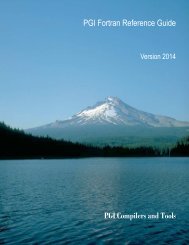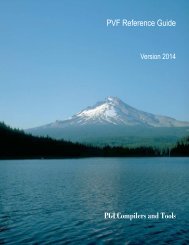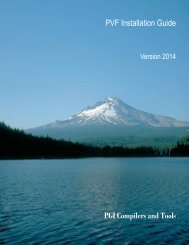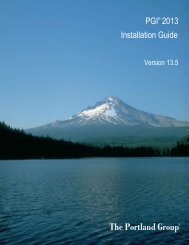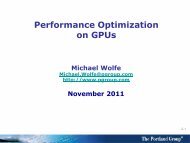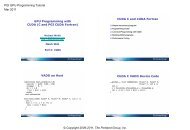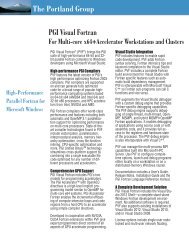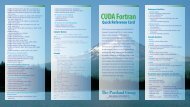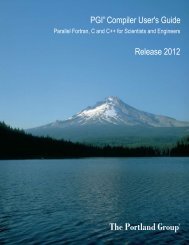PGPROF User's Guide - The Portland Group
PGPROF User's Guide - The Portland Group
PGPROF User's Guide - The Portland Group
Create successful ePaper yourself
Turn your PDF publications into a flip-book with our unique Google optimized e-Paper software.
Chapter 7.<br />
<strong>PGPROF</strong> REFERENCE<br />
This section provides a reference guide to the features of the <strong>PGPROF</strong> performance profiler.<br />
For information about how to invoke <strong>PGPROF</strong>, refer to Profiler Invocation and Initialization.<br />
For information about using the <strong>PGPROF</strong> text-based command-line interface, refer to Compiler<br />
Options for Profiling.<br />
For information about how to choose a profiling method, build your program, and execute it to<br />
collect profile data, refer to Getting Started.<br />
7.1. <strong>PGPROF</strong> User Interface Overview<br />
On startup, <strong>PGPROF</strong> attempts to load the profile datafile specified on the command line or<br />
the default, pgprof.out. If no file is found, a file chooser dialog box is displayed. Choose a<br />
profile datafile from the list or select Cancel.<br />
When a profile datafile is opened, <strong>PGPROF</strong> populates the user interface, as illustrated and<br />
labeled in Figure 16.<br />
Menu Bar<br />
Contains these menus: File, Edit, View, Sort, and Help.<br />
Toolbar<br />
Provides navigation shortcuts and controls for frequently performed operations.<br />
Statistics Table<br />
Displays profile summary information for each profile entry. Information can be displayed at<br />
up to three levels - routine, line, or assembly - depending on the type of profile data collected,<br />
how the program was built, and whether the <strong>PGPROF</strong> source file search path has been set to<br />
include the program source directories. <strong>The</strong> initial view is the routine level view.<br />
Focus Panel<br />
Consists of tabbed panes labeled Parallelism, Histogram, Compiler Feedback, System<br />
Configuration, and Accelerator Performance.<br />
Information Bar<br />
Displays the profile summary information such as the name of the executable, the time and<br />
date of the profile run, execution time, number of processes, if more than one, and the datafile<br />
name.<br />
PGI Profiler User <strong>Guide</strong> 38