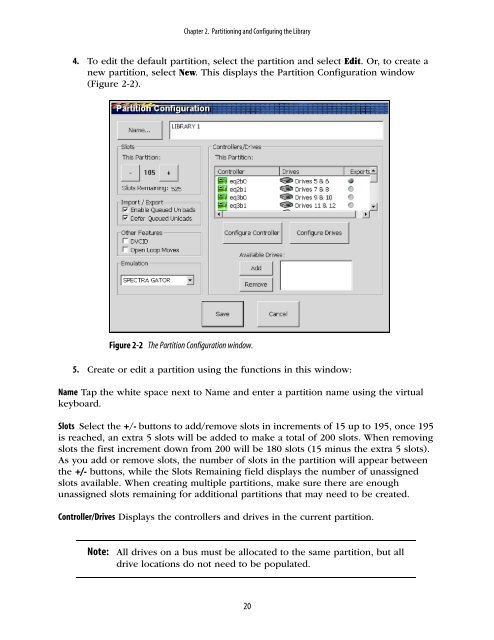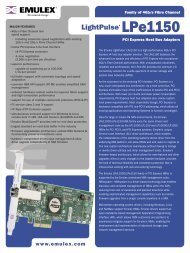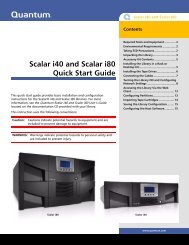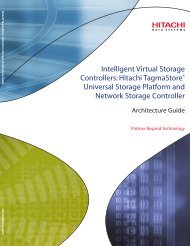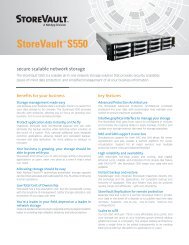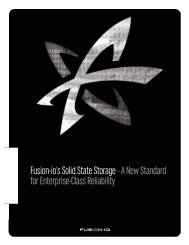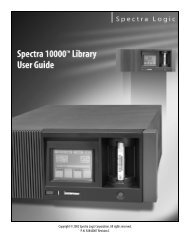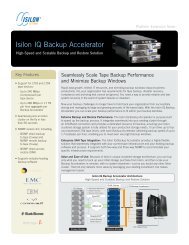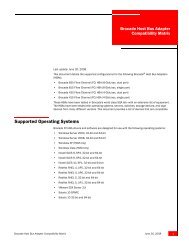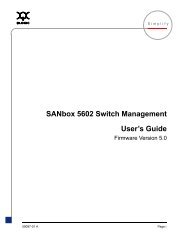Spectra 20K Library User Guide - Spectra Logic
Spectra 20K Library User Guide - Spectra Logic
Spectra 20K Library User Guide - Spectra Logic
Create successful ePaper yourself
Turn your PDF publications into a flip-book with our unique Google optimized e-Paper software.
Chapter 2. Partitioning and Configuring the <strong>Library</strong><br />
4. To edit the default partition, select the partition and select Edit. Or, to create a<br />
new partition, select New. This displays the Partition Configuration window<br />
(Figure 2-2).<br />
Figure 2-2<br />
The Partition Configuration window.<br />
5. Create or edit a partition using the functions in this window:<br />
Name Tap the white space next to Name and enter a partition name using the virtual<br />
keyboard.<br />
Slots Select the +/- buttons to add/remove slots in increments of 15 up to 195, once 195<br />
is reached, an extra 5 slots will be added to make a total of 200 slots. When removing<br />
slots the first increment down from 200 will be 180 slots (15 minus the extra 5 slots).<br />
As you add or remove slots, the number of slots in the partition will appear between<br />
the +/- buttons, while the Slots Remaining field displays the number of unassigned<br />
slots available. When creating multiple partitions, make sure there are enough<br />
unassigned slots remaining for additional partitions that may need to be created.<br />
Controller/Drives Displays the controllers and drives in the current partition.<br />
Note:<br />
All drives on a bus must be allocated to the same partition, but all<br />
drive locations do not need to be populated.<br />
20