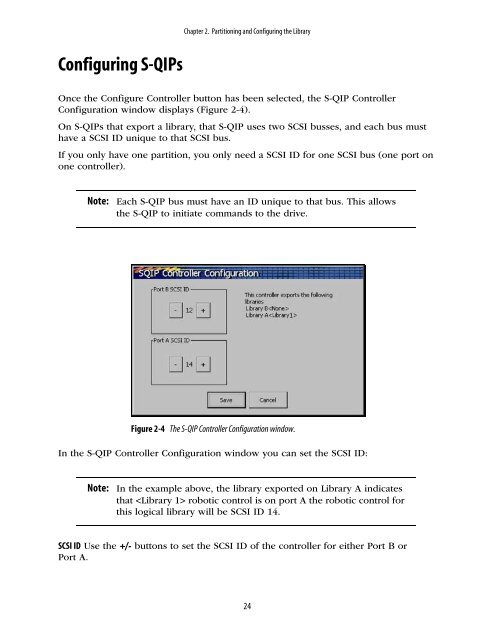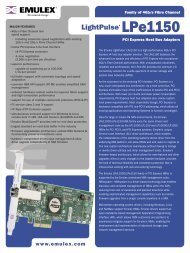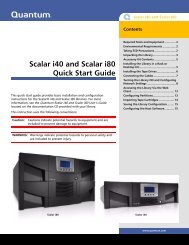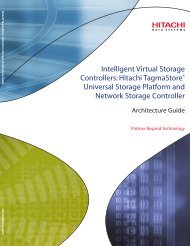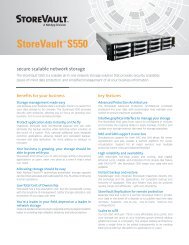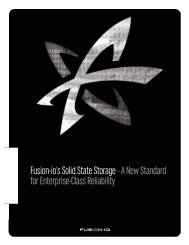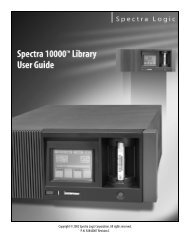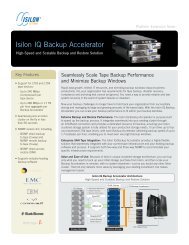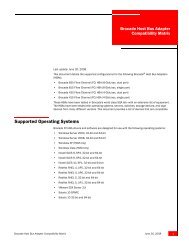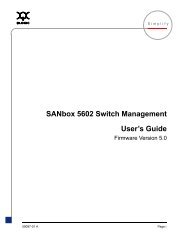Spectra 20K Library User Guide - Spectra Logic
Spectra 20K Library User Guide - Spectra Logic
Spectra 20K Library User Guide - Spectra Logic
You also want an ePaper? Increase the reach of your titles
YUMPU automatically turns print PDFs into web optimized ePapers that Google loves.
Configuring S-QIPs<br />
Chapter 2. Partitioning and Configuring the <strong>Library</strong><br />
Once the Configure Controller button has been selected, the S-QIP Controller<br />
Configuration window displays (Figure 2-4).<br />
On S-QIPs that export a library, that S-QIP uses two SCSI busses, and each bus must<br />
have a SCSI ID unique to that SCSI bus.<br />
If you only have one partition, you only need a SCSI ID for one SCSI bus (one port on<br />
one controller).<br />
Note:<br />
Each S-QIP bus must have an ID unique to that bus. This allows<br />
the S-QIP to initiate commands to the drive.<br />
Figure 2-4<br />
The S-QIP Controller Configuration window.<br />
In the S-QIP Controller Configuration window you can set the SCSI ID:<br />
Note:<br />
In the example above, the library exported on <strong>Library</strong> A indicates<br />
that robotic control is on port A the robotic control for<br />
this logical library will be SCSI ID 14.<br />
SCSI ID Use the +/- buttons to set the SCSI ID of the controller for either Port B or<br />
Port A.<br />
24