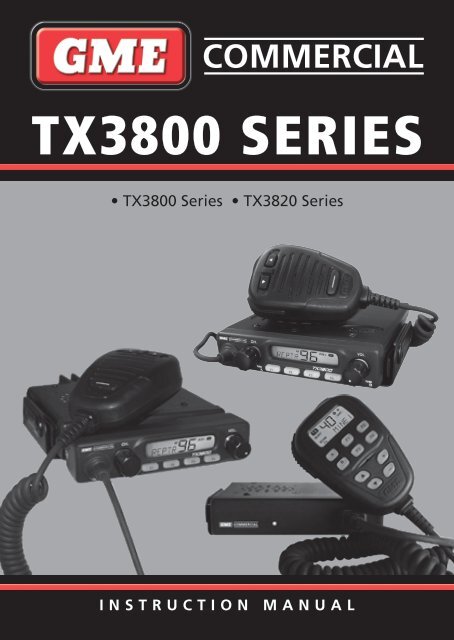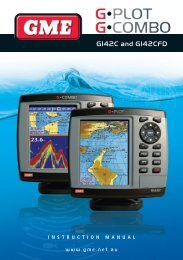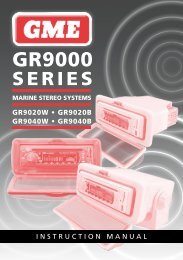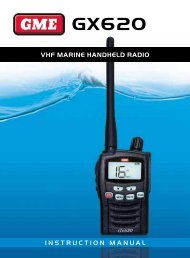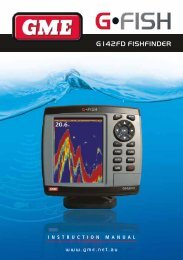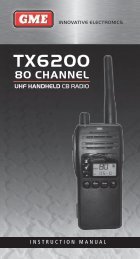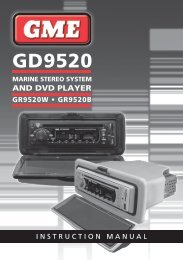gME TX3800 - Coastal Electronics
gME TX3800 - Coastal Electronics
gME TX3800 - Coastal Electronics
Create successful ePaper yourself
Turn your PDF publications into a flip-book with our unique Google optimized e-Paper software.
COMMERCIAL<br />
<strong>TX3800</strong> SERIES<br />
• <strong>TX3800</strong> Series • TX3820 Series<br />
INSTRUCTION MANUAL<br />
<strong>TX3800</strong> SERIES INSTRUCTION MANUAL PAGE 1
Introduction ............................2<br />
FEATURES .................................2<br />
Front panel controls .....................3<br />
MC522BC – Microphone controls ...........4<br />
Programmable functions .................5<br />
standard functions ......................5<br />
Using the programmable Functions ........7<br />
Scanning ...............................10<br />
Selective Calling ........................12<br />
Group Selcalls ..........................16<br />
DTMF (Dual Tone Multiple Frequency) ...........18<br />
Page Mode ..............................18<br />
CTCSS/DCS ...............................20<br />
Installation ............................20<br />
Optional Microphone ....................22<br />
SPECIFICATIONS ...........................23<br />
Warranty ........................Back Page<br />
The Following Items are included with your <strong>TX3800</strong> Series<br />
• <strong>TX3800</strong> Series Radio<br />
• Mounting Cradle<br />
• Instruction Manual<br />
• Microphone Extension Lead<br />
CONTENTS<br />
• Adaptor for Lead<br />
• Adaptor Mounting Bracket<br />
• Microphone Clip<br />
• DC Lead<br />
• Screw Pack<br />
If any items are missing or<br />
damaged, please contact your<br />
retailer or place of purchase.<br />
Introduction<br />
The GME <strong>TX3800</strong> Series of Commercial UHF radios has been<br />
wholly designed and manufactured in Australia by Standard<br />
Communications Pty. Ltd. to meet the requirements of<br />
commercial radio users.<br />
The <strong>TX3800</strong> Series combines the very latest in electronic<br />
hardware with computer aided design and manufacturing<br />
techniques to produce a compact mobile commercial radio<br />
with outstanding features, specifications and performance.<br />
FEATURES<br />
• Strong die cast metal construction.<br />
• Tested to MIL-STD 810C/D/E standards for shock,<br />
vibration, humidity and dust.<br />
• Simple-to-use Controls – rotating on/off volume control<br />
and channel switch and push button function keys.<br />
• Up to 99 simplex and semi-duplex channels. In addition,<br />
all 40 UHF CB channels may be programmed if required.<br />
(UHF Model only).<br />
• Illuminated high contrast alpha-numeric Liquid Crystal<br />
Display (LCD) provides a visual indication of all selected<br />
functions at a glance.<br />
• Alpha-numeric labelling of selected channels simplifies<br />
channel selection and Identification of incoming callers.<br />
• Four scanning modes available including ‘Multi-trunk’<br />
(busy channel voting) and Signal Strength voting.<br />
• Transmitter output power of 25 Watts, switchable<br />
to 5 Watts.<br />
• Priority channel feature allows your working or local<br />
repeater channel to be instantly recalled at the press<br />
of a key.<br />
• The very latest surface mount component types,<br />
design and assembly techniques and quality control<br />
procedures are used to ensure the highest performance<br />
and reliability.<br />
• Unique Transpond Mode allows you to transfer<br />
an incoming Selcall to another radio if your radio<br />
is unattended.<br />
• Microprocessor Controlled Frequency Synthesiser<br />
provides user programmable control of scanning,<br />
channel memories and selected feature options.<br />
• Permanent Memory retains all user settings in<br />
non-volatile memory even when the power has<br />
been removed.<br />
• DTMF Signalling using preprogrammed speed dial keys.<br />
• Built-in Selcall (up to 8 tones) with Alphanumeric ANI.<br />
• A built-in Continuous Tone Coded Squelch System<br />
(CTCSS) and Digitally Coded Squelch (DCS) option<br />
provides quiet channel operation.<br />
PAGE 2 INSTRUCTION MANUAL <strong>TX3800</strong> SERIES
Front panel controls<br />
FRONT PANEL CONTROLS<br />
Rotate for Channel Selector /<br />
Push for Function A*<br />
Display<br />
Volume Control /<br />
Push for Function B*<br />
Microphone Port<br />
Function<br />
1 Key*<br />
Function<br />
2 Key*<br />
Function<br />
3 Key*<br />
Function<br />
4 Key*<br />
* See table on Page 5 for programmable functions.<br />
FRONT PANEL LCD INDICATORS<br />
Scan Indicator Channel In Memory Indicator Channel Busy Indicator Transmit Indicator<br />
Alpha Numeric Display<br />
Channel Number<br />
<strong>TX3800</strong> SERIES INSTRUCTION MANUAL PAGE 3
MC522BC – MICROPHONE controls<br />
MICROPHONE CONTROLS<br />
Skip/Call Key<br />
Push to talk (PTT)<br />
LCD Display<br />
Function 1 Key*<br />
Function A Key*<br />
Power/<br />
Function B Key*<br />
Function 2 Key*<br />
Function 4 Key*<br />
Function 3 Key*<br />
Channel Selector/<br />
Scroll Up/Down Key<br />
Volume Control<br />
* See table on Page 5 for programmable functions.<br />
MICROPHONE LCD INDICATORS<br />
Transmit Indicator<br />
Alpha Numeric Display<br />
Channel in Memory Indicator<br />
Channel Busy<br />
Indicator<br />
Scan Indicator<br />
Key Pad Lock<br />
Alpha Numeric Display<br />
PAGE 4 INSTRUCTION MANUAL <strong>TX3800</strong> SERIES
programmable FUNCTIONS<br />
FUNCTION A F1 F2 F3 F4 B FUNCTION A F1 F2 F3 F4 B<br />
Transmit Hi/Lo Power<br />
Recall CH M1 + Dial DTMF M1<br />
Monitor<br />
Squelch<br />
Talk-Around<br />
Scan<br />
OS/GS Toggle<br />
Page (Transpond)<br />
Quiet<br />
Recall CH M1<br />
Recall CH M2<br />
Recall CH M3<br />
Recall CH M4<br />
Speed Dial Selcall Memory<br />
Recall CH M1 + Dial Selcall Mem<br />
Recall CH M2 + Dial Selcall Mem<br />
Recall CH M3 + Dial Selcall Mem<br />
Recall CH M4 + Dial Selcall Mem<br />
Speed Dial DTMF M1<br />
Speed Dial DTMF M2<br />
Speed Dial DTMF M3<br />
Recall CH M1 + Dial DTMF M2<br />
Recall CH M1 + Dial DTMF M3<br />
Recall CH M1 + Dial DTMF M4<br />
Recall CH M2 + Dial DTMF M1<br />
Recall CH M2 + Dial DTMF M2<br />
Recall CH M2 + Dial DTMF M3<br />
Recall CH M2 + Dial DTMF M4<br />
Recall CH M3 + Dial DTMF M1<br />
Recall CH M3 + Dial DTMF M2<br />
Recall CH M3 + Dial DTMF M3<br />
Recall CH M3 + Dial DTMF M4<br />
Recall CH M4 + Dial DTMF M1<br />
Recall CH M4 + Dial DTMF M2<br />
Recall CH M4 + Dial DTMF M3<br />
Recall CH M4 + Dial DTMF M4<br />
Call<br />
Keylock<br />
Monitor (Toggle)<br />
S-Meter (Toggle)<br />
Speed Dial DTMF M4<br />
Tick the boxes that match the function keys on your radio with the specific feature programmed by your retailer.<br />
Standard Functions<br />
TURNING THE <strong>TX3800</strong> Series ON OR OFF<br />
Rotate the Volume control clockwise past the 'click' to<br />
turn the <strong>TX3800</strong> Series ON. Rotate the control fully counter<br />
clockwise past the click to turn the radio OFF.<br />
MC522BC- Press and hold the PWR key for 2 seconds to<br />
turn the unit ON. Press and hold the PWR key for 2 seconds<br />
to turn the unit OFF.<br />
ADJUSTING THE RECEIVER VOLUME<br />
While receiving a signal, rotate the Volume control to<br />
achieve a comfortable listening level.<br />
MC522BC- While receiving a signal, press the + to increase<br />
the volume and press the – to decrease the volume to<br />
achieve a comfortable listening level.<br />
If there are no signals present, press the SQUELCH key,<br />
briefly to open the squelch, then adjust the volume while<br />
listening to the receiver's background noise. When finished,<br />
briefly press the SQUELCH key again to return the receiver<br />
to the quiet state.<br />
If your radio does not have a SQUELCH key and there are no<br />
signals present, set the Volume control to the 11 o'clock<br />
position as a starting point.<br />
MC522BC- If the radio does not have a squelch key and<br />
there are no signals present, set your volume to 12 as a<br />
starting point.<br />
Note: The minimum setting of the Volume control has<br />
been factory preset so that, even with the volume turned<br />
right down, you can still hear a low level sound from<br />
the speaker).<br />
<strong>TX3800</strong> SERIES INSTRUCTION MANUAL PAGE 5
SELECTING CHANNELS<br />
The channels in your radio are preprogrammed by your<br />
retailer and are Identified by numbers. In addition, each<br />
channel may also be programmed with an Identifying name<br />
or 'alphanumeric label'. The label appears in the bottom left<br />
of the display.<br />
To change channels, rotate the Channel Selector knob.<br />
Rotating it clockwise will select higher channel numbers<br />
while rotating it counterclockwise will select lower<br />
channel numbers.<br />
MC522BC- To change channels, press the and keys to<br />
step upwards or step downwards one or more channels.<br />
Alphanumeric Labels<br />
As well as Identifying channels by their channel numbers,<br />
channels may be programmed with a 5 character<br />
alphanumeric label. Using labels with meaningful names<br />
makes it much easier to Identify channels.<br />
e.g. The channel you normally contact your office on might<br />
be labelled OFFICE while a construction site channel<br />
might be labelled SITE1. In this way you no longer<br />
need to remember which channel numbers to select, you<br />
simply select the required channel by its label.<br />
Alpha Numeric Label<br />
Note: Your radio may have been programmed to prevent<br />
you from transmitting when the channel is already in use.<br />
If this is the case, pressing the PTT switch while the channel<br />
is busy will result in a low beep and the transmitter will<br />
not function.<br />
RECEIVING<br />
Normal Reception<br />
Your radio will normally be muted (squelched) so that it is<br />
quiet when there are no signals. When a transmission is<br />
received, the radio will automatically unmute itself to allow<br />
you to hear the call.<br />
The BUSY Indicator<br />
Whenever the channel is active, the 'BUSY' indicator will<br />
appear on the display. However, depending on the muting<br />
options programmed into your radio, you may not always<br />
hear any sound from the speaker. This can happen when<br />
others are sharing the channel but their calls are not meant<br />
for you. For this reason it is important that you visually check<br />
that the channel is not busy before making a call to ensure<br />
you do not accIdentally talk over someone else. In some<br />
cases your radio may be programmed with 'Busy Channel<br />
Lockout' to prevent you from transmitting while<br />
the channel is busy.<br />
Signal Meter<br />
The <strong>TX3800</strong> Series may be programmed to display the<br />
strength of the incoming signal in the lower left of the LCD.<br />
MC522BC OPTION<br />
Signal Meter<br />
MC522BC OPTION<br />
Alpha Numeric Label<br />
Alphanumeric labels are preprogrammed into your radio by<br />
your retailer.<br />
TRANSMITTING<br />
Before transmitting, check to see if the channel is already in<br />
use (i.e. 'Busy' will be displayed). If the channel is busy, you<br />
should wait until it is clear before transmitting.<br />
To transmit, press the Push-To-Talk (PTT) switch on the<br />
microphone. Hold the microphone about 2 - 6 cms from<br />
your mouth and slightly to one side so that you are speaking<br />
across the microphone, not directly into it. When talking,<br />
speak at a normal voice level. The microphone is quite<br />
sensitive so it is not necessary to raise your voice or shout.<br />
Signal Meter<br />
PAGE 6 INSTRUCTION MANUAL <strong>TX3800</strong> SERIES
Using the programmable<br />
functions<br />
The <strong>TX3800</strong> Series can be programmed to suit your specific<br />
requirements by enabling only those features that are<br />
useful to your operation.<br />
The following section describes all the additional features<br />
available in the <strong>TX3800</strong> Series. In most cases only a few of<br />
these features will be enabled in a <strong>TX3800</strong> Series at any<br />
one time. Many of the front panel keys are able to perform<br />
multiple functions depending on how they are programmed.<br />
In addition many of the functions can be programmed into<br />
more than one key which means that no specific key can be<br />
addressed as performing a particular function. It is therefore<br />
a matter for your retailer to inform you of the keys that are<br />
enabled and what their functions are. You can then refer<br />
to this manual to learn how to use the specific functions<br />
with which you have been provided. (The table on page<br />
5 is provided to enable you to tick the appropriate boxes<br />
to match the 6 function keys with the specific functions<br />
programmed by your retailer).<br />
THE SQUELCH KEY<br />
The Squelch (or mute) is used to eliminate any annoying<br />
background noise when there are no signals present.<br />
The <strong>TX3800</strong> Series features a pre-set squelch system which<br />
can be switched ON or OFF using the SQUELCH key. When<br />
the squelch is OFF, the receiver’s background noise will be<br />
heard (unless Quiet is enabled) and the 'BUSY' indicator will<br />
appear on the display. When the squelch is ON, the receiver<br />
will remain quiet when there are no signals present, but an<br />
incoming signal will overcome the squelch action and be<br />
heard in the speaker.<br />
To disable the squelch, briefly press the SQUELCH key.<br />
A low beep will be heard. If there are no signals present,<br />
you will hear the receiver’s background noise.<br />
To re-enable the squelch, briefly press the SQUELCH key<br />
again. A high beep will be heard.<br />
Note: Disabling the squelch will allow you to listen to all<br />
other callers on the channel, unless Selcall is in use and the<br />
Quiet key has been pressed as indicated by the icon on<br />
the display.<br />
Setting the Squelch Sensitivity<br />
If an incoming signal is very weak and is close to the<br />
minimum squelch level, it may become broken or ‘chopped’<br />
by the squelch action. To prevent this, simply open the<br />
squelch to allow the signal to be heard clearly.<br />
Alternatively, you can reduce the squelch sensitivity<br />
as described as follows.<br />
The sensitivity of the squelch to incoming signals can be<br />
set to suit your operating environment. The <strong>TX3800</strong> Series<br />
has three preset squelch sensitivity settings which can be<br />
selected using a front panel key sequence.<br />
• SQL1: Maximum Sensitivity<br />
The squelch will open even on very weak signals. This<br />
is the best setting for quiet country or rural locations<br />
where there are very few weak stations or little locally<br />
generated interference.<br />
• SQL2: Medium Sensitivity<br />
The squelch will open on most signals, but will not be<br />
as sensitive to very weak signals or local interference.<br />
Suitable for general or suburban use.<br />
• SQL3: Minimum Sensitivity<br />
The squelch will open on reasonably strong signals and<br />
weak signals will not be heard. Suitable for inner city<br />
applications or areas of severe interference.<br />
To pre-select the squelch sensitivity<br />
1. Turn your radio OFF at the Volume control.<br />
MC522BC- Turn your radio OFF by pressing and holding<br />
the PWR key for 2 seconds.<br />
2. Hold the F1 and F4 keys while turning the unit back<br />
ON again.<br />
MC522BC- Hold the F1 and F4 keys while pressing and<br />
holding the PWR key for 2 seconds.<br />
3. Rotate the Channel Selector knob to select SQL1,<br />
SQL2 or SQL3.<br />
MC522BC- Press the and keys to select SQL1,<br />
SQL2 or SQL3.<br />
4. Turn the unit OFF again to store the setting.<br />
MC522BC- Turn the unit OFF by pressing and holding<br />
the PWR key for 2 seconds to store the setting.<br />
THE HI/LO POWER KEY<br />
The Hi/Lo Power key is used to change the output power of<br />
the transmitter from its maximum level of 25 Watts down to<br />
5 Watts. There are a number of reasons why you might want<br />
to use low power, including operating in close proximity to<br />
other radios or a nearby repeater, or conserving power when<br />
operating from a battery supply. If the other radios or the<br />
nearby repeater are some distance away, you should select<br />
Hi power, to ensure maximum range.<br />
Note: Some channels on your radio may be permanently<br />
programmed for High or Low Power. The Hi/Lo power key<br />
will be ignored on these channels.<br />
<strong>TX3800</strong> SERIES INSTRUCTION MANUAL PAGE 7
To select Low Power<br />
Briefly press the LO Power key. A low beep will be heard<br />
and 'TX LO' will appear momentarily on the lower left of<br />
the display.<br />
MC522BC OPTION<br />
MC522BC OPTION<br />
To return to High Power mode<br />
Briefly press the LO Power key again. A high beep will be<br />
heard and 'TX HI' will appear momentarily on the lower left<br />
of the display.<br />
MC522BC OPTION<br />
Note: The HI or LO power setting of the transmitter will<br />
also be displayed when the PTT switch is first pressed. If<br />
other functions are also active, they may also share the<br />
same display area. For example, if Group Scan and Low<br />
Power are both selected, the display may indicate 'GS LO'<br />
on the lower left of the display.<br />
REPEATERS AND TALK AROUND<br />
Repeaters<br />
Some of the channels in your radio may be programmed<br />
for operation through a repeater system. The repeater is<br />
a transmitter/receiver system installed in a high location.<br />
It is used to increase the range of your radio by receiving<br />
your calls and automatically re-transmitting them. Because<br />
your receiver and transmitter will be operating on different<br />
channels, you will not be able to talk directly to another<br />
radio except through the repeater.<br />
Talk-Around<br />
The Talk-Around feature is designed to overcome the<br />
problem of not being able to talk directly to another radio<br />
when a repeater channel is selected. It may be necessary<br />
to talk directly to another radio when you are out of range<br />
of the repeater. Instead of being isolated and not able to<br />
communicate, you can press the Talk-Around key<br />
(if programmed) to force the radio to transmit and receive<br />
on the same channel. This will allow you to talk to other<br />
radios within direct range of your radio. Of course, the radio<br />
you want to talk to must also select talk-around if they<br />
want to talk back to you.<br />
Note: The distance over which you can communicate will<br />
be much less than it would be through the repeater.<br />
To select Talk-Around:<br />
Briefly press the Talk-Around key. A high beep will be<br />
heard and 'T/A' will appear on the display. You can now talk<br />
to the other radio in the usual way.<br />
PAGE 8 INSTRUCTION MANUAL <strong>TX3800</strong> SERIES
MC522BC OPTION<br />
To cancel Talk-Around:<br />
Briefly press the Talk-Around key again. A low beep will<br />
be heard and 'T/A' will disappear from the display.<br />
CTCSS/DCS<br />
(Continuous Tone Coded Squelch System / Digitally<br />
Coded Squelch)<br />
CTCSS/DCS are automatic coded squelch systems that allow<br />
groups of radio receivers to remain quiet until they receive<br />
a call encoded with a specific squelch tone. The receiver's<br />
squelch then opens to allow the call to be heard and closes<br />
again when the call is finished. Other radios sharing the<br />
same channel but programmed with a different squelch<br />
tone will not hear the call. Similarly, calls made to other<br />
radios that use a different squelch tone will not be heard<br />
by your radio. In this way several groups of radios can share<br />
the same channel but be almost unaware of each other's<br />
existence. One main advantage of CTCSS/DCS is it is fully<br />
automatic with no special operation required by the user.<br />
Tip: If using UHF CB channels with CTCSS, the CTCSS<br />
tones can be enable or disabled using the Squelch key.<br />
Whenever CTCSS is enabled on CB channels, the 'SILENT'<br />
icon is displayed.<br />
MC522BC OPTION<br />
Talk Around Symbol<br />
CTCSS Enabled on CB Channel<br />
CTCSS Enabled on CB Channel<br />
THE MONITOR KEY<br />
The monitor key is used to monitor (listen) to a channel<br />
that would normally remain squelched (quiet) under the<br />
control of a CTCSS or DCS tone. When CTCSS/DCS is being<br />
used, there may be other users talking on the channel (i.e.<br />
you will see the 'BUSY' icon appear on the display, but you<br />
will not be able to hear anything. Pressing the Monitor<br />
key overrides the tone squelch code to allow you to hear<br />
these signals. The Monitor key is often used to check that<br />
the channel is clear before transmitting.<br />
To listen for signals on the channel:<br />
Press and hold the Monitor key to listen for signals on<br />
the channel. A high beep will be heard as the key is pressed.<br />
The key must be held down continuously for the signals to<br />
be heard. Release the key to return to quiet operation. You<br />
will hear a low beep.<br />
Note: Pressing the Monitor key does not open the<br />
Squelch, it simply overrides the CTCSS/DCS tone decoder.<br />
If there are no signals on the channel, the radio will still<br />
remain quiet and no receiver noise will be heard.<br />
PROGRAMMING RECALL CHANNELS<br />
Any of the six function keys can be programmed for use as<br />
Recall channels. These allow you to select an often-used<br />
channel with a single key press. Recall channels can either<br />
be preset by the retailer, or made user programmable<br />
to allow you to store your own choice of channels. If<br />
one or more of these keys are enabled for use as user<br />
programmable recall channels, you can program your<br />
own channels as follows:<br />
1. Select the channel you wish to store by rotating the<br />
Channel Selector knob.<br />
MC522BC- Select the channel you wish to store by<br />
pressing the and keys.<br />
2. Press and hold the appropriate Channel Recall key<br />
(F1, F2, F3, F4, A or B). The channel display will flash<br />
for a second or so, then the radio will beep. The channel<br />
is now stored.<br />
3. Repeat steps 1 and 2 to program any other Channel<br />
Recall keys that may be available.<br />
SELECTING CB CHANNELS<br />
If your radio has been programmed with the Australian<br />
UHF Citizen Band Channels, you can select them by simply<br />
rotating the Channel Selector knob until they appear.<br />
CB channels are Identified by 'CB' and the associated<br />
channel number in the lower left of the display.<br />
Note: The power output is limited to 5 Watts on UHF<br />
CB channels.<br />
<strong>TX3800</strong> SERIES INSTRUCTION MANUAL PAGE 9
MC522BC OPTION<br />
CB Channel Numbers<br />
Selecting a Scan Group<br />
If you have been given the option of selecting scan groups,<br />
one of the function keys on your radio will be programmed<br />
for OS/GS Toggle. The current scan group is normally<br />
displayed in the lower left of the LCD as 'OS' for Open Scan<br />
or 'GS' for Group Scan.<br />
To change the scan group:<br />
Briefly press the OS/GS Toggle key. A beep will be heard<br />
and the display will change to indicate the group you have<br />
selected.<br />
CB Channel Numbers<br />
Scanning<br />
Your retailer may have a scanning feature programmed into<br />
your radio. If so, the following section describes how to use<br />
this feature.<br />
OVERVIEW<br />
The scanning function allows the radio to step through a<br />
number of selected channels while searching for signals.<br />
If a signal is found, the radio pauses on that channel to<br />
allow the signal to be heard. When the signal has gone,<br />
the radio resumes scanning for further signals. Exactly how<br />
the scanning feature reacts to a signal will depend on the<br />
options programmed into your radio.<br />
In the following section, your working channel (sometimes<br />
called the Priority channel) is defined as the channel where<br />
others would normally expect to be able to contact you<br />
and is most probably where you would do most of your<br />
communicating.<br />
SCAN GROUPS<br />
There are two possible scan groups available. These are<br />
called Open Scan (OS) and Group Scan (GS). Your radio<br />
may be programmed with either one of these groups or it<br />
may have both groups programmed.<br />
• Open Scan (OS) allows any of the fitted channels to be<br />
scanned in an ascending sequence (i.e. from the lowest<br />
channel number to the highest).<br />
• Group Scan (GS) also allows any of the fitted channels<br />
to be scanned in an ascending sequence, but in addition,<br />
it inserts your main working channel into the scan<br />
sequence. Your working channel is then monitored<br />
regularly while scanning to ensure that no calls are<br />
missed. Any signal received on your working channel<br />
has priority and will override any signals received on the<br />
other channels.<br />
Open Scan Mode<br />
MC522BC OPTION<br />
Open Scan Mode<br />
Group Scan Mode<br />
Group Scan Mode<br />
Note: If the selected channel is displaying an alphanumeric<br />
label, pressing the OS/GS Toggle key will cause the display<br />
to change to 'OS' or 'GS' briefly, before returning to the<br />
alphanumeric label.<br />
Programming your Working (Priority) Channel<br />
For the purpose of Group Scan, your working channel is<br />
usually programmed by your retailer. When programmed,<br />
the working channel becomes the channel of priority in<br />
the Group Scan mode.<br />
The working channel is normally stored in channel memory<br />
No.1. If one of the Function keys on your radio has been<br />
programmed to allow recall of channel memory 1 and<br />
'Recall Channel Editing' has been enabled, you can edit the<br />
working channel as follows:<br />
1. Press the Recall Channel Memory 1 Function key.<br />
2. Select the required working channel using the Channel<br />
Selector switch.<br />
MC522BC- Select the required working channel by<br />
pressing the and keys.<br />
3. Press and hold the Recall Channel Memory 1<br />
Function key until you hear a beep. The channel display<br />
will flash for a moment and the selected working<br />
channel will be saved.<br />
PAGE 10 INSTRUCTION MANUAL <strong>TX3800</strong> SERIES
Programming the Scan Channels<br />
Depending on your application, EITHER:<br />
1. Your scan channels will have been pre-programmed for<br />
you by your retailer,<br />
OR<br />
2. You will have been given the option to program your own<br />
group of channels.<br />
If you are able to program your own scan channels, please<br />
read the following section.<br />
To program the scan channels:<br />
1. Select the required scan group using the OS/GS<br />
Toggle key. (If your radio has alphanumeric labels,<br />
refer to the section on changing the scan group on<br />
the previous page).<br />
2. Select the required channel using the Channel<br />
Selector knob.<br />
MC522BC- Select the required channel by pressing the<br />
and keys.<br />
3. Press and hold the Scan key until a high beep is heard.<br />
'M' will appear on the display to indicate the channel is<br />
now stored in memory.<br />
4. Repeat steps 2 and 3 to add other channels to the<br />
scan memory.<br />
Indicates selected channel is stored in memory<br />
MC522BC<br />
Indicates selected channel is stored in memory<br />
To remove channels from the scan memory:<br />
1. Select the required scan group – either 'Open Scan' (OS)<br />
or 'Group Scan' (GS).<br />
2. Select the required channel using the Channel Selector<br />
knob. Check that 'M' is displayed indicating that the<br />
channel is in the scan memory.<br />
MC522BC- Select the required channel by pressing<br />
the and keys, 'M' is displayed indicating that the<br />
channel is in the scan memory.<br />
3. Press and hold the Scan key until a low beep is heard.<br />
'M' will disappear from the display to indicate the<br />
channel is no longer in memory.<br />
4. Repeat steps 2 and 3 to remove other channels from the<br />
scan memory<br />
Selecting Scan<br />
Once you have your selected groups programmed, you can<br />
scan the channels in these groups using the Scan key.<br />
To begin scanning:<br />
1. Briefly press the Scan key. A high beep will be heard and<br />
the radio will begin scanning.<br />
2. Press the OS/GS Toggle key (if fitted) to select the<br />
required scan group. 'OS' or 'GS' will be displayed.<br />
To cancel scanning:<br />
Briefly press the Scan key again. A low beep will be heard<br />
and the radio will stop scanning.<br />
Scanning in Open Scan Mode<br />
While scanning in Open Scan mode, the radio will display<br />
rapidly changing numbers to indicate the channels being<br />
scanned. In addition the lower section of the LCD will display<br />
'OS' (indicating the Open Scan mode is selected), along with<br />
the number of the last selected channel. If any channels<br />
have alphanumeric labels, the labels will not be displayed<br />
while scanning.<br />
Receiving on a busy channel:<br />
If a signal is received, the receiver will lock onto that channel<br />
and will remain there for as long as the channel is busy –<br />
and for 5 seconds after the transmission ceases. This allows<br />
the <strong>TX3800</strong> Series to hold the channel between short breaks<br />
in the conversation. Once the channel has remained clear for<br />
5 seconds, the radio will resume scanning<br />
Skipping over a busy channel:<br />
If you don't wish to listen to a busy channel, you can<br />
skip over it by briefly pressing the Skip/Call key on the<br />
microphone. The receiver will immediately resume scanning.<br />
Holding onto a busy channel:<br />
To manually hold a busy channel, briefly press the PTT<br />
switch. Scanning will pause and 'M' will be displayed.<br />
You can now transmit and receive on that channel in the<br />
usual way. 'SCAN' will still be displayed to remind you<br />
the Scan function is only inhibited temporarily.<br />
To resume scanning press the Skip/Call key on the<br />
microphone. 'M' will disappear and scanning will resume.<br />
To cancel scanning, briefly press the Scan key.<br />
• If the radio was stopped on a busy channel when scan<br />
was cancelled, it will remain on that channel.<br />
<strong>TX3800</strong> SERIES INSTRUCTION MANUAL PAGE 11
• If the radio was scanning when scan was cancelled, it<br />
will return to the last selected channel (as displayed in<br />
the bottom right of the display).<br />
Scanning in Group Scan Mode<br />
Scanning in Group Scan mode will allow you to transmit<br />
and receive normally on your working (priority) channel but<br />
will also let you scan and listen to several other channels<br />
when the working channel is free. The receiver will continue<br />
to scan the other Group Scan channels ONLY WHILE THERE<br />
ARE NO SIGNALS ON THE WORKING CHANNEL. Pressing<br />
the PTT switch at any time will take you straight to your<br />
working channel.<br />
The working channel is normally scanned after every<br />
second Group Scan channel (although this can be altered<br />
by your retailer).<br />
e.g. Using working channel 10 with group Scan channels<br />
1, 3, 6, 8, 15 and 26.<br />
As with the Open Scan mode, your radio will display rapidly<br />
changing numbers to indicate the channels being scanned.<br />
In addition the lower section of the LCD will display 'GS'<br />
to indicate that it is the Group Scan mode, along with the<br />
working channel number. If any channels have alphanumeric<br />
labels, the labels will not be displayed while scanning.<br />
Receiving Signals on the Working Channel<br />
If a signal appears on the working channel while scanning,<br />
the receiver will lock onto the channel and will remain there<br />
for as long as the channel is busy – and for 5 seconds after<br />
the transmission ceases. This allows the <strong>TX3800</strong> Series to<br />
hold the channel between short breaks in the conversation.<br />
Once the channel has remained clear for 5 seconds, the<br />
radio will resume scanning.<br />
If a signal appears on the working channel while your<br />
radio is locked onto a Group Scan channel, the receiver<br />
will switch straight to the working channel. The receiver<br />
will now continue to monitor the working channel for as<br />
long as it remains busy. During this time you can transmit<br />
on the working channel in the usual way.<br />
Receiving Signals on a Group Scan Channel<br />
If a signal is received on a Group Scan channel, the<br />
receiver will lock onto it and will remain there for as long<br />
as the channel remains busy, and for 5 seconds after the<br />
transmission ceases – AS LONG AS THERE ARE NO SIGNALS<br />
ON THE WORKING CHANNEL. During this time, the receiver<br />
will continue to check for signals on the working channel<br />
every couple of seconds resulting in a series of small breaks<br />
in the reception of the ‘locked’ channel. If no signals are<br />
heard on the ‘locked’ channel after 5 seconds, the radio<br />
will resume normal scanning.<br />
To stay on a busy Group Scan channel, briefly press the<br />
Scan key. The radio will exit the Scan mode and stay on<br />
the busy channel. You can now transmit normally on<br />
that channel.<br />
Note: At this point the radio will no longer be monitoring<br />
your working channel.<br />
To resume Group Scan briefly press the Scan key again.<br />
SELECTIVE CALLING<br />
If Selcall has been enabled on your radio, it will have been<br />
pre-programmed with its own unique Identifying code. Your<br />
radio may also allow you to transmit Selcall codes, allowing<br />
you to call others who are also using the Selcall system.<br />
Selective Calling is a secure signalling system that allows<br />
individual radios to be selectively called without disturbing<br />
other radios sharing the same channel. Each radio can be<br />
pre-programmed with a unique code (called a Selcall Ident).<br />
The radio can then be set to remain totally quiet while it<br />
monitors the channel for Selcall signals. Any incoming Selcall<br />
code is compared with its own code. If the two codes match,<br />
it knows it is being called and sounds an alarm to alert you.<br />
It also displays the caller’s unique code or an alphanumeric<br />
label Identifying the caller to you. In this way, even if you<br />
are away from your radio when the call is received, you will<br />
still know that you were called. You can then return the call<br />
at your convenience. If further calls are received, the most<br />
recent caller is displayed.<br />
A special group code may also be available to you which<br />
will allow specific groups of radios to be selectively called<br />
without disturbing other individuals or groups.<br />
OPERATING IN THE QUIET MODE<br />
The QUIET mode prevents any incoming transmissions from<br />
being heard in your <strong>TX3800</strong> Series speaker until your Selcall<br />
Ident is received. This allows you to monitor a busy channel<br />
for calls without being disturbed by unwanted signals.<br />
When your Selcall Ident is received, the QUIET mode<br />
is cancelled and all incoming signals will be heard in<br />
the speaker.<br />
If your radio is programmed with a Quiet key, you will be<br />
able to manually set your receiver's Selcall Quiet muting<br />
system. If not, your radio's quiet muting system will have<br />
been preset for you by your retailer.<br />
The QUIET key<br />
If fitted, the Quiet key can be used with Selcall to enable or<br />
disable quiet operation.<br />
• When Quiet is enabled, you will not hear any signals<br />
on the channel until someone specifically calls you<br />
using Selcall.<br />
PAGE 12 INSTRUCTION MANUAL <strong>TX3800</strong> SERIES
• When Quiet is disabled, you will be able to hear all<br />
transmissions on the channel.<br />
• When Quiet is enabled, you will see the 'QUIET' icon on<br />
the display.<br />
MC522BC OPTION<br />
Your radio may be programmed to allow you to select those<br />
channels you wish to use as quiet channels. This is done<br />
by tagging the channels that you want to stay Quiet. Then,<br />
when QUIET is activated, the channels you have tagged will<br />
remain Quiet to all incoming signals. Channels not tagged<br />
will operate normally. The Quiet key is also used to tag<br />
these channels.<br />
To tag a channel for use in the QUIET mode:<br />
1. Select the required channel using the Channel<br />
Selector knob.<br />
MC522BC- Select the required channel by pressing<br />
the and keys.<br />
2. Press and hold the Quiet key until a high beep<br />
is heard.<br />
The 'Q' icon will appear on the display, indicating that the<br />
selected channel is now tagged for use with Selcall in the<br />
quiet mode.<br />
Selected channel is tagged for QUIET mode<br />
MC522BC OPTION<br />
Quiet is enabled in this channel<br />
Quiet is enabled in this channel<br />
Selected channel is tagged for QUIET mode<br />
3. Repeat steps 1 and 2 to tag any other channels.<br />
To activate the Quiet mode:<br />
1. Select a channel which has been tagged for quiet<br />
operation ('Q' will be visible on the display).<br />
2. Briefly press the Quiet key.<br />
A high beep will be heard and the 'QUIET' icon will appear<br />
on the display.<br />
Now all channels that have been tagged for quiet operation<br />
will stay quiet unless a Selcall is received. Channels that are<br />
not tagged will still allow all signals to be heard.<br />
Note: You cannot activate the Quiet mode unless you have<br />
selected a ‘tagged’ channel with ‘Q’ displayed.<br />
To de-activate the Quiet mode:<br />
1. Select a channel that has been tagged for quiet operation<br />
('Q' and 'QUIET' will be visible on the display).<br />
2. Briefly press the Quiet key. A low beep will be heard<br />
and 'QUIET' icon will disappear from the display and all<br />
channels tagged for Quiet operation will now operate<br />
normally again.<br />
To Remove the QUIET Tagging:<br />
1. Select a channel that has been tagged for Quiet<br />
operation. 'Q' will be displayed to the upper left or<br />
upper right (MC522BC) of the channel number.<br />
2. Press and hold the Quiet key until a low beep is heard.<br />
The 'Q' icon will disappear from the display, indicating<br />
that the selected channel is no longer tagged for use<br />
with Selcall in the Quiet mode.<br />
Receiving Signals in the QUIET Mode:<br />
• If a normal signal is received on a QUIET channel, the<br />
channel will appear busy but no sound will be heard<br />
from the speaker. This means you will not be disturbed<br />
by the signal.<br />
• If a normal signal is received on an Open channel<br />
(one that is not tagged with ‘Q’) the signal will be<br />
heard in the usual way.<br />
• If a signal containing your Selcall Ident is received on<br />
any channel – Open or Quiet – the QUIET mode will be<br />
cancelled and the alarm will beep to alert you to the call.<br />
In addition, the callers Ident or Name will be displayed.<br />
All channels will now be open for normal transmission<br />
and reception.<br />
Scanning in the Quiet Mode<br />
The <strong>TX3800</strong> Series may be programmed to allow you to scan<br />
while the QUIET mode is active. You can then monitor a<br />
group of Quiet channels or a combination of Quiet and<br />
Open channels.<br />
<strong>TX3800</strong> SERIES INSTRUCTION MANUAL PAGE 13
To Scan in the QUIET Mode:<br />
1. Press the OS/GS Toggle key to select the required Scan<br />
group (if available).<br />
2. Select the channels you wish to remain Quiet and tag<br />
each one with ‘Q’.<br />
3. With a tagged channel selected, briefly press the Quiet<br />
key to activate the QUIET Mode.<br />
4. Now press the SCAN key. The radio will begin scanning<br />
and ‘SCAN’ will be displayed.<br />
• If a normal signal is received on an open channel,<br />
scanning will pause while the channel is busy and will<br />
resume scanning 5 seconds after the channel becomes<br />
clear. (If you were scanning in GS mode, the radio may<br />
switch between the open channel and the Priority<br />
channel. This is normal).<br />
• If a normal signal is received on a Quiet channel but your<br />
Selcall Ident is not detected, the signal will be ignored<br />
and scanning will continue.<br />
• If a signal containing your Selcall Ident is received on<br />
any channel – Open or Quiet – both scan and QUIET<br />
modes will be cancelled and the receiver will stay on that<br />
channel. In addition, the alarm will beep to alert you<br />
to the call and the callers Ident will be displayed.<br />
The channel will now be open for normal transmission<br />
and reception.<br />
Note: To ensure reliable Selcall detection when scanning, it<br />
is recommended that you restrict the number of channels in<br />
the Scan group.<br />
In Open Scan Mode: 10 Channels<br />
In Group Scan Mode: 8 Channel plus the Priority Channel<br />
SENDING A SELCALL<br />
There are several ways to make a Selcall transmission. The<br />
method you use will depend on the options programmed<br />
into your radio.<br />
Sending a Selcall using the Selcall Speed<br />
Dial memories<br />
Selcall ‘Speed dial’ memories are used when your radio has<br />
been preprogrammed with the necessary Selcall codes for<br />
your group, with no provision to manually alter them.<br />
Speed Dial memories are programmed into one or more of<br />
the function keys.<br />
To send a Selcall using a Speed Dial memory, press and<br />
hold the appropriate key (F1, F2, F3, F4, A or B) for a few<br />
seconds until a beep is heard. The 'TX' indicator will be<br />
displayed as the Selcall code is sent.<br />
If your Selcall is successful, you will hear two quick beeps<br />
in the speaker. This is an acknowledge signal, sent back to<br />
you from the radio you called. It is used to confirm that your<br />
Selcall was received.<br />
Sending a Selcall using the Selcall Speed Dial<br />
memories with Channel Recall<br />
Your Speed Dial memories may have been programmed to<br />
recall a specific channel before sending the Selcall.<br />
To send a Selcall using a Speed Dial memory programmed<br />
with Channel Recall, simply press and hold the appropriate<br />
key (F1, F2, F3, F4, A or B) for a few seconds until a beep<br />
is heard. The radio will change to the preprogrammed<br />
channel, and the 'TX' indicator will be displayed as<br />
the Selcall code is sent. The radio will then stay on the<br />
preprogrammed channel.<br />
If your Selcall is successful, you will hear two quick beeps in<br />
the speaker. This is an acknowledge signal, sent back to you<br />
from the radio you called. It is used to confirm to you that<br />
your Selcall was received.<br />
Sending a Selcall using the preprogrammed Call To<br />
Selcall memories<br />
Your radio has provision to hold up to 40 preprogrammed<br />
Selcall Idents in its Call To memory. These memories are likely<br />
to have been preprogrammed by your retailer. However,<br />
provision may have been given to allow you to edit these<br />
memories yourself.<br />
Selcall label displayed in Alpha Mode<br />
MC522BC OPTION<br />
Selcall label displayed in Alpha Mode<br />
If the Call To memories are available, you can select<br />
them as follows:<br />
1. Briefly press the Call key. ‘Call To’ will appear on the<br />
display, along with the Selcall Ident for memory location A.<br />
If the radio is in Alpha mode, the Ident may display a label<br />
representing the Ident instead of the Ident number.<br />
Note: If no user input is detected for 20 seconds, the radio<br />
will return to normal mode and you will have to begin again.<br />
PAGE 14 INSTRUCTION MANUAL <strong>TX3800</strong> SERIES
2. Rotate the Channel Selector knob to step through the<br />
available Selcall memories. The selected selcall memory<br />
number is displayed in the channel display area.<br />
MC522BC- Press the and keys to step through the<br />
available selcall memories. The selected selcall memory<br />
number is displayed in the channel display area.<br />
3. If there are Alpha labels associated with the Selcall Idents,<br />
you can switch between Alpha and Numeric display<br />
modes by briefly pressing the Volume knob. 'ALPHA' or<br />
'NUMER' will appear briefly in the selcall display area to<br />
indicate the selected mode.<br />
MC522BC- If there are Alpha labels associated with the<br />
Selcall Idents, you can switch between Alpha and Numeric<br />
display modes by briefly pressing the B key. 'ALPHA' or<br />
'NUMER' will appear briefly in the selcall display area to<br />
indicate the selected mode.<br />
Selcall Ident or label<br />
MC522BC OPTION<br />
Selcall memory location<br />
Selcall memory location<br />
Alpha label if required. Each memory should be programmed<br />
in one continuous process. If no user input is detected for<br />
20 seconds, the radio will return to normal mode and you<br />
will have to begin again.<br />
1. Briefly press the Call key. 'Call To' will appear on the<br />
display, and the Selcall Ident for memory location 1 will<br />
be displayed. If the radio is in Alpha mode, the radio may<br />
display a label representing the Ident instead of the Ident<br />
number itself. If there is no label programmed, the selcall<br />
display area will be blank when in Alpha mode.<br />
2. Rotate the Channel Selector knob to select the<br />
required Selcall memory. The selected selcall memory<br />
number is displayed in the channel display area.<br />
MC522BC- Press the and keys to select the<br />
required Selcall memory. The selected selcall memory<br />
number is displayed in the channel display area.<br />
3. Briefly press the Volume knob to select the Numeric<br />
mode. 'NUMER' will appear briefly in the Selcall display<br />
area when Numeric mode is selected.<br />
MC522BC- Briefly press the B key to select the Numeric<br />
mode. 'NUMER' will appear briefly in the Selcall display<br />
area when Numeric mode is selected.<br />
Alpha Mode<br />
Numeric Mode<br />
MC522BC OPTION<br />
Selcall Ident or label<br />
To transmit the selected Selcall Ident while in the Call To<br />
mode, press and hold the Call key for a few seconds until<br />
a beep is heard. The 'TX' indicator will appear on the display<br />
and the selected selcall will be transmitted. The radio will<br />
then return to normal operation.<br />
Note: Of the 40 available memory locations, 1 thru 38<br />
are available for user defined or preprogrammed Selcall<br />
memories. Location 39 contains the Pager Ident. If the<br />
Pager feature is disabled, then this memory location is also<br />
available as a user defined memory. Location 40 is reserved<br />
for the ‘last-sent’ selcall Ident and is not editable.<br />
Editing the Preprogrammed Call To Selcall Memories<br />
If your retailer has enabled Selcall Memory Editing on your<br />
radio, you can program and store your own Selcall Ident<br />
memories and associated Alpha labels as follows.<br />
Tip: The memory is programmed in two stages with the<br />
Numeric Ident being programmed first, followed by the<br />
Alpha Mode<br />
Numeric Mode<br />
4 To enter the EDIT mode, press and hold the Channel<br />
Selector knob until a beep is heard. 'EDIT' will appear<br />
briefly in the selcall display area and the right hand selcall<br />
digit will begin flashing.<br />
MC522BC- To enter the EDIT mode, press and hold the<br />
A key until a beep is heard. 'EDIT' will appear briefly in<br />
the selcall display area and the right hand selcall digit<br />
will begin flashing.<br />
5. Rotate the Channel Selector knob to alter the flashing<br />
digit. When the correct digit is displayed, briefly press<br />
the Channel Selector knob to move to the next digit.<br />
Continue the process until the required Selcall Ident<br />
is displayed.<br />
MC522BC- Press the and keys to alter the flashing<br />
<strong>TX3800</strong> SERIES INSTRUCTION MANUAL PAGE 15
digit. When the correct digit is displayed, briefly press the<br />
A key to move to the next digit. Continue the process<br />
until the required Selcall Ident is displayed.<br />
6. Now press and hold the Channel Selector knob again<br />
to store the Ident. All the digits will flash, then the radio<br />
will beep and 'SAVED' will appear briefly in the selcall area.<br />
MC522BC- Now press and hold the A key again to store<br />
the Ident. All the digits will flash, then the radio will beep<br />
and 'SAVED' will appear briefly in the selcall area.<br />
7. To program an Alpha Label, briefly press the Volume<br />
Knob. 'ALPHA' will appear briefly in the<br />
selcall area.<br />
MC522BC- To program an Alpha Label, briefly press the<br />
B key. 'ALPHA' will appear briefly in the selcall area.<br />
8. Enter the EDIT mode again by pressing and holding the<br />
Channel Selector knob until a beep is heard. 'EDIT' will<br />
appear briefly in the selcall display area.<br />
MC522BC- Enter the EDIT mode again by pressing and<br />
holding the A key until a beep is heard. 'EDIT' will appear<br />
briefly in the selcall display area.<br />
9. Rotate the Channel Selector knob to select the<br />
‘rightmost’ character of the label you wish to enter. When<br />
done, briefly press the Channel Selector knob to move<br />
left to the next character position. Continue the process<br />
until the required label is displayed. Up to 5 characters<br />
can be entered.<br />
MC522BC- Press the A key to select the ‘rightmost’<br />
character of the label you wish to enter. When done,<br />
briefly press the A key to move left to the next character<br />
position. Continue the process until the required label is<br />
displayed. Up to 5 characters can be entered.<br />
10. Now press and hold the Channel Selector knob again<br />
to store the Label. All the characters will flash, then the<br />
radio will beep and 'SAVED' will appear briefly in the<br />
selcall area.<br />
MC522BC- Now press and hold the A key again to store<br />
the Label. All the characters will flash, then the radio will<br />
beep and 'SAVED' will appear briefly in the selcall area.<br />
Briefly press the Call key again (or wait 20 seconds) to<br />
return to normal mode.<br />
The following characters can be selected in the Alpha mode:<br />
* + - 0 1 2 3 4 5 6 7 8 9 A B C D E F<br />
G H I J K L M N O P Q R S T U V W X Y Z <br />
Sending individual Selcalls:<br />
If this feature is available, you can enter and send individual<br />
selcall codes without the need to store or retrieve them from<br />
the memory.<br />
1. Briefly press the Call key. 'Call To' will appear on<br />
the display, along with the Selcall Ident for memory<br />
location 1.<br />
2. If the radio is in Alpha mode, briefly press the<br />
Volume knob to select the Numeric mode. 'NUMER'<br />
will appear briefly in the selcall display area to indicate<br />
the selected mode.<br />
MC522BC- If the radio is in Alpha mode, briefly press the<br />
A key to select the Numeric mode. 'NUMER' will appear<br />
briefly in the selcall display area to indicate the selected mode.<br />
3. Press and hold the Channel Selector knob until a beep<br />
is heard. 'EDIT' will appear briefly in the selcall display<br />
area and the right hand selcall digit will begin flashing.<br />
MC522BC- Press and hold the B key until a beep is<br />
heard. 'EDIT' will appear briefly in the selcall display<br />
area and the right hand selcall digit will begin flashing.<br />
4. Rotate the Channel Selector knob to alter the flashing<br />
digit. When the correct digit is displayed, briefly press<br />
the Channel Selector knob to move to the next digit.<br />
Continue the process until the required Selcall Ident<br />
is displayed.<br />
MC522BC- Press the B key to alter the flashing digit.<br />
When the correct digit is displayed, briefly press the B key<br />
to move to the next digit. Continue the process until the<br />
required Selcall Ident is displayed.<br />
5. Now press and hold the Call key to transmit the Selcall<br />
code. The 'TX' indicator will appear on the display as the<br />
Selcall code is sent.<br />
Note: You must send the Selcall code within 20 seconds<br />
of the last key press otherwise the Call To mode will be<br />
cancelled and the code will be lost.<br />
If your Selcall is successful, you will hear two quick beeps in<br />
the speaker confirming to you that your Selcall was received.<br />
Group selcalls<br />
Your <strong>TX3800</strong> Series Selcall system may have been<br />
programmed with a Group Call function. Group Calling can<br />
allow you to call groups of up to 10 radios, or groups of<br />
up to 1000 radios simultaneously, depending on how your<br />
radio is programmed. This could be useful in an emergency<br />
situation where you may need to transmit a message to a<br />
number of radios in your group.<br />
The Group Call function works by allowing you to enter<br />
a special group code into the last digit positions of the<br />
Selcall Ident you are sending. The group code appears as<br />
PAGE 16 INSTRUCTION MANUAL <strong>TX3800</strong> SERIES
an ‘A’ when displayed in the radio. When this group code<br />
is received, it substitutes for any other number in the last<br />
digit positions. As long as the first digits of the Selcall you<br />
are sending match those of the radios you are calling, their<br />
Selcall alarms will be activated as if their full 5 digit Selcall<br />
Idents had been received.<br />
To achieve this, the radios you are calling must be<br />
programmed with sequentially numbered Selcall Idents.<br />
e.g. For groups of 10 radios, the Selcall Idents might be:<br />
12030, 12031, 12032, 12033 . . --> , 12039.<br />
Transmitting the Selcall Ident 12031 will only activate the<br />
alarm in the radio with the Selcall Ident of 12031.<br />
• However, transmitting 1203A will activate the alarms in<br />
all radios with Idents 12030 through 12039 (a total of<br />
10 radios).<br />
Similarly, if there were 1000 radios in the group, simply<br />
insert A into the last THREE digit positions of the Selcall<br />
code you are sending. This will substitute for any numbers in<br />
the last THREE digit positions.<br />
i.e. Transmitting 12AAA would activate all radios with<br />
Selcall Idents of 12000 thru 12999.<br />
If the radios in your fleet do not have sequentially numbered<br />
Selcall Idents and you want to make use of this function, you<br />
can arrange for your retailer to re-program your radios.<br />
Programming and Sending Group Calls<br />
If your radio is fitted with Group calling, you can make group<br />
calls as follows:<br />
1. Briefly press the Call key. 'Call To' will appear on<br />
the display, along with the Selcall Ident for memory<br />
location 1.<br />
2. If the radio is in Alpha mode, briefly press the Volume<br />
knob to select the Numeric mode. 'NUMER' will appear<br />
briefly in the selcall display area to indicate the<br />
selected mode.<br />
MC522BC- If the radio is in Alpha mode, briefly press<br />
the B key to select the Numeric mode. 'NUMER' will<br />
appear briefly in the selcall display area to indicate the<br />
selected mode.<br />
3. Press and hold the Channel Selector knob until a beep<br />
is heard. 'EDIT' will appear briefly in the selcall display<br />
area and the right hand selcall digit will begin flashing.<br />
MC522BC- Press and hold the B key until a beep is<br />
heard. 'EDIT' will appear briefly in the selcall display area<br />
and the right hand selcall digit will begin flashing.<br />
4. Rotate the Channel Selector knob to alter the<br />
right hand flashing digit. Set this digit to ‘A’. Now briefly<br />
press the Channel Selector knob to move to the next<br />
digit. If you are calling groups of up to 1000 radios, set<br />
this third digit to ‘A’ too, otherwise select the required<br />
digit. Continue the process until the required Selcall<br />
Ident is displayed.<br />
MC522BC- Press the and keys to alter the right<br />
hand flashing digit. Set this digit to ‘A’. Now briefly press<br />
the A key to move to the next digit. If you are calling<br />
groups of up to 1000 radios, set this third digit to ‘A’ too,<br />
otherwise select the required digit. Continue the process<br />
until the required Selcall Ident is displayed.<br />
Calling up to 1000 radios<br />
MC522BC OPTION<br />
Calling up to 1000 radios<br />
To Send the Selcall Ident:<br />
With the required Selcall Ident displayed in the ‘CALL TO’<br />
mode, press and hold the Call key to transmit the Selcall<br />
code. The 'TX' indicator will appear on the display as the<br />
Selcall code is sent.<br />
Note: You must send the Selcall code within 20 seconds<br />
of the last key press otherwise the Call To mode will be<br />
cancelled and the code will be lost.<br />
Call Acknowledge in Group Mode:<br />
There is no call acknowledge when sending group calls.<br />
This is to prevent all the radios in your group from trying<br />
to respond to your Selcall transmission at the same time.<br />
Storing group Call Idents:<br />
Group Call Idents can be stored in memory in the same was<br />
as a standard Selcall Ident.<br />
Simply follow the instructions for storing Selcall Idents in<br />
memory as described earlier in this manual.<br />
Receiving Group Calls:<br />
Receiving a Group call is Identical to receiving a normal<br />
Selcall except that the alarm sound is a Low tone beep<br />
instead of the normal High tone beep. The Callers Ident or<br />
Name appears on the display in the usual way.<br />
<strong>TX3800</strong> SERIES INSTRUCTION MANUAL PAGE 17
DTMF<br />
(Dual tone multiple frequency)<br />
DTMF signaling can be used for dialling telephone numbers<br />
or activating devices by remote control. If DTMF is available<br />
on your radio, the method you will use to send DTMF signals<br />
will depend on the options programmed.<br />
Using the DTMF Speed Dial memories<br />
DTMF Speed Dial memories are used when your radio<br />
has been preprogrammed with the necessary DTMF tone<br />
sequences for your application, with no provision to<br />
manually alter them.<br />
DTMF Speed Dial memories may be programmed into one<br />
or more of the function keys (F1, F2, F3, F4).<br />
To send a DTMF signal using a Speed Dial memory, press<br />
and hold the appropriate function key (F1, F2, F3, F4) until<br />
a high beep is heard. The 'TX' indicator will appear on the<br />
display as the DTMF tone sequence is sent.<br />
Using the DTMF Speed Dial memories<br />
with Channel Recall<br />
Your DTMF Speed Dial memories may also have been<br />
programmed to automatically go to a specific channel before<br />
sending your DTMF signal.<br />
To send a DTMF signal using a Speed Dial memory<br />
programmed with Channel Recall, press and hold the<br />
appropriate function key (F1, F2, F3, F4) until a high beep<br />
is heard. The radio will change to the preprogrammed<br />
channel and the 'TX' indicator will appear on the display<br />
as the DTMF signal is sent. The radio will then stay on the<br />
preprogrammed channel.<br />
On the MC540, the ' ' and '#' are permanently assigned to<br />
DTMF memory 5 and<br />
*<br />
DTMF memory 4 respectively.<br />
Alarm Input<br />
The 'alarm input' is an interface on the <strong>TX3800</strong> Series which<br />
can be used to monitor an external contact closure and send<br />
a pre-programmed selcall on a designated channel when the<br />
input becomes active. In this case, the radio will commence<br />
an Alarm Cycle:<br />
1. Hold the radio supply voltage 'ON' (if not already on)<br />
2. Show 'ALARM' on the display<br />
3. Jump to the designated 'Page' channel<br />
4. Transmit a pre-programmed selcall ID a specified number<br />
of times. If 'append ANI' is selected, the radio's own ID<br />
will be appended to this selcall.<br />
If the radio power was ON when the alarm input was<br />
triggered, the radio will return to the previous operating<br />
channel but the 'ALARM' state remains latched, i.e. no<br />
further alarm cycles can be initiated.<br />
To clear the ALARM state, simply press any key on the<br />
radio or the microphone.<br />
If the radio power was OFF when the alarm was triggered,<br />
the radio will complete the Alarm Cycle and turn itself OFF<br />
at the end. In this case, the alarm input can trigger a new<br />
Alarm Cycle at a later time.<br />
Alarm Output<br />
The alarm output port is an open collector output capable<br />
of driving an external signalling device - typically a horn, or<br />
a flashing light. If enabled, the alarm output will become<br />
active when the radio receives an individual or a group<br />
selcall, or if the special *ALRM selcall ID string is matched<br />
during a selcall lookup.<br />
The exact alarm output sequence, i.e. the number and<br />
duration of relay closures, is fully programmable.<br />
Page Mode<br />
If enabled by your retailer, the PAGE or transpond feature<br />
allows you to leave your radio unattended yet still be informed<br />
of any incoming Selcalls. If your Selcall Ident is received while<br />
your <strong>TX3800</strong> Series is in the PAGE mode, it will automatically<br />
call another UHF radio to alert you to the call.<br />
Note: To allow your <strong>TX3800</strong> Series to operate in the PAGE<br />
mode when your vehicle is unattended, your radio must be<br />
wired so that it has a continuous 13.8 Volt power source.<br />
Selecting the Paging Channel<br />
Your <strong>TX3800</strong> Series Paging channel is pre-programed by<br />
your retailer.<br />
Setting the Paging Ident<br />
The PAGE Ident is the Ident of the receiver you will use to<br />
receive the paging call. Depending on your requirements,<br />
the Paging Ident may be fixed by your retailer, or provision<br />
may have been given for you to program it yourself. It is<br />
programmed in the same way as Selcall Idents and is stored<br />
in Selcall memory 39.<br />
To program the Paging Ident:<br />
1. Briefly press the Call key on the microphone. 'Call To' will<br />
appear on the display, and the Selcall Ident for memory<br />
location 1 will be displayed. If the radio is in Alpha mode,<br />
the Ident may display a label representing the Ident instead<br />
of the Ident number itself. If there is no label programmed,<br />
the selcall display area will be blank when in Alpha mode.<br />
2. Rotate the Channel Selector knob to select Selcall<br />
memory 39. The selected selcall memory number is<br />
displayed in the channel display area. If Alpha mode is<br />
selected, 'PAGER' will be displayed in the Selcall area.<br />
MC522BC- Press the and keys to select Selcall<br />
memory 39. The selected selcall memory number is<br />
PAGE 18 INSTRUCTION MANUAL <strong>TX3800</strong> SERIES
displayed in the channel display area. If Alpha mode is<br />
selected, 'PAGER' will be displayed in the Selcall area.<br />
Selcall memory 39<br />
PAGE Selcall Ident<br />
MC522BC OPTION<br />
Selcall memory 39<br />
PAGE Selcall Ident<br />
3. Briefly press the Volume knob to select the Numeric<br />
mode. 'NUMER' will appear briefly in the Selcall display<br />
area when Numeric mode is selected.<br />
MC522BC- Briefly press the B key to select the Numeric<br />
mode. 'NUMER' will appear briefly in the Selcall display<br />
area when Numeric mode is selected.<br />
4 To enter the EDIT mode, press and hold the Channel<br />
Selector knob until a beep is heard. 'EDIT' will appear<br />
briefly in the selcall display area and the right hand selcall<br />
digit will begin flashing.<br />
MC522BC- To enter the EDIT mode, press and hold the<br />
A key until a beep is heard. 'EDIT' will appear briefly in<br />
the selcall display area and the right hand selcall digit<br />
will begin flashing.<br />
5. Rotate the Channel Selector knob to alter the flashing<br />
digit. When the correct digit is displayed, briefly press<br />
the Channel Selector knob to move to the next digit.<br />
Continue the process until the required Selcall Ident<br />
is displayed.<br />
MC522BC- Press the and keys to alter the flashing<br />
digit. When the correct digit is displayed, briefly press the<br />
A key to move to the next digit. Continue the process<br />
until the required Selcall Ident is displayed.<br />
6. Now press and hold the Channel Selector knob again<br />
to store the Ident. All the digits will flash, then the radio<br />
will beep and 'SAVED' will appear briefly in the selcall<br />
area.<br />
MC522BC- Now press and hold the A key again to store<br />
the Ident. All the digits will flash, then the radio will beep<br />
and 'SAVED' will appear briefly in the selcall area.<br />
Viewing the Page Ident Memory:<br />
To view the Ident or Name stored in the page memory:<br />
1. Briefly press the Call key on the microphone. 'Call<br />
To' will appear on the display, and the Selcall Ident for<br />
memory location 1 will be displayed.<br />
2. Rotate the Channel Selector knob to select Selcall<br />
memory 39. The selected selcall memory number is<br />
displayed in the channel display area. If Alpha mode is<br />
selected, 'PAGE' will be displayed in the Selcall area.<br />
MC522BC- Press the and keys to select Selcall<br />
memory 39. The selected selcall memory number is<br />
displayed in the channel display area. If Alpha mode is<br />
selected, 'PAGE' will be displayed in the Selcall area.<br />
Activating the Page Mode:<br />
Select the Page mode by briefly pressing the PAGE function<br />
key on your radio.<br />
‘PAGE’ will be displayed in the Selcall area and the display<br />
lighting will extinguish after 10 seconds to conserve power<br />
in case the radio is to be left in Page mode for an extended<br />
period. This also makes the radio less visible if it is left in an<br />
unattended vehicle at night.<br />
Deactivating the Page Mode:<br />
To de-activate the page mode, briefly press the PAGE<br />
function key again.<br />
Receiving your Selcall in Page Mode:<br />
If your <strong>TX3800</strong> Series receives its own Selcall Ident while<br />
in the PAGE mode, it will temporarily switch to the paging<br />
channel, check that the channel is not in use, then transmit<br />
the paging Ident to the other receiver. It will then return to<br />
the channel on which the original call was received, activate<br />
its own Selcall alarm and display the caller's Ident.<br />
Meanwhile the other receiver will be beeping to tell you that<br />
someone has called you. You can then return to your radio,<br />
Identify the caller's Ident and return the call.<br />
The page mode can be used either while monitoring a single<br />
channel or while scanning in open scan or group scan mode.<br />
Monitoring a Single channel in the PAGE Mode:<br />
To monitor a single channel in the Page mode, simply select<br />
the channel you wish to monitor, then select the Page mode<br />
by holding the Call key down and pressing the Channel<br />
Selector knob.<br />
MC522BC- To monitor a single channel in the Page mode,<br />
simply select the channel you wish to monitor, then select<br />
the Page mode by holding the Call key and pressing the<br />
A key.<br />
With the Page mode selected, the radio will operate<br />
normally and you can transmit and receive on the selected<br />
channel.<br />
• If the selected channel has been tagged for Quiet<br />
operation, the QUIET mode will be automatically selected<br />
and 'QUIET' will be displayed. In this case, you will not be<br />
able to transmit.<br />
<strong>TX3800</strong> SERIES INSTRUCTION MANUAL PAGE 19
• If your Selcall Ident is received, your <strong>TX3800</strong> Series<br />
will send an acknowledge beep back to the caller then<br />
change to the Paging channel and transmit the Page<br />
Ident. It will finally return to the selected channel, sound<br />
the alarm and display the Ident or Name of the caller.<br />
Scanning in the Page Mode<br />
To Scan in the Page mode, simply select the required scan<br />
group, program the required channels, then briefly press the<br />
SCAN key. The radio will begin scanning.<br />
Now select the Page mode by holding the Call key and<br />
pressing the Channel Selector knob.<br />
MC522BC- Now select the Page mode by holding the CALL<br />
key and pressing the A key.<br />
To Return a Call in the PAGE Mode<br />
If you return to your radio and it is beeping, briefly press the<br />
Channel Selector knob. The radio will exit the PAGE mode<br />
and ‘CALL FROM’ will be displayed along with the Ident or<br />
Name of the caller.<br />
MC522BC- If you return to your radio and it is beeping,<br />
briefly press the A key. The radio will exit the PAGE mode<br />
and ‘CALL FROM’ will be displayed along with the Ident or<br />
Name of the caller.<br />
Briefly press the Call key. ‘CALL TO’ will be displayed along<br />
with the Ident or Name of the caller. Now press and hold the<br />
Call key for a few seconds until the radio beeps. The callers<br />
Selcall Ident will be sent. If the call is successful, you will<br />
hear two quick acknowledge beeps in your radio’s speaker<br />
as the caller’s radio responds.<br />
CTCSS/DCS<br />
CTCSS (Continuous Tone Coded Squelch System) and DCS<br />
(Digitally Coded Squelch) is a quieting system that allows<br />
a group of radios to talk to each other without hearing<br />
other users on the channel. The system applies a continuous<br />
low level tone to your transmission, and a matching tone<br />
decoder to your receiver's squelch. When CTCSS/DCS is<br />
enabled the channel remains quiet until someone transmits<br />
using the same tone. When the transmission ends, the<br />
channel becomes quiet again. By using different tones,<br />
several groups of people can share the same channel<br />
without disturbing each other.<br />
If CTCSS/DCS has been enabled by your retailer, it will have<br />
been preset on specific channels.<br />
INSTALLATION<br />
The <strong>TX3800</strong> Series is supplied with a slim, slide-on<br />
mounting cradle. The cradle can be screwed or bolted in any<br />
convenient location in your vehicle (under or above the dash,<br />
on the centre console, etc) using the mounting slots provided<br />
in the base. The <strong>TX3800</strong> Series contains a built-in speaker<br />
and can be installed with the speaker facing upwards or<br />
downwards to ensure the receiver audio is projected clearly.<br />
Alternatively, the <strong>TX3800</strong> Series can be fitted with an<br />
extension speaker if required.<br />
When installing the radio, avoid mounting it close to heaters<br />
or air conditioners. Screw the mounting cradle to a firm<br />
surface. Slide the <strong>TX3800</strong> Series into the cradle from the<br />
front until it clicks into place. Finally, plug the power and<br />
antenna leads to the sockets provided on the rear of the<br />
radio.<br />
Fitting RH003 Remote Head<br />
Mounting the Cradle<br />
PAGE 20 INSTRUCTION MANUAL <strong>TX3800</strong> SERIES
Fitting MC522BC Microphone<br />
Screw the LCD Controller Microphone and the clip to a<br />
firm surface. Position the LCD Controller Microphone in its<br />
mounting clip. Finally, plug the LCD Controller Microphone<br />
into the front panel. An additional 1.8 m extension cable is<br />
supplied to allow more remote mounting of the main unit.<br />
Slide Microphone<br />
into the mounting clip<br />
Fitting the Microphone<br />
The microphone uses a miniature 6 pin telephone style plug<br />
and socket. To fit the microphone:<br />
1. Position the microphone plug so the plastic tab faces<br />
downwards. Press the plug into the socket until<br />
it ‘clicks’.<br />
2. Gently press the rubber strain relief into the hole<br />
surrounding the socket so that the slot around the strain<br />
relief fits neatly inside the lip of the hole.<br />
MC522BC<br />
Fitting the Radio<br />
Slide radio fully into cradle until it clicks into place.<br />
450-520 MHz<br />
Fitting Mic to<br />
front panel<br />
Removing the microphone<br />
1. Squeeze the rubber strain relief near the front panel to<br />
disengage the slot, and slide the strain relief back along<br />
the microphone cord.<br />
2. Squeeze the plastic tab on the microphone plug towards<br />
the plug to unlock it while gently pulling the plug<br />
outwards. If the plug does not come out easily, the tab<br />
has not released correctly and should be squeezed again.<br />
Console Mounting the <strong>TX3800</strong> Series<br />
Fitting MC522BC<br />
to <strong>TX3800</strong> Series<br />
For console mounting, a flush mounting DIN Adaptor<br />
MBD001 is available as an optional accessory. The adaptor<br />
includes mounting brackets and a specially designed<br />
front panel escutcheon to suit most vehicle installations.<br />
Installation instructions are provided with the bracket.<br />
See your nearest GME retailer for details.<br />
Din Adaptor MBD001<br />
Removing the Radio<br />
Gently<br />
spread<br />
tabs<br />
Slide Radio<br />
from cradle<br />
Gently<br />
spread<br />
tabs<br />
<strong>TX3800</strong> SERIES INSTRUCTION MANUAL PAGE 21
DC POWER CONNECTION<br />
The <strong>TX3800</strong> Series is designed for 13.8 Volt DC, negative<br />
earth installations only (i.e. where the negative terminal<br />
of the battery is connected to the chassis or frame of<br />
the vehicle).<br />
Optional Microphone<br />
MC540BC Microphone<br />
Available with RH003 remote head option only.<br />
Skip / Call<br />
10 Amp Fuse<br />
+ -<br />
10 Amp Fuse<br />
Extension<br />
Speaker<br />
Coax.<br />
Cable<br />
Push to<br />
Talk<br />
Keylock Key<br />
Direct<br />
Channel<br />
Entry<br />
Keypad<br />
DC Socket<br />
Antenna<br />
Socket<br />
Up Key<br />
Down Key<br />
Menu*/<br />
Enter Key<br />
Clear Key<br />
UHF Aerial<br />
Two inline 10 Amp fuses are supplied. These fuses are to<br />
be connected as close to the battery as possible. The radio’s<br />
positive (red) lead should be connected via a 10 Amp fuse<br />
directly to the battery’s positive terminal.<br />
Connect the radio’s negative (black) lead via a 10 Amp fuse<br />
directly to the battery’s negative terminal.<br />
ANTENNA CONNECTION<br />
GME supply a wide range of mobile antennas designed<br />
specifically for UHF commercial communications.<br />
The antennas are fitted with a BNC coaxial plug suitable<br />
for connection to the antenna socket on the rear panel<br />
of the radio.<br />
*Note: The Menu key is reserved for future use. Currently<br />
no functionality with the <strong>TX3800</strong> Series.<br />
PAGE 22 INSTRUCTION MANUAL <strong>TX3800</strong> SERIES
SPECIFICATIONS<br />
Electrical<br />
General<br />
RF Performance: Compliant with AS/NZS 4295<br />
Frequency Band: UHF- 450 to 520 MHz or<br />
VHF- 136 to 174 MHz<br />
RF Switching Bandwidth: UHF- 70 MHz<br />
VHF- 38 MHz<br />
Number of Channels: 99 (+ 40 UHF CB on UHF Model)<br />
Channel Spacing: 25 kHz / 12.5 kHz<br />
Channel Steps: 12.5 kHz, 6.25 kHz, 5 kHz<br />
Frequency Stability: ± 1 kHz for -10°C to 60°C<br />
Modulation: FM<br />
Operation Mode: Simplex or half duplex with<br />
repeater talk around.<br />
Scanning Speed: 50 / 100 / 200 ms per channel<br />
Antenna Impedance: 50 Ohms nominal<br />
Antenna Connector: BNC<br />
Battery Voltage: 13.8 Volts DC Negative Earth<br />
Operating Voltage Range: 10.8 Volts to 15.6 Volts<br />
Reverse Voltage<br />
Protection: Diode<br />
Over Voltage Protection: 18 Volts Crowbar<br />
Fuse: 2 x 10 Amp blade type<br />
in line fuse.<br />
Current Consumption : RX muted- 0.2 Amps (power<br />
save 60 mA).<br />
RX full audio: 0.8 Amps<br />
TX- 6.0 Amps (UHF)<br />
5.0 Amps (VHF)<br />
Transmitter<br />
rF Output: High- 25 Watts Max.<br />
Low- 5 Watt Adj.<br />
Transmit Duty Cycle: 1:4 for 25 Watt output<br />
(1 Min TX, 4 Min RX).<br />
Deviation Limiting: 5 kHz / 2.5 kHz at +20 dB<br />
AF limiting (WB/NB).<br />
TX Audio Frequency<br />
response: +6 dB / octave, +1 dB / -3 dB,<br />
300 Hz to 3 kHz / 2.55 kHz<br />
(WB/NB).<br />
AF Distortion: 3% below limiting<br />
Residual Noise & Hum: -40 dB<br />
Spurious Emissions: -36 dBm<br />
Adjacent Channel Power: -70 dBc / -60 dBc (WB/NB)<br />
Receiver<br />
Circuit Type: Double Conversion<br />
Superheterodyne.<br />
Intermediate Frequencies: UHF- 38.85 MHz / 450 kHz<br />
VHF- 21.4 MHz / 450 kHz<br />
Sensitivity: -122 dBm for 12 dB SINAD<br />
unweighted.<br />
Adjacent Channel<br />
Selectivity: 73 dB / 65 dB (WB/NB)<br />
Intermodulation Rejection: 77 dB<br />
Blocking: 100 dB<br />
Spurious Rejection: 75 dB<br />
Audio Rated Power: 3 Watts in 4 Ohms<br />
RX Frequency Response: ‐ 6 dB / Octave, +1 dB / -3 dB,<br />
300 Hz to 3 kHz.<br />
Audio Signal to Noise 45 dB / 40 dB (WB/NB)<br />
Conducted Spurious<br />
Emission: - 80 dBm<br />
Mechanical Specifications<br />
Dimensions: 29 (H) x 127 (L) x 163 (D) mm<br />
Weight: 620 grams<br />
Environmental<br />
Operating Temperature<br />
range: -10°C to 60°C<br />
Storage Temperature: -30°C to 70°C<br />
Shock & Vibration: MIL SPEC 810<br />
*Specifications are typical unless otherwise indicated and may be subject to change without notice or obligation.<br />
<strong>TX3800</strong> SERIES INSTRUCTION MANUAL PAGE 23
Standard communications contract warranty<br />
1. Statutory Warranties<br />
1.1 The Trade Practices Act Part V, Division 2A and other legislation<br />
imply conditions, warranties and other obligations on us to<br />
consumers that cannot be excluded, restricted or modified.<br />
Those provisions apply to the extent required by law.<br />
1.2 We exclude all other conditions, warranties and obligations<br />
which would otherwise be implied concerning the activities<br />
covered by this agreement.<br />
1.3 We limit our liability where we are allowed to do so.<br />
Examples of where we are allowed to limit liability are<br />
-<br />
(a) you acquire goods from us for re-supply;<br />
(b) the goods or services we supply are not of a kind ordinarily<br />
acquired for personal, domestic or household use or<br />
consumption.<br />
1.4 Where we are allowed to limit our liability, to the extent<br />
permitted by law, our sole liability for breach of a condition,<br />
warranty or other obligation implied by law is limited -<br />
(a) in the case of goods we supply, to any one of the following<br />
as we decide -<br />
(i) the replacement of the goods or the supply of<br />
equivalent goods;<br />
(ii) the repair of the goods;<br />
(iii) the payment of the cost of repairing the goods or of<br />
acquiring equivalent goods;<br />
(iv) the payment of the cost of having the goods<br />
repaired; or<br />
(b) in the case of services we supply, to any one of the<br />
following as we decide -<br />
(i) the supplying of the services again;<br />
(ii) the payment of the cost of having the services<br />
supplied again.<br />
2. Additional Warranties<br />
2.1 The warranties in this clause are in addition to the statutory<br />
warranties referred to in the previous clause.<br />
2.2 We warrant our goods to be free from defects in materials<br />
and workmanship for two years from the date of original sale<br />
(or another period we agree to in writing). During this period<br />
and as our sole liability to you under this warranty, we agree<br />
to, at our option, either repair or replace goods which we are<br />
satisfied are defective. We warrant replacement parts for the<br />
remainder of the period of warranty for the goods into which<br />
they are incorporated.<br />
2.3 We warrant our other repairs to be free from defects in<br />
materials and workmanship for three months from the date of<br />
the original repair. During this period and as our sole liability<br />
to you for the repair, we agree to repair or replace (at our<br />
option) repaired goods which we are satisfied are defective.<br />
2.4 We warrant that we will perform services with reasonable<br />
care and skill and agree to investigate any complaint made in<br />
good faith that we have performed services unsatisfactorily. If<br />
we are satisfied that the complaint is justified, and as our sole<br />
liability to you under this warranty, we agree to supply those<br />
services again at no extra charge to you.<br />
2.5 If you want warranty service under this clause you must give<br />
us an original or copy of the sales invoice from the transaction<br />
or some other evidence showing details of<br />
the transaction.<br />
3. Other Limitations<br />
3.1 You may not rely on any representation, warranty or other<br />
provision by or for us which is not covered by clause [ 1 ] or<br />
repeated in this agreement in clear terms.<br />
3.2 We are not liable (nor are our employees, contractors and<br />
agents) for any damage, economic loss or loss of profits<br />
whether direct, indirect, general, special or consequential -<br />
(a) arising out of any breach of any implied or express term,<br />
condition or warranty; or<br />
(b) suffered as a result of our negligence (or that of our<br />
employees, contractors or agents) apart from liability as set<br />
out in the previous two clauses.<br />
3.3 The liability of a party under this agreement (whether arising<br />
in contract, tort or by statute) is to be reduced by the same<br />
proportion as represents the proportion of the loss or damage<br />
caused or contributed to by the other party, its contractors or<br />
agents.<br />
GME After Sales Service<br />
Your GME <strong>TX3800</strong> is especially designed for the environment<br />
encountered in mobile or portable applications. The use of all<br />
solid state circuitry, careful design and rigorous testing, result in<br />
high reliability. Should failure occur however, GME maintain a<br />
fully equipped service facility and spare parts stock to meet the<br />
customer’s requirements long after expiry of the warranty period.<br />
www.gme.net.au<br />
A Division of: Standard Communications Pty. Ltd.<br />
Head Office: SYDNEY- Locked Bag 2086, North Ryde N.S.W. 1670, Australia. Tel: (02) 9844 6666, Fax: (02) 9844 6600.<br />
Melbourne Adelaide Perth Brisbane Sydney Auckland<br />
7 Micro Circuit 14 Phillips St. Unit 1 Unit 1 Unit B Unit 2<br />
Dandenong South Thebarton 10-12 Harvard Way 89-101 Factory Rd. 22-24 College St. 24 Bishop Dunn Pl,<br />
Vic. 3165 S.A. 5031 Canning Vale Oxley gladesville East Tamaki.<br />
Tel: (03) 9798 0988 Tel: (08) 8234 2633 W.A. 6155 Qld. 4075 N.S.W. 2111 Manukau N.Z. 2013<br />
Fax: (03) 9798 0177 Fax: (08) 8234 5138 Tel: (08) 9455 5744 Tel: (07) 3278 6444 Tel: (02) 9879 8888 Tel: (09) 274 0955<br />
Fax: (08) 9455 3110 Fax: (07) 3278 6555 Fax: (02) 9816 4722 Fax: (09) 274 0959<br />
For customers outside Australia and New Zealand, please contact your local GME retailer or email to: export@gme.net.au<br />
Part Number: 310193 Drawing Number: 41619-5