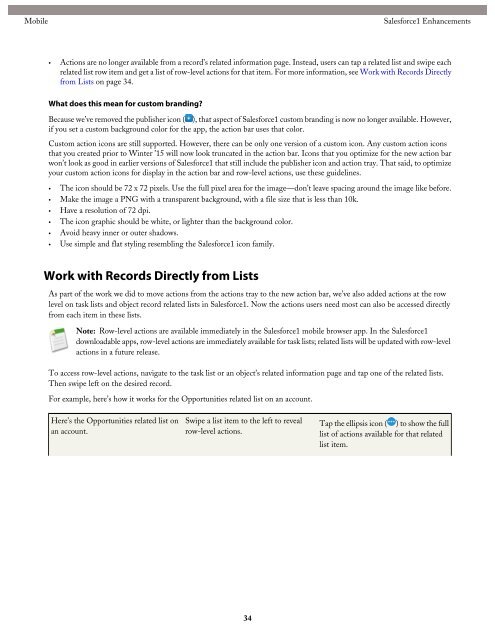- Page 1: Salesforce.com: Winter ’15 Salesf
- Page 4 and 5: Table of Contents Work.com.........
- Page 7 and 8: About the Release Notes Stay Inform
- Page 9 and 10: About the Release Notes Links in th
- Page 11 and 12: Feature Summary and User Impact Mob
- Page 13 and 14: Feature Summary and User Impact Com
- Page 15 and 16: Feature Summary and User Impact Sal
- Page 17 and 18: Feature Summary and User Impact Wor
- Page 19 and 20: Feature Summary and User Impact Ser
- Page 21 and 22: Feature Summary and User Impact For
- Page 23 and 24: Feature Summary and User Impact Sec
- Page 25 and 26: Feature Summary and User Impact Sha
- Page 27 and 28: Feature Summary and User Impact Cha
- Page 29 and 30: Feature Summary and User Impact ISV
- Page 31 and 32: General Enhancements More Streamlin
- Page 33 and 34: Mobile Salesforce1 Enhancements Use
- Page 35 and 36: Mobile Salesforce1 Enhancements Sal
- Page 37 and 38: Mobile Salesforce1 Enhancements •
- Page 39: Mobile Salesforce1 Enhancements Not
- Page 43 and 44: Mobile Salesforce1 Enhancements Obj
- Page 45 and 46: Mobile Salesforce1 Enhancements For
- Page 47 and 48: Mobile Salesforce1 Enhancements By
- Page 49 and 50: Mobile Salesforce1 Enhancements Usi
- Page 51 and 52: Mobile Salesforce1 Enhancements To
- Page 53 and 54: Mobile Salesforce1 Enhancements •
- Page 55 and 56: Mobile Salesforce1 Enhancements Not
- Page 57 and 58: Mobile Salesforce1 Enhancements Acc
- Page 59 and 60: Mobile Salesforce1 Differences from
- Page 61 and 62: Mobile Salesforce1 App Development
- Page 63 and 64: Mobile Switch between Accounts in M
- Page 65 and 66: Communities Customize Your Communit
- Page 67 and 68: Communities Template to Configure I
- Page 69 and 70: Communities Improved Navigation and
- Page 71 and 72: Communities Community Management Co
- Page 73 and 74: Communities Organize Community Cont
- Page 75 and 76: Communities Organize Community Cont
- Page 77 and 78: Communities New Dashboards, Reports
- Page 79 and 80: Communities Map Unique Dashboards p
- Page 81 and 82: Communities Other Changes in Commun
- Page 83 and 84: Sales Territory Management 2.0 (Gen
- Page 85 and 86: Sales Define an Assignment Rule Onc
- Page 87 and 88: Sales Track Territory Model Changes
- Page 89 and 90: Sales Metadata API Support Assignme
- Page 91 and 92:
Sales Give Your Sales Teams Added F
- Page 93 and 94:
Sales Give Your Sales Teams Added F
- Page 95 and 96:
Sales Duplicate Management (Beta) Y
- Page 97 and 98:
Sales Create or Edit Duplicate Rule
- Page 99 and 100:
Sales Report on Duplicate Records w
- Page 101 and 102:
Sales It’s Easier to Set up Side
- Page 103 and 104:
Sales Activities record (1), search
- Page 105 and 106:
Sales Let Your Users Control Task N
- Page 107 and 108:
Sales Other Changes in the Sales Cl
- Page 109 and 110:
Work.com Deploy Performance Summary
- Page 111 and 112:
Work.com Other Changes in Work.com
- Page 113 and 114:
Service Case Feed Service Salesforc
- Page 115 and 116:
Service Add and Work with Addresses
- Page 117 and 118:
Service Case Management In addition
- Page 119 and 120:
Service Knowledge Knowledge Salesfo
- Page 121 and 122:
Service Get More Relevant Article S
- Page 123 and 124:
Service Search Highlights and Snipp
- Page 125 and 126:
Service Salesforce Console for Serv
- Page 127 and 128:
Service Brand Your Salesforce Conso
- Page 129 and 130:
Service Community Templates for Sel
- Page 131 and 132:
Service Social Customer Service mod
- Page 133 and 134:
Service Sina Weibo Social Customer
- Page 135 and 136:
Service Social Account Authenticati
- Page 137 and 138:
Chatter Access and Share External F
- Page 139 and 140:
Chatter Run a Report about Publicly
- Page 141 and 142:
Chatter Other Changes in Files a fi
- Page 143 and 144:
Chatter Updated User Search in the
- Page 145 and 146:
Chatter Add Action Links to Posts (
- Page 147 and 148:
Chatter Other Changes in Chatter Du
- Page 149 and 150:
Force.com Customization General Adm
- Page 151 and 152:
Force.com Customization Access Addi
- Page 153 and 154:
Force.com Customization Delegated A
- Page 155 and 156:
Force.com Customization Show More I
- Page 157 and 158:
Force.com Customization Interact wi
- Page 159 and 160:
Force.com Customization Manage Cust
- Page 161 and 162:
Force.com Customization Business Lo
- Page 163 and 164:
Force.com Customization Store Multi
- Page 165 and 166:
Force.com Customization Receive Ema
- Page 167 and 168:
Force.com Customization Security an
- Page 169 and 170:
Force.com Customization Set Session
- Page 171 and 172:
Force.com Customization Security To
- Page 173 and 174:
Force.com Customization Customize a
- Page 175 and 176:
Force.com Customization Configure a
- Page 177 and 178:
Force.com Customization Configure a
- Page 179 and 180:
Force.com Customization Configure a
- Page 181 and 182:
Force.com Customization Configure a
- Page 183 and 184:
Force.com Customization A Custom Lo
- Page 185 and 186:
Force.com Customization Include the
- Page 187 and 188:
Force.com Customization Add Bookmar
- Page 189 and 190:
Force.com Customization Use the Sys
- Page 191 and 192:
Force.com Customization Globalizati
- Page 193 and 194:
Force.com Customization Site.com Wh
- Page 195 and 196:
Force.com Customization Site.com Wo
- Page 197 and 198:
Force.com Development Change Sets a
- Page 199 and 200:
Force.com Development Force.com Can
- Page 201 and 202:
Force.com Development Use Salesforc
- Page 203 and 204:
Force.com Development Other Changes
- Page 205 and 206:
Force.com Development Apex Code Ape
- Page 207 and 208:
Force.com Development Run More Futu
- Page 209 and 210:
Force.com Development Apex Supporte
- Page 211 and 212:
Force.com Development New and Chang
- Page 213 and 214:
Force.com Development New and Chang
- Page 215 and 216:
Force.com Development New and Chang
- Page 217 and 218:
Force.com Development New and Chang
- Page 219 and 220:
Force.com Development New and Chang
- Page 221 and 222:
Force.com Development New and Chang
- Page 223 and 224:
Force.com Development New and Chang
- Page 225 and 226:
Force.com Development New and Chang
- Page 227 and 228:
Force.com Development New and Chang
- Page 229 and 230:
Force.com Development New and Chang
- Page 231 and 232:
Force.com Development New and Chang
- Page 233 and 234:
Force.com Development New and Chang
- Page 235 and 236:
Force.com Development New and Chang
- Page 237 and 238:
Force.com Development New and Chang
- Page 239 and 240:
Force.com Development New and Chang
- Page 241 and 242:
Force.com Development New and Chang
- Page 243 and 244:
Force.com Development New and Chang
- Page 245 and 246:
Force.com Development SOQL WorkRewa
- Page 247 and 248:
Force.com Development SOAP API In t
- Page 249 and 250:
Force.com Development Chatter REST
- Page 251 and 252:
Force.com Development Chatter REST
- Page 253 and 254:
Force.com Development Chatter REST
- Page 255 and 256:
Force.com Development Chatter REST
- Page 257 and 258:
Force.com Development Chatter REST
- Page 259 and 260:
Force.com Development Chatter REST
- Page 261 and 262:
Force.com Development Chatter REST
- Page 263 and 264:
Force.com Development Chatter REST
- Page 265 and 266:
Force.com Development Chatter REST
- Page 267 and 268:
Force.com Development Chatter REST
- Page 269 and 270:
Force.com Development Chatter REST
- Page 271 and 272:
Force.com Development Chatter REST
- Page 273 and 274:
Force.com Development Chatter REST
- Page 275 and 276:
Force.com Development Chatter REST
- Page 277 and 278:
Force.com Development Chatter REST
- Page 279 and 280:
Force.com Development Tooling API
- Page 281 and 282:
Force.com Development Metadata API
- Page 283 and 284:
Force.com Development Metadata API
- Page 285 and 286:
Force.com Development Data.com API
- Page 287 and 288:
Force.com Development ISVforce setC
- Page 289 and 290:
Force.com Development Environment H
- Page 291 and 292:
Force.com Development Other Changes