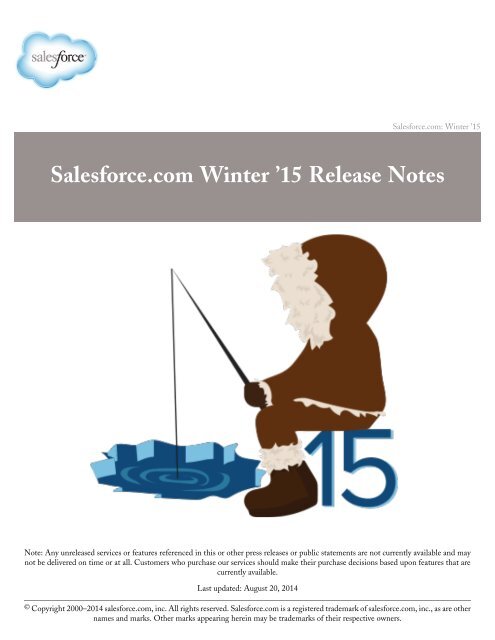salesforce_winter15_release_notes
salesforce_winter15_release_notes
salesforce_winter15_release_notes
Create successful ePaper yourself
Turn your PDF publications into a flip-book with our unique Google optimized e-Paper software.
Salesforce.com: Winter ’15<br />
Salesforce.com Winter ’15 Release Notes<br />
Note: Any un<strong>release</strong>d services or features referenced in this or other press <strong>release</strong>s or public statements are not currently available and may<br />
not be delivered on time or at all. Customers who purchase our services should make their purchase decisions based upon features that are<br />
currently available.<br />
Last updated: August 20, 2014<br />
© Copyright 2000–2014 <strong>salesforce</strong>.com, inc. All rights reserved. Salesforce.com is a registered trademark of <strong>salesforce</strong>.com, inc., as are other<br />
names and marks. Other marks appearing herein may be trademarks of their respective owners.
Table of Contents<br />
Table of Contents<br />
About the Release Notes......................................................................................................................1<br />
Stay Informed about Updates....................................................................................................................................................1<br />
You Asked for It!.......................................................................................................................................................................1<br />
Your Feedback Matters.............................................................................................................................................................2<br />
Links in the Release Notes May Not Work before the Salesforce Release...............................................................................3<br />
Other Resources........................................................................................................................................................................3<br />
Feature Summary and User Impact.......................................................................................................4<br />
General Enhancements.............................................................................................................................................................4<br />
Mobile.......................................................................................................................................................................................4<br />
Communities.............................................................................................................................................................................7<br />
Sales..........................................................................................................................................................................................9<br />
Work.com...............................................................................................................................................................................11<br />
Data.com.................................................................................................................................................................................12<br />
Service.....................................................................................................................................................................................12<br />
Chatter....................................................................................................................................................................................14<br />
Force.com Customization.......................................................................................................................................................15<br />
Force.com Development.........................................................................................................................................................20<br />
General Enhancements......................................................................................................................24<br />
Introducing Duplicate Alerts and Blocking (Beta)..................................................................................................................24<br />
More Streamlined Look for the Rich Text Editor..................................................................................................................24<br />
Mobile...............................................................................................................................................26<br />
Salesforce1...............................................................................................................................................................................26<br />
SalesforceA..............................................................................................................................................................................56<br />
Communities.....................................................................................................................................58<br />
Customization.........................................................................................................................................................................58<br />
Administration........................................................................................................................................................................62<br />
Community Management.......................................................................................................................................................65<br />
Analytics..................................................................................................................................................................................70<br />
Reputation...............................................................................................................................................................................73<br />
Other Changes in Communities ............................................................................................................................................74<br />
Sales..................................................................................................................................................76<br />
Manage Sales on the Go!........................................................................................................................................................76<br />
Territory Management 2.0 (Generally Available)...................................................................................................................77<br />
Opportunities and Collaborative Forecasts.............................................................................................................................83<br />
Duplicate Management (Beta)................................................................................................................................................89<br />
Salesforce for Outlook.............................................................................................................................................................94<br />
Activities.................................................................................................................................................................................97<br />
Salesforce Console for Sales..................................................................................................................................................100<br />
Other Changes in the Sales Cloud........................................................................................................................................100<br />
i
Table of Contents<br />
Work.com........................................................................................................................................102<br />
Manage Thanks Badges with the Badges Tab......................................................................................................................102<br />
Deploy Performance Summary Cycles More Effectively......................................................................................................103<br />
Suggest Skills Automatically to Users...................................................................................................................................104<br />
Measure Your Work Better with Enhanced Goals (Pilot)....................................................................................................104<br />
Other Changes in Work.com................................................................................................................................................105<br />
Data.com.........................................................................................................................................106<br />
Out-of-Date Companies No Longer Shown in Data.com...................................................................................................106<br />
Data.com API Enhanced......................................................................................................................................................106<br />
Service.............................................................................................................................................107<br />
Case Feed..............................................................................................................................................................................107<br />
Case Management.................................................................................................................................................................111<br />
Email-to-Case.......................................................................................................................................................................112<br />
Knowledge.............................................................................................................................................................................113<br />
Salesforce Console for Service...............................................................................................................................................119<br />
Service Communities............................................................................................................................................................121<br />
Social Customer Service........................................................................................................................................................125<br />
Chatter............................................................................................................................................130<br />
Files.......................................................................................................................................................................................130<br />
Chatter Groups.....................................................................................................................................................................135<br />
Chatter Feeds........................................................................................................................................................................137<br />
Other Changes in Chatter.....................................................................................................................................................141<br />
Force.com Customization.................................................................................................................143<br />
General Administration........................................................................................................................................................143<br />
Data.......................................................................................................................................................................................152<br />
Business Logic and Process Automation...............................................................................................................................155<br />
Security and Identity.............................................................................................................................................................161<br />
Sharing..................................................................................................................................................................................183<br />
Globalization.........................................................................................................................................................................185<br />
Site.com.................................................................................................................................................................................187<br />
Critical Updates....................................................................................................................................................................189<br />
Other Changes in Force.com................................................................................................................................................190<br />
Force.com Development...................................................................................................................191<br />
Change Sets and Deployment...............................................................................................................................................191<br />
Force.com Canvas.................................................................................................................................................................193<br />
Visualforce.............................................................................................................................................................................196<br />
Apex Code............................................................................................................................................................................199<br />
API........................................................................................................................................................................................232<br />
ISVforce................................................................................................................................................................................281<br />
Other Changes in Force.com Development..........................................................................................................................284<br />
ii
Table of Contents<br />
Other <strong>salesforce</strong>.com Products..........................................................................................................286<br />
iii
About the Release Notes<br />
Stay Informed about Updates<br />
About the Release Notes<br />
The <strong>release</strong> <strong>notes</strong> provide information about new major Salesforce features and major enhancements to existing features.<br />
You can choose from PDF and HTML versions. The <strong>release</strong> <strong>notes</strong> include:<br />
• Brief, high-level descriptions of the functionality<br />
• Setup information<br />
• Implementation tips to help you get started<br />
• Best practices to ensure your continued success<br />
The <strong>release</strong> <strong>notes</strong> also identify all other changes and provide details about how those changes might affect your organization.<br />
Stay Informed about Updates<br />
Use Twitter to get documentation updates.<br />
You Asked for It!<br />
We delivered the features you asked for on IdeaExchange.<br />
Your Feedback Matters<br />
We know how important our documentation is to your company’s success. We want to know what works for you and what<br />
doesn’t.<br />
Links in the Release Notes May Not Work before the Salesforce Release<br />
Some links to the Salesforce Help, implementation guides, tip sheets, and developer guides won’t work until the Salesforce<br />
<strong>release</strong> itself is available in your sandbox or production organization.<br />
Other Resources<br />
In addition to these <strong>release</strong> <strong>notes</strong>, we provide other resources to get you up to speed quickly.<br />
Stay Informed about Updates<br />
Use Twitter to get documentation updates.<br />
When you follow @<strong>salesforce</strong>docs on Twitter, you’ll receive notices whenever we publish new documentation or make significant<br />
updates to existing documentation.<br />
You Asked for It!<br />
We delivered the features you asked for on IdeaExchange.<br />
IdeaExchange<br />
Salesforce1 - Need ability to convert leads<br />
Ability to filter out certain attachments with<br />
Salesforce for Outlook<br />
Idea delivered<br />
Convert Leads to Contacts (Beta)<br />
Let Users Select Specific Email Attachments to Add to<br />
Salesforce<br />
1
About the Release Notes<br />
Your Feedback Matters<br />
IdeaExchange<br />
Support of CORS (Cross-Origin Resource Sharing) in<br />
RESTful API<br />
Track Export History<br />
Login / Logout History<br />
Access To Transactional Logs for Your Organization<br />
API Calls Report - More Depth<br />
Tracking Users’ Activities<br />
Logging How Many Times a Report Is Used<br />
Salesforce.com Needs Better Logging Support<br />
Idea delivered<br />
Use CORS (Cross-Origin Resource Sharing) to Access Chatter<br />
REST API<br />
Use Event Log Files to Understand Organization Trends<br />
(Generally Available)<br />
Use Event Log Files to Understand Organization Trends<br />
(Generally Available)<br />
Use Event Log Files to Understand Organization Trends<br />
(Generally Available)<br />
Use Event Log Files to Understand Organization Trends<br />
(Generally Available)<br />
Use Event Log Files to Understand Organization Trends<br />
(Generally Available)<br />
Use Event Log Files to Understand Organization Trends<br />
(Generally Available)<br />
Use Event Log Files to Understand Organization Trends<br />
(Generally Available)<br />
Track Who Viewed Content in Preview and Full Screen Mode<br />
Use Event Log Files to Understand Organization Trends<br />
(Generally Available)<br />
History Object to Hold Report Usage<br />
Breakdown API Usage<br />
Allow Tracking of API Usage Per User<br />
Report Usage<br />
Option to Only Enforce Two-Factor Authentication Outside<br />
of Trusted IP Ranges<br />
Use Event Log Files to Understand Organization Trends<br />
(Generally Available)<br />
Use Event Log Files to Understand Organization Trends<br />
(Generally Available)<br />
Use Event Log Files to Understand Organization Trends<br />
(Generally Available)<br />
Use Event Log Files to Understand Organization Trends<br />
(Generally Available)<br />
Customize and Manage User Authentication with Login Flows<br />
Add Time Based Setting to Two-Factor Authentication<br />
Delegated Admin Reset Time-Based Tokens for Two Factor<br />
Authentication<br />
TwoFactorInfo object<br />
Your Feedback Matters<br />
We know how important our documentation is to your company’s success. We want to know what works for you and what<br />
doesn’t.<br />
• Feedback forms: As you’re working with our documentation—whether it’s in the Salesforce Help, <strong>release</strong> <strong>notes</strong>, or developer<br />
guides at Developer Force—look for the feedback form and vote up or down. Add comments if you have them.<br />
• Twitter: Tweet us at @<strong>salesforce</strong>docs.<br />
2
About the Release Notes<br />
Links in the Release Notes May Not Work before the<br />
Salesforce Release<br />
Links in the Release Notes May Not Work before the<br />
Salesforce Release<br />
Some links to the Salesforce Help, implementation guides, tip sheets, and developer guides won’t work until the Salesforce<br />
<strong>release</strong> itself is available in your sandbox or production organization.<br />
Other Resources<br />
In addition to these <strong>release</strong> <strong>notes</strong>, we provide other resources to get you up to speed quickly.<br />
• Release Readiness community. Join a community of Salesforce experts.<br />
• Release demos. Get quick video overviews of what’s coming this <strong>release</strong>.<br />
• Training Release Notes. Learn about online and instructor-led training changes and additions. Published every four months,<br />
the training <strong>release</strong> <strong>notes</strong> make it easy for you and your customers to keep up with the latest training innovations.<br />
3
Feature Summary and User Impact<br />
General Enhancements<br />
Feature Summary and User Impact<br />
Winter ’15 has features that immediately affect all users after the <strong>release</strong>. You may want to communicate these changes to<br />
your users beforehand so they are prepared. Other features require direct action by an administrator before users can benefit<br />
from the new functionality.<br />
When will you start seeing Winter ’15 changes on your instance? The best way to find out is to check the Major Release<br />
Schedule section of the Salesforce trust site at trust.<strong>salesforce</strong>.com/trust/maintenance/.<br />
These <strong>release</strong> <strong>notes</strong> describe the new and modified features available in this <strong>release</strong>. For visibility into known <strong>salesforce</strong>.com<br />
issues, please refer to the Known Issues Site.<br />
This table summarizes the Winter ’15 features and their impact on users. Review the feature details for the applicable Salesforce<br />
editions.<br />
General Enhancements<br />
Mobile<br />
Communities<br />
Sales<br />
Work.com<br />
Data.com<br />
Service<br />
Chatter<br />
Force.com Customization<br />
Force.com Development<br />
General Enhancements<br />
Feature<br />
Enabled for users<br />
Enabled for<br />
administrators/<br />
developers<br />
Requires<br />
administrator<br />
setup<br />
Contact<br />
<strong>salesforce</strong>.com to<br />
enable<br />
Introducing Duplicate Alerts and<br />
Blocking (Beta)<br />
More Streamlined Look for the Rich<br />
Text Editor<br />
Mobile<br />
Feature<br />
Enabled for users<br />
Enabled for<br />
administrators/<br />
developers<br />
Requires<br />
administrator<br />
setup<br />
Contact<br />
<strong>salesforce</strong>.com to<br />
enable<br />
Salesforce1<br />
Set Up Salesforce1 with the Salesforce1<br />
Wizard<br />
4
Feature Summary and User Impact<br />
Mobile<br />
Feature<br />
Enabled for users<br />
Enabled for<br />
administrators/<br />
developers<br />
Requires<br />
administrator<br />
setup<br />
Contact<br />
<strong>salesforce</strong>.com to<br />
enable<br />
Quickly Access Salesforce1 Setup Tasks<br />
from a Single Page<br />
View and Search Data That's Stored<br />
Outside Salesforce<br />
Filter List Views to See Just What’s<br />
Needed<br />
Do Most Actions from the Salesforce1<br />
Action Bar<br />
Work with Records Directly from Lists<br />
How Actions are Ordered in the<br />
Salesforce1 Action Bar and Row-Level<br />
Actions<br />
Attach Files to Comments on Feed Posts<br />
See Where External Files Originate<br />
Stay in Context When Searching<br />
Narrow Global Search to a Recently<br />
Accessed Object<br />
Find the Right Record While Typing<br />
Keywords<br />
Prevent Duplicate Records (Beta)<br />
Log Calls Faster<br />
Convert Leads to Contacts (Beta)<br />
Create an Action to Add Products to<br />
Opportunities<br />
Find Thanks Badges to Give to<br />
Coworkers<br />
View All Pending Approval Requests in<br />
One Location<br />
It’s Easier to Create a Task<br />
Add New Task Update Actions to<br />
Salesforce1<br />
It’s Easier to Update Tasks in a List<br />
Make It Easier to Change a Task’s Due<br />
Date<br />
See Salesforce Events in a Weekly View<br />
5
Feature Summary and User Impact<br />
Mobile<br />
Feature<br />
Enabled for users<br />
Enabled for<br />
administrators/<br />
developers<br />
Requires<br />
administrator<br />
setup<br />
Contact<br />
<strong>salesforce</strong>.com to<br />
enable<br />
Manage the Day Effectively with More<br />
Key Information in Salesforce Today<br />
Share a Dashboard in Chatter<br />
Drill Down from a Dashboard to a<br />
Matrix Report<br />
Filter Dashboard Components<br />
See Truncated Text in Report Columns<br />
Access Reports More Quickly With<br />
Descending or A-Z Sort Order<br />
Other Changes in Salesforce1<br />
Use the Salesforce1 Mobile Browser App<br />
on Android Tablets<br />
Show Nicknames for Community<br />
Members<br />
See Recommendations in the Main Feed<br />
Get Faster Access to Tagged Topics<br />
Get Answers with Chatter Questions<br />
(Generally Available)<br />
See User Profiles if Chatter Is Disabled<br />
Edit Profile Pictures in All Versions of<br />
the Salesforce1 App<br />
See the “Following” Related List on User<br />
Profiles<br />
Collaborate More Privately with Unlisted<br />
Chatter Groups<br />
Use Additional Filters to Find the Right<br />
Salesforce Files<br />
Find Information More Easily When<br />
Viewing Records<br />
Clone Contact Records<br />
Do More with the Twitter Component<br />
See Profile Pictures for Opportunity<br />
Team Members<br />
Add New Skills and Endorse Other<br />
Users’ Skills<br />
6
Feature Summary and User Impact<br />
Communities<br />
Feature<br />
Enabled for users<br />
Enabled for<br />
administrators/<br />
developers<br />
Requires<br />
administrator<br />
setup<br />
Contact<br />
<strong>salesforce</strong>.com to<br />
enable<br />
Use Reward Funds and Reward Fund<br />
Types<br />
Identify Matched User Records without<br />
a Profile Picture More Easily<br />
Work with More Objects Offline<br />
Additional Salesforce1 Information<br />
Salesforce1 Differences from the Full<br />
Salesforce Site<br />
Salesforce1 App Development Overview<br />
SalesforceA<br />
View System Status from SalesforceA<br />
Switch between Accounts in Multiple<br />
Organizations<br />
Communities<br />
Feature<br />
Enabled for users<br />
Enabled for<br />
administrators/<br />
developers<br />
Requires<br />
administrator<br />
setup<br />
Contact<br />
<strong>salesforce</strong>.com to<br />
enable<br />
Customization<br />
Customize Your Community with<br />
Community Designer (Beta)<br />
Create Self-Service Communities with<br />
Templates<br />
Template to Configure Identity Features<br />
for Community Users<br />
Add Custom Login, Logout, and<br />
Self-Registration Pages<br />
Administration<br />
Improved Navigation and Label Updates<br />
in Setup, Community Management, and<br />
Community Designer<br />
Display Member Nicknames Instead of<br />
Full Names<br />
Apex Triggers Supported on the<br />
NetworkMember Object<br />
7
Feature Summary and User Impact<br />
Communities<br />
Feature<br />
Enabled for users<br />
Enabled for<br />
administrators/<br />
developers<br />
Requires<br />
administrator<br />
setup<br />
Contact<br />
<strong>salesforce</strong>.com to<br />
enable<br />
Custom HTTPS Domains Supported<br />
for Communities<br />
Community Management<br />
Access More Functionality from the<br />
Community Management Page<br />
Organize Community Content with<br />
Topics<br />
Moderate Flagged Posts Directly on the<br />
Community Management Page<br />
Analytics<br />
New Dashboards, Reports, and Metrics<br />
Added to the Communities Analytics<br />
Package<br />
Upgrade to the New Salesforce<br />
Communities Analytics Package<br />
Dashboard Enhancements<br />
Report Enhancements<br />
Map Unique Dashboards per<br />
Community<br />
Reputation<br />
Configure Reputation Points for<br />
Questions and Answer Actions<br />
Custom Level Icons for Reputation<br />
Levels<br />
Level-Up Notifications for Increases in<br />
Reputation Levels<br />
Developer Enhancements and Apex<br />
Triggers for Reputation<br />
Other Changes in Communities<br />
Improve Performance with HTML Page<br />
Caching in Site.com for Communities<br />
Added Default Force.com Error Page<br />
for Service Unavailability<br />
Enable Reporting Options for External<br />
Users<br />
Assign Tasks to Users with Customer<br />
Community Plus Licenses<br />
8
Feature Summary and User Impact<br />
Sales<br />
Sales<br />
Feature<br />
Enabled for users<br />
Enabled for<br />
administrators/<br />
developers<br />
Requires<br />
administrator<br />
setup<br />
Contact<br />
<strong>salesforce</strong>.com to<br />
enable<br />
Sales Cloud on Salesforce1<br />
Manage Sales on the Go!<br />
Territory Management 2.0 (Generally Available)<br />
Territory Management 2.0 (Generally<br />
Available)<br />
Clone a Territory Model to Test Out<br />
Different Structures and Scenarios<br />
Define an Assignment Rule Once, Use<br />
It in Multiple Territories<br />
Assign and View Territories Directly<br />
from an Account<br />
Run Territory Rules Directly from the<br />
Territory Hierarchy<br />
Identify Territory Users by Territory<br />
Role<br />
Track Territory Model Changes in the<br />
Setup Audit Trail<br />
Apex Triggers Added to the Territory2<br />
and UserTerritory2Association Objects<br />
Limits on Numbers of Territory Models<br />
and Territories<br />
Metadata API Support<br />
API and API Documentation Enhanced<br />
Collaborative Forecasts and Opportunity Splits<br />
Sales Managers Can Track Revenue from<br />
Supporting Sales Roles with Overlay<br />
Splits Forecasts (Generally Available)<br />
Give Your Sales Teams Added Flexibility<br />
for Predicting Revenue with Custom<br />
Field Forecasts (Generally Available)<br />
Forecast Managers Can Now Add<br />
Context to Adjustments with<br />
Adjustment Notes<br />
9
Feature Summary and User Impact<br />
Sales<br />
Feature<br />
Enabled for users<br />
Enabled for<br />
administrators/<br />
developers<br />
Requires<br />
administrator<br />
setup<br />
Contact<br />
<strong>salesforce</strong>.com to<br />
enable<br />
Edit Multi-Line Layouts for<br />
Opportunity Splits and Give Users Quick<br />
Access to Custom Fields<br />
Duplicate Management (Beta)<br />
Manage Duplicate Records<br />
Prevent Users from Saving Duplicates<br />
Define the Logic Used to Identify<br />
Duplicates<br />
Create Custom Report Types for<br />
Duplicates (available within 24 hours<br />
after the Winter ’15 <strong>release</strong>)<br />
Salesforce for Outlook<br />
It’s Easier to Set up Side Panel Users to<br />
Add Outlook Items to Salesforce<br />
Records<br />
Let Users Select Specific Email<br />
Attachments to Add to Salesforce<br />
Specify Your Users’ Outlook Sync<br />
Folders<br />
Side Panel Users Can Do More with<br />
Outlook Tasks<br />
Activities<br />
Add Custom Lookup Fields on Activities<br />
(Beta)<br />
Let Your Users Control Task<br />
Notifications Globally<br />
Salesforce Console for Sales<br />
Salesforce Console Enhancements<br />
Other Changes in the Sales Cloud<br />
Person Accounts Can Be Included in<br />
Packages<br />
New Associated Items Transferred with<br />
Changes in Record Ownership<br />
Field Added to Order Object<br />
Account and Contract Fields on<br />
Orders Can Be Updated<br />
10
Feature Summary and User Impact<br />
Work.com<br />
Feature<br />
Enabled for users<br />
Enabled for<br />
administrators/<br />
developers<br />
Requires<br />
administrator<br />
setup<br />
Contact<br />
<strong>salesforce</strong>.com to<br />
enable<br />
Labels Changed in User Settings<br />
Interaction Flow Changed for Private<br />
Events<br />
Resources Released When Events Are<br />
Deleted<br />
In Enterprise Edition, Create New<br />
Custom Split Types to Better Reflect<br />
Your Business Process<br />
Work.com<br />
Feature<br />
Enabled for users<br />
Enabled for<br />
administrators/<br />
developers<br />
Requires<br />
administrator<br />
setup<br />
Contact<br />
<strong>salesforce</strong>.com to<br />
enable<br />
Manage Thanks Badges with the Badges<br />
Tab<br />
Deploy Performance Summary Cycles<br />
More Effectively<br />
Suggest Skills Automatically to Users<br />
Measure Your Work Better with<br />
Enhanced Goals (Pilot)<br />
Other Changes in Work.com<br />
Get More Out of Salesforce1<br />
Display Multi-Language Text and Local<br />
Dates and Numbers<br />
Manage Performance Summaries with<br />
the API<br />
Unendorse Skills from Chatter Profiles<br />
11
Feature Summary and User Impact<br />
Data.com<br />
Data.com<br />
Feature<br />
Enabled for users<br />
Enabled for<br />
administrators/developers<br />
Requires<br />
administrator<br />
setup<br />
Contact<br />
<strong>salesforce</strong>.com to<br />
enable<br />
Out-of-Date Companies No Longer<br />
Shown in Data.com<br />
Data.com API Enhanced<br />
Service<br />
Feature<br />
Enabled for users<br />
Enabled for<br />
administrators/<br />
developers<br />
Requires<br />
administrator<br />
setup<br />
Contact<br />
<strong>salesforce</strong>.com to<br />
enable<br />
Case Feed<br />
Show Agents More Case Information in<br />
Less Space with Compact Feed<br />
Add and Work with Addresses More<br />
Easily in Case Feed Email Messages<br />
Rename the Email and Community Case<br />
Feed Actions<br />
Case Feed Files Component Supports<br />
Drag-and-Drop<br />
Email Feed Filter Has Been Renamed<br />
Portal Action Has Been Renamed<br />
Feed View Settings Page for Feed-Based<br />
Case Page Layouts Has Been<br />
Reorganized<br />
Case Management<br />
Customize Web-to-Case Email<br />
Notifications<br />
The Web-to-Case HTML Generator<br />
Has a New Location in Setup<br />
Email-to-Case<br />
Include Cc’ed Email Addresses on<br />
Email-to-Case Auto-Response Messages<br />
Knowledge<br />
12
Feature Summary and User Impact<br />
Service<br />
Feature<br />
Enabled for users<br />
Enabled for<br />
administrators/<br />
developers<br />
Requires<br />
administrator<br />
setup<br />
Contact<br />
<strong>salesforce</strong>.com to<br />
enable<br />
Monitor Salesforce Knowledge Search<br />
Activity<br />
Get More Relevant Article Search<br />
Results<br />
Search Highlights and Snippets<br />
Knowledge Managers Get More Control<br />
over Article Search Results by Using<br />
Promoted Search Terms (Generally<br />
Available)<br />
Salesforce Console<br />
Salesforce Console Integration Toolkit:<br />
New Methods<br />
Articles Suggested for Cases are More<br />
Relevant (Beta)<br />
Users Get the Latest Search Capabilities<br />
Add the Files and Case Experts Tools<br />
as Salesforce Console Components<br />
Brand Your Salesforce Console with<br />
Custom Colors (Pilot)<br />
Lookup Component Enhanced to<br />
Display Multiple Columns<br />
Users Can Hover Over Related List<br />
Items to Get Details<br />
Users Can Easily Edit Fields in the<br />
Lookup Component<br />
Service Communities<br />
Ask Questions in the Chatter Feed with<br />
Chatter Questions (Generally Available)<br />
Community Templates for Self-Service<br />
(Generally Available)<br />
Let Customers Ask Questions and Find<br />
Articles in Your Support Community<br />
Social Customer Service<br />
Social Customer Service Starter Pack<br />
(Pilot)<br />
Google+ Social Customer Service (Pilot)<br />
13
Feature Summary and User Impact<br />
Chatter<br />
Feature<br />
Enabled for users<br />
Enabled for<br />
administrators/<br />
developers<br />
Requires<br />
administrator<br />
setup<br />
Contact<br />
<strong>salesforce</strong>.com to<br />
enable<br />
Sina Weibo Social Customer Service<br />
(Pilot)<br />
Common Setup Defaults<br />
Social Account Authentication within<br />
Salesforce<br />
Chatter<br />
Feature<br />
Enabled for users<br />
Enabled for<br />
administrators/<br />
developers<br />
Requires<br />
administrator<br />
setup<br />
Contact<br />
<strong>salesforce</strong>.com to<br />
enable<br />
Files<br />
Access and Share External Files with<br />
Files Connect<br />
Search for External Files with Files<br />
Connect<br />
Run a Report about Publicly Shared<br />
Links to Files<br />
Users Have More Options in the File<br />
Sharing Settings Menu<br />
Users Can Delete Files That Are Part of<br />
Content Deliveries<br />
Most Recent Version of Files Shown in<br />
Content Deliveries<br />
Groups<br />
Enable Users to Collaborate More<br />
Privately in Unlisted Groups<br />
Updated User Search in the<br />
Add/Remove Group Member Dialog<br />
Feeds<br />
Add Action Links to Posts (Pilot)<br />
Other Changes in Chatter<br />
Redesigned Email Notifications<br />
Mobile User Context Switching from<br />
Emails<br />
14
Feature Summary and User Impact<br />
Force.com Customization<br />
Feature<br />
Enabled for users<br />
Enabled for<br />
administrators/<br />
developers<br />
Requires<br />
administrator<br />
setup<br />
Contact<br />
<strong>salesforce</strong>.com to<br />
enable<br />
API Enhancements<br />
Chatter REST API<br />
ConnectApi (Chatter in Apex)<br />
Force.com Customization<br />
General Administration<br />
Data<br />
Business Logic and Process Automation<br />
Security and Identity<br />
Sharing<br />
Globalization<br />
Site.com<br />
Critical Updates<br />
Additional Customization<br />
General Administration<br />
Feature<br />
Visible to users<br />
Enabled for<br />
administrators/<br />
developers<br />
Requires<br />
administrator<br />
setup<br />
Contact<br />
<strong>salesforce</strong>.com to<br />
enable<br />
Access Additional Recent Items on the<br />
Force.com Home Page (Beta)<br />
Search for Additional Items in Setup<br />
(Beta)<br />
View the Parent Object of a Field in<br />
Setup Search Results (Beta)<br />
Advanced Setup Search (Beta)<br />
Automatically Enabled in All<br />
Organizations<br />
Delegated Administrators Can Assign<br />
Permission Sets<br />
Manage Access to Custom Processes and<br />
Apps (Generally Available)<br />
Reference Custom Permission Access<br />
with the $Permission Global Variable<br />
15
Feature Summary and User Impact<br />
Data<br />
Feature<br />
Visible to users<br />
Enabled for<br />
administrators/<br />
developers<br />
Requires<br />
administrator<br />
setup<br />
Contact<br />
<strong>salesforce</strong>.com to<br />
enable<br />
Show More Information in Less Space<br />
with Compact Feeds on Feed-Based<br />
Layouts<br />
Use Hover Links to Quickly Access<br />
Related Lists on Feed-Based Layout<br />
Detail Views<br />
Interact with More Publisher Actions<br />
Programmatically<br />
Enable External HTTPS for Domains<br />
Require Secure Connections (HTTPS)<br />
for Salesforce Communities, Site.com<br />
Sites, and Force.com Sites<br />
Update Auto-Response Message Sender<br />
Addresses to Meet New Security<br />
Requirements<br />
Data<br />
Feature<br />
Visible to users<br />
Enabled for<br />
administrators/<br />
developers<br />
Requires<br />
administrator<br />
setup<br />
Contact<br />
<strong>salesforce</strong>.com to<br />
enable<br />
Access External Data with Salesforce1<br />
Platform Connect (available within 24<br />
hours after the Winter ’15 <strong>release</strong>)<br />
Retain Field History Data (Pilot)<br />
Manage Customer Data with Data<br />
Pipelines (Pilot)<br />
Business Logic and Process Automation<br />
Feature<br />
Visible to users<br />
Enabled for<br />
administrators/<br />
developers<br />
Requires<br />
administrator<br />
setup<br />
Contact<br />
<strong>salesforce</strong>.com to<br />
enable<br />
Critical Updates<br />
Behavior Changed for Default Values in<br />
Flow Screen Fields<br />
16
Feature Summary and User Impact<br />
Security and Identity<br />
Feature<br />
Visible to users<br />
Enabled for<br />
administrators/<br />
developers<br />
Requires<br />
administrator<br />
setup<br />
Contact<br />
<strong>salesforce</strong>.com to<br />
enable<br />
Receive Email for Each Unhandled Fault<br />
Visual Workflow<br />
Automate Time-Based Processes<br />
Store Multiple Values Together in a<br />
Flow<br />
Submit Records for Approval from a<br />
Flow (Generally Available)<br />
Post to Chatter from a Flow<br />
Identify Recipients More Flexibly in the<br />
Send Email Element<br />
Deploy Flows That Contain Email<br />
Alerts<br />
Debug Flows That Contain Loop<br />
Elements and Action Calls<br />
User Interface Changes to the Cloud<br />
Flow Designer<br />
Approvals<br />
Approval Response Enhanced<br />
Specify a Submitter for an Approval<br />
Process<br />
Workflow<br />
Notify Assignee Checkbox Removed<br />
from Workflow Tasks When You<br />
Expose New Notification Setting<br />
Security and Identity<br />
Feature<br />
Visible to users<br />
Enabled for<br />
administrators/<br />
developers<br />
Requires<br />
administrator<br />
setup<br />
Contact<br />
<strong>salesforce</strong>.com to<br />
enable<br />
Administration<br />
Set Session Timeout and Password<br />
Policies for Individual Profiles<br />
Use Event Log Files to Understand<br />
Organization Trends (Generally<br />
Available)<br />
17
Feature Summary and User Impact<br />
Security and Identity<br />
Feature<br />
Visible to users<br />
Enabled for<br />
administrators/<br />
developers<br />
Requires<br />
administrator<br />
setup<br />
Contact<br />
<strong>salesforce</strong>.com to<br />
enable<br />
Security Tokens Required for API<br />
Logins from Callouts<br />
Some Settings Changed for Managing<br />
File Upload and Download Behavior<br />
Authentication<br />
Customize and Manage User<br />
Authentication with Login Flows<br />
Export and Import Authentication<br />
Certificates between Organizations for<br />
Flexible Certificate and Key<br />
Management<br />
Configure a LinkedIn Authentication<br />
Provider<br />
Configure a Twitter Authentication<br />
Provider<br />
Give Community Users Button Icons to<br />
Log in with their Third-party Accounts<br />
A Custom Logout URL is Available for<br />
Community Users<br />
View and Download SAML Login<br />
Metadata for Communities and Custom<br />
Domains<br />
Internet Explorer 6 Logins Removed<br />
from the Organization Login History<br />
Page<br />
View an Optimized OAuth Connected<br />
Apps List on the User Detail Page<br />
Include the Organization ID to Identify<br />
Users from Different Salesforce Auth.<br />
Providers<br />
Identity URL and UserInfo Endpoint<br />
Redirect Response Removed<br />
OAuth 2.0 JWT Bearer Token Support<br />
Expands to Meet the Current Standards<br />
Identity<br />
New External Identity License Expands<br />
Your Community User License Choices<br />
Add Bookmark Apps to the App<br />
Launcher<br />
18
Feature Summary and User Impact<br />
Sharing<br />
Feature<br />
Visible to users<br />
Enabled for<br />
administrators/<br />
developers<br />
Requires<br />
administrator<br />
setup<br />
Contact<br />
<strong>salesforce</strong>.com to<br />
enable<br />
Use the System for Cross-domain<br />
Identity Management (SCIM), a<br />
Standards-based User Management API<br />
Identity Features Added to More License<br />
Types<br />
Sharing<br />
Feature<br />
Visible to users<br />
Enabled for<br />
administrators/<br />
developers<br />
Requires<br />
administrator<br />
setup<br />
Contact<br />
<strong>salesforce</strong>.com to<br />
enable<br />
Disable Customizable Forecasting and<br />
Territory Management<br />
Automatic Recalculation Added for<br />
Large Operations<br />
Globalization<br />
Feature<br />
Visible to users<br />
Enabled for<br />
administrators/<br />
developers<br />
Requires<br />
administrator<br />
setup<br />
Contact<br />
<strong>salesforce</strong>.com to<br />
enable<br />
Supported Languages Changed and<br />
Added<br />
Process Changed for Enabling Multiple<br />
Currencies<br />
Inactive Multiple-Language Features<br />
Removed from Single-Language<br />
Organizations<br />
Non-Currency Locales Removed from<br />
Currency Locale Lists<br />
New Value Allowed for Gender<br />
Metadata Field Type<br />
19
Feature Summary and User Impact<br />
Site.com<br />
Site.com<br />
Feature<br />
Enabled for users<br />
Enabled for<br />
administrators/<br />
developers<br />
Requires<br />
administrator<br />
setup<br />
Contact<br />
<strong>salesforce</strong>.com to<br />
enable<br />
Add Flexibility to Your Page Templates<br />
with Custom Properties<br />
Site.com Workbook Discontinued<br />
Critical Updates<br />
Feature<br />
Visible to users<br />
Enabled for<br />
administrators/<br />
developers<br />
Requires<br />
administrator<br />
setup<br />
Contact<br />
<strong>salesforce</strong>.com to<br />
enable<br />
Behavior Changed for Default Values in<br />
Flow Screen Fields<br />
Receive Email for Each Unhandled Fault<br />
Serve Static Resources from the<br />
Visualforce Domain<br />
Add New Task Update Actions to<br />
Salesforce1<br />
Additional Customization<br />
Feature<br />
Visible to users<br />
Enabled for<br />
administrators/<br />
developers<br />
Requires<br />
administrator<br />
setup<br />
Contact<br />
<strong>salesforce</strong>.com to<br />
enable<br />
User Interface Change to Enabling State<br />
and Country Picklists<br />
Force.com Development<br />
Change Sets and Deployment<br />
Force.com Canvas<br />
Visualforce<br />
Apex Code<br />
API<br />
20
Feature Summary and User Impact<br />
Change Sets and Deployment<br />
ISVForce<br />
Other Changes in Force.com Development<br />
Change Sets and Deployment<br />
Feature<br />
Visible to users<br />
Enabled for<br />
administrators/<br />
developers<br />
Requires<br />
administrator<br />
setup<br />
Contact<br />
<strong>salesforce</strong>.com to<br />
enable<br />
CORS Whitelist Origin Available in<br />
Change Sets<br />
Deploy with Active Jobs<br />
Deploy Your Components in Less Time<br />
(Pilot)<br />
Force.com Canvas<br />
Feature<br />
Visible to users<br />
Enabled for<br />
administrators/<br />
developers<br />
Requires<br />
administrator<br />
setup<br />
Contact<br />
<strong>salesforce</strong>.com to<br />
enable<br />
SDK Object and Field Changes<br />
Visualforce<br />
Feature<br />
Visible to users<br />
Enabled for<br />
administrators/<br />
developers<br />
Requires<br />
administrator<br />
setup<br />
Contact<br />
<strong>salesforce</strong>.com to<br />
enable<br />
Visualforce Development<br />
Add Data Access to Your Visualforce<br />
Pages with Remote Objects (Generally<br />
Available)<br />
Other Changes in Visualforce<br />
Standard Style Sheets Combined by<br />
Visualforce<br />
Preserve sObject Field Encryption in<br />
Visualforce Expressions<br />
Serve Static Resources from the<br />
Visualforce Domain<br />
21
Feature Summary and User Impact<br />
Apex Code<br />
Apex Code<br />
Feature<br />
Visible to users<br />
Enabled for<br />
administrators/<br />
developers<br />
Requires<br />
administrator<br />
setup<br />
Contact<br />
<strong>salesforce</strong>.com to<br />
enable<br />
Submit and Monitor Jobs for<br />
Asynchronous Execution with the<br />
Queueable Interface<br />
Run More Future Methods and Callouts<br />
Run More Tests in Sandbox and<br />
Developer Organizations<br />
Apex Supported for the<br />
SearchPromotionRule sObject<br />
New and Changed Apex Classes<br />
ConnectApi (Chatter in Apex)<br />
Apex Triggers Supported for the<br />
Territory2 Object<br />
Apex Triggers Supported for the<br />
UserTerritory2Association Object<br />
API<br />
Feature<br />
Visible to users<br />
Enabled for<br />
administrators/<br />
developers<br />
Requires<br />
administrator<br />
setup<br />
Contact<br />
<strong>salesforce</strong>.com to<br />
enable<br />
New and Changed Objects<br />
SOQL<br />
SOSL<br />
APIs<br />
REST API<br />
SOAP API<br />
Chatter REST API<br />
Tooling API<br />
Metadata API<br />
Data.com API<br />
22
Feature Summary and User Impact<br />
ISVForce<br />
Feature<br />
Visible to users<br />
Enabled for<br />
administrators/<br />
developers<br />
Requires<br />
administrator<br />
setup<br />
Contact<br />
<strong>salesforce</strong>.com to<br />
enable<br />
Publisher.js API<br />
Salesforce Console API (Integration<br />
Toolkit)<br />
ISVForce<br />
Feature<br />
Visible to users<br />
Enabled for<br />
administrators/<br />
developers<br />
Requires<br />
administrator<br />
setup<br />
Contact<br />
<strong>salesforce</strong>.com to<br />
enable<br />
Partner Community<br />
Environment Hub Setup Simplified<br />
Create Trialforce Source Organizations<br />
in the Environment Hub<br />
Environment Hub Included with<br />
Platform License<br />
Refresh Licenses using the License<br />
Management App (LMA)<br />
View More Subscriber Information in<br />
the LMA<br />
Package External Data Integrations<br />
Other Changes in Force.com Development<br />
Feature<br />
Automatically<br />
visible to all users.<br />
No setup required.<br />
Automatically<br />
visible to all<br />
administrators. No<br />
setup required.<br />
Not automatically<br />
visible. Feature is<br />
available but<br />
requires some<br />
setup.<br />
Contact<br />
<strong>salesforce</strong>.com to<br />
enable this feature.<br />
Make Your Own Improvements to the<br />
Force.com IDE<br />
Person Accounts Are Now Packagable<br />
23
General Enhancements<br />
Introducing Duplicate Alerts and Blocking (Beta)<br />
General Enhancements<br />
General enhancements affect many users.<br />
Introducing Duplicate Alerts and Blocking (Beta)<br />
Now you can maintain clean and accurate data with Data.com Duplicate Management. Control whether and when you allow<br />
users to create duplicate records inside Salesforce, customize the logic that’s used to identify duplicates, and create reports<br />
on the duplicates you do allow users to save.<br />
More Streamlined Look for the Rich Text Editor<br />
The Rich Text Editor, also known as the HTML Editor, that’s available in most rich text area fields has a new look, better<br />
performance, bug fixes, improved styling for pasted data, improved handling for pasted images, and increased compatibility<br />
with newer browsers. The updated editor is also available in rich text area custom fields on records and more.<br />
Introducing Duplicate Alerts and Blocking (Beta)<br />
Now you can maintain clean and accurate data with Data.com Duplicate Management. Control whether and when you allow<br />
users to create duplicate records inside Salesforce, customize the logic that’s used to identify duplicates, and create reports on<br />
the duplicates you do allow users to save.<br />
Note: This <strong>release</strong> contains a beta version of Data.com Duplicate Management that is production quality but has<br />
known limitations. You can provide feedback and suggestions on the Salesforce Success Community. For information<br />
on enabling this feature for your organization, contact <strong>salesforce</strong>.com.<br />
For more information about how Data.com Duplicate Management works, see Duplicate Management (Beta) on page 89.<br />
More Streamlined Look for the Rich Text Editor<br />
The Rich Text Editor, also known as the HTML Editor, that’s available in most rich text area fields has a new look, better<br />
performance, bug fixes, improved styling for pasted data, improved handling for pasted images, and increased compatibility<br />
with newer browsers. The updated editor is also available in rich text area custom fields on records and more.<br />
24
General Enhancements<br />
More Streamlined Look for the Rich Text Editor<br />
The rich text editor lets users quickly and easily format text in rich text fields and in tools such as the Knowledge article editor,<br />
questions in Chatter Answers, and the Case Feed Email action.<br />
Here’s what the updated editor looks like:<br />
The updated rich text editor has the same features and functionality it did previously.<br />
Microsoft ® Internet Explorer ® 6 and 7 continue to use the previous version of the editor for all rich text area fields for<br />
compatibility reasons.<br />
25
Mobile<br />
Salesforce1<br />
Mobile<br />
Not in the office? No worries! Salesforce mobile apps help you stay productive no matter where you are.<br />
Salesforce1<br />
The Salesforce1 app lets users stay up to date on their most-important records, activities, conversations, and dashboards—from<br />
wherever they are.<br />
SalesforceA<br />
Manage users and view information for Salesforce organizations from your mobile device.<br />
Salesforce1<br />
The Salesforce1 app lets users stay up to date on their most-important records, activities, conversations, and dashboards—from<br />
wherever they are.<br />
Access the Salesforce1 App<br />
There are several options for accessing Salesforce1 on mobile devices.<br />
Salesforce1 Enhancements<br />
Our latest round of new and improved Salesforce1 features further expands the utility of the downloadable and mobile browser<br />
apps, making it even easier to access Salesforce on the go.<br />
Salesforce1 Differences from the Full Salesforce Site<br />
The Salesforce1 app doesn’t have all of the functionality of the full Salesforce site, and in some cases includes features that<br />
aren’t available in the full site.<br />
Salesforce1 App Development Overview<br />
There are several Force.com platform enhancements that support Salesforce1 development.<br />
Access the Salesforce1 App<br />
There are several options for accessing Salesforce1 on mobile devices.<br />
• Install the Salesforce1 downloadable app on Android and Apple ® mobile devices. Users can download the app from the<br />
App Store or Google Play .<br />
• Access the Salesforce1 mobile browser app from a supported mobile browser on Android, Apple, BlackBerry, and Windows<br />
8.1 devices. This option doesn’t require anything to be installed.<br />
See “Requirements for Using the Salesforce1 App” in the Salesforce Help for the complete list of supported devices and<br />
browsers.<br />
Salesforce1 Enhancements<br />
Our latest round of new and improved Salesforce1 features further expands the utility of the downloadable and mobile browser<br />
apps, making it even easier to access Salesforce on the go.<br />
26
Mobile<br />
Salesforce1 Enhancements<br />
Use of the Salesforce1 app is supported for all editions (except Database.com Edition) without any additional licenses. The<br />
Salesforce data and features that are available in Salesforce1, however, are determined by your organization’s Salesforce edition<br />
and licenses and by a user’s assigned profile and permission sets.<br />
Note: You’ve probably noticed that some new features are available in the Salesforce1 mobile browser app only. Fear<br />
not—many of these enhancements will be in future updates to the Salesforce1 downloadable apps for Android and<br />
iOS devices. Check back here when new downloadable app versions are <strong>release</strong>d on Google Play and the Apple App<br />
Store.<br />
Salesforce1 Enhancement<br />
Android<br />
Downloadable<br />
App<br />
iOS<br />
Downloadable<br />
App<br />
Mobile<br />
Browser<br />
App<br />
Setup in<br />
the Full<br />
Site<br />
Device and Browser Support<br />
Use the Salesforce1 mobile browser app on more devices.<br />
General Salesforce1 Setup Enhancements<br />
Do basic Salesforce1 setup with the new Salesforce1 Wizard.<br />
Quickly access Salesforce1 setup pages and documentation, all from<br />
one place.<br />
Available Data and Navigation Enhancements<br />
View and search for data that’s stored outside of Salesforce.<br />
(As of version<br />
6.0)<br />
Filter list views by user-specified criteria to display the desired<br />
records.<br />
Actions Enhancements<br />
Do actions from a centralized place with the new action bar.<br />
Act on specific records directly from lists.<br />
Understand how actions are arranged on the action bar and in lists.<br />
Salesforce Communities Enhancements<br />
Enable nickname display for all the members in a community, so<br />
that users’ first and last names are hidden.<br />
Chatter Enhancements<br />
See recommendations in the feed about useful groups to join and<br />
about using the Today app.<br />
Access topic detail pages directly from topics tagged to feed items.<br />
Ask questions and get answers in the feed (generally available).<br />
Access the People item from the navigation menu even when<br />
Chatter is turned off.<br />
(As of version<br />
6.0)<br />
(As of version<br />
6.0)<br />
27
Mobile<br />
Salesforce1 Enhancements<br />
Salesforce1 Enhancement<br />
Android<br />
Downloadable<br />
App<br />
iOS<br />
Downloadable<br />
App<br />
Mobile<br />
Browser<br />
App<br />
Setup in<br />
the Full<br />
Site<br />
Upload photos to use as profile pictures.<br />
(As of version<br />
5.1)<br />
See who co-workers are following in Chatter.<br />
(As of version<br />
5.0)<br />
Collaborate with more privacy in unlisted Chatter groups.<br />
Access Shared with Me and Following filters in Salesforce Files list<br />
views.<br />
Attach files to comments in feed posts.<br />
Identify files that are connected to Salesforce from other sources,<br />
such as Microsoft ® SharePoint ® , when browsing feeds and Salesforce<br />
Files list views.<br />
Search Enhancements<br />
Do global searches directly from the Salesforce1 header.<br />
Scope global search results to find records by the type of object.<br />
While typing a search term, see matching results for all accessible<br />
records instead of just those recently viewed.<br />
Relationship and Data Management Enhancements<br />
Find information in a record view more easily with new tabs and<br />
an improved swipe experience.<br />
Prevent the creation of duplicate records. (Beta)<br />
Log calls faster using a page that shows only key fields.<br />
Clone contact records.<br />
See more Twitter details on contact records.<br />
Convert qualified leads to contacts. (Beta)<br />
Add products to opportunities.<br />
See profile pictures for opportunity team members.<br />
Add new skills and endorse users.<br />
(As of version<br />
5.0)<br />
(As of version<br />
5.0)<br />
(As of version<br />
5.0)<br />
(As of version<br />
5.0)<br />
28
Mobile<br />
Salesforce1 Enhancements<br />
Salesforce1 Enhancement<br />
Android<br />
Downloadable<br />
App<br />
iOS<br />
Downloadable<br />
App<br />
Mobile<br />
Browser<br />
App<br />
Setup in<br />
the Full<br />
Site<br />
Work with reward funds and reward fund types.<br />
Search for thanks badges to use for showing appreciation to<br />
colleagues.<br />
Approvals Enhancements<br />
View the status of pending approvals and approve or reject approval<br />
requests, all from a central place.<br />
Activities Enhancements<br />
Create tasks faster using a New Task page that’s focused on key<br />
task fields.<br />
Add several new update actions for tasks via a critical update.<br />
Update task lists with a swipe and a tap.<br />
Update task due dates more easily with the new due date selector.<br />
Let users decide whether to receive email notifications for tasks<br />
assigned to them.<br />
See Salesforce events in a weekly view, with events lists for specific<br />
days—including previous days.<br />
Today Enhancements<br />
Manage the day better from Today, with centralized access to more<br />
key information.<br />
Identify matched users who don’t have a profile image through a<br />
new avatar.<br />
Analytics Enhancements<br />
Share dashboards in the feed.<br />
Drill down from a dashboard component to see matrix reports, as<br />
well as tabular and summary reports.<br />
Apply field filters and scope filters to a report to see the desired<br />
data.<br />
View all of the data in a truncated column on a report.<br />
Access report records more quickly with the new default sort order.<br />
Offline Enhancements<br />
View more cached data when working offline.<br />
29
Mobile<br />
Salesforce1 Enhancements<br />
Set Up Salesforce1 with the Salesforce1 Wizard<br />
The Salesforce1 Wizard provides an easy way to complete the essential setup tasks for the Salesforce1 mobile app. The wizard<br />
is ideal for you if you’re new to Salesforce1 and would like a visual tour of its key point-and-click settings.<br />
When you walk through the Salesforce1 Wizard, you’ll configure the following Salesforce1 settings, which will apply to all<br />
users in your organization.<br />
• Specify which items appear in the navigation menu<br />
• Organize global actions<br />
• Create a custom compact layout for contacts<br />
To use the Salesforce1 Wizard, from Setup, click Salesforce1 Setup. Then, on the Salesforce1 Setup page, click Launch<br />
Quick Start Wizard.<br />
Note: Although the Salesforce1 Wizard gets you up and running with basic setup tasks, it doesn’t include all Salesforce1<br />
setup tasks. For example, the wizard shows you how to make a compact layout for contacts to introduce you to that<br />
process. You have to configure compact layouts for accounts, opportunities, and other objects elsewhere on their<br />
respective setup pages. You can access and learn more about these additional settings in the Salesforce1 Setup page.<br />
Quickly Access Salesforce1 Setup Tasks from a Single Page<br />
The Salesforce1 Setup page gives you quick access to Salesforce1-related settings and documentation, so you can tackle your<br />
mobile configuration tasks from a single place.<br />
To access the Salesforce1 Setup page, from Setup, click Salesforce1 Setup.<br />
For settings that are configured on a single page, the Salesforce1 Setup page directly links to those pages. In cases where a<br />
setting requires work on multiple pages, we’ve provided links to relevant documentation that will guide you through the<br />
necessary steps.<br />
View and Search Data That's Stored Outside Salesforce<br />
Salesforce1 users can view and search records that are stored in external systems with Platform Connect, so they can seamlessly<br />
interact with all relevant data. This feature is available in the Salesforce1 mobile browser app and version 6.0 or later of the<br />
Salesforce1 downloadable app for iOS devices.<br />
Platform Connect is available in: Developer Edition and for an additional cost in: Enterprise, Performance, and Unlimited<br />
Editions<br />
For example, some of your data may be in an enterprise resource planning (ERP) system. Salesforce represents that data in<br />
external objects and accesses the data in real time via Web service callouts to the external data source. External objects are read<br />
only both in Salesforce1 and in the full Salesforce site.<br />
As long as the following conditions are true, external objects are automatically included in the Recent section of the Salesforce1<br />
navigation menu as part of the Smart Search Items element. Users may need to tap More to see these items. In addition, when<br />
these conditions are true, related lists for external objects appear in Salesforce1 when users view the parents of those external<br />
objects.<br />
• As with custom objects, the external objects must be deployed and assigned to tabs that the users can access, and object<br />
permissions must be granted via profiles or permission sets.<br />
30
Mobile<br />
Salesforce1 Enhancements<br />
• The external objects' associated external data sources must have the High Data Volume checkbox deselected.<br />
• For the Salesforce1 downloadable app for iOS devices, the external data sources must have the Include in Salesforce<br />
Searches checkbox selected.<br />
To find these checkboxes, from Setup in the full Salesforce site, click Develop > External Data Sources, then click the name<br />
of the external data source.<br />
For more information about Platform Connect, see Access External Data with Salesforce1 Platform Connect on page 152.<br />
Filter List Views to See Just What’s Needed<br />
Salesforce1 mobile browser app users can filter existing list views to see just the records they need, instead of cluttering up<br />
Salesforce with even more list views.<br />
Salesforce1 list view filters let a user fine-tune the data that’s displayed in a list view without affecting how the list view appears<br />
to other people in the organization. While viewing a list view, tap . The Filter page shows any existing filters, which can<br />
be cleared if the user wants to start over. To add a new filter, tap , select the field by which to filter, and tap Apply. Then<br />
enter the filter criteria for the selected field and tap Apply to filter the list view.<br />
The way to enter filter criteria varies, depending on the type of field.<br />
• For text fields, enter the first few characters that match the records to display. For example, to see accounts whose names<br />
start with ``A,’’ create an Account Name filter on an accounts list view and type A in the field.<br />
31
Mobile<br />
Salesforce1 Enhancements<br />
• For date fields, set a start date and an end date to specify a date range. Only results within those dates will appear in the<br />
list view.<br />
• For number fields, enter a minimum and maximum value. Only results in that range will appear in the list view. For<br />
example, to see only accounts with a certain number of employees, create an Employees filter on an accounts list view, and<br />
enter numbers to create the desired range.<br />
Note: It’s possible to accidentally create a filter that displays no results if the filter criteria is inconsistent with the<br />
list view’s parameters. For example, creating a filter that shows only opportunities between $5,000 and $10,000 for<br />
a list view that displays opportunities over $20,000 returns no results. If a filter has no results, the user should check<br />
to see if the filter is screening out all results.<br />
Do Most Actions from the Salesforce1 Action Bar<br />
Mobile users now have a one-stop place to find actions in Salesforce1. We’ve consolidated actions from different places in<br />
Salesforce1 into a new home: the action bar.<br />
The publisher icon (<br />
) and action tray have been removed, and users will see the action bar in their place.<br />
32
Mobile<br />
Salesforce1 Enhancements<br />
Note: The action bar is available immediately in the Salesforce1 mobile browser app. The Salesforce1 downloadable<br />
apps will be updated with the action bar feature in a future <strong>release</strong>.<br />
Before: Publisher Icon and Action Tray<br />
After: Action Bar and Action Menu<br />
Tapping on the publisher icon brings up the action tray.<br />
Tapping on the ellipsis icon (<br />
) brings up the action menu.<br />
We’ve added more actions to the action bar than were present in the action tray prevously, and created new action icons.<br />
Depending on where a user is in Salesforce1, they may see some or all of these kinds of actions in the action bar.<br />
• Record actions—On record pages that contained them, these have been moved from the highlights section to the action<br />
bar. Record actions include Send Email ( ), Log a Call ( ), Map ( ), View Website ( ), and Read News ( ).<br />
• Publisher actions—If you add, remove, or reorder actions in either the global publisher layout or on an object’s page layout,<br />
those changes will be reflected in the action bar. For some objects, one or more of these actions has been put into a fixed<br />
position on the bar and menu.<br />
• Custom and standard buttons—Buttons such as Edit, Delete, or Clone on an object’s page layout are now included as<br />
actions in the action bar on the object’s record pages. With the exception of the Edit button, which is in a fixed position<br />
in the action bar and menu, if you change the order of the buttons on the page layout, they will change order in the action<br />
bar.<br />
• Standard Chatter actions—Just as they were included in the action tray previously, actions unique to Chatter such as Post,<br />
File, Link, or Poll are included in the action bar. For some objects, the standard Post action has been put into a fixed<br />
position in the action bar and menu.<br />
For more information on which actions are displayed in which order, and which are fixed into position, see How Actions are<br />
Ordered in the Salesforce1 Action Bar and Row-Level Actions on page 35.<br />
What are the exceptions?<br />
• On a record feed page, the Follow/Unfollow button remains at the top of the page.<br />
• For groups, the Join Group/Leave Group button remains at the top of the group’s feed page.<br />
• The New button on the Object Home page remains there.<br />
33
Mobile<br />
Salesforce1 Enhancements<br />
• Actions are no longer available from a record’s related information page. Instead, users can tap a related list and swipe each<br />
related list row item and get a list of row-level actions for that item. For more information, see Work with Records Directly<br />
from Lists on page 34.<br />
What does this mean for custom branding?<br />
Because we’ve removed the publisher icon ( ), that aspect of Salesforce1 custom branding is now no longer available. However,<br />
if you set a custom background color for the app, the action bar uses that color.<br />
Custom action icons are still supported. However, there can be only one version of a custom icon. Any custom action icons<br />
that you created prior to Winter ’15 will now look truncated in the action bar. Icons that you optimize for the new action bar<br />
won’t look as good in earlier versions of Salesforce1 that still include the publisher icon and action tray. That said, to optimize<br />
your custom action icons for display in the action bar and row-level actions, use these guidelines.<br />
• The icon should be 72 x 72 pixels. Use the full pixel area for the image—don’t leave spacing around the image like before.<br />
• Make the image a PNG with a transparent background, with a file size that is less than 10k.<br />
• Have a resolution of 72 dpi.<br />
• The icon graphic should be white, or lighter than the background color.<br />
• Avoid heavy inner or outer shadows.<br />
• Use simple and flat styling resembling the Salesforce1 icon family.<br />
Work with Records Directly from Lists<br />
As part of the work we did to move actions from the actions tray to the new action bar, we’ve also added actions at the row<br />
level on task lists and object record related lists in Salesforce1. Now the actions users need most can also be accessed directly<br />
from each item in these lists.<br />
Note: Row-level actions are available immediately in the Salesforce1 mobile browser app. In the Salesforce1<br />
downloadable apps, row-level actions are immediately available for task lists; related lists will be updated with row-level<br />
actions in a future <strong>release</strong>.<br />
To access row-level actions, navigate to the task list or an object’s related information page and tap one of the related lists.<br />
Then swipe left on the desired record.<br />
For example, here’s how it works for the Opportunities related list on an account.<br />
Here’s the Opportunities related list on<br />
an account.<br />
Swipe a list item to the left to reveal<br />
row-level actions.<br />
Tap the ellipsis icon ( ) to show the full<br />
list of actions available for that related<br />
list item.<br />
34
Mobile<br />
Salesforce1 Enhancements<br />
Users can cover up the row level actions by either swiping the list item back to the right or by tapping another item in the list.<br />
The actions for a list view item and its record are the same. In other words, using the example above, a user will see the same<br />
actions in the same order in the action bar and its menu for the Edge Emergency Generator list item that they will see in the<br />
action bar when they navigate to the Edge Emergency Generator opportunity record page.<br />
Some actions in the action bar and menu are fixed in their positions. Some actions respect the ordering you’ve established for<br />
standard buttons, custom buttons, and publisher actions in the global publisher layout and on object page layouts. For a<br />
complete breakdown of the order of actions in the action bar and menu, see How Actions are Ordered in the Salesforce1<br />
Action Bar and Row-Level Actions on page 35.<br />
How Actions are Ordered in the Salesforce1 Action Bar and Row-Level<br />
Actions<br />
As part of the work we did on the new action bar and row-level actions, we’ve also changed the order in which some actions<br />
appear. For several objects, the order that a few specific actions display in has been predefined by Salesforce, in order to bring<br />
what we feel are the most key actions for each object or page to the front of the list.<br />
The actions in the action bar and row-level action menus are divided up into groups. The order of these groups is fixed, but<br />
the actions within the groups can vary based on the object and what actions are present on the global publisher layout or on<br />
an object’s page layout.<br />
35
Mobile<br />
Salesforce1 Enhancements<br />
Table 1: Action Groups and the Order They Display In<br />
Action Group 1<br />
Action Group 2<br />
Action Group 3<br />
Action Group 4<br />
Action Group 5<br />
Action Group 6<br />
Set of actions<br />
predefined by<br />
Salesforce. These<br />
can vary depending<br />
on the page the<br />
user is viewing.<br />
Set of actions<br />
predefined by<br />
Salesforce. For<br />
most objects, this<br />
set contains only<br />
the Edit standard<br />
button.<br />
Remaining<br />
publisher actions in<br />
the order defined<br />
on either the global<br />
publisher layout or<br />
the object page<br />
layout<br />
Custom buttons in<br />
the order defined<br />
on the page layout<br />
Remaining<br />
standard buttons in<br />
the order defined<br />
on the page layout<br />
Remaining record<br />
actions<br />
Not every object or page displays every group. Action groups 3, 4, and 5 respect the ordering of the actions as defined by the<br />
global or object page layouts, with a few exceptions, as you’ll see in the next table.<br />
Here’s the breakdown of which actions are contained in each group for each object or page.<br />
Object or Page<br />
Action Group 1<br />
Action Group 2<br />
Action Group 3<br />
Action Group 4<br />
Action Group 5<br />
Action Group 6<br />
Account<br />
1. Call, 2. Task,<br />
3. New Event, 4.<br />
Post<br />
5. Edit<br />
Remaining<br />
publisher actions<br />
Custom buttons<br />
in the order<br />
Remaining<br />
standard buttons<br />
Send Email,<br />
Map, Read<br />
in the order defined on the in the order News, View<br />
defined on the page layout defined on the Website<br />
page layout<br />
page layout<br />
Case<br />
First three<br />
publisher actions<br />
in the order<br />
defined on the<br />
page layout, 4.<br />
Post<br />
5. Edit<br />
Remaining<br />
publisher actions<br />
Custom buttons<br />
in the order<br />
Remaining<br />
standard buttons<br />
in the order defined on the in the order<br />
defined on the page layout defined on the<br />
page layout<br />
page layout<br />
Contact<br />
1. Call, 2. Send<br />
Email, 3. Task,<br />
4. New Event<br />
5. Edit<br />
Remaining<br />
publisher actions<br />
Custom buttons<br />
in the order<br />
Remaining<br />
standard buttons<br />
in the order defined on the in the order<br />
defined on the page layout defined on the<br />
page layout<br />
page layout<br />
Map<br />
Custom Object<br />
First four<br />
actions in the<br />
order defined on<br />
the page layout<br />
5. Edit<br />
Remaining<br />
publisher actions<br />
Custom buttons<br />
in the order<br />
Remaining<br />
standard buttons<br />
in the order defined on the in the order<br />
defined on the page layout defined on the<br />
page layout<br />
page layout<br />
Event<br />
1. Quick<br />
Message, 2.<br />
Conference<br />
Call, 3. Map<br />
4. Edit<br />
Feed<br />
Publisher<br />
actions in the<br />
order defined on<br />
the global<br />
publisher layout<br />
Sort<br />
36
Mobile<br />
Salesforce1 Enhancements<br />
Object or Page<br />
Action Group 1<br />
Action Group 2<br />
Action Group 3<br />
Action Group 4<br />
Action Group 5 Action Group 6<br />
Flexible Page<br />
Actions in the<br />
order defined in<br />
the Flexible<br />
Page<br />
Group<br />
First four<br />
actions in the<br />
Remaining<br />
publisher actions<br />
order defined on in the order<br />
the global defined on the<br />
publisher layout page layout<br />
Edit<br />
Leave Group<br />
Lead Home<br />
1. Call, 2. Task,<br />
3. Lead<br />
Convert, 4. Post<br />
5. Edit<br />
Remaining<br />
publisher actions<br />
Custom buttons<br />
in the order<br />
Remaining<br />
standard buttons<br />
in the order defined on the in the order<br />
defined on the page layout defined on the<br />
page layout<br />
page layout<br />
Send Email<br />
Opportunity<br />
Home<br />
1. Log-a-Call, 2.<br />
Task, 3. Event,<br />
4. Post<br />
5. Edit<br />
Remaining<br />
publisher actions<br />
Custom buttons<br />
in the order<br />
Remaining<br />
standard buttons<br />
in the order defined on the in the order<br />
defined on the page layout defined on the<br />
page layout<br />
page layout<br />
Person Account<br />
1. Call, 2. Send<br />
Email, 3. Task,<br />
4. New Event<br />
5. Edit<br />
Remaining<br />
publisher actions<br />
in the order<br />
defined on the<br />
page layout<br />
Custom buttons<br />
in the order<br />
defined on the<br />
page layout<br />
Remaining<br />
standard buttons<br />
in the order<br />
defined on the<br />
page layout<br />
Map, Read<br />
News, Website<br />
Task<br />
1. Edit<br />
Comment, 2.<br />
Defer, 3.<br />
Change Status,<br />
4. Change<br />
Priority<br />
5. Edit<br />
Remaining<br />
publisher actions<br />
Custom buttons<br />
in the order<br />
Remaining<br />
standard buttons<br />
in the order defined on the in the order<br />
defined on the page layout defined on the<br />
page layout<br />
page layout<br />
User<br />
1. Call, 2. Send<br />
Email, 3. Post<br />
4. Edit<br />
Remaining<br />
actions in the<br />
order defined on<br />
the global<br />
publisher layout<br />
Custom buttons Remaining<br />
in the order standard buttons<br />
defined on the in the order<br />
page layout defined on the<br />
page layout<br />
As we mentioned, some of the action positions are fixed. In places where you see a numbered list in the table, this is the fixed<br />
order that those actions will appear in on the action bar, on row-level actions, and in their respective menus.<br />
For example, on the Account object, the standard Chatter action “Post” is in the fourth position. This is fixed. Regardless of<br />
where you put the Post action in the Publisher Actions section of the account page layout, it will always display in the fourth<br />
position.<br />
However, deletion of actions is always respected. So in our example, if you delete the Post action from the account page layout,<br />
the remaining actions move up, and you’ll see Edit in the fourth position.<br />
37
Mobile<br />
Salesforce1 Enhancements<br />
Attach Files to Comments on Feed Posts<br />
It’s now possible to attach files directly to comments on feed posts using the Salesforce1 mobile browser app, as well as the<br />
Salesforce1 downloadable apps. Users can attach files from Salesforce or files stored on a mobile device.<br />
Files available in: Group, Professional, Enterprise, Performance, Unlimited, Contact Manager, and Developer Editions<br />
To attach a file to a comment, tap<br />
. A preview of the attached file displays in a new comment on the post.<br />
See Where External Files Originate<br />
If Salesforce Files Connect is set up for your organization, Salesforce1 mobile browser app users can see if files are connected<br />
to Salesforce from outside sources, such as Microsoft ® SharePoint ® or Microsoft ® Office ® 365 ® .<br />
Files Connect available in: Enterprise, Performance, Unlimited, and Developer Editions<br />
In feeds and Files list views, a note displays below a connected file’s name. For example, if a file is connected from Microsoft<br />
Office 365, the note reads via Office 365.<br />
38
Mobile<br />
Salesforce1 Enhancements<br />
For more information about Salesforce Files Connect, see Set Up Salesforce Files Connect.<br />
Stay in Context When Searching<br />
To make it easier for users to search for information without having to switch away from their work to the navigation menu,<br />
the global search box is now accessible directly from the header. This enhancement is currently provided in the Salesforce1<br />
mobile browser app only, but will be included in a future update of the downloadable apps for Android and iOS devices.<br />
Tap the Search icon to open the search box. This icon displays in the header when viewing the feed, Approvals, Events, and<br />
Tasks.<br />
Object-specific search boxes continue to display at the top of the record search pages—the pages that are accessed by selecting<br />
objects such as Contacts, Groups, or Dashboards from the navigation menu. And searching in the main feed is unchanged.<br />
Narrow Global Search to a Recently Accessed Object<br />
Users can now scope global searches to just find records for a specific object. This enhancement is currently provided in the<br />
Salesforce1 mobile browser app only, but will be included in a future update of the downloadable apps for Android and iOS<br />
devices.<br />
Tapping the Search icon in the Salesforce1 header opens the global search box. Then select the type of records to find by<br />
tapping an object in the search scope bar below the search box. The search scope bar contains the same objects that users see<br />
in the Recent section of the navigation menu. To see all of the objects, swipe to the left on the bar.<br />
It can take up to 15 days for the objects that users work with regularly to appear in the Recent section. To make objects appear<br />
under Recent sooner, users can pin them from the search results screen in the full Salesforce site.<br />
If an object doesn’t appear in the search scope bar, users can do object-specific searches directly from the object’s record search<br />
page. Tap the item in the navigation menu to access the object-specific search box.<br />
39
Mobile<br />
Salesforce1 Enhancements<br />
Find the Right Record While Typing Keywords<br />
Salesforce1 now helps users quickly find and access all records they have permission to view without having to finish typing<br />
the keywords for the search. Using the small, touch keypads on mobile phones is often error-prone, so the less typing the<br />
better! This enhancement is currently provided in the Salesforce1 mobile browser app only, but will be included in a future<br />
update of the downloadable apps for Android and iOS devices.<br />
When users begin typing in a search box, a list below the box shows recently accessed records and list views that match the<br />
characters entered so far. As three or more characters are entered, the list continues to filter matching recently accessed items<br />
and also starts to show all other matching records that the user has permission to access for the object.<br />
When the desired item shows in the list, tap it to open it. If the right record doesn’t show up in the list by the time all keywords<br />
are entered, start the full search from the keyboard or by tapping Search for keywords.<br />
Note: This feature is automatically available for all objects supported in the Salesforce1 mobile browser app, with<br />
the exception of Salesforce Files and Salesforce Knowledge. For Files, only matching recently accessed records are<br />
displayed in the list.<br />
To make this option available for Knowledge searches, in Setup, click Customize > Knowledge > Settings. In the<br />
Knowledge One section, select the Auto-complete title search checkbox.<br />
Prevent Duplicate Records (Beta)<br />
Use duplicate rules to manage whether Salesforce1 users can save records that are identified as possible duplicates.<br />
Duplicate Rules available in: Professional, Enterprise, Performance, Unlimited, and Developer Editions<br />
Duplicate rules tell Salesforce what action to take when users attempt to create records that may be duplicates to existing<br />
Salesforce records. For example, the duplicate rule could block users from saving the possible duplicate record or allow them<br />
to save it anyway.<br />
40
Mobile<br />
Salesforce1 Enhancements<br />
By default, duplicate rules run when users save records. You can change this behavior for Salesforce1 so that duplicate rules<br />
run as users complete fields on the record instead. This reduces data entry time, which is always desirable on a mobile device.<br />
In the full Salesforce site, from Setup, click Mobile Administration > Salesforce1 > Settings. In the Duplicate Rule Settings<br />
section, select Run duplicate rules when users complete fields.<br />
For more information about duplicate rules, including how to set them up, see the Duplicate Management entry in the Sales<br />
Cloud section of these <strong>release</strong> <strong>notes</strong>.<br />
Log Calls Faster<br />
Your sales reps no longer need to fiddle with all the fields in a task record when they’re simply trying to log a call. The Log a<br />
Call action available on leads, contacts, and accounts now displays only key fields. Just add <strong>notes</strong> about the call and move on<br />
to the next one. All versions of Salesforce1 include this enhancement.<br />
Convert Leads to Contacts (Beta)<br />
Sales representatives on the go can now convert qualified leads to contacts and create opportunities, which helps sales<br />
representatives grow their revenue pipeline. This option is available in all versions of Salesforce1.<br />
Note: The Lead Conversions feature in Salesforce1 is a beta version that is production quality but has known<br />
limitations. You can provide feedback and suggestions for Lead Conversions on the IdeaExchange.<br />
It’s easy to make this option available to your sales reps. From Setup in the full Salesforce site, click Customize > Leads ><br />
Settings. Then, select the option Enable Conversions on the Salesforce1 App.<br />
To convert qualified leads to contacts and create opportunities using the Salesforce1 mobile browser app, open the lead record<br />
and tap on the action bar. Because the Salesforce1 downloadable apps do not have the action bar yet, swipe to the Details<br />
page on the lead record, tap , then select Convert.<br />
41
Mobile<br />
Salesforce1 Enhancements<br />
Create an Action to Add Products to Opportunities<br />
Improve your sales reps' productivity in the field by creating an action for adding products to opportunity records. This type<br />
of action is supported in all versions of Salesforce1.<br />
Create this new action from Setup, by clicking Customize > Opportunities > Buttons, Links, and Actions > New Action.<br />
Populate the Target Object and Standard Label Type fields so they match the settings in (1) and (2).<br />
Then add the new action to the Publisher Actions section on the opportunity page layout. From Setup, click Customize ><br />
Opportunities > Page Layouts.<br />
In Salesforce1, the action is available from the action menu on opportunity records. In versions of the downloadable apps that<br />
don't have the new action bar, users access the action from the publisher. The action is also available in the full Salesforce site,<br />
from the publisher on opportunities.<br />
Find Thanks Badges to Give to Coworkers<br />
When recognizing coworkers with a public “thank you” in the feed, it’s now easier to find the right kind of badge to go along<br />
with the Thanks post. This enhancement is available in all versions of Salesforce1.<br />
42
Mobile<br />
Salesforce1 Enhancements<br />
Using the new badge selector, users can search for badges based on the badge name, description, and owner. It’s also possible<br />
to filter badges by Most Recent Badges, Company Badges, Badges I Created, and All Badges.<br />
View All Pending Approval Requests in One Location<br />
Salesforce1 lists all pending approval requests in one central place, making it easy for users to keep track of pending approvals<br />
and respond to requests while on the go. This feature is available in the Salesforce1 mobile browser app only.<br />
Approvals are available in: Enterprise, Performance, Unlimited, and Developer Editions, and for an additional cost in:<br />
Professional Edition<br />
To view an approval request, tap Approvals in the navigation menu. A list of pending approvals for the current user displays.<br />
Tap a specific approval request to view the request details and then tap Approve or Reject. Approvers can also tap notifications<br />
to open an approval request, view request details, and approve or reject requests.<br />
Approvals is included in the navigation menu by default. The layout can be configured using the Setup menu in the full site.<br />
For more information, see “Approvals in Salesforce1: Limits and Differences from the Full Salesforce Site” in the Salesforce<br />
Help.<br />
It’s Easier to Create a Task<br />
No need for your sales reps to scroll through a page of fields just to add to their to-do lists—now the New Task page displays<br />
key task fields first. Tap More to see additional fields. This option is available to varying degrees in all versions of the Salesforce1<br />
app. Prefer to use a different layout in your organization? Use Setup to specify that layout instead.<br />
Here’s where users see the new page:<br />
• In the Salesforce1 downloadable app for Android devices and the Salesforce1 mobile browser app, all task creation actions<br />
open the new page, including the New Task button on task lists and New Task publisher actions.<br />
43
Mobile<br />
Salesforce1 Enhancements<br />
• In the Salesforce1 downloadable app for iOS devices, only the New Task button on task lists opens the new page. New<br />
Task publisher actions continue to open the standard task creation page.<br />
To show a different layout, from Setup in the full Salesforce site, click Customize > Activities > Activity Settings and deselect<br />
the checkbox Show simpler New Task form in Salesforce1.<br />
Add New Task Update Actions to Salesforce1<br />
Your organization receives notifications about the “Add New Task Update Actions to Salesforce1” critical update only if the<br />
default task layout in your organization has been modified. When you activate this critical update, four new update actions<br />
are added to all task page layouts, including custom layouts, and are available in all versions of Salesforce1. The update actions<br />
are: Edit Comment (edit the task description), Change Date (change the due date), Change Status, and Change Priority.<br />
User Permissions Needed<br />
To view critical updates:<br />
To activate critical updates:<br />
“View Setup and Configuration”<br />
“Modify All Data”<br />
AND<br />
“Customize Application”<br />
You can activate this critical update from Setup, by clicking Critical Updates and then clicking Activate for “Add New Task<br />
Update Actions to Salesforce1.”<br />
For more information, see It’s Easier to Update Tasks in a List on page 44.<br />
It’s Easier to Update Tasks in a List<br />
Do your users want to add details to a task? Push out the due date? Change the status or priority? There’s no need to open a<br />
task and scroll through a page full of fields while editing the record. In a task list, just swipe left on a task and tap an option.<br />
Four new update actions—Edit Comment (description), Change Date, Change Status, and Change Priority—make it simple<br />
for your users to keep their task lists up-to-the-minute. (Tap the last icon in the row to see all available options.) This feature<br />
is available to all Salesforce1 users. In some organizations, this feature requires a critical update.<br />
For more information, see Work with Records Directly from Lists on page 34. If the default task layout in your organization<br />
has been changed, this feature requires a critical update; for details, see Add New Task Update Actions to Salesforce1 on page<br />
44.<br />
Make It Easier to Change a Task’s Due Date<br />
Give all your Salesforce1 users a simple way to change a task’s due date. On any task update action, you can replace the regular<br />
calendar date picker with a new due date selector that displays common due date choices first.<br />
44
Mobile<br />
Salesforce1 Enhancements<br />
To use the new date selector, in Setup, create a task update action or edit an existing action. Prepend “Defer” to the contents<br />
of the Name field (then save the action and add it to a task layout).<br />
For example, suppose you have an action with the label “Sales Task” and the name “Sales_Task”. Insert “Defer” at the beginning<br />
of the name.<br />
For more information, see “Create Object-Specific Actions” and “Customize Actions with the Action Layout Editor” in the<br />
Salesforce Help.<br />
See Salesforce Events in a Weekly View<br />
Viewing Salesforce events in Salesforce1 has gotten easier. Events are now available in a weekly view, allowing users to see an<br />
event list for a specific day—including previous days—instead of having to scroll through a single list of all events. And for<br />
Salesforce1 mobile browser app users, it’s now possible to create new events directly from the Events page.<br />
Tap Events in the Salesforce1 navigation menu to open the new events weekly view.<br />
The events list for the current day (1) displays, using the same sorting rules as in Summer ’14. Events are shown by start time,<br />
with all-day and multi-day events displayed at the top of the list.<br />
To see events for a different day, tap a date in the date bar (2). Swipe left on the date bar to see the next week; swipe right to<br />
see the previous week. The date bar shows up to four future weeks and four previous weeks.<br />
Note:<br />
Salesforce1 mobile browser app users on Windows 8.1 devices can see the current week only.<br />
Same as before, tap an event in a list to open the event record.<br />
In the Salesforce1 mobile browser app only, users can create new events (3) and quickly return to the events list for the current<br />
day (4).<br />
45
Mobile<br />
Salesforce1 Enhancements<br />
Note:<br />
The New Event and Today options will be available in the Salesforce1 downloadable apps in a future <strong>release</strong>.<br />
Notes about Salesforce events in Salesforce1:<br />
• As in the Summer ’14 <strong>release</strong>, events lists use the active event compact layout to determine the fields that are displayed for<br />
each event. But because events lists are now shown on a day-by-day basis and to make the lists easier to read, each event<br />
no longer includes its date or the event icon.<br />
• Lists now show a maximum of 20 events per day.<br />
• Lists don’t automatically refresh to show new or edited events. Pulling down on a list refreshes the events for the current<br />
day only. The list does automatically refresh if an event is deleted from Salesforce1.<br />
• The icon launches the first create action for events that is in your organization’s global publisher layout. This allows<br />
you to override the default New Event action, if desired.<br />
Manage the Day Effectively with More Key Information in Salesforce<br />
Today<br />
To ensure that Salesforce Today is the one-stop place where sales reps can manage their day, we’ve redesigned the main Today<br />
view to include more key information instead of forcing users to navigate around Salesforce1 to find what they need. In addition<br />
to mobile calendar events, users can also see important tasks and recently accessed Salesforce records.<br />
No longer just an event list, the main Today view now shows these cards, in this fixed order:<br />
• Current Event (1)<br />
• Agenda (2)<br />
• My Tasks (3)<br />
• My Recent Records (4)<br />
Users can still tap current and future mobile calendar events to see details, including invitees with matching Salesforce contacts<br />
and accounts, and to access the conference call dialer, quick message, and log this event actions. And now users can just as<br />
easily tap to manage tasks and other relevant Salesforce records.<br />
Current Event card<br />
• This card puts the focus on the user’s current or next meeting, highlighting key details like the starting time, duration,<br />
location, and number of invitees.<br />
• A current event is one that starts 15 minutes before and up to 15 minutes after the current time. If there are multiple<br />
meetings scheduled in this window, each one is displayed in a separate Current Event card.<br />
• If there aren’t any events in the current time window, the Current Event card shows the next event scheduled for the day.<br />
• All-day events and multi-day events that have already started aren’t displayed in this card.<br />
Agenda card<br />
• As the day progresses, this card evolves to show upcoming events or earlier events so users can prepare for what is most<br />
relevant at the moment. Users can toggle the card to show all mobile calendar events scheduled for the day.<br />
• The Later Today state shows all upcoming events for the day. This state applies when at least one event has concluded<br />
and there are other upcoming events. The More link expands the card to show the complete list of events for the day.<br />
• The Earlier Today state shows all of the concluded events for the day. This state appears when all events are finished or<br />
the last event of the day is displaying in the Current Event card.<br />
46
Mobile<br />
Salesforce1 Enhancements<br />
• The Agenda state appears if the only event for the day is an all-day event or a multi-day event that’s in progress. (Today<br />
indicates in-progress multi-day events by showing “Starts” or “Ends” in connection with the event’s time.)<br />
• This card doesn’t display if there are no events for the day.<br />
My Tasks card<br />
• This card includes up to three of the user’s most important tasks that are due on the current day, so it’s easier to keep<br />
activities updated before and after meetings.<br />
• Priority tasks show first, followed by other tasks. In each of these categories, tasks are sorted by creation date in descending<br />
order.<br />
• The More link opens the user’s full Task list.<br />
• This card doesn’t display if the user doesn’t have any tasks due on the current day.<br />
My Recent Records card<br />
• This card gives users a quick way to access recently viewed Salesforce records, which may be related to a user’s meetings<br />
for the current day. Accessing these records from Today also makes it faster to do quick updates after a meeting or wrap<br />
up to-do items at the end of the day.<br />
• The card only shows records for objects that are available in the Salesforce1 app and that are supported in a Salesforce<br />
most recently used (MRU) items list. For example, because Salesforce Files records aren’t supported as recently used items,<br />
recently viewed files aren’t included in this card.<br />
• The card displays up to three records; tap More to see the My Recent Records list of the 15 most recently accessed records.<br />
All of the Today cards update every time a user accesses Today—either from the navigation menu or when tapping to<br />
return to Today from the Task list, the My Recent Records list, or an event or other record that was opened from Today. In<br />
addition, the Current Event and Agenda cards auto-refresh as the day proceeds. The pull-to-refresh gesture doesn’t work on<br />
the Today main view.<br />
Share a Dashboard in Chatter<br />
Salesforce1 mobile browser app users can post a snapshot of a dashboard component to Chatter by mentioning a group or a<br />
user. When viewed from the mobile browser app, the feed shows a thumbnail preview of the component, along with the<br />
comment. Other users reading the feed in the mobile browser app can tap the thumbnail to open the full dashboard.<br />
Dashboards available in: Group, Professional, Enterprise, Performance, Unlimited, and Developer Editions<br />
47
Mobile<br />
Salesforce1 Enhancements<br />
1. Tap the Sharing button to get a snapshot of the chart.<br />
2. Tap Share to post the snapshot. The recipient can tap the snapshot to go to the dashboard.<br />
Drill Down from a Dashboard to a Matrix Report<br />
When viewing a dashboard in any version of the Salesforce1 app, users can tap a dashboard component to see the report that’s<br />
delivering the data to the dashboard. This is now available for matrix reports as well as tabular and summary reports.<br />
Dashboards available in: Group, Professional, Enterprise, Performance, Unlimited, and Developer Editions<br />
Reports available in: All editions except Database.com<br />
Groupings in matrix reports are shown as columns. Swipe right or left to see all the columns.<br />
Users can see a maximum of 2,000 records. To see all records, log into the full Salesforce site.<br />
Important: When users drill from a dashboard to a report, they may see slightly different data in the report view<br />
from what they saw in the dashboard view. That’s because the data displayed in a dashboard is from the last dashboard<br />
refresh (the date and time of which are shown in the dashboard header), but drilling down to a report actually runs<br />
the report, so in that case the user is seeing the most current report data.<br />
Filter Dashboard Components<br />
Salesforce1 users can apply field filters and scope filters to a report by tapping the related chart. Users can tap the Filters<br />
button to see which report filters have been applied to the report.<br />
Dashboards available in: Group, Professional, Enterprise, Performance, Unlimited, and Developer Editions<br />
Reports available in: All editions except Database.com<br />
48
Mobile<br />
Salesforce1 Enhancements<br />
Note: This enhancement is available in all versions of the app, except for the Salesforce1 mobile browser app when<br />
used on a Windows 8.1 phone.<br />
1. Tap a section of the chart to filter by that value. The filter button shows how many filters are applied.<br />
2. Tap the filter button to see which filters are applied.<br />
In this <strong>release</strong>, users can filter by date, but not by a date range.<br />
See Truncated Text in Report Columns<br />
To fit multiple columns on a small mobile screen, parts of the content of a field (the middle words of a text field or the trailing<br />
digits for a numeric field) may be dropped out. Salesforce1 users can now tap the field to see the full text in a pop-up, then<br />
tap the pop-up to go to the record.<br />
Reports available in: All editions except Database.com<br />
49
Mobile<br />
Salesforce1 Enhancements<br />
1. Tap an abbreviated table cell to see it spelled out in full.<br />
2. Tap Go to Record to see the underlying data.<br />
Floating Report Headers<br />
When users scroll down to read a report, the header rows at the top stay visible.<br />
Dashboards available in: Group, Professional, Enterprise, Performance, Unlimited, and Developer Editions<br />
50
Mobile<br />
Salesforce1 Enhancements<br />
Access Reports More Quickly With Descending or A-Z Sort Order<br />
The default sort order in all versions of the Salesforce1 app helps most users get to the report records they want with one less<br />
tap. When a user taps to sort a numeric field, it sorts in descending order first. The next time the user taps the field, the order<br />
is reversed. When a user taps to sort a text field, it sorts from A to Z first, then from Z to A.<br />
Reports available in: All editions except Database.com<br />
Other Changes in Salesforce1<br />
Learn about other changes in the Salesforce1 app.<br />
Device and Browser Support<br />
Use the Salesforce1 Mobile Browser App on Android Tablets<br />
The Salesforce1 mobile browser app is supported on Google ® Nexus 7 tablets running Android 4.2 or later, as well<br />
as Android phones.<br />
Other Salesforce Communities Enhancements<br />
Show Nicknames for Community Members<br />
If an administrator or community manager has enabled nickname display for the members in a community, users’ first<br />
and last names are hidden in the Salesforce1 mobile browser app, as well as the full site. See “Show Nicknames Instead<br />
of Full Names in the Community” in the Salesforce Help for more information.<br />
Other Chatter Enhancements<br />
See Recommendations in the Main Feed<br />
Recommendations about useful groups to join now display in the Salesforce1 mobile browser app feed. The feed also<br />
recommends the Today app but this option can be turned off from Setup > Customize > Chatter > Settings.<br />
Get Faster Access to Tagged Topics<br />
In the Salesforce1 mobile browser app, tapping a topic tagged to a feed item takes users directly to the topic detail page.<br />
(Previously, the full list of tagged topics was displayed, requiring an extra tap to access the detail page.)<br />
Get Answers with Chatter Questions (Generally Available)<br />
The Chatter Questions feed in the Salesforce1 mobile browser app is now generally available. The interface for asking<br />
questions and getting answers is unchanged from the Beta <strong>release</strong> in Summer ’14.<br />
See User Profiles if Chatter Is Disabled<br />
If Chatter is turned off, users are still able to access the People item from the Salesforce1 navigation menu.<br />
Edit Profile Pictures in All Versions of the Salesforce1 App<br />
In the Salesforce1 mobile browser app and the Salesforce1 downloadable app for Android devices, users can now upload<br />
photos to use as their profile pictures. Administrators can edit users’ profile pictures if they have the proper permissions.<br />
A profile picture is editable if a pencil icon displays in the lower-right corner of the image. This feature has been available<br />
in the Salesforce1 downloadable app for iOS devices as of version 5.1.<br />
51
Mobile<br />
Salesforce1 Enhancements<br />
See the “Following” Related List on User Profiles<br />
The Following related list is now available in the Salesforce1 mobile browser app and the Salesforce1 downloadable app<br />
for Android devices. Users can see who others are following from the related information page on a user’s profile. This<br />
feature has been available in the Salesforce1 downloadable app for iOS devices as of version 5.0.<br />
Collaborate More Privately with Unlisted Chatter Groups<br />
Salesforce1 mobile browser app users can create and access unlisted groups. Unlisted groups offer more privacy than<br />
private groups. Only members and users with the “Manage Unlisted Groups” permission can access unlisted groups in<br />
list views, feeds, and search results in the mobile browser app.<br />
Use Additional Filters to Find the Right Salesforce Files<br />
The Salesforce1 mobile browser app now includes two additional filters for Files list views: Shared with Me and Following.<br />
Previously, mobile browser app users had to switch to the full site to use these filters. (The downloadable apps have<br />
included the Shared with Me filter as of version 5.0, but don’t offer the Following filter.)<br />
Other Relationship and Data Management Enhancements<br />
Find Information More Easily When Viewing Records<br />
The record view in all versions of Salesforce1 has been updated to display tabs for the feed, details, and related information<br />
pages, instead of the dots that were previously used to represent these pages. Users can access record view pages by<br />
tapping a tab, or by swiping right or left on the page. The performance of the swiping experience has been improved.<br />
Clone Contact Records<br />
For all versions of Salesforce1, the Clone action is now available on contacts. This action isn’t available for other objects<br />
like accounts, however.<br />
Do More with the Twitter Component<br />
All versions of Salesforce1 include new options for using Twitter on contact records. Users can see more details about<br />
people in common, more easily read handle lists with new pagination, and log out of Twitter.<br />
See Profile Pictures for Opportunity Team Members<br />
In all versions of Salesforce1, users can now see profile pictures for members of an opportunity team. Tap a picture to<br />
see the team member’s profile page or to call or email the person.<br />
Add New Skills and Endorse Other Users’ Skills<br />
Users can add new skills and endorse other users’ skills in the Salesforce1 mobile browser app and the Salesforce1<br />
downloadable app for Android devices. To add new skills, open the Skills page from the navigation menu then tap New.<br />
Add endorsements when viewing a user’s skill.<br />
Use Reward Funds and Reward Fund Types<br />
Users can now see, edit, and create reward funds and reward fund types directly in all versions of Salesforce1. This item<br />
is automatically included in the Recent section of the Salesforce1 navigation menu as part of the Smart Search Items<br />
element. Users may need to tap More to see the item.<br />
Tap New on the Reward Fund or Reward Fund Type page to create a new record of that type. Tap Edit on a detail<br />
page to edit an existing reward fund or reward fund type. Additionally, users can search for specific reward funds and<br />
reward fund types.<br />
52
Mobile<br />
Salesforce1 Differences from the Full Salesforce Site<br />
Other Today Enhancements<br />
Identify Matched User Records without a Profile Picture More Easily<br />
It’s now easier to distinguish meeting invitees who have matching Salesforce user records that lack profile images from<br />
invitees who don’t match any existing Salesforce records. A matched user who doesn’t have a profile image is represented<br />
by a new avatar. Invitees who don’t have a matching Salesforce record continue to be represented by the avatar.<br />
Offline Enhancements<br />
Work with More Objects Offline<br />
Offline cache in the Salesforce1 downloadable apps has been expanded to include two new objects. Users can view up<br />
to five of their most recently accessed dashboards and Salesforce events. For details about the complete set of Salesforce<br />
data that is available when offline, see “Configure Offline Access to Salesforce1” in the Salesforce Help.<br />
Salesforce1 Differences from the Full Salesforce Site<br />
The Salesforce1 app doesn’t have all of the functionality of the full Salesforce site, and in some cases includes features that<br />
aren’t available in the full site.<br />
For complete details about the Salesforce features that are different in Salesforce1, see “Salesforce1 Limits and Differences<br />
from the Full Salesforce Site” in the Salesforce Help. For features introduced or updated in Winter ’15, there are differences<br />
in these areas:<br />
• Using Chatter<br />
• Finding information<br />
• Preventing the creation of duplicate records<br />
• Using Salesforce events<br />
• Converting leads<br />
• Using dashboards<br />
• Working in Salesforce Communities<br />
Differences in Using Chatter<br />
When using topics in the Salesforce1 mobile browser app, if the list of tagged topics extends to the edge of the mobile display,<br />
a More link leads to the full list of topics.<br />
Differences in Finding Information<br />
In this <strong>release</strong>, it’s not possible to search across multiple objects in global search. Instead, users select an object from the bar<br />
beneath the search box to scope the search to that object.<br />
Differences in Duplicate Management (Beta)<br />
• Each possible duplicate is shown on a “duplicate card.” Salesforce1 shows a maximum of 15 duplicates, even if there are<br />
more.<br />
• A duplicate card displays three fields, which are derived from the search results format defined for the organization, not<br />
from the associated matching rule.<br />
• A user can tap a duplicate card to view the possible duplicate record’s complete details, but that action erases the information<br />
the user entered in the new or updated record. The user must re-enter that information before the record can be saved or<br />
additional duplicate cards can be viewed.<br />
• By default, duplicate rules run when users save records. You can change this setting in Salesforce1 so that duplicate rules<br />
run as users complete fields on the record. In the full Salesforce site, from Setup, just click Mobile Administration ><br />
Salesforce1 > Settings. In the Duplicate Rule Settings section, select Run duplicate rules when users complete<br />
fields.<br />
53
Mobile<br />
Salesforce1 App Development Overview<br />
Differences in Using Salesforce Events<br />
• When viewing Salesforce events from the Events item in the Salesforce1 navigation menu, the date bar always begins on<br />
Sunday and ends on Saturday, regardless of your device and Salesforce locale settings.<br />
• Salesforce events respect the user’s Salesforce time zone settings, not the time zone setting on the user’s mobile device.<br />
• If a user is viewing the current day’s event list at 11:59pm, the list doesn’t automatically refresh to the next day at Midnight.<br />
• Users can’t add invitees to events or remove them from events.<br />
Differences in Converting Leads<br />
• Users can select accounts, but can’t create them.<br />
• Users can create opportunities, but not select existing ones.<br />
• If duplicate management rules identify a contact as a duplicate, the rules prevent the conversion, regardless of the duplicate<br />
management settings.<br />
• Users can’t select lead sources.<br />
• Users can’t create related tasks during the conversion, but they can create tasks from the contact record.<br />
• Users can’t automatically notify owners of converted leads.<br />
Differences in Using Dashboards<br />
In some situations, data displayed in a dashboard component can get out of sync with data in the report that's displayed on<br />
the same page. When a dashboard component’s data doesn’t match the report, one of these things is happening:<br />
• The dashboard is being refreshed as the configured user or the running user, while a report is always run as the current<br />
user.<br />
• The report was refreshed more recently than the dashboard. A report is refreshed every time a user looks at it (if the user<br />
isn’t offline), but a dashboard component is only refreshed when the dashboard it belongs to is refreshed.<br />
The same temporary mismatch can occur in the full site, but there users see reports and dashboard charts on separate pages.<br />
In Salesforce1, users see the report and the dashboard chart on the same page.<br />
Differences in Working in Salesforce Communities<br />
Notifications in Salesforce1 show first and last names, even if nickname display is enabled in the community.<br />
Salesforce1 App Development Overview<br />
There are several Force.com platform enhancements that support Salesforce1 development.<br />
• Flexible Pages<br />
• Force.com Canvas<br />
• API Support<br />
Flexible Pages<br />
Flexible Pages now support three new components.<br />
• flexipage:reportChart—Enables you to include a single chart from a report in your Flexible Page.<br />
• flexipage:richText<br />
• flexipage:visualforcePage<br />
For more information about these components and their properties, see New Components for Flexible Pages.<br />
54
Mobile<br />
Salesforce1 App Development Overview<br />
Force.com Canvas<br />
Use new methods to smoothly integrate navigation between a canvas app and the Salesforce1 app, without using Visualforce.<br />
The methods are events that reside in the JavaScript library within the Force.com Canvas framework. When you call one of<br />
the navigation methods from your canvas app code, you send an event into Salesforce1 that reads the payload and directs the<br />
user to the specified destination. For more information, see “Salesforce1 Navigation Methods for Use with Canvas Apps” in<br />
the Force.com Canvas Developer’s Guide.<br />
API Support<br />
The Force.com APIs support Salesforce1 development. Unless otherwise noted, these enhancements for Salesforce1 development<br />
were made available in API version 32.0.<br />
SOAP API<br />
The describeSoqlListViews() call returns information about the specified list view, including the ID, the columns,<br />
and the SOQL query.<br />
The executeSoqlListView() call executes the SOQL query for the list view and returns the resulting data and<br />
presentation information.<br />
REST API<br />
The List View Resource returns basic information about the specified list view.<br />
The List View Describe Resource returns information about a list view, including the ID, the columns, and the SOQL<br />
query.<br />
The List View Results Resource executes the SOQL query for the list view and returns the resulting data and presentation<br />
information.<br />
The List Views Resource returns a list of list views for the specified sObject.<br />
The Recent List Views Resource returns the list of recently used list views for the specified sObject type.<br />
New Components for Flexible Pages<br />
Three new components are now available for use with Flexible Pages.<br />
For information on how to use Flexible Pages and their components, see the Salesforce1 App Developer Guide.<br />
flexipage:reportChart<br />
The Report Chart component gives you the ability to include a chart from a report in your Flexible Page.<br />
Properties:<br />
• label: If you leave this property blank, the component label is taken from the label of the report instead.<br />
• reportName: the API name of the report<br />
This component is supported in API version 32.0 and later and won’t work with reports that are located in the My Personal<br />
Custom Reports folder. If you include them in a package, Report Chart components that refer to reports in the Unfiled Public<br />
Reports folder aren’t deployable.<br />
flexipage:richText<br />
The Rich Text component gives you the ability to add text, simple HTML markup, and images to your Flexible Page.<br />
Properties:<br />
• richTextValue: the HTML or text to display<br />
55
Mobile<br />
SalesforceA<br />
Note: JavaScript, CSS, iframes, and other advanced markup aren’t supported in the Rich Text component. If<br />
you need to use advanced HTML elements in a component, we recommend that you use a Visualforce page<br />
component.<br />
The Rich Text component is limited to 4,000 characters. It supports .png, .gif, and .jpg image formats. This component<br />
is supported in API version 32.0 and later.<br />
flexipage:visualforcePage<br />
The Visualforce Page component gives you the ability to include a Visualforce page in your Flexible Page.<br />
Properties:<br />
• label: the component label. If you leave this property blank, the component label is taken from the label of the Visualforce<br />
page.<br />
• pageName: the API name of the Visualforce page to render<br />
• height: the height of the Visualforce page in pixels. This value must be a whole number, and not negative. If this property<br />
is left blank, a default height of 300 pixels is assigned.<br />
This component is supported in API version 32.0 and later.<br />
A Visualforce page that you want to include as a component must have the Available for Salesforce mobile apps<br />
checkbox selected so that it will appear in Salesforce1. This checkbox is available for pages that are set to API version 27.0<br />
and later.<br />
SalesforceA<br />
Manage users and view information for Salesforce organizations from your mobile device.<br />
Available in: Contact Manager, Group, Professional, Enterprise, Performance, Unlimited, and Developer Editions<br />
User Permissions Needed<br />
To use SalesforceA:<br />
“Manage Users”<br />
View System Status from SalesforceA<br />
Access the Salesforce system status site (trust.<strong>salesforce</strong>.com) from SalesforceA. This site provides real-time information on<br />
system performance, alerts for current and recent phishing and malware attempts, and tips on best security practices for your<br />
organization.<br />
Switch between Accounts in Multiple Organizations<br />
Now you can easily access multiple accounts in different organizations without having to log out and log in each time you<br />
need to switch to a different account.<br />
View System Status from SalesforceA<br />
Access the Salesforce system status site (trust.<strong>salesforce</strong>.com) from SalesforceA. This site provides real-time information on<br />
system performance, alerts for current and recent phishing and malware attempts, and tips on best security practices for your<br />
organization.<br />
To access the Salesforce system status site from SalesforceA, do one of the following.<br />
56
Mobile<br />
Switch between Accounts in Multiple Organizations<br />
• From the home screen under the Scheduled Maintenance section, tap Go to trust.<strong>salesforce</strong>.com.<br />
• From the navigation menu, tap System Status.<br />
Switch between Accounts in Multiple Organizations<br />
Now you can easily access multiple accounts in different organizations without having to log out and log in each time you<br />
need to switch to a different account.<br />
Note: The account switcher is available only in the SalesforceA mobile app. It’s not available if you access SalesforceA<br />
from a browser.<br />
To add a user account:<br />
1. Tap to open the navigation menu.<br />
2. Tap to show the account drop-down menu.<br />
3. Tap Add account.<br />
4. Enter your username and password to log in. If you’ve saved one or more usernames, select a username or tap Login with<br />
a different user name.<br />
Note:<br />
• If you accidentally tap Add account, you can’t cancel the login screen and directly return to the main SalesforceA<br />
screen. Instead, log in again, or forcibly close SalesforceA and then restart it.<br />
• If you switch to an account that’s in an organization using the Summer ’14 <strong>release</strong>, the account switcher won’t be<br />
available. To return to an account in an organization using the Winter ’15 <strong>release</strong>, log out, and then log in again.<br />
After you’ve added multiple accounts, you can quickly switch between them.<br />
1. From the navigation menu, tap .<br />
2. Tap the account that you want to access.<br />
For each account, the switcher shows your Chatter picture, email address, and organization information.<br />
To remove an account:<br />
1. Switch to the account that you want to remove.<br />
2. From the navigation menu, tap to close the account drop-down menu.<br />
3. Scroll to the bottom of the navigation menu, and then tap Log Out.<br />
57
Communities<br />
Customization<br />
Communities<br />
Communities helps companies share information with their customers and partners.<br />
Customization<br />
We’ve built a new Community Designer that allows you to create self-service communities and configure single sign-on<br />
access portals using templates. You can also add custom pages to your community for login, logout, and self-registration.<br />
Administration<br />
Enable nicknames, configure custom domains and Apex triggers, and use the simplified navigation scheme to quickly<br />
administer and manage your communities.<br />
Community Management<br />
In Winter ’15, we’ve added more functionality to the Community Management page, simplified the UI, and added some<br />
quick navigation links to the Setup and Community Designer. You can also organize the content in your community with<br />
featured and navigational topics.<br />
Analytics<br />
We’ve made additional dashboards, reports, and metrics available for community managers to track the health of their<br />
community.<br />
Reputation<br />
Configure reputation points for questions and answers in the feed, customize reputation level images, view level-up notifications<br />
for reputation level changes, and build use Apex triggers to create custom events driven by changes in reputation points.<br />
Other Changes in Communities<br />
Learn about other changes that affect Communities.<br />
Customization<br />
We’ve built a new Community Designer that allows you to create self-service communities and configure single sign-on access<br />
portals using templates. You can also add custom pages to your community for login, logout, and self-registration.<br />
Customize Your Community with Community Designer (Beta)<br />
Community Designer lets you create, brand, and publish a custom community site that looks great on any mobile device!<br />
Choose from four templates to quickly start your site, and then easily style the pages to match your company’s branding.<br />
Create Self-Service Communities with Templates<br />
The Community Designer provides three templates that you can use to create self-service communities out of the box.<br />
Template to Configure Identity Features for Community Users<br />
Give community users Salesforce Identity features, including their own App Launcher, so they can have access to useful<br />
applications from other service providers in one view.<br />
Add Custom Login, Logout, and Self-Registration Pages<br />
Create custom login, logout, and self-registration pages with your own company’s branding and associate them with your<br />
community.<br />
58
Communities<br />
Customize Your Community with Community Designer (Beta)<br />
Customize Your Community with Community Designer (Beta)<br />
Community Designer lets you create, brand, and publish a custom community site that looks great on any mobile device!<br />
Choose from four templates to quickly start your site, and then easily style the pages to match your company’s branding.<br />
Note: This <strong>release</strong> contains a beta version of Community Designer that’s production quality but has known limitations.<br />
Access the Community Designer<br />
From Setup, click Communities > All Communities. You can access Community Designer by clicking the Community<br />
Designer link, which was previously named Site.com.<br />
If you’re setting up a custom community site for the first time, when you click Community Designer, you can choose from<br />
one of four templates to create your site before being brought to Community Designer. (If you don’t want to use the templates,<br />
you can skip the template selection to access Site.com directly.)<br />
Note: When you access a community site that existed before Winter ’15, you’re brought to Community Designer.<br />
However, Community Designer doesn’t support branding for sites that weren’t created by using one of the four<br />
available templates. Instead, you must use Site.com Studio. To open Site.com Studio, click Go to Site.com Studio<br />
in the Communities’s drop-down menu.<br />
After you’re in Community Designer, you can customize the community template to update your community’s branding and<br />
fonts.<br />
59
Communities<br />
Create Self-Service Communities with Templates<br />
• Navigate (1) to the view that you want to style by clicking links and menu items.<br />
• Brand the community (2) to match your organization’s style and see your changes immediately appear on the page (1).<br />
• Use the toolbar (3) to see how your community appears on different devices, access views that aren’t easy to navigate to<br />
(such as error and login views), and preview and publish the community.<br />
• Use the Communities menu (4) to go to Site.com Studio to make advanced customizations to your community pages,<br />
open Community Management to manage topics, reputation, and for community analytics and moderation, and access<br />
Community Setup to update community membership, login, and other settings.<br />
Known Limitations<br />
• Community Designer doesn’t support branding for sites that weren’t created by using one of the four available templates.<br />
• With Community Designer, you can brand only the site’s default home page. To try out a different template, you must<br />
set the new page as the site’s home page in Site Configuration in Site.com Studio. But don’t worry—you can always switch<br />
back to the original home page.<br />
Create Self-Service Communities with Templates<br />
The Community Designer provides three templates that you can use to create self-service communities out of the box.<br />
These templates are bundled with the Community Templates for Self-Service (Generally Available) feature available in Winter<br />
’15.<br />
Kokua<br />
Koa<br />
Napili<br />
Kokua is a visually rich, self-service template that presents users with Knowledge articles that are organized by data<br />
categories. Users can also submit cases to get help from agents.<br />
Koa is a text-based, self-service template that’s optimized for mobile devices. It lets users search for and view articles by<br />
text categories and contact support if they can’t find what they’re looking for.<br />
Napili is a powerful template for support communities that lets users post questions to the community, search for and<br />
view articles, and contact support agents by creating cases.<br />
60
Communities<br />
Template to Configure Identity Features for Community Users<br />
With each template, you also have the option to create a custom Login page, which adds login, password reset, and<br />
self-registration functionality to your community. Selecting a login page with a template automatically associates it with the<br />
community. You can view and override the login page in the community’s Administration Settings in the Login & Registration<br />
section.<br />
Each template creates a single-page application, which is a Web app that loads a single HTML page. Unlike a traditional<br />
website, which comprises several pages that the user navigates between. A single-page application consists of multiple views<br />
with dynamic components that allow user interaction. You can customize and rebrand all the components in the templates<br />
and the login, password reset, and self-registration functionality using the Community Designer and Site.com Studio.<br />
To learn more about using the Kokua, Koa, and Napili templates, see the Community Templates for Self-Service Implementation<br />
Guide.<br />
Template to Configure Identity Features for Community Users<br />
Give community users Salesforce Identity features, including their own App Launcher, so they can have access to useful<br />
applications from other service providers in one view.<br />
Select Identity for the Template Type in the Community Designer, and then use the Aloha template to provide a configurable<br />
App Launcher experience to your communityusers. It lets them quickly link to applications configured as connected apps in<br />
the organization.<br />
61
Communities<br />
Add Custom Login, Logout, and Self-Registration Pages<br />
The template creates a single-page application, which is a Web app that loads a single HTML page. Unlike a traditional website,<br />
which comprises several pages for the user to navigate. A single-page application consists of multiple views with dynamic<br />
components that allow user interaction. You can customize and re-brand all the views and components in the templates and<br />
the login, password reset, and self-registration functionality using the Community Designer and Site.com Studio.<br />
For more information about Identity features, see the Salesforce Identity Implementation Guide. And, for information about a<br />
new license type that includes Identity features, see New External Identity License Expands Your Community User License<br />
Choices.<br />
Add Custom Login, Logout, and Self-Registration Pages<br />
Create custom login, logout, and self-registration pages with your own company’s branding and associate them with your<br />
community.<br />
Previously, communities allowed you to customize the standard login and self-registration page for your community. You can<br />
now override this page with a Site.com or Visualforce page in one of two ways:<br />
• Specify a custom login page in the community’s Administration Settings in the Login & Registration section.<br />
• Add a custom login page while selecting a community template in the Community Designer.<br />
Custom login pages created using the Community Designer are automatically associated with the community. The URLs<br />
for these pages display in the Login & Registration settings in the community’s Administration Settings.<br />
Users who use single sign-on to log in to the community bypass the login screens.<br />
For detailed instructions on customizing your community, see the Getting Started with Communities guide.<br />
Administration<br />
Enable nicknames, configure custom domains and Apex triggers, and use the simplified navigation scheme to quickly administer<br />
and manage your communities.<br />
62
Communities<br />
Improved Navigation and Label Updates in Setup, Community<br />
Management, and Community Designer<br />
Improved Navigation and Label Updates in Setup, Community Management, and Community Designer<br />
Community managers and administrators can easily navigate easily between Setup, the Community Management page, and<br />
Community Designer with the improved navigation scheme. We’ve also updated the labels of some of the links and areas<br />
of the application to more accurately reflect what they contain.<br />
Display Member Nicknames Instead of Full Names<br />
Enabling nickname display in your community allows more privacy and protects member identities. This is especially helpful<br />
in a public community where unregistered visitors can access member profiles.<br />
Apex Triggers Supported on the NetworkMember Object<br />
The NetworkMember object now supports Apex triggers. You can use this to drive custom events and notifications based<br />
on changes to NetworkMember records.<br />
Custom HTTPS Domains Supported for Communities<br />
You can now set up a custom domain with HTTPS so that your community URLs reflect your company brand.<br />
Improved Navigation and Label Updates in Setup, Community<br />
Management, and Community Designer<br />
Community managers and administrators can easily navigate easily between Setup, the Community Management page, and<br />
Community Designer with the improved navigation scheme. We’ve also updated the labels of some of the links and areas of<br />
the application to more accurately reflect what they contain.<br />
• In Setup<br />
1. The “Manage Communities” link in the Setup navigation has been renamed to “All Communities”.<br />
2. The page with the list of all the communities in your organization has been renamed from “Manage Communities” to<br />
“Communities”.<br />
3. The “Edit” link next to the community name has been replaced with a drop-down button with links to your community’s<br />
administration settings and the Community Management page.<br />
4. The link to Site.com has been replaced with a link to the new Community Designer. You can access the Site.com<br />
Studio functionality from within Community Designer.<br />
• In Community Management<br />
Quickly access the Setup page with the list of communities and the Community Designer.<br />
63
Communities<br />
Display Member Nicknames Instead of Full Names<br />
• In Community Designer<br />
Navigate easily to the Setup page, the Community Management page, and the Site.com Studio functionality.<br />
Display Member Nicknames Instead of Full Names<br />
Enabling nickname display in your community allows more privacy and protects member identities. This is especially helpful<br />
in a public community where unregistered visitors can access member profiles.<br />
You can enable nickname display from the community’s Administration Settings in the Miscellaneous section. All users have<br />
nicknames by default, which they can modify by going to Your Name > Edit Contact Info in the global header or from their<br />
Chatter user profile.<br />
Nicknames are shown in place of first and last names in almost all locations in the community, including in feeds, list views,<br />
groups, search results, recommendations, and on user profiles and files. Additionally, Salesforce1 and any community sites<br />
published using community templates show nicknames as well.<br />
For details on enabling nicknames and the limitations that apply to them, see “Show Nicknames Instead of Full Names in the<br />
Community” in the Salesforce Help.<br />
Apex Triggers Supported on the NetworkMember Object<br />
The NetworkMember object now supports Apex triggers. You can use this to drive custom events and notifications based on<br />
changes to NetworkMember records.<br />
For example, you can directly update reputation points for a community member, or create triggers to send custom notifications<br />
based on changes to reputation points.<br />
Custom HTTPS Domains Supported for Communities<br />
You can now set up a custom domain with HTTPS so that your community URLs reflect your company brand.<br />
As of Winter '15, new Salesforce Communities require secure connections by default. Existing Salesforce Communities will<br />
continue to not require HTTPS for all connections by default. Authenticated requests in a Salesforce Community continue<br />
to require secure connections when the organization requires secure connections in the session settings.<br />
64
Communities<br />
Community Management<br />
Community Management<br />
In Winter ’15, we’ve added more functionality to the Community Management page, simplified the UI, and added some quick<br />
navigation links to the Setup and Community Designer. You can also organize the content in your community with featured<br />
and navigational topics.<br />
Access More Functionality from the Community Management Page<br />
The Community Management Page provides Community Managers with insights into the health of their Communities, as<br />
well as the level of adoption and engagement. The Community Management Page exposes Communities analytics dashboards<br />
(members, activity, groups, licenses) with trending capabilities that can be installed from the AppExchange. We’ve made<br />
many improvements to the Community Management page to make it easier for community managers to do their jobs.<br />
Organize Community Content with Topics<br />
Topics help you structure a community to quickly guide members to the information that matters most.<br />
Moderate Flagged Posts Directly on the Community Management Page<br />
View and take action on all the flagged posts and comments in your community from the Flagged Posts feed in Community<br />
Management.<br />
Access More Functionality from the Community Management<br />
Page<br />
The Community Management Page provides Community Managers with insights into the health of their Communities, as<br />
well as the level of adoption and engagement. The Community Management Page exposes Communities analytics dashboards<br />
(members, activity, groups, licenses) with trending capabilities that can be installed from the AppExchange. We’ve made many<br />
improvements to the Community Management page to make it easier for community managers to do their jobs.<br />
“Community Engagement Console” Renamed to “Community Management”<br />
The Community Engagement Console is now called Community Management, also referred to as the Community<br />
Management page, to more accurately represent the wide array of management features it provides access to.<br />
New Functionality Added to the Community Management Page<br />
We’ve added more functionality and moved things around in the navigation on the left side of the Community<br />
Management page, providing easier access to everything you need to manage your community.<br />
• Analytics: If you’ve mapped dashboards to a community, you see the Analytics menu, and under it, the links to each<br />
mapped dashboard. Previously, the dashboards were accessed from the drop-down list on the Overview page.<br />
• Moderation: The Moderation section contains the Flagged Posts feed, which shows all the posts and comments<br />
that were flagged as inappropriate by community members.<br />
• Settings: Under the Settings menu, you can map unique dashboards for each community, configure reputation levels<br />
and reputation points that can be earned by community members, and define navigational and featured topics to<br />
organize information in the community.<br />
65
Communities<br />
Organize Community Content with Topics<br />
Organize Community Content with Topics<br />
Topics help you structure a community to quickly guide members to the information that matters most.<br />
Available in: Enterprise, Performance, Unlimited, and Developer Editions<br />
As a community manager, you choose navigational topics to provide a consistent map of your site, and featured topics to<br />
highlight current, popular conversations. Member-created topics, meanwhile, let users organize information for each other,<br />
creating a personalized experience that boosts community engagement.<br />
When you set up a self-service community with the Napili template, it specifies the layout and design of navigational, featured,<br />
and member-created topics. Below are visual examples of each type in a published community.<br />
Tip: To add these managed topics to other types of communities, use the Chatter REST API.<br />
Navigational topics<br />
On every page of a self-service community, navigational topics are available from the Topics menu at upper left.<br />
66
Communities<br />
Organize Community Content with Topics<br />
When visitors choose a navigational topic, the banner image you selected for it appears at the top of the page.<br />
Featured topics<br />
Featured topics are accessible from the body of your community home page. Thumbnail images you select for featured topics<br />
uniquely identify them. (These unique thumbnails appear only on the home page; at the top of all featured topic pages, the<br />
default banner image specified in Community Designer appears.)<br />
67
Communities<br />
Organize Community Content with Topics<br />
Member-created topics<br />
When posting questions, community members create topics by using hashtags in body text, or typing in the topic suggestions<br />
box below.<br />
If any suggested topics are poor matches for the post, members can simply click to delete them.<br />
Tip: Member-created topics can be accessed via search, or highlighted as featured topics in Community Management.<br />
Set Up Navigational Topics<br />
Navigational topics provide consistent entry points to key community areas that people often return to. If your organization<br />
uses data categories, community managers add current Salesforce Knowledge articles with those categories to the topic page.<br />
(If data categories aren’t enabled, administrators add articles to each topic using the Chatter REST API.)<br />
Set Up Featured Topics<br />
Featured topics highlight current, popular community conversations. Change them regularly to keep community members<br />
up-to-date and engaged.<br />
68
Communities<br />
Organize Community Content with Topics<br />
Set Up Navigational Topics<br />
Navigational topics provide consistent entry points to key community areas that people often return to. If your organization<br />
uses data categories, community managers add current Salesforce Knowledge articles with those categories to the topic page.<br />
(If data categories aren’t enabled, administrators add articles to each topic using the Chatter REST API.)<br />
User Permissions Needed<br />
To access Community Management:<br />
To set up navigational topics:<br />
To add articles to topics:<br />
“Manage Communities”<br />
OR<br />
“Create and Set Up Communities”<br />
“Edit Topics”<br />
“View Data Categories”<br />
AND<br />
“Read” on related article types<br />
Note: You can create a maximum of 25 navigational topics.<br />
1. From Setup, choose Build > Customize > Topics > Topics for Objects, and enable topics for all the article types you<br />
want to include.<br />
Note: Enabling topics disables public tags on articles. Personal tags aren’t affected.<br />
2. From the community, click in the global header.<br />
3. At left, click Settings > Navigational Topics.<br />
4. In the text box at right, enter a topic name, and click Add.<br />
5. If your organization uses data categories, in the “Add articles” overlay, select a Data Category Group. Then select the<br />
categories you want to add to the topic, and click Add Articles & Close Window.<br />
Important: This process adds only current articles to a topic. To add new articles, return to Community<br />
Management, hover over the navigational topic name, and click .<br />
6. Hover over a topic name, and click . Then click Upload Image, and select a topic banner image. (Images are scaled to<br />
1400 x 180 pixels. To prevent distortion, create image files with those dimensions.)<br />
7. Repeat steps 4-6 to create several navigational topics for your community, and then click Save.<br />
Set Up Featured Topics<br />
Featured topics highlight current, popular community conversations. Change them regularly to keep community members<br />
up-to-date and engaged.<br />
69
Communities<br />
Moderate Flagged Posts Directly on the Community<br />
Management Page<br />
User Permissions Needed<br />
To access Community Management:<br />
To set up featured topics:<br />
“Manage Communities”<br />
OR<br />
“Create and Set Up Communities”<br />
“Edit Topics”<br />
Note: You can create a maximum of 25 featured topics.<br />
1. From the community, click in the global header.<br />
2. At left, click Settings > Featured Topics.<br />
3. From the pop-up menu at right, select a navigational or member-created topic you want to feature. Then click Add.<br />
Tip: Using the Chatter REST API, you can create unique featured topics, separate from navigational or<br />
member-created ones.<br />
4. Hover over a topic name, and click . Then click Upload Image, and select a topic thumbnail image. (Images are scaled<br />
to 250 x 250 pixels. To prevent distortion, create image files with those dimensions.)<br />
5. Repeat steps 3-4 to create several featured topics for your community, and then click Save.<br />
To quickly edit existing navigational or featured topics, simply hover over a topic name, and do any of following:<br />
• To move topics up or down, click the arrows at left.<br />
• To rename or delete topics, or change their images, click .<br />
Moderate Flagged Posts Directly on the Community Management<br />
Page<br />
View and take action on all the flagged posts and comments in your community from the Flagged Posts feed in Community<br />
Management.<br />
All community managers with the “Moderate Communities Feeds” permission can now view the Flagged Posts feed under<br />
Moderation > Flagged Posts and take action on those flagged items. Community managers can remove flags and delete posts<br />
directly from the Community Management page.<br />
Analytics<br />
We’ve made additional dashboards, reports, and metrics available for community managers to track the health of their<br />
community.<br />
New Dashboards, Reports, and Metrics Added to the Communities Analytics Package<br />
The Salesforce Communities Analytics 2.0 package will be available on the AppExchange shortly after the Winter ’15 <strong>release</strong>.<br />
The updated package provides additional dashboards, reports, and metrics.<br />
70
Communities<br />
New Dashboards, Reports, and Metrics Added to the<br />
Communities Analytics Package<br />
Upgrade to the New Salesforce Communities Analytics Package<br />
If you installed the Salesforce Communities Analytics Summer ’14 package, you can upgrade to a newer package when it<br />
becomes available on the AppExchange shortly after the Winter ’15 <strong>release</strong>.<br />
Dashboard Enhancements<br />
We’ve made enhancements to dashboards in communities that provide additional capability to community managers.<br />
Report Enhancements<br />
We’ve made enhancements to reports in communities that provide additional capability to community managers.<br />
Map Unique Dashboards per Community<br />
You can map different dashboards in Community Management for different communities. Previously, the same dashboard<br />
mappings applied to all the communities in your organization.<br />
New Dashboards, Reports, and Metrics Added to the Communities<br />
Analytics Package<br />
The Salesforce Communities Analytics 2.0 package will be available on the AppExchange shortly after the Winter ’15 <strong>release</strong>.<br />
The updated package provides additional dashboards, reports, and metrics.<br />
New Self-Service, Topics, and Moderation Dashboards<br />
Additional dashboards are now available in the Salesforce Communities Analytics package.<br />
• The Self-Service dashboard provides reports and metrics about questions, answers, discussions, public page views,<br />
unique visitors, and contributors in your community. This dashboard uses data from the Questions and Answers in<br />
the feed.<br />
• The Topics dashboard provides reports and metrics about the topics in your community, including the topic creators<br />
and assigners.<br />
• The Moderation dashboard provides reports and metrics about your communities flagged content, including metrics<br />
about users who flag content and your moderators activity.<br />
For detailed information, including a list of the reports provided in each dashboard, see the Salesforce Communities<br />
Managers Guide.<br />
Updates to Existing Dashboards<br />
• The Overview dashboard now provides trending metrics on daily page views.<br />
• The Activity dashboard now provides metrics on posts with the most likes and comments.<br />
• The Groups dashboard now provides additional reports on the group members and contributions.<br />
For detailed information, see the Salesforce Communities Managers Guide.<br />
Redesigned Dashboards<br />
Dashboards have been redesigned to use titles and headers that group related metrics and reports, so you can identify<br />
your data more easily.<br />
Upgrade to the New Salesforce Communities Analytics Package<br />
If you installed the Salesforce Communities Analytics Summer ’14 package, you can upgrade to a newer package when it<br />
becomes available on the AppExchange shortly after the Winter ’15 <strong>release</strong>.<br />
71
Communities<br />
Dashboard Enhancements<br />
For detailed steps on how to upgrade, including links to the packages on the AppExchange, see the Salesforce Communities<br />
Managers Guide.<br />
Dashboard Enhancements<br />
We’ve made enhancements to dashboards in communities that provide additional capability to community managers.<br />
Manual Dashboard Refresh Added to the Community Management Page<br />
You can now manually refresh dashboards on the Community Management page by clicking Refresh on the appropriate<br />
dashboard page. If you access the dashboard after it has been recently refreshed, the dashboard displays the globally<br />
cached data from the last refresh. If the dashboard has not been refreshed for 24 hours, it is refreshed automatically when<br />
you access it from the Community Management page.<br />
Community Management Displays Dashboards Instead of Reports<br />
Previously on the Community Management page you could only display report components. Now the Community<br />
Management page displays dashboard components instead of report components.<br />
Note: This change might impact how reports display on the Community Management dashboards page,<br />
because now the dashboard component controls the user interface.<br />
To specify the dashboards to display for a community, on the Community Management page, click Settings > Analytics.<br />
Report Enhancements<br />
We’ve made enhancements to reports in communities that provide additional capability to community managers.<br />
New Custom Report Types<br />
Under the Networks primary object, the following new custom report types and fields are now available:<br />
• Chatter Messages—to report on Chatter Messages, you must have the “Manage All Data” or “Manage Communities”<br />
permissions.<br />
• Network Members<br />
◊<br />
◊<br />
Last Chatter Activity Date<br />
Login History<br />
• Network Public Usage Daily Metrics<br />
• Topic Assignments<br />
• Topics<br />
Create and Customize Reports Using the Networks Object<br />
You can now create and customize reports with Networks (Communities) custom report types. You can then add your<br />
custom report to a dashboard and map that dashboard in Community Management. When viewing reports on a dashboard<br />
from the Community Management page, custom reports using the Networks object now automatically display data<br />
specific to the community you’re accessing the report from. This means you can create one custom report and use it<br />
across all your communities.<br />
Note: When you view the same report in your internal organization, it shows data from all of your communities.<br />
72
Communities<br />
Map Unique Dashboards per Community<br />
Tabular Reports Supported on the Community Management Page<br />
You can now use tabular reports on the Community Management page.<br />
Map Unique Dashboards per Community<br />
You can map different dashboards in Community Management for different communities. Previously, the same dashboard<br />
mappings applied to all the communities in your organization.<br />
Pre-existing org-level dashboard mappings are automatically ported to each community and are available to customize.<br />
To specify the dashboards to display for a community, on the Community Management page, click Settings > Analytics.<br />
Your mapped dashboards then appear under Analytics.<br />
For detailed steps on mapping dashboards, see the Salesforce Communities Managers Guide.<br />
Reputation<br />
Configure reputation points for questions and answers in the feed, customize reputation level images, view level-up notifications<br />
for reputation level changes, and build use Apex triggers to create custom events driven by changes in reputation points.<br />
Configure Reputation Points for Questions and Answer Actions<br />
Reward members who post questions and provide helpful answers in the community.<br />
Custom Level Icons for Reputation Levels<br />
Personalize reputation levels to meet your company's needs. Community managers can now upload custom images to represent<br />
reputation levels. Click the default image and browse to an image of your choice to associate it with the reputation level.<br />
Level-Up Notifications for Increases in Reputation Levels<br />
With Community Reputation, you can motivate community members to collaborate by assigning reputation levels and points.<br />
Now, with Level-Up Notifications, community users will receive a notification in their feed when they reach a new reputation<br />
level.<br />
Developer Enhancements and Apex Triggers for Reputation<br />
Customize and control your community's reputation using Apex triggers and the Salesforce Chatter REST API.<br />
Configure Reputation Points for Questions and Answer Actions<br />
Reward members who post questions and provide helpful answers in the community.<br />
Configure reputation points for:<br />
• Asking a question<br />
• Answering a question<br />
• Receiving an answer<br />
• Marking an answer as best<br />
• People marking your answer as best<br />
Questions and answers in the community feed are not to be confused with the Chatter Answers functionality.<br />
73
Communities<br />
Custom Level Icons for Reputation Levels<br />
Note: In organizations with reputation enabled prior to the Winter ’15 <strong>release</strong>, actions associated with questions and<br />
answers will be available at the time of the <strong>release</strong> and their default point values will be set to 0. Existing user reputation<br />
points will not be affected by the <strong>release</strong>, and users won’t accrue points from these actions until you configure point<br />
values for them.<br />
Custom Level Icons for Reputation Levels<br />
Personalize reputation levels to meet your company's needs. Community managers can now upload custom images to represent<br />
reputation levels. Click the default image and browse to an image of your choice to associate it with the reputation level.<br />
You can’t revert to the default image from the UI; use the Salesforce Chatter REST API to do this.<br />
Level-Up Notifications for Increases in Reputation Levels<br />
With Community Reputation, you can motivate community members to collaborate by assigning reputation levels and points.<br />
Now, with Level-Up Notifications, community users will receive a notification in their feed when they reach a new reputation<br />
level.<br />
Developer Enhancements and Apex Triggers for Reputation<br />
Customize and control your community's reputation using Apex triggers and the Salesforce Chatter REST API.<br />
Developers can now directly update the users's point total using sObject API; write Apex triggers based on the user's point<br />
total allowing them to create custom notifications and events; and utilize the Salesforce Chatter REST API for reputation<br />
level, icons, and points.<br />
Other Changes in Communities<br />
Learn about other changes that affect Communities.<br />
Improve Performance with HTML Page Caching in Site.com for Communities<br />
HTML caching lets you improve the performance and page rendering of your community’s Site.com site by controlling<br />
how often the generated markup of the page is reloaded.<br />
In Site.com Studio, use the Cache Duration (Minutes) field in the Cache section of the Properties tab to specify<br />
the length of time to cache the page. By default, the caching duration of a page is set to 30 minutes. To disable caching,<br />
set the page’s caching duration to 0.<br />
74
Communities<br />
Other Changes in Communities<br />
The caching duration applies only to community pages that are accessed by guest users. When a user logs in to access<br />
the page, caching is disabled.<br />
Added Default Force.com Error Page for Service Unavailability<br />
Communities now supports a default Force.com error page for service unavailability. You can choose to update this page<br />
assignment in Setup. Click Customize > Communities > All Communities, then click Force.com next to the community<br />
name. For instructions on changing Force.com page assignments, see “Assigning Force.com Site Error Pages” in the<br />
online help.<br />
Enable Reporting Options for External Users<br />
Allow external users with Partner Community or Customer Community Plus licenses that have the “Run Reports”<br />
permission, to view and modify report options so that they can summarize and filter reports.<br />
From Setup, click Customize > Communities > Settings, then select Enable report options for external<br />
users.<br />
Assign Tasks to Users with Customer Community Plus Licenses<br />
You can now assign tasks to all users with a Customer Community Plus license. When creating a task, you can filter the<br />
Assigned To field for Customer Portal Users. Any CSP user can be assigned a task, but only CSP users with the Edit<br />
Task permission can edit the task assigned to them.<br />
75
Sales<br />
Manage Sales on the Go!<br />
Sales<br />
Salesforce is the world’s #1 sales and CRM application. Our latest features help your sales reps close bigger deals with even<br />
more efficiency.<br />
Manage Sales on the Go!<br />
With the Salesforce1 app, your users can stay current on their most important records, activities, and conversations while<br />
out of the office.<br />
Territory Management 2.0 (Generally Available)<br />
Territory Management 2.0 lets you model your sales territories into a logical and flexible structure that connects sales reps<br />
to the accounts they sell to.<br />
Opportunities and Collaborative Forecasts<br />
Track all the deals in your sales pipeline with Opportunities. Predict and plan the sales cycle from pipeline to closed sales,<br />
and manage sales expectations throughout the organization with Collaborative Forecasts.<br />
Duplicate Management (Beta)<br />
Maintaining clean and accurate data is one of the most important things you can do to help your organization get the most<br />
out of Salesforce, so we’re excited to introduce Data.com Duplicate Management. Now you can control whether and when<br />
you allow users to create duplicate records inside Salesforce; customize the logic that’s used to identify duplicates; and create<br />
reports on the duplicates you do allow users to save.<br />
Salesforce for Outlook<br />
In Winter ‘14, you’ll discover new Salesforce Side Panel features to help your users get more Salesforce work done directly<br />
from Microsoft ® Outlook ® . We’ve also improved setup so you can help new users hit the ground running quickly, and added<br />
cool customizations in Outlook configurations to keep you in control.<br />
Activities<br />
Events and tasks are the building blocks of sales productivity. We’ve made enhancements that boost your sales teams’ edge<br />
over the competition, along with updates to improve performance and usability.<br />
Salesforce Console for Sales<br />
The Salesforce Console for Sales gives you easy access to sales intelligence in a dashboard that means more access to contextual<br />
data with fewer clicks and less scrolling.<br />
Other Changes in the Sales Cloud<br />
We’ve made additional changes to Sales cloud features to improve usability.<br />
Manage Sales on the Go!<br />
With the Salesforce1 app, your users can stay current on their most important records, activities, and conversations while out<br />
of the office.<br />
The Salesforce1 app helps sales professionals manage Salesforce records like tasks, contacts, and opportunities—all from their<br />
mobile devices. In addition, Today, an app that helps sales team members plan for and manage their day, integrates calendar<br />
events from their mobile devices with their Salesforce tasks, contacts, person accounts, user records, and other key CRM data.<br />
Learn about the latest mobile features in Salesforce1.<br />
76
Sales<br />
Territory Management 2.0 (Generally Available)<br />
Territory Management 2.0 (Generally Available)<br />
Territory Management 2.0 lets you model your sales territories into a logical and flexible structure that connects sales reps to<br />
the accounts they sell to.<br />
Available in: Enterprise, Performance, Unlimited, and Developer Editions<br />
User Permissions Needed<br />
To enable Territory Management 2.0<br />
To implement Territory Management 2.0:<br />
“Customize Application”<br />
“Manage Territories”<br />
Territory Management 2.0 builds on a successful pilot and “goes G.A.” with several important new features, which you’ll learn<br />
about here. Here’s how to get it.<br />
• Starting with Winter ’15, Territory Management 2.0 is ready to be enabled by administrators in new Salesforce organizations.<br />
• Organizations created before Winter ’15 need to call <strong>salesforce</strong>.com to enable the feature.<br />
Territory Management 2.0 cannot be enabled in existing organizations that have Customizable Forecasting enabled.<br />
For administrators and others who maintain territory models, we’ve provided complete, step-by-step setup information in the<br />
Salesforce Help and our PDF guide, Implementing Territory Management 2.0. We also invite you to join our active success<br />
community, Official: Territory Management, where you can interact with our development team and post questions and<br />
comments. Find us at https://success.<strong>salesforce</strong>.com/.<br />
Clone a Territory Model to Test Out Different Structures and Scenarios<br />
Cloning lets you copy a territory model so you can safely explore alternative modeling options. Use the new model to try out<br />
variations on the original’s territories, hierarchy, assignment rules, users, and manually assigned accounts. If you identify<br />
changes you want to implement, you can adjust the original model or activate the new, cloned one.<br />
77
Sales<br />
Clone a Territory Model to Test Out Different Structures and<br />
Scenarios<br />
Define an Assignment Rule Once, Use It in Multiple Territories<br />
A single rule can now be assigned to multiple territories. If you start from a territory record, you can also apply the rule to<br />
the territory’s descendants.<br />
Assign and View Territories Directly from an Account<br />
Sometimes it makes sense to assign or view territories directly from a specific account. The Assigned Territories related list<br />
on the Account record lets you do just that. Only territories that belong to models in Planning or Active state can be<br />
assigned to accounts.<br />
Run Territory Rules Directly from the Territory Hierarchy<br />
In response to user feedback, we’ve added a Run Rules option for each territory in the hierarchy. Now you can run rules for<br />
individual territories without leaving the context of the hierarchy.<br />
Identify Territory Users by Territory Role<br />
Territory roles can help assigned users identify colleagues, collaborators, and other key resources to help close deals. Territory<br />
users can even have different roles in different territories. The RoleInTerritory field is also exposed for developer use in<br />
the UserTerritory2Association object in the SOAP API (version 32.0).<br />
Track Territory Model Changes in the Setup Audit Trail<br />
Flexible modeling is a key feature of Territory Management 2.0, and now you can track changes to rules, assignments, and<br />
the model itself from the Setup Audit Trail, where you’ll see what changes were made, when, and by which user.<br />
Apex Triggers Added to the Territory2 and UserTerritory2Association Objects<br />
Territory Management 2.0 offers triggers on the Territory2 and UserTerritory2Association objects. Use them to automate<br />
actions related to record changes on those objects.<br />
Limits on Numbers of Territory Models and Territories<br />
Winter ’15 includes limits on the number of territory models and assignment rules you can create.<br />
Metadata API Support<br />
Territory Management 2.0 joins the Metadata API (version 32.0) with five new metadata types.<br />
API and API Documentation Enhanced<br />
The Territory Management 2.0 Beta <strong>release</strong>, in Summer ’14, provided a full set of API objects. For Winter ’15 (API version<br />
32.0), we’ve enhanced the API and added more detail to our API documentation.<br />
Clone a Territory Model to Test Out Different Structures and<br />
Scenarios<br />
Cloning lets you copy a territory model so you can safely explore alternative modeling options. Use the new model to try out<br />
variations on the original’s territories, hierarchy, assignment rules, users, and manually assigned accounts. If you identify<br />
changes you want to implement, you can adjust the original model or activate the new, cloned one.<br />
78
Sales<br />
Define an Assignment Rule Once, Use It in Multiple<br />
Territories<br />
User Permissions Needed<br />
To clone a territory model:<br />
“View Setup and Configuration”<br />
AND<br />
“Manage Territories”<br />
Only models in Planning, Active, or Archived state can be cloned, and archived models cannot be reactivated. The<br />
model state changes to Cloning while Salesforce processes your request. Cloning may take some time, depending on the size<br />
and complexity of your model. When the process is complete, we’ll send you an email to let you know. The new territory<br />
model will be in Planning state.<br />
Your organization’s Salesforce edition determines the number of territory models you can create in production and sandbox<br />
orgs, and that limit includes models created by cloning. Edition-based limits are listed in Limits on Numbers of Territory<br />
Models and Territories on page 82.<br />
To clone a model: open the model you want to clone and click Clone.<br />
Define an Assignment Rule Once, Use It in Multiple Territories<br />
A single rule can now be assigned to multiple territories. If you start from a territory record, you can also apply the rule to the<br />
territory’s descendants.<br />
User Permissions Needed<br />
To create assignment rules:<br />
“Customize Application”AND<br />
“Manage Territories”<br />
Tip: It’s a best practice not to assign a rule to a territory if that rule is a child of another rule already assigned to the<br />
territory. To find out what rules apply to a territory, just open the territory’s record detail page and look at the<br />
Assignment Rules Assigned to this Territory related list. If a rule has Apply to Child Territories selected,<br />
do not assign the rule separately to child territories.<br />
To view a territory’s detail page: open the model the territory belongs to, then click View Hierarchy, then click the name of<br />
the territory. To assign rules: click Assign Rules.<br />
Assign and View Territories Directly from an Account<br />
Sometimes it makes sense to assign or view territories directly from a specific account. The Assigned Territories related list<br />
on the Account record lets you do just that. Only territories that belong to models in Planning or Active state can be<br />
assigned to accounts.<br />
User Permissions Needed<br />
To assign territories manually within your accounts:<br />
To view assigned territories on an account:<br />
“View Setup and Configuration”<br />
AND<br />
“Manage Territories”<br />
“Read” on Accounts<br />
79
Sales<br />
Run Territory Rules Directly from the Territory Hierarchy<br />
Make sure you add the Assigned Territories related list to Account page layouts so that you can assign territories to accounts<br />
and users can view territories for their own accounts.<br />
Run Territory Rules Directly from the Territory Hierarchy<br />
In response to user feedback, we’ve added a Run Rules option for each territory in the hierarchy. Now you can run rules for<br />
individual territories without leaving the context of the hierarchy.<br />
User Permissions Needed<br />
To run rules for territories:<br />
“Customize Application”<br />
AND<br />
“Manage Territories”<br />
You can run account assignment rules for any territory that has rules defined and belongs to a territory model in Planning<br />
or Active state. If your territory is in Planning state, running rules lets you preview account assignments. If your territory<br />
is in Active state when you run rules, accounts are assigned to territories according to your rules.<br />
Identify Territory Users by Territory Role<br />
Territory roles can help assigned users identify colleagues, collaborators, and other key resources to help close deals. Territory<br />
users can even have different roles in different territories. The RoleInTerritory field is also exposed for developer use in<br />
the UserTerritory2Association object in the SOAP API (version 32.0).<br />
User Permissions Needed<br />
To define picklists:<br />
To assign territory roles to users:<br />
“Customize Application”<br />
AND<br />
“Manage Territories”<br />
“View Setup and Configuration”<br />
AND<br />
“Manage Territories”<br />
80
Sales<br />
Track Territory Model Changes in the Setup Audit Trail<br />
Administrators need to create a custom picklist so that territory roles can be assigned on territory records. For complete<br />
instructions on creating the picklist and assigning roles, see “Identify Territory Users by Territory Role” in the Salesforce Help<br />
or Implementing Territory Management 2.0.<br />
For example, you might create roles like Territory Owner, Sales Manager, Product Specialist, or Sales Representative.<br />
Track Territory Model Changes in the Setup Audit Trail<br />
Flexible modeling is a key feature of Territory Management 2.0, and now you can track changes to rules, assignments, and<br />
the model itself from the Setup Audit Trail, where you’ll see what changes were made, when, and by which user.<br />
User Permissions Needed<br />
To implement Territory Management 2.0:<br />
To view the Setup Audit Trail:<br />
“Manage Territories”<br />
“View Setup and Configuration”<br />
For example, you and your organization’s sales operations managers all have the “Manage Territories” permission. You<br />
create and activate a territory model. One of the sales operations managers creates a new territory in that model and then<br />
assigns users and gives them territory roles. Later, another manager creates and activates rules for that territory and manually<br />
assigns two accounts. All of this activity appears in the Setup Audit Trail so that territory managers can track it and work<br />
together to manage the model.<br />
Apex Triggers Added to the Territory2 and<br />
UserTerritory2Association Objects<br />
Territory Management 2.0 offers triggers on the Territory2 and UserTerritory2Association objects. Use them to automate<br />
actions related to record changes on those objects.<br />
User Permissions Needed<br />
To define Apex triggers:<br />
“Author Apex”<br />
81
Sales<br />
Limits on Numbers of Territory Models and Territories<br />
Find more information in Apex Code on page 199 and code samples in the Salesforce Apex Code Developer’s Guide.<br />
For example, you might create a trigger to automatically notifications to your organization’s sales managers when users are<br />
assigned to or removed from territories.<br />
Limits on Numbers of Territory Models and Territories<br />
Winter ’15 includes limits on the number of territory models and assignment rules you can create.<br />
Territory Model Limits<br />
Your organization’s Salesforce edition determines the number of territory models you can create in production and sandbox<br />
orgs. This limit includes models created by cloning.<br />
Edition<br />
Developer<br />
Enterprise<br />
Performance<br />
Unlimited<br />
Number of Models in Production Orgs<br />
4<br />
2<br />
4<br />
4<br />
Number of Models in Sandbox Orgs<br />
4<br />
2<br />
4<br />
4<br />
82
Sales<br />
Metadata API Support<br />
Assignment Rule Limit<br />
Territories can have up to 15 assignment rules each.<br />
Metadata API Support<br />
Territory Management 2.0 joins the Metadata API (version 32.0) with five new metadata types.<br />
Through the metadata API, developers can now export and import territory definitions, including all associated objects, from<br />
one organization to another—for example, from sandbox to production. Find descriptions of these types in Metadata Types<br />
and Fields on page 274. Find complete details in the Salesforce Metadata API Developer’s Guide.<br />
API and API Documentation Enhanced<br />
The Territory Management 2.0 Beta <strong>release</strong>, in Summer ’14, provided a full set of API objects. For Winter ’15 (API version<br />
32.0), we’ve enhanced the API and added more detail to our API documentation.<br />
The API now supports the ability to define territory user roles, with a RoleInTerritory picklist on the<br />
UserTerritory2Association object.<br />
We’ve also included a Territory Management 2.0 Objects entity relationship diagram.<br />
Find more information on the new picklist at Changed Objects on page 235. Find complete picklist details and the new object<br />
diagrams in the Salesforce SOAP API Developer’s Guide<br />
Opportunities and Collaborative Forecasts<br />
Track all the deals in your sales pipeline with Opportunities. Predict and plan the sales cycle from pipeline to closed sales, and<br />
manage sales expectations throughout the organization with Collaborative Forecasts.<br />
Sales Managers Can Track Revenue from Supporting Sales Roles with Overlay Splits Forecasts (Generally Available)<br />
Sales managers can track revenue from sales team members who help close opportunities but are not directly responsible for<br />
them. By tracking this kind of revenue, sales managers can see the contributions of their overlay sales teams.<br />
Give Your Sales Teams Added Flexibility for Predicting Revenue with Custom Field Forecasts (Generally Available)<br />
Let your sales teams forecast on custom opportunity currency fields that matter to your organization. That way, sales teams<br />
are no longer limited to the standard Revenue and Quantity fields.<br />
Forecast Managers Can Now Add Context to Adjustments with Adjustment Notes<br />
Forecast managers can now add a brief note along with each adjustment they make to forecast amounts, allowing others to<br />
understand the reason for the adjustment.<br />
Edit Multi-Line Layouts for Opportunity Splits and Give Users Quick Access to Custom Fields<br />
Customize the fields displayed in the Multi-Line Layout to let users access those fields quickly.<br />
Sales Managers Can Track Revenue from Supporting Sales Roles<br />
with Overlay Splits Forecasts (Generally Available)<br />
Sales managers can track revenue from sales team members who help close opportunities but are not directly responsible for<br />
them. By tracking this kind of revenue, sales managers can see the contributions of their overlay sales teams.<br />
83
Sales<br />
Sales Managers Can Track Revenue from Supporting Sales<br />
Roles with Overlay Splits Forecasts (Generally Available)<br />
Available in: Performance, Unlimited, Enterprise, and Developer Editions<br />
Your sales managers may already be using Revenue splits to credit team members who are directly responsible for opportunities.<br />
To provide more flexibility in how credits for opportunities are assigned, we’ve added overlay splits, which help sales managers<br />
and other team members allocate credit to overlay sales roles for working on opportunities. Overlay splits can add up to any<br />
percentage of the opportunity amount, sometimes exceeding 100%. For example, a sales team may include sales engineers,<br />
product specialists, or partners who help close deals, but are not directly responsible for them.<br />
Overlay Forecasts let sales managers predict revenue from overlay splits. Forecast amounts roll up through the role hierarchy<br />
based on the opportunity’s Amount field and the overlay team member’s split percentage.<br />
Here we can see that sales representative Scott owns an opportunity (1), which includes a 50% overlay split for sales engineer<br />
Owen (2), who’s working with Scott to close the deal. For Scott, the opportunity Amount field will roll into his opportunity<br />
revenue forecast.<br />
In addition to the opportunity revenue forecast, Owen’s manager can view the overlay splits forecast (1) where he can see the<br />
deal to which Owen is contributing, along with all of the other opportunities his sales engineer team is working on. Owen’s<br />
manager can see that Owen is receiving a 50% credit (2) for this deal, which contributes $198,000 (3) to a total of $948,000<br />
revenue in his Best Case forecast (4). If Owen’s manager thinks the deal will ultimately close for a higher amount, he can<br />
adjust the Best Case forecast amount upward.<br />
84
Sales<br />
Give Your Sales Teams Added Flexibility for Predicting<br />
Revenue with Custom Field Forecasts (Generally Available)<br />
For more details, see “Overlay Splits Forecasts Overview” and “Enable Overlay Splits Forecasts for Sales Managers” in the<br />
Salesforce Help.<br />
Give Your Sales Teams Added Flexibility for Predicting Revenue<br />
with Custom Field Forecasts (Generally Available)<br />
Let your sales teams forecast on custom opportunity currency fields that matter to your organization. That way, sales teams<br />
are no longer limited to the standard Revenue and Quantity fields.<br />
Available in: Performance, Unlimited, Enterprise, and Developer Editions<br />
Now, your sales teams can forecast on custom currency fields on opportunities. For example, your sales teams might use a<br />
custom field such as Margin, Monthly Recurring Revenue, Annual Contract Value, or any other currency field<br />
that your organization requires. You can easily set up a forecast based on any of those custom fields, which your sales managers<br />
can then view in the Forecasts tab like any other forecast.<br />
If you use opportunity splits with your custom field, your forecast incorporates those splits. You can use a custom field forecast<br />
by itself or in addition to other forecasts, such as an opportunity-revenue forecast based on the opportunity Amount field.<br />
Note: To enable a custom field forecast, you must first enable:<br />
• A custom opportunity currency field<br />
• Opportunity Splits<br />
• A custom split type for the custom field (You must enable the split type even if you don’t intent to use splits with<br />
the custom field.)<br />
If the forecast manager or sales rep viewing the forecast does not have access to the custom opportunity field, they<br />
can see forecast amounts but they won’t be able to see any of the custom field values in the opportunity list.<br />
85
Sales<br />
Give Your Sales Teams Added Flexibility for Predicting<br />
Revenue with Custom Field Forecasts (Generally Available)<br />
Forecasting on Annual Contract Value-a Simple Custom Field Forecast<br />
Here we see an example of an opportunity owned by sales rep Anna Bressan (1). Anna’s organization has a lot of multi-year<br />
deals, so they use a custom Annual Contract Value field (2) to track the revenue received from the deal each year.<br />
Here we see the Forecasts tab for Anna (1). The Annual Contract Value field in all of Anna’s opportunities rolls up into<br />
her Annual Contract Value forecast (2), which appears in the Forecasts tab along with any other forecasts that you set up. The<br />
Forecasted Amount (3) is the value of the Annual Contract Value field that rolls up into Anna’s forecast. Anna’s Acme<br />
– Premium Support opportunity (4) appears in the list at the bottom of the page.<br />
Note: To enable a custom field forecast, your administrator also has to enable opportunity splits for the custom field.<br />
However, the opportunity owner automatically receives a 100% split for the field, so if your organization doesn’t plan<br />
to use splits with the field, the rollup is the same as if there were no splits.<br />
86
Sales<br />
Give Your Sales Teams Added Flexibility for Predicting<br />
Revenue with Custom Field Forecasts (Generally Available)<br />
A Custom Field Forecast with Opportunity Splits<br />
If you use opportunity splits on your custom fields, your custom field forecasts roll up those splits. For example, here we can<br />
see that sales representative Anna owns an opportunity (1), which includes the Annual Contract Value field (2) and a<br />
custom split on the Annual Contract Value field for Kevin (3), a sales engineer responsible for increasing overall Annual<br />
Contract Value for the company. In this case, Kevin’s 25% split will roll up into his Annual Contract Value forecast.<br />
Kevin’s manager can view the Annual Contract Value forecast (1) where he can see the deal to which Kevin is contributing,<br />
along with all of the other opportunities his sales engineer team is working on. Kevin’s manager can see that Kevin is receiving<br />
a 25% credit (2) for all of his opportunities, which contribute to a total of $1,026,000 revenue in his Best Case forecast. If<br />
Kevin’s manager thinks the deal will ultimately close for a higher amount, his manager can adjust the Best Case forecast amount<br />
upward. When Anna’s manager views his forecast, he can see Anna’s 75% split.<br />
87
Sales<br />
Forecast Managers Can Now Add Context to Adjustments<br />
with Adjustment Notes<br />
Forecasts with the Expected Revenue Field<br />
If your organization uses the standard Expected Revenue field, you can set up a forecast for it as well. The Expected<br />
Revenue field is useful for opportunities that are likely to produce more or less revenue than indicated in the Amount field.<br />
For complete details about Custom Opportunity Field Forecasts, see “Custom Opportunity Field Forecasts Overview” and<br />
“Enable Custom Field Forecasts for Sales Managers” in the Salesforce Help.<br />
Forecast Managers Can Now Add Context to Adjustments with<br />
Adjustment Notes<br />
Forecast managers can now add a brief note along with each adjustment they make to forecast amounts, allowing others to<br />
understand the reason for the adjustment.<br />
When your forecast managers make adjustments to their immediate subordinates’ forecast amounts, they can include a note<br />
of up to 140 characters with each adjustment to provide information about the nature of or reason for the adjustement. When<br />
a forecast manager includes a note with an adjustment, a blue triangle ( ) appears next to the forecast amount.<br />
Each type of forecast you enable maintains its own adjustment data, including <strong>notes</strong>. Adjustment <strong>notes</strong> do not appear in<br />
reports.<br />
Edit Multi-Line Layouts for Opportunity Splits and Give Users<br />
Quick Access to Custom Fields<br />
Customize the fields displayed in the Multi-Line Layout to let users access those fields quickly.<br />
Just as you can customize layouts for Opportunities, you can customize the page layout for Opportunity Splits. Click Edit<br />
Multi-Line Layout and choose which fields you’d like to use as well as the order they appear on the page.<br />
88
Sales<br />
Duplicate Management (Beta)<br />
You can choose up to 10 fields to display, but you can’t use the Multiselect Picklist, Dependent Picklist, or Rich Text Area<br />
fields. To make the fields that you’ve selected visible on the Opportunity details page, configure the related list layout.<br />
Duplicate Management (Beta)<br />
Maintaining clean and accurate data is one of the most important things you can do to help your organization get the most<br />
out of Salesforce, so we’re excited to introduce Data.com Duplicate Management. Now you can control whether and when<br />
you allow users to create duplicate records inside Salesforce; customize the logic that’s used to identify duplicates; and create<br />
reports on the duplicates you do allow users to save.<br />
Available in: Professional, Enterprise, Performance, Unlimited, and Developer Editions<br />
Note: This <strong>release</strong> contains a beta version of Data.com Duplicate Management that is production quality but has<br />
known limitations. You can provide feedback and suggestions on the Salesforce Success Community. For information<br />
on enabling this feature for your organization, contact <strong>salesforce</strong>.com.<br />
After Duplicate Management is set up, any time a user attempts to save either a new record or an existing record, the duplicate<br />
management tools go to work. First, the record is compared with existing Salesforce records to identify possible duplicates<br />
(1). The criteria used to compare records and identify the possible duplicates are defined by a matching rule. Next, a list of<br />
possible duplicates is returned (2).<br />
What happens when the record being saved is identified as a possible duplicate depends on what’s defined in the duplicate rule<br />
(3). For example, the duplicate rule could block users from saving the possible duplicate record or allow them to save it anyway.<br />
Both the Block and Allow options include an alert, which tells users why they can’t save the record and what they need to do.<br />
The Allow option includes the ability to report on the duplicate records.<br />
89
Sales<br />
Duplicate Management (Beta)<br />
Duplicate Management Beta Limitations<br />
• Duplicate prevention is only available for accounts, contacts, and leads. All other objects, including custom objects and<br />
Person Accounts, are not currently supported.<br />
• Matching rules do not work across objects. For example, a matching rule won’t compare Contact records to Lead records.<br />
• Duplicate rules run as described here for records created from their respective tabs and edited directly from the respective<br />
record detail page (either by clicking Edit or editing the record inline). Any other method of creating or editing records<br />
(including but not limited to Lead Convert, Quick Create, creating record from the Chatter publisher, and adding records<br />
to Salesforce using data import tools) will always result in the save being blocked, regardless of the action specified in the<br />
duplicate rule, and the user will not see a list of possible duplicates.<br />
• When a person account is converted to a business account (and the newly created business account matches existing business<br />
accounts), duplicate rules will always block the save, regardless of the action specified in the duplicate rule.<br />
• Duplicate rules created for leads do not compare converted leads.<br />
• If your organization uses Data.com and the Data.com duplicate preference option is set to allow duplicate records to be<br />
added from Data.com Prospector, duplicate rules will run but always block users from adding the new records, regardless<br />
of the action specified in the duplicate rule.<br />
• When a record is restored with the Undelete button, duplicate rules do not run.<br />
• For matching rules to work in a sandbox organization, you must deactivate all matching rules and then activate them again.<br />
Doing so allows the match index to be created.<br />
• Standard and custom matching rules that use fuzzy matching methods only support Latin characters.<br />
For more information about Data.com Duplicate Management, including detailed information about matching rules, see the<br />
implementation guide.<br />
90
Sales<br />
Create or Edit Duplicate Rules<br />
Create or Edit Duplicate Rules<br />
Use duplicate rules to define what happens when a user tries to save a duplicate record. Currently, duplicate rules are only<br />
available with accounts, contacts, and leads.<br />
Create or Edit Custom Matching Rules<br />
Use matching rules to determine how two records are compared and identified as duplicates. Currently, matching rules are<br />
only available with accounts, contacts, and leads.<br />
Report on Duplicate Records with Custom Report Types<br />
If your organization uses the report action with its duplicate rules, you can run reports to analyze the quality of your data<br />
and to see how well your duplicate rules are working. First, you’ll need to set up the appropriate custom report types.<br />
Create or Edit Duplicate Rules<br />
Use duplicate rules to define what happens when a user tries to save a duplicate record. Currently, duplicate rules are only<br />
available with accounts, contacts, and leads.<br />
Available in: Professional, Enterprise, Performance, Unlimited, and Developer Editions<br />
User Permissions Needed<br />
To create, edit, or delete duplicate rules:<br />
To activate and deactivate duplicate rules:<br />
To view duplicate rules:<br />
“Customize Application”<br />
“Customize Application”<br />
“View Setup and Configuration”<br />
1. From Setup, click Data.com Administration > Duplicate Management > Duplicate Rules > Object.<br />
2. Click either New Rule or Edit next to the existing rule you want to modify.<br />
3. Enter the rule details, including the rule’s name, description, and record-level security settings.<br />
4. Select which action will occur when a user tries to save a duplicate record.<br />
If the action includes an alert to users, we’ll provide default alert text that you can customize. Only the allow action includes<br />
the report option.<br />
5. From the Matching Rule drop-down list, select which matching rule will determine how records are identified as duplicates.<br />
The list includes one standard matching rule and all of your organization’s custom matching rules for the particular object.<br />
If none of the matching rules in the list are what you want, select Create New Matching Rule.<br />
Tip: We recommend you use the standard matching rule because it’s been carefully designed to return the best<br />
possible set of match candidates. Just be sure you’ve activated it.<br />
If, however, you decide to create a new matching rule, we recommend you first finish creating your duplicate rule.<br />
Then create and activate the new matching rule. When you come back to the duplicate rule, it will automatically<br />
have the newly created matching rule associated it, as long as it didn’t already have an associated matching rule.<br />
6. If you want your duplicate rule to run only if specific conditions are met, specify the conditions.<br />
For example, you could add a condition that tells the rule to run only if the record was entered by a user with a certain<br />
profile or role, or if the record includes a specific country or state.<br />
7. Click Save.<br />
Your saved rule will be visible in the duplicate rule list view.<br />
91
Sales<br />
Create or Edit Custom Matching Rules<br />
8. From the duplicate rule list view, click Activate next to the appropriate duplicate rule.<br />
For the activation to succeed, the duplicate rule must have an active matching rule associated to it. You can have up to five<br />
duplicate rules active at one time.<br />
9. If you have more than one active duplicate rule for a particular object, you may want to adjust the order in which the rules<br />
are processed. You can reorder rules from the duplicate rule list view.<br />
Tip: If the first duplicate rule finds a match for a particular record, that record will not be evaluated by subsequent<br />
duplicate rules. Therefore, you should order your duplicate rule so rules with the block action are run before rules<br />
with the allow action.<br />
Create or Edit Custom Matching Rules<br />
Use matching rules to determine how two records are compared and identified as duplicates. Currently, matching rules are<br />
only available with accounts, contacts, and leads.<br />
Available in: Professional, Enterprise, Performance, Unlimited, and Developer Editions<br />
User Permissions Needed<br />
To create, edit, or delete matching rules:<br />
To activate and deactivate matching rules:<br />
To view matching rules:<br />
“Customize Application”<br />
“Customize Application”<br />
“View Setup and Configuration”<br />
1. From setup, click Data.com Administration > Duplicate Management > Matching Rules.<br />
2. If editing an existing matching rule, make sure the rule is inactive.<br />
3. Click New Rule or Edit next to the existing rule you want to edit.<br />
4. Select which object this matching rule will apply to.<br />
5. Enter a name and description for the rule.<br />
6. Enter the matching criteria.<br />
The matching criteria is where you define which fields to compare and how. To add additional fields (up to 10 total) click<br />
Add Filter Logic... and then Add Row.<br />
7. If you need to adjust the matching equation, click Add Filter Logic.... Here you can, for example, manually change an<br />
AND expression to an OR expression.<br />
8. Click Save.<br />
You’ll see a summary of your saved matching rule.<br />
9. Click Activate.<br />
The activation process may take some time, so we’ll send you an email when the process is complete and your matching<br />
rule is ready to use.<br />
After the matching rule is active, it’s available to use with other Data.com Duplicate Management tools. For example, using<br />
a matching rule with a duplicate rule tells Salesforce to take certain actions when users try to save a record the matching rule<br />
has identified as a duplicate.<br />
92
Sales<br />
Report on Duplicate Records with Custom Report Types<br />
Report on Duplicate Records with Custom Report Types<br />
If your organization uses the report action with its duplicate rules, you can run reports to analyze the quality of your data and<br />
to see how well your duplicate rules are working. First, you’ll need to set up the appropriate custom report types.<br />
Available in: Professional, Enterprise, Performance, Unlimited, and Developer Editions<br />
User Permissions Needed<br />
To create or update custom report types:<br />
To delete custom report types:<br />
“Manage Custom Report Types”<br />
“Modify All Data”<br />
1. Make sure you’re familiar with custom report types and the general steps for creating and maintaining them.<br />
2. Create custom report types with the appropriate object relationships and configure them as necessary.<br />
Here are some examples of custom report types to get you started.<br />
Report Type<br />
Possible Use<br />
A (Primary Object)<br />
B<br />
Additional Steps<br />
Account Duplicates<br />
Create reports on the<br />
duplicate accounts that<br />
were found by your<br />
duplicate rules.<br />
Accounts<br />
Duplicate Record<br />
Items<br />
Contact Duplicates<br />
Create reports on the<br />
duplicate contacts that<br />
were found by your<br />
duplicate rules.<br />
Contacts<br />
Duplicate Record<br />
Items<br />
Lead Duplicates<br />
Create reports on the<br />
duplicate leads that<br />
were found by your<br />
duplicate rules.<br />
Leads<br />
Duplicate Record<br />
Items<br />
All Duplicates<br />
Create reports to see<br />
how well your<br />
duplicate rules are<br />
performing.<br />
Duplicate Record Set<br />
Duplicate Record<br />
Items<br />
Add the Duplicate<br />
Rule Name field to<br />
the Duplicate Record<br />
Set page layout<br />
3. Deploy the report types you want to make available to users.<br />
4. Let users know that they can create reports using these custom report types.<br />
The only records that will appear in these reports are:<br />
• Records identified as duplicates by duplicates rules that include the report action<br />
• Records that were manually added to the Duplicate Record Set object<br />
93
Sales<br />
Salesforce for Outlook<br />
Salesforce for Outlook<br />
In Winter ‘14, you’ll discover new Salesforce Side Panel features to help your users get more Salesforce work done directly<br />
from Microsoft ® Outlook ® . We’ve also improved setup so you can help new users hit the ground running quickly, and added<br />
cool customizations in Outlook configurations to keep you in control.<br />
Salesforce for Outlook Side Panel available in: All Editions<br />
Outlook configurations available in: Professional, Enterprise, Performance, Unlimited, and Developer Editions<br />
To edit users’ Outlook configurations in Professional,<br />
Enterprise, Performance, Unlimited, and Developer Editions:<br />
User Permissions Needed<br />
“Customize Application”<br />
To create, edit, or delete Outlook configurations in<br />
Professional, Enterprise, Performance, Unlimited, and<br />
Developer Editions:<br />
“Manage Email Client Configurations”<br />
Before we dive into our latest features, it’s a good time to consider migrating any remaining folks using Connect for Outlook<br />
to Salesforce for Outlook, because in addition to including Connect for Outlook features your users know, Salesforce for Outlook<br />
includes:<br />
• Support for Microsoft ® Exchange Online, the Microsoft -hosted service that integrates with Office 365 <br />
• The Salesforce Side Panel<br />
• Options to sync only some or all Microsoft ® Outlook ® contacts, events, and tasks<br />
• Automatically scheduled sync cycles<br />
Now let’s take a look at our latest enhancements to Salesforce for Outlook and the side panel.<br />
It’s Easier to Set up Side Panel Users to Add Outlook Items to Salesforce Records<br />
We’ve enabled Add Email by default in Outlook configurations, and removed the need for side panel users to set up My<br />
Email to Salesforce to add Outlook emails and attachments to Salesforce records.<br />
Let Users Select Specific Email Attachments to Add to Salesforce<br />
Reduce your company’s data usage in the cloud by letting users add only the attachments that matter to them to Salesforce<br />
records.<br />
Specify Your Users’ Outlook Sync Folders<br />
Now you can control where your users sync their records by specifying common Outlook sync folders in Outlook configurations.<br />
When you specify sync folders, it simplifies users’ Salesforce for Outlook setup and keeps sync folders consistent across your<br />
company.<br />
Side Panel Users Can Do More with Outlook Tasks<br />
Now users can see the side panel from Outlook Tasks, and add their Outlook tasks to Salesforce records, helping users get<br />
more Salesforce work done directly from Microsoft ® Outlook ® .<br />
94
Sales<br />
It’s Easier to Set up Side Panel Users to Add Outlook Items<br />
to Salesforce Records<br />
It’s Easier to Set up Side Panel Users to Add Outlook Items to<br />
Salesforce Records<br />
We’ve enabled Add Email by default in Outlook configurations, and removed the need for side panel users to set up My<br />
Email to Salesforce to add Outlook emails and attachments to Salesforce records.<br />
These changes mean your side panel users can start adding emails, attachments, events, and tasks to their Salesforce records<br />
as soon as you add them to an Outlook configuration, and users aren’t required to take additional setup steps.<br />
Users you haven’t set up to use the side panel are still required to set up My Email to Salesforce to add Outlook emails and<br />
attachments to Salesforce records from the Add Email to Salesforce button in the Outlook ribbon.<br />
You can disable these features for users by clicking Setup > Desktop Administration > Outlook Configurations > New<br />
Outlook Configuration and deselecting Add Email.<br />
Let Users Select Specific Email Attachments to Add to Salesforce<br />
Reduce your company’s data usage in the cloud by letting users add only the attachments that matter to them to Salesforce<br />
records.<br />
In Outlook configurations, Add Email lets side panel users add emails to Salesforce records, and automatically includes email<br />
attachments. Now you can let users add only specific attachments when you enable Side Panel, Add Email, and Allow<br />
users to select attachments.<br />
When you enable Allow users to select attachments for your users, attachments aren’t included automatically<br />
when users add an email to a Salesforce record. Instead, users can select specific attachments they want to include when they<br />
click<br />
in the side panel next to each attachment.<br />
95
Sales<br />
Specify Your Users’ Outlook Sync Folders<br />
Specify Your Users’ Outlook Sync Folders<br />
Now you can control where your users sync their records by specifying common Outlook sync folders in Outlook configurations.<br />
When you specify sync folders, it simplifies users’ Salesforce for Outlook setup and keeps sync folders consistent across your<br />
company.<br />
The new setting, Outlook folder for syncing contacts, is enabled in new and existing Outlook configurations.<br />
This means that by default, users can change their Outlook sync folders. To prevent users from changing their sync folders,<br />
open your Outlook configurations and, in the Allow users to modify area, disable the Outlook folder for syncing<br />
contacts setting for contacts, events, and tasks. Then, in the text boxes that appear, type the name of the Outlook folders<br />
where you want your users’ contacts, events, and tasks to sync.<br />
If the folders you specify don’t exist in your users’ Outlook directories, Salesforce for Outlook creates the folders for them.<br />
Your users can then move the contacts, events, and tasks they want to sync to the folders you specified.<br />
Side Panel Users Can Do More with Outlook Tasks<br />
Now users can see the side panel from Outlook Tasks, and add their Outlook tasks to Salesforce records, helping users get<br />
more Salesforce work done directly from Microsoft ® Outlook ® .<br />
Users can add Outlook tasks to multiple Salesforce contacts and to one other record that accepts tasks, like an account, a lead,<br />
or an opportunity. To do this from the side panel in Outlook Tasks, users select the task they want to add to a Salesforce<br />
96
Sales<br />
Activities<br />
record (1), search in the side panel for the record they’d like to add the task (2), and click<br />
results (3).<br />
next to the records in the search<br />
The task is then added to the Salesforce record as an activity, which users can see on the record’s Activity History or Open<br />
Activities related lists.<br />
If you’re using Professional, Enterprise, Performance, Unlimited, or Developer Edition, make sure your Outlook configurations<br />
include Add Email and Side Panel to set up users for this feature. If you’re using Contact Manager or Group Editions,<br />
you don’t need to do anything.<br />
Activities<br />
Events and tasks are the building blocks of sales productivity. We’ve made enhancements that boost your sales teams’ edge<br />
over the competition, along with updates to improve performance and usability.<br />
Add Custom Lookup Fields on Activities (Beta)<br />
Tired of having to choose which type of record is most important to activities? Now your users can track events, meetings,<br />
and tasks related to partners, suppliers, trainers—whatever additional record types make sense in your organization. A field<br />
type for lookup relationships, now available for use with activities, lets you add custom lookup fields from activities to other<br />
records. To enable this feature in your organization, contact <strong>salesforce</strong>.com Customer Support.<br />
Let Your Users Control Task Notifications Globally<br />
Do your users complain about receiving an email each time they’re assigned a task? Now you can expose a setting that lets<br />
individual users turn notification emails on or off for all task assignments globally. This new user setting replaces the checkbox<br />
on the Create Task page that previously triggered an email to the assignee of the task. Both exposing and not exposing the<br />
setting have specific effects on users of Salesforce1 and the full Salesforce site, on Communities users, on partner portal users,<br />
on users who are assigned tasks via workflow task rules, and on users who are assigned tasks that are generated by the<br />
triggerUserEmail field.<br />
97
Sales<br />
Add Custom Lookup Fields on Activities (Beta)<br />
Add Custom Lookup Fields on Activities (Beta)<br />
Tired of having to choose which type of record is most important to activities? Now your users can track events, meetings,<br />
and tasks related to partners, suppliers, trainers—whatever additional record types make sense in your organization. A field<br />
type for lookup relationships, now available for use with activities, lets you add custom lookup fields from activities to other<br />
records. To enable this feature in your organization, contact <strong>salesforce</strong>.com Customer Support.<br />
Example<br />
Suppose that as a general contractor you regularly partner with landscape designers, and that you want to track the milestones<br />
in their work for each customer. You’ve already created a custom object named “Landscape Designer.” Use the field type<br />
Lookup Relationship to create an activity custom field on Landscape Designer records.<br />
Figure 1: Field Type Lookup Relationship<br />
Now when you create activities on the account, you can specify the landscape designer who’s working with the customer.<br />
Figure 2: Event Record with Custom Lookup Field<br />
The record for each landscape designer displays a list of past and upcoming activities, including the corresponding customer<br />
contacts and accounts.<br />
Figure 3: Related List of Activities on Accounts via Custom Lookup<br />
For details on creating activity custom fields, see “Creating Custom Fields” in the Salesforce Help.<br />
Limitations<br />
This <strong>release</strong> contains a beta version of Activity custom lookup fields that is production quality but has known limitations. You<br />
can provide feedback and suggestions for activity custom lookup fields on the IdeaExchange. To enable this feature in your<br />
organization, contact <strong>salesforce</strong>.com Customer Support.<br />
Custom Lookups Don’t Control Activity Sharing<br />
Referencing another record using an Activity custom lookup doesn’t affect users’ access to the activity, because a record<br />
referenced by an activity custom lookup isn’t a parent of the activity. The lookup is simply a reference to another record.<br />
98
Sales<br />
Let Your Users Control Task Notifications Globally<br />
Each Custom Lookup Can Reference One Type of Record, One Record Type at a Time<br />
Each custom lookup field can reference one type of record, and no two fields can look up to the same type of record. To<br />
reference records of different types, create multiple custom lookup fields.<br />
Each Custom Lookup Field Supports One Activity Lookup Related List<br />
Unlike the Open Activities and Activity History related lists, which display activities related to other records through<br />
the Name and Related To fields, custom lookup fields combine open and closed activities in the same related list.<br />
Custom Sorting Isn’t Supported<br />
The related list of activities from a custom lookup is sorted by ActivityDate DESCENDING and LastModifiedDate<br />
DESCENDING (that is, starting with the activity farthest in the future and continuing into the past). You can’t customize<br />
this sorting.<br />
Activity Lookup Fields Are Unavailable in Custom Report Types for Join<br />
You can’t use a custom lookup relationship to join an activity to other objects in a custom report.<br />
Let Your Users Control Task Notifications Globally<br />
Do your users complain about receiving an email each time they’re assigned a task? Now you can expose a setting that lets<br />
individual users turn notification emails on or off for all task assignments globally. This new user setting replaces the checkbox<br />
on the Create Task page that previously triggered an email to the assignee of the task. Both exposing and not exposing the<br />
setting have specific effects on users of Salesforce1 and the full Salesforce site, on Communities users, on partner portal users,<br />
on users who are assigned tasks via workflow task rules, and on users who are assigned tasks that are generated by the<br />
triggerUserEmail field.<br />
Settings for Administrators and Users<br />
Figure 4: Activity Setting<br />
Effects of the Settings<br />
Users Affected<br />
Salesforce1 users, including<br />
Communities users<br />
Users of the full Salesforce site, including<br />
Communities users<br />
Figure 5: User Setting<br />
Effects of Exposing the User Setting<br />
In My Settings > Notifications, the<br />
Assigns you a task checkbox remains as<br />
is.<br />
• On the Create Task page, the Send<br />
email notification and Make this the<br />
default setting checkboxes are<br />
removed.<br />
• In My Settings > Reminders &<br />
Alerts > Events and Tasks, the<br />
Effects of Not Exposing the User<br />
Setting<br />
In My Settings > Notifications, the<br />
Assigns you a task checkbox is removed.<br />
• On the Create Task page, the Send<br />
email notification and Make this the<br />
default setting checkboxes remain as<br />
they are, and users receive email<br />
notifications according to whether<br />
the checkboxes are selected.<br />
Email me when someone assigns me • No user setting is added.<br />
a task checkbox is added, and it’s<br />
selected by default.<br />
99
Sales<br />
Salesforce Console for Sales<br />
Users Affected<br />
Effects of Exposing the User Setting<br />
Effects of Not Exposing the User<br />
Setting<br />
Partner portal users • On the Create Task page, the Send<br />
email notification and Make this the<br />
default setting checkboxes are<br />
On the Create Task page, the Send<br />
email notification and Make this the<br />
default setting checkboxes remain as<br />
removed.<br />
they are, and users receive email<br />
• Users receive email whenever<br />
someone assigns them a task (partner<br />
portals have no settings page for<br />
administrators or users).<br />
notifications according to whether the<br />
checkboxes are selected.<br />
Users who are assigned tasks that are<br />
generated by workflow task rules<br />
• On the New Task page for workflow<br />
tasks, the Notify Assignee checkbox<br />
is removed.<br />
• Even if an administrator selected the<br />
Notify Assignee checkbox before<br />
Winter ’15, task assignees who use<br />
the new setting to suppress task<br />
assignment email notifications no<br />
longer receive any notifications.<br />
Task assignees continue to receive email<br />
notifications according to workflow task<br />
rules.<br />
Users who are assigned tasks that are<br />
generated by the triggerUserEmail<br />
field<br />
The triggerUserEmail field no<br />
longer supports sending an email when<br />
a task is created or modified.<br />
The triggerUserEmail field no<br />
longer supports sending an email when<br />
a task is created or modified.<br />
Salesforce Console for Sales<br />
The Salesforce Console for Sales gives you easy access to sales intelligence in a dashboard that means more access to contextual<br />
data with fewer clicks and less scrolling.<br />
Available in: Enterprise, Performance, Unlimited, and Developer Editions with the Service Cloud<br />
Available in: Performance and Developer Editions with the Sales Cloud<br />
Available in: Enterprise and Unlimited Editions with the Sales Cloud for an additional cost<br />
Salesforce Console Enhancements<br />
The Salesforce Console for Sales and the Salesforce Console for Service share new features that help administrators and<br />
developers customize the console for users. For more information, see Salesforce Console for Service<br />
Other Changes in the Sales Cloud<br />
We’ve made additional changes to Sales cloud features to improve usability.<br />
Person Accounts Can Be Included in Packages<br />
Now, you can include Person Account components and attributes in managed and unmanaged packages.<br />
100
Sales<br />
Other Changes in the Sales Cloud<br />
New Associated Items Transferred with Changes in Record Ownership<br />
When records are transferred between members of your sales team, additional items associated with those records are<br />
also transferred.<br />
Record Type<br />
Accounts<br />
Contracts<br />
Orders<br />
Associated Items That Are Also Transferred<br />
Orders with Draft status that are associated with either a transferring contract or no<br />
contract<br />
Orders with Draft status<br />
Open tasks and future events (only applies if neither the old nor new owner is a queue)<br />
Field Added to Order Object<br />
The Order object has a new field: Owner.<br />
Account and Contract Fields on Orders Can Be Updated<br />
Orders are more flexible now that your sales team can update the Account and Contract fields on orders with Draft<br />
status. The Account field can be updated as long as any contract associated with the order is also associated with the<br />
new account. The Contract field can be updated as long as the following conditions are true.<br />
• The account associated with the order is the same as the account associated with the new contract.<br />
• The currency associated with the order is the same as the currency associated with the new contract.<br />
• If the order has an associated price book, that price book is also associated with the new contract.<br />
Labels Changed in User Settings<br />
In My Settings, Calendar > Reminders has been changed to Calendar & Reminders > Reminders & Alerts, and the<br />
heading “Tasks and Events” has been changed to “Events and Tasks”. In My Settings in Communities, the title<br />
“Reminders” has been changed to “Reminders and Alerts”, and the label “Reminders for tasks and events” has been<br />
changed to “Reminders and alerts for events and tasks”. In addition, the paragraph explaining the reminder window has<br />
been edited for clarification on both My Settings pages.<br />
Interaction Flow Changed for Private Events<br />
Before Winter ’15, when a user viewed an event related to another record, the Private checkbox on the event edit page<br />
was enabled even though an event related to another record can’t be private. If a user selected the checkbox and tried to<br />
save the record, Salesforce displayed an error message. Now when an event is related to another record, the Private<br />
checkbox is hidden.<br />
Resources Released When Events Are Deleted<br />
Before Winter ’15, when you deleted an event, related resources remained related to the event, but they simultaneously<br />
became available for booking on another event. If a user booked one of those resources on a different event during the<br />
original event’s time slot, and then you undeleted the original event, a message would be displayed saying that the resource<br />
had been double-booked. Now resources are removed when an event is deleted; if you undelete the event, you must begin<br />
again in booking resources.<br />
In Enterprise Edition, Create New Custom Split Types to Better Reflect Your Business Process<br />
Have a custom currency that you haven’t been able to use with Opportunity Splits? Want to make splits available in all<br />
your opportunities? Now you can. In Summer ‘ 14, Custom Field Splits was <strong>release</strong>d for Unlimited, Performance, and<br />
Developer Editions. In Winter ‘ 15, we’re making this feature available in Enterprise Edition, too.<br />
101
Work.com<br />
Manage Thanks Badges with the Badges Tab<br />
Work.com<br />
Help managers and teams learn faster and perform better with Work.com, a suite of sales-management and service-management<br />
tools that boost performance with simple, customizable features including goals, real-time coaching, rewards, and performance<br />
reviews.<br />
Manage Thanks Badges with the Badges Tab<br />
Sales teams can better manage their Thanks badges using the new Badges tab. Badges work like standard Salesforce objects,<br />
so you have more options for customizing them, like adding custom fields.<br />
Deploy Performance Summary Cycles More Effectively<br />
Performance cycle managers can deploy performance cycles more effectively with new functionality, including the automatic<br />
removal of inactive users from a deployment cycle.<br />
Suggest Skills Automatically to Users<br />
Enable the Suggested Skills feature to have skill suggestions based on users’ topics appear on their Chatter profiles.<br />
Measure Your Work Better with Enhanced Goals (Pilot)<br />
Easily create goals to define, track, and measure your work on both Salesforce1 and on the desktop. The Enhanced Goals<br />
feature gives you more control over goals and metrics, and allows them to be customized like other Salesforce objects.<br />
Other Changes in Work.com<br />
There are other important changes in Work.com.<br />
Manage Thanks Badges with the Badges Tab<br />
Sales teams can better manage their Thanks badges using the new Badges tab. Badges work like standard Salesforce objects,<br />
so you have more options for customizing them, like adding custom fields.<br />
Available in: Professional, Enterprise, Performance, and Unlimited Editions<br />
Recognition requires a license to Work.com Motivate, Work.com Align, or Work.com Perform, which are available as<br />
add-on licenses for Professional Edition, Enterprise Edition, or Unlimited Edition, and are included in Performance<br />
Edition.<br />
102
Work.com<br />
Deploy Performance Summary Cycles More Effectively<br />
Sales teams can access their library of badges from the Badges tab, where they can also create new badges. From the Chatter<br />
publisher, your users can give thanks with the badges of their choice. Users can now search for badges within the Chatter<br />
publisher, but they are currently limited to giving badges to one user at a time and can no longer give badges from the<br />
Recognition tab.<br />
The top-level Recognition tab now shows information already displayed on the Recognition subtab of user profiles, so we<br />
recommend removing the tab from the Work.com app. See “Editing App Properties” in the Salesforce Help.<br />
With the new Badges tab, users automatically leverage additional Salesforce features. For example, users can now search for<br />
badges in global search. Administrators can also create custom fields for badges.<br />
Users also have more control over badges in Salesforce1. For more information about Thanks in Salesforce1, see Salesforce1<br />
Enhancements on page 26.<br />
Deploy Performance Summary Cycles More Effectively<br />
Performance cycle managers can deploy performance cycles more effectively with new functionality, including the automatic<br />
removal of inactive users from a deployment cycle.<br />
Available in: Professional, Enterprise, Performance, and Unlimited Editions<br />
Performance summaries require a license to Work.com Perform, which is available as an add-on license for Professional<br />
Edition, Enterprise Edition, or Unlimited Edition and is included in Performance Edition.<br />
Having inactive users in a performance summary cycle no longer prevents deployment. Instead, when a performance cycle<br />
manager deploys a performance summary cycle, inactive users are automatically removed and the cycle is deployed. When<br />
deployment is complete, we’ll send you a detailed email that describes the cycle deployment and any users that were removed.<br />
Performance cycle managers can add them back again later, if necessary.<br />
Performance summary cycles can now support more users and cycle actions run more quickly. Further, users with the proper<br />
permissions can now also search for performance summary cycles with global search.<br />
103
Work.com<br />
Suggest Skills Automatically to Users<br />
Suggest Skills Automatically to Users<br />
Enable the Suggested Skills feature to have skill suggestions based on users’ topics appear on their Chatter profiles.<br />
Available in: Professional, Enterprise, Performance, and Unlimited Editions<br />
Skills requires a license to Work.com Motivate, Work.com Align, or Work.com Perform, which are available as add-on<br />
licenses for Professional Edition, Enterprise Edition, or Unlimited Edition and are included in Performance Edition.<br />
User Permissions Needed<br />
To enable Work.com settings:<br />
“Customize Application”<br />
1. From Setup, click Customize > Work.com > Settings.<br />
2. Click Enable under Enable Suggested Skills.<br />
3. Click Save.<br />
Measure Your Work Better with Enhanced Goals (Pilot)<br />
Easily create goals to define, track, and measure your work on both Salesforce1 and on the desktop. The Enhanced Goals<br />
feature gives you more control over goals and metrics, and allows them to be customized like other Salesforce objects.<br />
Available in: Professional, Enterprise, Performance, and Unlimited Editions<br />
Goals requires a Work.com Align or Work.com Perform license, which are available as add-on licenses for Professional<br />
Edition, Enterprise Edition, or Unlimited Edition and are included in Performance Edition.<br />
Note: The Enhanced Goals feature is currently available through a pilot program. For more information on enabling<br />
Enhanced Goals, contact <strong>salesforce</strong>.com.<br />
104
Work.com<br />
Other Changes in Work.com<br />
Enhanced Goals look, feel, and act more like other Salesforce objects, and users can leverage additional Salesforce features.<br />
For example, administrators can create customizable fields, layouts, actions, and list views related to goals.<br />
Metrics are tied to individual goals, and users can now share metrics or create activities for individual metrics.<br />
Goals and metrics are also available on Salesforce1, where users can review, edit, and create new goals and metrics.<br />
Note the following limitations:<br />
• Enhanced Goals does not currently support data from existing goals and metrics.<br />
• Overall goal progress, metric weighting, and linking metrics to reports are not supported.<br />
• Metrics are not yet supported in Coaching or Performance Summaries.<br />
Other Changes in Work.com<br />
There are other important changes in Work.com.<br />
Get More Out of Salesforce1<br />
Edit profile pictures, access reward funds, create new skills, and search and filter Thanks badges from Salesforce1. For<br />
more information, see Salesforce1 Enhancements on page 26.<br />
Display Multi-Language Text and Local Dates and Numbers<br />
The text for Work.com features can now appear in different languages according to a user’s Language setting. Additionally,<br />
dates and numbers have been localized to support international users according to their Locale setting. For example,<br />
Germany uses commas for decimal delimiters instead of periods, and many countries use the dd/mm/yy date format<br />
instead of mm/dd/yy. For more information about available languages, see “What languages does Salesforce support?”<br />
in the Salesforce Help.<br />
Manage Performance Summaries with the API<br />
Use the SOAP API to do any of the performance summary actions available within Salesforce. Work.com Perform<br />
objects work more like standard Salesforce objects, so you also have more options for customizing them.<br />
Unendorse Skills from Chatter Profiles<br />
Unendorse a user’s skill directly from their Chatter profile. Click<br />
on the skill you’d like to unendorse.<br />
105
Data.com<br />
Out-of-Date Companies No Longer Shown in Data.com<br />
Data.com<br />
Data.com is the solution for delivering leading business data inside Salesforce. The Data.com product suite includes Data.com<br />
Prospector and Data.com Clean, as well as relatedData.comfeatures: Social Key, Data.com Reports, and Data.com Data<br />
Assessments.<br />
Out-of-Date Companies No Longer Shown in Data.com<br />
We’ve made sure that companies identified as out of business or having a wrongly created D-U-N-S number are removed<br />
from Data.com. As a result, you’ll be getting the most up-to-date information from Data.com.<br />
Data.com API Enhanced<br />
We’ve also made enhancements to the Data.com API.<br />
Out-of-Date Companies No Longer Shown in Data.com<br />
We’ve made sure that companies identified as out of business or having a wrongly created D-U-N-S number are removed<br />
from Data.com. As a result, you’ll be getting the most up-to-date information from Data.com.<br />
User Permissions Needed<br />
To implement Data.com:<br />
“Customize Application”<br />
After Data.com deletes a company from its database, the company will:<br />
• No longer be shown in your Data.com search results.<br />
• No longer be matched to your Salesforce account or lead records by Data.com Clean.<br />
If a Salesforce account or lead record was matched to a deleted company, the record’s clean status will change to Not Found<br />
when the record is cleaned, either manually or by automated jobs. If you want to find a new match for the record, delete the<br />
value in the D-U-N-S Number field before cleaning it.<br />
(For Premium customers) Because a deleted company no longer appears in Data.com, its corresponding D&B Company<br />
record in Salesforce cannot be refreshed manually or by automated jobs. If you no longer want to retain a D&B Company<br />
record in Salesforce, go to the D&B Company record detail page and click Delete.<br />
Data.com API Enhanced<br />
We’ve also made enhancements to the Data.com API.<br />
For more information, see Data.com API.<br />
106
Service<br />
Case Feed<br />
Service<br />
Salesforce’s Service Cloud gives you the tools to provide a comprehensive customer service experience to your customers.<br />
Case Feed<br />
Case Feed gives support agents a more streamlined way of creating, managing, and viewing cases. It includes publishers,<br />
which let agents create case <strong>notes</strong>, log calls, change the status of cases, and communicate with customers in a Chatter-like<br />
feed.<br />
Case Management<br />
Use cases to receive, track, and resolve customers’ issues.<br />
Email-to-Case<br />
Email-to-Case helps your company efficiently receive and resolve cases via email.<br />
Knowledge<br />
Salesforce Knowledge is your Knowledge Centered Support certified knowledge base.<br />
Salesforce Console for Service<br />
The Salesforce Console for Service is an app that’s designed for users in fast-paced environments who need to find, update,<br />
and create records quickly to support their customers.<br />
Service Communities<br />
Community Templates for Self-Service, Chatter Answers, and Ideas provide customers with self-service communities where<br />
they can post questions and receive answers from other customers or support agents, as well as post, vote for, and comment<br />
on discussions.<br />
Social Customer Service<br />
Social Customer Service is the next-generation integration between Radian6 and the Salesforce Service Cloud. Customer<br />
service agents can engage with their customers by responding to cases created from Twitter and Facebook. Salesforce<br />
Adminstrators can customize how the inbound social content is processed using an Apex class and they can configure who<br />
in their organization has permission to respond using social accounts.<br />
Case Feed<br />
Case Feed gives support agents a more streamlined way of creating, managing, and viewing cases. It includes publishers, which<br />
let agents create case <strong>notes</strong>, log calls, change the status of cases, and communicate with customers in a Chatter-like feed.<br />
Available in: Enterprise, Performance, Unlimited, and Developer Editions<br />
Show Agents More Case Information in Less Space with Compact Feed<br />
With compact feed enabled, support agents working in the Salesforce console can see much more information about cases<br />
with less scrolling, making it easier to get the full history of a case and resolve customers’ issues more quickly.<br />
107
Service<br />
Show Agents More Case Information in Less Space with<br />
Compact Feed<br />
Add and Work with Addresses More Easily in Case Feed Email Messages<br />
Support agents who use the Email action in Case Feed can now search for addresses by name, see whether an address is<br />
associated with a contact or a user, and hover over an address to see more details for it.<br />
Rename the Email and Community Case Feed Actions<br />
Change the names of the Email and Community (formerly Portal) actions in Case Feed based on the terms your company<br />
uses, making these actions more familiar to agents.<br />
Case Feed Files Component Supports Drag-and-Drop<br />
Support agents can drag files onto the Case Feed files component to quickly and easily add them as case attachments.<br />
Other Changes in Case Feed<br />
The additional changes to Case Feed in Winter ’15 give you more customization options and make setup easier.<br />
Show Agents More Case Information in Less Space with Compact<br />
Feed<br />
With compact feed enabled, support agents working in the Salesforce console can see much more information about cases<br />
with less scrolling, making it easier to get the full history of a case and resolve customers’ issues more quickly.<br />
In addition to a sleeker feed, compact feed also includes an updated look and feel for the overall feed view. For a detailed look<br />
at the differences between compact feed and the standard feed view, see Show More Information in Less Space with Compact<br />
Feeds on Feed-Based Layouts on page 148.<br />
Compact feed is available only on feed-based page layouts, and only when agents view records in the Salesforce console. It is<br />
not available on legacy page layouts for Case Feed users and isn’t supported on Internet Explorer 7 or 8.<br />
To enable compact feeds, from the Feed View settings page for a feed-based case page layout, select Enable Compact Feed<br />
View in the Console.<br />
108
Service<br />
Add and Work with Addresses More Easily in Case Feed<br />
Email Messages<br />
Note: This option is available only if you’ve enabled Publisher Actions and have selected Use Page Layout<br />
Editor to Configure Actions on the Feed View settings page.<br />
For more information on creating and working with feed-based case page layouts, see “Create and Edit Feed Layouts in Case<br />
Feed” in the Salesforce Help.<br />
Add and Work with Addresses More Easily in Case Feed Email<br />
Messages<br />
Support agents who use the Email action in Case Feed can now search for addresses by name, see whether an address is<br />
associated with a contact or a user, and hover over an address to see more details for it.<br />
When agents write email messages, they can start typing a name (1) to see email addresses associated with that name. In the<br />
list of suggested email addresses—those that match either a name or an address an agent types—agents can see which are<br />
associated with contacts and which are associated with users (2).<br />
Once agents select an email address to add to the To, Cc, or Bcc line, they can hover over it to see detailed information for<br />
it.<br />
Rename the Email and Community Case Feed Actions<br />
Change the names of the Email and Community (formerly Portal) actions in Case Feed based on the terms your company<br />
uses, making these actions more familiar to agents.<br />
User Permissions Needed<br />
To rename actions and feed filters:<br />
“Customize Application”<br />
OR<br />
“View Setup and Configuration”<br />
AND<br />
Designation as a translator<br />
For example, if your company refers to emails as “messages” and the community as “Customer Central,” you could rename<br />
the Email action Send Message and the Community action Customer Central.<br />
109
Service<br />
Case Feed Files Component Supports Drag-and-Drop<br />
For more information on changing the names of actions, see “Rename Actions and Feed Filters in Case Feed” in the Salesforce<br />
Help.<br />
Case Feed Files Component Supports Drag-and-Drop<br />
Support agents can drag files onto the Case Feed files component to quickly and easily add them as case attachments.<br />
Files added by drag-and-drop become case attachments.<br />
Drag-and-drop functionality in the files component is available only on browsers that support HTML5.<br />
Other Changes in Case Feed<br />
The additional changes to Case Feed in Winter ’15 give you more customization options and make setup easier.<br />
Email Feed Filter Has Been Renamed<br />
We’ve changed the name of the Email feed filter to All Emails.<br />
You can rename this and all other feed filters on the Rename Tabs and Labels page for cases. For more information, see<br />
“Rename Actions and Feed Filters in Case Feed” in the Salesforce Help.<br />
Portal Action Has Been Renamed<br />
We’ve changed the name of the Portal action to Community.<br />
110
Service<br />
Case Management<br />
In addition, you can now rename the Community action. For more information, see Rename the Email and Community<br />
Case Feed Actions on page 109.<br />
Feed View Settings Page for Feed-Based Case Page Layouts Has Been Reorganized<br />
We’ve made some changes to the Feed View settings page to make it easier to quickly find and enable feed- and<br />
publisher-related options like full-width feed and the new compact feed.<br />
• We’ve moved feed-related options to their own section at the top of the page.<br />
• Previously, we hid the feed view and publisher options that require Use Page Layout Editor to Configure<br />
Actions to be enabled when that setting wasn’t enabled. Now we show all of these options and simply grey out<br />
those that aren’t available until you enable Use Page Layout Editor to Configure Actions.<br />
• We’ve renamed Use Full-Width Feed in the Console to Enable Full-Width Feed in the Console.<br />
Case Management<br />
Use cases to receive, track, and resolve customers’ issues.<br />
Available in: Group, Professional, Enterprise, Performance, Unlimited, and Developer Editions<br />
Customize Web-to-Case Email Notifications<br />
Decrease the risk of data leaks through Web-to-Case email notifications with the Hide Record Information and Email<br />
Signature auto-response email settings.<br />
The Web-to-Case HTML Generator Has a New Location in Setup<br />
The Web-to-Case HTML Generator is now located in its own node in Setup, under Customize > Self-Service ><br />
Web-to-Case HTML Generator.<br />
Customize Web-to-Case Email Notifications<br />
Decrease the risk of data leaks through Web-to-Case email notifications with the Hide Record Information and Email<br />
Signature auto-response email settings.<br />
Automated email notifications often contain information that your customers don't want to be publicly available. When case<br />
creation fails in the Web-to-Case process, customers receive an email notification. You can now hide the customer-entered<br />
111
Service<br />
The Web-to-Case HTML Generator Has a New Location in<br />
Setup<br />
data in the email notification when case creation fails with the Hide Record Information option. You can also customize the<br />
signature information with the Email Signature option.<br />
You can customize Web-to-Case auto-response email settings from Setup > Customize > Self-Service > Web-to-Case.<br />
For more information on Web-to-Case settings, see “Set Up Web-to-Case” in the Salesforce Help.<br />
The Web-to-Case HTML Generator Has a New Location in Setup<br />
The Web-to-Case HTML Generator is now located in its own node in Setup, under Customize > Self-Service > Web-to-Case<br />
HTML Generator.<br />
Prior to Winter '15, the Web-to-Case Generator was located in Setup, under Customize > Self-Service > Web-to-Case.<br />
Use the Web-to-Case HTML Generator tool to generate HTML code that your webmaster can insert into your company's<br />
website to capture cases in a Web form. Whenever someone submits information on any of those Web pages, a case will be<br />
created.<br />
For instructions on generating Web-to-Case HTML code, see Generate Web-to-Case HTML Code in the Salesforce Help.<br />
Email-to-Case<br />
Email-to-Case helps your company efficiently receive and resolve cases via email.<br />
Available in: Professional, Enterprise, Performance, Unlimited, and Developer Editions.<br />
Include Cc’ed Email Addresses on Email-to-Case Auto-Response Messages<br />
You can now send Email-to-Case auto-response messages not only to the customer who submitted the case by email, but<br />
also to any email addresses included on the Cc line of the original message. Use this option to make sure that the auto-response<br />
reaches everyone the customer wants to include on the email thread for their issue.<br />
Include Cc’ed Email Addresses on Email-to-Case Auto-Response<br />
Messages<br />
You can now send Email-to-Case auto-response messages not only to the customer who submitted the case by email, but also<br />
to any email addresses included on the Cc line of the original message. Use this option to make sure that the auto-response<br />
reaches everyone the customer wants to include on the email thread for their issue.<br />
For example, a customer might submit a case about a problem with the copier in his office before leaving the office for the<br />
weekend. That customer might Cc colleagues who will be on site over the weekend and are available to work with your support<br />
department to resolve the issue. If you’ve enabled the option to include Cc’ed addresses on the auto-response message sent<br />
when the case is created, the customer’s colleagues will receive the case number and can be included on other emails about the<br />
issue, making it more likely the case can be resolved and closed quickly.<br />
To enable this option, select Send responses to any addresses on Cc line on the rule entry edit page for an<br />
Email-to-Case auto-response rule. For more information, see “Set Up Auto-Response Rules” in the Salesforce Help.<br />
112
Service<br />
Knowledge<br />
Knowledge<br />
Salesforce Knowledge is your Knowledge Centered Support certified knowledge base.<br />
Salesforce Knowledge is available in Performance and Developer editions.<br />
Salesforce Knowledge is available for an additional cost in Enterprise and Unlimited editions.<br />
Monitor Salesforce Knowledge Search Activity<br />
We’ve added a new article-related primary object that you can use to build custom report types for your knowledge managers.<br />
Reports that are created by using custom report types that support the Knowledge Search Activity object give knowledge<br />
managers better insight into the performance of Salesforce Knowledge articles in searches. This data helps knowledge<br />
managers identify ways to deliver the most relevant content to end users.<br />
Get More Relevant Article Search Results<br />
We’ve unveiled a major search engine upgrade, bringing you faster, smarter search with results that are more relevant. If you<br />
have enabled Salesforce Knowledge, you can take advantage of capabilities such as promoted search terms, searches that use<br />
the AND operator by default, and additional synonym features to enhance the search experience for your agents and customers.<br />
Search Highlights and Snippets<br />
Quickly identify the best article and see how articles match your search terms with relevant text and highlighted search terms<br />
in the search results.<br />
Knowledge Managers Get More Control over Article Search Results by Using Promoted Search Terms (Generally Available)<br />
Knowledge managers can promote an article in search results by associating keywords with the article. End users who search<br />
for these keywords see the article first in their search results. Promoted search terms are useful for promoting an article that<br />
you know is commonly used to resolve a support issue when an end user’s search contains certain keywords.<br />
Monitor Salesforce Knowledge Search Activity<br />
We’ve added a new article-related primary object that you can use to build custom report types for your knowledge managers.<br />
Reports that are created by using custom report types that support the Knowledge Search Activity object give knowledge<br />
managers better insight into the performance of Salesforce Knowledge articles in searches. This data helps knowledge managers<br />
identify ways to deliver the most relevant content to end users.<br />
Note: Creating a custom report type to report on Salesforce Knowledge article data doesn’t require a Salesforce<br />
Knowledge license. However, the visibility of custom report types in the report wizard is controlled by users’ access<br />
to the data in the report type.<br />
User Permissions Needed<br />
To create or update custom report types:<br />
To create a public reports folder:<br />
“Manage Custom Report Types”<br />
“Manage Public Reports”<br />
For more information about creating a custom report type to report on Salesforce Knowledge article data, see Article Reports<br />
in the Salesforce Help.<br />
113
Service<br />
Get More Relevant Article Search Results<br />
Available Fields<br />
To see the fields custom report types based on the Knowledge Search Activity object can include, see “Fields Available<br />
on Salesforce Knowledge Reports” in the Salesforce Help.<br />
For more information about adding or removing fields, see “Design the Field Layout for Reports Created From Your Custom<br />
Report Type” in the Salesforce Help.<br />
Actionable Data for Knowledge Managers<br />
Ultimately, the goal of analysis is action. By analyzing trends, comparing numbers, and gauging performance, you identify<br />
problem areas, set expectations, and recognize value. For knowledge managers, metrics that quantify their department’s<br />
contributions are key to increasing the department’s performance, improving planning and control cycles, and ensuring<br />
accountability.<br />
Reports that are built by using custom report types with the Knowledge Search Activity object can reveal these insights:<br />
• Analyze the number of searches per day, month, or year for each channel and language..<br />
• For each search, see the:<br />
◊<br />
◊<br />
Date<br />
ID and title of the article that was clicked<br />
• See which keywords users are looking for in your knowledge base.<br />
• For each keyword, see the average number of:<br />
◊<br />
◊<br />
Results<br />
Articles that appear in the search results<br />
• For each article, see the average number of:<br />
◊<br />
◊<br />
Clicks<br />
Unique users who clicked it<br />
A knowledge manager in your organization might see that searches for a popular keyword don’t return expected results, or<br />
any at all. Armed with that information, she could create more articles on that topic, add promoted results to boost the<br />
content that should appear, update articles with that keyword, or add a synonym group to link that keyword to the term<br />
that content creators have been using to refer to the topic.<br />
Get More Relevant Article Search Results<br />
We’ve unveiled a major search engine upgrade, bringing you faster, smarter search with results that are more relevant. If you<br />
have enabled Salesforce Knowledge, you can take advantage of capabilities such as promoted search terms, searches that use<br />
the AND operator by default, and additional synonym features to enhance the search experience for your agents and customers.<br />
Take advantage of these improvements and new search capabilities.<br />
Faster indexing<br />
It takes less time for records to be searchable after they’re created or updated.<br />
Improved alphanumeric search<br />
Thanks to more efficient handling of punctuation, we’ve improved search results when you search for specialized strings<br />
such as URLs, email addresses, and phone numbers. Certain leading or trailing punctuation symbols are now removed<br />
if they surround a tokenized string: []{}()!,.;:"'. For example, (415) is tokenized as 415. We remove these<br />
114
Service<br />
Get More Relevant Article Search Results<br />
symbols from indexed content and from users’ search queries, making it easier for the search engine to recognize when<br />
a user is searching for a phone number, for example.<br />
Improved tokenization<br />
We’ve significantly improved tokenization. The search engine breaks down all searchable text into smaller pieces, or<br />
tokens, at meaningful boundaries (spaces, punctuation, and alphanumeric characters) and stores them in the search index.<br />
Proper tokenization is essential for accurate search results in any language, and especially so for East Asian languages<br />
that are written without spaces between words, such as Chinese, Japanese, Korean, and Thai (CJKT).For details, see<br />
Users Searching in Chinese, Japanese, Korean, and Thai Find Optimized Results on page 115.<br />
Users Searching in Chinese, Japanese, Korean, and Thai Find Optimized Results<br />
Organizations that search in Chinese, Japanese, Korean, and Thai (CJKT) languages are uniquely affected by the Salesforce<br />
Knowledge search enhancements. Besides tokenization, we’ve enhanced punctuation handling and added support for stemming.<br />
Users Searching Articles Get a Smart Default AND/OR Operator<br />
When users don’t specify an operator in an article search, the search engine will determine the best operator to use. Users<br />
are no longer required to enter a search operator to see the most relevant results for their search terms.<br />
Search Operators Can’t Be Defined as Synonyms<br />
When you define synonyms, you can’t use AND, OR, and AND NOT because they’re reserved for use as search operators.<br />
Improve Search Effectiveness by Enabling Synonym Matching for Trailing Wildcards in Search Terms<br />
With synonym matching for searches that include a trailing wildcard, your users get what they need faster when they search<br />
in Salesforce Knowledge articles, questions and answers, ideas and idea comments, and cases and case comments.<br />
Users Searching in Chinese, Japanese, Korean, and Thai Find Optimized<br />
Results<br />
Organizations that search in Chinese, Japanese, Korean, and Thai (CJKT) languages are uniquely affected by the Salesforce<br />
Knowledge search enhancements. Besides tokenization, we’ve enhanced punctuation handling and added support for stemming.<br />
Morphological Tokenization<br />
A key change is the change from bigram tokenization to morphological tokenization. Previously, when indexing a string<br />
of characters, the search engine applied bigram tokenization to segment the string into pairs of characters, known as<br />
bigrams. For example, this string in Japanese, 東 京 都 知 事 , would be tokenized as four bigrams: 東 京 , 京 都 , 都 知 , and<br />
知 事 . In the context of this usage, if a user searched for 京 都 , the intent is to find 京 都 , not 東 京 都 . However, 東 京 都<br />
would be returned in search results.<br />
Morphological tokenization properly segments this string, 東 京 都 知 事 , into three tokens: 東 京 , 都 , and 知 事 . In this<br />
context, all three tokens are meaningful and correct, and 京 都 isn’t tokenized. A search for 京 都 returns only 京 都 and<br />
not 東 京 都 , as expected.<br />
Punctuation Handling<br />
Previously, punctuation in a string such as きっと、 来 る would cause this string to be excluded from search results if<br />
a user searched for きっと 来 る. Now, this search results in a match.<br />
115
Service<br />
Get More Relevant Article Search Results<br />
Stemming Support<br />
Stemming, or lemmatization, is improved. For example, a search for 行 く wouldn’t have previously matched on 行 き<br />
たい. Similarly, a search for ある wouldn’t have previously matched on あります. Now, these stemmed matches are<br />
correctly returned in search results.<br />
Katakana-Hiragana Prolonged Sound Marks Not Tokenized<br />
When the Katakana-Hiragana Prolonged Sound Mark, also known as the fullwidth hyphen (ー), appears in content<br />
(for example, コンピューター), it’s excluded from indexed content. It’s also removed from users’ search queries.<br />
Limitation with Japanese Language Users who are Querying Records that are Tokenized as Chinese<br />
If a record contains at least 300 characters in total and contains Kanji only (no Katakana or Hiragana), the content is<br />
tokenized as Chinese. Therefore, if a Japanese language user searches for this record, it might be excluded from search<br />
results. Kanji-only records with fewer than 300 characters are tokenized in Chinese and Japanese.<br />
Users Searching Articles Get a Smart Default AND/OR Operator<br />
When users don’t specify an operator in an article search, the search engine will determine the best operator to use. Users are<br />
no longer required to enter a search operator to see the most relevant results for their search terms.<br />
Many searches use “AND” as the default operator. This means that when you search for multiple terms, all of the terms need<br />
to match to generate a result. Matching on all terms tends to produce search results that are more relevant than searches using<br />
the “OR” operator, where matches on any of the search query terms appear in the results.<br />
With the “OR” operator, the search engine boosts documents that contain more terms from the search query, so that they<br />
appear higher in the results list.<br />
Search Operators Can’t Be Defined as Synonyms<br />
When you define synonyms, you can’t use AND, OR, and AND NOT because they’re reserved for use as search operators.<br />
For example, if you’re defining synonyms for the term Automated Network Dialing, you can’t define the acronym AND<br />
as a synonym.<br />
Improve Search Effectiveness by Enabling Synonym Matching for Trailing<br />
Wildcards in Search Terms<br />
With synonym matching for searches that include a trailing wildcard, your users get what they need faster when they search<br />
in Salesforce Knowledge articles, questions and answers, ideas and idea comments, and cases and case comments.<br />
Contact <strong>salesforce</strong>.com Customer Support to enable synonym matching for trailing wildcards. It’s disabled by default.<br />
Synonym matching returns synonymous terms that match terms resulting from wildcard expansion, on any term in the search<br />
query that has a trailing wildcard.<br />
For example, if you’ve defined a synonym group that contains the terms bill and invoice, a search for bill* returns matches<br />
for:<br />
116
Service<br />
Search Highlights and Snippets<br />
• bill<br />
• billing (wildcard expansion)<br />
• invoice (synonym matching)<br />
The search term in the query must match the entire synonym and not just a part of the text. For example, a search for bi*<br />
returns results only for:<br />
• bill (wildcard expansion)<br />
• billing (wildcard expansion)<br />
It doesn’t return invoice even though invoice is in the same synonym group as bill, which is returned because of wildcard<br />
expansion. Synonym matches are returned only for the exact search term (not for matches with defined synonyms).<br />
Search Highlights and Snippets<br />
Quickly identify the best article and see how articles match your search terms with relevant text and highlighted search terms<br />
in the search results.<br />
Search highlights and snippets gives your agents and users context as to why the particular result matched their search query.<br />
To enable search highlights and snippets:<br />
1. In Setup go to Customize > Knowledge > Settings.<br />
2. Click Edit.<br />
3. Under Knowledge One, select Highlight relevant article text within search results.<br />
4. Click Save.<br />
The relevant text appears below the title with the search terms in bold.<br />
117
Service<br />
Knowledge Managers Get More Control over Article Search<br />
Results by Using Promoted Search Terms (Generally Available)<br />
Note: Search highlights and snippets are not generated for searches with wildcards.<br />
Search highlights and snippets are generated from the following fields:<br />
• Email<br />
• Long text area<br />
• Rich text area<br />
• Text area<br />
Search highlights and snippets aren’t generated from the following fields:<br />
• Checkbox<br />
• Currency<br />
• Date<br />
• Date Time<br />
• File<br />
• Formula<br />
• Lookup<br />
• Multi-picklist<br />
• Number<br />
• Percent<br />
• Phone<br />
• Picklist<br />
• URL<br />
Note: If a snippet is not generated, the article’s summary field is shown instead.<br />
Knowledge Managers Get More Control over Article Search<br />
Results by Using Promoted Search Terms (Generally Available)<br />
Knowledge managers can promote an article in search results by associating keywords with the article. End users who search<br />
for these keywords see the article first in their search results. Promoted search terms are useful for promoting an article that<br />
you know is commonly used to resolve a support issue when an end user’s search contains certain keywords.<br />
User Permissions Needed<br />
To create, edit, and delete promoted search terms:<br />
“Manage Promoted Search Terms”<br />
This feature was previously available only through a pilot program.<br />
View, edit, and delete—from a single page—all the promoted search terms that are associated with Salesforce Knowledge<br />
articles.<br />
To learn more about administering and managing promoted search terms, see “Administer Promoted Search Terms” and<br />
“Manage Promoted Search Terms for an Article” in the Salesforce Help.<br />
118
Service<br />
Salesforce Console for Service<br />
Salesforce Console for Service<br />
The Salesforce Console for Service is an app that’s designed for users in fast-paced environments who need to find, update,<br />
and create records quickly to support their customers.<br />
Available in: Enterprise, Performance, Unlimited, and Developer Editions with the Service Cloud<br />
Available in: Performance and Developer Editions with the Sales Cloud<br />
Available in: Enterprise and Unlimited Editions with the Sales Cloud for an additional cost<br />
Salesforce Console Integration Toolkit: New Methods<br />
Access API methods to customize a console programmatically.<br />
Articles Suggested for Cases are More Relevant (Beta)<br />
Agents and customers can reduce time-to-resolution with one-click access to articles that most closely match the keywords<br />
that are used in the case subject and description. Suggested articles are available in the Salesforce Console for Service and<br />
your portals when users view and create cases.<br />
Users Get the Latest Search Capabilities<br />
Users can find what they need and manage their search results more efficiently with Smart Search, the most up-to-date<br />
version of Salesforce search, now included in the Salesforce console.<br />
Add the Files and Case Experts Tools as Salesforce Console Components<br />
Make it easy for support agents to attach files to cases and find fellow agents who are knowledgable about specific issues<br />
while working with cases in the Salesforce console.<br />
Brand Your Salesforce Console with Custom Colors (Pilot)<br />
Now you can brand your Salesforce console by specifying the colors of the header and footer.<br />
Other Changes in the Salesforce Console<br />
We’ve made a few changes that make it easier to find and edit information in the Salesforce console.<br />
Salesforce Console Integration Toolkit: New Methods<br />
Access API methods to customize a console programmatically.<br />
Several new methods are available to help developers and advanced administrators customize a console’s interaction log and<br />
navigation tab. For more information, see Salesforce Console API (Integration Toolkit) on page 280.<br />
Articles Suggested for Cases are More Relevant (Beta)<br />
Agents and customers can reduce time-to-resolution with one-click access to articles that most closely match the keywords<br />
that are used in the case subject and description. Suggested articles are available in the Salesforce Console for Service and your<br />
portals when users view and create cases.<br />
The search engine looks for articles with similar content to the case subject and description based on the frequency and<br />
distribution of matching search terms. The search engine also looks for articles that were attached to other cases with the same<br />
119
Service<br />
Users Get the Latest Search Capabilities<br />
keywords in the subject and description. Prior to Winter ’15, articles were suggested based on the number of times that they<br />
were attached to similar cases only.<br />
This improved suggested articles for a case experience is currently available through a beta program. To enable, from Setup<br />
go to Customize > Knowledge > Settings, under Knowledge One check Suggest articles for cases considering<br />
case content (Beta).<br />
Users Get the Latest Search Capabilities<br />
Users can find what they need and manage their search results more efficiently with Smart Search, the most up-to-date version<br />
of Salesforce search, now included in the Salesforce console.<br />
With Smart Search, agents no longer have to use the search options dialog box to select types of objects to search. They can<br />
also customize how their search results appear by pinning types of records to the top of the list. For more information about<br />
Smart Search, see “Search for Records in a Salesforce Console” in the Salesforce Help.<br />
Add the Files and Case Experts Tools as Salesforce Console<br />
Components<br />
Make it easy for support agents to attach files to cases and find fellow agents who are knowledgable about specific issues while<br />
working with cases in the Salesforce console.<br />
These tools were introduced in Summer ’14 and were previously available only as sidebar components on feed-based case page<br />
layouts. Now you can add them as console components instead so they’re available to users but don’t take up space on page<br />
layouts.<br />
The files tool lets agents see the files associated with a case, add new files, and download files or attach them to case email<br />
messages.<br />
120
Service<br />
Brand Your Salesforce Console with Custom Colors (Pilot)<br />
With the case experts tool, agents can quickly find and collaborate with colleagues who are knowledgeable about certain topics<br />
so they can resolve customers’ issues more quickly.<br />
For more information on adding Salesforce console components, see “Add Console Components to Page Layouts” in the<br />
Salesforce Help.<br />
Brand Your Salesforce Console with Custom Colors (Pilot)<br />
Now you can brand your Salesforce console by specifying the colors of the header and footer.<br />
You can define the colors of the header and footer in the Salesforce console in just a few easy steps. For details and instructions,<br />
see “Define Colors in the Salesforce Console (Pilot)” in the Salesforce Help.<br />
Other Changes in the Salesforce Console<br />
We’ve made a few changes that make it easier to find and edit information in the Salesforce console.<br />
Lookup Component Enhanced to Display Multiple Columns<br />
Users now have greater flexibility for seeing information in the Lookup component. They can see some types of<br />
information—such as phone and fax numbers—in multiple columns, based on available space, by dragging the Lookup<br />
component’s border to widen it. (Note that users might need to resize their browser windows first.) That way, users get<br />
the information that they need without having to scroll to find it. Other types of information—such as descriptions—are<br />
still displayed in a single column.<br />
Users Can Hover Over Related List Items to Get Details<br />
Users now have greater flexibility for viewing details about items in the related list component—a component added to<br />
a record that lists items that are related to that record. By hovering, users get the information that they need without<br />
having to look for it elsewhere. For example, users can hover over a case number to display the case’s details, such as<br />
contact name, priority, and status. They can also click hover links to quickly view and edit the additional information.<br />
Users Can Easily Edit Fields in the Lookup Component<br />
Users can now use inline editing to change field values—such as a contact’s phone number—in the Lookup component.<br />
With inline editing, users can manage information more efficiently.<br />
Note: No asterisk (*) appears next to the label of a tab that a user is editing via inline editing.<br />
Service Communities<br />
Community Templates for Self-Service, Chatter Answers, and Ideas provide customers with self-service communities where<br />
they can post questions and receive answers from other customers or support agents, as well as post, vote for, and comment<br />
on discussions.<br />
Chatter Answers is available in: Enterprise, Developer, Performance, and Unlimited Editions.<br />
Ideas is available in: Enterprise, Developer, Performance, Unlimited, and Professional Editions.<br />
121
Service<br />
Ask Questions in the Chatter Feed with Chatter Questions<br />
(Generally Available)<br />
Ask Questions in the Chatter Feed with Chatter Questions (Generally Available)<br />
Extend the best possible self-service community with a site that promotes community engagement internally and externally<br />
with questions in Chatter.<br />
Ask Questions in the Chatter Feed with Chatter Questions<br />
(Generally Available)<br />
Extend the best possible self-service community with a site that promotes community engagement internally and externally<br />
with questions in Chatter.<br />
Chatter Questions allows users to ask questions in their Chatter feed, in groups, and in records. Members in your users' groups<br />
and communities can answer questions in Chatter just like commenting on a post in Chatter. The person who asked the<br />
question or the question's moderator can select a best answer—which is prominently displayed in the feed—allowing other<br />
users to quickly and easily find the best response to their question.<br />
Your users can organize their information with the question title and details about their question. They can ask the question<br />
to their followers, to a group, or to a specific person, as they can with other Chatter feed items.<br />
Chatter Desktop doesn't support Chatter Questions.<br />
Community Templates for Self-Service (Generally Available)<br />
Community Templates for Self-Service lets you build, brand, and deploy self-service customer support communities that look<br />
great on any device.<br />
Available in: Enterprise, Performance, Unlimited, and Developer Editions<br />
Your customers want an easy way to interact with your company whenever and wherever they are. A self-service community<br />
gives your customers an easy way access the information they need when they have questions. With communities built on the<br />
Koa and Kokua templates, customers can search for information using knowledge articles and contact support, if necessary.<br />
When they’re in a community based on the new Napili template, they can search for articles as well as ask questions and get<br />
crowd-sourced answers from the community. If they still can’t find what they’re looking for, they can contact support without<br />
having to log in. The self-service templates let you extend your community to a variety of devices with a consistent user<br />
experience every time.<br />
122
Service<br />
Community Templates for Self-Service (Generally Available)<br />
• Kokua is a visually rich self-service template that presents users with knowledge articles organized by data categories. Users<br />
can also submit cases to get help from agents.<br />
• Koa is a text-based self-service template that’s optimized for mobile devices. It lets users search for and view articles by<br />
text categories, and contact support if they can’t find what they’re looking for.<br />
• Napili is a powerful support community template that lets your customers post questions to the community and search for<br />
and view articles. If they don't find what they're looking for, they can contact a support agent.<br />
To create a self-service community, you need to create a Salesforce Community, create articles in Salesforce Knowledge, set<br />
up data categories or topics, and then use Community Templates for Self-Service in Site.com. With Winter ’15, you can use<br />
the beta <strong>release</strong> of Community Designer to brand and deploy a custom community that looks great on any mobile device!<br />
Optionally, to let guest users create cases without logging in, you’ll need to enable Web-to-Case in your organization.<br />
A wizard in Site.com Studio lets you select a template and then walks you through the initial setup for your data categories<br />
or topics—depending on which template you’re using. Each template produces a community that is based on a single-page<br />
application—a Web app that loads as a single HTML page. Unlike a traditional website, which comprises multiple pages, a<br />
single-page application contains views that represent the community pages. Views are customizable and can contain dynamic<br />
components that allow user interaction, just like standard Web pages.<br />
The Community Designer works in conjunction with Site.com Studio and provides all the functionality to update your<br />
community’s branding. The templates supply all of the page elements you’ll need to create a single-page application to display<br />
your community. Simply edit a few of the page elements to include information about your community, add images to extend<br />
your branding, and you’re ready to go—without any coding!<br />
Site.com Studio even lets you to create different language versions of your site. And because all languages are maintained<br />
within the site, you don’t need to create and manage a separate site for each language.<br />
To learn more about setting up your own mobile-ready, self-service site, see the Community Templates for Self-Service<br />
Implementation Guide.<br />
123
Service<br />
Let Customers Ask Questions and Find Articles in Your<br />
Support Community<br />
Let Customers Ask Questions and Find Articles in Your Support<br />
Community<br />
Napili is a powerful support community template that lets your customers post questions to the community and search for<br />
and view articles. If they don't find what they're looking for, they can contact a support agent.<br />
Available in: Enterprise, Performance, Unlimited, and Developer Editions<br />
This template takes it to the next level by adding questions and discussions, as well as suggested articles to your support<br />
community. When customers type a question in the search text box, the results include articles and similar questions that are<br />
based on matches with the typed text. If the answer isn’t in the results, they can get help from the community by asking a<br />
question—letting community experts discuss the issue and provide a solution. And if they decide to contact customer support,<br />
they’re presented with a list of suggested articles based on keywords they type in the case subject and description. So there’s<br />
an excellent chance they can find an answer without needing to create a support case.<br />
Both guest users and logged-in users can access articles and contact agents through official support channels. When they log<br />
in to the community, they’re also able to ask questions and participate in discussions in the feed. Members in the community<br />
can answer questions in Chatter just like commenting on a post in Chatter. The person who asked the question or the question's<br />
124
Service<br />
Social Customer Service<br />
moderator can select a best answer—which is prominently displayed in the feed—allowing other users to quickly and easily<br />
find the best response to their question.<br />
We’ve added an enhanced profile and navigation experience for logged-in users, as well. From the profile menu, users can<br />
quickly access their profile details and list of cases and contact customer support. Users with permissions to create or manage<br />
the community can also access community management and setup pages directly from the profile menu. Users can edit their<br />
contact information, profile photo, and enable or disable email notifications from the community directly from their profile<br />
details. User profiles also show user nicknames and reputation levels if they’re enabled in the community.<br />
The Napili template adds the flexibility of topics to organize your community. Topics help you structure a community to<br />
quickly guide members to the information that matters most. You can choose navigational topics to provide an easy way for<br />
customers to explore the community, and featured topics to highlight current conversations and issues. Member-created topics,<br />
meanwhile, let users organize information for each other, creating a personalized experience that boosts community engagement.<br />
When setting up the community, you or the community manager associate topics with existing data categories, so your articles<br />
appear in the appropriate topics in the community.<br />
To learn more about the Napili template, see the Community Templates for Self-Service Implementation Guide.<br />
Social Customer Service<br />
Social Customer Service is the next-generation integration between Radian6 and the Salesforce Service Cloud. Customer<br />
service agents can engage with their customers by responding to cases created from Twitter and Facebook. Salesforce<br />
Adminstrators can customize how the inbound social content is processed using an Apex class and they can configure who in<br />
their organization has permission to respond using social accounts.<br />
Social Customer Service is available in Enterprise, Performance, and Unlimited editions.<br />
Social Customer Service Starter Pack (Pilot)<br />
Get started with Social Customer Service quickly and easily.<br />
Google+ Social Customer Service (Pilot)<br />
Let your customer service agents listen and respond to Google+ posts about your company’s products and services.<br />
Sina Weibo Social Customer Service (Pilot)<br />
Let your customer service agents listen and respond to Sina Weibo posts about your company’s products and services.<br />
Common Setup Defaults<br />
We have improved the Social Customer Service setup experience with common defaults already set.<br />
Social Account Authentication within Salesforce<br />
Authenticate your social accounts without the Radian6 social account manager.<br />
Social Customer Service Starter Pack (Pilot)<br />
Get started with Social Customer Service quickly and easily.<br />
Connect your Facebook and Twitter accounts directly from Salesforce and deliver social customer care without a separate<br />
Radian6 contract.<br />
125
Service<br />
Google+ Social Customer Service (Pilot)<br />
Note: The Social Customer Service Starter Pack is available through a pilot program. For information on enabling<br />
the Social Customer Service Starter Pack in your organization, contact <strong>salesforce</strong>.com.<br />
With the starter pack pilot program, you can enable Social Customer Service and up to two social accounts directly on the<br />
Social Customer Service settings page (from Setup Customize > Social Apps Integration > Social Customer Management ><br />
Settings).<br />
Note: This pilot doesn’t support the moderation feature; all posts become cases. Also, downgrading from a Radian6<br />
account to the starter pack is not supported.<br />
When you outgrow the starter pack, for example when you need more than two social accounts or want to moderate which<br />
incoming social posts become cases, upgrading to a Radian6 account is also quick and easy.<br />
Google+ Social Customer Service (Pilot)<br />
Let your customer service agents listen and respond to Google+ posts about your company’s products and services.<br />
Note: Google+ Social Customer Service is available through a pilot program. For information on enabling Google+<br />
for your customer service agents, contact <strong>salesforce</strong>.com.<br />
With the Google+ Social Customer Service pilot, your agents can respond to Google+ mentions, posts, and comments in the<br />
case feed. Administrators can authorize Google+ pages so agents can receive Google+ content that +mentions your company<br />
and respond to comments on your posts. You can also publish back comments in reply to other comments or posts.<br />
126
Service<br />
Sina Weibo Social Customer Service (Pilot)<br />
Google+ Social Customer Service Pilot Limitations<br />
• Agents can’t delete their outbound posts.<br />
• Agents can’t +1 inbound posts.<br />
• Links in outbound post aren’t clickable within Google+.<br />
• Agents can’t see whether conversations are public or private.<br />
• Agents can’t change conversations between public and private.<br />
• Agents can’t see if a private conversation is changed to private on Google+.<br />
Note: Private conversations can become public, if the conversation is changed within Google+.<br />
• Google+ inbound data may take up to 30 minutes to arrive in Salesforce.<br />
• In outbound replies, +1 mentions may not work properly.<br />
Sina Weibo Social Customer Service (Pilot)<br />
Let your customer service agents listen and respond to Sina Weibo posts about your company’s products and services.<br />
Note: Sina Weibo Social Customer Service is available through a pilot program. For information on enabling Sina<br />
Weibo for your customer service agents, contact <strong>salesforce</strong>.com.<br />
Administrators can enable agents to respond to Sina Weibo social help inquiries.<br />
Streamlined Steps, Sina Weibo content in the case feed.<br />
A brand presence on Sina Weibo is vital when doing business in China. With the Sina Weibo Social Customer Service pilot,<br />
your agents can respond to Sina Weibo mentions, posts, and comments in the case feed. Administrators can authorize agents<br />
to receive Sina Weibo social help inquiries.<br />
127
Service<br />
Common Setup Defaults<br />
Aents receive Sina Weibo posts and other content that directly @mentions your company or responds to your posts, and<br />
previous replies. Agents can receive reposts, or forwards, but these come through as regular posts and not a distinct message<br />
type. Agents can also publish back comments and replies in reponse to other comments or posts.<br />
Note: To submit a sina weibo reply, you must have the reply you are replying to and also the original post in Salesforce.<br />
Sina Weibo Social Customer Service Pilot Limitations<br />
• Agents can’t delete their outbound posts.<br />
• Agents can’t repost/forward of inbound posts.<br />
• Links in outbound post aren’t clickable within Sina Weibo.<br />
• Direct or private messages aren’t supported.<br />
• Sina Weibo inbound data may take up to 30 minutes to arrive in Salesforce.<br />
Common Setup Defaults<br />
We have improved the Social Customer Service setup experience with common defaults already set.<br />
With defaults already provided, setup time and hassel are reduced significantly. The changes are:<br />
• The case origin is automactically set to the provider, or social network, when a case is created from a social post.<br />
128
Service<br />
Social Account Authentication within Salesforce<br />
• The social publisher quick action is automatically created when Social Customer Service is enabled (in Setup go to<br />
Customize > Cases > Button, Links, and Actions and click Edit next to the Social or Social Publisher action).<br />
• The predefined field value for the SocialPost.Name is provided automatically to ensure it does not need to be on the Quick<br />
Action layout (in Setup go to Customize > Cases > Page Layoutsand click Edit next to the case feed layout, and then<br />
click Action in the Case Layout header).<br />
• We have improved the default layouts for Social Post and Social Persona. In setup go to Customize > Social Apps<br />
Integration > Social Accounts and Contacts > Social Persona/Social Post > Page Layouts.<br />
Social Account Authentication within Salesforce<br />
Authenticate your social accounts without the Radian6 social account manager.<br />
With Winter’15 you can authenicate new social accounts from the Social Customer Service settings page.<br />
1. From Setup go to Customize > Social Apps Integration > Social Customer Management > Settings.<br />
2. Under Manage Social Accounts, click Add Account and select the social provider.<br />
3. You are directed to the social provider to authenticate the account.<br />
4. Once the account is authenticated, you are returned to the Social Customer Service settings page.<br />
129
Chatter<br />
Files<br />
Chatter<br />
Chatter helps everyone in your organization stay connected.<br />
Files<br />
Simplify file management for your users with file syncing, sharing, and collaboration.<br />
Chatter Groups<br />
Chatter groups make it easy for users to communicate with each other.<br />
Chatter Feeds<br />
Chatter Feeds make collaboration easy.<br />
Other Changes in Chatter<br />
Smaller changes, such as redesigned email notifications, can improve your experience with Chatter.<br />
Files<br />
Simplify file management for your users with file syncing, sharing, and collaboration.<br />
Set Up Salesforce Files Connect<br />
With Files Connect, Salesforce users can access, share, and search external data from SharePoint Online, 2010, or 2013.<br />
The setup process differs for cloud-based and on-premises external data sources.<br />
Access and Share External Files with Files Connect<br />
After you set up Files Connect, your users can access files from external data sources like SharePoint, or share them via the<br />
Files tab and feed.<br />
Search for External Files with Files Connect<br />
If you create an external object from an external data source like SharePoint, users can conveniently search its contents along<br />
with Salesforce data.<br />
Run a Report about Publicly Shared Links to Files<br />
Run a new standard report from the Reports tab in Salesforce to learn which files users are sharing. Use the report to show<br />
where and how users are sharing files in your organization.<br />
Users Have More Options in the File Sharing Settings Menu<br />
Improvements to the Sharing Settings menu make it easier for users to manage file sharing.<br />
Other Changes in Files<br />
Other changes enhance file usage and management.<br />
Set Up Salesforce Files Connect<br />
With Files Connect, Salesforce users can access, share, and search external data from SharePoint Online, 2010, or 2013. The<br />
setup process differs for cloud-based and on-premises external data sources.<br />
130
Chatter<br />
Access and Share External Files with Files Connect<br />
Available in: Enterprise, Performance, Unlimited, and Developer Editions<br />
Note: Until Winter ’15 is <strong>release</strong>d, links to online Help below will be inactive.<br />
First, enable Files Connect, and let users access related external data sources<br />
1. Enable Files Connect for your organization.<br />
2. Let users access Files Connect data sources.<br />
For cloud-based data sources, create an authentication provider, and then define the source<br />
1. Create a SharePoint Online authentication provider.<br />
2. Define a SharePoint Online external data source for Files Connect.<br />
For on-premises data sources, set up a Secure Agent, and then define the source<br />
1. Set up a Secure Agent on a Linux or Windows server to securely connect Salesforce to data stored behind your firewall.<br />
2. Define a SharePoint 2010 or 2013 external data source for Files Connect.<br />
Include the external data in federated search<br />
To let users access external data in global Salesforce searches, you’ll need to create an external object and give users access to<br />
its fields. This is an optional step, but highly recommended to best integrate external data with Salesforce.<br />
Now, ask your users to store their data source credentials in Salesforce<br />
After users provide their data source credentials, they can download and share external files via the Files tab and feed, and<br />
search for them right alongside their Salesforce content.<br />
Access and Share External Files with Files Connect<br />
After you set up Files Connect, your users can access files from external data sources like SharePoint, or share them via the<br />
Files tab and feed.<br />
User Permissions Needed<br />
To access cloud-based data sources like SharePoint Online:<br />
To access on-premises data sources like SharePoint 2010:<br />
“Files Connect Cloud”<br />
“Files Connect On-premises”<br />
Download or Share Files on the Files tab<br />
If you want to download external files to your local system, or share them with a general set of people in your organization,<br />
use the Files tab.<br />
1. At the top of the Salesforce window, click the Files tab.<br />
2. In the left column, the External Files list shows available external data sources. Click one to access files it contains.<br />
3. To the left of a file name, click the pop-up menu , and choose one of the following:<br />
• Download downloads the file to your local system.<br />
• Open in target opens the file in the external data source, such as SharePoint.<br />
131
Chatter<br />
Search for External Files with Files Connect<br />
• Share a copy stores a copy of the external file in Salesforce. If files are shared with a Chatter group, all group members<br />
can access the files, even if they lack access to the external system.<br />
• Share a reference points to the external file stored outside Salesforce. No previews will appear in Chatter, and file<br />
downloads are available only for users with access to the external system. (Users must enter credentials for the system<br />
in the External Authentication Settings section of personal setup).<br />
Note: Administrators determine whether shared files are copied or referenced—users will see only one option.<br />
Regardless of sharing mode, Chatter won’t reflect file revisions in external systems. However, Reference mode<br />
will point to the latest versions in those systems.<br />
Share Files in the Feed<br />
If you want to include external files in a specific Chatter conversation, use the feed. All files shared in the feed are either copies<br />
or references, as determined by an administrator.<br />
1. While authoring a post, click File above the feed, and then click Select a file from Salesforce.<br />
2. In the left column, click the external source, such as SharePoint.<br />
3. Next to the file you want to share, click Attach.<br />
Search for External Files with Files Connect<br />
If you create an external object from an external data source like SharePoint, users can conveniently search its contents along<br />
with Salesforce data.<br />
132
Chatter<br />
Run a Report about Publicly Shared Links to Files<br />
User Permissions Needed<br />
To access cloud-based data sources like SharePoint Online:<br />
To access on-premises data sources like SharePoint 2010:<br />
“Files Connect Cloud”<br />
“Files Connect On-premises”<br />
1. In the global search box at the top of the Salesforce window, enter search terms such as document title or author. (The<br />
specific information you can search for depends on the configuration of the external data source.)<br />
2. After the search results appear, click the name of the external data source in the left column (for example, “SharePoint<br />
2010”). The results now show items only from that source.<br />
Run a Report about Publicly Shared Links to Files<br />
Run a new standard report from the Reports tab in Salesforce to learn which files users are sharing. Use the report to show<br />
where and how users are sharing files in your organization.<br />
User Permissions Needed<br />
To run and view a file report<br />
“Run Reports”<br />
See when each link was created, when it expires, when it was last visited, whether it is password protected, and the total number<br />
of times the link has been visited. The report includes links users created using Salesforce CRM Content deliveries and Share<br />
via link in Chatter. Each of the links in this report can be accessed by users outside of your organization.<br />
133
Chatter<br />
Users Have More Options in the File Sharing Settings Menu<br />
To run the File and Content Links report from the Reports tab, click File and Content Reports > File and Content Links.<br />
Users Have More Options in the File Sharing Settings Menu<br />
Improvements to the Sharing Settings menu make it easier for users to manage file sharing.<br />
See Content Deliveries in the Sharing Settings Menu<br />
The Sharing Settings menu now shows content deliveries, in addition to shares with people, groups, publicly available<br />
links, records in Salesforce, and content libraries. Users can easily manage access to the file directly from the Sharing<br />
Settings menu for each type of share.<br />
If users have access to the record or content details page associated with the content delivery, they can click View List<br />
under Anyone with Delivery to view associated content deliveries. If users own associated records or content, or<br />
have the “Modify All Data” user permission, they can manage associated content deliveries.<br />
Know Who Can Access Files with Improved Sharing Descriptions<br />
If User Sharing is set to private in your organization, the sharing settings menu better describes who the file is shared<br />
with, so users don’t accidentally share files more widely than they intended. For example, when Fred Williamson posts<br />
134
Chatter<br />
Other Changes in Files<br />
a file to Whitney Humboldt’s feed, the Sharing Settings menu informs him that Whitney Humboldt and anyone who<br />
can see Whitney Humboldt can access the file.<br />
Users can open the Sharing Settings menu from the Files tab by clicking<br />
share.<br />
> Sharing Settings next to the file they want to<br />
Other Changes in Files<br />
Other changes enhance file usage and management.<br />
Users Can Delete Files That Are Part of Content Deliveries<br />
A file that is part of a content delivery can now be deleted. Deleting a delivered file deactivates the content delivery. If<br />
the deleted file is restored, the content delivery reactivates.<br />
Most Recent Version of Files Shown in Content Deliveries<br />
New content deliveries now show the most recent published version of the content file being delivered. Previously made<br />
content deliveries continue to show the version of the file that was delivered.<br />
Chatter Groups<br />
Chatter groups make it easy for users to communicate with each other.<br />
Enable Users to Collaborate More Privately in Unlisted Groups<br />
Give your users a more private option for collaboration in Chatter. Unlisted groups offer more privacy compared to private<br />
groups, because only members and users with the “Manage Unlisted Groups” permission can access unlisted groups in list<br />
views, feeds, and search results.<br />
Unlisted Group Limitations<br />
Consider the limitations of unlisted groups before you decide to enable them in your organization.<br />
Updated User Search in the Add/Remove Group Member Dialog<br />
If you’ve enabled profile-based rollout of Chatter and have more than 500 users in your organization, the Everyone list on<br />
the Add/Remove Group Members dialog isn’t populated. Start typing a user’s name in the search field to find members to<br />
add.<br />
Enable Users to Collaborate More Privately in Unlisted Groups<br />
Give your users a more private option for collaboration in Chatter. Unlisted groups offer more privacy compared to private<br />
groups, because only members and users with the “Manage Unlisted Groups” permission can access unlisted groups in list<br />
views, feeds, and search results.<br />
User Permissions Needed<br />
To enable unlisted groups:<br />
“Customize Application”<br />
Unlisted groups are similar to private groups in that only members can view an unlisted group’s feed or files. However, unlisted<br />
groups provide more privacy compared to private groups.<br />
135
Chatter<br />
Unlisted Group Limitations<br />
• Membership for unlisted groups is by invitation only. Nonmembers can’t ask to join them.<br />
• Unlisted groups don’t display in list views, feeds, and search results for nonmembers. Only members and users with the<br />
“Manage Unlisted Groups” permission can find and access an unlisted group.<br />
• You can’t see unlisted groups on a user’s profile in Chatter unless you have access to the group.<br />
• Even users with the “Modify All Data” or “View All Data” permissions can’t access an unlisted group unless they’re members<br />
or they have the “Manage Unlisted Groups” permission.<br />
• Nonmembers can’t visit the group detail page. (With private groups, nonmembers can see a truncated version of the detail<br />
page, which shows the name, description, and member list, but not the feed or files.)<br />
• Chatter enforces group name uniqueness across public, private, and unlisted groups. If a user tries to create a group with<br />
the same name as an unlisted group, they’ll see an error message that informs them that a group by the same name exists.<br />
For this reason, we recommend that you don’t include sensitive information in unlisted group names. Choose names that<br />
are difficult to guess or not obvious. For example, don’t use an obvious name like Acme Merger.<br />
Note: Before you enable unlisted groups in your organization, review the limitations on page 136 that apply to unlisted<br />
groups.<br />
To enable unlisted groups in your organization, in Setup, go to Chatter > Settings and click Edit. Select Enable Unlisted<br />
Groups and the checkbox next to I want to enable unlisted groups and understand that I may need to update Apex/Visualforce<br />
code in my organization, and then save your changes.<br />
Unlisted Group Limitations<br />
Consider the limitations of unlisted groups before you decide to enable them in your organization.<br />
Available in: Contact Manager, Group, Professional, Enterprise, Performance, Unlimited, and Developer Editions<br />
For Administrators<br />
• Users with the “Modify All Data” permission can delete feed items from unlisted groups even if those users are just group<br />
members.<br />
• Users with the “Manage Unlisted Groups” permission but not the “Modify All Data” permission can’t delete feed items<br />
from unlisted groups.<br />
• Users with the “Data Export” permission can export all Chatter data and view the exported posts and comments from any<br />
group, regardless of whether the they have the “Manage Unlisted Groups” permission.<br />
• You can’t grant the “Manage Unlisted Groups” permission to users with these profiles Chatter External, High Volume<br />
Portal, or High Volume Customer Portal.<br />
• Unlisted groups count toward a user’s group limit, but they don’t appear in the Groups list on a user’s profile page unless<br />
the person who’s viewing the list is a member of those groups or has permission to manage unlisted groups. When unlisted<br />
groups are hidden, the count that’s shown next to the Groups list might not be accurate, depending on the permissions of<br />
the person viewing the list.<br />
For Developers<br />
Apex code runs in system mode, which means that the permissions of the current user aren’t taken into account. This limitation<br />
has implications for pages that are written in Apex.<br />
• Visualforce pages that display groups might expose unlisted groups to users who aren’t members.<br />
• Because system mode disregards the user’s permissions, all users who are accessing a Visualforce page that’s showing an<br />
unlisted group can act as an owner of that group.<br />
• AppExchange apps that are written in Apex and that access all groups will expose unlisted groups to users who aren’t<br />
members.<br />
136
Chatter<br />
Updated User Search in the Add/Remove Group Member<br />
Dialog<br />
To limit and manage access to the unlisted groups in your organization:<br />
• Explicitly filter out unlisted groups from SOQL queries in all Apex code.<br />
• Use permission sets, profile-level permissions, and sharing checks in your code to further limit unlisted group access.<br />
• Use Apex triggers on the CollaborationGroup object to monitor and manage the creation of unlisted groups. In Setup, go<br />
to Chatter > Groups > Group Triggers to add triggers.<br />
Updated User Search in the Add/Remove Group Member Dialog<br />
If you’ve enabled profile-based rollout of Chatter and have more than 500 users in your organization, the Everyone list on the<br />
Add/Remove Group Members dialog isn’t populated. Start typing a user’s name in the search field to find members to add.<br />
Chatter Feeds<br />
Chatter Feeds make collaboration easy.<br />
Add Action Links to Posts (Pilot)<br />
Use action links to integrate Salesforce and third-party systems into the feed. An action link is a URL on a post that links<br />
to an API, a Web page, or a file. Enabling users to work in the feed is the most powerful way to ensure that they adopt and<br />
engage in Chatter.<br />
Add Action Links to Posts (Pilot)<br />
Use action links to integrate Salesforce and third-party systems into the feed. An action link is a URL on a post that links to<br />
an API, a Web page, or a file. Enabling users to work in the feed is the most powerful way to ensure that they adopt and<br />
engage in Chatter.<br />
Note: Action Links are currently available to select customers through a pilot program. To be nominated to join this<br />
pilot program, contact <strong>salesforce</strong>.com. Additional terms and conditions may apply to participate in the pilot program.<br />
Please note that pilot programs are subject to change, and as such, we cannot guarantee acceptance into this pilot<br />
program or a particular time frame in which this feature can be enabled. Any un<strong>release</strong>d services or features referenced<br />
in this document, press <strong>release</strong>s, or public statements are not currently available and may not be delivered on time or<br />
at all. Customers who purchase our services should make their purchase decisions based upon features that are currently<br />
available.<br />
In version 32.0 of the pilot, action links are no longer restricted to the Salesforce1 mobile browser app.<br />
These action links let a user approve or reject a travel request in the feed:<br />
137
Chatter<br />
Add Action Links to Posts (Pilot)<br />
Define action links in groups. Action links within a group are mutually exclusive. You can associate multiple groups with a<br />
post. You can specify whether an action link group displays in the post or in the post’s drop-down menu. In this example,<br />
“Approve” and “Reject” are in one group and “Clone” and “View” are in another. “Approve” and “Reject” display in the post.<br />
“Clone” and “View” display in the drop-down menu.<br />
138
Chatter<br />
Add Action Links to Posts (Pilot)<br />
Action links are user-specific and can be private or public. In this example, Pam makes a post to Deanna’s feed asking her to<br />
download some instructions and then place an order. Deanna can see the “Order” and “Download” action links in the post in<br />
her feed:<br />
139
Chatter<br />
Add Action Links to Posts (Pilot)<br />
Pam can see the post, but she can see only the “Download” action link because she doesn’t have permission to place the order:<br />
140
Chatter<br />
Other Changes in Chatter<br />
During pilot, use Chatter REST API to define action links and publish a Chatter post that contains action links. For more<br />
information, see Action Links (Pilot).<br />
Other Changes in Chatter<br />
Smaller changes, such as redesigned email notifications, can improve your experience with Chatter.<br />
Redesigned Email Notifications<br />
Email notifications for follows and user and group digests feature a new layout optimized for both desktop and mobile.<br />
These notifications and digests also include footer text that identifies your organization and the type of notification,<br />
making it easier to change your email settings. Other notifications such as group membership and invitation emails<br />
haven’t changed.<br />
141
Chatter<br />
Other Changes in Chatter<br />
Mobile User Context Switching from Emails<br />
Clicking links in Chatter email notifications and digests on mobile devices launch the context-appropriate application,<br />
organization, and community.<br />
142
Force.com Customization<br />
General Administration<br />
Force.com Customization<br />
Customization features enable you to expand your organization by enhancing your objects, data, and fields, customizing your<br />
organization's look and feel, augmenting your business processes, creating websites, and creating apps—all using point-and-click<br />
tools. Customization features also include tools to administer and secure your organization.<br />
General Administration<br />
Administration helps you manage your organization to suit your business needs.<br />
Data<br />
The Force.com platform makes it easy for you to manage and track your data. Your users, apps, and processes can seamlessly<br />
interact with all relevant data, including data that’s stored in external systems.<br />
Business Logic and Process Automation<br />
Workflow, approvals, and Visual Workflow provide point-and-click tools for automating and simplifying complex business<br />
processes.<br />
Security and Identity<br />
Use security to protect both your data and applications. These features also provide user identity and access management.<br />
Sharing<br />
Sharing improves your control over who sees what.<br />
Globalization<br />
Globalization tools help administrators manage resources that vary from country to country, such as multilanguage,<br />
multicurrency, and translated content.<br />
Site.com<br />
Site.com is a Web content management system (CMS) that makes it easy to build dynamic, data-driven Web pages quickly,<br />
edit content in real time, and manage your websites.<br />
Critical Updates<br />
This <strong>release</strong> includes updates that improve the performance, logic, and usability of Salesforce but might affect your existing<br />
customizations.<br />
Other Changes in Force.com<br />
Even small customization enhancements can make Salesforce easier to use.<br />
General Administration<br />
Administration helps you manage your organization to suit your business needs.<br />
Access Additional Recent Items on the Force.com Home Page (Beta)<br />
The Recent Items list on the Force.com Home page now includes additional types of items. Use the Recent Items list to<br />
quickly and easily access even more Setup items that you’ve recently viewed.<br />
143
Force.com Customization<br />
General Administration<br />
Search for Additional Items in Setup (Beta)<br />
Advanced Setup Search continues to expand its scope. Now you can search for even more individual items, including workflow<br />
rules and email templates, by name.<br />
View the Parent Object of a Field in Setup Search Results (Beta)<br />
The Advanced Setup Search results page now includes an Object column, which shows the parent object of any relevant<br />
item, such as custom fields, workflow rules and tasks, approval processes. This makes it easy for you to see the context of any<br />
item that has a parent object.<br />
Advanced Setup Search (Beta) Automatically Enabled in All Organizations<br />
To give your organizations instant access to Advanced Setup Search, Advanced Setup Search is automatically enabled in<br />
new and existing organizations.<br />
Delegated Administrators Can Assign Permission Sets<br />
Now you can specify permission sets that delegated administrators can assign to users in specified roles and all subordinate<br />
roles. This way, you can delegate permission set assignment tasks while maintaining strict control over which permission<br />
sets delegated administrators can assign.<br />
Manage Access to Custom Processes and Apps (Generally Available)<br />
When creating custom processes and apps, developers can now use custom permissions to control which features users can<br />
access at a granular level. Then, administrators can assign custom permissions in permission sets and profiles, making it easy<br />
to specify which users can access specific features.<br />
Reference Custom Permission Access with the $Permission Global Variable<br />
Use the $Permission global variable in formulas and validations to reference information about the current user’s access<br />
to any of your organization’s custom permissions. For example, you can use the $Permission global variable in a validation<br />
rule that ensures that only users with the “Change Austin Accounts” custom permission can make changes to accounts that<br />
have a billing city of Austin.<br />
Show More Information in Less Space with Compact Feeds on Feed-Based Layouts<br />
Use the compact feed option to let users see more information with less scrolling when working with records in the Salesforce<br />
console, and to give feed views a cleaner, more streamlined look.<br />
Use Hover Links to Quickly Access Related Lists on Feed-Based Layout Detail Views<br />
We’ve added hover links to the top of the details view for feed-based layouts, making it easier to work with related lists with<br />
less scrolling. Now you don’t have to choose between using feed-based layouts and giving your users the functionality hover<br />
links provide.<br />
Interact with More Publisher Actions Programmatically<br />
The publisher.selectAction, publisher.setActionInputValues, and publisher.invokeAction events in<br />
the publisher.js API now support the Post and Social Post actions, so you can create custom console components that interact<br />
with these actions.<br />
Enable External HTTPS for Domains<br />
Enabling External HTTPS on a domain allows <strong>salesforce</strong>.com to use the domain in secure references to the sites that are<br />
associated with that domain, such as in URLs that appear within an email message from a Salesforce Community. This<br />
feature is useful for sites that require authentication, such as community sites, portal sites, or any type of site where<br />
confidentiality, protection from eavesdropping, or protection against spoofing are important.<br />
144
Force.com Customization<br />
Access Additional Recent Items on the Force.com Home Page<br />
(Beta)<br />
Require Secure Connections (HTTPS) for Salesforce Communities, Site.com Sites, and Force.com Sites<br />
This new setting enables you to require that requests on a site that use HTTP are redirected to HTTPS instead. Requiring<br />
secure connections ensures the confidentiality and integrity of the data that’s sent to and returned from a website. When a<br />
connection isn’t secure, others can view or tamper with that data.<br />
Update Auto-Response Message Sender Addresses to Meet New Security Requirements<br />
We’ve updated the requirements for the sender address on auto-response messages for Email-to-Case and Web-to-Lead.<br />
These new requirements increase security for your customers.<br />
Access Additional Recent Items on the Force.com Home Page<br />
(Beta)<br />
The Recent Items list on the Force.com Home page now includes additional types of items. Use the Recent Items list to<br />
quickly and easily access even more Setup items that you’ve recently viewed.<br />
Available in: all editions except Database.com<br />
User Permissions Needed<br />
To access the Force.com Home page:<br />
“Customize Application”<br />
Note: The Recent Items list is in beta. It is production quality but has known limitations.<br />
The Recent Items list on the Force.com Home page shows items that you’ve recently viewed, edited, or created, and their<br />
related objects. You can click any item to go directly to its page.<br />
We’ve added the following to the Recent Items list.<br />
• Approval processes<br />
• Custom report types<br />
• Email templates<br />
• Workflow email alerts<br />
• Workflow field updates<br />
• Workflow outbound messages<br />
• Workflow rules<br />
• Workflow tasks<br />
To access the Force.com Home page, from Setup, click Force.com Home.<br />
Search for Additional Items in Setup (Beta)<br />
Advanced Setup Search continues to expand its scope. Now you can search for even more individual items, including workflow<br />
rules and email templates, by name.<br />
Available in: Professional, Enterprise, Performance, Unlimited, and Developer Editions<br />
145
Force.com Customization<br />
View the Parent Object of a Field in Setup Search Results<br />
(Beta)<br />
Note:<br />
• Advanced Setup Search is in beta. It is production quality but has known limitations.<br />
• After Winter ’15 is available for your organization, it might take a few weeks before your organization’s setup data<br />
is indexed and searchable. During those initial weeks, searches might not return all possible results.<br />
Using Advanced Setup Search, you can now search for these additional items.<br />
• Approval post templates<br />
• Approval processes<br />
• Compact layouts<br />
• Custom home pages<br />
• Duplicate rules<br />
• Email templates<br />
• Home page components<br />
• Queues (with results in the Groups and Queues category)<br />
• Static resources<br />
• Workflow email alerts<br />
• Workflow field updates<br />
• Workflow outbound messages<br />
• Workflow rules<br />
• Workflow tasks<br />
To find setup items, enter at least two consecutive characters of the item that you want in the Setup Search box, and then click<br />
or press Enter. In the Setup Search Results page that appears, select an item from the list.<br />
View the Parent Object of a Field in Setup Search Results (Beta)<br />
The Advanced Setup Search results page now includes an Object column, which shows the parent object of any relevant item,<br />
such as custom fields, workflow rules and tasks, approval processes. This makes it easy for you to see the context of any item<br />
that has a parent object.<br />
Available in: Professional, Enterprise, Performance, Unlimited, and Developer Editions<br />
Note: Advanced Setup Search is in beta. It is production quality but has known limitations.<br />
After you have search results that include parent objects, click the object name to navigate to the object home page (for standard<br />
objects) or detail page (for custom objects).<br />
Advanced Setup Search (Beta) Automatically Enabled in All<br />
Organizations<br />
To give your organizations instant access to Advanced Setup Search, Advanced Setup Search is automatically enabled in new<br />
and existing organizations.<br />
146
Force.com Customization<br />
Delegated Administrators Can Assign Permission Sets<br />
Available in: Professional, Enterprise, Performance, Unlimited, and Developer Editions<br />
User Permissions Needed<br />
To disable or enable Advanced Setup Search:<br />
“Customize Application”<br />
Note: Advanced Setup Search is in beta. It is production quality but has known limitations.<br />
To disable or enable Advanced Setup Search, in Setup, click Customize > User Interface, and then scroll to Enable Advanced<br />
Setup Search (Beta) at the bottom of the list.<br />
Note: If Advanced Setup Search is disabled, the Setup search box returns only the titles of pages in the Setup menu,<br />
not individual items that you might have created or edited in Setup.<br />
Delegated Administrators Can Assign Permission Sets<br />
Now you can specify permission sets that delegated administrators can assign to users in specified roles and all subordinate<br />
roles. This way, you can delegate permission set assignment tasks while maintaining strict control over which permission sets<br />
delegated administrators can assign.<br />
Available in: Enterprise, Performance, Unlimited, Developer, and Database.com Editions<br />
For more information, see “Delegate Permission Set Assignment” in the Salesforce Help.<br />
Manage Access to Custom Processes and Apps (Generally<br />
Available)<br />
When creating custom processes and apps, developers can now use custom permissions to control which features users can<br />
access at a granular level. Then, administrators can assign custom permissions in permission sets and profiles, making it easy<br />
to specify which users can access specific features.<br />
Available in: Enterprise, Performance, Unlimited, Developer, and Database.com Editions<br />
In Salesforce, many features require access checks that specify which users can access certain functions. Permission set and<br />
profiles settings include built-in access settings for many entities, such as objects, fields, tabs, and Salesforce pages. However,<br />
permission sets and profiles don’t include access for some custom processes and apps. For example, for a time-off manager<br />
app, all users might need to submit time-off requests, but only a smaller set of users need to approve time-off requests. You<br />
can use custom permissions for these types of controls.<br />
Custom permissions let you define access checks that can be assigned to users via permission sets or profiles, similar to how<br />
you assign user permissions and other access settings. For example, you can define access checks in Apex that make a button<br />
on a Visualforce page available only if a user has the appropriate custom permission.<br />
With the Winter ’15 <strong>release</strong>, custom permissions include the following enhancements.<br />
147
Force.com Customization<br />
Reference Custom Permission Access with the $Permission<br />
Global Variable<br />
• You can specify required custom permissions for other custom permissions. A required custom permission is a custom<br />
permission that must be enabled when the parent custom permission is enabled.<br />
Note: In existing Developer Edition organizations, the Required Custom Permissions related list in the Custom<br />
Permissions detail page will appear after October 17, 2014.<br />
• Custom permissions are available in unmanaged as well as managed packages.<br />
• Profile settings in packages now include custom permissions.<br />
For more information, see “Custom Permissions” in the Salesforce Help.<br />
Reference Custom Permission Access with the $Permission<br />
Global Variable<br />
Use the $Permission global variable in formulas and validations to reference information about the current user’s access to<br />
any of your organization’s custom permissions. For example, you can use the $Permission global variable in a validation<br />
rule that ensures that only users with the “Change Austin Accounts” custom permission can make changes to accounts that<br />
have a billing city of Austin.<br />
Available in: Enterprise, Performance, Unlimited, Developer, and Database.com Editions<br />
For more information, see “Understanding Global Variables” in the Salesforce Help.<br />
Show More Information in Less Space with Compact Feeds on<br />
Feed-Based Layouts<br />
Use the compact feed option to let users see more information with less scrolling when working with records in the Salesforce<br />
console, and to give feed views a cleaner, more streamlined look.<br />
In the standard feed view, each feed item can take up significant space on the page, requiring users to scroll repeatedly to get<br />
an overview of the activity on a record.<br />
148
Force.com Customization<br />
Show More Information in Less Space with Compact Feeds<br />
on Feed-Based Layouts<br />
With compact feed, feed items take up much less space, and the overall look of the feed is cleaner and brighter.<br />
• Each publisher action has an updated icon (1), with a corresponding icon for feed items created by that action, making it<br />
easier to see at a glance the types of activity on a record.<br />
• The expand all/collapse all button (2) lets users see more or less information for each feed item with one click.<br />
• When a record loads, only the first feed item is automatically expanded (3). Users can click individual feed items to expand<br />
or collapse them as needed.<br />
• The profile picture showing which user created a feed item is smaller and less obtrusive than in the standard view, and is<br />
accompanied by an icon showing the type of feed item (4).<br />
• Compact feed items show a summary of the activity (5) so users can quickly browse through the record’s history.<br />
In addition, any publisher actions you’ve created, such as create or update actions, have a more compact layout, with less space<br />
between fields.<br />
149
Force.com Customization<br />
Use Hover Links to Quickly Access Related Lists on<br />
Feed-Based Layout Detail Views<br />
Compact feed is available only on feed-based page layouts and only when users view records in the Salesforce console. Compact<br />
feed isn’t supported on Internet Explorer 7 or 8.<br />
To enable compact feed, from the Feed View settings page for a feed-based page layout, select Enable Compact Feed<br />
View in the Console.<br />
Note: We’ve made some small changes to the Feed View settings page to make it easier to use. Use Full-Width<br />
Feed in the Console is now called Enable Full-Width Feed in the Console and has been moved to<br />
the new Feed View Options section at the top of the page.<br />
For information on creating and customizing feed-based page layouts, see “Create Feed-Based Page Layouts” in the Salesforce<br />
Help.<br />
Use Hover Links to Quickly Access Related Lists on Feed-Based<br />
Layout Detail Views<br />
We’ve added hover links to the top of the details view for feed-based layouts, making it easier to work with related lists with<br />
less scrolling. Now you don’t have to choose between using feed-based layouts and giving your users the functionality hover<br />
links provide.<br />
Available in: Enterprise, Performance, Unlimited, and Developer Editions<br />
When users hover their mouse over the name of a related list, entries in the list and action buttons related to it appear.<br />
Related list hovers appear on the details view for feed-based layouts only if there are no tools or components (such as custom<br />
buttons or links) in the left sidebar of the layout’s feed view.<br />
150
Force.com Customization<br />
Interact with More Publisher Actions Programmatically<br />
For information on customizing feed-based layouts, see “Create Feed-Based Page Layouts” in the Salesforce Help.<br />
Interact with More Publisher Actions Programmatically<br />
The publisher.selectAction, publisher.setActionInputValues, and publisher.invokeAction events in<br />
the publisher.js API now support the Post and Social Post actions, so you can create custom console components that interact<br />
with these actions.<br />
Available in: Enterprise, Performance, Unlimited, and Developer Editions<br />
For example, you could create a component that lets support agents search for and view Salesforce Knowledge articles and<br />
then add a link to an article to a tweet or Facebook post in the Social Post action with the click of a button.<br />
For more information on working with these events, see “Creating Custom Console Components That Interact with Case<br />
Feed” in Customizing Case Feed with Code.<br />
Enable External HTTPS for Domains<br />
Enabling External HTTPS on a domain allows <strong>salesforce</strong>.com to use the domain in secure references to the sites that are<br />
associated with that domain, such as in URLs that appear within an email message from a Salesforce Community. This feature<br />
is useful for sites that require authentication, such as community sites, portal sites, or any type of site where confidentiality,<br />
protection from eavesdropping, or protection against spoofing are important.<br />
You can enable External HTTPS on any domain that doesn’t point to the<br />
yourdomain.your18characterOrgId.live.siteforce.com CNAME target.<br />
When enabled, and when the domain’s DNS record is not a CNAME that points to the live.siteforce.com subdomain<br />
for that domain, <strong>salesforce</strong>.com assumes that the domain supports secure connections.<br />
This option is intended for domains that use a non-<strong>salesforce</strong>.com content delivery network (CDN) or endpoint to serve<br />
HTTPS.<br />
Require Secure Connections (HTTPS) for Salesforce Communities,<br />
Site.com Sites, and Force.com Sites<br />
This new setting enables you to require that requests on a site that use HTTP are redirected to HTTPS instead. Requiring<br />
secure connections ensures the confidentiality and integrity of the data that’s sent to and returned from a website. When a<br />
connection isn’t secure, others can view or tamper with that data.<br />
New Salesforce Communities now require secure connections by default. Existing Salesforce Communities don’t require<br />
HTTPS for all connections by default. Authenticated requests in a Salesforce Community continue to require secure connections<br />
when the organization requires secure connections in the session settings.<br />
New and existing non-Community Force.com Sites don’t require secure connections by default so that Force.com Sites can<br />
benefit from our global, accelerated content delivery network (CDN). Enabling secure connections in a non-Community<br />
Force.com Site causes that CDN to get bypassed, because all HTTP requests get redirected to HTTPS.<br />
Enabling secure connections on a site that uses a portal for authentication disables the Require Non-Secure Connections<br />
(HTTP) site login setting if that login setting is enabled.<br />
New and existing non-Community Site.com sites require secure connections when at least one secure custom domain exists<br />
on the site. When no secure custom domain exists on the site, HTTP requests don’t get redirected to HTTPS.<br />
151
Force.com Customization<br />
Update Auto-Response Message Sender Addresses to Meet<br />
New Security Requirements<br />
Update Auto-Response Message Sender Addresses to Meet New<br />
Security Requirements<br />
We’ve updated the requirements for the sender address on auto-response messages for Email-to-Case and Web-to-Lead.<br />
These new requirements increase security for your customers.<br />
The email address shown in the From line on auto-response messages now must be one of your verified organization-wide<br />
addresses, or the address in your Salesforce user profile. Previously, there were no requirements for this address, which meant<br />
that inaccurate and potentially deceiving email addresses, such as those impersonating another company or a public figure,<br />
could be used.<br />
For information on viewing or changing your auto-response rule settings, see “Set Up Auto-Response Rules” in the Salesforce<br />
Help.<br />
Data<br />
The Force.com platform makes it easy for you to manage and track your data. Your users, apps, and processes can seamlessly<br />
interact with all relevant data, including data that’s stored in external systems.<br />
Access External Data with Salesforce1 Platform Connect<br />
Platform Connect enables your users to view and search records that are stored outside Salesforce, such as data in an enterprise<br />
resource planning (ERP) system. Instead of copying the data into Salesforce, which would be redundant and inefficient, use<br />
external objects to reference the data and access the data in real time via Web service callouts.<br />
Manage Customer Data with Data Pipelines (Pilot)<br />
We’re introducing Data Pipelines, a new capability to leverage all your customer data for intelligence and actionable information<br />
to help you engage with customers and build data-driven applications. With Data Pipelines, you can use the power of custom<br />
Apache Pig scripts on Hadoop to process large-scale data stored in Salesforce.<br />
Retain Field History Data (Pilot)<br />
Storing data and how long to store it for have emerged as key concerns for our customers. We hear you and are responding<br />
with an improved Field History Retention pilot that lets you retain your data longer.<br />
Access External Data with Salesforce1 Platform Connect<br />
Platform Connect enables your users to view and search records that are stored outside Salesforce, such as data in an enterprise<br />
resource planning (ERP) system. Instead of copying the data into Salesforce, which would be redundant and inefficient, use<br />
external objects to reference the data and access the data in real time via Web service callouts.<br />
Available in: Developer Edition<br />
Available for an additional cost in: Enterprise, Performance, and Unlimited Editions<br />
Platform Connect external objects map to data tables in external data sources and are available to Salesforce tools such as<br />
lookup relationships, record feeds, the Salesforce1 app, SOSL and SOQL queries, Salesforce APIs, and deployment via the<br />
Metadata API, change sets, and packages. To connect to an external data source, Platform Connect uses the Open Data<br />
Protocol (OData) version 2.0.<br />
152
Force.com Customization<br />
Manage Customer Data with Data Pipelines (Pilot)<br />
For example, suppose that you have product order information stored in an external database and you want to view those<br />
orders as a related list on each customer record in Salesforce. Platform Connect enables you to set up a relationship between<br />
the (parent) customer object and the (child) external object for orders. Then you can set up the page layouts for the parent<br />
object to include a related list that displays child records.<br />
For Platform Connect setup details and considerations, see the Salesforce Help.<br />
This screenshot shows how Platform Connect can provide a seamless view of data across system boundaries. A record detail<br />
page for the Business_Partner external object includes two related lists of child objects. In this example, external lookup<br />
relationships and page layouts enable users to view related data from within and from outside Salesforce on a single page.<br />
• Account standard object (1)<br />
• Sales_Order external object (2)<br />
Manage Customer Data with Data Pipelines (Pilot)<br />
We’re introducing Data Pipelines, a new capability to leverage all your customer data for intelligence and actionable information<br />
to help you engage with customers and build data-driven applications. With Data Pipelines, you can use the power of custom<br />
Apache Pig scripts on Hadoop to process large-scale data stored in Salesforce.<br />
Available in: Enterprise, Performance, Unlimited, and Developer Editions<br />
Note: This feature is currently available to select customers through a pilot program. To be nominated to join this<br />
pilot program, contact <strong>salesforce</strong>.com. Additional terms and conditions may apply to participate in the pilot program.<br />
Please note that pilot programs are subject to change, and as such, we cannot guarantee acceptance into this pilot<br />
program or a particular time frame that this feature can be enabled. Any un<strong>release</strong>d services or features referenced in<br />
this or other press <strong>release</strong>s or public statements are not currently available and may not be delivered on time or at all.<br />
153
Force.com Customization<br />
Retain Field History Data (Pilot)<br />
Customers who purchase our services should make their purchase decisions based upon features that are currently<br />
available.<br />
Each connection to your customer drives an ever-increasing scale of data. This growth demands a new set of tools, and the<br />
Data Pipelines pilot ushers in Apache Hadoop on the Salesforce platform, enabling highly scalable batch processing,<br />
transformation, and understanding of customer data.<br />
As Apex provides a strongly typed, object-orientated programming language that enables developers to control and execute<br />
flow and transaction control, Data Pipelines offers a complementary tool set for data flow control. This tool set comes in the<br />
form of Apache Pig, a broadly used and high-level language for expressing data flow control, along with a set of functions to<br />
help evaluate data. Pig offers an abstraction on top of the Salesforce Hadoop infrastructure to permit MapReduce processing<br />
within the context of the established Salesforce multi-tenant architecture.<br />
Data Pipelines are expressed as Pig Latin scripts that are deployed to your organization by using mechanisms that are familiar<br />
to the Salesforce developer community (the Metadata API and the Tooling API). Data Pipelines supports Apache Pig 0.13<br />
distribution and Apache Datafu 1.2.0, and delivers a whitelisted set of Apache DataFu and Piggybank UDF libraries to broaden<br />
the computational expressiveness for a comprehensive set of use cases.<br />
To learn more about the pilot, see the Data Pipelines Implementation Guide.<br />
For more information about joining the pilot, contact your account team or <strong>salesforce</strong>.com Customer Support.<br />
Retain Field History Data (Pilot)<br />
Storing data and how long to store it for have emerged as key concerns for our customers. We hear you and are responding<br />
with an improved Field History Retention pilot that lets you retain your data longer.<br />
Available in: Contact Manager, Group, Professional, Enterprise, Performance, Unlimited, Developer, and Database.com<br />
Editions<br />
As the first part of a larger data life cycle management initiative, <strong>salesforce</strong>.com is continuing the pilot that began in Winter<br />
'14. Use the Salesforce Metadata API to define a retention policy for your field history. Then use the REST API, SOAP API,<br />
and Tooling API to work with your archived data.<br />
Note: This feature is currently available to select customers through a pilot program. To be nominated to join this<br />
pilot program, contact <strong>salesforce</strong>.com. Additional terms and conditions may apply to participate in the pilot program.<br />
Please note that pilot programs are subject to change, and as such, we cannot guarantee acceptance into this pilot<br />
program or a particular time frame that this feature can be enabled. Any un<strong>release</strong>d services or features referenced in<br />
this or other press <strong>release</strong>s or public statements are not currently available and may not be delivered on time or at all.<br />
Customers who purchase our services should make their purchase decisions based upon features that are currently<br />
available.<br />
The pilot lets you define a retention policy for field history in these Salesforce objects:<br />
• Accounts<br />
• Cases<br />
• Contacts<br />
• Leads<br />
• Opportunities<br />
The pilot also supports setting policies for custom objects.<br />
154
Force.com Customization<br />
Business Logic and Process Automation<br />
Salesforce.com will eventually move toward a policy of deleting field history data that is older than 18 months, which is why<br />
actively specifying your own history retention policies will become important for your organization.<br />
To learn more about the pilot, see the Field History Retention Implementation Guide.<br />
For more information about joining the pilot, contact your account team or Customer Support.<br />
Business Logic and Process Automation<br />
Workflow, approvals, and Visual Workflow provide point-and-click tools for automating and simplifying complex business<br />
processes.<br />
Visual Workflow is available in: Enterprise, Performance, Unlimited, and Developer Editions<br />
Approvals are available in: Enterprise, Performance, Unlimited, and Developer Editions, and for an additional cost in:<br />
Professional Edition<br />
Workflow is available in: Enterprise, Performance, Unlimited, Developer, and Database.com Editions, and for an additional<br />
cost in: Professional Edition<br />
Workflow tasks, email alerts, and flow triggers are not available in Database.com<br />
Automate Time-Based Processes<br />
Use the brand-new Wait element to automate processes that require a time-based waiting period. For example, you can<br />
create a flow that activates a contract, waits until one day after the contract is activated, and then emails the customer with<br />
a feedback form.<br />
Store Multiple Values Together in a Flow<br />
Store multiple values together—so that you can operate on them—by using the new collection variable flow resource. Collection<br />
variables can store both manually entered values and values from flow resources, such as email addresses entered in a flow’s<br />
screen. Using collection variables can help you conserve limits by not querying the Salesforce database for that information.<br />
Submit Records for Approval from a Flow (Generally Available)<br />
With the new Submit for Approval element, you can configure a flow to submit a record for approval—without any code.<br />
Previously, to do this in a flow you had to write an Apex class and expose it in the Cloud Flow Designer as an Apex Plug-in.<br />
Post to Chatter from a Flow<br />
With the new Post to Chatter element, you can easily configure a flow to post to the feed of a record, user, or Chatter group.<br />
These posts can include mentions and topics. Previously to create a post from a flow, you had to use an Apex Plug-in or<br />
create a FeedItem record.<br />
Behavior Changed for Default Values in Flow Screen Fields<br />
Previously, flows used the last-entered value for a field on a screen if the screen had been visited before, regardless of whether<br />
it was the same instance of that screen. The “Behavior Change for Default Values in Flow Screen Fields” critical update<br />
ensures that when a flow is designed to visit a screen multiple times, such as in a loop, the default value is used.<br />
Receive Email for Each Unhandled Fault<br />
Previously, when multiple interviews resulted in unhandled faults whose messages were similar, the flow creator received an<br />
email for only the first unhandled fault. When the “Flow Creators Receive Email for Each Unhandled Fault” critical update<br />
is activated, flow creators receive one email for each unhandled fault that occurs. That way, you and other flow creators are<br />
aware of every fault that occurs in one of your flows.<br />
155
Force.com Customization<br />
Automate Time-Based Processes<br />
Approval Response Enhanced<br />
Delegated approvers can approve or reject email approval requests by replying to those requests. This feature helps to minimize<br />
bottlenecks in the approval process and is especially useful for organizations with users who receive approval requests on<br />
mobile devices.<br />
Specify a Submitter for an Approval Process<br />
You can specify a submitter of a record programmatically using new Apex methods that have been added to the<br />
ProcessSubmitRequest class. With this improved flexibility, you can submit records in bulk on behalf of other submitters.<br />
Other Changes in Business Logic and Process Automation<br />
Learn about other enhancements to Visual Workflow and workflow.<br />
Automate Time-Based Processes<br />
Use the brand-new Wait element to automate processes that require a time-based waiting period. For example, you can create<br />
a flow that activates a contract, waits until one day after the contract is activated, and then emails the customer with a feedback<br />
form.<br />
User Permissions Needed<br />
To open, edit, or create a flow in the Cloud Flow Designer:<br />
“Manage Force.com Flow”<br />
Wait elements are only available in trigger-ready flows, which means you can’t have a Wait element in the same flow as any<br />
screens, choices, or dynamic choices.<br />
After you add a Wait element to a flow, configure it by defining the events that you need to wait for. The available event types<br />
are both alarms, which consist of a date/time value and an optional offset from that time. Each event can also have waiting<br />
conditions, which determine whether the flow interview should wait for the associated event during runtime. For more details,<br />
see Configure a Flow to Wait for Events in the Salesforce Help.<br />
When a flow interview executes a Wait element, it waits for all of the defined events whose waiting conditions are met. When<br />
the first of those events occurs, the interview resumes, still in the context of the user who started the interview originally, and<br />
executes the event path for that event. If you need to execute multiple event paths, configure the flow to return to the Wait<br />
element.<br />
For example, in a flow that activates a contract, you can wait until one day after the contract is activated and then email<br />
the customer with a feedback form.<br />
For details about this and other sample flows that use the Wait element, including a flow that executes multiple event paths,<br />
see “Sample Flows that Wait for Events” in the Salesforce Help.<br />
Debug Waiting Interviews<br />
We’ve added new log messages to help you troubleshoot waiting flow interviews.<br />
156
Force.com Customization<br />
Store Multiple Values Together in a Flow<br />
Delete Unfinished Interviews<br />
When a flow interview is waiting for an event to occur, you can’t update or delete the associated flow or flow version. Rather<br />
than having to wait for every interview to finish, you can now delete interviews that are waiting for events to occur.<br />
Debug Waiting Interviews<br />
We’ve added new log messages to help you troubleshoot waiting flow interviews.<br />
New debugging messages are available when you’re running flows that contain Wait elements and wait events. To help you<br />
trace what occurs when running trigger-ready flows that contain Wait elements, the following events are available in the<br />
Workflow category of debug logs when the level logged is set to FINER and above.<br />
• FLOW_WAIT_WAITING_DETAIL<br />
• FLOW_WAIT_RESUMING_DETAIL<br />
• FLOW_WAIT_EVENT_WAITING_DETAIL<br />
• FLOW_WAIT_EVENT_RESUMING_DETAIL<br />
Delete Unfinished Interviews<br />
When a flow interview is waiting for an event to occur, you can’t update or delete the associated flow or flow version. Rather<br />
than having to wait for every interview to finish, you can now delete interviews that are waiting for events to occur.<br />
User Permissions Needed<br />
To delete flow interviews:<br />
“Manage Force.com Flow”<br />
On the flow list page, the Waiting Interviews list identifies all flow interviews that are waiting for an event to occur before<br />
they proceed.<br />
Store Multiple Values Together in a Flow<br />
Store multiple values together—so that you can operate on them—by using the new collection variable flow resource. Collection<br />
variables can store both manually entered values and values from flow resources, such as email addresses entered in a flow’s<br />
screen. Using collection variables can help you conserve limits by not querying the Salesforce database for that information.<br />
User Permissions Needed<br />
To open, edit, or create a flow in the Cloud Flow Designer:<br />
“Manage Force.com Flow”<br />
Previously, you couldn’t store manually entered values or values from another flow resource. Both sObject variables and sObject<br />
collection variables can store multiple values, but they must be field values.<br />
Create a collection variable from the Resources tab in the Cloud Flow Designer by double-clicking Collection Variable.<br />
Unlike with variables, sObject variables, and sObject collection variables, you can’t use Record Lookup or Fast Lookup elements<br />
to populate a collection variable. To populate a collection variable, add values whose data type matches the collection variable<br />
by using an Assignment. In other words, don’t try to add a variable of type Text to a collection variable of type Number.<br />
157
Force.com Customization<br />
Submit Records for Approval from a Flow (Generally<br />
Available)<br />
Submit Records for Approval from a Flow (Generally Available)<br />
With the new Submit for Approval element, you can configure a flow to submit a record for approval—without any code.<br />
Previously, to do this in a flow you had to write an Apex class and expose it in the Cloud Flow Designer as an Apex Plug-in.<br />
User Permissions Needed<br />
To open, edit, or create a flow in the Cloud Flow Designer:<br />
“Manage Force.com Flow”<br />
In the Summer ’14 <strong>release</strong>, the Submit for Approval element was available only through a pilot program and you could only<br />
specify the record to submit.<br />
After you add a Submit for Approval element to a flow, use the input parameters to identify which record you want to submit.<br />
You can further customize the element by entering values for optional parameters, such as identifying a specific approval<br />
process or who the approval request should be sent to.<br />
For more details about configuring this element, see “Submit a Record for Approval from a Flow” in the Salesforce Help.<br />
Post to Chatter from a Flow<br />
With the new Post to Chatter element, you can easily configure a flow to post to the feed of a record, user, or Chatter group.<br />
These posts can include mentions and topics. Previously to create a post from a flow, you had to use an Apex Plug-in or create<br />
a FeedItem record.<br />
User Permissions Needed<br />
To open, edit, or create a flow in the Cloud Flow Designer:<br />
“Manage Force.com Flow”<br />
After you add a Post to Chatter element to a flow, use the input parameters to identify the message that should be posted and<br />
the user, Chatter group, or record whose feed it should be posted to. The message can include mentions and topics.<br />
For details about this element, see “Post to Chatter from a Flow” in the Salesforce Help.<br />
Behavior Changed for Default Values in Flow Screen Fields<br />
Previously, flows used the last-entered value for a field on a screen if the screen had been visited before, regardless of whether<br />
it was the same instance of that screen. The “Behavior Change for Default Values in Flow Screen Fields” critical update ensures<br />
that when a flow is designed to visit a screen multiple times, such as in a loop, the default value is used.<br />
158
Force.com Customization<br />
Receive Email for Each Unhandled Fault<br />
User Permissions Needed<br />
To view critical updates:<br />
To activate critical updates:<br />
“View Setup and Configuration”<br />
“Modify All Data”<br />
AND<br />
“Customize Application”<br />
There are two ways that an interview—a running instance of a flow— can visit a flow screen field multiple times.<br />
• The same instance: The user who’s running the flow enters information into a screen field, clicks Previous, and then clicks<br />
Next.<br />
• Different instance: A screen is used within a loop, and the flow requires the fields to be completed independently each<br />
time.<br />
If you activate this update now, flows use the default value (if you set one) for the field when visited for the first time for that<br />
instance. If the user reaches the screen because the flow is navigating through a loop, the default value for that field is used.<br />
If the user reaches the screen by navigating back—or by navigating back and then forward—the last-entered value for that<br />
field is used.<br />
You can activate this critical update from Setup by clicking Critical Updates and then clicking Activate for “Behavior Change<br />
for Default Values in Flow Screen Fields.”<br />
Receive Email for Each Unhandled Fault<br />
Previously, when multiple interviews resulted in unhandled faults whose messages were similar, the flow creator received an<br />
email for only the first unhandled fault. When the “Flow Creators Receive Email for Each Unhandled Fault” critical update<br />
is activated, flow creators receive one email for each unhandled fault that occurs. That way, you and other flow creators are<br />
aware of every fault that occurs in one of your flows.<br />
User Permissions Needed<br />
To view critical updates:<br />
To activate critical updates:<br />
“View Setup and Configuration”<br />
“Modify All Data”<br />
AND<br />
“Customize Application”<br />
Whenever a flow interview fails, the system generates a fault message. If there’s no fault path defined to handle the error<br />
gracefully, the error is considered an unhandled fault and the system sends an email that contains the fault message to the flow<br />
creator.<br />
We recommend that you activate this update now. Note that you and other flow creators might receive more emails that<br />
contain flow fault messages than you are used to receiving. You can activate this critical update from Setup by clicking Critical<br />
Updates and then clicking Activate for “Flow Creators Receive Email for Each Unhandled Fault.”<br />
For details about adding fault paths to more gracefully handle these errors, see “Fault Connector Overview” in the Salesforce<br />
Help.<br />
159
Force.com Customization<br />
Approval Response Enhanced<br />
Approval Response Enhanced<br />
Delegated approvers can approve or reject email approval requests by replying to those requests. This feature helps to minimize<br />
bottlenecks in the approval process and is especially useful for organizations with users who receive approval requests on mobile<br />
devices.<br />
A delegated approver is a user appointed by an assigned approver as an alternate for approval requests. When a delegated<br />
approver responds to an approval request, the first line of the email body may contain one of the following words:<br />
• approve<br />
• approved<br />
• yes<br />
• reject<br />
• rejected<br />
• no<br />
Periods and exclamation marks are allowed at the end of each word. Delegated approvers can optionally add comments in the<br />
second line of the email body. They can also click a link in the email to access the approval page.<br />
Specify a Submitter for an Approval Process<br />
You can specify a submitter of a record programmatically using new Apex methods that have been added to the<br />
ProcessSubmitRequest class. With this improved flexibility, you can submit records in bulk on behalf of other submitters.<br />
For more information about the Apex methods, see New and Changed Apex Classes.<br />
Note: If you use custom email templates with merge fields, you need to account for the possibility that the current<br />
user and the submitter aren’t the same user. For example, you may need to change current user references of<br />
{!User.field_name} to a specified submitter reference {!ApprovalRequestingUser.field_name}.<br />
Other Changes in Business Logic and Process Automation<br />
Learn about other enhancements to Visual Workflow and workflow.<br />
Identify Recipients More Flexibly in the Send Email Element<br />
The Send Email element in Visual Workflow now has two ways to identify the recipients of the email. Previously, there<br />
was one required parameter called Email Addresses. That parameter is now Email Addresses<br />
(comma-separated) to differentiate it from a second parameter for recipients called Email Addresses<br />
(collection). Both parameters are optional, but you must use at least one of them for the flow to successfully send<br />
the email. Between the two parameters, the total number of email addresses must be five or fewer.<br />
The Email Addresses (collection) parameter accepts only collection variables of type Text. See Store Multiple<br />
Values Together in a Flow for details about collection variables.<br />
The Email Addresses (comma-separated) parameter accepts only non-collection string values. For example,<br />
you can reference the value for an input field, a variable of type Text, or a comma-separated list of manually entered<br />
email addresses.<br />
Deploy Flows That Contain Email Alerts<br />
If a flow contains an email alert, you can now deploy that flow via change sets or packages.<br />
160
Force.com Customization<br />
Security and Identity<br />
Debug Flows That Contain Loop Elements and Action Calls<br />
Two new Apex debug log events help you to more easily troubleshoot your flows:<br />
• FLOW_LOOP_DETAIL—Provides details about Loop elements.<br />
• FLOW_ACTIONCALL_DETAIL—Provides details about Email Alert, Post to Chatter, Quick Action, Send Email,<br />
and Submit for Approval elements.<br />
Notify Assignee Checkbox Removed from Workflow Tasks When You Expose New Notification Setting<br />
If you show a new user setting that lets users control their task assignment email notifications globally, then the Notify<br />
Assignee checkbox is removed from workflow tasks. For details on the new setting, see Let Your Users Control Task<br />
Notifications Globally on page 99.<br />
The default list view for workflow tasks still displays the Notify Assignee column; as a workaround, avoid filtering by<br />
the Notify Assignee field and remove the Notify Assignee column from the list view.<br />
User Interface Changes to the Cloud Flow Designer<br />
• The OTHER ACTIONS section is now QUICK ACTIONS.<br />
• SObject Collection is now SObject Collection Variable.<br />
Security and Identity<br />
Use security to protect both your data and applications. These features also provide user identity and access management.<br />
Set Session Timeout and Password Policies for Individual Profiles<br />
Now you can customize the session timeout and password requirements per profile, for finer control over the user experience<br />
than previous settings applied to the entire organization. The settings for session duration and password policies at the profile<br />
level override the settings at the organization level.<br />
Use Event Log Files to Understand Organization Trends (Generally Available)<br />
Use the SOAP API and REST API resources to retrieve event log files that contain information useful for assessing<br />
organizational usage trends and user behavior.<br />
Security Tokens Required for API Logins from Callouts<br />
Enhance your organization’s authentication process with required security tokens for API logins from callouts.<br />
Some Settings Changed for Managing File Upload and Download Behavior<br />
Review changes to settings that control how some file types are handled during upload and download.<br />
Customize and Manage User Authentication with Login Flows<br />
Login flows allow administrators to build post-authentication processes to match their business practices, associate the flow<br />
with a user profile, and send the user through that flow as they log in. Use login flows to collect registration information<br />
from users, provide a terms of service acceptance form, prompt the user for a second factor of authentication and other<br />
customization.<br />
Export and Import Authentication Certificates between Organizations for Flexible Certificate and Key Management<br />
Export all of your organization’s authentication certificates into a keystore for storage, or import certificates from a local<br />
keystore.<br />
161
Force.com Customization<br />
Security and Identity<br />
Configure a LinkedIn Authentication Provider<br />
Let users log in to a Salesforce organization using their LinkedIn accounts.<br />
Configure a Twitter Authentication Provider<br />
Let users log in to a Salesforce organization with their Twitter accounts.<br />
Give Community Users Button Icons to Log in with their Third-party Accounts<br />
Provide users a graphic button on your community’s login page for an established authentication provider, such as Twitter,<br />
Facebook and others.<br />
A Custom Logout URL is Available for Community Users<br />
After using SAML for single sign-on, external users of a Community can be redirected to the logout URL specified in the<br />
community SAML settings. This is now supported for organizations with multiple SAML configurations.<br />
View and Download SAML Login Metadata for Communities and Custom Domains<br />
Get the The SAML Login Information for each community or custom domain from the user interface. The Connected<br />
App detail page and SAML Single Sign-On Setting detail page include a Download Metadata button for easy retrieval of<br />
domain-specific login information and endpoints.<br />
Internet Explorer 6 Logins Removed from the Organization Login History Page<br />
A simplified organizaton-wide Login History page no longer displays information for users logging in with IE6.<br />
View an Optimized OAuth Connected Apps List on the User Detail Page<br />
The Oauth Connected Apps list on a user’s detail page now includes refresh requests for the same application authorization<br />
in the Use Count value.<br />
Include the Organization ID to Identify Users from Different Salesforce Auth. Providers<br />
Identify users who have the same user ID in different organizations, such as in two sandboxes.<br />
Identity URL and UserInfo Endpoint Redirect Response Removed<br />
The response to a successful request for an Identity URL, or to the UserInfo endpoint, no longer includes a redirect to the<br />
information.<br />
OAuth 2.0 JWT Bearer Token Support Expands to Meet the Current Standards<br />
To stay compatible with OAuth JWT 2.0 bearer token standards, Salesforce allows either prn or sub for the username in<br />
the token.<br />
New External Identity License Expands Your Community User License Choices<br />
External Identity is a new type of Salesforce license that provides a low cost Identity and Access Management service for<br />
customers and partners. This license can be upgraded to Customer Community or Partner Community licenses.<br />
Add Bookmark Apps to the App Launcher and App Menu for Easy Access to Frequently Used Apps<br />
Create a connected app without specifying any SAML or OAuth settings to link users to a site or service with one click.<br />
Use the System for Cross-domain Identity Management (SCIM), a Standards-based User Management API<br />
Salesforce.com introduces support for cross-domain identity management SCIM specification 1.1, and provides a few<br />
extensions to the spec so you can edit and manage user properties using the REST API.<br />
Identity Features Added to More License Types<br />
The “Use Identity Features” option is now available for Customer Portal and Partner Portal license users.<br />
162
Force.com Customization<br />
Set Session Timeout and Password Policies for Individual<br />
Profiles<br />
Set Session Timeout and Password Policies for Individual Profiles<br />
Now you can customize the session timeout and password requirements per profile, for finer control over the user experience<br />
than previous settings applied to the entire organization. The settings for session duration and password policies at the profile<br />
level override the settings at the organization level.<br />
Available in: Enterprise, Performance, Unlimited, and Developer Editions<br />
User Permissions Needed<br />
To edit session and password settings in profiles:<br />
To set password policies:<br />
“Manage Profiles and Permission Sets”<br />
“Manage Password Policies”<br />
Until you set the Session Timeout on a profile, the organization-wide Timeout value in the Session Settings applies to<br />
users of the profile. Once set, the Session Timeout on a profile overrides the organization-wide Timeout value for users<br />
of that profile. Changes to the organization-wide Timeout value will not apply to users of a profile with its own Session<br />
Timeout value.<br />
To set the session time limit on a profile:<br />
1. From Setup, click Manage Users > Profiles.<br />
2. Select a profile.<br />
3. Depending on which user interface you're using, do one of the following:<br />
• Enhanced profile user interface—Click Session Timeout, then click Edit.<br />
• Original profile user interface—Click Edit, then scroll to the Session Timeout section.<br />
4. Click the drop-down list to select another value.<br />
5. Click Save.<br />
Until you set the Password Policies on a profile, the organization-wide Password Policies apply to users of the profile. Once<br />
set, the Password Settings on a profile override the organization-wide Password Policies for users of that profile. Changes to<br />
the organization-wide Password Policies will not apply to users of a profile with its own Password Policies.<br />
To set the Password Policies on a profile:<br />
1. From Setup, click Manage Users > Profiles.<br />
2. Select a profile.<br />
3. Depending on which user interface you're using, do one of the following:<br />
• Enhanced profile user interface—Click Password Policies, then click Edit.<br />
• Original profile user interface—Click Edit, then scroll to the Password Policies section.<br />
4. Change the values for the current profile.<br />
For a description of all the settings, see Setting Password Policies in the Salesforce help.<br />
5. Click Save.<br />
163
Force.com Customization<br />
Use Event Log Files to Understand Organization Trends<br />
(Generally Available)<br />
Use Event Log Files to Understand Organization Trends (Generally<br />
Available)<br />
Use the SOAP API and REST API resources to retrieve event log files that contain information useful for assessing<br />
organizational usage trends and user behavior.<br />
Available in: Enterprise, Performance, Unlimited, and Developer Editions<br />
Because event log files are accessed through the Force.com SOAP API and REST API, you can integrate log data with your<br />
own back-end storage and data marts so that you can correlate data from multiple organizations and across disparate systems<br />
easily. When using event log files, keep the following in mind:<br />
• In the unlikely case where no log files are generated for 24 hours, contact <strong>salesforce</strong>.com.<br />
• Log data is read-only. You can’t insert, update, or delete log data.<br />
• Use the EventType field to determine which files were generated for your organization<br />
• LogDate tracks usage activity for a 24-hour period, from 12:00 a.m. to 11:59 p.m. UTC time.<br />
• An event generates log data in real time. However, log files are generated the day after an event takes place, during nonpeak<br />
hours. Therefore, log file data is unavailable for at least one day after an event.<br />
• CreatedDate tracks when the log file was generated.<br />
• Log Files, represented by the EventType field, are only generated if there is at least one event of that type for the day. If<br />
no events took place, the file won't be generated for that day<br />
• Log files are available based on CreatedDate for the last 30 days when organizations purchase User Event Monitoring,<br />
which enables the EventLogFile object, or one day for Developer Edition organizations.<br />
• All event log files are exposed to the API, however, there is no access through the user interface.<br />
Event Log Files can be used with 28 different file types:<br />
• Apex Callout<br />
• Apex Execution<br />
• Apex SOAP<br />
• Apex Trigger<br />
• API<br />
• Async Report<br />
• Bulk API<br />
• Change Set Operation<br />
• Content Distribution<br />
• Content Document Link<br />
• Content Transfer<br />
• Dashboard<br />
• Document Attachment Downloads<br />
• Login<br />
• Login As<br />
• Logout<br />
• MDAPI Operation<br />
• Multiblock Report<br />
• Package Install<br />
164
Force.com Customization<br />
Security Tokens Required for API Logins from Callouts<br />
• Report<br />
• Report Export<br />
• REST API<br />
• Salesforce1 Adoption<br />
• Sandbox<br />
• Sites<br />
• Time-Based Workflow<br />
• URI<br />
• Visualforce<br />
See New Objects to learn about the EventLogFile object to use with event log files<br />
Example<br />
You can use Workbench to describe event log files. In the Execute text box, type<br />
/services/data/v32.0/sobjects/EventLogFile/describe.<br />
Example raw response<br />
{<br />
}<br />
"actionOverrides" : [ ],<br />
"activateable" : false,<br />
"childRelationships" : [ ],<br />
"compactLayoutable" : false,<br />
"createable" : false,<br />
"custom" : false,<br />
"customSetting" : false,<br />
"deletable" : false,<br />
"deprecatedAndHidden" : false,<br />
"feedEnabled" : false,<br />
"fields" : [ {<br />
"autoNumber" : false,<br />
"byteLength" : 18,<br />
"calculated" : false,<br />
"calculatedFormula" : null,<br />
"cascadeDelete" : false,<br />
"caseSensitive" : false,<br />
"controllerName" : null,<br />
"createable" : false,<br />
...<br />
Note: Log data schema for each EventType can change. At the start of each <strong>release</strong>, use the LogFileFieldNames<br />
and LogFileFieldTypes fields to validate schema changes for each EventType. In the unlikely case where no<br />
log files are generated for 24 hours, contact <strong>salesforce</strong>.com.<br />
Security Tokens Required for API Logins from Callouts<br />
Enhance your organization’s authentication process with required security tokens for API logins from callouts.<br />
Security tokens are now required for API logins from callouts in API version 32.0 and later. In API version 31.0 and earlier,<br />
security tokens are not required by default, but you can require them by setting a new preference, Require security tokens for<br />
165
Force.com Customization<br />
Some Settings Changed for Managing File Upload and<br />
Download Behavior<br />
API logins from callouts (API version 31.0 and earlier), accessible from the Identity Confirmation section of the Session<br />
Settings page. To access the page, from Setup, click Security Controls > Session Settings.<br />
Some Settings Changed for Managing File Upload and Download<br />
Behavior<br />
Review changes to settings that control how some file types are handled during upload and download.<br />
Available in: All editions<br />
User Permissions Needed<br />
To configure file upload and downlad settings:<br />
“Customize Application”<br />
Disallowing HTML uploads also prevents users from uploading .swf and .xhtml files<br />
When Don’t allow HTML uploads as attachments or document records is enabled in your organization, users can’t<br />
upload .swf and .xhtml file types, in addition to .html, .htt, .mht, and .svg file types.<br />
HTML and THTML files share download behavior settings<br />
Previously, the download behavior settings for .html and .thtml files were configured separately. Now, both file types<br />
are managed by the settings for .html files.<br />
If you previously configured .html or .thtml files to have hybrid download behavior, the hybrid download behavior<br />
now applies to .html, .acgi, .htm, .htx, .shtm, .shtml, and .thtml files. Hybrid download behavior means that<br />
Chatter and Salesforce CRM Content files always download when accessed by users in your organization, but attachments<br />
to records and documents run in the browser if they’re able.<br />
Configure file upload and download security settings from Setup by clicking Security Controls > File Upload and Download<br />
Security. For more information about managing file security in your organization, see Configure File Upload and<br />
Download Security Settings in the Salesforce Help.<br />
Customize and Manage User Authentication with Login Flows<br />
Login flows allow administrators to build post-authentication processes to match their business practices, associate the flow<br />
with a user profile, and send the user through that flow as they log in. Use login flows to collect registration information from<br />
users, provide a terms of service acceptance form, prompt the user for a second factor of authentication and other customization.<br />
Available in: Enterprise, Performance, Unlimited, and Developer Editions<br />
User Permissions Needed<br />
To open, edit, or create a flow in the Cloud Flow Designer:<br />
“Manage Force.com Flow”<br />
Use the Flow Designer to create login flows, then associate those flows with specific profiles in your organization. You can<br />
connect the same flow to multiple profiles. Users with the profile are directed to the login flow after they authenticate, but<br />
before the user is directed to the organization’s content. The login flow screens are embedded within the standard Salesforce<br />
login page for an integrated user login experience.<br />
166
Force.com Customization<br />
Customize and Manage User Authentication with Login Flows<br />
Login flows support all of the Salesforce user interface authentication methods, including username and password, delegated<br />
authentication, SAML single sign-on and social sign-on through a third-party Auth. Provider. Login flows can be applied to<br />
logins to Salesforce organizations, communities and portals.<br />
Note: Currently, Login flows cannot be applied to API logins.<br />
Build Your Own Login Flow<br />
Use the following process to build your own login flow<br />
1. Create a new flow using the Flow Designer and Apex.<br />
For example, you can design an IP-based two-factor authentication flow that requires a second factor of authentication<br />
only if the user is logging in from outside of the corporate network IP range. The flow should contain the following.<br />
a. A new Apex class defining an Apex plugin that implements from the (Process.Plugin) and uses the<br />
Auth.SessionManagement class to access the time-based one-time password (TOTP) methods and services. The<br />
new Apex class for the plugin generates a time-based key with a quick response (QR) code to validate the TOTP<br />
provided by the user against the TOTP generated by Salesforce.<br />
b. A screen element to scan a QR code.<br />
c. A decision element to handle when the token is valid and when the token is invalid.<br />
Within the flow, you can set input variables. If you use the following specified names, these values will be populated for<br />
the flow when it starts.<br />
Name<br />
LoginFlow_LoginType<br />
LoginFlow_IpAddress<br />
LoginFlow_LoginIpAddress<br />
LoginFlow_UserAgent<br />
LoginFlow_Platform<br />
LoginFlow_Application<br />
LoginFlow_Community<br />
LoginFlow_SessionLevel<br />
Value Description<br />
The user type, such as Chatter Community external user<br />
The user’s current IP address<br />
The user’s IP address used during login, which can change<br />
after authentication<br />
The user agent string provided by the user’s browser<br />
The operating system for the user<br />
Application used to request authentication<br />
Current Community, if this login flow applies to a<br />
Community<br />
The current session security level, Standard or High<br />
Assurance<br />
2. Save the flow.<br />
167
Force.com Customization<br />
Export and Import Authentication Certificates between<br />
Organizations for Flexible Certificate and Key Management<br />
3. Activate the flow.<br />
4. Connect the login flow to a profile.<br />
Connect Your Login Flow<br />
After you create a login flow in Flow Designer and activate the flow, you need to associate the login flow with a profile in your<br />
organization.<br />
1. From Setup, click Security Controls > Login Flows.<br />
2. Click New.<br />
3. Enter a Name to reference this login flow association if you need to edit or delete it.<br />
The Name does not need to be unique.<br />
4. Enter the Profile to connect to the login flow. You can use the picklist to see available profiles.<br />
5. Select the Login Flow for the profile from the drop-down list. The list includes all the available flows saved in the Flow<br />
Designer.<br />
6. Click Save.<br />
Users of the profile will now be directed to the login flow.<br />
A single login flow can be associated with one or more profiles. However, a profile can’t be connected to more than one login<br />
flow.<br />
For more information, see the Flow Designer Overview in the Salesforce help, and the new Auth.SessionManagement Apex<br />
class.<br />
Export and Import Authentication Certificates between<br />
Organizations for Flexible Certificate and Key Management<br />
Export all of your organization’s authentication certificates into a keystore for storage, or import certificates from a local<br />
keystore.<br />
Available in: All Editions<br />
User Permissions Needed<br />
To create, edit, and manage certificates:<br />
“Customize Application”<br />
You can export your certificates and private keys into a keystore in JKS (Oracle’s Java Keystore) format, or import certificates<br />
and keys from a local keystore. This allows you to move private keys from one organization to another.<br />
1. From Setup, click Security Controls > Certificate and Key Management.<br />
2. Select Export to Keystore or Import from Keystore.<br />
For more information about the JKS format, see Oracle's Java KeyStore documentation.<br />
Configure a LinkedIn Authentication Provider<br />
Let users log in to a Salesforce organization using their LinkedIn accounts.<br />
Available in: Professional, Enterprise, Performance, Unlimited, and Developer Editions<br />
168
Force.com Customization<br />
Configure a LinkedIn Authentication Provider<br />
User Permissions Needed<br />
To view the settings:<br />
To edit the settings:<br />
“View Setup and Configuration”<br />
“Customize Application”<br />
AND<br />
“Manage Auth. Providers”<br />
Complete these steps to configure LinkedIn as an authentication provider.<br />
1. Decide which scopes (user details) to get from LinkedIn.<br />
2. Set up a LinkedIn application.<br />
3. Define a LinkedIn Provider in your Salesforce organization and establish a registration handler.<br />
4. Edit the registration handler.<br />
5. Update your LinkedIn application to use the Callback URL generated by Salesforce as an entry in the LinkedIn OAuth<br />
2.0 Redirect URLs.<br />
6. Test the single sign-on connection.<br />
Decide which scopes (user details) to get from LinkedIn<br />
Scopes determine the information you get from LinkedIn about a user during the authorization process. You can request some<br />
basic information, such as username and a photo URL, or you can get more specific information, such as an address, phone<br />
number, contact list, and more. The user approves the exchange of information before it is given.<br />
When you set up LinkedIn as an Auth. Provider, you can set the scopes in three different places: in the LinkedIn application<br />
settings, in the Salesforce Auth. Provider settings, or in a query to LinkedIn’s user info endpoint using field selectors. Consider<br />
the following as you decide where to specify the scopes, and the values to use.<br />
• You can leave this value blank in the LinkedIn and Salesforce settings. The default value is r_basicprofile, which<br />
provides only the most basic user information as defined by LinkedIn.<br />
• Salesforce requires the email address for users.<br />
• Refer to the LinkedIn Authentication documentation for a list of supported values and their meaning, or the LinkedIn<br />
Field Selectors page for information about requesting scopes using a URL.<br />
• If you set the Default Scopes in the Salesforce Auth. Provider settings, that value overrides the value in the LinkedIn<br />
Application settings.<br />
• Separate multiple scope values in the LinkedIn Application settings or the Salesforce Auth. Provider settings with a space,<br />
only, such as r_basicprofile r_emailaddress.<br />
• If you use LinkedIn Field Selectors with a URL, separate multiple values with a comma, only, such as<br />
https://api.linkedin.com/v1/people/~:(id,formatted-name,first-name,last-name,public-profile-url,email-address).<br />
Set up a LinkedIn Application<br />
Before you can configure LinkedIn for your Salesforce organization, you must set up an application in LinkedIn.<br />
1. Sign in to your developer account for the LinkedIn website.<br />
2. Click on the username at the top and select API Keys.<br />
3. Click Add New Application.<br />
4. Enter the application settings.<br />
5. Note the API Key and Secret Key of the new application, you’ll need these later in Salesforce.<br />
6. Optionally, enter a LinkedIn supported scope value, or several space-separated values.<br />
For more information about using scopes with LinkedIn, see Decide which scopes (user details) to get from LinkedIn.<br />
169
Force.com Customization<br />
Configure a LinkedIn Authentication Provider<br />
Define a LinkedIn Provider in your Salesforce organization<br />
You need the LinkedIn API Key and Secret Key to set up a LinkedIn provider in your Salesforce organization.<br />
1. From Setup, click Security Controls > Auth. Providers.<br />
2. Click New.<br />
3. Select LinkedIn for the Provider Type.<br />
4. Enter a Name for the provider.<br />
5. Enter the URL Suffix. This is used in the client configuration URLs. For example, if the URL suffix of your provider<br />
is “MyLinkedInProvider,” your single sign-on URL is similar to:<br />
https://login.<strong>salesforce</strong>.com/services/sso/00Dx00000000001/MyLinkedInProvider<br />
6. Use the API Key from LinkedIn for the Consumer Key field.<br />
7. Use the Secret Key from LinkedIn for the Consumer Secret field.<br />
8. Optionally, enter a supported value from LinkedIn in the Default Scopes field, or several space-separated values.<br />
For more information about using scopes with LinkedIn, see Decide which scopes (user details) to get from LinkedIn.<br />
9. Optionally, set the following fields<br />
a. User Info Endpoint URL to change the values requested from LinkedIn’s profile API. See<br />
https://developer.linkedin.com/documents/profile-fields for more information on fields. The endpoint must start with<br />
https://api.linkedin.com/v1/people/~ and requested fields must correspond to requested scopes.<br />
b. Custom Error URL for the provider to use to report any errors.<br />
c. Click Automatically create a registration handler template to create an Apex class template for the registration handler,<br />
unless you already have one. You must edit this class, later, and modify the default content before using it.<br />
Note: You must specify a registration handler class for Salesforce to generate the Single Sign-On Initialization<br />
URL.<br />
d. Select the user that runs the Apex handler class for Execute Registration As. The user must have the “Manage<br />
Users” permission. A user is required if you selected a registration handler class or are automatically creating one.<br />
e. To use a portal for LinkedIn users, select the portal from the Portal drop-down list.<br />
10. Use the Icon URL field to add a path to an icon to display as a button on the login page for a community. This icon<br />
applies to a community, only, and does not appear on the login page for your Salesforce organization or custom domain<br />
created with My Domain. Users click the button to log in with the associated authentication provider for thecommunity.<br />
You can specify a path to your own image, or copy the URL for one of our sample icons into the field.<br />
11. Click Save.<br />
Several client configuration URLs are generated after defining the authentication provider:<br />
• Test-Only Initialization URL: Administrators use this URL to ensure the third-party provider is set up correctly.<br />
The administrator opens this URL in a browser, signs in to the third party, and is redirected back to Salesforce with a map<br />
of attributes.<br />
• Single Sign-On Initialization URL: Use this URL to perform single sign-on into Salesforce from a third party<br />
(using third-party credentials). The end user opens this URL in a browser, and signs in to the third party. This then either<br />
creates a new user for them, or updates an existing user, and then signs them into Salesforce as that user.<br />
• Existing User Linking URL: Use this URL to link existing Salesforce users to a third-party account. The end user<br />
opens this URL in a browser, signs in to the third party, signs in to Salesforce, and approves the link.<br />
• Oauth-Only Initialization URL: Use this URL to obtain OAuth access tokens for a third party. Users must<br />
authenticate with Salesforce for the third-party service to get a token; this flow does not provide for future single sign-on<br />
functionality.<br />
170
Force.com Customization<br />
Configure a LinkedIn Authentication Provider<br />
• Callback URL: Use the callback URL for the endpoint that the authentication provider calls back to for configuration.<br />
The authentication provider has to redirect to the Callback URL with information for each of the above client configuration<br />
URLs.<br />
The client configuration URLs support additional request parameters that enable you to direct users to log into specific sites,<br />
obtain customized permissions from the third party, or go to a specific location after authenticating.<br />
Edit the Registration Handler<br />
1. From Setup, click Develop > Apex Classes.<br />
2. Edit the auto-created Apex registration handler (or the existing registration handler if you had one) to map fields between<br />
LinkedIn and Salesforce<br />
Note: The default profile query for LinkedIn only retrieves the following fields: first-name, last-name, headline,<br />
profile URL. The default registration handler requires email. Either remove the email requirement from the<br />
registration handler or change the desired scopes in Decide which scopes (user details) to get from LinkedIn on<br />
page 169 to include the email address, and any other fields you want in the registration handler.<br />
The following is an example Apex registration handler specifically for a LinkedIn application as the Auth. Provider. This<br />
registration handler assumes the requested scopes include r_basicprofile and r_emailaddress. It also assumes<br />
the users are logging in to a customer portal.<br />
/TODO:This auto-generated class includes the basics for a Registration<br />
//Handler class. You will need to customize it to ensure it meets your needs and<br />
//the data provided by the third party.<br />
global class LinkedInRegHandler implements Auth.RegistrationHandler{<br />
/*Creates a Standard <strong>salesforce</strong> or a community user*/<br />
global User createUser(Id portalId, Auth.UserData data){<br />
if(data.attributeMap.containsKey('sfdc_networkid')) {<br />
//We have a community id, so create a user with community access<br />
//TODO: Get an actual account<br />
Account a = [SELECT Id FROM account WHERE name='LinkedIn Account'];<br />
Contact c = new Contact();<br />
Configuring a LinkedIn Authentication Provider<br />
c.accountId = a.Id;<br />
c.email = data.email;<br />
c.firstName = data.firstName;<br />
c.lastName = data.lastName;<br />
insert(c);<br />
//TODO: Customize the username and profile. Also check that the username doesn't<br />
already exist and<br />
//possibly ensure there are enough org licenses to create a user. Must be 80 characters<br />
or less.<br />
User u = new User();<br />
Profile p = [SELECT Id FROM profile WHERE name='Customer Portal Manager'];<br />
u.username = data.firstName + '@sfdc.linkedin.com';<br />
u.email = data.email;<br />
u.lastName = data.lastName;<br />
u.firstName = data.firstName;<br />
String alias = data.firstName;<br />
//Alias must be 8 characters or less<br />
if(alias.length() > 8) {<br />
alias = alias.substring(0, 8);<br />
}<br />
u.alias = alias;<br />
u.languagelocalekey = UserInfo.getLocale();<br />
u.localesidkey = UserInfo.getLocale();<br />
u.emailEncodingKey = 'UTF-8';<br />
u.timeZoneSidKey = 'America/Los_Angeles';<br />
u.profileId = p.Id;<br />
171
Force.com Customization<br />
Configure a Twitter Authentication Provider<br />
u.contactId = c.Id;<br />
return u;<br />
} else {<br />
//This is not a community, so create a regular standard user<br />
User u = new User();<br />
Profile p = [SELECT Id FROM profile WHERE name='Standard User'];<br />
//TODO: Customize the username. Also check that the username doesn't already exist<br />
and<br />
//possibly ensure there are enough org licenses to create a user. Must be 80 characters<br />
//or less<br />
u.username = data.firstName + '@<strong>salesforce</strong>.com';<br />
u.email = data.email;<br />
u.lastName = data.lastName;<br />
u.firstName = data.firstName;<br />
String alias = data.firstName;<br />
//Alias must be 8 characters or less<br />
if(alias.length() > 8) {<br />
alias = alias.substring(0, 8);<br />
}<br />
u.alias = alias;<br />
u.languagelocalekey = UserInfo.getLocale();<br />
u.localesidkey = UserInfo.getLocale();<br />
u.emailEncodingKey = 'UTF-8';<br />
u.timeZoneSidKey = 'America/Los_Angeles';<br />
u.profileId = p.Id;<br />
return u;<br />
}<br />
}<br />
/*Updates the user's first and last name*/<br />
global void updateUser(Id userId, Id portalId, Auth.UserData data){<br />
User u = new User(id=userId);<br />
u.lastName = data.lastName;<br />
u.firstName = data.firstName;<br />
update(u);<br />
}<br />
}<br />
See the RegistrationHandler Inteface documentation for more information and examples.<br />
Update Your LinkedIn Application<br />
After you define the LinkedIn authentication provider in your Salesforce organization, go back to LinkedIn and update your<br />
application to use the Salesforce-generated Callback URL as the LinkedIn OAuth 2.0 Redirect URLs value.<br />
Test the Single Sign-on Connection<br />
In a browser, open the Test-Only Initialization URL on the Auth. Provider detail page. It should redirect you to<br />
LinkedIn and ask you to sign in. Upon doing so, you are asked to authorize your application. After you authorize, you are<br />
redirected back to Salesforce.<br />
Configure a Twitter Authentication Provider<br />
Let users log in to a Salesforce organization with their Twitter accounts.<br />
Available in: Professional, Enterprise, Performance, Unlimited, and Developer Editions<br />
172
Force.com Customization<br />
Configure a Twitter Authentication Provider<br />
User Permissions Needed<br />
To view the settings:<br />
To edit the settings:<br />
“View Setup and Configuration”<br />
“Customize Application”<br />
AND<br />
“Manage Auth. Providers”<br />
Complete these steps to configure Twitter as an authentication provider.<br />
1. Set up a Twitter application.<br />
2. Define a Twitter Provider in your Salesforce organization and establish a registration handler.<br />
3. Edit the registration handler.<br />
4. Update your Twitter application to use the Callback URL generated by Salesforce as an entry in the Twitter application<br />
settings.<br />
5. Test the single sign-on connection.<br />
Set up a Twitter Application<br />
Before you can configure Twitter for your Salesforce organization, you must set up an application in Twitter.<br />
1. Sign in to your developer account for the Twitter website.<br />
2. Click on the user icon at the top and select My Applications (or go to apps.twitter.com).<br />
3. Click Create New App.<br />
4. Enter the application settings.<br />
5. In the API Keys, note the API key and API secret of the new application, you’ll need these later in Salesforce.<br />
Define a Twitter Provider in your Salesforce organization<br />
You need the Twitter API key and API Secret from your Twitter application to set up a Twitter provider in your Salesforce<br />
organization.<br />
1. From Setup, click Security Controls > Auth. Providers.<br />
2. Click New.<br />
3. Select Twitter for the Provider Type.<br />
4. Enter a Name for the provider.<br />
5. Enter the URL Suffix. This is used in the client configuration URLs. For example, if the URL suffix of your provider<br />
is “MyTwitterProvider,” your single sign-on URL is similar to:<br />
https://login.<strong>salesforce</strong>.com/services/sso/00Dx00000000001/MyTwitterProvider<br />
6. Use the API key from Twitter for the Consumer Key field.<br />
7. Use the API secret from Twitter for the Consumer Secret field.<br />
8. Optionally, set the following fields<br />
a. Custom Error URL for the provider to use to report any errors.<br />
b. Click Automatically create a registration handler template to create an Apex class template for the registration handler,<br />
unless you already have one. You must edit this class, later, and modify the default content before using it.<br />
Note: You must specify a registration handler class for Salesforce to generate the Single Sign-On Initialization<br />
URL.<br />
c. Select the user that runs the Apex handler class for Execute Registration As. The user must have the “Manage<br />
Users” permission. A user is required if you selected a registration handler class or are automatically creating one.<br />
173
Force.com Customization<br />
Configure a Twitter Authentication Provider<br />
d. To use a portal for Twitter users, select the portal from the Portal drop-down list.<br />
e. Use the Icon URL field to add a path to an icon to display as a button on the login page for a community. This icon<br />
applies to a community, only, and does not appear on the login page for your Salesforce organization or custom domain<br />
created with My Domain. Users click the button to log in with the associated authentication provider for thecommunity.<br />
You can specify a path to your own image, or copy the URL for one of our sample icons into the field.<br />
9. Click Save.<br />
Several client configuration URLs are generated after defining the authentication provider:<br />
• Test-Only Initialization URL: Administrators use this URL to ensure the third-party provider is set up correctly.<br />
The administrator opens this URL in a browser, signs in to the third party, and is redirected back to Salesforce with a map<br />
of attributes.<br />
• Single Sign-On Initialization URL: Use this URL to perform single sign-on into Salesforce from a third party<br />
(using third-party credentials). The end user opens this URL in a browser, and signs in to the third party. This then either<br />
creates a new user for them, or updates an existing user, and then signs them into Salesforce as that user.<br />
• Existing User Linking URL: Use this URL to link existing Salesforce users to a third-party account. The end user<br />
opens this URL in a browser, signs in to the third party, signs in to Salesforce, and approves the link.<br />
• Callback URL: Use the callback URL for the endpoint that the authentication provider calls back to for configuration.<br />
The authentication provider has to redirect to the Callback URL with information for each of the above client configuration<br />
URLs.<br />
The client configuration URLs support additional request parameters that enable you to direct users to log into specific sites,<br />
obtain customized permissions from the third party, or go to a specific location after authenticating.<br />
Edit the Registration Handler<br />
1. From Setup, click Develop > Apex Classes.<br />
2. Edit the auto-created Apex registration handler (or the existing registration handler if you had one) to map fields between<br />
Twitter and Salesforce.<br />
The following is an example Apex registration handler specifically for a Twitter application as the Auth. Provider.<br />
global class MyTwitterRegHandler implements Auth.RegistrationHandler{<br />
global User createUser(Id portalId, Auth.UserData data)<br />
{<br />
if(data.attributeMap.containsKey('sfdc_networkid'))<br />
{<br />
// Create communities user<br />
Account a = [SELECT Id FROM account WHERE name='Twitter Account']; // Make sure<br />
this account exists<br />
Contact c = new Contact();<br />
c.accountId = a.Id;<br />
c.email = 'temp@CHANGE-ME.com';<br />
c.firstName = data.fullname.split(' ')[0];<br />
c.lastName = data.fullname.split(' ')[1];<br />
insert(c);<br />
User u = new User();<br />
Profile p = [SELECT Id FROM profile WHERE name='Customer Portal Manager'];<br />
u.username = data.username + '@sfdc-portal-twitter.com';<br />
u.email = 'temp@CHANGE-ME.com';<br />
u.firstName = data.fullname.split(' ')[0];<br />
u.lastName = data.fullname.split(' ')[1];<br />
String alias = data.fullname;<br />
//Alias must be 8 characters or less<br />
if(alias.length() > 8) {<br />
alias = alias.substring(0, 8);<br />
174
Force.com Customization<br />
Configure a Twitter Authentication Provider<br />
}<br />
u.alias = alias;<br />
u.languagelocalekey = 'en_US';<br />
u.localesidkey = 'en_US';<br />
u.emailEncodingKey = 'UTF-8';<br />
u.timeZoneSidKey = 'America/Los_Angeles';<br />
u.profileId = p.Id;<br />
u.contactId = c.Id;<br />
return u;<br />
} else {<br />
// Create Standard SFDC user<br />
User u = new User();<br />
Profile p = [SELECT Id FROM profile WHERE name='Standard User'];<br />
u.username = data.username + '@sfdc-twitter.com';<br />
u.email = 'temp@CHANGE-ME.com';<br />
u.firstName = data.fullname.split(' ')[0];<br />
u.lastName = data.fullname.split(' ')[1];<br />
String alias = data.fullname;<br />
if(alias.length() > 8)<br />
alias = alias.substring(0, 8);<br />
}<br />
}<br />
u.alias = alias;<br />
u.languagelocalekey = 'en_US';<br />
u.localesidkey = 'en_US';<br />
u.emailEncodingKey = 'UTF-8';<br />
u.timeZoneSidKey = 'America/Los_Angeles';<br />
u.profileId = p.Id;<br />
return u;<br />
global void updateUser(Id userId, Id portalId, Auth.UserData data)<br />
{<br />
User u = new User(id=userId);<br />
u.firstName = data.fullname.split(' ')[0];<br />
u.lastName = data.fullname.split(' ')[1];<br />
String alias = data.fullname;<br />
if(alias.length() > 8)<br />
alias = alias.substring(0, 8);<br />
}<br />
}<br />
u.alias = alias;<br />
update(u);<br />
See the RegistrationHandler Interface documentation for more information and examples.<br />
Update Your Twitter Application<br />
After you define the Twitter authentication provider in your Salesforce organization, go back to Twitter and update your<br />
application to use the Salesforce-generated Callback URL as the Callback URL value in your Twitter application settings.<br />
Test the Single Sign-on Connection<br />
In a browser, open the Test-Only Initialization URL on the Auth. Provider detail page. It should redirect you to<br />
Twitter and ask you to sign in. Upon doing so, you are asked to authorize your application. After you authorize, you are<br />
redirected back to Salesforce.<br />
175
Force.com Customization<br />
Give Community Users Button Icons to Log in with their<br />
Third-party Accounts<br />
Give Community Users Button Icons to Log in with their<br />
Third-party Accounts<br />
Provide users a graphic button on your community’s login page for an established authentication provider, such as Twitter,<br />
Facebook and others.<br />
Available in: Professional, Enterprise, Performance, Unlimited, and Developer Editions<br />
User Permissions Needed<br />
To view the settings:<br />
To edit the settings:<br />
“View Setup and Configuration”<br />
“Customize Application”<br />
AND<br />
“Manage Auth. Providers”<br />
1. For your community, from Setup, click Security Controls > Auth. Providers.<br />
2. For an existing Auth. Provider, click Edit. Otherwise, click New to set up a new Auth. Provider.<br />
3. Use the Icon URL field to add a path to an icon to display as a button on the login page for a community. This icon<br />
applies to a community, only, and does not appear on the login page for your Salesforce organization or custom domain<br />
created with My Domain. Users click the button to log in with the associated authentication provider for thecommunity.<br />
You can specify a path to your own image, or copy the URL for one of our sample icons into the field.<br />
When you save the Auth. Provider settings, the icon appears as a button to the user on the login page.<br />
176
Force.com Customization<br />
A Custom Logout URL is Available for Community Users<br />
For more information, see Add Custom Login, Logout, and Self-Registration Pages and “Customizing Communities Login”<br />
in Getting Started with Communities.<br />
A Custom Logout URL is Available for Community Users<br />
After using SAML for single sign-on, external users of a Community can be redirected to the logout URL specified in the<br />
community SAML settings. This is now supported for organizations with multiple SAML configurations.<br />
Available in: Enterprise, Performance, Unlimited, and Developer Editions<br />
The SAML settings are in Setup, Security Controls > Single Sign-On Settings. Set the Identity Provider Logout<br />
URL in the community’s SAML settings to provide a custom logout URL.<br />
Previously, a custom logout URL for external users of a community only worked when an organization had one SAML<br />
configuration, and users were directed to a page containing the “You have been logged out” message. This change also removes<br />
the “You have been logged out” message page.<br />
View and Download SAML Login Metadata for Communities and<br />
Custom Domains<br />
Get the The SAML Login Information for each community or custom domain from the user interface. The Connected App<br />
detail page and SAML Single Sign-On Setting detail page include a Download Metadata button for easy retrieval of<br />
domain-specific login information and endpoints.<br />
Connected Apps can be created in: Group, Professional, Enterprise, Performance, Unlimited, and Developer Editions<br />
Connected Apps can be installed in: All Editions<br />
User Permissions Needed<br />
To read:<br />
To create, update, or delete:<br />
To update all fields except Profiles, Permission Sets, and<br />
Service Provider SAML Attributes:<br />
To update Profiles, Permission Sets, and Service Provider<br />
SAML Attributes:<br />
To uninstall:<br />
“Customize Application”<br />
“Customize Application” AND either<br />
“Modify All Data” OR “Manage Connected Apps”<br />
“Customize Application”<br />
“Customize Application” AND “Modify All Data”<br />
“Download AppExchange Packages”<br />
For example, if you have a SAML-enabled connected app that uses SAML for single sign-on with a community or custom<br />
domain created using My Domain, you can view and download login information specific to that service provider’s domain.<br />
1. From Setup, click Manage Apps > Connected Apps.<br />
2. Click the name of a connected app to view its detail page.<br />
3. In the SAML Login Information section, view login URLs for each domain or click the Download Metadata button to<br />
get domain-specific metadata.<br />
177
Force.com Customization<br />
Internet Explorer 6 Logins Removed from the Organization<br />
Login History Page<br />
And, the Single Sign-On Setting page now also includes SAML Login Information for each community or custom domain.<br />
from Setup, click Security Controls > Single Sign-On Settings<br />
1. From Setup, click Security Controls > Single Sign-On Settings.<br />
2. Click the name of a SAML Single Sign-On configuration to view its detail page.<br />
3. Click the Download Metadata button to get domain-specific metadata.<br />
Internet Explorer 6 Logins Removed from the Organization Login<br />
History Page<br />
A simplified organizaton-wide Login History page no longer displays information for users logging in with IE6.<br />
Available in: All Editions<br />
User Permissions Needed<br />
To monitor logins:<br />
“Manage Users”<br />
Administrators can monitor the successful and failed login attempts for their organization and enabled portals or communities<br />
using an organizaton’s Login History page.<br />
To view this page from Setup, click Manage Users > Login History.<br />
IE6 reporting has been removed from this page and any report that is downloaded from this page.<br />
View an Optimized OAuth Connected Apps List on the User Detail<br />
Page<br />
The Oauth Connected Apps list on a user’s detail page now includes refresh requests for the same application authorization<br />
in the Use Count value.<br />
Available in: All Editions<br />
A user’s detail page includes a list of Oauth Connected Apps the user approved for authorization. An application may be listed<br />
more than once. Each time you grant access to an application, it obtains a new access token. However, requests for refresh<br />
tokens now increase the Use Count displayed for the application authorization.<br />
178
Force.com Customization<br />
Include the Organization ID to Identify Users from Different<br />
Salesforce Auth. Providers<br />
Include the Organization ID to Identify Users from Different<br />
Salesforce Auth. Providers<br />
Identify users who have the same user ID in different organizations, such as in two sandboxes.<br />
Available in: Professional, Enterprise, Performance, Unlimited, and Developer Editions<br />
User Permissions Needed<br />
To view the settings:<br />
To edit the settings:<br />
“View Setup and Configuration”<br />
“Customize Application”<br />
AND<br />
“Manage Auth. Providers”<br />
For Salesforce authentication providers set up in the in the Summer '14 <strong>release</strong> and earlier, the user identity provided by an<br />
organization does not include the organization ID, and the destination organization can’t differentiate between users with the<br />
same user ID from two sources (such as two sandboxes).<br />
To differentiate users from different sources, edit the settings for the existing Salesforce Auth. Provider, and select the checkbox<br />
to include the organization ID for third-party account links. After enabling this feature, users need to re-approve the linkage<br />
to all of their third party links. Salesforce authentication providers created in the Winter '15 <strong>release</strong> and later have this setting<br />
enabled by default .<br />
1. From Setup, click Security Controls > Auth. Providers.<br />
2. Click Edit next to the name of your existing Salesforce Auth. Provider.<br />
3. Select the checkbox to include the organization ID.<br />
Note: Select the checkbox only if your users encounter this problem gaining access to a sandbox copy using a<br />
Salesforce Auth. Provider. After enabling this feature, users need to re-approve the linkage to their third party<br />
links. These links are listed in the Third-Party Account Links section of a user's detail page.<br />
Identity URL and UserInfo Endpoint Redirect Response Removed<br />
The response to a successful request for an Identity URL, or to the UserInfo endpoint, no longer includes a redirect to the<br />
information.<br />
Available in: All Editions<br />
In the Summer ’14 <strong>release</strong> and earlier, requests for an Identity URL, or to the UserInfo endpoint, resulted in a 302 redirect<br />
to the information. This redirect has been removed, and successful requests simply return the requested information without<br />
a redirect.<br />
For more information, see Identity URLs and The UserInfo Endpoint in the online help.<br />
179
Force.com Customization<br />
OAuth 2.0 JWT Bearer Token Support Expands to Meet the<br />
Current Standards<br />
OAuth 2.0 JWT Bearer Token Support Expands to Meet the<br />
Current Standards<br />
To stay compatible with OAuth JWT 2.0 bearer token standards, Salesforce allows either prn or sub for the username in the<br />
token.<br />
Available in: All Editions<br />
User Permissions Needed<br />
To manage, create, edit, and delete OAuth applications:<br />
“Manage Connected Apps”<br />
When creating a JWT bearer token to request an OAuth access token, you can use subject (sub) instead of principal (prn)<br />
to specify the username. If both are specified, prn is used. For more information, see the spec at<br />
http://tools.ietf.org/html/draft-ietf-oauth-jwt-bearer and OAuth 2.0 JWT Bearer Token Flow in the Salesforce online help.<br />
{"iss": "3MVG99OxTyEMCQ3gNp2PjkqeZKxnmAiG1xV4oHh9AKL_rSK.BoSVPGZHQ<br />
ukXnVjzRgSuQqGn75NL7yfkQcyy7",<br />
"sub": "Pierre_Delacroix@SeattleApps.com",<br />
"aud": "https://login.<strong>salesforce</strong>.com",<br />
"exp": "1333685628"}<br />
New External Identity License Expands Your Community User<br />
License Choices<br />
External Identity is a new type of Salesforce license that provides a low cost Identity and Access Management service for<br />
customers and partners. This license can be upgraded to Customer Community or Partner Community licenses.<br />
External Identity licenses are available in: Enterprise, Performance, Unlimited, and Developer Editions<br />
User Permissions Needed<br />
To assign and manage External Identity users:<br />
To enable Communities:<br />
“Manage Users”<br />
“Customize Application”<br />
The External Identity license gives you the flexibility to add users to your community site without using Customer Community<br />
licenses. The External Identity license user adds users at a lower cost than the Customer Community license, but without<br />
access to community critical features like Cases or Knowledge. Store and manage these users, authenticate them through<br />
username and password, single sign-on, social sign-on (using Facebook, Google+, and LinkedIn identities), and allow user<br />
self-registration for efficient provisioning of new users. These users are typically consumers for your business, partners, dealers,<br />
patients, and other customers.<br />
This table shows which features are available to users with an External Identity license and a Customer Community license.<br />
180
Force.com Customization<br />
Add Bookmark Apps to the App Launcher and App Menu<br />
for Easy Access to Frequently Used Apps<br />
Feature<br />
Chatter<br />
Identity<br />
Cases<br />
Products<br />
Orders<br />
Chatter (People, Groups, Feeds, Private<br />
Messages)<br />
Files<br />
Chatter Answers<br />
Ideas<br />
Knowledge<br />
Tasks<br />
Custom Objects<br />
External Identity<br />
Customer Community<br />
Can create and manage their own cases.<br />
Read Only<br />
Read Only<br />
Read Only<br />
2 custom objects per license (custom<br />
objects in managed packages don’t count<br />
towards this limit).<br />
10 custom objects per license (custom<br />
objects in managed packages don’t count<br />
towards this limit)<br />
Notes and Attachments<br />
Note: The Notes and<br />
Attachments related list is not<br />
available on Accounts and<br />
Contacts.<br />
For more information about Identity features, see the Salesforce Identity Implementation Guide. And, for information about<br />
creating a community for Identity users, see Template to Configure Identity Features for Community Users.<br />
Add Bookmark Apps to the App Launcher and App Menu for Easy<br />
Access to Frequently Used Apps<br />
Create a connected app without specifying any SAML or OAuth settings to link users to a site or service with one click.<br />
181
Force.com Customization<br />
Add Bookmark Apps to the App Launcher and App Menu<br />
for Easy Access to Frequently Used Apps<br />
Connected Apps can be created in: Group, Professional, Enterprise, Performance, Unlimited, and Developer Editions<br />
Connected Apps can be installed in: All Editions<br />
User Permissions Needed<br />
To read:<br />
To create, update, or delete:<br />
To update all fields except Profiles, Permission Sets, and<br />
Service Provider SAML Attributes:<br />
To update Profiles, Permission Sets, and Service Provider<br />
SAML Attributes:<br />
To uninstall:<br />
“Customize Application”<br />
“Customize Application” AND either<br />
“Modify All Data” OR “Manage Connected Apps”<br />
“Customize Application”<br />
“Customize Application” AND “Modify All Data”<br />
“Download AppExchange Packages”<br />
A connected app without authorization settings appears in the user’s App Launcher and the user’s drop-down app menu, and<br />
behaves like a "bookmark" to the associated URL.<br />
1. From Setup, click Create > Apps.<br />
2. In the Connected Apps section, click New.<br />
3. In the Basic section, enter the information about your connected app.<br />
4. In the Web App Settings section, provide a Start URL.<br />
5. Click Save.<br />
If the destination requires authentication, the service hosting the destination URL should prompt users to provide login<br />
credentials when they navigate to it.<br />
Use these bookmarks to direct users to sites where they manage their own authentication, or as helpful links to commonly<br />
used URLs. For example, you can add a connected app that links to the Salesforce “How to...” video site to help new users.<br />
182
Force.com Customization<br />
Use the System for Cross-domain Identity Management<br />
(SCIM), a Standards-based User Management API<br />
For more information, see Configure and Use the App Launcher.<br />
Use the System for Cross-domain Identity Management (SCIM),<br />
a Standards-based User Management API<br />
Salesforce.com introduces support for cross-domain identity management SCIM specification 1.1, and provides a few extensions<br />
to the spec so you can edit and manage user properties using the REST API.<br />
Available in: All Editions<br />
The following are the Salesforce SCIM endpoints, where <strong>salesforce</strong>_org_url is the organization URL (such as a custom<br />
domain) for the user.<br />
• https://<strong>salesforce</strong>_org_url/services/scim/v1/Users<br />
• https://<strong>salesforce</strong>_org_url/services/scim/v1/Groups<br />
• https://<strong>salesforce</strong>_org_url/services/scim/v1/Entitlements<br />
• https://<strong>salesforce</strong>_org_url/services/scim/v1/Schemas<br />
You can request the capabilities of the Salesforce SCIM implementation using<br />
https://<strong>salesforce</strong>_org_url/services/scim/v1/ServiceProviderConfigs.<br />
You can request the properties of a specific user using<br />
https://<strong>salesforce</strong>_org_url/services/scim/v1/Users/userID where userID is the user’s 18-character<br />
organization ID.<br />
Salesforce also extends its SCIM 1.1 implementation with the following new properties.<br />
• manager ID<br />
• external users<br />
• custom attributes<br />
• permission sets<br />
For more information, see the SCIM 1.1 core schema specification, the SCIM 1.1 REST API specification, and the Salesforce<br />
REST API Developer’s Guide.<br />
Identity Features Added to More License Types<br />
The “Use Identity Features” option is now available for Customer Portal and Partner Portal license users.<br />
Available in: Enterprise, Performance, Unlimited, and Developer Editions<br />
For more information about Identity Features, see the Salesforce Identity Implementation Guide.<br />
Sharing<br />
Sharing improves your control over who sees what.<br />
183
Force.com Customization<br />
Disable Customizable Forecasting and Territory Management<br />
Disable Customizable Forecasting and Territory Management<br />
Disabling Customizable Forecasting automatically disables Territory Management in your organization. Disabling Territory<br />
Management enables you to migrate to Territory Management 2.0 and Collaborative Forecasts, which makes it easier for<br />
you to model your sales territories into a logical but flexible structure and plan the sales cycle from pipeline to closed sales.<br />
Automatic Recalculation Added for Large Operations<br />
Sharing rule recalculation is run after a group membership operation to add or remove access where needed. It now runs<br />
automatically for larger operations to simplify your sharing updates.<br />
Disable Customizable Forecasting and Territory Management<br />
Disabling Customizable Forecasting automatically disables Territory Management in your organization. Disabling Territory<br />
Management enables you to migrate to Territory Management 2.0 and Collaborative Forecasts, which makes it easier for you<br />
to model your sales territories into a logical but flexible structure and plan the sales cycle from pipeline to closed sales.<br />
Available in: Enterprise, Performance, Unlimited, and Developer Editions<br />
Note: To disable Customizable Forecasting and Territory Management for your organization, contact <strong>salesforce</strong>.com.<br />
After contacting <strong>salesforce</strong>.com, disable Customizable Forecasting via the user interface. From Setup, click Customize ><br />
Forecasts (Customizable) > Settings. Then, deselect the Forecast Enabled checkbox. Deselecting this checkbox<br />
automatically disables Territory Management.<br />
Previously, organizations with Territory Management couldn’t migrate to Collaborative Forecasts. With Winter ’15, these<br />
organizations can disable Customizable Forecasting and Territory Management before migrating to Collaborative Forecasts.<br />
For more information on migrating to Collaborative Forecasts, see “Planning Your Migration from Customizable Forecasting<br />
to Collaborative Forecasts” in the Salesforce Help.<br />
Disabling Customizable Forecasting deletes all forecasts, overrides, and quotas. Since disabling Customizable Forecasting<br />
automatically disables Territory Management, it also invalidates all territory-based sharing rules and manual shares. The<br />
Territories and Territory fields no longer appear on the account and opportunity layouts respectively. Additionally,<br />
API access to Territory objects will no longer be available. If you want to reenable Customizable Forecasting and Territory<br />
Management, contact <strong>salesforce</strong>.com. You can’t reenable these features if you have already enabled Territory Management<br />
2.0 or Collaborative Forecasts.<br />
Automatic Recalculation Added for Large Operations<br />
Sharing rule recalculation is run after a group membership operation to add or remove access where needed. It now runs<br />
automatically for larger operations to simplify your sharing updates.<br />
Account and contact sharing rules are available in: Professional, Enterprise, Performance, Unlimited, and Developer<br />
Editions<br />
Account territory, case, lead, opportunity, and custom object sharing rules are available in: Enterprise, Performance,<br />
Unlimited, and Developer Editions<br />
Campaign sharing rules are available in Professional Edition at an additional cost, and Enterprise, Performance, Unlimited,<br />
and Developer Editions<br />
184
Force.com Customization<br />
Globalization<br />
User Permissions Needed<br />
To recalculate sharing rules:<br />
“Manage Sharing”<br />
Previously, you must run recalculation manually if the group membership operation affected more than 30,000 records. These<br />
operations include changes to groups, roles, record ownership, and territories. Sharing rule recalculation now runs automatically<br />
regardless of the number of affected records and the administrator receives an email notification when the operation is completed.<br />
You can suspend and resume the recalculation later. From Setup, click Security Controls > Defer Sharing Calculations, then<br />
click Suspend in the Sharing Rule Calculations related list.<br />
Note: If you don’t see Defer Sharing Calculations in Setup, you don’t have this feature enabled. To enable it for<br />
your organization, contact <strong>salesforce</strong>.com. You can’t run other sharing rule operations when sharing rule recalculation<br />
is in progress.<br />
Globalization<br />
Globalization tools help administrators manage resources that vary from country to country, such as multilanguage, multicurrency,<br />
and translated content.<br />
Supported Languages Changed and Added<br />
Norwegian is now a fully supported language, and Portuguese (Portugal) and Slovak are now end user languages. You and<br />
your customers can access Salesforce and your custom applications in more languages than before.<br />
Process Changed for Enabling Multiple Currencies<br />
The process for enabling multiple currencies has a new confirmation step. Additionally, improvements have been made to<br />
the activation process, with the goal of reducing the amount of time that multi-currency activation requires. Organizations<br />
that are growing and need to track monetary values in multiple countries should find it easier to activate multiple currencies.<br />
Other Changes in Globalization<br />
Corrections and optimizations were made to a few language and locale features.<br />
Supported Languages Changed and Added<br />
Norwegian is now a fully supported language, and Portuguese (Portugal) and Slovak are now end user languages. You and<br />
your customers can access Salesforce and your custom applications in more languages than before.<br />
Norwegian (no) has been promoted from an end user language to a fully supported language. More user interface labels, text,<br />
and Help are translated, and Norwegian is available as a choice during service sign-up.<br />
Two languages have been promoted from platform-only languages to end user languages.<br />
• Portuguese (Portugal) (pt_PT)<br />
• Slovak (sk)<br />
For end user languages, Salesforce provides translated labels for all standard objects and pages except Setup and Help. When<br />
you specify an end user language, labels and Help that aren’t translated display in English instead.<br />
Two languages that were fully supported in earlier <strong>release</strong>s are now available as a choice during service sign-up.<br />
• Danish (da)<br />
185
Force.com Customization<br />
Process Changed for Enabling Multiple Currencies<br />
• Spanish (Mexico) (es_MX)<br />
All fully supported languages should be available during service sign-up. The omission of these languages from the options<br />
available was an error.<br />
For comprehensive details of what languages are supported and at what level, see “What languages does Salesforce support?”<br />
in the Salesforce Help.<br />
Process Changed for Enabling Multiple Currencies<br />
The process for enabling multiple currencies has a new confirmation step. Additionally, improvements have been made to the<br />
activation process, with the goal of reducing the amount of time that multi-currency activation requires. Organizations that<br />
are growing and need to track monetary values in multiple countries should find it easier to activate multiple currencies.<br />
To approve the activation of multiple currencies in the organization where you want multiple currencies enabled, in Setup, go<br />
to Company Profile > Company Information, and then click Edit. Enable Allow Support to Activate Multiple Currencies,<br />
and then save your changes.<br />
This setting is used to verify the specific organization that’s approved for multi-currency activation.<br />
After this setting is enabled, contact <strong>salesforce</strong>.com and ask us to activate the organization for multiple currencies.<br />
For a complete explanation of the process, and details of the implications of activating multiple currencies in your organization,<br />
see “Enabling Multiple Currencies” in the Salesforce Help.<br />
Other Changes in Globalization<br />
Corrections and optimizations were made to a few language and locale features.<br />
Inactive Multiple-Language Features Removed from Single-Language Organizations<br />
Some single-language organizations had access to two multiple-language features in Setup, but these features were<br />
inactive in their organization. These features have been removed from Setup in these organizations to reduce confusion.<br />
The affected features are, from Setup:<br />
• Company Profile > Language Settings<br />
186
Force.com Customization<br />
Site.com<br />
When accessed, administrators received an insufficient privileges error. This item is no longer displayed.<br />
• Customer Portal > Assigned Languages<br />
This related list used to allow customers to add languages besides the default language that was chosen when the<br />
organization was set up. Added languages would nevertheless be inactive in their customer portal. The Add New<br />
Language button now only allows administrators to add a single language, and the only allowed language is the<br />
organization’s default language. Adding the default language as an assigned language has no effect on your customer<br />
portal.<br />
Non-Currency Locales Removed from Currency Locale Lists<br />
In single-currency organizations, when you were choosing a currency locale in Setup, it was possible to choose a locale<br />
that didn’t have a currency associated with it. This setting could cause minor unexpected behavior, such as an incorrect<br />
currency symbol in front of currency amounts. Locales without currencies are no longer options in these menus.<br />
If your organization was affected by this issue, simply update your organization’s currency. In Setup, go to Company<br />
Profile > Company Information, and then click Edit. Choose the appropriate currency locale under Currency Settings,<br />
and then save your changes. There’s no need for you to do anything else, unless you’ve written custom code that depends<br />
on the specific contents of these menus or list of locales.<br />
New Value Allowed for Gender Metadata Field Type<br />
The gender field type allows a new value, AnimateMasculine, for use in Slavic languages—currently Czech, Polish,<br />
Russian, Slovak, Slovenian, and Ukrainian.<br />
Site.com<br />
Site.com is a Web content management system (CMS) that makes it easy to build dynamic, data-driven Web pages quickly,<br />
edit content in real time, and manage your websites.<br />
Available for purchase in: Enterprise, Performance, and Unlimited Editions<br />
Available (with limitations) in: Developer Edition<br />
Add Flexibility to Your Page Templates with Custom Properties<br />
Site.com page templates let designers and site administrators save time by defining the layout and functionality of site pages<br />
in a reusable template. And with the introduction of custom properties, you can now achieve even greater flexibility over<br />
how your templates are reused.<br />
Site.com Workbook Discontinued<br />
We’re discontinuing the Site.com Workbook in Winter ’15.<br />
Add Flexibility to Your Page Templates with Custom Properties<br />
Site.com page templates let designers and site administrators save time by defining the layout and functionality of site pages<br />
in a reusable template. And with the introduction of custom properties, you can now achieve even greater flexibility over how<br />
your templates are reused.<br />
187
Force.com Customization<br />
Add Flexibility to Your Page Templates with Custom<br />
Properties<br />
When you create a page template, you can add custom properties to it and specify their values in the Properties pane. Then,<br />
by adding custom code or content blocks to the page template, you can access the property values by using expressions.<br />
Expressions serve as placeholders for data that will be replaced with information when the page loads.<br />
In turn, when you or your team create a page from the template, the page is a copy or instance of the template. Because<br />
expressions are just placeholders, their values are updated automatically when you update the values in the page’s Properties<br />
pane.<br />
When the page template is open, you add custom properties to it by clicking Edit Custom Properties in the Properties pane.<br />
This action opens a new Custom Properties dialog box, where you can create properties and group them into sections.<br />
But that’s not all! To let your team update the template’s appearance, you can add branding properties to the template by<br />
clicking Edit Branding Properties in the Properties pane. When you use expressions in the site’s style sheet as placeholder<br />
styles, your team can use the Branding Editor to update the branding properties in any template-derived page.<br />
188
Force.com Customization<br />
Site.com Workbook Discontinued<br />
Note: For Communities users, custom and branding properties for templates aren’t available when using Communities<br />
Designer (Beta) with the four available templates.<br />
For example, let’s say you add a content block to the template to contain the page’s heading. In this case, when users create<br />
a page from the template, you want to let them replace part of the text to suit their needs, but without letting them edit<br />
the entire content block.<br />
By adding a custom property that’s called pageSubject and specifying an initial value, you can instead use the following<br />
expression in the content block:<br />
Learn About {!pageSubject}<br />
This action lets team members rename any page that’s derived from the template by updating the Page Subject property<br />
in the page’s Properties pane, which automatically updates the value that’s represented by the {!pageSubject} expression.<br />
Site.com Workbook Discontinued<br />
We’re discontinuing the Site.com Workbook in Winter ’15.<br />
Other than the workbook, however, all other Salesforce Help and user assistance remains in place to support Site.com customers<br />
fully.<br />
Critical Updates<br />
This <strong>release</strong> includes updates that improve the performance, logic, and usability of Salesforce but might affect your existing<br />
customizations.<br />
User Permissions Needed<br />
To view critical updates:<br />
To activate critical updates:<br />
“View Setup and Configuration”<br />
“Modify All Data”<br />
AND<br />
“Customize Application”<br />
To ensure a smooth transition, each critical update has an opt-in period, which ends on the auto-activation date that’s displayed<br />
on the Critical Updates page in Setup. During this period, you can manually activate and deactivate the update as often as you<br />
need to evaluate the impact on your organization and modify affected customizations. After the opt-in period has passed, the<br />
update is automatically activated. For more details, see “Critical Updates Overview” in the Salesforce Help.<br />
189
Force.com Customization<br />
Other Changes in Force.com<br />
Behavior Changed for Default Values in Flow Screen Fields<br />
Previously, flows used the last-entered value for a field on a screen if the screen had been visited before, regardless of<br />
whether it was the same instance of that screen. The “Behavior Change for Default Values in Flow Screen Fields” critical<br />
update ensures that when a flow is designed to visit a screen multiple times, such as in a loop, the default value is used.<br />
Receive Email for Each Unhandled Fault<br />
Previously, when multiple interviews resulted in unhandled faults whose messages were similar, the flow creator received<br />
an email for only the first unhandled fault. When the “Flow Creators Receive Email for Each Unhandled Fault” critical<br />
update is activated, flow creators receive one email for each unhandled fault that occurs. That way, you and other flow<br />
creators are aware of every fault that occurs in one of your flows.<br />
Serve Static Resources from the Visualforce Domain<br />
When activated, this update changes the way that your static resources, such as images, JavaScript, and CSS files, are<br />
served from Salesforce. To avoid broken references to static resources, make sure that you review our recommended best<br />
practices.<br />
Other Changes in Force.com<br />
Even small customization enhancements can make Salesforce easier to use.<br />
User Interface Change to Enabling State and Country Picklists<br />
The user interface for enabling state and country picklists has been revised slightly. Clicking Enable immediately shows<br />
a message confirming that state and country picklists are in the process of being enabled, rather than waiting for the<br />
enabling process to complete. This fixes a rare situation where the request could time out before the enabling process<br />
finished.<br />
190
Force.com Development<br />
Change Sets and Deployment<br />
Force.com Development<br />
Force.com helps you develop new applications and integrations to help your organization or for resale to other organizations.<br />
Change Sets and Deployment<br />
Administrators and developers now have new ways to use change sets and external tools for deployments.<br />
Force.com Canvas<br />
Easily integrate a third-party application in Salesforce with a set of tools and JavaScript APIs that let you expose an application<br />
as a canvas app. Take your new or existing applications and make them available to your users as part of their Salesforce<br />
experience.<br />
Visualforce<br />
Develop apps that combine Visualforce with HTML and JavaScript, including Salesforce1 and other mobile apps.<br />
Apex Code<br />
Using syntax that looks like Java and acts like database stored procedures, Apex enables developers to add business logic to<br />
most system events, including button clicks, related record updates, and Visualforce pages. Apex code execution can be<br />
initiated by Web service requests and from triggers on objects.<br />
API<br />
Use the API to create applications that integrate with Salesforce.<br />
ISVforce<br />
Winter ’15 includes enhancements to the Partner Community, Environment Hub, and the License Management Application<br />
(LMA).<br />
Other Changes in Force.com Development<br />
We’ve improved your experience with Force.com Development tools.<br />
Change Sets and Deployment<br />
Administrators and developers now have new ways to use change sets and external tools for deployments.<br />
Available in Enterprise, Performance, Unlimited, and Database.com Editions<br />
If you’re using the Force.com Migration Tool or Force.com IDE, also see the changes in the Metadata Types and Fields on<br />
page 274.<br />
The components available for a change set vary by edition. The following components are now available for change sets.<br />
CORS Whitelist Origin<br />
Represents an origin in the CORS whitelist. CORS (cross-origin resource sharing) is a W3C recommendation that<br />
enables Web browsers to request resources from origins other than their own. For example, using CORS, a JavaScript<br />
script at https://www.example.com could request a resource from https://www.<strong>salesforce</strong>.com.<br />
191
Force.com Development<br />
Deploy with Active Jobs<br />
Deploy with Active Jobs<br />
An option has been added to the Deployment Settings page that lets you deploy components referenced by active Apex jobs.<br />
With this option, you don’t have to cancel Apex jobs to be able to have a successful deployment.<br />
Deploy Your Components in Less Time (Pilot)<br />
You can now deploy components to production by skipping the execution of all Apex tests for components that have been<br />
validated within the last four days. With Quick Deploy, you no longer have to wait for all tests to run for your deployment<br />
to complete in production, and your deployment will likely finish in less than 30 minutes.<br />
Deploy with Active Jobs<br />
An option has been added to the Deployment Settings page that lets you deploy components referenced by active Apex jobs.<br />
With this option, you don’t have to cancel Apex jobs to be able to have a successful deployment.<br />
Previously, deployments failed if they contained components that were referenced by Apex jobs that were pending or in<br />
progress. For example, if you deploy an Apex class that implements Schedulable, and there is a scheduled job that corresponds<br />
to this class, this class can’t be deployed, and the entire deployment fails.<br />
You can now enable the deployment of components with corresponding jobs—including scheduled jobs, batch jobs, and future<br />
methods—and avoid deployment failure. To do so, from Setup click Deployment Settings > Deploy components when<br />
corresponding Apex jobs are pending or in progress, and then click Save.<br />
As part of this change, the Deployment Connections page has been renamed to Deployment Settings.<br />
This option applies to change sets and deployments started through the Metadata API.<br />
Note:<br />
• Enabling this option might cause Apex jobs to fail due to unsupported changes.<br />
• This option doesn’t affect editing and saving Apex code in the Salesforce user interface (in Setup or the Developer<br />
Console), which will fail if there are active jobs associated with the Apex class. Updating Apex code by using the<br />
Force.com IDE can succeed if this option is enabled because Metadata API is used for the code update.<br />
Deploy Your Components in Less Time (Pilot)<br />
You can now deploy components to production by skipping the execution of all Apex tests for components that have been<br />
validated within the last four days. With Quick Deploy, you no longer have to wait for all tests to run for your deployment to<br />
complete in production, and your deployment will likely finish in less than 30 minutes.<br />
Note: This feature is currently available to select customers through a pilot program. To be nominated to join this<br />
pilot program, contact <strong>salesforce</strong>.com. Additional terms and conditions may apply to participate in the pilot program.<br />
Please note that pilot programs are subject to change, and as such, we cannot guarantee acceptance into this pilot<br />
program or a particular time frame that this feature can be enabled. Any un<strong>release</strong>d services or features referenced in<br />
this or other press <strong>release</strong>s or public statements are not currently available and may not be delivered on time or at all.<br />
Customers who purchase our services should make their purchase decisions based upon features that are currently<br />
available.<br />
As part of a deployment to production, all Apex tests are run in the production organization. If the organization contains a<br />
large number of Apex tests, the execution of all tests can be time-consuming and can delay your deployment. To reduce<br />
deployment time to production, you can perform a quick deployment by skipping the execution of all tests. Quick deployments<br />
192
Force.com Development<br />
Force.com Canvas<br />
are available only for validations with test runs that have passed in the last four days (96 hours) and that meet the code coverage<br />
requirements: the overall code coverage in the organization must be at least 75%, and Apex triggers must have some coverage.<br />
To perform a quick deployment, first run a validation-only deployment with Apex test execution on the set of components<br />
that you need to deploy to production. If your validation succeeds and qualifies for a quick deployment, you can start a quick<br />
deployment by clicking Quick Deploy next to your validation in the Deployment Status page or in the validation’s detail page.<br />
This button appears only for qualifying validations.<br />
You can start a quick deployment only through the Salesforce user interface. Quick Deploy is available for change sets and<br />
Metadata API-based deployments that appear in the user interface.<br />
Note:<br />
• If you perform a deployment to production, whether through Quick Deploy or a regular deployment, all validations<br />
in production no longer qualify for quick deployment. You must revalidate the set of components that you need<br />
to quick-deploy.<br />
• Quick deployment doesn’t apply to non-production deployments or deployments that don’t require Apex tests.<br />
Force.com Canvas<br />
Easily integrate a third-party application in Salesforce with a set of tools and JavaScript APIs that let you expose an application<br />
as a canvas app. Take your new or existing applications and make them available to your users as part of their Salesforce<br />
experience.<br />
Available in: Enterprise, Performance, Unlimited, Professional (with Force.com Canvas enabled), and Developer Editions<br />
The version of the Force.com Canvas SDK is 32.0.<br />
For more information, see the Force.com Canvas Developer’s Guide.<br />
193
Force.com Development<br />
Provide Canvas Personal Apps Directly to End Users<br />
Provide Canvas Personal Apps Directly to End Users<br />
Canvas personal apps let you create connected apps designed specifically for end users across organizations, without relying<br />
on organization administrators for app distribution. With canvas personal apps, end users can discover, install, and seamlessly<br />
interact with the apps that you create.<br />
Use Salesforce1 Methods to Integrate Navigation with Canvas Apps<br />
Leverage new methods in the Force.com Canvas framework to smoothly integrate navigation or record actions between a<br />
canvas app and Salesforce1, without needing to use Visualforce. Now your development tools are within a single framework.<br />
SDK Object and Field Changes<br />
The following changes have been made to the objects and fields in the Force.com Canvas SDK.<br />
Provide Canvas Personal Apps Directly to End Users<br />
Canvas personal apps let you create connected apps designed specifically for end users across organizations, without relying<br />
on organization administrators for app distribution. With canvas personal apps, end users can discover, install, and seamlessly<br />
interact with the apps that you create.<br />
As an administrator, you can still install canvas apps in an organization. Canvas personal apps give developers new freedom<br />
to create apps and allow users to install and use the apps immediately.<br />
Canvas personal apps also offer a lightweight way to integrate outside functionality with Salesforce for any number of users.<br />
End users install and use a canvas personal app right from the Chatter tab, which allows the app to connect to their Salesforce<br />
data. Because only the app’s metadata is installed, installation is quick and easy, and end users get only the functionality that<br />
they need.<br />
194
Force.com Development<br />
Use Salesforce1 Methods to Integrate Navigation with Canvas<br />
Apps<br />
A new organization preference in the Setup node lets administrators enable or disable use of canvas personal apps in the<br />
organization. On the developer side, making a canvas app into a personal app is as easy as selecting a new app setting. For<br />
details, see the Force.com Canvas Developer’s Guide.<br />
Use Salesforce1 Methods to Integrate Navigation with Canvas<br />
Apps<br />
Leverage new methods in the Force.com Canvas framework to smoothly integrate navigation or record actions between a<br />
canvas app and Salesforce1, without needing to use Visualforce. Now your development tools are within a single framework.<br />
Previously, the only way to circumvent the navigational limitations of the iframe that contains a canvas app was to use Visualforce<br />
pages. These Force.com Canvas methods offer a simpler alternative for controlling navigation to or from canvas apps in<br />
Salesforce1.<br />
For example, your canvas app code can call Salesforce1 "create record" logic to navigate to the page where the Create Account<br />
button resides. Clicking the button triggers a Salesforce1 navigation method to go to the record creation page, which is outside<br />
of the canvas app.<br />
Reference the navigation method as an event variable, with name and payload. For example:<br />
var event = {name:"s1.createRecord", payload: {entityName: "Account", recordTypeId:<br />
"00h300000001234"}};<br />
For more information, see “Salesforce1 Navigation Methods for Use with Canvas Apps” in the Force.com Canvas Developer’s<br />
Guide.<br />
SDK Object and Field Changes<br />
The following changes have been made to the objects and fields in the Force.com Canvas SDK.<br />
195
Force.com Development<br />
Visualforce<br />
• The Application object contains a new field, canvasContext.application.isInstalledPersonalApp. In the<br />
example shown, the field’s value is false, so the application is not designated as a canvas personal app. This is a<br />
JSON-formatted field, and is part of the payload for a signed request. For example:<br />
"application": {<br />
"namespace": null,<br />
"name": "CanvasContextPrettyPrint",<br />
"canvasUrl": "https://canvas-context-pretty-print.herokuapp.com/canvas.jsp",<br />
"applicationId": "06PD00000004CO0",<br />
"version": "1.0",<br />
"authType": "SIGNED_REQUEST",<br />
"referenceId": "09HD00000004CFQ",<br />
"options": [],<br />
"samlInitiationMethod": "None",<br />
"developerName": "CanvasContextPrettyPrint",<br />
"isInstalledPersonalApp": false<br />
Visualforce<br />
Develop apps that combine Visualforce with HTML and JavaScript, including Salesforce1 and other mobile apps.<br />
Available in: Contact Manager, Group, Professional, Enterprise, Performance, Unlimited, and Developer Editions<br />
For further information on features that are affected by these enhancements, refer to the Visualforce Developer’s Guide.<br />
Visualforce Development<br />
Visualforce language and feature improvements make app development easier. Enhancements in this <strong>release</strong> are focused on<br />
mobile, location, and mapping and on improving the experience of developing apps that combine Visualforce and JavaScript.<br />
These <strong>release</strong> <strong>notes</strong> explain the new features in detail and provide code samples that show how you can use the new features.<br />
Other Changes in Visualforce<br />
We’ve made some additional changes in Visualforce.<br />
Visualforce Development<br />
Visualforce language and feature improvements make app development easier. Enhancements in this <strong>release</strong> are focused on<br />
mobile, location, and mapping and on improving the experience of developing apps that combine Visualforce and JavaScript.<br />
These <strong>release</strong> <strong>notes</strong> explain the new features in detail and provide code samples that show how you can use the new features.<br />
Add Data Access to Your Visualforce Pages with Remote Objects (Generally Available)<br />
Remote Objects is generally available! Woo-hoo! This exciting feature for adding data access to your JavaScript-based<br />
Visualforce pages is now supported for production use. Additionally, there are two new query operators that you can use in<br />
your Remote Objects queries.<br />
196
Force.com Development<br />
Other Changes in Visualforce<br />
Add Data Access to Your Visualforce Pages with Remote Objects<br />
(Generally Available)<br />
Remote Objects is generally available! Woo-hoo! This exciting feature for adding data access to your JavaScript-based Visualforce<br />
pages is now supported for production use. Additionally, there are two new query operators that you can use in your Remote<br />
Objects queries.<br />
The new query operators are as follows.<br />
• in: in, used for finding a value that matches any of a set of fixed values. Provide values as an array, for example, ['Benioff',<br />
'Jobs', 'Gates'].<br />
• nin: not in, used for finding a value that matches none of a set of fixed values. Provide values as an array, for example,<br />
['Benioff', 'Jobs', 'Gates'].<br />
Here’s a query definition that searches for records that match any of several last names.<br />
{<br />
where:<br />
{<br />
LastName: { in: ['Benioff', 'Jobs', 'Gates'] }<br />
}<br />
}<br />
Other Changes in Visualforce<br />
We’ve made some additional changes in Visualforce.<br />
Standard Style Sheets Combined by Visualforce<br />
Visualforce now combines various style sheets into a single file before referencing or serving them in page requests. Combining<br />
style sheets reduces the number of network connections that are required to load a page and its resources. Reducing the<br />
number of connections improves performance modestly and should particularly affect higher-latency connections, such as<br />
those on some mobile networks.<br />
Preserve sObject Field Encryption in Visualforce Expressions<br />
For Visualforce pages set to API version 32.0 or later, expressions that reference encrypted sObject fields return the encrypted<br />
values instead of the decrypted (plain) values. This behavior more closely matches your expectations and reduces the risk of<br />
inadvertent exposure of sensitive data due to programmer error.<br />
Serve Static Resources from the Visualforce Domain<br />
When activated, this update changes the way that your static resources, such as images, JavaScript, and CSS files, are served<br />
from Salesforce. To avoid broken references to static resources, make sure that you review our recommended best practices.<br />
Standard Style Sheets Combined by Visualforce<br />
Visualforce now combines various style sheets into a single file before referencing or serving them in page requests. Combining<br />
style sheets reduces the number of network connections that are required to load a page and its resources. Reducing the number<br />
of connections improves performance modestly and should particularly affect higher-latency connections, such as those on<br />
some mobile networks.<br />
197
Force.com Development<br />
Other Changes in Visualforce<br />
Previously Visualforce referenced and served these style sheets separately. The style sheet content is unchanged. You don’t<br />
need to do anything to take advantage of this improvement.<br />
Preserve sObject Field Encryption in Visualforce Expressions<br />
For Visualforce pages set to API version 32.0 or later, expressions that reference encrypted sObject fields return the encrypted<br />
values instead of the decrypted (plain) values. This behavior more closely matches your expectations and reduces the risk of<br />
inadvertent exposure of sensitive data due to programmer error.<br />
An expression might be used with a Visualforce component that displays it, such as or ,<br />
or as a “raw” expression on the page, for example, {! myObject__c.encryptedField__c }. In these scenarios, the<br />
encrypted value, rather than the decrypted value, of the field is displayed.<br />
This behavior parallels the documented behavior of and , which display<br />
encrypted values for encrypted fields.<br />
Pages set to API version 31.0 or earlier continue to display decrypted values for encrypted sObject fields, except when displayed<br />
by using and .<br />
This change is versioned, and you must update your pages to API version 32.0 or later to see the changed functionality.<br />
Note: Because Apex doesn’t have an encrypted data type, expressions that reference controller properties or methods<br />
that return Apex variables—that is, Apex values rather than sObject values—always display plain (decrypted) values.<br />
Serve Static Resources from the Visualforce Domain<br />
When activated, this update changes the way that your static resources, such as images, JavaScript, and CSS files, are served<br />
from Salesforce. To avoid broken references to static resources, make sure that you review our recommended best practices.<br />
Prior to the Winter ’15 <strong>release</strong>, some static resources, such as images and CSS files, were loaded from the Salesforce Domain.<br />
This update changes that behavior so that all static resources are loaded from the Visualforce Domain. This change to the<br />
origin domain can cause absolute references to static resources to break.<br />
It’s a best practice to reference static resources by using the $Resource global variable and the URLFOR() function instead<br />
of static strings. For example:<br />
• <br />
• <br />
These references are safe to use regardless of your organization’s settings for this Critical Update.<br />
We recommend that you test this update in a sandbox or Developer Edition organization to verify correct behavior of your<br />
pages before enabling it in your production organization.<br />
To activate this critical update:<br />
1. From Setup, click Critical Updates.<br />
2. Click Activate for “Serve static resources from Visualforce Domain.”<br />
198
Force.com Development<br />
Apex Code<br />
Apex Code<br />
Using syntax that looks like Java and acts like database stored procedures, Apex enables developers to add business logic to<br />
most system events, including button clicks, related record updates, and Visualforce pages. Apex code execution can be initiated<br />
by Web service requests and from triggers on objects.<br />
Available in: Enterprise, Performance, Unlimited, Developer, and Database.com Editions<br />
Apex includes the following enhancements. For detailed information on these enhancements, refer to the Force.com Apex Code<br />
Developer's Guide.<br />
Submit and Monitor Jobs for Asynchronous Execution with the Queueable Interface<br />
Take control of your asynchronous Apex processes by using the Queueable interface. This interface enables you to add jobs<br />
to the queue and monitor them, which is an enhanced way of running your asynchronous Apex code compared to using<br />
future methods.<br />
Run More Future Methods and Callouts<br />
The execution limits of future methods and callouts in an Apex transaction have increased to 50 methods and 100 callouts<br />
respectively. These limit increases enable you to do more with Apex without having to be restricted by the previous limits.<br />
Run More Tests in Sandbox and Developer Organizations<br />
The test execution limit for asynchronous tests has increased and you can now run twice as many tests in large sandbox or<br />
Developer Edition organizations.<br />
Apex Triggers Supported for the Territory2 Object<br />
Use triggers on the Territory2 object to automate actions or processes related to customizations or record updates.<br />
Apex Triggers Supported for the UserTerritory2Association Object<br />
Use triggers on the UserTerritory2Association object to automate actions or processes related to customizations or record<br />
updates.<br />
Apex Supported for the SearchPromotionRule sObject<br />
Promoted search terms are useful for promoting a Salesforce Knowledge article that you know is commonly used to resolve<br />
a support issue when an end user’s search contains certain keywords. Users can promote an article in search results by<br />
associating keywords with the article in Apex (by using the SearchPromotionRule sObject) in addition to the Salesforce user<br />
interface.<br />
New and Changed Apex Classes<br />
These classes, methods, and interfaces are new or have changed in this <strong>release</strong>.<br />
Submit and Monitor Jobs for Asynchronous Execution with the<br />
Queueable Interface<br />
Take control of your asynchronous Apex processes by using the Queueable interface. This interface enables you to add jobs<br />
to the queue and monitor them, which is an enhanced way of running your asynchronous Apex code compared to using future<br />
methods.<br />
199
Force.com Development<br />
Submit and Monitor Jobs for Asynchronous Execution with<br />
the Queueable Interface<br />
For Apex processes that run for a long time, such as extensive database operations or external Web service callouts, you can<br />
run them asynchronously by implementing the Queueable interface and adding a job to the Apex job queue. In this way,<br />
your asynchronous Apex job runs in the background in its own thread and doesn’t delay the execution of your main Apex<br />
logic. Each queued job runs when system resources become available. A benefit of using the Queueable interface methods<br />
is that some governor limits are higher than for synchronous Apex, such as heap size limits.<br />
Queueable jobs are similar to future methods in that they’re both queued for execution, but they provide you with these<br />
additional benefits.<br />
• Getting an ID for your job: When you submit your job by invoking the System.enqueueJob method, the method<br />
returns the ID of the new job. This ID corresponds to the ID of the AsyncApexJob record. You can use this ID to identify<br />
your job and monitor its progress, either through the Salesforce user interface in the Apex Jobs page, or programmatically<br />
by querying your record from AsyncApexJob.<br />
• Chaining jobs: You can chain one job to another by starting a second job from a running job. Chaining jobs is useful if<br />
you need to do some processing that depends on another process to have run first.<br />
Example<br />
This example is an implementation of the Queueable interface. The execute method in this example inserts a new account.<br />
public class AsyncExecutionExample implements Queueable {<br />
public void execute(QueueableContext context) {<br />
Account a = new Account(Name='Acme',Phone='(415) 555-1212');<br />
insert a;<br />
}<br />
}<br />
To add this class as a job on the queue, call this method:<br />
ID jobID = System.enqueueJob(new AsyncExecutionExample());<br />
After you submit your queueable class for execution, the job is added to the queue and will be processed when system resources<br />
become available. You can monitor the status of your job programmatically by querying AsyncApexJob or through the user<br />
interface in Setup by clicking Jobs > Apex Jobs.<br />
To query information about your submitted job, perform a SOQL query on AsyncApexJob by filtering on the job ID that the<br />
System.enqueue method returns. This example uses the jobID variable that was obtained in the previous example.<br />
AsyncApexJob jobInfo = [SELECT Status,NumberOfErrors FROM AsyncApexJob WHERE Id=:jobID];<br />
Similar to future jobs, queueable jobs don’t process batches, and so the number of processed batches and the number of total<br />
batches are always zero.<br />
This example shows how to validate the execution of a queueable job in a test. The job is submitted to the queue between the<br />
Test.startTest and Test.stopTest block to ensure that the job will be executed after the Test.stopTest block<br />
statement, after which the results of the execution are verified.<br />
@isTest<br />
public class AsyncExecutionExampleTest {<br />
static testmethod void test1() {<br />
// startTest/stopTest block to force async processes<br />
// to run in the test.<br />
Test.startTest();<br />
ID jobID = System.enqueueJob(new AsyncExecutionExample());<br />
Test.stopTest();<br />
// Validate that the job has run<br />
AsyncApexJob jobInfo =<br />
[SELECT Status,NumberOfErrors FROM AsyncApexJob WHERE Id=:jobID];<br />
200
Force.com Development<br />
Run More Future Methods and Callouts<br />
}<br />
}<br />
System.assertEquals('Completed', jobInfo.Status);<br />
System.assertEquals(0, jobInfo.NumberOfErrors);<br />
Submitting Multiple Jobs to the Queue and Chaining Jobs<br />
When you submit more than one job for execution in the same transaction, a delay is added before the next jobs in the queue<br />
are executed. This delay starts with 1 second for the second submitted job and increases exponentially for subsequent jobs in<br />
the queue. For example, the third job has a delay of 2 seconds, the fourth job has a delay of 4 seconds, and so on, up to four<br />
hours maximum delay. The delay is 2 to the nth power (2 n ), where n is the order of the next submitted job.<br />
If you need to run a job after some other processing is done first by another job, you can chain queueable jobs. To chain a job<br />
to another, submit the second job from the execute() method of your queueable class. You can add only one job from an<br />
executing job. For example, if you have a second class called SecondJob that implements the Queueable interface, you can<br />
add this class to the queue in the execute() method as follows:<br />
public class AsyncExecutionExample implements Queueable {<br />
public void execute(QueueableContext context) {<br />
// Your processing logic here<br />
}<br />
}<br />
// Chain this job to next job by submitting the next job<br />
System.enqueueJob(new SecondJob());<br />
You can’t chain queueable jobs in an Apex test. Doing so results in an error. To avoid getting an error, you can check if Apex<br />
is running in test context by calling Test.isRunningTest() before chaining jobs.<br />
Queueable Apex Limits<br />
• The execution of a queued job counts once against the shared limit for asynchronous Apex method executions.<br />
• You can add up to 50 jobs to the queue with System.enqueueJob in a single transaction.<br />
Run More Future Methods and Callouts<br />
The execution limits of future methods and callouts in an Apex transaction have increased to 50 methods and 100 callouts<br />
respectively. These limit increases enable you to do more with Apex without having to be restricted by the previous limits.<br />
For example, you might have transferred much of your long-running code to future methods that you call and run asynchronously<br />
from your main class. If you did many of these future calls in your class, you might have hit the limit of 10 future calls in one<br />
transaction. With the increased limit of 50 calls, you can make many more future calls without likely hitting this limit.<br />
The following limits have increased.<br />
Limit Description<br />
Maximum number of methods with the future annotation allowed per Apex<br />
invocation<br />
Maximum number of callouts (HTTP requests or Web services calls) in a<br />
transaction<br />
Old Value<br />
10<br />
10<br />
New Value<br />
50<br />
100<br />
201
Force.com Development<br />
Run More Tests in Sandbox and Developer Organizations<br />
Run More Tests in Sandbox and Developer Organizations<br />
The test execution limit for asynchronous tests has increased and you can now run twice as many tests in large sandbox or<br />
Developer Edition organizations.<br />
For sandbox and Developer Edition organizations, the following test execution limit for asynchronous tests has increased.<br />
Limit<br />
Maximum number of test classes that can be queued per<br />
24-hour period<br />
Value<br />
The greater of 500 or 20 multiplied by the number of test<br />
classes in the organization<br />
The increase is in the portion of the limit that varies with the number of test classes in your organization—20 (instead of 10)<br />
multiplied by the number of test classes in the organization. If your organization has a large number of test classes (26 or more<br />
test classes), you will benefit from this increase and you can run twice the number of tests than what was previously possible.<br />
The increase in the test execution limit increase applies to sandbox organizations in all supported editions and Developer<br />
Edition organizations. This limit is unchanged for production organizations in all other editions.<br />
Apex Triggers Supported for the Territory2 Object<br />
Use triggers on the Territory2 object to automate actions or processes related to customizations or record updates.<br />
For example, you might create a trigger that reads a custom field and tracks the number of territories in each territory<br />
model, incrementing or decrementing the count each time a territory is created or deleted.<br />
Apex Triggers Supported for the UserTerritory2Association<br />
Object<br />
Use triggers on the UserTerritory2Association object to automate actions or processes related to customizations or record<br />
updates.<br />
For example, you might create a trigger that sends an email notification to your company’s Sales Operations group to let<br />
them know when users are added to territories.<br />
202
Force.com Development<br />
Apex Supported for the SearchPromotionRule sObject<br />
Apex Supported for the SearchPromotionRule sObject<br />
Promoted search terms are useful for promoting a Salesforce Knowledge article that you know is commonly used to resolve a<br />
support issue when an end user’s search contains certain keywords. Users can promote an article in search results by associating<br />
keywords with the article in Apex (by using the SearchPromotionRule sObject) in addition to the Salesforce user interface.<br />
This code sample shows how to add a search promotion rule. This sample performs a query to get published articles of type<br />
MyArticle__kav. Next, the sample creates a new SearchPromotionRule sObject to promote articles that contain the word<br />
“Salesforce”, and assigns the first returned article to it. Finally, the sample inserts this new sObject.<br />
// Identify the article to promote in search results<br />
List articles = [SELECT Id FROM MyArticle__kav WHERE PublishStatus='Online'<br />
AND Language='en_US' AND Id='Article Id'];<br />
// Define the promotion rule<br />
SearchPromotionRule s = new SearchPromotionRule(<br />
Query='Salesforce',<br />
PromotedEntity=articles[0]);<br />
// Save the new rule<br />
insert s;<br />
To perform DML operations on the SearchPromotionRule sObject, you must enable Salesforce Knowledge. See Salesforce<br />
Knowledge Implementation Guide for more information on setting up Salesforce Knowledge.<br />
New and Changed Apex Classes<br />
These classes, methods, and interfaces are new or have changed in this <strong>release</strong>.<br />
New Methods<br />
The following existing classes have new methods.<br />
Approval.ProcessSubmitRequest class:<br />
getProcessDefinitionNameOrId()<br />
Returns the developer name or ID of the process definition.<br />
getSkipEntryCriteria()<br />
If getProcessDefinitionNameOrId() returns a value other than null, getSkipEntryCriteria()<br />
determines whether to evaluate the entry criteria for the process (true) or not (false).<br />
getSubmitterId()<br />
Returns the user ID of the submitter requesting the approval record. The user must be one of the allowed submitters<br />
in the process definition setup.<br />
setProcessDefinitionNameOrId(String)<br />
Sets the developer name or ID of the process definition to be evaluated.<br />
setSkipEntryCriteria(Boolean)<br />
If the process definition name or ID is not null, setSkipEntryCriteria() determines whether to evaluate the<br />
entry criteria for the process (true) or not (false).<br />
203
Force.com Development<br />
New and Changed Apex Classes<br />
setSubmitterId(String)<br />
Sets the user ID of the submitter requesting the approval record. The user must be one of the allowed submitters<br />
in the process definition setup. If you don’t set a submitter ID, the process uses the current user as the submitter.<br />
System.Limits class:<br />
getQueueableJobs()<br />
Returns the number of queueable jobs that have been added to the queue per transaction. A queueable job corresponds<br />
to a class that implements the Queueable interface.<br />
getLimitQueueableJobs()<br />
Returns the maximum number of queueable jobs that can be added to the queue per transaction. A queueable job<br />
corresponds to a class that implements the Queueable interface.<br />
System.System class:<br />
enqueueJob(Object)<br />
Adds a job to the Apex job queue that corresponds to the specified queueable class and returns the job ID.<br />
Changed Methods<br />
The following classes have changed methods.<br />
System.Type class:<br />
toString()<br />
The case that’s used to represent collection type names (List, Set, and Map) changed. Previously, the toString()<br />
method represented the type name of collections in uppercase letters (for example, LIST). This method now<br />
represents type names of collections by using camel case (for example, List). This change affects case-sensitive string<br />
comparisons that are done on the Type object’s toString() output. This change applies to all API versions.<br />
Example:<br />
Type listType = List.class;<br />
Type setType = Set.class;<br />
Type mapType = Map.class;<br />
System.assertEquals('List', listType.toString()); // Not LIST<br />
System.assertEquals('Set', setType.toString()); // Not SET<br />
// Not MAP<br />
System.assertEquals('Map', mapType.toString());<br />
instanceof keyword:<br />
Versioned behavior change when instanceof is used with a null object<br />
In Apex saved with API version 32.0 and later, instanceof returns false if the left operand is a null object. For<br />
example, the following sample returns false.<br />
Object o = null;<br />
Boolean result = o instanceof Account;<br />
System.assertEquals(false, result);<br />
In API version 31.0 and earlier, instanceof returns true in this case.<br />
204
Force.com Development<br />
New and Changed Apex Classes<br />
New Fields<br />
The following existing classes have new fields.<br />
System.Math class:<br />
E<br />
PI<br />
Returns the mathematical constant e, which is the base of natural logarithms.<br />
Returns the mathematical constant pi, which is the ratio of the circumference of a circle to its diameter.<br />
New Classes<br />
The following classes have been added.<br />
Auth.AuthConfiguration Class<br />
Contains methods for configuring the settings for users to log in to a community with an authentication provider, such<br />
as Facebook © .<br />
getAuthProviders()<br />
Returns the list of authentication providers available for a community.<br />
getAuthProviderSsoUrl(String, String, String)<br />
Returns the single sign-on URL for a community.<br />
getBackgroundColor()<br />
Returns the color for the background of the login page for a community.<br />
getDefaultProfileForRegistration()<br />
Returns the profile ID assigned to new community users.<br />
getFooterText()<br />
Returns the text at the bottom of the login page for a community.<br />
getLogoUrl()<br />
Returns the location of the icon image at the bottom of the login page for a community.<br />
getSamlProviders()<br />
Returns the list of SAML-based authentication providers available for a community.<br />
getSamlSsoUrl(String)<br />
Returns the single sign-on URL for a community.<br />
getSelfRegistrationUrl()<br />
Returns the location of the self-registration page for new users to sign up for an account with a community.<br />
getStartUrl()<br />
Returns the home page of a community.<br />
isSelfRegistrationEnabled()<br />
Indicates whether the current community allows new users to create their own account by filling out a registration<br />
form.<br />
Auth.SessionManagement Class<br />
Contains methods for customizing security levels, two-factor authentication, and trusted IP ranges for a current session.<br />
205
Force.com Development<br />
New and Changed Apex Classes<br />
getCurrentSession()<br />
Returns a map of attributes for the current session.<br />
getQrCode()<br />
Returns a map containing a URL to a quick response (QR) code and a time-based one-time password (TOTP)<br />
shared secret to configure two-factor authentication apps or devices.<br />
inOrgNetworkRange(String)<br />
Indicates whether the given IP address is within the organization's trusted IP range according to the organization's<br />
Network Access settings.<br />
isIpAllowedForProfile(String, String)<br />
Indicates whether the given IP address is within the trusted IP range for the given profile.<br />
setSessionLevel(Auth.SessionLevel)<br />
Sets the user's current session security level.<br />
validateTotpTokenForKey(String, String)<br />
Indicates whether a given time-based one-time password (TOTP) code (token) is valid for the given shared key.<br />
validateTotpTokenForUser(String)<br />
Indicates whether a given time-based one-time password (TOTP) code (token) is valid for the current user.<br />
New Interfaces<br />
The following interfaces have been added.<br />
System.Queueable interface:<br />
execute(QueueableContext)<br />
Executes the queueable job.<br />
System.QueueableContext interface:<br />
getJobId()<br />
Returns the ID of the submitted job that uses the Queueable interface.<br />
ConnectApi (Chatter in Apex)<br />
To create custom Chatter experiences in Salesforce, use Chatter in Apex.<br />
ConnectApi (Chatter in Apex)<br />
To create custom Chatter experiences in Salesforce, use Chatter in Apex.<br />
Many Chatter REST API resource actions are exposed as static methods on Apex classes in the ConnectApi namespace.<br />
These methods use other ConnectApi classes to input and return information. The ConnectApi namespace is referred to<br />
as Chatter in Apex.<br />
In Apex, it’s possible to access some Chatter data using SOQL queries and objects. However, ConnectApi classes expose<br />
Chatter data in a much simpler way. Data is localized and structured for display. For example, instead of making many calls<br />
to access and assemble a feed, you can do it with a single call.<br />
206
Force.com Development<br />
New and Changed Apex Classes<br />
Note: To integrate mobile apps, intranet sites, and third-party Web applications with Chatter, use Chatter REST<br />
API.<br />
General Updates to Chatter in Apex<br />
New and Changed Chatter in Apex Classes<br />
New and Changed Chatter in Apex Input Classes<br />
New and Changed Chatter in Apex Output Classes<br />
New and Changed Chatter in Apex Enums<br />
General Updates to Chatter in Apex<br />
Feed Elements<br />
Important: API version 32.0 introduces new methods that get, search, update, and post feed elements. These methods<br />
operate on and return new input and output classes that represent feed elements. Older methods and classes that<br />
operate on and represent feed items aren’t supported in API version 32.0. The documentation for older methods and<br />
classes contains links to the documentation for the newer methods and classes.<br />
In API versions 30.0 and earlier, a Chatter feed was a container of feed items. In API version 31.0, the definition of a feed<br />
expanded to include new objects that didn’t entirely fit the feed item model. The Chatter feed became a container of “feed<br />
elements.” The abstract class ConnectApi.FeedElement was introduced as a parent class to the existing<br />
ConnectApi.FeedItem class and the subset of properties that feed elements share was moved into the<br />
ConnectApi.FeedElement class.<br />
This change allows the Chatter feed to contain both feed items and other objects that inherit from the<br />
ConnectApi.FeedElement class, such as Recommendations (which are ConnectApi.GenericFeedElement objects<br />
with a recommendations capability).<br />
Figure 6: Feed Elements Inheritance Diagram<br />
API version 31.0 introduced methods that operate on feed elements instead of on feed items. Detailed information about<br />
these changes are in the Feed Elements section of New and Changed Chatter in Apex classes. Detailed information about<br />
the new feed element input and output classes are in those sections of the <strong>release</strong> <strong>notes</strong>.<br />
207
Force.com Development<br />
New and Changed Apex Classes<br />
Capabilities<br />
Important: Attachments are not supported in API version 32.0. All attachment functionality has been moved into<br />
capabilities. Whereas a feed item could have only one attachment, feed items can now have multiple capabilities. The<br />
documentation for attachments contains links to the new capabilities.<br />
As part of the effort to diversify the feed, pieces of functionality found in feed elements have been broken out into capabilities.<br />
Capabilities provide a consistent way to interact with objects in the feed. Instead of inspecting feed item type and using other<br />
indirect means to determine which functionality is available for a specific feed element, the capabilities object tells you explicitly<br />
what is available. A client should check for the presence of a capability to determine what it can do to a feed element.<br />
In version 32.0 and later, every feed element can have a unique set of capabilities. A capability object includes both an indication<br />
that a feature is possible and data associated with that feature. If a capability property exists on a feed element, that capability<br />
is available, even if there isn’t any data associated with the capability yet. For example, if the chatterLikes capability property<br />
exists on a feed element (with or without any likes included in the list of likes found in the chatterLikes.page.items<br />
property), the context user can like that feed element. If the capability property doesn’t exist on a feed element, it isn’t possible<br />
to like that feed element.<br />
Figure 7: Capabilities Inheritance Diagram<br />
Detailed information about these changes are in the “Capabilities” sections of the <strong>release</strong> <strong>notes</strong>.<br />
Recommendations<br />
Recommendations are new to the Chatter feed in API version 32.0. Recommendations are<br />
ConnectApi.GenericFeedElement objects with a ConnectApi.RecommentationsCapability. They’re an example<br />
of what’s possible with the new feed element and capabilities architecture.<br />
The news feed in Salesforce1 mobile browser app can include recommendations about useful groups to join. The feed can also<br />
recommend the Today app but this option can be turned off from Setup > Customize > Chatter > Settings.<br />
Methods that get feed elements from a feed, such as ChatterFeeds.getFeedElementsFromFeed, return<br />
ConnectApi.FeedElementPage, which contains a list of ConnectApi.FeedElement objects.<br />
This diagram shows the properties that ConnectApi.GenericFeedElement inherits from ConnectApi.FeedElement,<br />
and shows the recommendations capability associated with the generic feed element.<br />
208
Force.com Development<br />
New and Changed Apex Classes<br />
Figure 8: Recommendations Inheritance Diagram<br />
See Recommendations on page 229 for detailed information about these changes.<br />
New and Changed Chatter in Apex Classes<br />
Batch Posting Feed Elements<br />
Post a batch of up to 500 feed elements for the cost of one DML statement. For example, you could create a trigger that bulk<br />
posts to the feeds of newly inserted accounts.<br />
Post a batch of feed elements<br />
Use the ChatterFeeds.postFeedElementBatch(String, List) method. In<br />
the ConnectApi.BatchInput constructor, the input object must be a concrete instance of the abstract<br />
ConnectApi.FeedElementInput class.<br />
Capabilities<br />
See Capabilities on page 208 for general information about capabilities and how they have changed in API version 32.0.<br />
Bookmark or unbookmark a feed element<br />
If the bookmarks capability is available, you can use these two ChatterFeeds methods to bookmark or unbookmark<br />
a feed element:<br />
• updateFeedElementBookmarks(String, String, ConnectApi.BookmarksCapabilityInput)<br />
• updateFeedElementBookmarks(String, String, Boolean)<br />
Get comments for a feed element<br />
If the comments capability is available, you can use these ChatterFeeds methods to get comments for a feed element:<br />
• getCommentsForFeedElement(String, String)<br />
• getCommentsForFeedElement(String, String, String, Integer)<br />
Post a comment to a feed element<br />
If the comments capability is available, you can use these ChatterFeeds methods to post a comment to a feed element:<br />
• ChatterFeeds.postCommentToFeedElement(String, String, String)<br />
• ChatterFeeds.postCommentToFeedElement(String, String, ConnectApi.CommentInput,<br />
ConnectApi.BinaryInput)<br />
209
Force.com Development<br />
New and Changed Apex Classes<br />
Like or unlike a feed element<br />
If the Chatter likes capability is available, you can use the ChatterFeeds.likeFeedElement(String, String)<br />
method to like or unlike a feed element.<br />
Get likes for a feed element<br />
If the Chatter likes capability is available, you can use these ChatterFeeds methods to get likes for a feed element:<br />
• getLikesForFeedElement(String, String)<br />
• getLikesForFeedElement(String, String, Integer, Integer)<br />
Vote on a poll<br />
If the poll capability is available, you can use the ChatterFeeds.voteOnFeedElementPoll(String, String,<br />
String) method to vote on a poll.<br />
Get information about a poll<br />
If the poll capability is available, you can use the ChatterFeedsgetFeedElementPoll(String, String) method<br />
to get information about a poll.<br />
Get, remove, and add flags to feed elements<br />
If the moderation capability is available, you can use these CommunityModeration methods:<br />
• addFlagToFeedElement(String, String)<br />
• addFlagToFeedElement(String, String, ConnectApi.CommunityFlagVisibility)<br />
• getFlagsOnFeedElement(String, String)<br />
• getFlagsOnFeedElement(String, String, ConnectApi.CommunityFlagVisibility)<br />
• removeFlagFromFeedElement(String, String, String)<br />
This table describes how to migrate from earlier API versions to API version 32.0.<br />
In API versions 31.0 and earlier use...<br />
ChatterFeeds.getCommentsForFeedItem(String,<br />
String, String, Integer)<br />
ChatterFeeds.getCommentsForFeedItem(String,<br />
String)<br />
ChatterFeeds.getFeedPoll(String, String)<br />
ChatterFeeds.getLikesForFeedItem(String,<br />
String, Integer, Integer)<br />
ChatterFeeds.getLikesForFeedItem(String,<br />
String)<br />
ChatterFeeds.likeFeedItem(String, String)<br />
ChatterFeeds.postComment(String, String,<br />
ConnectApi.CommentInput,<br />
ConnectApi.BinaryInput)<br />
ChatterFeeds.postComment(String, String,<br />
String)<br />
ChatterFeeds.updateBookmark(String, String,<br />
Boolean)<br />
In API version 32.0, use...<br />
ChatterFeeds.getCommentsForFeedElement(String,<br />
String, String, Integer)<br />
ChatterFeeds.getCommentsForFeedElement(String,<br />
String)<br />
ChatterFeeds.getFeedElementPoll(String,<br />
String)<br />
ChatterFeeds.getLikesForFeedElement(String,<br />
String, Integer, Integer)<br />
ChatterFeeds.getLikesForFeedElement(String,<br />
String)<br />
ChatterFeeds.likeFeedElement(String, String)<br />
ChatterFeeds.postCommentToFeedElement(String,<br />
String, ConnectApi.CommentInput,<br />
ConnectApi.BinaryInput)<br />
ChatterFeeds.postCommentToFeedElement(String,<br />
String, String)<br />
ChatterFeeds.updateFeedElementBookmarks(String,<br />
String, Boolean)<br />
210
Force.com Development<br />
New and Changed Apex Classes<br />
In API versions 31.0 and earlier use...<br />
ChatterFeeds.voteOnFeedPoll(String, String,<br />
String)<br />
In API version 32.0, use...<br />
ChatterFeeds.voteOnFeedElementPoll(String,<br />
String, String)<br />
CommunityModeration.addFlagToFeedItem(String,<br />
String, ConnectApi.CommunityFlagVisibility)<br />
CommunityModeration.addFlagToFeedItem(String,<br />
String)<br />
CommunityModerationgetFlagsOnFeedItem(String,<br />
String, ConnectApi.CommunityFlagVisibility)<br />
CommunityModeration.getFlagsOnFeedItem(String,<br />
String)<br />
CommunityModeration.removeFlagFromFeedItem(String,<br />
String, String)<br />
CommunityModeration.addFlagToFeedElement(String,<br />
String, ConnectApi.CommunityFlagVisibility)<br />
CommunityModeration.addFlagToFeedElement(String,<br />
String)<br />
CommunityModeration.getFlagsOnFeedElement(String,<br />
String, ConnectApi.CommunityFlagVisibility)<br />
CommunityModeration.getFlagsOnFeedElement(String,<br />
String)<br />
CommunityModeration.removeFlagFromFeedElement(String,<br />
String, String)<br />
Communities<br />
Communities helps companies share information with their customers and partners.<br />
Get and search feed elements from the Communities home feed<br />
The Communities home feed contains all the feed elements associated with any managed topics in a community. To<br />
get and search this feed, call the existing getFeedElementsFromFeed, getFeedElementsUpdatedSince, and<br />
searchFeedElementsInFeed methods and pass ConnectApi.FeedType.Home for the feedType parameter.<br />
Get a community member’s reputation<br />
Use the new ChatterUsers.getReputation(String, String) method to get a community member’s reputation.<br />
Get information about, create, reorder, and delete managed topics<br />
Only community managers (users with the “Create and Set Up Communities” or “Manage Communities” permission)<br />
can create, reorder, and delete managed topics.<br />
Get information about managed topics in a community with these new ManagedTopics methods:<br />
• getManagedTopic(String, String)<br />
• getManagedTopics(String)<br />
• getManagedTopics(String, ConnectApi.ManagedTopicType)<br />
Create a managed topic in a community with these new methods:<br />
• createManagedTopic(String, String, ConnectApi.ManagedTopicType)<br />
• createManagedTopicByName(String, String, ConnectApi.ManagedTopicType)<br />
Reorder managed topics in a community with this new method:<br />
• reorderManagedTopics(String, ConnectApi.ManagedTopicPositionCollectionInput)<br />
Delete a managed topic in a community with this new method:<br />
• deleteManagedTopic(String, String)<br />
Get question and answers suggestions<br />
Get question and answers suggestions with this new QuestionAndAnswers method: getSuggestions(String,<br />
String, String, Boolean, Integer).<br />
This method has an associated setTest method to register data for use in a test context.<br />
211
Force.com Development<br />
New and Changed Apex Classes<br />
Choose or change a best answer<br />
Use this QuestionAndAnswer.updateQuestionAndAnswers(String, String,<br />
ConnectApi.QuestionAndAnswersCapabilityInput) method to choose or change the best answer for a question.<br />
Get and search feed elements filtered by question type from the Communities home, news, record, and topic feeds<br />
Get and search feed elements filtered by question type from the home, news, record, and topic feeds. The question types<br />
are defined in the new ConnectApi.FeedFilter enum:<br />
• AllQuestions—Only feed elements that are questions.<br />
• SolvedQuestions—Only feed elements that are questions and that have a best answer.<br />
• UnansweredQuestions—Only feed elements that are questions and that don’t have any answers.<br />
• UnsolvedQuestions—Only feed elements that are questions and that don’t have a best answer.<br />
Pass one of these values in the filter parameter in a call to these new ChatterFeeds methods:<br />
• getFeedElementsFromFeed(String, ConnectApi.FeedType, Integer, ConnectApi.FeedDensity,<br />
String, Integer, ConnectApi.FeedSortOrder, ConnectApi.FeedFilter)<br />
• getFeedElementsFromFeed(String, ConnectApi.FeedType, String, Integer, Integer,<br />
ConnectApi.FeedDensity, String, Integer, ConnectApi.FeedSortOrder, Boolean,<br />
ConnectApi.FeedFilter)<br />
• getFeedElementsUpdatedSince(String, ConnectApi.FeedType, Integer,<br />
ConnectApi.FeedDensity, String, Integer, String, ConnectApi.FeedFilter)<br />
• getFeedElementsUpdatedSince(String, ConnectApi.FeedType, String, Integer, Integer,<br />
ConnectApi.FeedDensity, String, Integer, String, Boolean, ConnectApi.FeedFilter)<br />
• searchFeedElementsInFeed(String, ConnectApi.FeedType, Integer, ConnectApi.FeedDensity,<br />
String, Integer, ConnectApi.FeedSortOrder, String, ConnectApi.FeedFilter)<br />
• searchFeedElementsInFeed(String, ConnectApi.FeedType, String, Integer,<br />
ConnectApi.FeedDensity, String, Integer, ConnectApi.FeedSortOrder, String, Boolean,<br />
ConnectApi.FeedFilter)<br />
These methods have associated setTest methods to register data for use in a test context.<br />
Access public groups from a guest user account<br />
If your community allows access without logging in, all overloads of these methods are now available to guest users.<br />
These methods return information the guest user has access to.<br />
ChatterFeeds methods:<br />
• getCommentsForFeedElement<br />
• getFeed<br />
• getFeedElementBatch<br />
• getFeedElementPoll<br />
• getLike<br />
• getLikesForFeedElement<br />
ChatterUsers methods:<br />
• getFollowers<br />
• getFollowings<br />
• getGroups<br />
• getPhoto<br />
• getReputation<br />
• getUser<br />
• getUserBatch<br />
• getUsers<br />
212
Force.com Development<br />
New and Changed Apex Classes<br />
• searchUserGroups<br />
• searchUsers<br />
ManagedTopics methods:<br />
• getManagedTopic<br />
• getManagedTopics<br />
Topics methods:<br />
• getGroupsRecentlyTalkingAboutTopic<br />
• getRecentlyTalkingAboutTopicsForGroup<br />
• getRecentlyTalkingAboutTopicsForUser<br />
• getRelatedTopics<br />
• getTopic<br />
• getTopics<br />
• getTrendingTopics<br />
Data.com<br />
Data.com is the solution for delivering leading business data inside Salesforce.<br />
Purchase Data.com contacts or companies, and track your purchase usage information<br />
Match and purchase Data.com contacts and companies with these new ConnectApi.Datacloud methods:<br />
• getCompaniesFromOrder(String, String, String)<br />
• getCompany(String)<br />
• getContact(String)<br />
• getContactsFromOrder(String, String, String)<br />
• getOrder(String)<br />
• getUsage(String)<br />
• postOrder(ConnectApi.DatacloudOrderInput)<br />
Feed Elements<br />
See Feed Elements on page 207 for general information about how feed elements and feed items have changed in API version<br />
32.0.<br />
This table describes how to migrate from earlier API versions to API version 32.0. The methods in the first column are<br />
supported in API versions 31.0 and earlier. The methods in the second column were new in API version 31.0. The feed<br />
element methods return a ConnectApi.FeedElement or ConnectApi.FeedElementPage object.<br />
Important: API version 31.0 was a transitional <strong>release</strong> that supported both methods that operate on feed elements<br />
and methods that operate on feed items. When you call a feed items method in API version 31.0, it returns only feed<br />
items, not other feed element subclasses. As of API version 32.0, only feed element methods are supported.<br />
In API versions 31.0 and earlier use...<br />
In API versions 31.0 and later, use...<br />
ChatterFavorites.getFeedItems(String, String,<br />
String)<br />
ChatterFavorites.getFeedItems(String, String,<br />
String, String, Integer,<br />
ConnectApi.FeedSortOrder)<br />
ChatterFavorites.getFeedElements(String,<br />
String, String)<br />
ChatterFavorites.getFeedElements(String,<br />
String, String, String, Integer,<br />
ConnectApi.FeedSortOrder)<br />
213
Force.com Development<br />
New and Changed Apex Classes<br />
In API versions 31.0 and earlier use...<br />
In API versions 31.0 and later, use...<br />
ChatterFavorites.getFeedItems(String, String,<br />
String, Integer, String, Integer,<br />
FeedSortOrder)<br />
ChatterFavorites.getFeedElements(String,<br />
String, String, Integer, String, Integer,<br />
FeedSortOrder)<br />
ChatterFeeds.deleteFeedItem(String, String)<br />
ChatterFeeds.getFeedItem(String, String)<br />
ChatterFeeds.getFeedItemBatch(String,<br />
List)<br />
ChatterFeeds.getFeedItemsFromFeed(String,<br />
ConnectApi.FeedType, Integer,<br />
ConnectApi.FeedDensity, String, Integer,<br />
ConnectApi.FeedSortOrder)<br />
ChatterFeeds.getFeedItemsFromFeed(String,<br />
ConnectApi.FeedType, String, Integer,<br />
ConnectApi.FeedDensity, String, Integer,<br />
ConnectApi.FeedSortOrder, Boolean)<br />
ChatterFeeds.getFeedItemsFromFeed(String,<br />
ConnectApi.FeedType, String, Integer,<br />
ConnectApi.FeedDensity, String, Integer,<br />
ConnectApi.FeedSortOrder)<br />
ChatterFeeds.getFeedItemsFromFeed(String,<br />
ConnectApi.FeedType, String, Integer,<br />
ConnectApi.FeedSortOrder)<br />
ChatterFeeds.deleteFeedElement(String,<br />
String)<br />
ChatterFeeds.getFeedElement(String, String)<br />
ChatterFeeds.getFeedElementBatch(String,<br />
List)<br />
ChatterFeeds.getFeedElementsFromFeed(String,<br />
ConnectApi.FeedType, Integer,<br />
ConnectApi.FeedDensity, String, Integer,<br />
ConnectApi.FeedSortOrder)<br />
ChatterFeeds.getFeedElementsFromFeed(String,<br />
ConnectApi.FeedType, String, Integer,<br />
ConnectApi.FeedDensity, String, Integer,<br />
ConnectApi.FeedSortOrder, Boolean)<br />
ChatterFeeds.getFeedElementsFromFeed(String,<br />
ConnectApi.FeedType, String, Integer,<br />
ConnectApi.FeedDensity, String, Integer,<br />
ConnectApi.FeedSortOrder)<br />
ChatterFeeds.getFeedElementsFromFeed(String,<br />
ConnectApi.FeedType, String, Integer,<br />
ConnectApi.FeedSortOrder)<br />
ChatterFeeds.getFeedItemsFromFeed(String,<br />
ConnectApi.FeedType, String, String, Integer,<br />
ConnectApi.FeedSortOrder)<br />
ChatterFeeds.getFeedElementsFromFeed(String,<br />
ConnectApi.FeedType, String, String, Integer,<br />
ConnectApi.FeedSortOrder)<br />
ChatterFeeds.getFeedItemsFromFeed(String,<br />
ConnectApi.FeedType, String)<br />
ChatterFeeds.getFeedItemsFromFeed(String,<br />
ConnectApi.FeedType)<br />
ChatterFeeds.getFeedElementsFromFeed(String,<br />
ConnectApi.FeedType, String)<br />
ChatterFeeds.getFeedElementsFromFeed(String,<br />
ConnectApi.FeedType)<br />
ChatterFeeds.getFeedItemsFromFilterFeed(String, ChatterFeeds.getFeedElementsFromFilterFeed(String,<br />
String, String, Integer,<br />
String, String, Integer,<br />
ConnectApi.FeedDensity, String, Integer, ConnectApi.FeedDensity, String, Integer,<br />
ConnectApi.FeedSortOrder)<br />
ConnectApi.FeedSortOrder)<br />
ChatterFeeds.getFeedItemsFromFilterFeed(String,<br />
String, String, String, Integer,<br />
ConnectApi.FeedSortOrder)<br />
ChatterFeeds.getFeedItemsFromFilterFeed(String,<br />
String, String)<br />
ChatterFeeds.getFeedElementsFromFilterFeed(String,<br />
String, String, String, Integer,<br />
ConnectApi.FeedSortOrder)<br />
ChatterFeeds.getFeedElementsFromFilterFeed(String,<br />
String, String)<br />
ChatterFeeds.<br />
ChatterFeeds.<br />
getFeedItemsFromFilterFeedUpdatedSince(String, getFeedElementsFromFilterFeedUpdatedSince(String,<br />
String, String, Integer,<br />
String, String, Integer,<br />
ConnectApi.FeedDensity, String, Integer, ConnectApi.FeedDensity, String, Integer,<br />
String)<br />
String)<br />
214
Force.com Development<br />
New and Changed Apex Classes<br />
In API versions 31.0 and earlier use...<br />
In API versions 31.0 and later, use...<br />
ChatterFeeds.getFeedItemsUpdatedSince(String, ChatterFeeds.getFeedElementsUpdatedSince(String,<br />
ConnectApi.FeedType, Integer,<br />
ConnectApi.FeedType, Integer,<br />
ConnectApi.FeedDensity, String, Integer, ConnectApi.FeedDensity, String, Integer,<br />
String)<br />
String)<br />
ChatterFeeds.getFeedItemsUpdatedSince(String, ChatterFeeds.getFeedElementsUpdatedSince(String,<br />
ConnectApi.FeedType, String, Integer, ConnectApi.FeedType, String, Integer,<br />
ConnectApi.FeedDensity, String, Integer, ConnectApi.FeedDensity, String, Integer,<br />
String, Boolean)<br />
String, Boolean)<br />
ChatterFeeds.getFeedItemsUpdatedSince(String, ChatterFeeds.getFeedElementsUpdatedSince(String,<br />
ConnectApi.FeedType, String, Integer, ConnectApi.FeedType, String, Integer,<br />
ConnectApi.FeedDensity, String, Integer, ConnectApi.FeedDensity, String, Integer,<br />
String)<br />
String)<br />
ChatterFeeds.postFeedItem(String,<br />
ConnectApi.FeedType, String,<br />
ConnectApi.FeedItemInput,<br />
ConnectApi.BinaryInput)<br />
ChatterFeeds.postFeedItem(String,<br />
ConnectApi.FeedType, String, String)<br />
ChatterFeeds.postFeedElement(String,<br />
ConnectApi.FeedElementInput,<br />
ConnectApi.BinaryInput)<br />
ChatterFeeds.postFeedElement(String, String,<br />
ConnectApi.FeedElementType, String)<br />
ChatterFeeds.searchFeedItems(String, String,<br />
ConnectApi.FeedSortOrder)<br />
ChatterFeeds.searchFeedItems(String, String,<br />
Integer, String, Integer,<br />
ConnectApi.FeedSortOrder)<br />
ChatterFeeds.searchFeedItems(String, String,<br />
String, Integer, ConnectApi.FeedSortOrder)<br />
ChatterFeeds.searchFeedItems(String, String,<br />
String, Integer)<br />
ChatterFeeds.searchFeedItems(String, String)<br />
ChatterFeeds.searchFeedElements(String,<br />
String, ConnectApi.FeedSortOrder)<br />
ChatterFeeds.searchFeedElements(String,<br />
String, Integer, String, Integer,<br />
ConnectApi.FeedSortOrder)<br />
ChatterFeeds.searchFeedElements(String,<br />
String, String, Integer,<br />
ConnectApi.FeedSortOrder)<br />
ChatterFeeds.searchFeedElements(String,<br />
String, String, Integer)<br />
ChatterFeeds.searchFeedElements(String,<br />
String)<br />
ChatterFeeds.searchFeedItemsInFeed(String,<br />
ConnectApi.FeedType, Integer,<br />
ConnectApi.FeedDensity, String, Integer,<br />
ConnectApi.FeedSortOrder, String)<br />
ChatterFeeds.searchFeedItemsInFeed(String,<br />
ConnectApi.FeedType, String, Integer,<br />
ConnectApi.FeedDensity, String, Integer,<br />
ConnectApi.FeedSortOrder, String, Boolean)<br />
ChatterFeeds.searchFeedItemsInFeed(String,<br />
ConnectApi.FeedType, String, Integer,<br />
ConnectApi.FeedDensity, String, Integer,<br />
ConnectApi.FeedSortOrder, String)<br />
ChatterFeeds.searchFeedItemsInFeed(String,<br />
ConnectApi.FeedType, String, Integer,<br />
ConnectApi.FeedSortOrder, String)<br />
ChatterFeeds.searchFeedElementsInFeed(String,<br />
ConnectApi.FeedType, Integer,<br />
ConnectApi.FeedDensity, String, Integer,<br />
ConnectApi.FeedSortOrder, String)<br />
ChatterFeeds.searchFeedElementsInFeed(String,<br />
ConnectApi.FeedType, String, Integer,<br />
ConnectApi.FeedDensity, String, Integer,<br />
ConnectApi.FeedSortOrder, String, Boolean)<br />
ChatterFeeds.searchFeedElementsInFeed(String,<br />
ConnectApi.FeedType, String, Integer,<br />
ConnectApi.FeedDensity, String, Integer,<br />
ConnectApi.FeedSortOrder, String)<br />
ChatterFeeds.searchFeedElementsInFeed(String,<br />
ConnectApi.FeedType, String, Integer,<br />
ConnectApi.FeedSortOrder, String)<br />
215
Force.com Development<br />
New and Changed Apex Classes<br />
In API versions 31.0 and earlier use...<br />
In API versions 31.0 and later, use...<br />
ChatterFeeds.searchFeedItemsInFeed(String,<br />
ConnectApi.FeedType, String, String, Integer,<br />
ConnectApi.FeedSortOrder, String)<br />
ChatterFeeds.searchFeedElementsInFeed(String,<br />
ConnectApi.FeedType, String, String, Integer,<br />
ConnectApi.FeedSortOrder, String)<br />
ChatterFeeds.searchFeedItemsInFeed(String,<br />
ConnectApi.FeedType, String, String)<br />
ChatterFeeds.searchFeedItemsInFeed(String,<br />
ConnectApi.FeedType, String)<br />
ChatterFeeds.searchFeedElementsInFeed(String,<br />
ConnectApi.FeedType, String, String)<br />
ChatterFeeds.searchFeedElementsInFeed(String,<br />
ConnectApi.FeedType, String)<br />
ChatterFeeds.searchFeedItemsInFilterFeed(String, ChatterFeeds.searchFeedElementsInFilterFeed(String,<br />
String, String, Integer,<br />
String, String, Integer,<br />
ConnectApi.FeedDensity, String, Integer, ConnectApi.FeedDensity, String, Integer,<br />
ConnectApi.FeedSortOrder, String)<br />
ConnectApi.FeedSortOrder, String)<br />
ChatterFeeds.searchFeedItemsInFilterFeed(String,<br />
String, String, String, Integer,<br />
ConnectApi.FeedSortOrder, String)<br />
ChatterFeeds.searchFeedItemsInFilterFeed(String,<br />
String, String, String)<br />
ChatterFeeds.searchFeedElementsInFilterFeed(String,<br />
String, String, String, Integer,<br />
ConnectApi.FeedSortOrder, String)<br />
ChatterFeeds.searchFeedElementsInFilterFeed(String,<br />
String, String, String)<br />
ChatterFeeds.shareFeedItem(String,<br />
ConnectApi.FeedType, String, String)<br />
ChatterFeeds.shareFeedElement(String, String,<br />
ConnectApi.FeedElementType, String)<br />
New and Changed Chatter in Apex Input Classes<br />
Batch Posting Feed Elements<br />
ConnectApi.BatchInput Class<br />
Construct a set of inputs to be passed into a method at the same time.<br />
The class has these constructors:<br />
ConnectApi.BatchInput(Object input)<br />
ConnectApi.BatchInput(Object input, ConnectApi.BinaryInput binary)<br />
ConnectApi.BatchInput(Object input, List binaries)<br />
The constructors takes these parameters:<br />
• input—An individual input object to be used in the batch operation. For example, for postFeedElementBatch(),<br />
this should be ConnectApi.FeedElementInput.<br />
• binary—A binary file to associate with the input object.<br />
• binaries—A list of binary files to associate with the input object.<br />
Capabilities<br />
See Capabilities on page 208 for general information about capabilities and how they have changed in API version 32.0.<br />
ConnectApi.BookmarksCapabilityInput<br />
Create or update a bookmark on a feed element.<br />
This new input class is a subclass of ConnectApi.FeedElementCapabilityInput and has one property,<br />
isBookmarkedByCurrentUser, which is a boolean value specifying whether to bookmark the feed element (true)<br />
or not (false).<br />
216
Force.com Development<br />
New and Changed Apex Classes<br />
ConnectApi.CanvasAttachmentInput<br />
This class isn’t available in version 32.0 and later. In version 32.0 and later, use the<br />
ConnectApi.CanvasCapabilityInput class.<br />
ConnectApi.CanvasCapabilityInput<br />
Create or update a canvas app associated with a feed element.<br />
This new input class is a subclass of ConnectApi.FeedElementCapabilityInput and has these properties:<br />
• description—A description of the canvas app. The maximum size is 255 characters.<br />
• developerName—The API name (developer name) of the connected app.<br />
• height—The height of the canvas app in pixels.<br />
• namespacePrefix—A unique namespace prefix for the canvas app.<br />
• parameters—JSON parameters passed to the canvas app.<br />
• thumbnailUrl—A thumbnail URL to a preview image. The maximum thumbnail size is 120 pixels by 120 pixels.<br />
• title—A title for the canvas link.<br />
ConnectApi.CommentInput Class<br />
This input class has one new property, capabilities, which contains any capabilities to associate with the comment,<br />
such as file attachments. Use this property instead of attachment, which is no longer supported.<br />
ConnectApi.ContentAttachmentInput<br />
This class isn’t available in version 32.0 and later. In version 32.0 and later, use the<br />
ConnectApi.ContentCapabilityInput class.<br />
ConnectApi.ContentCapabilityInput<br />
Attach or update a file with a feed element. Use this class to attach a new file or update a file that has already been<br />
uploaded to Salesforce.<br />
This new input class is a subclass of ConnectApi.FeedElementCapabilityInput and has these properties:<br />
• contentDocumentId—ID of the existing content.<br />
• description—Description of the file to be uploaded.<br />
• title—Title of the file. This value is used as the file name for new content. For example, if the title is My Title,<br />
and the file is a .txt file, the file name is My Title.txt.<br />
ConnectApi.FeedElementCapabilitiesInput<br />
A container for all capabilities that can be included when creating a new feed element.<br />
This input class has these new properties:<br />
• bookmarks—Describes bookmarks added to this feed element.<br />
• canvas—Describes a canvas app added to this feed element.<br />
• content—Describes content added to this feed element.<br />
• link—Describes a link added to this feed element.<br />
• poll—Describes a poll added to this feed element.<br />
• questionAndAnswers—Describes a question and answer capability added to this feed element.<br />
ConnectApi.FeedElementInput Class<br />
This class has a new capabilities property, which is a ConnectApi.FeedElementCapabilitiesInput object<br />
that contains all the capabilities associated with a feed element.<br />
ConnectApi.FeedItemAttachmentInput<br />
This class isn’t available in version 32.0 and later. In version 32.0 and later, use the<br />
ConnectApi.FeedElementCapabilityInput class.<br />
217
Force.com Development<br />
New and Changed Apex Classes<br />
ConnectApi.FeedItemInput Class<br />
These properties aren’t available in version 32.0 and later:<br />
• attachment—Use the capabilities property inherited from ConnectApi.FeedElementInput.<br />
• isBookmarkedByCurrentUser—Use the ConnectApi.BookmarksCapabilityInput object.<br />
• originalFeedItemId—Use the originalFeedElementId property.<br />
ConnectApi.LinkAttachmentInput<br />
This class isn’t available in version 32.0 and later. In version 32.0 and later, use the<br />
ConnectApi.LinkCapabilityInput class.<br />
ConnectApi.LinkCapabilityInput<br />
Create or update a link on a feed element.<br />
This new input class is a subclass of ConnectApi.FeedElementCapabilityInput and has these properties:<br />
• url—Link URL. The URL can be to an external site.<br />
• urlName—Description of the link.<br />
ConnectApi.NewFileAttachmentInput<br />
This class isn’t available in version 32.0 and later. In version 32.0 and later, use the<br />
ConnectApi.ContentCapabilityInput class.<br />
ConnectApi.PollAttachmentInput<br />
This class isn’t available in version 32.0 and later. In version 32.0 and later, use the ConnectApi.<br />
PollCapabilityInput class.<br />
ConnectApi.PollCapabilityInput<br />
Create, update, or vote on a poll on a feed element.<br />
This new input class is a subclass of ConnectApi.FeedElementCapabilityInput and has these properties:<br />
• choices—The choices used to create a new poll. You must specify 2–10 poll choices for each poll.<br />
• myChoiceId—ID of an existing choice on the feed poll. Used to vote on an existing poll.<br />
ConnectApi.QuestionAndAnswersCapabilityInput<br />
Create a question feed element or set the best answer of the existing question feed element.<br />
This new input class is a subclass of ConnectApi.FeedElementCapabilityInput and has these properties:<br />
• bestAnswerId—A comment ID to use as a best answer for a question feed element. The best answer comment<br />
must already exist on the question feed element.<br />
• questionTitle—Title for a question feed element.<br />
This table describes how to migrate from earlier API versions to API version 32.0.<br />
In API versions 31.0 and earlier, use...<br />
ConnectApi.FeedItemInput.isBookmarkedByCurrentUser<br />
In API version 32.0, use...<br />
ConnectApi.BookmarksCapabilityInput<br />
The ConnectApi.FeedItemInput.capabilities<br />
property holds the<br />
ConnectApi.BookmarksCapabilityInput object.<br />
ConnectApi.CanvasAttachmentInput<br />
ConnectApi.CommentInput.attachment<br />
ConnectApi.CanvasCapabilityInput<br />
ConnectApi.CommentInput.capabilities<br />
218
Force.com Development<br />
New and Changed Apex Classes<br />
In API versions 31.0 and earlier, use...<br />
ConnectApi.ContentAttachmentInput<br />
In API version 32.0, use...<br />
ConnectApi.ContentCapabilityInput<br />
ConnectApi.NewFileAttachmentInput<br />
ConnectApi.FeedItemAttachmentInput<br />
This class is abstract and is the superclass of the other<br />
attachment input classes.<br />
NA<br />
ConnectApi.FeedItemInput.attachment<br />
This property takes a<br />
ConnectApi.FeedItemAttachmentInput object.<br />
ConnectApi.FeedElementCapabilityInput<br />
This class is abstract and is the superclass of the other<br />
capability input classes.<br />
ConnectApi.FeedElementCapabilitiesInput<br />
Use this class to specify capabilities for the feed element.<br />
ConnectApi.FeedItemInput.capabilities<br />
This property takes a<br />
ConnectApi.FeedElementCapabilitiesInput object.<br />
ConnectApi.FeedItemInput.isBookmarkedByCurrentUser<br />
ConnectApi.FeedItemInput.capabilities.<br />
bookmarks.isBookmarkedByCurrentUser<br />
ConnectApi.FeedItemInput.originalFeedItemId<br />
ConnectApi.LinkAttachmentInput<br />
ConnectApi.PollAttachmentInput<br />
NA<br />
ConnectApi.FeedItemInput.originalFeedElementId<br />
ConnectApi.LinkCapabilityInput<br />
ConnectApi.PollCapabilityInput<br />
ConnectApi.QuestionAndAnswersCapabilityInput<br />
Communities<br />
Communities helps companies share information with their customers and partners.<br />
ConnectApi.ManagedTopicPositionCollectionInput Class<br />
A collection of relative positions of managed topics.<br />
This class has one property:<br />
• managedTopicPositions—List of relative positions of managed topics.<br />
ConnectApi.ManagedTopicPositionInput Class<br />
Relative position of a managed topic.<br />
This class has these properties:<br />
• managedTopicId—ID of existing managed topic.<br />
• position—Relative position of the managed topic, indicated by zero-indexed, ascending whole numbers.<br />
Data.com<br />
Data.com is the solution for delivering leading business data inside Salesforce.<br />
ConnectApi.DatacloudOrderInput<br />
Input representation for DatacloudOrder to purchase contacts or companies and retrieve purchase information.<br />
New and Changed Chatter in Apex Output Classes<br />
Capabilities<br />
See Capabilities on page 208 for general information about capabilities and how they have changed in API version 32.0.<br />
219
Force.com Development<br />
New and Changed Apex Classes<br />
ConnectApi.AbstractBundleCapability<br />
In version 32.0, this class has been renamed ConnectApi.BundleCapability. The feedElements property name<br />
has changed to page and is a ConnectApi.FeedElementPage object.<br />
ConnectApi.ApprovalAttachment<br />
This class isn’t available in version 32.0 and later. In version 32.0 and later, ConnectApi.ApprovalCapability is<br />
used.<br />
ConnectApi.ApprovalCapability<br />
If a feed element has this capability, it includes information about an approval.<br />
This new output class is a subclass of ConnectApi.FeedElementCapability and contains these properties:<br />
• id—The work item ID. The work item ID is null if there isn’t a pending work item associated with the approval<br />
record.<br />
• postTemplateFields—The details of the approval post template field.<br />
• processIntanceStepId—The process instance step ID. The associated record represents one step in an approval<br />
process.<br />
• status—The status of the approval.<br />
ConnectApi.BasicTemplateAttachment<br />
This class isn’t available in version 32.0 and later. In versions 32.0 and later, use<br />
ConnectApi.EnhancedLinkCapability.<br />
ConnectApi.BookmarksCapability Class<br />
This output class has one new property: isBookmarkedByCurrentUser, which is a boolean value indicating whether<br />
the feed element has been bookmaked (true) or not (false).<br />
ConnectApi.BundleCapability Class<br />
In version 31.0, this class was called ConnectApi.AbstractBundleCapability. In version 32.0, the feedElements<br />
property name has changed to page and is a ConnectApi.FeedElementPage object.<br />
This class is still abstract and is the superclass for<br />
• ConnectApi.GenericBundleCapability Class<br />
• ConnectApi.TrackedChangeBundleCapability<br />
ConnectApi.CanvasCapability<br />
If a feed element has this capability, it renders a canvas app.<br />
This new output class is a subclass of ConnectApi.FeedElementCapability and has these properties:<br />
• description—A description of the canvas app. The maximum size is 255 characters.<br />
• developerName—The API name (developer name) of the connected app.<br />
• height—The height of the canvas app in pixels.<br />
• icon—The icon for the canvas app.<br />
• namespacePrefix—A unique namespace prefix for the canvas app.<br />
• parameters—JSON parameters passed to the canvas app.<br />
• thumbnailUrl—A thumbnail URL to a preview image. The maximum thumbnail size is 120 pixels by 120 pixels.<br />
• title—A title for the canvas link.<br />
ConnectApi.CanvasTemplateAttachment<br />
This class isn’t available in version 32.0 and later. In version 32.0 and later, ConnectApi.CanvasCapability is used.<br />
220
Force.com Development<br />
New and Changed Apex Classes<br />
ConnectApi.CaseComment<br />
This class isn’t available in version 32.0 and later. In version 32.0 and later, ConnectApi.CaseCommentCapability<br />
is used.<br />
ConnectApi.CaseCommentCapability<br />
If a feed element has this capability, it has a case comment on the case feed.<br />
This new output class is a subclass of ConnectApi.FeedElementCapability and has these properties:<br />
• actorType—Specifies the type of user who made the comment.<br />
• createdBy—Information about the user who created the comment.<br />
• createdDate—ISO8601 date string, for example, 2011-02-25T18:24:31.000Z.<br />
• eventType—Specifies an event type for a comment in the case feed.<br />
• id—18-character ID of case comment.<br />
• published—Specifies whether the comment has been published.<br />
• text—Text of the case comment.<br />
ConnectApi.ChatterLikePage<br />
This output class has one new property, items, which is a list of ConnectApi.ChatterLike objects. Use this property<br />
instead of the likes property, which is no longer supported as of version 32.0.<br />
ConnectApi.ChatterLikesCapability Class<br />
If a feed element has this capability, the context user can like it. Exposes information about existing likes.<br />
This output class has these new properties:<br />
• isLikedByCurrentUser—Indicates whether the feed element is liked by the current user (true) or not (false).<br />
• page—Likes information for this feed element.<br />
• likesMessage—A message body that describes who likes the feed element.<br />
• myLike—If the context user has liked the feed element, this property is a reference to the specific like, null otherwise.<br />
ConnectApi.Comment Class<br />
This class has these new properties:<br />
• capabilities—A ConnectApi.CommentCapabilities object representing the capabilities associated with<br />
the comment. Use this property instead of the attachment property, which is no longer supported.<br />
• feedElement—A ConnectApi.Reference object representing the feed element on which the comment is<br />
posted. Use this property instead of the feedItem property, which is no longer supported.<br />
ConnectApi.CommentCapabilities Class<br />
A set of capabilities on a comment.<br />
This new output class has one property, content, which is a ConnectApi.ContentCapability object containing<br />
information about a file attached to a comment.<br />
ConnectApi.CommentPage Class<br />
This output class has one new property, items, which is a list of ConnectApi.Comment objects. Use this property<br />
instead of the comments property, which is no longer supported as of version 32.0.<br />
ConnectApi.CommentsCapability Class<br />
If a feed element has this capability, the context user can add a comment to it.<br />
This output class has one new property, comments, which is a ConnectApi.CommentPage object containing information<br />
about the comments on this feed element.<br />
221
Force.com Development<br />
New and Changed Apex Classes<br />
ConnectApi.ContentAttachment<br />
This class isn’t available in version 32.0 and later. In version 32.0 and later, ConnectApi.ContentCapability is<br />
used.<br />
ConnectApi.ContentCapability<br />
If a feed element has this capability, it has a file attachment.<br />
This new output class is a subclass of ConnectApi.FeedElementCapability and has these properties:<br />
• checksum—MD5 checksum for the file.<br />
• contentUrl—URL of the content for links and Google docs.<br />
• description—Description of the attachment.<br />
• downloadUrl—URL to the content.<br />
• fileExtension—Extension of the file.<br />
• fileSize—Size of the file in bytes. If size cannot be determined, returns Unknown.<br />
• fileType—Type of file.<br />
• hasPdfPreview—true if the file has a PDF preview available, false otherwise.<br />
• id—18-character ID of the content.<br />
• isInMyFilesSync—true if the file is included in the user’s Salesforce Files folder, and is synced between that<br />
folder and Chatter; false otherwise.<br />
• mimeType—MIME type of the file.<br />
• renditionUrl—URL to the rendition resource for the file. Renditions are processed asynchronously and may not<br />
be available immediately after the file has been uploaded.<br />
• renditionUrl240By180—URL to the 240x180 size rendition resource for the file. Renditions are processed<br />
asynchronously and may not be available immediately after the file has been uploaded.<br />
• renditionUrl720By480—URL to the 720x480 size rendition resource for the file. Renditions are processed<br />
asynchronously and may not be available immediately after the file has been uploaded.<br />
• textPreview—Text preview of the file if available, null otherwise. The maximum number of characters is 200.<br />
• thumb120By90RenditionStatus—The status of the rendering of the 120x90 pixel sized preview image of the<br />
file. Should be either Processing, Failed, Success, or Na if unavailable.<br />
• thumb240By180RenditionStatus—The status of the rendering of the 240x180 pixel sized preview image of<br />
the file. Should be either Processing, Failed, Success, or Na if unavailable.<br />
• thumb720By480RenditionStatus—The status of the rendering of the 720x480 pixel sized preview image of<br />
the file. Should be either Processing, Failed, Success, or Na if unavailable.<br />
• title—Title of the file.<br />
• versionId—Version ID of the file.<br />
ConnectApi.DashboardComponentAttachment<br />
This class isn’t available in version 32.0 and later. In version 32.0 and later,<br />
ConnectApi.DashboardComponentSnapshotCapability is used.<br />
ConnectApi.DashboardComponentSnapshot<br />
Represents both dashboard component snapshots and alerts you receive when a dashboard component value crosses a<br />
threshold.<br />
This new output class has these properties:<br />
• componentId—18-character ID of the dashboard component.<br />
• componentName—The dashboard component name.<br />
• dashboardBodyText—Display this text next to the actor in the feed element.Use this text in place of the default<br />
body text.<br />
• dashboardId—18-character ID of the dashboard.<br />
• dashboardName—The name of the dashboard.<br />
222
Force.com Development<br />
New and Changed Apex Classes<br />
• fullSizeImageUrl—The source URL to retrieve the full-size image of a snapshot. Access this URL with OAuth<br />
credentials.<br />
• lastRefreshDate—ISO-8601 formatted date specifying when this dashboard component was last refreshed.<br />
• lastRefreshDateDisplayText—Display text for the last refresh date, for example, “Last Refreshed on October<br />
31, 2013.”<br />
• runningUser—The running user of the dashboard at the time the snapshot was posted. This value may be null.<br />
Each dashboard has a running user, whose security settings determine which data to display in a dashboard.<br />
• thumbnailUrl—The source URL to retrieve the thumbnail image of a snapshot. Access this URL with OAuth<br />
credentials.<br />
ConnectApi.DashboardComponentSnapshotCapability<br />
If a feed element has this capability, it has a dashboard component snapshot. A snapshot is a static image of a dashboard<br />
component at a specific point in time.<br />
This new output class is a subclass of ConnectApi.FeedElementCapability and has one new property:<br />
dashboardComponentSnapshot, which is a ConnectApi.DashboardComponentSnapshot.<br />
ConnectApi.EmailMessage<br />
This class isn’t available in version 32.0 and later. In version 32.0 and later, ConnectApi.EmailMessageCapability<br />
is used.<br />
ConnectApi.EmailMessageCapability<br />
If a feed element has this capability, it has an email message from a case.<br />
This new output class is a subclass of ConnectApi.FeedElementCapability and has these properties:<br />
• direction—The direction of the email message. Values are:<br />
• emailMessageId—The ID of the email message.<br />
• subject—The subject of the email message.<br />
• textBody—The body of the email message.<br />
• toAddresses—The To address of the email message.<br />
ConnectApi.EnhancedLinkCapability<br />
If a feed element has this capability, it has a link that may contain supplemental information like an icon, a title, and a<br />
description.<br />
This new output class is a subclass of ConnectApi.FeedElementCapability and has these properties:<br />
• description—A description with a 500 character limit.<br />
• icon—A icon.<br />
• linkRecordId—A ID associated with the link if the link URL refers to a Salesforce record.<br />
• linkUrl—A link URL to a detail page if available content can’t display inline.<br />
• title—A title to a detail page.<br />
ConnectApi.FeedElementCapabilities Class<br />
A container for all capabilities that can be included with a feed element.<br />
This output class has these new properties:<br />
• approval—If a feed element has this capability, it includes information about an approval.<br />
• canvas—If a feed element has this capability, it renders a canvas app.<br />
• caseComment—If a feed element has this capability, it has a case comment on the case feed.<br />
• content—If a feed element has this capability, it has a file attachment.<br />
• dashboardComponentSnapshot—Represents both dashboard component snapshots and alerts you receive when<br />
a dashboard component value crosses a threshold.<br />
223
Force.com Development<br />
New and Changed Apex Classes<br />
• emailMessage—If a feed element has this capability, it has an email message from a case.<br />
• enhancedLink—If a feed element has this capability, it has a link that may contain supplemental information like<br />
an icon, a title, and a description.<br />
• linkIf a feed element has this capability, it has a link.<br />
• recommendations—If a feed element has this capability, it has a recommendation.<br />
• recordSnapshot—If a feed element has this capability, it contains all the snapshotted fields of a record for a single<br />
create record event.<br />
• trackedChanges—If a feed element has this capability, it contains all changes to a record for a single tracked<br />
change event.<br />
ConnectApi.FeedItemAttachment<br />
This class isn’t available in version 32.0 and later. In version 32.0 and later, ConnectApi.FeedElementCapability<br />
is used.<br />
ConnectApi.FeedItem Class<br />
These properties aren’t available in version 32.0 and later. Their functionality has moved to capabilities.<br />
• attachment<br />
• comments<br />
• isBookmarkedByCurrentUser<br />
• isLikedByCurrentUser<br />
• likes<br />
• likesMessage<br />
• myLike<br />
• topics<br />
ConnectApi.FeedItemTopicPage<br />
This class isn’t available in version 32.0 and later. In version 32.0 and later, ConnectApi.TopicsCapability is used.<br />
ConnectApi.FeedPoll<br />
This class isn’t available in version 32.0 and later. In version 32.0 and later, ConnectApi.PollCapability is used.<br />
ConnectApi.GenericBundleCapability Class<br />
If a feed element has this capability, the feed element has a group of other feed elements condensed into one feed element.<br />
This group is called a bundle.<br />
This class is a subclass of ConnectApi.BundleCapability.<br />
ConnectApi.LinkAttachment<br />
This class isn’t available in version 32.0 and later. In version 32.0 and later, ConnectApi.LinkCapability is used.<br />
ConnectApi.LinkCapability<br />
If a feed element has this capability, it has a link.<br />
This new output class is a subclass of ConnectApi.FeedElementCapability and has these properties:<br />
• url—Link URL. The URL can be to an external site.<br />
• urlName—Description of the link.<br />
ConnectApi.PollCapability Class<br />
If a feed element has this capability, it includes a poll.<br />
This output class has these new properties:<br />
• choices—Collection of poll choices that make up the poll.<br />
224
Force.com Development<br />
New and Changed Apex Classes<br />
• myChoiceId—18-character ID of the poll choice that the current user has voted for in this poll. Returns null if<br />
the current user has not voted.<br />
• totalVoteCount—Total number of votes cast on the feed poll element.<br />
ConnectApi.QuestionAndAnswersCapability Class<br />
If a feed element has this capability, it has a question and comments on the feed element are answers to the question.<br />
This output class is a subclass of ConnectApi.FeedElementCapability and has these properties:<br />
• bestAnswer—The comment selected as the best answer for the question.<br />
• bestAnswerSelectedBy—The user who selected the best answer for the question.<br />
• canCurrentUserSelectOrRemoveBestAnswer—Indicates whether current user can select or remove a best<br />
answer (true) or not (false).<br />
• questionTitle—Title for the question.<br />
ConnectApi.RecommendationsCapability<br />
If a feed element has this capability, it has a recommendation.<br />
This new output class is a subclass of ConnectApi.FeedElementCapability and has one property, items, which<br />
is a list of ConnectApi.AbstractRecommentation objects.<br />
ConnectApi.RecordSnapShotAttachment<br />
This class isn’t available in version 32.0 and later. In version 32.0 and later, ConnectApi.RecordSnapshotCapability<br />
is used.<br />
ConnectApi.RecordSnapshotCapability<br />
If a feed element has this capability, it contains all the snapshotted fields of a record for a single create record event.<br />
This new output class is a subclass of ConnectApi.FeedElementCapability and has one property: recordView,<br />
which is a representation of the reord that contains metadata and data for easy display.<br />
ConnectApi.TopicsCapability Class<br />
If a feed element has this capability, the context user can add topics to it. Topics help users organize and discover<br />
conversations.<br />
This output class has these new properties:<br />
• canAssignTopics— true if a topic can be assigned to the feed element, false otherwise.<br />
• items—A collection of topics associated with this feed element.<br />
ConnectApi.TrackedChangeAttachment<br />
This class isn’t available in version 32.0 and later. In version 32.0 and later, ConnectApi.TrackedChangesCapability<br />
is used.<br />
ConnectApi.TrackedChangesCapability<br />
If a feed element has this capability, it contains all changes to a record for a single tracked change event.<br />
This new output class is a subclass of ConnectApi.FeedElementCapability and contains one property, changes,<br />
which is a collection of feed tracked changes for the feed element.<br />
This table describes how to migrate from earlier API versions to API version 32.0.<br />
API versions 31.0 and earlier use...<br />
ConnectApi.ApprovalAttachment<br />
ConnectApi.BasicTemplateAttachment<br />
API version 32.0 uses...<br />
ConnectApi.ApprovalCapability<br />
ConnectApi.EnhancedLinkCapability<br />
225
Force.com Development<br />
New and Changed Apex Classes<br />
API versions 31.0 and earlier use...<br />
ConnectApi.CanvasTemplateAttachment<br />
ConnectApi.CaseComment<br />
ConnectApi.Comment.attachment<br />
ConnectApi.Comment.feedItem<br />
ConnectApi.CommentPage.comments<br />
ConnectApi.ContentAttachment<br />
ConnectApi.DashboardComponentAttachment<br />
ConnectApi.EmailMessage<br />
ConnectApi.FeedItem.attachment<br />
ConnectApi.FeedItem.comments<br />
ConnectApi.FeedItem.isBookmarkedByCurrentUser<br />
ConnectApi.FeedItem.isLikedByCurrentUser<br />
ConnectApi.FeedItem.likes<br />
ConnectApi.FeedItem.likesMessage<br />
ConnectApi.FeedItem.myLike<br />
ConnectApi.FeedItem.moderationFlags<br />
ConnectApi.FeedItem.topics<br />
ConnectApi.FeedItemAttachment<br />
This class is abstract and is the superclass of the other<br />
attachment input classes.<br />
ConnectApi.FeedItemTopicPage<br />
ConnectApi.FeedPoll<br />
ConnectApi.LinkAttachment<br />
ConnectApi.RecordSnapShotAttachment<br />
ConnectApi.TrackedChangeAttachment<br />
API version 32.0 uses...<br />
ConnectApi.CanvasCapability<br />
ConnectApi.CaseCommentCapability<br />
ConnectApi.Comment.capabilities<br />
This property holds a<br />
ConnectApi.CommentCapabilities object, which holds<br />
the capabilities associated with the comment.<br />
ConnectApi.Comment.feedElement<br />
ConnectApi.CommentPage.items<br />
ConnectApi.ContentCapability<br />
ConnectApi.DashboardComponentSnapshotCapability<br />
ConnectApi.EmailMessageCapability<br />
ConnectApi.FeedElement.capabilities<br />
This property holds a<br />
ConnectApi.FeedElementCapabilities object, which<br />
holds the capabilities associated with the feed element.<br />
capabilities.comments.page<br />
capabilities.bookmarks.isBookmarkedByCurrentUser<br />
capabilities.chatterLikes.isLikedByCurrentUser<br />
capabilities.chatterLikes.page<br />
capabilities.chatterLikes.likesMessage<br />
capabilities.chatterLikes.myLike<br />
capabilities.moderation.moderationFlags<br />
capabilities.topics.items<br />
ConnectApi.FeedElementCapability<br />
This class is abstract and is the superclass of the other<br />
capability input classes.<br />
ConnectApi.TopicsCapability<br />
ConnectApi.PollCapability<br />
ConnectApi.LinkCapability<br />
ConnectApi.RecordSnapshotCapability<br />
ConnectApi.TrackedChangesCapability<br />
Communities<br />
Communities helps companies share information with their customers and partners.<br />
ConnectApi.ArticleItem Class<br />
Article item in question and answers suggestions.<br />
226
Force.com Development<br />
New and Changed Apex Classes<br />
This class has these properties:<br />
• id—Id of the article.<br />
• rating—The rating of the article.<br />
• title—Title of the article.<br />
• urlLink—Link URL of the article.<br />
• viewCount—Number of votes given to the article.<br />
ConnectApi.ChatterMessage Class<br />
This class has one new property, sendingCommunity, that provides information about the community from which<br />
the message was sent.<br />
ConnectApi.Community Class<br />
This class has one new property, nicknameDisplayEnabled, that specifies whether nicknames are displayed in the<br />
community.<br />
ConnectApi.Features Class<br />
This class has these new properties:<br />
• communityReputation—Specifies whether reputation is enabled for communities in the organization.<br />
• managedTopicsEnabled—Indicates access to the community home feed and the managed topic feed.<br />
ConnectApi.ManagedTopic Class<br />
Represents a managed topic in a community.<br />
This class has these properties:<br />
• id—ID of managed topic.<br />
• managedTopicType—Type of managed topic.<br />
• topic—Information about the topic.<br />
• url—Chatter REST API URL to the managed topic.<br />
ConnectApi.ManagedTopicCollection Class<br />
A collection of managed topics.<br />
This class has these properties:<br />
• currentPageUrl—Chatter REST API URL identifying the current page.<br />
• managedTopics—List of managed topics.<br />
ConnectApi.QuestionAndAnswersSuggestions Class<br />
Question and answers suggestions.<br />
This class has these properties:<br />
• articles—List of articles.<br />
• questions—List of questions.<br />
ConnectApi.Reputation<br />
Reputation for a user.<br />
This new output class has these properties:<br />
• reputationLevel—User’s reputation level.<br />
• reputationPoints—User's reputation points, which can be earned by performing different activities in the<br />
community.<br />
• url—A Chatter REST API URL to the reputation.<br />
227
Force.com Development<br />
New and Changed Apex Classes<br />
ConnectApi.ReputationLevel Class<br />
Reputation level for a user.<br />
This new output class has these properties:<br />
• levelImageUrl—URL to the reputation level image.<br />
• levelName—Name of the reputation level.<br />
• levelNumber—Reputation level number, which is the numerical rank of the level, with the lowest level at 1.<br />
Administrators define the reputation level point ranges.<br />
ConnectApi.Topic Class<br />
This class has one new property, images, which represents images associated with the topic.<br />
ConnectApi.TopicImages Class<br />
This new class has these properties:<br />
• coverImageUrl—URL to a topic’s cover image, which appears on the topic page. Both topics and managed topics<br />
can have cover images.<br />
• featuredImageUrl—URL to a managed topic’s featured image, which appears wherever you feature it, for example,<br />
on the communities home page.<br />
ConnectApi.User Class<br />
This class has these new properties:<br />
• communityNickname—User’s nickname in the community.<br />
• displayName—User’s name that is displayed in the community. If nicknames are enabled, the nickname is displayed.<br />
If nicknames aren’t enabled, the full name is displayed.<br />
ConnectApi.UserDetail Class<br />
This class has one new property, reputation, which is the reputation for the user.<br />
Data.com<br />
Data.com is the solution for delivering leading business data inside Salesforce.<br />
ConnectApi.DatacloudCompany Class<br />
Information about a Data.com company.<br />
ConnectApi.DatacloudCompanies Class<br />
Lists all companies that were purchased in a specific order, page URLs, and the number of companies in the order.<br />
ConnectApi.DatacloudContact Class<br />
Information about a Data.com contact.<br />
ConnectApi.DatacloudContacts Class<br />
Lists all contacts that were purchased in the specific order, page URLs, and the number of contacts in the order.<br />
ConnectApi.DatacloudOrder Class<br />
Returns the orderId, purchase date, purchase count, and URLs to details about your order.<br />
ConnectApi.DatacloudPurchaseUsage Class<br />
Information about Data.com point usage for Monthly Users and List Pool Users.<br />
228
Force.com Development<br />
New and Changed Apex Classes<br />
Feed Elements and Bundles<br />
See Feed Elements on page 207 for general information about how feed elements and feed items have changed in API version<br />
32.0.<br />
ConnectApi.Bundle<br />
This output class has been replaced by instances of the ConnectApi.GenericFeedElement class holding the<br />
ConnectApi.BundleCapability class.<br />
Note: Bundled posts are available through a pilot program. For information, contact Salesforce.com. During<br />
the pilot, bundles contain only feed-tracked changes.<br />
ConnectApi.Feed<br />
The feedItemsUrl property isn’t available in API version 32.0. Use the feedElementsUrl property.<br />
ConnectApi.FeedDirectoryItem<br />
The feedItemsUrl property isn’t available in API version 32.0. Use the feedElementsUrl property.<br />
ConnectApi.FeedItemPage<br />
This class isn’t available in version 32.0 and later. Use the ConnectApi.FeedElementPage property.<br />
ConnectApi.GenericFeedElement Class<br />
A concrete implementation of the abstract ConnectApi.FeedElement class. This class has no properties other than<br />
the properties it inherits from ConnectApi.FeedElement.<br />
This table describes how to migrate from earlier API versions to API version 32.0.<br />
API versions 31.0 and earlier use...<br />
ConnectApi.FeedItemPage<br />
ConnectApi.Feed.feedItemsUrl<br />
ConnectApi.FeedDirectoryItem.feedItemsUrl<br />
API version 32.0 uses...<br />
ConnectApi.FeedElementPage<br />
ConnectApi.Feed.feedElementsUrl<br />
ConnectApi.FeedDirectoryItem.feedElementsUrl<br />
Files<br />
Simplify file management for your users with file syncing, sharing, and collaboration.<br />
ConnectApi.File Class<br />
This output class has a new property, contentModifiedDate, which is a file-specific modified date, updated only for<br />
direct file operations, such as rename. Modifications to the file from outside of Salesforce can update this date.<br />
ConnectApi.UserSettings Class<br />
This class has these new properties:<br />
• fileSyncLimit—Maximum number of files user can sync.<br />
• folderSyncLimit—Maximum number of folders user can sync.<br />
Recommendations<br />
See Recommendations on page 208 for general information about recommendations.<br />
ConnectApi.AbstractRecommendation Class<br />
This new class is a superclass of:<br />
229
Force.com Development<br />
New and Changed Apex Classes<br />
• ConnectApi.EntityRecommendation Class<br />
• ConnectApi.NonEntityRecommendation Class<br />
This class has these properties:<br />
• explanation—The recommendation explanation.<br />
• recommendationType—Specifies the type of record being recommended.<br />
ConnectApi.AbstractRecommendationExplanation Class<br />
This new class is a superclass of ConnectApi.RecommendationExplanation Class and contains these properties:<br />
• summary—Summary explanation for recommendation.<br />
• type—Indicates the reason for the recommendation.<br />
ConnectApi.EntityRecommendation Class<br />
This new class represents a recommendation for a Salesforce entity, such as a file, group, record, or user, and is a subclass<br />
of ConnectApi.AbstractRecommendation Class.<br />
This class has these properties:<br />
• actOnUrl—Chatter REST URL that can be used with a POST request to take action on a recommendation.<br />
• action—Specifies the action to take on a recommendation.<br />
• entity—The entity with which the receiver is recommended to take action.<br />
ConnectApi.NonEntityRecommendation Class<br />
This new class represents a recommendation for a non-Salesforce entity, such as an application, and is a subclass of<br />
ConnectApi.AbstractRecommendation Class.<br />
This class has these properties:<br />
• displayLabel—Localized label of the non-entity object.<br />
• motif—Motif for the non-entity object.<br />
ConnectApi.RecommendationExplanation Class<br />
This new class is a subclass of ConnectApi.AbstractRecommendationExplanation Class and has this property:<br />
• detailsUrl—URL to explanation details or null if the recommendation doesn’t have a detailed explanation.<br />
New and Changed Chatter in Apex Enums<br />
ConnectApi.DatacloudUserType<br />
Specifies the type of user.<br />
• Monthy—A user type that’s assigned monthly point limits for purchasing Data.com records. Monthly points can be<br />
used by only the assigned user. Points expire at the end of the month. Monthly is the default setting for<br />
DatacloudUserType.<br />
• Listpool— A user type that allows users to draw from a pool of points to purchase Data.com records.<br />
ConnectApi.FeedElementCapabilityType<br />
This enum has these new values:<br />
• Approval—The feed element includes information about an approval.<br />
• Canvas—The feed element renders a canvas app.<br />
• CaseComment—The feed element has a case comment in the case feed.<br />
• Content—The feed element has a file.<br />
230
Force.com Development<br />
New and Changed Apex Classes<br />
• DashboardComponentSnapshot—The feed element has a dashboard component snapshot.<br />
• EmailMessage—The feed element has an email message from a case.<br />
• EnhancedLink—The feed element has a link that may contain supplemental information like an icon, a title, and<br />
a description.<br />
• Link—The feed element has a URL.<br />
• QuestionAndAnswers—The feed element has a question, and users can add answers to the feed element instead<br />
of comments. Users can also select the best answer.<br />
• Recommendations—The feed element has a recommendation.<br />
• RecordSnapshot—The feed element has all the snapshotted fields of a record for a single create record event.<br />
• TrackedChanges—The feed element has all changes to a record for a single tracked change event.<br />
ConnectApi.FeedElementType<br />
This enum has one new type, Home, which is a feed containing all feed elements associated with any managed topic in<br />
a community.<br />
ConnectApi.FeedFilter<br />
This new enum specifies the feed filter and has these values:<br />
• AllQuestions—Only feed elements that are questions.<br />
• SolvedQuestions—Only feed elements that are questions and that have a best answer.<br />
• UnansweredQuestions—Only feed elements that are questions and that don’t have any answers.<br />
• UnsolvedQuestions—Only feed elements that are questions and that don’t have a best answer.<br />
ConnectApi.ManagedTopicType<br />
This new enum specifies the type of managed topic.<br />
• Featured—Topics that are featured, for example, on the community home page, but don’t provide overall navigation.<br />
• Navigational—Topics that display in a navigational menu in the community.<br />
ConnectApi.RecommendationActionType<br />
This new enum specifies the action to take on a recommendation.<br />
• follow—Follow a record or user.<br />
• join—Join a group.<br />
• view—View a record or file.<br />
ConnectApi.RecommendationExplanationType<br />
This new enum indicates the reason for a recommendation.<br />
• FilePopular—Files with many followers or views<br />
• FileViewedTogether—Files often viewed at the same time as other files the context user views<br />
• FollowedTogetherWithFollowees—Users often followed with the same people the context user follows<br />
• GroupMembersFollowed—Groups with members the context user follows<br />
• GroupNew—Recently created groups<br />
• GroupPopular—Groups with many active members<br />
• ItemViewedTogether—Records often viewed at the same time as other records the context user views<br />
• PopularApp—Applications that are popular<br />
• RecordOwned—Records owned by the context user<br />
• RecordParentOfFollowed—Parent records of records the context user follows<br />
• RecordViewed—Records the context user recently viewed<br />
• UserDirectReport—Users who report to the context user<br />
• UserFollowedTogether—Users often followed at the same time as other users the context user follows<br />
231
Force.com Development<br />
API<br />
• UserFollowsSameUsers—Users who follow the same users as the context user<br />
• UserManager—The context user’s manager<br />
• UserNew—Recently created users<br />
• UserPeer—Users who report to the same manager as the context user<br />
• UserPopular—Users with many followers<br />
• UserViewingSameRecords—Users who view the same records as the context user<br />
ConnectApi.RecommendationType<br />
This new enum specifies the type of record being recommended.<br />
• apps<br />
• files<br />
• groups<br />
• records<br />
• users<br />
ConnectApi.UserProfileTabType<br />
This enum has one new value, Element, which is a profile tab that displays generic content inline.<br />
API<br />
Use the API to create applications that integrate with Salesforce.<br />
Available in: Developer, Enterprise, Unlimited, and Performance Editions<br />
New and Changed Objects<br />
These objects are new or have changed in API version 32.0.<br />
SOQL<br />
Use the Salesforce Object Query Language (SOQL) to construct query strings used in Salesforce APIs.<br />
SOSL<br />
Use the Salesforce Object Search Language (SOSL) to perform text searches with Salesforce APIs.<br />
REST API<br />
The REST API includes new and changed resources, new types, and changes to older API versions.<br />
SOAP API<br />
The SOAP API includes new and changed calls, new types, and changes to older API versions.<br />
Chatter REST API<br />
To integrate mobile apps, intranet sites, and third-party Web applications with Chatter, use Chatter REST API.<br />
Tooling API<br />
Use the Tooling API to build custom development tools for Salesforce applications. Support for many new features has been<br />
added, including compact layouts, quick actions, workflows, and email templates.<br />
232
Force.com Development<br />
New and Changed Objects<br />
Metadata API<br />
Use the Metadata API to manage customization information, such as custom object definitions and page layouts, for your<br />
organization. Metadata support has been added or enhanced for many features, including Territory Management 2.0, managed<br />
topics, flows, and tasks.<br />
Data.com API<br />
Search and purchase Data.com records using the Data.com API. Access the most up-to-date Data.com records to make sure<br />
your data is clean and accurate.<br />
Publisher.js API<br />
Three events in the publisher.js API now support the Post and Social Post actions, so you can create custom console<br />
components that interact with these actions.<br />
Salesforce Console API (Integration Toolkit)<br />
The toolkit includes new methods that let you customize a console’s navigation tab and interaction log programmatically.<br />
New and Changed Objects<br />
These objects are new or have changed in API version 32.0.<br />
New Objects<br />
These objects are new in API version 32.0.<br />
Changed Objects<br />
These objects have changed in API version 32.0.<br />
New Objects<br />
These objects are new in API version 32.0.<br />
AuthConfig<br />
Represents authentication options for a communityor custom domain that was created by using My Domain.<br />
AuthConfigProviders<br />
Represents an authentication provider that’s configured in an organization. This object is a child of the AuthConfig<br />
object.<br />
ContentDistribution<br />
Represents information about sharing a document, either by sharing via link in Chatter or by sending as a Salesforce<br />
CRM Content delivery.<br />
ContentDistributionView<br />
Represents information about views of a shared document.<br />
CustomPermissionDependency<br />
Represents the dependency between two custom permissions when one custom permission requires that you enable<br />
another custom permission.<br />
233
Force.com Development<br />
New and Changed Objects<br />
DcSocialProfile<br />
Represents social-handle profiles for Data.com contacts. The DcSocialProfile object is a read-only object that’s<br />
accessible only through the Data.com Social Key API.<br />
DcSocialProfileHandle<br />
Represents social-handle profile details for Data.com contacts. The DcSocialProfileHandle object, a child object<br />
to DcSocialProfile, is a read-only object that’s accessible only through the Data.com Social Key API.<br />
DuplicateRecordItem<br />
Represents an individual record that’s part of a duplicate record set. Use this object to create custom report types.<br />
DuplicateRecordSet<br />
Represents a group of records that have been identified as duplicates. Each duplicate record set contains one or more<br />
duplicate record items. Use this object to create custom report types.<br />
EventLogFile<br />
Event log files contain information about your Salesforce organization’s operational events, which you can use to analyze<br />
usage trends and user behavior. This object has been available as a pilot since API version 29.0 and is generally available<br />
in API versions 32.0 and later.<br />
Note: Log data schema can change. At the start of each <strong>release</strong>, use the LogFileFieldNames and<br />
LogFileFieldTypes fields to validate schema changes.<br />
ListView<br />
Contains metadata that describes a list view.<br />
LookedUpFromActivity<br />
This read-only object is displayed as a related list on an activity record (an event or a task); the list contains records that<br />
have custom lookup relationships from the activity to another object. This object is not queryable. See Add Custom<br />
Lookup Fields on Activities (Beta) on page 98for more details.<br />
OauthToken<br />
Represents an OAuth access token for connected app authentication and can be used to create a user interface for token<br />
management. Each time a user grants access to an application, the application obtains a new access token.<br />
ReputationLevel<br />
Represents a reputation level defined for a community.<br />
ReputationLevel<br />
Represents the reputation point rules for a community. Each rule specifies an action that community members can earn<br />
points from and the points associated with those actions in a particular community.<br />
SearchPromotionRule<br />
Represents a promoted search term, which is one or more keywords that you associate with a Salesforce Knowledge<br />
article. When a user’s search query includes these keywords, the associated article is returned first in search results.<br />
ThirdPartyAccountLink<br />
A list of third-party account links is generated when users of an organization authenticate using an external Auth.<br />
Provider. Use this object to list and revoke a given user's social sign-on connections (such as Facebook © ).<br />
234
Force.com Development<br />
New and Changed Objects<br />
TwoFactorInfo<br />
Use this object when customizing two-factor authentication in your organization.<br />
WorkFeedbackHistory<br />
This read-only object contains historical information about changes that have been made to the WorkFeedback object.<br />
WorkFeedbackQuestionSetHistory<br />
This read-only object contains historical information about changes that have been made to the WorkFeedbackQuestionSet<br />
object.<br />
WorkFeedbackRequestFeed<br />
Represents a single feed item in the feed displayed on the feedback request detail page. The feedback request feed shows<br />
changes to a request for fields that are tracked in feeds, posts and comments about the request.<br />
Changed Objects<br />
These objects have changed in API version 32.0.<br />
AttachedContentDocument<br />
The AttachedContentDocument object has the following new field: ExternalDataSourceName.<br />
AuthProvider<br />
The AuthProvider object has the following new fields: OptionsIncludeOrgIdInId and IconURL.<br />
AsyncApexJob<br />
The JobType field has the following new value: Queueable. (This field is part of the Queueable Apex pilot.)<br />
The Status field has the following new value: Holding. (This field was added in API version 31.0 as part of the Apex<br />
Flex Queue pilot.)<br />
ChatterMessage<br />
The ChatterMessage object has the following new field: SenderNetworkId.<br />
CombinedAttachment<br />
The CombinedAttachment object has the following new field: ExternalDataSourceName.<br />
ContentDocument<br />
The ContentDocument object has the following new field: ContentModifiedDate.<br />
ContentDocumentLink<br />
The Visibility field on the ContentDocumentLink object has the following new picklist value: SharedUsers.<br />
ContentVersion<br />
The ContentModifiedDate field on the ContentVersion object now supports the Create call.<br />
The Language field on the ContentVersion object has the following new picklist value: no (Norwegian).<br />
The ContentVersion object has the following new fields.<br />
• ContentLocation<br />
• ExternalDataSourceID<br />
• ExternalDocumentInfo1<br />
• ExternalDocumentInfo2<br />
235
Force.com Development<br />
New and Changed Objects<br />
• IsMajorVersion<br />
ContentVersionHistory<br />
The Field field on the ContentVersionHistory object has the following new picklist value: IsMajorVersion.<br />
ContentWorkspace<br />
The TagModel field on the ContentWorkspace object has the following new picklist values.<br />
• R (Restricted)<br />
• G (Guided)<br />
• U (Unrestricted)<br />
CustomBrand<br />
The CustomBrand object can be now be parented by Topic and ReputationLevel in addition to the previously supported<br />
Network and Organization objects.<br />
DatacloudContact<br />
The firstName and lastName fields were hidden in the previous version. Both fields are now visible for all contact<br />
records.<br />
DatacloudDandBCompany<br />
The ParentOrHqDunsNumber is now searchable. You can see corporate hierarchies in the response.<br />
The IsParent field was added.<br />
DandBCompany<br />
This object was previously read-only. It is now CRUD-enabled.<br />
Note: If Data.com automated Clean is activated in your organization, D&B company records might be<br />
overwritten during update and manual changes.<br />
Domain<br />
The Domain object now contains this new field: OptionsExternalHttps. This field is read-only and indicates<br />
whether the domain supports secure connections (true) or not (false). This field is available only if the domain is not<br />
pointing to the yourdomain.your18characterOrgId.live.siteforce.com CNAME target.<br />
EmailHeader<br />
The triggerUserEmail field no longer supports sending an email when a task is created or modified.<br />
EmailTemplate<br />
The EmailTemplate object now supports the search() call.<br />
CollaborationGroup<br />
The CollaborationType field has the following new value: Unlisted.<br />
CollaborationGroupFeed, FeedItem, FeedComment, FeedPollChoice, UserProfileFeed<br />
These objects have been updated to support unlisted groups. Only users with the “Modify Unlisted Groups” can delete<br />
records of these types in unlisted groups, aside from the users who created them.<br />
236
Force.com Development<br />
New and Changed Objects<br />
Network<br />
The Network object has the following new field: OptionsNicknameDisplayEnabled.<br />
NetworkMember<br />
• The NetworkMember object now supports Apex triggers and has the following new field:<br />
LastChatterActivityDate.<br />
• The ReputationPoints field is now updateable.<br />
Order<br />
• The Order object has the following new field: Owner.<br />
• The AccountId and ContractId fields are now updateable on orders with Draft status.<br />
OpportunityTeamMember<br />
The OpportunityTeamMember object now contains this new field: PhotoURL.<br />
OwnedContentDocument<br />
The OwnedContentDocument object has the following new field: ExternalDataSourceName.<br />
PermissionSet and Profile<br />
The PermissionsViewEncryptedData user permission, which was previously available only in the Salesforce user interface,<br />
is now available in the API.<br />
Note: Availability of specific permissions depends on the organization edition and user licenses.<br />
ProcessDefinition<br />
Site<br />
The ProcessDefinition object now supports the search() call.<br />
The following field has been added:<br />
OptionsRequireHttps<br />
When true, the site requires secure connections. When false, the site operates normally via insecure connections<br />
instead of redirecting to a secure connection.<br />
StaticResource<br />
The StaticResource object now supports the search() call.<br />
StatusCode<br />
The INVALID_EVENT_SUBSCRIPTION status code has been added to the available API status codes.<br />
UserTerritory2Association<br />
The UserTerritory2Association object has a new picklist field: Role in Territory.<br />
User<br />
The User object has the following new field: BadgeText.<br />
237
Force.com Development<br />
New and Changed Objects<br />
UserProfile<br />
The UserProfile object is deprecated in API version 32.0. Please remove any references you have to the UserProfile<br />
object before the Winter ’15 <strong>release</strong>.<br />
WorkBadge<br />
The WorkBadge object now supports the search() call. Additionally, the object has the following new fields.<br />
• Description<br />
• GiverId<br />
• ImageUrl<br />
• LastReferencedDate<br />
• LastViewedDate<br />
• Message<br />
WorkBadgeDefinition<br />
The WorkBadgeDefinition object now supports the search() call. The LimitStartDate field’s groupable property<br />
has changed to true. Additionally, the object has the following new fields.<br />
• GivenBadgeCount<br />
• LastViewedDate<br />
• LastReferencedDate<br />
WorkFeedback<br />
The WorkFeedback object now supports the search() call.<br />
WorkFeedbackQuestion<br />
The WorkFeedbackQuestion object now supports the search() call.<br />
WorkFeedbackQuestionSet<br />
The WorkFeedbackQuestionSet object now supports the search() call.<br />
WorkFeedbackRequest<br />
The WorkFeedbackRequest object has the following new field: IsShareWithSubject<br />
WorkPerformanceCycle<br />
The WorkPerformanceCycle object now supports the search() call. The State field’s Process picklist value has<br />
been removed. Additionally, the object has the following new field: CurrentTask.<br />
WorkReward<br />
The WorkReward object has the following new fields.<br />
• RedemptionDisclaimer<br />
• RedemptionInfo<br />
• RedemptionUrl<br />
WorkRewardFund<br />
The WorkRewardFund object now supports the search() call. Additionally, the object has the following new fields.<br />
• LastReferencedDate<br />
• LastViewedDate<br />
238
Force.com Development<br />
SOQL<br />
WorkRewardFundType<br />
The WorkRewardFundType object now supports the search() call. Additionally, the object has the following new<br />
fields.<br />
• LastReferencedDate<br />
• LastViewedDate<br />
Changed Objects That Affect Earlier API Versions<br />
These objects have changed in API version 32.0 and affect earlier API versions.<br />
ForecastingAdjustment<br />
The ForecastingAdjustment object has the following new field: AdjustmentNote. This field is available in API version<br />
31.0 and later.<br />
SOQL<br />
Use the Salesforce Object Query Language (SOQL) to construct query strings used in Salesforce APIs.<br />
SOQL query filtering with the new USING clause<br />
The new USING clause lets you filter results in two ways.<br />
• USING LOOKUP lets you filter results by lookup relationships.<br />
• USING SCOPE lets you filter results by filterScope.<br />
SOSL<br />
Use the Salesforce Object Search Language (SOSL) to perform text searches with Salesforce APIs.<br />
Highlight Matching Search Terms in Search Results by Using the WITH SNIPPET Clause<br />
Add the WITH SNIPPET clause to article queries to provide users with additional context for each matching article in<br />
the search results.<br />
REST API<br />
The REST API includes new and changed resources, new types, and changes to older API versions.<br />
New Resources<br />
List View Resource<br />
Returns basic information about the specified list view.<br />
List View Describe Resource<br />
Returns detailed information about a list view, including the ID, the columns, and the SOQL query.<br />
List View Results Resource<br />
Executes the SOQL query for the list view and returns the resulting data and presentation information.<br />
List Views Resource<br />
Returns the list of list views for the specified sObject, including basic information about each list view. You can also call<br />
this resource for a specific listview entity ID to return information for only a specific list view.<br />
239
Force.com Development<br />
REST API<br />
Recent List Views Resource<br />
Returns the list of recently used list views for the given sObject type.<br />
Suggestions Resource<br />
Returns a list of suggested records whose names match the user’s search string. Provides a shortcut to navigate directly<br />
to likely relevant records, before the user performs a search.<br />
List Invocable Actions<br />
Returns Standard or Custom; the two primary action categories. Standard actions may be used statically while custom<br />
actions must be defined in advance. Use the GET method for each specific action for additional information about the<br />
input parameters for and the output parameters from invoking the action.<br />
List Invocable Actions Standard<br />
Returns the list of actions that can be statically invoked. The available actions are:<br />
• ChatterPost—Post text to the feed for a specific record, user, or Chatter group.<br />
• EmailSimple—Send an email where you specify the subject, body, and recipients.<br />
• SubmitApproval—Submit a Salesforce record for approval.<br />
List Invocable Actions Custom<br />
Returns the list of all custom actions. The available actions are:<br />
• EmailAlert—Your organization’s workflow email alerts.<br />
• Flow—The active trigger-ready flows in your organization.<br />
• QuickAction—Available quick actions in your organization.<br />
Changed Resources<br />
Approval Process Requests<br />
New process requests are available for the following resource: /vXX.X/process/approvals/. These requests enable<br />
you to do the following:<br />
• Specify a submitter requesting an approval record.<br />
• Specify a developer name or ID of a process definition.<br />
• Determine whether or not to evaluate entry criteria for the process.<br />
See “Process Approvals” in the Force.com REST API Developer's Guide.<br />
SObject Rows<br />
The GET method of the resource now supports external objects. For external object–specific usage details, see “SObject<br />
Rows” in the Force.com REST API Developer's Guide.<br />
New Headers<br />
Call Options Header<br />
The Call Options header is a request header applied when working with a specific client. Use this header to specify a<br />
default namespace, enabling you to resolve field names in managed packages without having to specify the namespace<br />
everywhere. The following example sets the default namespace to battle:<br />
Sforce-Call-Options: client=SampleCaseSensitiveToken/100, defaultNamespace=battle<br />
Then queries such as the following will succeed:<br />
/vXX.X/query/?q=SELECT+Id+botID__c+FROM+Account<br />
240
Force.com Development<br />
SOAP API<br />
In this case the actual field queried is the battle__botId__c field.<br />
Package Version Header<br />
The Package Version header is a request header applied when working with managed packages. Use this header to specify<br />
the version of each package referenced by your API client. A package version is a number that identifies the set of<br />
components and behavior contained in a package. Publishers can use package versions to evolve the components in their<br />
managed packages gracefully by releasing subsequent package versions without breaking existing customer integrations<br />
using the package. This header can also be used to specify a package version when making calls to an Apex REST web<br />
service. The following example specifies a package version of 1.0 for the clientPackage package:<br />
x-sfdc-packageversion-clientPackage: 1.0<br />
Query Options Header<br />
The Query Options header is a request header applied when using the Query REST API resource. Use this header to<br />
specify the query results batch size. The following example sets the query results batch size to 1000:<br />
Sforce-Query-Options: batchSize=1000<br />
Other Changes<br />
Compound Geolocation Field Support Added to Older API Versions<br />
You can SELECT compound geolocation fields in REST requests in API versions 26.0 and later. Previously, support<br />
for compound geolocation fields was available in API versions 30.0 and later.<br />
SOAP API<br />
The SOAP API includes new and changed calls, new types, and changes to older API versions.<br />
New Calls<br />
These calls are new in API version 32.0.<br />
describeSoqlListViews()<br />
Returns detailed information about a list view, including the ID, columns, and SOQL query.<br />
executeListView()<br />
Executes the SOQL query for the list view and returns the resulting data and presentation information.<br />
Changed Calls<br />
These calls have changed in API version 32.0.<br />
describeSObjects()<br />
The following field has been added to DescribeSObjectResult:<br />
• actionOverriddes — An array of action overrides that replace actions specified in the urlDetail, urlEdit<br />
and urlNew fields.<br />
The following new type has been added:<br />
• ActionOverride — Provides details about an action that replaces the default action pages for an object.<br />
DescribeFlexiPageResult (returned by describeFlexiPages())<br />
The following field has been added:<br />
• type—Required. The type of the Flexible Page.<br />
241
Force.com Development<br />
SOAP API<br />
describeLayout(), DescribeLayoutResult, and associated types<br />
The following field has been added to the RelatedList subtype:<br />
• buttons—The buttons associated with the related list.<br />
The following field has been added to the DescribeLayoutButton subtype:<br />
• colors—Array of color information for icons associated with this button or link. Each color is associated with a<br />
theme.<br />
SearchResult (returned by SOSL search)<br />
The following field has been added:<br />
• queryId—Unique identifier for the SOSL search.<br />
New Types<br />
These types are new in API version 32.0.<br />
DescribeSoqlListView<br />
Contains information about the specified list view, including the columns, sObject type, and SOQL query.<br />
DescribeSoqlListViewParams<br />
Use DescribeSoqlListViewParams with describeSoqlListViews to retrieve the SOQL from a list view.<br />
DescribeSoqlListViewResult<br />
Contains one or more DescribeSoqlListView objects, each of which contains information about one or more list<br />
views, including the ID, entity, columns, and SOQL query of each.<br />
DescribeSoqlListViewsRequest<br />
Use with describeSoqlListViews to retrieve information about a list view.<br />
describeSoqlListViewsResponse<br />
Contains the DescribeSoqlListViewResult that describes a list view, including the SOQL needed to execute the<br />
list view.<br />
ExecuteListViewRequest<br />
Use with executeListView to retrieve data, labels, and actions from a list view.<br />
ExecuteListViewResponse<br />
Contains the ExecuteListViewResult object that holds list view data that you retrieved programmatically.<br />
ExecuteListViewResult<br />
Contains list view data that you retrieve programmatically.<br />
ListViewColumn<br />
Contains metadata about a single list view column.<br />
ListViewOrderBy<br />
Use with executeListView to determine the order that records are returned from a list view.<br />
ListViewRecord<br />
Represents a single row in a list view.<br />
ListViewRecordColumn<br />
Represents a single cell in a row from a list view.<br />
242
Force.com Development<br />
Chatter REST API<br />
Other Changes<br />
Compound Geolocation Field Support Added to Older API Versions<br />
You can SELECT compound geolocation fields in SOAP requests in API versions 26.0 and later. Previously, support<br />
for compound geolocation fields was available in API versions 30.0 and later.<br />
Note: SOAP calls that use API versions earlier than 30.0 return geolocation compound values as strings. See<br />
“Returned Geolocation Data Types” in the Object Reference for Salesforce and Force.com.<br />
Chatter REST API<br />
To integrate mobile apps, intranet sites, and third-party Web applications with Chatter, use Chatter REST API.<br />
Note: To create custom Chatter experiences in Salesforce, use ConnectApi (Chatter in Apex).<br />
General Updates<br />
New and Changed Resources<br />
New and Changed Request Bodies<br />
New and Changed Response Bodies<br />
General Updates<br />
Feed Elements<br />
In API versions 30.0 and earlier, a Chatter feed was a container of feed items. In API version 31.0, the definition of a feed<br />
expanded to include new objects that didn’t entirely fit the feed item model. The Chatter feed became a container of feed<br />
elements. In API version 32.0, feed elements can be either feed items or generic feed elements. Generic feed elements don’t<br />
have an actor property, which means they can be used for system-generated content like the new recommendations in the<br />
feed.<br />
This table shows the properties that are shared by Generic Feed Element and Feed Item, and the properties that are unique<br />
to Feed Item.<br />
Property<br />
actor<br />
body<br />
capabilities<br />
canShare<br />
createdDate<br />
feedElementType<br />
header<br />
id<br />
isDeleteRestricted<br />
modifiedDate<br />
Generic Feed Element<br />
X<br />
X<br />
X<br />
X<br />
X<br />
X<br />
X<br />
Feed Item<br />
X<br />
X<br />
X<br />
X<br />
X<br />
X<br />
X<br />
X<br />
X<br />
X<br />
243
Force.com Development<br />
Chatter REST API<br />
Property<br />
originalFeedItem<br />
originalFeedItemActor<br />
parent<br />
photoUrl<br />
relativeCreatedDate<br />
type<br />
url<br />
visibility<br />
Generic Feed Element<br />
X<br />
X<br />
X<br />
Feed Item<br />
X<br />
X<br />
X<br />
X<br />
X<br />
X<br />
X<br />
X<br />
Important: API version 32.0 introduces new resources that get, search, update, and post feed elements. These<br />
resources operate on and return new request and response bodies that represent feed elements. Older resources, request<br />
bodies, and response bodies that operate on and represent only feed items aren’t supported in API version 32.0. The<br />
documentation for older resources, request bodies, and response bodies contains links to the documentation for the<br />
newer resources, request bodies, and response bodies.<br />
Detailed information about these changes are in the following “Feed Elements” sections.<br />
Capabilities<br />
As part of the effort to diversify the feed, pieces of functionality found in feed elements have been broken out into capabilities.<br />
Capabilities provide a consistent way to interact with objects in the feed. Instead of inspecting feed item type and using other<br />
indirect means to determine which functionality is available for a specific feed element, the capabilities object tells you explicitly<br />
what is available. A client should check for the presence of a capability to determine what it can do to a feed element.<br />
All feed elements have a capabilities property, which holds a Feed Element Capabilities response body. The Feed Element<br />
Capabilities response body can have one or more properties, each holding a capability of the feed element.<br />
Feed Element Capabilities Property<br />
approval<br />
associatedActions<br />
banner<br />
Type<br />
Approval Capability<br />
Associated Actions Capability<br />
Banner Capability<br />
bundle • Generic Bundle Capability<br />
• Tracked Change Bundle Capability<br />
canvas<br />
caseComment<br />
chatterLikes<br />
comments<br />
content<br />
dashboardComponentSnapshot<br />
emailMessage<br />
enhancedLink<br />
link<br />
Canvas Capability<br />
Case Comment Capability<br />
Chatter Likes Capability<br />
Comments Capability<br />
Content Capability<br />
Dashboard Component Snapshot Capability<br />
Email Message Capability<br />
Enhanced Link Capability<br />
Link Capability<br />
244
Force.com Development<br />
Chatter REST API<br />
Feed Element Capabilities Property<br />
moderation<br />
poll<br />
questionAndAnswers<br />
recommendations<br />
recordSnapshot<br />
topics<br />
trackedChanges<br />
Type<br />
Moderation Capability<br />
Poll Capability<br />
Question and Answers Capability<br />
Recommendations Capability<br />
Record Snapshot Capability<br />
Topics Capability<br />
Tracked Changes Capability<br />
In version 32.0 and later, every feed element can have a unique set of capabilities. A capability includes both an indication that<br />
a feature is possible and data associated with that feature. If a capability exists on a feed element, that capability is available,<br />
even if there isn’t any data associated with the capability yet. For example, if the chatterLikes capability property exists on<br />
a feed element (with or without any likes included in the list of likes found in the chatterLikes.page.items property),<br />
the context user can like that feed element. If the capability property doesn’t exist on a feed element, it isn’t possible to like<br />
that feed element.<br />
Important: In API version 32.0, new resources have been introduced that operate on the capabilities of feed elements.<br />
These resources operate on and return new request and response bodies that represent capabilities. Older resources,<br />
request bodies, and response bodies are not supported in API version 32.0. In addition, all attachment functionality<br />
has been moved into capabilities and attachments are not supported in API version 32.0. Whereas a feed item could<br />
have only one attachment, feed items can now have multiple capabilities. The documentation for attachments contains<br />
links to the new capabilities.<br />
Detailed information about these changes are in the following “Capabilities” sections.<br />
Recommendations<br />
Recommendations are new to the Chatter feed in API version 32.0.<br />
The news feed in Salesforce1 mobile browser app can include recommendations about useful groups to join. The feed can also<br />
recommend the Today app but this option can be turned off from Setup > Customize > Chatter > Settings.<br />
Recommendations are generic feed elements with a recommendations capability. They’re an example of what’s possible with<br />
the new feed element and capabilities architecture.<br />
245
Force.com Development<br />
Chatter REST API<br />
Figure 9: Recommendations<br />
Detailed information about these changes are in the following “Recommendations” sections.<br />
Use CORS (Cross-Origin Resource Sharing) to Access Chatter REST API<br />
Note: In API version 32.0, only Chatter REST API supports CORS. REST API does not support CORS.<br />
CORS is a W3C recommendation that enables Web browsers to request resources from origins other than their own (cross-origin<br />
requests). For example, using CORS, a JavaScript script at https://www.example.com could request a resource from<br />
https://www.<strong>salesforce</strong>.com.<br />
Chatter REST API supports CORS (cross-origin resource sharing). To access this API from JavaScript in a Web browser,<br />
add the origin serving the script to the CORS whitelist.<br />
To add an origin to the CORS whitelist, from Setup, choose Security Controls > CORS. Click New and enter an origin<br />
URL pattern.<br />
The origin URL pattern must include HTTPS and a domain name, and may include a port. The wildcard character (*) is<br />
supported and must be in front of a second-level domain name, for example, https://*.example.com adds all all the<br />
subdomains of example.com to the whitelist.<br />
If a browser that supports CORS makes a request to an origin in the Salesforce CORS whitelist, Salesforce returns the origin<br />
in the Access-Control-Allow-Origin HTTP header, along with any additional CORS HTTP headers. If the origin is<br />
not in the whitelist, Salesforce returns HTTP status code 404.<br />
You must still pass an OAuth token with requests that require it.<br />
New and Changed Resources<br />
Action Links (Pilot)<br />
Note: Action Links are currently available to select customers through a pilot program. To be nominated to join this<br />
pilot program, contact <strong>salesforce</strong>.com. Additional terms and conditions may apply to participate in the pilot program.<br />
Please note that pilot programs are subject to change, and as such, we cannot guarantee acceptance into this pilot<br />
program or a particular time frame in which this feature can be enabled. Any un<strong>release</strong>d services or features referenced<br />
246
Force.com Development<br />
Chatter REST API<br />
in this document, press <strong>release</strong>s, or public statements are not currently available and may not be delivered on time or<br />
at all. Customers who purchase our services should make their purchase decisions based upon features that are currently<br />
available.<br />
An action link is a URL on a feed element that targets an API, a Web page, or a file. An action link can also include an HTTP<br />
method and OAuth information. Use action links to integrate Salesforce and third-party systems into the feed.<br />
The highlighted buttons are action links:<br />
In version 32.0 of the pilot, action links are no longer restricted to the Salesforce1 mobile browser app. In addition, we made<br />
these changes.<br />
Action links name changes<br />
The Action Link resource (/chatter/action-links/actionLinkId) now returns a Platform Action response<br />
body that describes an action link.<br />
247
Force.com Development<br />
Chatter REST API<br />
The Action Link Group resource (/chatter/action-link-groups/actionLinkGroupId) now returns a Platform<br />
Action Group response body that describes an action link group.<br />
Get diagnostic information for action links<br />
To get diagnostic information for action links, use the new<br />
/chatter/action-links/actionLinkId/diagnostic-info resource. Diagnostic info is given only for users<br />
who can access the action link.<br />
Batch Posting Feed Elements<br />
Post a batch of feed elements<br />
To post a batch of up to 500 feed elements, make a POST request to the /chatter/feed-elements/batch resource.<br />
Capabilities<br />
See Capabilities on page 244 for general information about capabilities and how they have changed in API version 32.0.<br />
Access a capability on a feed element<br />
To access a capability on a feed element, make GET requests to these resources:<br />
• /chatter/feed-elements/feedElementId/capabilities/approval—Access the approval capability of<br />
a feed element.<br />
• /chatter/feed-elements/feedElementId/capabilities/associated-actions—Access the associated<br />
actions capability of a feed element. (Available in API version 31.0)<br />
• /chatter/feed-elements/feedElementId/capabilities/banner—Access the banner capability of a feed<br />
element. (Available in API version 31.0)<br />
• /chatter/feed-elements/feedElementId/capabilities/bookmarks—Get information about whether<br />
a feed element is bookmarked, or add a bookmark to a feed element. (Available in API version 31.0)<br />
• /chatter/feed-elements/feedElementId/capabilities/bundle—Access the bundle capability of a feed<br />
element. (Available in pilot API version 31.0 and 32.0.)<br />
• /chatter/feed-elements/feedElementId/capabilities/bundle/feed-elements—Access all feed<br />
elements that are grouped together in a bundle. (Available in pilot in API version 31.0 and 32.0.)<br />
• /chatter/feed-elements/feedElementId/capabilities/canvas—Access the canvas capability of a feed<br />
element.<br />
• /chatter/feed-elements/feedElementId/capabilities/case-comment—Access the case comment<br />
capability of a feed element.<br />
• /chatter/feed-elements/feedElementId/capabilities/chatter-likes—Access information about<br />
the chatter likes capability for a feed element. (Available in API version 31.0.)<br />
• /chatter/feed-elements/feedElementId/capabilities/comments—Access the comments capability<br />
for a feed element (Available in API version 31.0.)<br />
• /chatter/feed-elements/feedElementId/capabilities/content—Access the content capability of a<br />
feed element.<br />
• /chatter/feed-elements/feedElementId/capabilities/dashboard-component-snapshot—Access<br />
the dashboard component capability of a feed element.<br />
• /chatter/feed-elements/feedElementId/capabilities/email-message—Access the email message<br />
capability of a feed element.<br />
• /chatter/feed-elements/feedElementId/capabilities/enhanced-link—Access the enhanced link<br />
capability of a feed element.<br />
• /chatter/feed-elements/feedElementId/capabilities/link—Access the link capability of a feed<br />
element.<br />
• /connect/communities/communityId/<br />
/chatter/feed-elements/feedElementId/capabilities/moderation—Get information about a feed<br />
248
Force.com Development<br />
Chatter REST API<br />
element's moderation capability, add a moderation flag to a feed element, or delete all moderation flags from a feed<br />
element. (Available in API version 31.0.)<br />
• /chatter/feed-elements/feedElementId/capabilities/poll—Access a poll for a feed element, create<br />
a poll, or vote on a poll. (Available in API version 31.0)<br />
• /chatter/feed-elements/feedElementId/capabilities/question-and-answers—Access question<br />
and answers for a feed element, or update question and answers on a feed element. (Available in beta in API version<br />
31.0)<br />
• /chatter/feed-elements/feedElementId/capabilities/recommendations—Access the<br />
recommendations capability of a feed element.<br />
• /chatter/feed-elements/feedElementId/capabilities/record-snapshot—Access the record snapshot<br />
capability of a feed element.<br />
• /chatter/feed-elements/feedElementId/capabilities/topics—Get, delete, and post topics associated<br />
with a feed element. (Available in API version 31.0)<br />
• /chatter/feed-elements/feedElementId/capabilities/tracked-changes—Access the tracked<br />
changes capability of a feed element.<br />
Bookmark a feed element<br />
If the bookmark capability is available, you can make a PATCH request to<br />
/chatter/feed-elements/feedElementId/capabilities/bookmarks.<br />
Like a feed element<br />
If the Chatter likes capability is available, you can make a POST request to<br />
/chatter/feed-elements/feedElementId/capabilities/chatterLikes/items.<br />
Post a comment<br />
If the comments capability is available, you can make a POST request to<br />
/chatter/feed-elements/feedElementId/capabilities/comments/items.<br />
Add a moderation flag to a feed element, or delete all moderation flags from a feed element<br />
If the moderation capability is available, you can make a POST or DELETE request to /connect/communities<br />
/communityId//chatter/feed-elements/feedElementId/capabilities/moderation.<br />
Create a poll or vote on a poll<br />
If the poll capability is available, you can make a PATCH request to<br />
/chatter/feed-elements/feedElementId/capabilities/poll.<br />
Update question and answers on a feed element<br />
If the question and answers capability is available, you can make a PATCH request to<br />
/chatter/feed-elements/feedElementId/capabilities/question-and-answers.<br />
Delete and post topics<br />
If the topics capability is available, you can make a DELETE or POST request to<br />
/chatter/feed-elements/feedElementId/capabilities/topics.<br />
This table describes how to migrate from earlier API versions to API version 32.0.<br />
In API versions 31.0 and earlier, use...<br />
/chatter/feed-items/feedItemId<br />
PATCH to bookmark a feed item.<br />
/chatter/feed-items/feedItemId/comments<br />
In API version 32.0 and later, use...<br />
/chatter/feed-elements/feedElementId/<br />
capabilities/bookmarks<br />
/chatter/feed-elements/feedElementId/<br />
capabilities/comments/items<br />
249
Force.com Development<br />
Chatter REST API<br />
In API versions 31.0 and earlier, use...<br />
/chatter/feed-items/feedItemId/likes<br />
In API version 32.0 and later, use...<br />
/chatter/feed-elements/feedElementId<br />
/capabilities/chatter-likes/items<br />
/connect/communities/communityId/<br />
chatter/feed-items/feedItemId/moderation-flags<br />
/connect/communities/communityId/<br />
chatter/feed-elements/feedElementId/<br />
capabilities/moderation<br />
/chatter/feed-items/feedItemId/poll<br />
/chatter/feed-items/feedItemId/topics<br />
/chatter/feed-elements/feedElementId<br />
/capabilities/poll<br />
/chatter/feed-elements/feedElementId<br />
/capabilities/topics<br />
Communities<br />
Communities Home feed<br />
Make a GET request to the new resource<br />
/connect/communities/communityId/chatter/feeds/home/feed-elements to get all feed elements<br />
associated with any managed topic in a community. To return just feed items, use the new<br />
/connect/communities/communityId/chatter/feeds/home/feed-items resource.<br />
Get the reputation of a user in a community<br />
Make a GET request to the new resource<br />
/connect/communities/communityId/chatter/users/userId/reputation to get the reputation of a user<br />
in a community.<br />
Search for question and answers suggestions<br />
To search for question and answer suggestions, make a GET request to the<br />
/connect/question-and-answers/suggestions resource.<br />
Filter feeds to specify which questions are returned<br />
To filter the communities home, news, record, or topic feed, make GET requests with the new filter parameter to<br />
these resources:<br />
• /connect/communities/communityId/chatter/feeds/home/feed-elements<br />
• /chatter/feeds/news/userId/feed-elements<br />
• /chatter/feeds/record/recordId/feed-elements<br />
• /chatter/feeds/topics/topicId/feed-elements<br />
The filter parameter can have these values:<br />
• AllQuestions—Only feed elements that are questions.<br />
• SolvedQuestions—Only feed elements that are questions and that have a best answer.<br />
• UnansweredQuestions—Only feed elements that are questions and that don’t have any answers.<br />
• UnsolvedQuestions—Only feed elements that are questions and that don’t have a best answer.<br />
Get all the managed topics, reorder managed topics, or create a managed topic for a community<br />
To get all the managed topics for a community, make a GET request to the<br />
/connect/communities/communityId/managed-topics resource. To create a managed topic, make a POST<br />
request to the same resource. To reorder managed topics, make a PATCH request to the same resource.<br />
Only community managers (users with the “Create and Set Up Communities” or “Manage Communities” permission)<br />
can create and reorder managed topics.<br />
250
Force.com Development<br />
Chatter REST API<br />
Get information about or delete a managed topic in a community<br />
To get information about a managed topic in a community, make a GET request to the<br />
/connect/communities/communityId/managed-topics/managedTopicId resource. To delete a managed<br />
topic, make a DELETE request to the same resource.<br />
Only community managers (users with the “Create and Set Up Communities” or “Manage Communities” permission)<br />
can delete managed topics.<br />
Dashboard Component Snapshot<br />
Dashboard Component Snapshot Resource returns new response body<br />
In API versions 31.0 and earlier, the /connect/dashboards/components/componentId/snapshots resource<br />
returns a Feed Item Attachment: Dashboard response body.<br />
In API version 32.0, it returns a Dashboard Component Snapshot response body.<br />
Data.com<br />
Purchase Data.com contacts or companies, and track your purchase usage information<br />
Purchase Data.com contacts and companies, and track purchase information with these new resources.<br />
• /connect/datacloud/companies/companyId<br />
• /connect/datacloud/contacts/contactId<br />
• /connect/datacloud/orders/orderId<br />
• /connect/datacloud/orders/orderId/companies<br />
• /connect/datacloud/orders/orderId/contacts<br />
• /connect/datacloud/orders<br />
• /connect/datacloud/usage/userId<br />
Feed Elements<br />
See Feed Elements on page 243 for general information about feed elements and how they have changed in API version 32.0.<br />
This table describes how to migrate from earlier API versions to API version 32.0. The resources in the first column are<br />
supported in API versions 31.0 and earlier. The resources in the second column were new in API version 31.0.<br />
Important: API version 31.0 was a transitional <strong>release</strong> that supported both resources that operate on feed elements<br />
and resources that operate on feed items. As of API version 32.0, only feed element resources are supported.<br />
In API versions 31.0 and earlier, use...<br />
/chatter/feed-items?q=searchTerm<br />
/chatter/feed-items/batch/feedItemIds<br />
/chatter/feed-items/feedItemId<br />
/chatter/feeds/bookmarks/me/feed-items<br />
/chatter/feeds/company/feed-items<br />
/chatter/feeds/favorites/me/favoriteId/feed-items<br />
/chatter/feeds/files/me/feed-items<br />
/chatter/feeds/filter/userId/idPrefix/feed-items<br />
/chatter/feeds/groups/me/feed-items<br />
In API version 32.0 and later, use...<br />
/chatter/feed-elements?q=searchTerm<br />
/chatter/feed-elements/batch/feedElementIds<br />
/chatter/feed-elements/feedElementId<br />
/chatter/feeds/bookmarks/me/feed-elements<br />
/chatter/feeds/company/feed-elements<br />
/chatter/feeds/favorites/me/favoriteId/feed-elements<br />
/chatter/feeds/files/me/feed-elements<br />
/chatter/feeds/filter/userId/idPrefix/feed-elements<br />
/chatter/feeds/groups/me/feed-elements<br />
251
Force.com Development<br />
Chatter REST API<br />
In API versions 31.0 and earlier, use...<br />
NA<br />
/connect/communities/communityId<br />
/chatter/feeds/moderation/feed-items<br />
/chatter/feeds/news/me/feed-items<br />
/chatter/feeds/people/me/feed-items<br />
/chatter/feeds/record/recordId/feed-items<br />
/chatter/feeds/to/me/feed-items<br />
/chatter/feeds/topics/topicId/feed-items<br />
/chatter/feeds/user-profile/me/feed-items<br />
In API version 32.0 and later, use...<br />
/connect/communities/communityId/<br />
chatter/feeds/home/feed-elements<br />
/connect/communities/communityId<br />
/chatter/feeds/moderation/feed-elements<br />
/chatter/feeds/news/me/feed-elements<br />
/chatter/feeds/people/me/feed-elements<br />
/chatter/feeds/record/recordId/feed-elements<br />
/chatter/feeds/to/me/feed-elements<br />
/chatter/feeds/topics/topicId/feed-elements<br />
/chatter/feeds/user-profile/me/feed-elements<br />
Files<br />
Update the description of an existing file<br />
Pass the new desc parameter in a PATCH request to /chatter/files/fileId to update the description of a file<br />
that has already been uploaded to Salesforce.<br />
Files Connect Repository<br />
A files connect repository is an external content repository that’s connected to Salesforce.<br />
Get a list of files connect repositories<br />
To get a list of files connect repositories, make a GET request to the /connect/content-hub/repositories<br />
resource.<br />
Get information about a files connect repository<br />
To get information about a files connect repository, make a GET request to the<br />
/connect/content-hub/repositories/repositoryId resource.<br />
Get information about a files connect repository file<br />
To get information about a files connect repository file, make a GET request to the<br />
/connect/content-hub/repositories/repositoryId/files/repositoryFileId resource.<br />
Get the content of a files connect repository file<br />
To get the content of a files connect repository file, make a GET request to the<br />
/connect/content-hub/repositories/repositoryId/files/repositoryFileId/content resource. The<br />
content is streamed as the body of the response.<br />
Get information about the files and folders in a files connect repository folder<br />
To get information about the files and folders in a files connect repository folder, make a GET request to the<br />
/connect/content-hub/repositories/repositoryId/folders/repositoryFolderId/items resource.<br />
New and Changed Request Bodies<br />
Action Links (Pilot)<br />
Action Link Group Definition Input<br />
The Unclassified value of the category property is now called Overflow.<br />
252
Force.com Development<br />
Chatter REST API<br />
Batch Posting Feed Elements<br />
Batch Collection Input<br />
Describes a collection of inputs for a batch request. This request body has one property:<br />
• inputs—A collection of Batch Input request bodies.<br />
Batch Input<br />
A single batch input to nest in a batch collection input. This request body has these properties:<br />
• binaryPartNames—List of the name parameters in the Content-Disposition header of the binary body parts<br />
to include with this input. If this value exists, the corresponding binary part must be included in the request. When<br />
used with the /chatter/feed-elements/batch resource, this property can contain only one element.<br />
• richInput—An input body (request body) for the request. The richInput property must contain the request body<br />
that the resource expects. When used with the /chatter/feed-elements/batch resource, this value must be<br />
a Feed Item Input request body.<br />
Capabilities<br />
See Capabilities on page 244 for general information about capabilities and how they’ve changed in API version 32.0.<br />
Associated Actions Capability Input<br />
In API version 31.0, within a feed item, action link groups are returned in the order of their creation date, and then their<br />
ID. In API version 32.0, within a feed item, action link groups are returned in the order specified in the<br />
actionLinkGroupIds property of the Associated Actions Capability Input request body. The order of action links<br />
associated with feed items in API version 31.0 is preserved in API version 32.0.<br />
Attachment Input: Canvas App<br />
This request body isn’t available in version 32.0 and later. In version 32.0 and later, use the Canvas Capability Input<br />
request body.<br />
Attachment Input: Existing Content<br />
This request body isn’t available in version 32.0 and later. In version 32.0 and later, use the Content Capability Input<br />
request body.<br />
Attachment Input: Feed Poll<br />
This request body isn’t available in version 32.0 and later. In version 32.0 and later, use the Poll Capability Input request<br />
body.<br />
Attachment Input: Link<br />
This request body isn’t available in version 32.0 and later. In version 32.0 and later, use the Link Capability Input request<br />
body.<br />
Attachment Input: New File Upload<br />
This request body isn’t available in version 32.0 and later. In version 32.0 and later, use the Content Capability Input<br />
request body.<br />
Bookmarks Capability Input<br />
Create or update a bookmark on a feed element.<br />
This new request body has one property, isBookmarkedByCurrentUser, which specifies if the feed element should<br />
be bookmarked for the user (true) or not (false).<br />
Canvas Capability Input<br />
Create or update a canvas app associated with a feed element.<br />
This new request body has these properties:<br />
253
Force.com Development<br />
Chatter REST API<br />
• description—A description of the canvas app. The maximum size is 255 characters.<br />
• developerName—The API name (developer name) of the connected app.<br />
• height—The height of the canvas app in pixels.<br />
• namespacePrefix—A unique namespace prefix for the canvas app.<br />
• parameters—JSON parameters passed to the canvas app.<br />
• thumbnailUrl—A thumbnail URL to a preview image. The maximum thumbnail size is 120 pixels by 120 pixels.<br />
• title—A title for the canvas link.<br />
Comment Capability Input<br />
This request body has one new property, capabilities, which is a Comment Capabilities Input request body containing<br />
a Content Capability Input request body, which can contain a file attachment. Use this property instead of attachment,<br />
which is no longer supported.<br />
Comment Capabilities Input<br />
This new request body has one property, content, which is a Content Capability Input request body.<br />
Comment Input<br />
This request body has one new property, capabilities, which contains any capabilities, such as file attachments,<br />
associated with the comment. Use this property instead of attachment, which is no longer supported.<br />
Content Capability Input<br />
Create or update a file associated with a feed element.<br />
This new request body has these properties:<br />
• contentDocumentId—ID of the existing content.<br />
• description—Description of the file to be uploaded.<br />
• title—Title of the file. This value is used as the file name for new content. For example, if the title is My Title,<br />
and the file is a .txt file, the file name is My Title.txt.<br />
Feed Element Capabilities Input<br />
A container for all capabilities that can be included when creating a new feed element.<br />
This request body has these new properties:<br />
• bookmarks—Describes bookmarks added to this feed element.<br />
• canvas—Describes a canvas app added to this feed element.<br />
• content—Describes content added to this feed element.<br />
• link—Describes a link added to this feed element.<br />
• poll—Describes a poll added to this feed element.<br />
• questionAndAnswers—Describes a question and answer capability added to this feed element.<br />
Feed Item Input<br />
These properties aren’t available in version 32.0 and later:<br />
• attachment—Use the capabilities property.<br />
• isBookmarkedByCurrentUser—Use the Bookmarks Capability Input.<br />
• originalFeedItemId—Use the originalFeedElementId property.<br />
Feed Poll Input<br />
This request body isn’t available in version 32.0 and later. In version 32.0 and later, use the Poll Capability Input request<br />
body.<br />
254
Force.com Development<br />
Chatter REST API<br />
Link Capability Input<br />
Create or update a link attached to a feed element.<br />
This new request body has these properties:<br />
• url—Link URL. The URL can be to an external site.<br />
• urlName—Description of the link.<br />
Poll Capability Input<br />
Create, update, or vote on a poll attached to a feed element.<br />
This new request body has these properties:<br />
• choices—The choices used to create a new poll.<br />
• myChoiceId—ID of an existing choice on the feed poll. Used to vote on an existing poll.<br />
Question and Answers Capability Input<br />
Create a question feed element or set the best answer of the existing question feed element.<br />
This new request body has these properties:<br />
• bestAnswerId—A comment ID to use as a best answer for a question feed element. The best answer comment<br />
must already exist on the question feed element.<br />
• questionTitle—Title for a question feed element.<br />
This table describes how to migrate to API version 32.0.<br />
In API versions 31.0 and earlier use...<br />
Attachment Input: Canvas App<br />
Attachment Input: Existing Content<br />
Attachment Input: Link<br />
Attachment Input: New File Upload<br />
Attachment Input: Feed Poll<br />
Feed Item Input<br />
attachment property<br />
Feed Item Input<br />
isBookmarkedByCurrentUser property<br />
Feed Item Input<br />
originalFeedItemId property<br />
Feed Poll Input<br />
In API version 32.0, use...<br />
Canvas Capability Input<br />
Content Capability Input<br />
Link Capability Input<br />
Content Capability Input<br />
Poll Capability Input<br />
Feed Item Input<br />
capabilities property<br />
Feed Item Input<br />
capabilities.bookmarks.isBookmarkedByCurrentUser<br />
property<br />
Feed Item Input<br />
originalFeedElementId property<br />
Poll Capability Input<br />
Communities<br />
Managed Topic Input<br />
A managed topic.<br />
The request body has these properties:<br />
• managedTopicType—Type of managed topic.<br />
255
Force.com Development<br />
Chatter REST API<br />
◊<br />
◊<br />
Featured—Topics that are featured, for example, on the community home page, but don’t provide overall<br />
navigation.<br />
Navigational—Topics that display in a navigational menu in the community.<br />
• name—Name of the managed topic.<br />
• recordId—ID of the record to become a managed topic.<br />
Managed Topic Position Collection Input<br />
A collection of relative positions of managed topics.<br />
The request body has this property:<br />
• managedTopicPositions—Collection of managed topic position request bodies.<br />
Managed Topic Position Input<br />
The relative position of a managed topic.<br />
The request body has these properties:<br />
• managedTopicId—ID of existing managed topic.<br />
• position—Relative position of the managed topic, indicated by zero-indexed, ascending whole numbers.<br />
Data.com<br />
Datacloud Order Input<br />
A list of Data.com identification numbers that are used to purchase contacts or companies by a specific userType.<br />
These are the properties for this request body:<br />
• companyIds—The list of companies to purchase. If contactIds are included with companyIds, your purchase<br />
fails.<br />
• contactIds—The list of contacts to purchase. We recommend that you include only contacts in your list. If<br />
companyIds are included with contactIds, your purchase fails.<br />
• userType—The Data.com user type.<br />
Files Connect<br />
File Input<br />
This request body has these new properties:<br />
• contentModifiedDate—File-specific last modified date that can be used to set a client-side modified date.<br />
• repositoryFileId—ID of the external file.<br />
• repositoryId—ID of the external data source.<br />
New and Changed Response Bodies<br />
Action Links (Pilot)<br />
Action Link<br />
The Action Link response body is now called Platform Action. See Platform Action for new and changed properties.<br />
Action Link Diagnostic<br />
This new response body has these properties:<br />
256
Force.com Development<br />
Chatter REST API<br />
• diagnosticInfo—Any diagnostic information that may exist for an action link that has been executed. Diagnostic<br />
info is given only for users who can access the action link.<br />
• url—The Chatter REST API URL for this action link diagnostic.<br />
Action Link Group<br />
The Action Link Group response body is now called Platform Action Group. See Platform Action Group for new and<br />
changed properties.<br />
Action Link Group Definition<br />
The Unclassified value of the category property is now called Overflow.<br />
Platform Action<br />
The Action Link response body is now called Platform Action. It has these new or changed properties:<br />
• actionLinkGroup is now called platformActionGroup—A reference to the platform action group containing<br />
this platform action.<br />
• apiName—The API name. This value may be null.<br />
• createdDate is removed.<br />
• diagnosticInfo is removed.<br />
• iconUrl—The URL of the icon for the platform action. This value may be null.<br />
• quickActionInfo is removed.<br />
• requiresConfirmation is removed.<br />
• type is now called subtype—The subtype of a platform action. One of these values:<br />
◊<br />
◊<br />
◊<br />
◊<br />
Api—The action link calls a synchronous API.<br />
ApiAsync—The action link calls an asynchronous API.<br />
Download—The action link downloads a file.<br />
Ui—The action link takes the user to a user interface.<br />
• type—The type of the platform action. One of these values:<br />
◊<br />
◊<br />
◊<br />
◊<br />
◊<br />
ActionLink—A URL on a feed element that targets an API, a Web page, or a file.<br />
AnchorAction—An action in the Salesforce1 record actions bar.<br />
CustomButton—When clicked, opens a URL or a Visualforce page in a window or executes JavaScript.<br />
QuickAction—An action on the Chatter publisher on the home page, on the Chatter tab, in Chatter groups,<br />
and on record detail pages. Quick actions also appear in the action tray in Salesforce1. Quick actions are called<br />
publisher actions in Salesforce Help.<br />
StandardButton—A prebuilt Salesforce button such as New, Edit, and Delete.<br />
Platform Action Group<br />
The Action Link Group response body is now called Platform Action Group. It has these new or changed properties:<br />
• actionLinks is now called platformActions—A list of platform action response bodies for this group.<br />
• createdDate is removed.<br />
• executionsAllowed is removed.<br />
• expirationDate is removed.<br />
Capabilities<br />
See Capabilities on page 244 for general information about how feed elements and feed items have changed in API version<br />
32.0.<br />
257
Force.com Development<br />
Chatter REST API<br />
Approval Capability<br />
If a feed element has this capability, it includes information about an approval.<br />
This new response body has these properties:<br />
• id—The work item ID. The work item ID is null if there isn’t a pending work item associated with the approval<br />
record.<br />
• postTemplateFields—The details of the approval post template field.<br />
• processIntanceStepId—The process instance step ID. The associated record represents one step in an approval<br />
process.<br />
• status—The status of the approval.<br />
Associated Actions Capability<br />
The actionLinkGroups property is now called platformActionGroups.<br />
Action link groups are returned in the order specified in the Associated Actions Capability Input request body.<br />
Bookmarks Capability<br />
If a feed element has this capability, the current user can bookmark it.<br />
This response body has one property, isBookmarkedByCurrentUser, which specifies whether the feed element is<br />
bookmarked (true) or not (false).<br />
Canvas Capability<br />
If a feed element has this capability, it renders a canvas app.<br />
This new response body has these properties:<br />
• description—A description of the canvas app. The maximum size is 255 characters.<br />
• developerName—The API name (developer name) of the connected app.<br />
• height—The height of the canvas app in pixels.<br />
• icon—The icon for the canvas app.<br />
• namespacePrefix—A unique namespace prefix for the canvas app.<br />
• parameters—JSON parameters passed to the canvas app.<br />
• thumbnailUrl—A thumbnail URL to a preview image. The maximum thumbnail size is 120 pixels by 120 pixels.<br />
• title—A title for the canvas link.<br />
Case Comment Capability<br />
If a feed element has this capability, it has a case comment on the case feed.<br />
This new response body has these properties:<br />
• actorType—Specifies the type of user who made the comment.<br />
• createdBy—Information about the user who created the comment.<br />
• createdDate—ISO8601 date string, for example, 2011-02-25T18:24:31.000Z.<br />
• eventType—Specifies an event type for a comment in the case feed.<br />
• id—18-character ID of case comment.<br />
• published—Specifies whether the comment has been published.<br />
• text—Text of the case comment.<br />
ChatterLikes Capability<br />
If a feed element has this capability, the context user can like it. Exposes information about existing likes.<br />
This response body has these new properties:<br />
• isLikedByCurrentUser—Indicates whether the feed element is liked by the current user (true) or not (false).<br />
• page—Likes information for this feed element.<br />
258
Force.com Development<br />
Chatter REST API<br />
• likesMessage—A message body that describes who likes the feed element.<br />
• myLike—If the context user has liked the feed element, this property is a reference to the specific like, null otherwise.<br />
Comment<br />
This response body has these new properties:<br />
• capabilities—A Comment Capabilities response body representing the capabilities associated with the comment.<br />
Use this property instead of the attachment property, which is no longer supported.<br />
• feedElement—A Reference response body representing the feed element on which the comment is posted. Use<br />
this property instead of the feedItem property, which is no longer supported.<br />
Comment Page<br />
This response body has one new property, items, which is a collection of Comment response bodies. Use this property<br />
instead of comments, which is no longer supported as of version 32.0.<br />
Comment Capabilities<br />
A container for all capabilities that can be included with a comment.<br />
This new response body has one property, content, which is a Content Capability response body containing a file<br />
attached to a comment.<br />
Comments Capability<br />
If a feed element has this capability, the context user can add a comment to it.<br />
This new respose body has one new property: page, which is a Comment Page response body containing information<br />
about the comments on this feed element.<br />
Content Capability<br />
If a feed element has this capability, it has a file attachment.<br />
This new response body has these properties:<br />
• checksum—MD5 checksum for the file.<br />
• contentHubRepository—The external data source associated with this file, or null if it doesn’t point to an<br />
external file.<br />
• contentUrl—URL of the content for links and Google docs.<br />
• description—Description of the attachment.<br />
• downloadUrl—URL to the content. This property can include a bearer token URL.<br />
• externalDocumentUrl—The external URL this file points to, or null if it does not point to an external file.<br />
This property can include a bearer token URL.<br />
• fileExtension—Extension of the file.<br />
• fileSize—Size of the file in bytes. If size cannot be determined, returns Unknown.<br />
• fileType—Type of file.<br />
• hasPdfPreview—true if the file has a PDF preview available, false otherwise.<br />
• id—18-character ID of the content.<br />
• isInMyFileSync—true if the file is included in the user’s Salesforce Files folder, and is synced between that<br />
folder and Chatter; false otherwise.<br />
• mimeType—MIME type of the file.<br />
• renditionUrl—URL to the rendition resource for the file. Renditions are processed asynchronously and may not<br />
be available immediately after the file has been uploaded. This property can include a bearer token URL.<br />
• renditionUrl240By180—URL to the 240x180 size rendition resource for the file. Renditions are processed<br />
asynchronously and may not be available immediately after the file has been uploaded.<br />
• renditionUrl720By480—URL to the 720x480 size rendition resource for the file. Renditions are processed<br />
asynchronously and may not be available immediately after the file has been uploaded.<br />
259
Force.com Development<br />
Chatter REST API<br />
• repositoryFileUrl—The URL of the Chatter REST API resource giving access to the external repository file<br />
properties, or null if this file doesn’t point to an external file. This property can include a bearer token URL.<br />
• textPreview—Text preview of the file if available, null otherwise. The maximum number of characters is 200.<br />
• thumb120By90RenditionStatus—The status of the rendering of the 120x90 pixel sized preview image of the<br />
file. Should be either Processing, Failed, Success, or Na if unavailable.<br />
• thumb240By180RenditionStatus—The status of the rendering of the 240x180 pixel sized preview image of<br />
the file. Should be either Processing, Failed, Success, or Na if unavailable.<br />
• thumb720By480RenditionStatus—The status of the rendering of the 720x480 pixel sized preview image of<br />
the file. Should be either Processing, Failed, Success, or Na if unavailable.<br />
• title—Title of the file.<br />
• versionId—Version ID of the file.<br />
Dashboard Component Snapshot Capability<br />
If a feed element has this capability, it has a dashboard component snapshot. A snapshot is a static image of a dashboard<br />
component at a specific point in time.<br />
This new response body has one new property: dashboardComponentSnapshot, which is a Dashboard Component<br />
Snapshot response body.<br />
Email Message Capability<br />
If a feed element has this capability, it has an email message from a case.<br />
This new response body has these properties:<br />
• direction—The direction of the email message. Values are:<br />
• emailMessageId—The ID of the email message.<br />
• subject—The subject of the email message.<br />
• textBody—The body of the email message.<br />
• toAddresses—The To address of the email message.<br />
Enhanced Link Capability<br />
If a feed element has this capability, it has a link that may contain supplemental information like an icon, a title, and a<br />
description.<br />
This new response body has these properties:<br />
• description—A description with a 500 character limit.<br />
• icon—A icon.<br />
• linkRecordId—A ID associated with the link if the link URL refers to a Salesforce record.<br />
• linkUrl—A link URL to a detail page if available content can’t display inline.<br />
• title—A title to a detail page.<br />
Feed Element Capabilities<br />
This response body has these new properties:<br />
• approval—If a feed element has this capability, it includes information about an approval.<br />
• canvas—If a feed element has this capability, it renders a canvas app.<br />
• caseComment—If a feed element has this capability, it has a case comment on the case feed.<br />
• content—If a feed element has this capability, it has a file attachment.<br />
• dashboardComponentSnapshot—Represents both dashboard component snapshots and alerts you receive when<br />
a dashboard component value crosses a threshold.<br />
• emailMessage—If a feed element has this capability, it has an email message from a case.<br />
• enhancedLink—If a feed element has this capability, it has a link that may contain supplemental information like<br />
an icon, a title, and a description.<br />
260
Force.com Development<br />
Chatter REST API<br />
• linkIf a feed element has this capability, it has a link.<br />
• recommendations—If a feed element has this capability, it has a recommendation.<br />
• recordSnapshot—If a feed element has this capability, it contains all the snapshotted fields of a record for a single<br />
create record event.<br />
• trackedChanges—If a feed element has this capability, it contains all changes to a record for a single tracked<br />
change event.<br />
Feed Item<br />
These properties aren’t available in version 32.0 and later. Their functionality has been moved to capabilities.<br />
• attachment<br />
• comments<br />
• isBookmarkedByCurrentUser<br />
• isLikedByCurrentUser<br />
• likes<br />
• likesMessage<br />
• myLike<br />
• topics<br />
Feed Item Attachment: Approval<br />
This response body isn’t available in version 32.0 and later. In version 32.0 and later, the Approval Capability response<br />
body is used.<br />
Feed Item Attachment: Basic Template<br />
This response body isn’t available in version 32.0 and later. In version 32.0 and later, the Enhanced Link Capability<br />
response body is used.<br />
Feed Item Attachment: Canvas<br />
This response body isn’t available in version 32.0 and later. In version 32.0 and later, the Canvas Capability response<br />
body is used.<br />
Feed Item Attachment: Case Comment<br />
This response body isn’t available in version 32.0 and later. In version 32.0 and later, the Case Comment Capability<br />
response body is used.<br />
Feed Item Attachment: Content<br />
This response body isn’t available in version 32.0 and later. In version 32.0 and later, the Content Capability response<br />
body is used.<br />
Feed Item Attachment: Dashboard<br />
This response body isn’t available in version 32.0 and later. In version 32.0 and later, the Dashboard Component Snapshot<br />
Capability response body is used.<br />
Feed Item Attachment: Email Message<br />
This response body isn’t available in version 32.0 and later. In version 32.0 and later, the Email Message Capability<br />
response body is used.<br />
Feed Item Attachment Link<br />
This response body isn’t available in version 32.0 and later. In version 32.0 and later, the Link Capability response body<br />
is used.<br />
261
Force.com Development<br />
Chatter REST API<br />
Feed Item Attachment: Poll<br />
This response body isn’t available in version 32.0 and later. In version 32.0 and later, the Poll Capability response body<br />
is used.<br />
Feed Item Attachment: Record Snapshot<br />
This response body isn’t available in version 32.0 and later. In version 32.0 and later, the Record Snapshot Capability<br />
response body is used.<br />
Feed Item Attachment: Tracked Change<br />
This response body isn’t available in version 32.0 and later. In version 32.0 and later, the Tracked Changes Capability<br />
response body is used.<br />
Feed Item Topics<br />
This response body isn’t available in version 32.0 and later. In version 32.0 and later, the Topics Capability response<br />
body is used.<br />
Generic Bundle Capability<br />
If a feed element has this capability, the feed element has a group of other feed elements condensed into one feed element.<br />
This group is called a bundle.<br />
The feedElements property name has changed to page.<br />
Like Page<br />
This response body has one new property, items, which is a collection of Like response bodies. Use this property instead<br />
of likes, which is no longer supported as of version 32.0.<br />
Link Capability<br />
If a feed element has this capability, it has a link.<br />
This new response body has these properties:<br />
• url—Link URL. The URL can be to an external site.<br />
• urlName—Description of the link.<br />
Poll Capability<br />
If a feed element has this capability, it includes a poll.<br />
This response body has these new properties:<br />
• choices—Collection of poll choices that make up the poll.<br />
• myChoiceId—18-character ID of the poll choice that the current user has voted for in this poll. Returns null if<br />
the current user has not voted.<br />
• totalVoteCount—Total number of votes cast on the feed poll element.<br />
Question and Answers Capability<br />
If a feed element has this capability, it has a question and comments on the feed element are answers to the question.<br />
This response body has these new properties:<br />
• bestAnswer—The comment selected as the best answer for the question.<br />
• bestAnswerSelectedBy—The user who selected the best answer for the question.<br />
• canCurrentUserSelectOrRemoveBestAnswer—Indicates whether current user can select or remove a best<br />
answer (true) or not (false).<br />
• questionTitle—Title for the question.<br />
262
Force.com Development<br />
Chatter REST API<br />
Recommendation Capability<br />
If a feed element has this capability, it has a recommendation.<br />
This new response body has one property, items, which is a list of Non-Entiy Recommendation and Recommendation<br />
response bodies.<br />
Record Snapshot Capability<br />
If a feed element has this capability, it contains all the snapshotted fields of a record for a single create record event.<br />
This new response body has one property, recordView, which is a Record View response body.<br />
Topics Capability<br />
If a feed element has this capability, the context user can add topics to it. Topics help users organize and discover<br />
conversations.<br />
This response body has these new properties:<br />
• canAssignTopics— true if a topic can be assigned to the feed element, false otherwise.<br />
• items—A collection of topics associated with this feed element.<br />
Tracked Change Bundle Capability<br />
If a feed element has this capability, it has a group of other feed elements aggregated into one feed element called a<br />
bundle. This type of bundle aggregates feed tracked changes.<br />
The feedElements property name has changed to page.<br />
Tracked Changes Capability<br />
If a feed element has this capability, it contains all changes to a record for a single tracked change event.<br />
ThefeedElements property name has changed to page.<br />
This table describes how to migrate to API version 32.0.<br />
API versions 31.0 and earlier use...<br />
Comment attachment property<br />
Comment feedItem property<br />
Comment Page comments property<br />
Feed Item attachment property<br />
Feed Item comments property<br />
Feed Item isBookmarkedByCurrentUser property<br />
Feed Item isLikedByCurrentUser property<br />
Feed Item likes property<br />
Feed Item likesMessage property<br />
Feed Item moderationFlags property<br />
API version 32.0 uses...<br />
Comment capabilities property, which holds a Comment<br />
Capabilities response body that holds all the capabilities<br />
associated with a comment.<br />
Comment feedElement property<br />
Comment Page items property<br />
Feed Item property, capabilities, which is a Feed Element<br />
Capabilities response body containing all the capabilities<br />
associated with the feed element.<br />
Feed Item property, capabilities.comments.page<br />
Feed Item property,<br />
capabilities.bookmarks.isBookmarkedByCurrentUser<br />
Feed Item property,<br />
capabilities.chatterLikes.isLikedByCurrentUser<br />
Feed Item property, capabilities.chatterLikes.page<br />
Feed Item property,<br />
capabilities.chatterLikes.likesMessage<br />
Feed Item property,<br />
capabilities.moderation.moderationFlags<br />
263
Force.com Development<br />
Chatter REST API<br />
API versions 31.0 and earlier use...<br />
Feed Item myLike property<br />
Feed Item topics property<br />
Feed Item Attachment: Approval<br />
NA<br />
NA<br />
NA<br />
Feed Item Attachment: Basic Template<br />
Feed Item Attachment: Canvas<br />
Feed Item Attachment: Case Comment<br />
Feed Item Attachment: Content<br />
Feed Item Attachment: Dashboard<br />
Feed Item Attachment: Email Message<br />
Feed Item Attachment Link<br />
Feed Item Attachment: Poll<br />
NA<br />
Feed Item Attachment: Record Snapshot<br />
Feed Item Attachment: Tracked Change<br />
Feed Item Topics<br />
API version 32.0 uses...<br />
Feed Item property,<br />
capabilities.chatterLikes.myLike<br />
Feed Item property, capabilities.topics.items<br />
Approval Capability<br />
Associated Actions Capability<br />
Banner Capability<br />
Bundle Capability<br />
Enhanced Link Capability<br />
Canvas Capability<br />
Case Comment Capability<br />
Content Capability<br />
Dashboard Component Snapshot Capability<br />
Email Message Capability<br />
Link Capability<br />
Poll Capability<br />
Recommendation Capability<br />
Record Snapshot Capability<br />
Tracked Changes Capability<br />
Topics Capability<br />
Communities<br />
Article Item<br />
This response body is an article in question and answer search results. It has these properties:<br />
• id—ID of the article.<br />
• rating—Rating of the article.<br />
• title—Title of the article.<br />
• urlLink—Link URL of the article.<br />
• viewCount—Number of votes given to the article.<br />
Community<br />
The Community response body has one new property, nicknameDisplayEnabled, that specifies whether nicknames<br />
are displayed in the community.<br />
Features<br />
The Features response body has these new properties:<br />
• communityReputation—Specifies whether reputation is enabled for communities in the organization.<br />
• managedTopicsEnabled—Indicates access to the community home feed and the managed topic feed.<br />
Managed Topic<br />
Represents a managed topic in a community.<br />
264
Force.com Development<br />
Chatter REST API<br />
This new response body has these properties:<br />
• id—ID of managed topic.<br />
• managedTopicType—Type of managed topic.<br />
◊<br />
◊<br />
Featured—Topics that are featured, for example, on the community home page, but don’t provide overall<br />
navigation.<br />
Navigational—Topics that display in a navigational menu in the community.<br />
• topic—Information about the topic.<br />
• url—Chatter REST API URL to the managed topic.<br />
Managed Topic Collection<br />
A collection of managed topics in a community.<br />
This new response body has these properties:<br />
• currentPageUrl—Chatter REST API URL identifying the current page.<br />
• managedTopics—Collection of managed topics.<br />
Message<br />
The Message response body has one new property, sendingCommunity, that provides information about the community<br />
from which the message was sent.<br />
Question and Answers Suggestion Collection<br />
This new response body is a question and answers search result and has these properties:<br />
• articles—Collection of articles.<br />
• questions—Collection of questions.<br />
Reputation<br />
Reputation for a user.<br />
This new response body has these properties:<br />
• reputationLevel—User’s reputation level.<br />
• reputationPoints—User's reputation points, which can be earned by performing different activities in the<br />
community.<br />
• url—A Chatter REST API URL to the reputation.<br />
Reputation Level<br />
Topic<br />
Reputation level for a user.<br />
This new response body has these properties:<br />
• levelImageUrl—URL to the reputation level image.<br />
• levelName—Name of the reputation level.<br />
• levelNumber—Reputation level number, which is the numerical rank of the level, with the lowest level at 1.<br />
Administrators define the reputation level point ranges.<br />
This response body has one new property, images, which represents images associated with the topic.<br />
Topic Images<br />
This new response body has these properties:<br />
• coverImageUrl—URL to a topic’s cover image, which appears on the topic page. Both topics and managed topics<br />
can have cover images.<br />
265
Force.com Development<br />
Chatter REST API<br />
• featuredImageUrl—URL to a managed topic’s featured image, which appears wherever you feature it, for example,<br />
on the communities home page.<br />
User Summary<br />
The User Summary response body has these new properties:<br />
• communityNickname—User’s nickname in the community.<br />
• displayName—User’s name that is displayed in the community. If nicknames are enabled, the nickname is displayed.<br />
If nicknames aren’t enabled, the full name is displayed.<br />
User Detail<br />
The User Detail response body has these new properties:<br />
• communityNickname—User’s nickname in the community.<br />
• displayName—User’s name that is displayed in the community. If nicknames are enabled, the nickname is displayed.<br />
If nicknames aren’t enabled, the full name is displayed.<br />
• reputation—Reputation of the user.<br />
Dashboard Component Snapshot<br />
Dashboard Component Snapshot<br />
Represents both dashboard component snapshots and alerts you receive when a dashboard component value crosses a<br />
threshold.<br />
This new response body has these properties:<br />
• componentId—18-character ID of the dashboard component.<br />
• componentName—The dashboard component name.<br />
• dashboardBodyText—Display this text next to the actor in the feed element.Use this text in place of the default<br />
body text.<br />
• dashboardId—18-character ID of the dashboard.<br />
• dashboardName—The name of the dashboard.<br />
• fullSizeImageUrl—The source URL to retrieve the full-size image of a snapshot. Access this URL with OAuth<br />
credentials.<br />
• lastRefreshDate—ISO-8601 formatted date specifying when this dashboard component was last refreshed.<br />
• lastRefreshDateDisplayText—Display text for the last refresh date, for example, “Last Refreshed on October<br />
31, 2013.”<br />
• runningUser—The running user of the dashboard at the time the snapshot was posted. This value may be null.<br />
Each dashboard has a running user, whose security settings determine which data to display in a dashboard.<br />
• thumbnailUrl—The source URL to retrieve the thumbnail image of a snapshot. Access this URL with OAuth<br />
credentials.<br />
Data.com<br />
Datacloud Company<br />
Represents company information for a single companyId.<br />
• activeContacts—The number of active contacts that the company has.<br />
• address—The address of the company.<br />
• annualRevenue—The amount of money that the company makes in one year.<br />
• companyId—The unique numerical identifier for the company.<br />
• description—The description of the company.<br />
266
Force.com Development<br />
Chatter REST API<br />
• dunsNumber—A randomly generated nine-digit number that’s assigned by Dun & Bradstreet (D&B) to identify<br />
unique business establishments<br />
• industry—A description for the area of focus in which the company does business.<br />
• isInactive—A true or false response. True means the record is no longer active. False indicates the contact us<br />
still valid and active.<br />
• isOwned—Whether the company has been purchased by you or your organization (true) or not (false).<br />
• naicsCode—North American Industry Classification System (NAICS) codes were created to provide more details<br />
about a business’s service orientation. The code descriptions are focused more on what a business does.<br />
• naicsDescription—A description of the NAICS classification.<br />
• name—The company’s name.<br />
• numberOfEmployees—The total number of employees working for the company.<br />
• ownership—The type of ownership of the company can be private, public, government, or other.<br />
• phoneNumbers—A numerical string containing a coprorate telephone number for the company.<br />
• sic—Standard Industrial Codes (SIC) is a numbering convention that indicates what type of service a business<br />
provides.<br />
• sicDescription—A description of the SIC classification.<br />
• site—They type of location of the company such as “Headquarters.”<br />
• tickerSymbol—The symbol that uniquely identifies companies traded on public stock exchanges.<br />
• tradeStyle—A legal name under which a company conducts business.<br />
• updatedDate—The date when the information was last updated for this company.<br />
• website—The URL to the company’s website.<br />
• yearStarted—The standard URL for the company’s home page.<br />
Datacloud Company Collection<br />
Purchase information for all companies purchased for a specific order.<br />
• companies—A list of all companies for a specific order.<br />
• currentPageUrl—The URL to the current page of companies.<br />
• nextPageUrl—The URL to the next page of companies. If there isn’t a next page, value is null.<br />
• previousPageUrl—The URL to the previous page of companies. The value is null if there isn’t a previous page.<br />
• total—Number of companies in the order. Users can set how many companies are displayed on a page. The default<br />
page size is 25.<br />
Datacloud Contact<br />
Represents contact information for a single contactId.<br />
• address—A postal address for the company where this contacts works.<br />
• companyId—Unique numerical identifier for the company at which the contact works.<br />
• companyName—The name of the company at which the contact works.<br />
• contactId—Unique numerical identifier for a contact.<br />
• department—The name of the department to which the contact is assigned.<br />
• email—An email address for this contact.<br />
• firstName—The first name of a contact.<br />
• isInactive—A true or false response. True means that the record is no longer active. False indicates that the<br />
contact is still valid and active.<br />
• isOwned—Specifies whether your organization owns this contact.<br />
• lastName—The last name of a contact.<br />
• level—A human resource label designating a person’s level in the company.<br />
• phoneNumbers—A numerical string that contains the direct-dial phone number for the contact.<br />
• title—The job title for a contact.<br />
267
Force.com Development<br />
Chatter REST API<br />
• updatedDate—The date when the information for this contacts was updated.<br />
Datacloud Contact Collection<br />
• contacts—A list of all the contacts for a specificorderId.<br />
• currentPageUrl—The current page of contacts.<br />
• nextPageUrl—The URL to the next page of contacts. If there’s only one page of contacts, the value is null.<br />
• previousPageUrl—The URL to the previous page of contacts. The value is null when there’s only one page of<br />
contacts.<br />
• total—Number of contacts that are associated with this order. The total number of contacts can be greater than<br />
the number of contacts that are displayed on a single page.<br />
Datacloud Order<br />
Information about the Data.com records that you purchased and details of the purchase.<br />
• entityUrl—A URL to a list of purchased records for a specific order.<br />
• id—The orderId that identifies a specific order.<br />
• purchaseCount—The number of records that were purchased for this order.<br />
• purchaseDate—The date when records were purchased.<br />
• url—A URL for the order information for a specific order.<br />
Datacloud Purchase Usage<br />
• listpoolCreditsAvailable—Listpool credits that are available for all users in the Listpool group.<br />
• listpoolCreditsUsed—Listpool credits that were used by all the users in the Listpool group.<br />
• monthlyCreditsAvailable—Monthly credits that are assigned to a specific user.<br />
• monthlyCreditsUsed—Monthly credits that were used by a specific user.<br />
Feed Elements and Bundles<br />
See Feed Elements on page 243 for general information about how feed elements and feed items have changed in API version<br />
32.0.<br />
Bundle<br />
This response body has been replaced by the Generic Feed Element response body holding the Bundle Capability<br />
response class.<br />
Note: Bundled posts are available through a pilot program. For information, contact Salesforce.com. During<br />
the pilot, bundles contain only feed-tracked changes.<br />
Feed<br />
The feedItemsUrl property is no longer available. Use the feedElementsUrl property.<br />
Feed Directory Item<br />
The feedItemsUrl property is no longer available. Use the feedElementsUrl property.<br />
Feed Item Page<br />
This response body isn’t available in version 32.0 and later. In version 32.0 and later, the Feed Element Page response<br />
body is used.<br />
Generic Feed Element<br />
A generic feed element.<br />
268
Force.com Development<br />
Chatter REST API<br />
This new response body has these properties:<br />
• body—Information about the feed element.<br />
• capabilities—A container for all capabilities that can be included with a feed element.<br />
• createdDate—An ISO 8601 format date string, for example, 2011-02-25T18:24:31.000Z.<br />
• feedElementType—Feed elements are the top-level objects that a feed contains. The feed element type describes<br />
the characteristics of that feed element.<br />
◊<br />
◊<br />
◊<br />
Bundle—A container of feed elements. A bundle also has a body made up of message segments that can always<br />
be gracefully degraded to text-only values.<br />
FeedItem—A feed item has a single parent and is scoped to one community or across all communities. A feed<br />
item can have capabilities such as boomarks, canvas, content, comment, link, poll, and so on. Feed items have a<br />
body made up of message segments that can always be gracefully degraded to text-only values.<br />
Recommendation—A recommendation is a feed element with a recommendations capability. A recommedation<br />
suggests records to follow, groups to join, or applications that may be helpful to the context user.<br />
• header—The header is the title of the post. This property contains renderable plain text for all the segments of the<br />
message. If a client doesn’t know how to render a feed element type, it should render this text.<br />
• id—The ID for a feed element.<br />
• modifiedDate—An ISO 8601 format date string, for example, 2011-02-25T18:24:31.000Z.<br />
• parent—The parent of the feed element.<br />
• relativeCreatedDate—The created date formatted as a relative, localized string, for example, “17m ago” or<br />
“Yesterday.”<br />
• url—Chatter REST API URL to this feed element.<br />
This table describes how to migrate to API version 32.0.<br />
API versions 31.0 and earlier use...<br />
Feed Item Page<br />
Feed feedItemsUrl property<br />
Feed Directory feedItemsUrl property<br />
API version 32.0 uses...<br />
Feed Element Page<br />
Feed feedElementsUrl property<br />
Feed Directory feedElementsUrl property<br />
Files<br />
User Settings<br />
The User Settings response body has these new properties:<br />
• fileSyncLimit—Maximum number of files user can sync.<br />
• folderSyncLimit—Maximum number of folders user can sync.<br />
Files Connect<br />
File Detail<br />
This response body has these new properties:<br />
• contentHubRepository—The external data source associated with this file, or null if it doesn’t point to an<br />
external file.<br />
• contentModifiedDate—An ISO 8601 format date string, for example, 2011-02-25T18:24:31.000Z. File-specific<br />
modified date, which is updated only for direct file operations, such as rename. Modifications to the file from outside<br />
of Salesforce can update this date.<br />
• externalDocumentUrl—The external URL this file points to, or null if it doesn’t point to an external file.<br />
• repositoryFileUrl—The URL of the Chatter REST API resource giving access to the external repository file<br />
properties, or null if this file doesn’t point to an external file. This property can include a bearer token URL.<br />
269
Force.com Development<br />
Chatter REST API<br />
File Summary<br />
This response body has these new properties:<br />
• contentHubRepository—The external data source associated with this file, or null if it doesn’t point to an<br />
external file.<br />
• contentModifiedDate—An ISO 8601 format date string, for example, 2011-02-25T18:24:31.000Z. File-specific<br />
modified date, which is updated only for direct file operations, such as rename. Modifications to the file from outside<br />
of Salesforce can update this date.<br />
• externalDocumentUrl—The external URL this file points to, or null if it doesn’t point to an external file. This<br />
property can include a bearer token URL.<br />
• repositoryFileUrl—The URL of the Chatter REST API resource giving access to the external repository file<br />
properties, or null if this file doesn’t point to an external file. This property can include a bearer token URL.<br />
Files Connect Provider Type<br />
Information about the files connect provider.<br />
This new response body has these properties:<br />
• label—The localized label of the provider type.<br />
• type—The provider type.<br />
Files Connect Repository<br />
Information about a files connect repository.<br />
This new response body has these properties:<br />
• features—The repository features.<br />
• id—18-character ID of the external data source<br />
• label—The repository label.<br />
• motif—The motif properties contain URLs for small, medium, and large icons that indicate the Salesforce record<br />
type. Common record types are files, users, and groups, but all record types have a set of motif icons. Custom object<br />
records use their tab style icon. All icons are available to unauthenticated users so that, for example, you can display<br />
the motif icons in an email. The motif can also contain the record type’s base color.<br />
• mySubscription—If the context user is following this record, this contains information about the subscription;<br />
otherwise returns null.<br />
• name—The repository name.<br />
• providerType—The repository provider type.<br />
• recordViewUrl—The URL of the Chatter REST API record view resource for this record, or null if this record<br />
does not have a record view layout, or if “Connect Records API” is not enabled for this organization, or if the record<br />
type isn’t supported.<br />
• rootFolderItemsUrl—URL to the repository root folder items, or null if the repository does not support<br />
browsing.<br />
• type—Type of record, ContentHubRepository.<br />
• url—Chatter REST API resource URL for the files connect repository<br />
Files Connect Repository Collection<br />
A collection of files connect repositories.<br />
This new response body has these properties:<br />
• currentPageUrl—Chatter REST API URL identifying the current page.<br />
• nextPageUrl—Chatter REST API URL identifying the next page or null if there isn’t a next page.<br />
• previousPageUrl—Chatter REST API URL identifying the previous page or null if there isn’t a previous page.<br />
• repositories—Collection of repositories.<br />
270
Force.com Development<br />
Chatter REST API<br />
Files Connect Repository Features<br />
Information about the features of a files connect repository.<br />
This new response body has these properties:<br />
• canBrowse—Specifies whether the repository's folder hierarchy can be browsed (true) or not (false).<br />
• canSearch—Specifies whether the repository can be searched (true) or not (false).<br />
Repository File Detail<br />
Detailed description of a repository file.<br />
This new response body has these properties:<br />
• checkinComment—The checkin comment of the file.<br />
• contentSize—Length in bytes of the content of the file.<br />
• createdBy—Name of user who created the file.<br />
• createdDate—Created date of the file.<br />
• description—File description.<br />
• downloadUrl—URL to the repository file content. This property can include a bearer token URL.<br />
• externalContentUrl—URL of this file’s content in the external system.<br />
• externalDocumentUrl—URL of this file in the external system.<br />
• id—ID of the file.<br />
• mimeType—Mime type of the file.<br />
• modifiedBy—Name of user who last modified the file.<br />
• modifiedDate—Modified date of the file.<br />
• motif—Motif of the file.<br />
• name—Name of the file.<br />
• repository—The file external repository.<br />
• title—Title of the file.<br />
• type—Record type, file.<br />
• url—Chatter REST API URL for this file.<br />
• versionId—ID of the file version in the external system.<br />
Repository File Summary<br />
Description of a repository file.<br />
This new response body has these properties:<br />
• checkinComment—The checkin comment of the file.<br />
• contentSize—Length in bytes of the content of the file.<br />
• createdBy—Name of user who created the file.<br />
• createdDate—Created date of the file.<br />
• description—File description.<br />
• downloadUrl—URL to the repository file content. This property can include a bearer token URL.<br />
• externalContentUrl—URL of this file’s content in the external system.<br />
• externalDocumentUrl—URL of this file in the external system.<br />
• id—ID of the file.<br />
• mimeType—Mime type of the file.<br />
• modifiedBy—Name of user who last modified the file.<br />
• modifiedDate—Modified date of the file.<br />
• motif—Motif of the file.<br />
• name—Name of the file.<br />
271
Force.com Development<br />
Chatter REST API<br />
• repository—The file external repository.<br />
• title—Title of the file.<br />
• type—Record type, file.<br />
• url—Chatter REST API URL for this file.<br />
• versionId—ID of the file version in the external system.<br />
Repository Folder Item<br />
Description of a folder item.<br />
This new response body has these properties:<br />
• file—If this folder item represents a file, the file summary. If this folder item represents a folder, null.<br />
• folder—If this folder item represents a folder, the folder summary. If this folder item represents a file, null.<br />
• type—The type of folder item: folder or file.<br />
Repository Folder Items Collection<br />
A collection of repository folder items.<br />
This new response body has these properties:<br />
• currentPageUrl—Chatter REST API URL identifying the current page.<br />
• items—Collection of items in a repository folder.<br />
• nextPageUrl—Chatter REST API URL identifying the next page or null if there isn’t a next page.<br />
• previousPageUrl—Chatter REST API URL identifying the previous page or null if there isn’t a previous page.<br />
Repository Folder Summary<br />
Description of a repository folder.<br />
This new response body has these properties:<br />
• createdBy—Name of user who created the folder.<br />
• createdDate—Created date of the folder.<br />
• description—Folder description.<br />
• externalFolderUrl—Chatter REST API URL for this folder in the external system.<br />
• folderItemsUrl—Chatter REST API URL that lists the files and folders in this folder.<br />
• id—ID of the folder.<br />
• modifiedBy—Name of user who last modified the folder.<br />
• modifiedDate—Modified date of the folder.<br />
• motif—Motif of the folder.<br />
• name—Name of the folder.<br />
• path—The absolute path of the folder in the external system.<br />
• repository—The folder external repository.<br />
• type—Record type, folder.<br />
• url—Chatter REST API URL for this folder.<br />
Recommendations<br />
Non-Entity Recommendation<br />
Represents a recommendation for a non-Salesforce entity, such as an application.<br />
This new response body has these properties:<br />
• displayLabel—Localized label of the non-entity object.<br />
• explanation—An explanation for the recommendation.<br />
272
Force.com Development<br />
Tooling API<br />
• motif—Motif for the non-entity object.<br />
• recommendationType—Specifies the type of record being recommended.<br />
Recommendation<br />
This response body has these new properties:<br />
• entity—The entity with which the receiver is recommended to take action.<br />
The object property is no longer supported in version 32.0. The entity property provides this information in<br />
versions 32.0 and later.<br />
• recommendationType—Specifies the type of record being recommended.<br />
User Profile Tab<br />
User Profile Tab<br />
The tabType property can have a new Element value which indicates a tab that displays generic content inline.<br />
Tooling API<br />
Use the Tooling API to build custom development tools for Salesforce applications. Support for many new features has been<br />
added, including compact layouts, quick actions, workflows, and email templates.<br />
New objects in Tooling API version 32.0 includes the following new objects:<br />
Object<br />
CompactLayout<br />
CompactLayoutInfo<br />
CompactLayoutItemInfo<br />
EmailTemplate<br />
EntityDefinition<br />
FieldDefinition<br />
Layout<br />
MenuItem<br />
Name<br />
Profile<br />
ProfileLayout<br />
QuickActionDefinition<br />
QuickActionList<br />
QuickActionListItem<br />
RecordType<br />
User<br />
ValidationRuleMember<br />
Description<br />
Represents a compact layout.<br />
Represents metadata for a compact layout.<br />
Represents a single compact layout item.<br />
Represents an email template.<br />
Represents an entity definition.<br />
Represents a field definition.<br />
Represents a layout.<br />
Represents a menu item.<br />
Represents a name.<br />
Represents a user profile.<br />
Represents a profile layout.<br />
Represents the definition of a quick action.<br />
Represents a list of quick actions.<br />
Represents an item in a quick action list.<br />
Represents a record.<br />
Represents a user.<br />
Represents the metadata associated with a validation rule, for deploying with<br />
a metadata container.<br />
273
Force.com Development<br />
Metadata API<br />
Object<br />
WorkflowAlert<br />
WorkflowFieldUpdate<br />
WorkflowOutboundMessageMember<br />
WorkflowTask<br />
Description<br />
Represents the metadata associated with a workflow alert.<br />
Represents the metadata associated with an update to a workflow field.<br />
Represents the metadata associated with an outbound workflow message, for<br />
deploying with a metadata container.<br />
Represents the metadata associated with a workflow task.<br />
Changes in Tooling API version 32.0 include the following new fields:<br />
Object<br />
Fields<br />
CustomField • CreatedDate—The date the field was created.<br />
• EntityDefinition—The metadata defining the custom field.<br />
• EntityDefinitionId—The ID for the field's definition object.<br />
CustomObject • CreatedDate—The date the custom object was created.<br />
FlexiPage • CreatedDate—The date the page was created.<br />
• Type—The Flexible Page type. In API version 32.0, this field can only have a value of<br />
AppPage.<br />
ValidationRule • CreatedDate—The date the rule was created.<br />
WorkflowRule • CreatedDate—The date the rule was created.<br />
For details, see the Force.com Tooling API Developer’s Guide.<br />
Metadata API<br />
Use the Metadata API to manage customization information, such as custom object definitions and page layouts, for your<br />
organization. Metadata support has been added or enhanced for many features, including Territory Management 2.0, managed<br />
topics, flows, and tasks.<br />
Metadata Types and Fields<br />
Metadata types and fields have been added or modified in version 32.0.<br />
Metadata Types and Fields<br />
Metadata types and fields have been added or modified in version 32.0.<br />
New Metadata Types<br />
CorsWhitelistOrigin<br />
Represents an origin in the CORS (cross-origin resource sharing) whitelist. CORS is a W3C recommendation that<br />
enables Web browsers to request resources from origins other than their own. For example, using CORS, a JavaScript<br />
script at https://www.example.com could request a resource from https://www.<strong>salesforce</strong>.com.<br />
274
Force.com Development<br />
Metadata API<br />
ManagedTopics<br />
Represents navigational and featured topics managed in a community.<br />
SynonymDictionary<br />
Manage synonym groups. Optimize search results for acronyms, variations of product names, and other terminology<br />
unique to your organization.<br />
Territory2<br />
Represents the metadata associated with a sales territory in Territory Management 2.0.<br />
Territory2Model<br />
Represents the metadata associated with a territory model in Territory Management 2.0.<br />
Territory2Rule<br />
Represents the metadata associated with a territory assignment rule associated with an object, such as Account, in<br />
Territory Management 2.0.<br />
Territory2Settings<br />
Represents the metadata for the default settings for Territory Management 2.0 users to access and modify records<br />
associated with sales territories. The standard record access settings apply to accounts and opportunities. If your<br />
organization uses Private default internal access for contacts or cases, you can also set access for those records.<br />
Territory2Type<br />
Represents the metadata for a category for territories (Territory2). Every Territory2 must have a Territory2Type.<br />
XOrgHub<br />
Represents the metadata that’s associated with a hub organization in a cross-organization data connection.<br />
XOrgHubSharedObject<br />
Represents the metadata that’s associated with a shared object in a cross-organization data connection.<br />
Updated Metadata Types and Fields<br />
These metadata fields have been added or changed in API version 32.0.<br />
ActivitiesSettings<br />
The following fields have been added:<br />
enableSimpleTaskCreateUI<br />
Allows administrators to specify whether tapping New Task in Salesforce1 opens a regular task record edit page or<br />
a page that displays key task fields first. For details, see It’s Easier to Create a Task on page 43.<br />
enableUNSTaskDelegatedToNotifications<br />
AssignmentRules<br />
On the Activity settings page, exposes a setting for administrators to hide or show a user setting that lets individual<br />
users enable or disable email notifications when tasks are assigned to them. For details, see Let Your Users Control<br />
Task Notifications Globally on page 99.<br />
The following field has been added to the RuleEntry type:<br />
notifyCcRecipents<br />
Specifies whether email addresses included on the Cc line of an incoming Email-to-Case or Web-to-Lead message<br />
should be included on the Cc line of the auto-response to that message (true) or not (false).<br />
275
Force.com Development<br />
Metadata API<br />
AuthProvider<br />
The following field has been added:<br />
iconURL<br />
The path to an icon to use as a button on the login page for a community. Users click the button to log in to a<br />
community with the associated authentication provider, such as Twitter © or LinkedIn © .<br />
The following supported values for the providerType field have been added:<br />
LinkedIn<br />
Twitter<br />
CaseSettings<br />
For information, see Configure a LinkedIn Authentication Provider.<br />
For more information, see Configure a Twitter Authentication Provider.<br />
The following field has been added:<br />
caseFeedItemSettings<br />
ConnectedApp<br />
Specifies the settings for feed items in feed-based case page layouts.<br />
The following field has been added to the ConnectedAppOauthConfig subtype.<br />
consumerSecret<br />
A value that is combined with the consumerKey and used by the consumer for identification to Salesforce. Referred<br />
to as client_secret in OAuth 2.0. Typically, this value is generated by Salesforce when you create the connected<br />
app. However, the field is write-enabled so you can customize the shared secret value. Once set, the value is not<br />
returned in metadata API requests.<br />
The value must be alphanumeric (no special characters and no spaces) and a minimum of eight characters (maximum<br />
of 256 characters). If you specify a secret already in use for another connected app in the organization, you’ll get an<br />
error.<br />
The following field has been updated in the ConnectedAppOauthConfig subtype.<br />
consumerKey<br />
This field is now write-enabled so you can customize the value when you create the OAuth configuration. Once<br />
set, the value cannot be edited. The value must be alphanumeric (no special characters and no spaces) and a minimum<br />
of eight characters (maximum of 256 characters). If you specify a key already in use for another connected app in<br />
the organization, you’ll get an error.<br />
The following field has been updated in the ConnectedAppCanvasConfig subtype.<br />
options<br />
CustomField<br />
This field now accepts an additional value: PersonalEnabled, which indicates whether the canvas app can be<br />
designated by the developer as a canvas personal app (installable by end users). This is a new value for the<br />
CanvasOptions enumeration.<br />
The following fields have been added:<br />
externalDeveloperName<br />
Available only for external objects. Name of the table column on the external data source that maps to this custom<br />
field in Salesforce.<br />
276
Force.com Development<br />
Metadata API<br />
isFilteringDisabled<br />
Available only for external objects. Indicates whether the custom field is available in filters.<br />
isNameField<br />
Available only for text, text area, and URL fields on external objects. For each external object, you can specify one<br />
field as the name field.<br />
isSortingDisabled<br />
Available only for external objects. Indicates whether the custom field is sortable.<br />
referenceTargetField<br />
CustomObject<br />
Available only for indirect lookup relationship fields on external objects. Specifies the custom unique, external ID<br />
field on the parent object to match against the child’s indirect lookup relationship field, whose values come from<br />
an external data source.<br />
The following fields have been added:<br />
externalDataSource<br />
Required and available for external objects only. The name of the external data source that stores the data for the<br />
external object.<br />
externalName<br />
Required and available for external objects only. The name of the table in the external data source that contains the<br />
data for the external object.<br />
CustomPermission<br />
The following field has been added:<br />
requiredPermission<br />
CustomSite<br />
Indicates which custom permissions are required by the parent custom permission.<br />
The following field has been added:<br />
requireHttps<br />
Determines whether the site requires secure connections (true) or not (false). When false, the site operates normally<br />
via insecure connections instead of redirecting to a secure connection.<br />
ExternalDataSource<br />
The following field has been added:<br />
authProvider<br />
The authentication provider that is represented by the AuthProvider component.<br />
The following field has been changed:<br />
type<br />
FlexiPage<br />
The field type changed from string to enumeration of type string.<br />
The following field has been added:<br />
277
Force.com Development<br />
Metadata API<br />
Flow<br />
type<br />
Required. The type of a page. In API version 32.0, this field can only have a value of AppPage.<br />
The following field has been added to the Flow type.<br />
waits<br />
An array of wait nodes. Wait nodes allow you to configure the flow to wait for one or more events to occur.<br />
The following base type has been added.<br />
FlowBaseElement<br />
Base class for all flow elements that require contextual information in metadata values. This is an abstract class.<br />
Some flow metadata types now inherit from FlowBaseElement, including all input and output parameter types.<br />
The following field has been changed on the FlowVariable subtype.<br />
isCollection<br />
This field can now be set to true for variables of any data type.<br />
Layout<br />
The following values are now supported for the componentType field on the SidebarComponent subtype:<br />
Files and CaseExperts.<br />
Note: Case Experts is currently available through a pilot program.<br />
Network<br />
The following field has been added to the FeedLayout subtype.<br />
compactFeed<br />
Specifies whether the feed-based page layout uses a compact feed (true) or not (false). If set to true, feed items<br />
on the page are collapsed by default, and the feed view has an updated design.<br />
The following field has been added to the Network type:<br />
enableNicknameDisplay<br />
Determines if user nicknames display instead of their first and last names in most places in the community. Set to<br />
false by default.<br />
The following field has been added to the ReputationLevel subtype:<br />
branding<br />
Represents branding associated with the reputation level, specifically, the custom image for the reputation level. If<br />
not specified, the default reputation level image is used.<br />
These metadata field types have been changed in API version 32.0.<br />
Gender Field Type<br />
The gender field type allows a new value, AnimateMasculine, for use in Slavic languages—currently Czech, Polish,<br />
Russian, Slovak, Slovenian, and Ukrainian. Additionally, the documentation was corrected to note that the values Euter<br />
and Common are displayed in the user interface but aren’t valid in the Metadata API.<br />
278
Force.com Development<br />
Data.com API<br />
Data.com API<br />
Search and purchase Data.com records using the Data.com API. Access the most up-to-date Data.com records to make sure<br />
your data is clean and accurate.<br />
New Data.com APIs<br />
The following are new Data.com APIs that are documented in the Data.com Developer’s Guide.<br />
Data.com Social Match API<br />
Match contacts with social handles such as LinkedIn and Twitter. The Data.com Social Profile Match API uses a unified<br />
match API call pattern. Match options can now be specified in the POST body instead of the URL. Key Data.com<br />
fields that are more up-to-date are flagged.<br />
Matchable fields:<br />
• CompanyName<br />
• ContactId<br />
• Email<br />
• FirstName<br />
• LastName<br />
• SocialHandles<br />
Data.com DUNSRight Match API<br />
Match account records with Data Universal Numbering System (DUNS) numbers and other matchable fields. Match<br />
your account records with Data.com company records by DUNS number and other key fields. Key Data.com fields that<br />
are more up-to-date are flagged.<br />
Matchable fields:<br />
• City<br />
• Country<br />
• DunsNumber<br />
• Name<br />
• Phone<br />
• State<br />
• Street<br />
• TickerSymbol<br />
• Zip<br />
New Objects<br />
DcSocialProfile<br />
Represents social-handle profiles for Data.com contacts. The DcSocialProfile object is a read-only object that’s<br />
accessible only through the Data.com Social Match API.<br />
DcSocialProfileHandle<br />
Represents social-handle profile details for Data.com contacts. The DcSocialProfileHandle object, a child object<br />
to DcSocialProfile, is a read-only object that’s accessible only through the Data.com Social Match API.<br />
279
Force.com Development<br />
Publisher.js API<br />
Changed Objects<br />
DandBCompany<br />
This object was previously read-only. It is now CRUD-enabled.<br />
Note: If Data.com automated Clean is activated in your organization, D&B company records might be<br />
overwritten during update and manual changes.<br />
DatacloudContact<br />
The firstName and lastName fields were hidden in the previous version. Both fields are now visible for all contact<br />
records.<br />
DatacloudDandBCompany<br />
The ParentOrHqDunsNumber is now search-enabled. Search on the ParentOrHqDunsNumber field to see corporate<br />
hierarchies in the response.<br />
The IsParent field was added.<br />
Publisher.js API<br />
Three events in the publisher.js API now support the Post and Social Post actions, so you can create custom console components<br />
that interact with these actions.<br />
For more information on working with publisher.js, see “Creating Custom Console Components That Interact with Case<br />
Feed” in Customizing Case Feed with Code.<br />
The following events have changed in API version 32.0.<br />
publisher.selectAction<br />
Supported values now include FeedItem.TextPost, the standard Chatter Post action, and<br />
SocialPostAPIName.SocialPost, the Social Post action.<br />
publisher.setActionInputValues<br />
targetFields are now available on FeedItem.TextPost and SocialPostAPIName.SocialPost.<br />
invokeAction<br />
Supported values now include FeedItem.TextPost, the standard Chatter Post action, and<br />
SocialPostAPIName.SocialPost, the Social Post action<br />
Salesforce Console API (Integration Toolkit)<br />
The toolkit includes new methods that let you customize a console’s navigation tab and interaction log programmatically.<br />
For more information (English only) about the toolkit, see the Salesforce Console Integration Toolkit Developer's Guide.<br />
The following methods are new or have changed in API version 32.0.<br />
isCustomConsoleComponentHidden()<br />
Determines if the application-level custom console component window is hidden. This method is available in API<br />
version 32.0 and later. In API version 31.0 and earlier, this method was called<br />
isCustomConsoleComponentWindowHidden().<br />
280
Force.com Development<br />
ISVforce<br />
setCustomConsoleComponentHeight()<br />
Sets the window height of an application-level custom console component that’s on a page. This method is available in<br />
API version 32.0 or later.<br />
setCustomConsoleComponentVisible()<br />
Sets the window visibility of an application-level custom console component that’s on a page. This method is available<br />
in API version 32.0 and later. In API version 31.0 and earlier, this method was called<br />
setCustomConsoleComponentWindowVisible().<br />
setCustomConsoleComponentWidth()<br />
Sets the window width of an application-level custom console component that’s on a page. This method is available in<br />
API version 32.0 or later.<br />
ISVforce<br />
Winter ’15 includes enhancements to the Partner Community, Environment Hub, and the License Management Application<br />
(LMA).<br />
Partner Community<br />
The Partner Community, at https://partners.<strong>salesforce</strong>.com, now includes support for filing cases, integrated search, and<br />
online training sign-up, making it even more useful as the primary resource for ISVs.<br />
Environment Hub Setup Simplified<br />
My Domain deployment is no longer required for enabling Environment Hub. This simplifies the default setup and makes<br />
the feature more widely accessible.<br />
Create Trialforce Source Organizations in the Environment Hub<br />
You can create Trialforce Source Organizations (TSOs) directly from the Environment Hub. This is a simpler alternative<br />
to using a Trialforce Management Organization (TMO).<br />
Environment Hub Included with Platform License<br />
Environment Hub is included with all platform licenses, making it available in additional development contexts. Previously,<br />
the feature was available only in organizations with a Salesforce license.<br />
Refresh Licenses Using the LMA<br />
Partners can refresh all customer licenses directly from the License Management App (LMA). This makes it easier to ensure<br />
that licenses are up-to-date without having to contact <strong>salesforce</strong>.com.<br />
View More Subscriber Information in the LMA<br />
The License Management App (LMA) displays additional information such as the status, instance, and expiration date of<br />
customer organizations. Partners can view all relevant license details in one place, making it easier to support customers.<br />
Package External Data Integrations<br />
The External Data Source component is now available in managed and unmanaged packages. Add external data sources and<br />
their dependent external objects and custom fields to packages to easily distribute external data integrations to any Salesforce<br />
organization.<br />
281
Force.com Development<br />
Partner Community<br />
Partner Community<br />
The Partner Community, at https://partners.<strong>salesforce</strong>.com, now includes support for filing cases, integrated search, and online<br />
training sign-up, making it even more useful as the primary resource for ISVs.<br />
The new enhancements are as follows.<br />
• Cases: Log support cases directly from the Partner Community, instead of going to the Partner Portal. You can also track<br />
the status of cases and get useful information on particular support issues.<br />
• Integrated search: Search results now span the Partner Community and Success Community, making it faster and easier<br />
to find relevant resources.<br />
• Online training signup: Browse the complete schedule of training courses and sign up for the ones of interest to you.<br />
Note: The Partner Portal, at https://<strong>salesforce</strong>.com/partnerportal, can still be used for creating test organizations. If<br />
you’ve set up the Environment Hub, you can also use it to create test organizations. Using the Environment Hub can<br />
speed up development by making it easier to manage multiple organizations.<br />
Environment Hub Setup Simplified<br />
My Domain deployment is no longer required for enabling Environment Hub. This simplifies the default setup and makes<br />
the feature more widely accessible.<br />
Available in: Enterprise, Performance, and Unlimited Editions<br />
You can enable Environment Hub and use it to create new organizations, without using My Domain. However, My Domain<br />
deployment is still required to enable Single Sign-On or to connect existing organizations to the hub.<br />
Create Trialforce Source Organizations in the Environment Hub<br />
You can create Trialforce Source Organizations (TSOs) directly from the Environment Hub. This is a simpler alternative to<br />
using a Trialforce Management Organization (TMO).<br />
Available in: Enterprise, Performance, and Unlimited Editions<br />
User Permissions Needed<br />
To set up and configure the Environment Hub:<br />
To connect an organization to the Environment Hub:<br />
“Manage Environment Hub”<br />
“Connect Organization to Environment Hub”<br />
To create a TSO in the Environment Hub, click Create Organization, choose Trialforce Source Organization<br />
from the drop-down list, and enter the required information. After the organization is created, it appears in the Environment<br />
Hub, and you get an email confirmation.<br />
Note: Custom branding is not supported in TSOs that are created by using the Environment Hub. If you plan to<br />
brand your emails or login page, create the TSO from a TMO instead.<br />
282
Force.com Development<br />
Environment Hub Included with Platform License<br />
Environment Hub Included with Platform License<br />
Environment Hub is included with all platform licenses, making it available in additional development contexts. Previously,<br />
the feature was available only in organizations with a Salesforce license.<br />
Available in: Enterprise, Performance, and Unlimited Editions<br />
All platform licences now include Environment Hub by default. However, you still need to log a support case to get the feature<br />
enabled for your organization.<br />
Refresh Licenses Using the LMA<br />
Partners can refresh all customer licenses directly from the License Management App (LMA). This makes it easier to ensure<br />
that licenses are up-to-date without having to contact <strong>salesforce</strong>.com.<br />
A license refresh updates the current license information for every installation of a managed package across all Salesforce<br />
instances. To refresh licences:<br />
1. In the LMA, click the Packages tab.<br />
2. On the Package Detail page, click Refresh Licenses.<br />
The time required for the refresh varies depending on the number of installations.<br />
Note: A package license refresh can be run only once every seven days. The date of the last refresh and the next<br />
available refresh are shown on the Package Detail page.<br />
View More Subscriber Information in the LMA<br />
The License Management App (LMA) displays additional information such as the status, instance, and expiration date of<br />
customer organizations. Partners can view all relevant license details in one place, making it easier to support customers.<br />
The following new fields have been added to the License Detail page.<br />
• Instance: the server instance of the organization, for example, “na8.”<br />
• Package Version Name: the version name of the installed package.<br />
• Package Version: the version number of the installed package.<br />
• Org Expiration Date: the expiration date of the organization.<br />
• Org Status: the licensing status of the organization. Possible values include Trial, Free, and Active.<br />
• Sandbox: indicates if the organization is a sandbox.<br />
Package External Data Integrations<br />
The External Data Source component is now available in managed and unmanaged packages. Add external data sources and<br />
their dependent external objects and custom fields to packages to easily distribute external data integrations to any Salesforce<br />
organization.<br />
283
Force.com Development<br />
Other Changes in Force.com Development<br />
Available in: Developer Edition<br />
Available for an additional cost in: Enterprise, Performance, and Unlimited Editions<br />
Suppose, for example, that a publicly accessible database contains details about films, such as cast, crew, ratings, and trivia.<br />
An ISV can create and sell a Film Database package that:<br />
• Lets users view and search that data as external objects within Salesforce.<br />
• Lets administrators set up relationships between that data and data within their Salesforce organizations.<br />
• Enables query access to the data via SOQL.<br />
• Enables programmatic access to the data from outside Salesforce via the Salesforce API.<br />
Here are some special considerations for when you’re packaging external data integrations.<br />
• After installation from a managed or unmanaged package, the subscriber must reauthenticate to the external server.<br />
◊<br />
◊<br />
For password authentication, the subscriber must re-enter the password in the external data source definition.<br />
For OAuth, the subscriber must update the callback URL in the client configuration for the authentication provider<br />
and then reauthenticate by selecting Start Authentication Flow on Save on the external data source.<br />
• In managed and unmanaged packages, external objects are included in the Custom Object component.<br />
Attributes of External Data Sources in a Managed Package<br />
This table shows which attributes of an external data source are editable after installation from a managed package.<br />
• Developer Editable: The developer can edit the component attributes in this column. These attributes are locked in the<br />
subscriber’s organization.<br />
• Subscriber and Developer Editable: The subscriber and developer can edit the component attributes in this column.<br />
However, they’re not upgradeable; only new subscribers receive the latest changes.<br />
• Locked: Once a package is Managed - Released, the developer and subscriber cannot edit the component attributes in this<br />
column.<br />
Developer Editable<br />
• Type<br />
• Password<br />
• Certificate<br />
• Username<br />
• Custom Configuration<br />
• Endpoint<br />
• Protocol<br />
Subscriber and Developer Editable<br />
Locked<br />
Name<br />
Other Changes in Force.com Development<br />
We’ve improved your experience with Force.com Development tools.<br />
Make Your Own Improvements to the Force.com IDE<br />
Clone the repository for the Force.com IDE plug-in for Eclipse on GitHub, customize the plug-in to meet your needs,<br />
and collaborate with the growing community of Salesforce developers to build new Force.com IDE features. Check out<br />
the Force.com IDE Release Notes to see improvements that we’ve made to the plug-in.<br />
284
Force.com Development<br />
Other Changes in Force.com Development<br />
Person Accounts Are Now Packagable<br />
Want your app to better serve organizations using a business-to-consumer model? Now, you can include Person Account<br />
components and attributes in managed and unmanaged packages.<br />
285
Other <strong>salesforce</strong>.com Products<br />
Other <strong>salesforce</strong>.com Products<br />
desk.com<br />
Desk.com is an all-in-one customer support app for small businesses and growing teams.<br />
For information on new features, go to the Desk.com Product Updates Blog.<br />
Heroku<br />
Heroku is a cloud-based application platform for building and deploying web apps.<br />
For information on new features, go to the Heroku Changelog.<br />
Salesforce Marketing Cloud<br />
Salesforce Marketing Cloud is a unified social marketing suite that allows companies to listen to and engage customers, publish<br />
content, optimize social advertising, measure campaigns, and integrate social insights with customer data.<br />
For information on new features, go to the Salesforce Marketing Cloud Facebook page.<br />
286