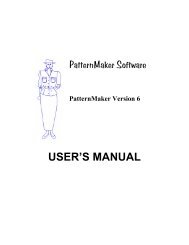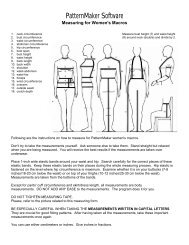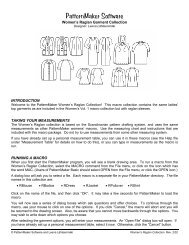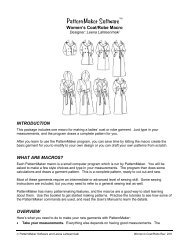PatternMaker Garment Collection - PatternMaker Software
PatternMaker Garment Collection - PatternMaker Software
PatternMaker Garment Collection - PatternMaker Software
You also want an ePaper? Increase the reach of your titles
YUMPU automatically turns print PDFs into web optimized ePapers that Google loves.
Men/Young Men’s <strong>Collection</strong><br />
Be careful to enter the right numbers in the right spaces. When you are ready, click “OK” or press the<br />
key.<br />
You may have to wait a minute for the macro to run, especially if you don’t have a fast computer. You<br />
will know the macro is done when the hourglass cursor changes back to an arrow and the word<br />
Command: appears on the prompt line.<br />
IF YOU CANNOT SEE THE PATTERN PIECES, OR IF YOU ONLY SEE PART OF THEM, PRESS<br />
THE KEY TO VIEW ALL THE PIECES IN THE DRAWING.<br />
Look at your macro<br />
The macro will draw your new pattern in the drawing area. If you already have a drawing, the new<br />
items will be added to the existing ones. To zoom out and see the entire pattern, press the <br />
key. To zoom in, use or . Use the arrow keys to move up, down, left, and right. (See the<br />
PAN and ZOOM commands in the Help file.)<br />
ARRANGE YOUR PATTERN<br />
Now, you can use the <strong>PatternMaker</strong> editing features to make changes to your pattern. <strong>PatternMaker</strong><br />
has tools to make almost any alteration. Some simple changes you may want to make before you print<br />
are:<br />
• Erasing an object (ERASE command)<br />
• Add seam allowances (OFFSET command)<br />
• Moving an object (MOVE command)<br />
• Rotating an object 90 or 180 degrees (ROTATE command)<br />
• Label your pieces (TEXT command)<br />
Refer to the User’s Manual or the Help file for detailed instructions on these commands.<br />
IF YOU MAKE A MISTAKE<br />
If you make a mistake in one of the above operations, you can use the UNDO command to undo your<br />
last change. The Undo icon looks like a letter “U.” If you make a really big mistake, you can use the<br />
New command (on the File menu) to start all over. Luckily, this isn’t hard to do.<br />
READ THE MANUAL<br />
Here are some other commands you’ll want to learn before long. Look them up in the User’s Manual<br />
or the on-line Help system.<br />
• MOVE VERTEX to adjust shapes<br />
• SET LINE to draw dotted lines<br />
• COLOR to draw in different colors<br />
• GROUP to keep groups of things together<br />
• DIM and SET/MEASURE DISTANCE to check measurements<br />
• POLY to draw your own objects<br />
• COPY and MIRROR to copy objects<br />
• LAYER to hide things from view<br />
Note: These commands are available only in the Home Version and higher.<br />
PRINT YOUR PATTERN<br />
Before you print out your pattern, you should use the MOVE command to arrange the pieces in the<br />
most efficient way you can, to save paper. The pieces aren’t arranged for you, because the best<br />
3