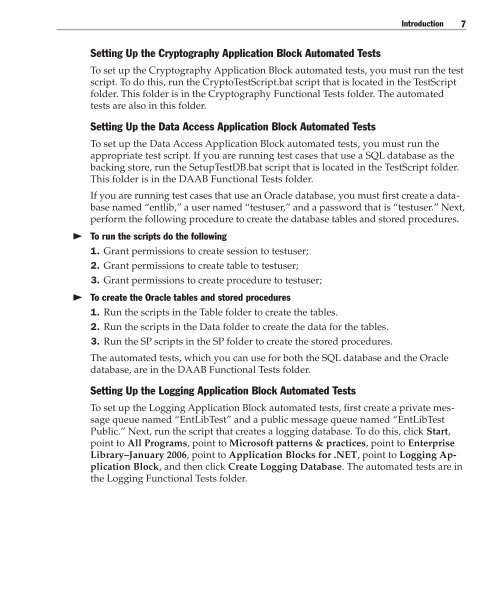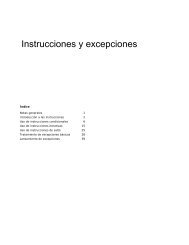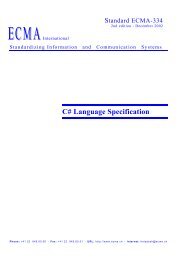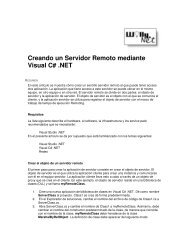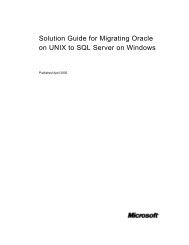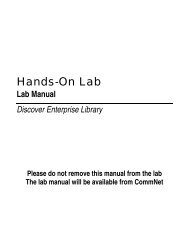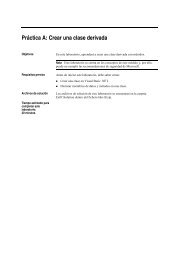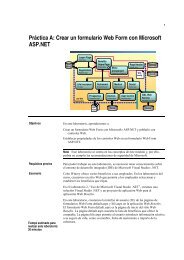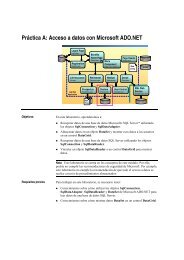- Page 1 and 2: Enterprise Library Test Guide
- Page 3 and 4: ISBN 0-7356-2389-9 Information in t
- Page 5 and 6: iv Contents Testing the Logging App
- Page 8 and 9: Introduction Enterprise Library Tes
- Page 10 and 11: Introduction This section provides
- Page 12 and 13: Introduction Performing Code Revie
- Page 16: Introduction Acknowledgments The f
- Page 19 and 20: 12 Enterprise Library Test Guide Pr
- Page 21 and 22: 14 Enterprise Library Test Guide De
- Page 23 and 24: 16 Enterprise Library Test Guide Co
- Page 25 and 26: 18 Enterprise Library Test Guide Th
- Page 27 and 28: 20 Enterprise Library Test Guide Te
- Page 30 and 31: Testing the Caching Application Blo
- Page 32 and 33: Testing the Application Block 25 Pr
- Page 34 and 35: Testing the Application Block 27 Af
- Page 36 and 37: Testing the Application Block 29 Co
- Page 38 and 39: Testing the Application Block 31 Co
- Page 40 and 41: Testing the Application Block 33 Co
- Page 42 and 43: Testing the Application Block 35 Co
- Page 44 and 45: Testing the Application Block 37 Te
- Page 46 and 47: Testing the Application Block 39 Te
- Page 48 and 49: Testing the Cryptography Applicatio
- Page 50 and 51: Testing the Cryptography Applicatio
- Page 52 and 53: Testing the Cryptography Applicatio
- Page 54 and 55: Testing the Cryptography Applicatio
- Page 56 and 57: Testing the Cryptography Applicatio
- Page 58 and 59: Testing the Cryptography Applicatio
- Page 60 and 61: Testing the Cryptography Applicatio
- Page 62 and 63: Testing the Data Access Application
- Page 64 and 65:
Testing the Data Access Application
- Page 66 and 67:
Testing the Data Access Application
- Page 68 and 69:
Testing the Data Access Application
- Page 70 and 71:
Testing the Data Access Application
- Page 72 and 73:
Testing the Data Access Application
- Page 74 and 75:
Testing the Exception Handling Appl
- Page 76 and 77:
Testing the Enterprise Library Core
- Page 78 and 79:
Testing the Enterprise Library Core
- Page 80 and 81:
Testing the Enterprise Library Core
- Page 82 and 83:
Testing the Enterprise Library Core
- Page 84 and 85:
Testing the Enterprise Library Core
- Page 86 and 87:
Testing the Enterprise Library Core
- Page 88 and 89:
Testing the Enterprise Library Core
- Page 90:
Testing the Enterprise Library Core
- Page 93 and 94:
86 Enterprise Library Test Guide Ta
- Page 95 and 96:
88 Enterprise Library Test Guide De
- Page 97 and 98:
90 Enterprise Library Test Guide Co
- Page 99 and 100:
92 Enterprise Library Test Guide Co
- Page 101 and 102:
94 Enterprise Library Test Guide Co
- Page 103 and 104:
96 Enterprise Library Test Guide Te
- Page 105 and 106:
98 Enterprise Library Test Guide Te
- Page 108 and 109:
Testing the Security Application Bl
- Page 110 and 111:
Testing the Security Application Bl
- Page 112 and 113:
Testing the Security Application Bl
- Page 114 and 115:
Testing the Security Application Bl
- Page 116 and 117:
Testing the Security Application Bl
- Page 118 and 119:
Testing the Security Application Bl
- Page 120 and 121:
Testing the Security Application Bl
- Page 122 and 123:
Testing the Security Application Bl
- Page 124 and 125:
Testing the Security Application Bl
- Page 126 and 127:
Testing the Security Application Bl
- Page 128:
Testing the Security Application Bl
- Page 131 and 132:
124 Enterprise Library Test Guide E
- Page 133 and 134:
126 Enterprise Library Test Guide A
- Page 135 and 136:
128 Enterprise Library Test Guide T
- Page 137 and 138:
130 Enterprise Library Test Guide N
- Page 139 and 140:
132 Enterprise Library Test Guide I
- Page 141 and 142:
134 Enterprise Library Test Guide T
- Page 143 and 144:
136 Enterprise Library Test Guide T
- Page 145 and 146:
138 Enterprise Library Test Guide T
- Page 147 and 148:
140 Enterprise Library Test Guide T
- Page 149 and 150:
142 Enterprise Library Test Guide T
- Page 151 and 152:
144 Enterprise Library Test Guide C
- Page 153 and 154:
146 Enterprise Library Test Guide C
- Page 155 and 156:
148 Enterprise Library Test Guide C
- Page 157 and 158:
150 Enterprise Library Test Guide D
- Page 159 and 160:
152 Enterprise Library Test Guide U
- Page 161 and 162:
154 Enterprise Library Test Guide C
- Page 163 and 164:
156 Enterprise Library Test Guide D
- Page 166 and 167:
Testing for Globalization Best Prac
- Page 168 and 169:
Testing for Globalization Best Prac
- Page 170 and 171:
Testing for Globalization Best Prac
- Page 172:
Testing for Globalization Best Prac
- Page 175 and 176:
168 Enterprise Library Test Guide S
- Page 177 and 178:
170 Enterprise Library Test Guide T
- Page 179 and 180:
172 Enterprise Library Test Guide S
- Page 181 and 182:
174 Enterprise Library Test Guide A
- Page 183 and 184:
176 Enterprise Library Test Guide C
- Page 185 and 186:
178 Enterprise Library Test Guide T
- Page 187 and 188:
180 Enterprise Library Test Guide l
- Page 189 and 190:
182 Enterprise Library Test Guide
- Page 191 and 192:
184 Enterprise Library Test Guide
- Page 193 and 194:
186 Enterprise Library Test Guide T
- Page 195 and 196:
188 Enterprise Library Test Guide T
- Page 197 and 198:
190 Enterprise Library Test Guide T
- Page 199 and 200:
192 Enterprise Library Test Guide I
- Page 201 and 202:
194 Enterprise Library Test Guide O
- Page 203 and 204:
196 Enterprise Library Test Guide I
- Page 205 and 206:
198 Enterprise Library Test Guide I
- Page 207 and 208:
200 Enterprise Library Test Guide P
- Page 209 and 210:
202 Enterprise Library Test Guide C
- Page 211 and 212:
204 Enterprise Library Test Guide O
- Page 213 and 214:
206 Enterprise Library Test Guide I
- Page 215 and 216:
208 Enterprise Library Test Guide T
- Page 217 and 218:
210 Enterprise Library Test Guide I
- Page 219 and 220:
212 Enterprise Library Test Guide O
- Page 221 and 222:
214 Enterprise Library Test Guide T
- Page 223 and 224:
216 Enterprise Library Test Guide Y
- Page 225 and 226:
218 Enterprise Library Test Guide A
- Page 227 and 228:
220 Enterprise Library Test Guide
- Page 229 and 230:
222 Enterprise Library Test Guide A
- Page 231 and 232:
224 Enterprise Library Test Guide A
- Page 233 and 234:
226 Enterprise Library Test Guide A
- Page 235 and 236:
228 Enterprise Library Test Guide t
- Page 237 and 238:
230 Enterprise Library Test Guide F
- Page 239 and 240:
232 Enterprise Library Test Guide I
- Page 241 and 242:
234 Enterprise Library Test Guide R
- Page 243 and 244:
236 Enterprise Library Test Guide L
- Page 245 and 246:
238 Enterprise Library Test Guide T
- Page 247 and 248:
240 Enterprise Library Test Guide G
- Page 249 and 250:
242 Enterprise Library Test Guide S
- Page 251 and 252:
244 Enterprise Library Test Guide S
- Page 253 and 254:
246 Enterprise Library Test Guide I
- Page 255 and 256:
248 Enterprise Library Test Guide t
- Page 257 and 258:
250 Enterprise Library Test Guide T
- Page 259 and 260:
252 Enterprise Library Test Guide V
- Page 261 and 262:
254 Enterprise Library Test Guide T
- Page 263 and 264:
256 Enterprise Library Test Guide S
- Page 265 and 266:
258 Index requirements, 55 scalabil
- Page 267 and 268:
260 Index initialization cost, 171
- Page 269:
262 Index Total Transactions value,