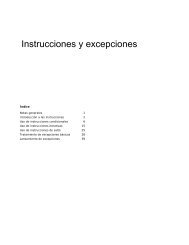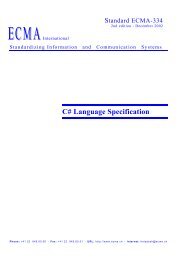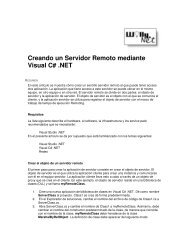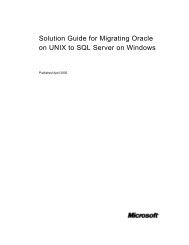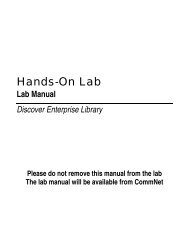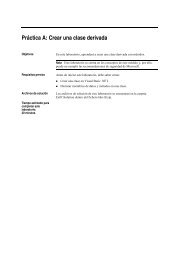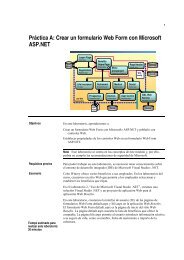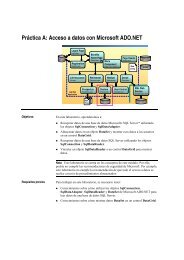Enterprise Library Test Guide - Willy .Net
Enterprise Library Test Guide - Willy .Net
Enterprise Library Test Guide - Willy .Net
You also want an ePaper? Increase the reach of your titles
YUMPU automatically turns print PDFs into web optimized ePapers that Google loves.
180<br />
<strong>Enterprise</strong> <strong>Library</strong> <strong>Test</strong> <strong>Guide</strong><br />
list that displays the cache manager, you could enter the name Cache in the first row,<br />
the value DefaultCacheManager in the second row, and the value SqlCacheManager<br />
in the third row, as shown here:<br />
Cache<br />
DefaultCacheManager<br />
SqlCacheManager<br />
After you create the data source, you can bind it to the correct form post parameter.<br />
<br />
To data bind a form post parameter<br />
1. In Visual Studio, click the Web test. The Web test opens in the Web <strong>Test</strong> Editor.<br />
2. In the Web <strong>Test</strong> Editor, right-click the top node of your Web test, and then click<br />
Add Data Source.<br />
3. In the OLE DB Provider drop-down list, select your data provider.<br />
4. In the Web test request tree, expand the Form Post Parameters node. Click the<br />
Web control that will be bound to the database or .csv file.<br />
5. In the Properties window, click the Value property, and then click the down arrow<br />
that appears.<br />
6. Click DataSource1. Expand the node that is named after the database table or .csv<br />
file. Click the name of the column that contains the values for the Web control. The<br />
Web control is now data bound. You should see this if you look at the Web control<br />
in the Web test request tree.<br />
After the Web control is data bound, click the Generate Code button on the toolbar.<br />
This generates a new test script that includes the data binding. The following code is<br />
an example of a test script that uses data binding.<br />
<strong>Test</strong> code with the data binding information. Note that the post contains the call<br />
to request2Body.FormPostParameters.Add("TextBox1", this.Context["DataSource1.<br />
cache#csv.cacheitem"].ToString());<br />
[DataSource("DataSource1", "Provider=Microsoft.Jet.OLEDB.4.0;Data Source=c:\\<br />
pag\\entlibcode;Extended Propertie" +<br />
"s=text", Microsoft.VisualStudio.<strong>Test</strong>Tools.Web<strong>Test</strong>ing.DataBindingAccess-<br />
Method.Sequential, "cache#csv")]<br />
[DataBinding("DataSource1", "cache#csv", "cacheitem", "DataSource1.cache#csv.<br />
cacheitem")]<br />
public class Web<strong>Test</strong>2Coded : Web<strong>Test</strong><br />
{<br />
public Web<strong>Test</strong>2Coded()<br />
{<br />
this.PreAuthenticate = true;<br />
}<br />
public override IEnumerator GetRequestEnumerator()<br />
{<br />
Web<strong>Test</strong>Request request1 = new Web<strong>Test</strong>Request("http://localhost/<br />
entlibtests/caching.aspx");