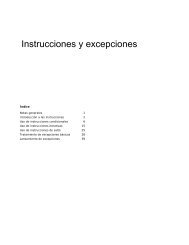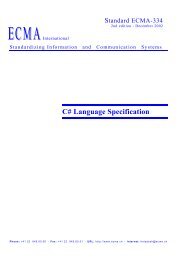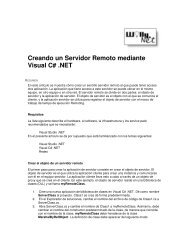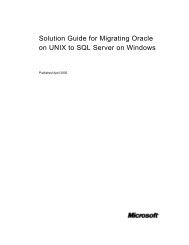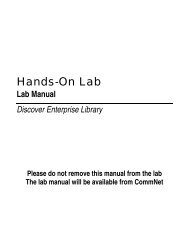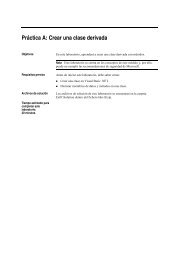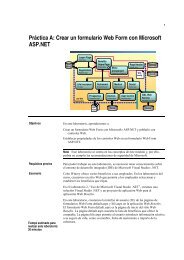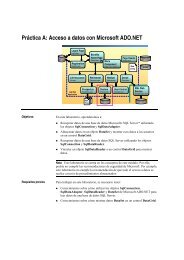Enterprise Library Test Guide - Willy .Net
Enterprise Library Test Guide - Willy .Net
Enterprise Library Test Guide - Willy .Net
Create successful ePaper yourself
Turn your PDF publications into a flip-book with our unique Google optimized e-Paper software.
<strong>Test</strong>ing for Performance and Scalability 183<br />
15. The Specify computers to monitor with counter sets during load test run dialog<br />
box appears. Click Add Computer to select the computers to monitor during the<br />
load tests.<br />
16. Click Counter sets. Select the counters that interest you. For information about the<br />
counters used in the <strong>Enterprise</strong> <strong>Library</strong> tests, see Detecting Performance Issues<br />
and Measuring Performance. Click Next.<br />
17. The Review and edit run settings for a load test dialog box appears. Set the<br />
Timing values. For the <strong>Enterprise</strong> <strong>Library</strong> tests, the sampling rate was 120 samples<br />
for any particular time frame. Stress tests ran from 12 hours to 72 hours.<br />
Performance tests ran for 5 minutes to 7 minutes. Warm-up times varied from 30<br />
seconds for 7 minute performance tests to 5 minutes for tests longer than 2 hours.<br />
18. Click Finish.<br />
To run a load test, open the load test in the Load <strong>Test</strong> Editor, and then click the green<br />
Run button.<br />
<strong>Test</strong>ing the Application Blocks<br />
This section provides the specifics of the performance tests for each of the application<br />
blocks. It includes the following information:<br />
●<br />
●<br />
●<br />
●<br />
●<br />
●<br />
The scenarios used to test the application block<br />
A description of the test harness<br />
The test code for the application block<br />
The test code for the .NET Framework baseline<br />
The workload<br />
A template to compare the application block metrics with the baseline metrics<br />
The application blocks were tested both with the instrumentation enabled and with<br />
it disabled. Use the <strong>Enterprise</strong> <strong>Library</strong> Configuration Console to enable or disable the<br />
instrumentation. For more information, see the <strong>Enterprise</strong> <strong>Library</strong> documentation.<br />
Note: Only <strong>Test</strong>ing the Caching Application Block contains information about how the application<br />
block was configured. This is the only application block where some of the configuration parameters<br />
could affect the performance and stress tests.<br />
<strong>Test</strong>ing the Caching Application Block<br />
To run the performance tests, the Caching Application Block was configured as<br />
follows:<br />
●<br />
●<br />
The expiration poll frequency was 60 seconds.<br />
The maximum number of elements in the cache before scavenging would begin<br />
was 900.