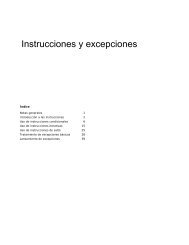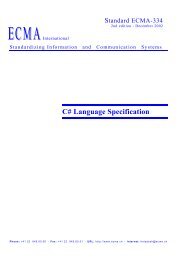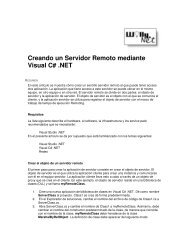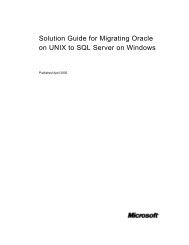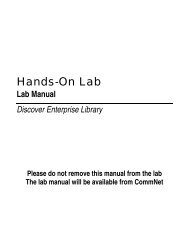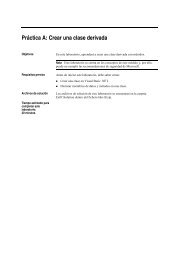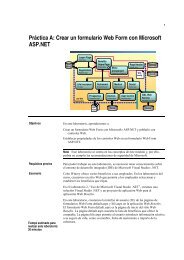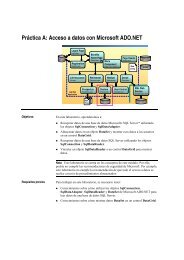Enterprise Library Test Guide - Willy .Net
Enterprise Library Test Guide - Willy .Net
Enterprise Library Test Guide - Willy .Net
You also want an ePaper? Increase the reach of your titles
YUMPU automatically turns print PDFs into web optimized ePapers that Google loves.
<strong>Test</strong>ing for Performance and Scalability 217<br />
Performance monitor counter<br />
Avg. Disk Bytes/Read and Avg. Disk Bytes/<br />
Write<br />
Avg. Disk Queue Length<br />
Description and recommendations<br />
Together, these counters represent the size of<br />
the I/O operations. Large I/O sizes can cause<br />
slightly higher disk latency. When you use this<br />
counter to measure SQL Server I/O operations<br />
during the <strong>Enterprise</strong> <strong>Library</strong> performance<br />
tests, this value tells you the average size of<br />
the I/O operations that SQL Server issues to<br />
fill query requests.<br />
This counter represents the average number<br />
of read and write requests that are queued for<br />
the selected disk during the sample interval.<br />
The general rule is to ideally have no more<br />
than two requests per spindle. However, this<br />
is difficult to measure because most SANs<br />
use storage virtualization. In reality, this value<br />
may be between 4 requests per spindle and<br />
8 requests per spindle. In general, to detect<br />
problems, look for a higher than average disk<br />
queue length in combination with a higher than<br />
average disk latency. This combination can<br />
indicate that the SAN’s cache is overused.<br />
<br />
Monitoring the <strong>Net</strong>work<br />
The primary point of monitoring the network is to check for bottlenecks. To do this,<br />
use the <strong>Net</strong>work Interface\Bytes Total/sec performance counter that belongs to the<br />
Win32_PerfRawData_Tcpip_<strong>Net</strong>workInterface class. This counter indicates the rate<br />
at which bytes are sent and received over a network adapter.<br />
Ideally, in a 100 MB network, the approximate value should be13,107,200 bytes/sec.<br />
However, packet control transfers and connection handshakes cause loss, so not all<br />
the bandwidth is available. Usually, this number does not exceed 70 percent of the<br />
total bandwidth. Another often overlooked problem is that the network interface<br />
card (NIC) is set to half duplex instead of full duplex. To find the card’s setting, perform<br />
the following steps.<br />
To determine NIC mode<br />
1. On the taskbar, click Start, and then click Control Panel.<br />
2. Click <strong>Net</strong>work Connections.<br />
3. Right-click the name of your network connection.<br />
4. Click Properties.<br />
5. Click Configure.<br />
6. Click the Advanced tab.