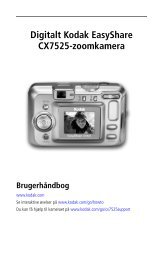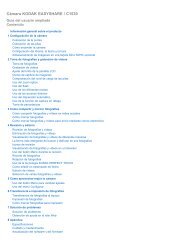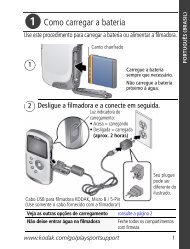KODAK EASYSHARE C143 Digital Camera
KODAK EASYSHARE C143 Digital Camera
KODAK EASYSHARE C143 Digital Camera
Create successful ePaper yourself
Turn your PDF publications into a flip-book with our unique Google optimized e-Paper software.
<strong>KODAK</strong> <strong>EASYSHARE</strong> <strong>C143</strong><br />
<strong>Digital</strong> <strong>Camera</strong><br />
Extended user guide<br />
www.kodak.com<br />
For interactive tutorials:<br />
www.kodak.com/go/howto<br />
For help with your camera:<br />
www.kodak.com/go/c143support
Eastman Kodak Company<br />
Rochester, New York 14650<br />
© Eastman Kodak Company, 2010<br />
All screen images are simulated.<br />
Kodak, EasyShare, Max, and Pulse are trademarks of Eastman Kodak Company.<br />
4H7076_en
Front view<br />
Shutter button<br />
Zoom (Wide<br />
Angle/Telephoto)<br />
lever<br />
Flash<br />
Self-timer/<br />
Video light<br />
Microphone<br />
Lens<br />
NOTE: Your camera offers a built-in Help system. See page 40.<br />
Product features<br />
Flash button<br />
Mode button<br />
Power button<br />
www.kodak.com/go/support i
Product features<br />
Back view<br />
LCD<br />
Tripod<br />
socket<br />
Battery compartment,<br />
SD/SDHC Card slot<br />
NOTE: Your camera offers a built-in Help system. See page 40.<br />
Delete, Menu, Info,<br />
Review buttons<br />
ii www.kodak.com/go/support<br />
OK<br />
USB port<br />
Share button<br />
Strap post
Table of contents 1<br />
1 Setting up your camera .........................................................................1<br />
Attaching the strap .......................................................................................1<br />
Loading the AA batteries...............................................................................1<br />
Turning on the camera ..................................................................................2<br />
Setting the language and date/time...............................................................2<br />
Storing pictures on an optional SD or SDHC Card...........................................3<br />
2 Taking pictures/videos ...........................................................................4<br />
Taking pictures..............................................................................................4<br />
Taking a video ..............................................................................................5<br />
Understanding the picture-taking icons..........................................................6<br />
Know when your batteries need attention......................................................6<br />
Using the optical zoom..................................................................................7<br />
Using the flash..............................................................................................8<br />
Using different modes ...................................................................................9<br />
Using shortcuts ...........................................................................................11<br />
Using the self-timer.....................................................................................12<br />
Using burst .................................................................................................12<br />
Taking panoramic pictures...........................................................................13<br />
3 Sharing and tagging pictures ..............................................................14<br />
Sharing through social networks..................................................................14<br />
Tagging pictures .........................................................................................16<br />
Marking pictures/videos for emailing ...........................................................18<br />
4 Reviewing and editing .........................................................................19<br />
Reviewing pictures/videos ...........................................................................19<br />
Deleting pictures/videos ..............................................................................20<br />
Viewing pictures/videos in different ways.....................................................21<br />
A smarter way to find and enjoy your pictures..............................................22<br />
Understanding the review icons...................................................................23<br />
www.kodak.com/go/support iii
Table of contents<br />
Creating a slide show..................................................................................24<br />
Displaying pictures/videos on a television.....................................................25<br />
Using the menu button in review.................................................................26<br />
Cropping pictures........................................................................................26<br />
Rotating pictures.........................................................................................27<br />
Editing videos .............................................................................................28<br />
Selecting multiple pictures/videos ................................................................29<br />
Copying pictures/videos...............................................................................29<br />
5 Doing more with your camera .............................................................30<br />
Using the menu button to change settings...................................................30<br />
Using the Setup menu.................................................................................33<br />
6 Transferring, printing pictures .............................................................36<br />
Download software, transferring pictures.....................................................36<br />
Printing pictures..........................................................................................37<br />
Marking your pictures for printing................................................................39<br />
7 Troubleshooting ..................................................................................40<br />
Getting help from your camera ....................................................................40<br />
Troubleshooting..........................................................................................41<br />
Getting help on the Web.............................................................................44<br />
8 Appendix .............................................................................................45<br />
Specifications..............................................................................................45<br />
Care and maintenance ................................................................................47<br />
Upgrading your software and firmware........................................................47<br />
Storage capacities .......................................................................................48<br />
Important safety instructions .......................................................................48<br />
Battery replacement, battery life..................................................................49<br />
Limited warranty .........................................................................................50<br />
Regulatory compliance ................................................................................51<br />
iv www.kodak.com/go/support
1 Setting up your camera<br />
Attaching the strap<br />
Loading the AA batteries<br />
Purchase extra batteries for your special event www.kodak.com/go/c143accessories<br />
www.kodak.com/go/support 1
Setting up your camera<br />
Turning on the camera<br />
Setting the language and date/time<br />
Language:<br />
to change.<br />
OK to accept.<br />
NOTE: To change language in the future, use the Setup Menu (see page 33).<br />
Date/Time:<br />
At the prompt, press OK.<br />
to change current field.<br />
for previous/next field.<br />
OK to accept.<br />
2 www.kodak.com/go/support
Setting up your camera<br />
Storing pictures on an optional SD or SDHC Card<br />
Your camera has internal memory. We recommend purchasing an SD or SDHC Card to<br />
conveniently store more pictures/videos.<br />
CAUTION:<br />
A card can only be inserted one way; forcing it may cause<br />
damage. Inserting or removing a card while the camera is on may<br />
damage the pictures, the card, or the camera.<br />
1 Turn off the camera.<br />
2<br />
Insert the card.<br />
Push it until it clicks.<br />
3 Turn on the camera.<br />
Purchase accessories www.kodak.com/go/c143accessories<br />
www.kodak.com/go/support 3
2 Taking pictures/videos<br />
Taking pictures<br />
Using the framing marks<br />
Framing marks<br />
NOTE: Your camera offers a built-in Help system. See page 40.<br />
To get clear, focused pictures:<br />
1 The camera turns on in Smart Capture mode.<br />
(If it’s in a different mode, press the Mode<br />
button, then until the LCD displays<br />
Smart Capture mode , then press OK.)<br />
2 Compose the picture.<br />
3 Press the Shutter button halfway to focus and<br />
set exposure. When the framing marks turn green,<br />
press the Shutter button completely down.<br />
Framing marks indicate the camera focus area.<br />
1 Press the Shutter button halfway.<br />
If the camera is not focusing on the desired subject,<br />
release the Shutter button and recompose the scene.<br />
2 Press the Shutter button completely down to<br />
take the picture.<br />
NOTE: Multiple framing marks may appear when faces are detected.<br />
4 www.kodak.com/go/support
Taking a video<br />
Reviewing the picture/video just taken<br />
Taking pictures/videos<br />
1 Press the Mode button, then until<br />
the LCD displays Video , then press OK.<br />
2 Press the Shutter button completely down,<br />
then release it. To stop recording, press and release<br />
the Shutter button again.<br />
To review and work with videos, see page 19.<br />
After you take a picture/video, the LCD briefly displays the picture or the first frame of<br />
a video. (To take new pictures/videos sooner, press the Shutter button halfway.)<br />
NOTE: Audio is captured during video recording. Audio can be heard when the video is played on a<br />
computer or when the camera is connected to a TV (page 25).<br />
NOTE: To review pictures/videos anytime, see page 19.<br />
While a picture/video is displayed,<br />
you may:<br />
Delete the current picture/video<br />
OK Play/pause a video<br />
www.kodak.com/go/support 5
Taking pictures/videos<br />
Understanding the picture-taking icons<br />
Focus mode<br />
Shortcuts*<br />
Self timer/Burst<br />
Exposure compensation<br />
Flash mode<br />
Capture mode<br />
Keyword tag<br />
* For more about shortcuts, see page 11.<br />
Battery level<br />
Know when your batteries need attention<br />
Pictures/time remaining<br />
Zoom indicator<br />
The battery level icon works like the gas gauge in your car, but appears only when the<br />
battery requires your attention. (If you’re viewing shortcuts, the battery level is always<br />
displayed. See page 11.)<br />
Purchase extra batteries for your special event www.kodak.com/go/c143accessories<br />
6 www.kodak.com/go/support
Using the optical zoom<br />
Using digital zoom<br />
Taking pictures/videos<br />
1 Use the LCD to frame your subject.<br />
2 To zoom in, turn the Zoom lever toward Telephoto<br />
(T). To zoom out, turn it toward Wide Angle (W).<br />
3 Take the picture.<br />
NOTE: For focus distances, see Specifications starting on page 45.<br />
Use digital zoom to get up to 5X magnification beyond optical zoom. (<strong>Digital</strong> zoom is<br />
not available in Smart Capture mode.) Turn the Zoom lever toward Telephoto (T) until<br />
the slider on the LCD is at the end of the optical zoom range. Release Telephoto (T),<br />
then turn it again.<br />
NOTE: You may notice decreased image quality when using digital zoom.<br />
www.kodak.com/go/support 7
Taking pictures/videos<br />
Using the flash<br />
Press the Flash button repeatedly until the LCD displays the desired flash mode.<br />
Flash modes Flash fires<br />
Auto When the lighting conditions require it.<br />
Fill (Flash On) Every time you take a picture, regardless of the lighting<br />
conditions. Use when the subject is in shadow or is “backlit”<br />
(when the light is behind the subject).<br />
NOTE: Not available in Smart Capture mode.<br />
Red-eye<br />
Reduction<br />
Choose a setting<br />
in the Setup<br />
menu, page 34.<br />
Preflash The flash fires before the picture is taken to reduce the chance<br />
of red-eye.<br />
<strong>Digital</strong><br />
Correction<br />
Off Never<br />
The camera digitally corrects red-eye after a picture is taken.<br />
NOTE: When using digital correction, image processing takes longer<br />
than when using preflash.<br />
8 www.kodak.com/go/support
Using different modes<br />
Taking pictures/videos<br />
Press the Mode button, then until the LCD displays the mode that best<br />
suits your subjects and surroundings, then press OK.<br />
Use this mode For<br />
Smart<br />
Capture<br />
Program<br />
Scene<br />
Video<br />
General picture taking—it offers excellent image quality and ease<br />
of use.<br />
■ Faces get focus and exposure priority.<br />
■ The scene is analyzed for other content and for lighting.<br />
You can choose the best picture size and aspect ratio for your<br />
needs—just press the Menu button and choose Picture Size.<br />
■ 3:2 (the best choice when making 4 x 6 prints)<br />
■ 16:9 (wide screen)<br />
■ 4:3 (the default setting)<br />
Advanced picture taking—allows more access to manual settings<br />
than Smart Capture.<br />
Point-and-shoot simplicity when taking pictures in practically any<br />
situation. (See page 10.)<br />
Capturing video with sound.<br />
www.kodak.com/go/support 9
Taking pictures/videos<br />
Using Scene (SCN) modes<br />
Choose a Scene mode—for great pictures in practically any situation.<br />
1 Press the Mode<br />
press OK.<br />
button, then until the LCD displays SCN, then<br />
2 Press to view scene mode descriptions.<br />
If the mode description turns off before you finish reading it, press OK.<br />
3 Press OK to choose a Scene mode.<br />
SCN mode For<br />
Portrait Full-frame portraits of people.<br />
Sport Action pictures.<br />
Landscape Distant scenes.<br />
High ISO People indoors, in low-light scenes.<br />
Close-up Close range. Use available light instead of flash, if possible.<br />
Flower Close-ups of flowers or other small subjects in bright light.<br />
Sunset Subjects at dusk.<br />
Backlight Subjects that are in shadow or “backlit.”<br />
Candle Light Subjects illuminated by candle light.<br />
Children Action pictures of children in bright light.<br />
Manner/<br />
Museum<br />
Quiet occasions, like a wedding or lecture. Flash is off. For best results, place<br />
the camera on a steady surface or tripod.<br />
Text Documents. For best results, place the camera on a steady surface or tripod.<br />
Beach Bright beach scenes.<br />
Snow Bright snow scenes.<br />
Fireworks Fireworks. For best results, place the camera on a steady surface or tripod.<br />
Self-Portrait Close-ups of yourself. Assures proper focus and minimizes red eye.<br />
10 www.kodak.com/go/support
SCN mode For<br />
Using shortcuts<br />
Taking pictures/videos<br />
Night Portrait Reduces red eye of people in night scenes or low-light conditions.<br />
Night<br />
Landscape<br />
Distant scenery at night. Flash does not fire.<br />
Blur Reduction Reducing blur caused by camera shake or subject motion.<br />
Panorama R-L,<br />
L-R<br />
“Stitching” 2 or 3 pictures into 1 panoramic scene. See page 13.<br />
Panning Shot Emphasizing horizontal motion, with a sharp subject and blurred<br />
background.<br />
Your camera has a clean, uncluttered interface. For quick access to the most popular<br />
capture and review functions:<br />
1 Press the Info button.<br />
The shortcuts appear. To hide the shortcuts again, press .<br />
2 Press to access functions like Exposure Compensation, Self-timer, and Auto<br />
focus. (You’ll see different functions in different modes.)<br />
3 Press to choose a setting.<br />
Shortcuts<br />
Press to<br />
show/hide<br />
shortcuts.<br />
www.kodak.com/go/support 11
Taking pictures/videos<br />
Using the self-timer<br />
Use the self-timer when you want to be included in a picture, or to ensure a steady<br />
Shutter button press. For best results, place the camera on a tripod or steady surface.<br />
You can turn on the self-timer using a shortcut (see page 11) or these steps:<br />
1 Press the Menu button. Press to choose Self-timer, then press OK.<br />
2 Press to choose a Self-timer setting:<br />
10 Seconds— A picture is taken after a 10-second delay (so you have time<br />
10<br />
to get into the scene).<br />
2 Seconds— A picture is taken after a 2-second delay.<br />
2<br />
2 Picture Timer— The first picture is taken after a 10-second delay. A<br />
2x<br />
second picture is taken 8 seconds later.<br />
3 Compose the scene. Press the Shutter button halfway, then completely down.<br />
The camera takes the picture/pictures after the delay.<br />
To take a video after a 2- or 10-second delay, use the same procedure but press the<br />
Shutter button completely down.<br />
Using burst<br />
Use the burst feature to take up to 3 pictures in rapid succession. You can turn on<br />
burst using a shortcut (see page 11) or these steps:<br />
1 Press the Menu button.<br />
2 Press to choose Self-timer/Burst, then press to choose Burst On.<br />
3 Press the Menu button.<br />
4 Compose the scene. Press the Shutter button halfway, then completely down<br />
and hold it.<br />
The camera stops taking pictures when you release the Shutter button, when pictures<br />
are taken, or when there is no more storage space. Burst is unavailable in some modes.<br />
12 www.kodak.com/go/support
Taking panoramic pictures<br />
Use panorama to “stitch” up to 3 pictures into a panoramic scene.<br />
Taking pictures/videos<br />
NOTE: For best results, use a tripod. Only the panoramic picture is saved; individual pictures are not.<br />
(Exposure and white balance are set with the first picture. The flash is set to Off.)<br />
1 Press the Mode<br />
press OK.<br />
button, then until the LCD displays SCN, then<br />
2 Press to choose Panorama Left-Right or Panorama Right-Left<br />
(depending on the direction you want to pan), then press OK.<br />
3 Take the first picture.<br />
After a quickview, the LCD displays the liveview and an “overlay” from the first picture.<br />
4 Compose the second picture. Make the overlay from the first picture cover the<br />
same portion in the new picture.<br />
5 If you are taking/stitching only 2 pictures, press OK to stitch them together.<br />
After you take 3 pictures, the pictures are automatically stitched together.<br />
Take<br />
2 or 3<br />
pictures.<br />
Get 1<br />
panoramic<br />
picture.<br />
NOTE: To use the self-timer 10-second or 2-second setting, see page 12.<br />
www.kodak.com/go/support 13
3 Sharing and tagging pictures<br />
Sharing through social networks<br />
It’s never been easier to share pictures on your favorite social networking sites.<br />
IMPORTANT: To use the camera’s social networking features, you must download<br />
<strong>KODAK</strong> Software. (See page 36.)<br />
1 Press the Share button, then to find a picture.<br />
If it’s your first time, a Help screen appears.<br />
2 Press to choose a social networking site, then press OK.<br />
A check mark appears. Repeat this step to choose more sites. (Press OK again to clear a<br />
check mark.)<br />
3 Press to choose Done, then press OK.<br />
The picture is displayed with the Share icon. When you transfer the picture to your<br />
computer, it will be sent to the networking site(s) that you chose.<br />
Tip: Do you send pictures to the same sites each time?<br />
Find a picture, then press and hold the Share button for about 1 second.<br />
The camera applies the settings that you used previously and adds the Share icon to the<br />
picture.<br />
14 www.kodak.com/go/support
Sharing and tagging pictures<br />
Choose which social networking sites to display on your camera<br />
You can show/hide networking sites on your camera so that only your favorite sites<br />
appear.<br />
1 In Review, press the Menu button.<br />
2 Press to choose the Setup tab, then to choose Share Button Settings,<br />
then press OK.<br />
3 Press to choose a social networking site, then press to choose Show or<br />
Hide. Repeat this step until you have chosen Show/Hide for each social network.<br />
4 When finished, press to choose Done, then press OK.<br />
To return to picture-taking mode, press the Shutter button halfway down. When you<br />
are in Review and press the Share button, only chosen sites are shown.<br />
Manage email addresses and <strong>KODAK</strong> PULSE <strong>Digital</strong> Frames<br />
You can add, edit, or delete email addresses and <strong>KODAK</strong> PULSE <strong>Digital</strong> Frames on<br />
your camera.<br />
1 Press the Share button, then to choose Manage Email Addresses (or<br />
Manage Frames), then press OK.<br />
2 To add an email address or frame, press to choose Add Email or Add Frame,<br />
then press OK. Use the on-screen keyboard to make the addition.<br />
(Example: JohnDoe@domain.com)<br />
To edit an email address or a <strong>KODAK</strong> PULSE <strong>Digital</strong> Frame, press to choose<br />
the address’s nickname or the frame, then press OK. Use the on-screen keyboard<br />
to make edits.<br />
To delete an email address or frame, choose Delete Email or Delete Frame, then<br />
press OK. Press to choose the address or frame, then press OK so that a<br />
check mark appears. Press to choose Delete, then press OK.<br />
3 When finished, press to choose Done, then press OK.<br />
To return to picture-taking mode, press the Shutter button halfway down.<br />
www.kodak.com/go/support 15
Sharing and tagging pictures<br />
Tagging pictures<br />
Tag pictures to make them easy to find, later. You can tag pictures in 2 ways:<br />
■ People, and then find all pictures of “Mary.”<br />
■ Keywords, and then find all pictures from “Dad’s 60th Birthday.”<br />
Tagging people<br />
When you tag faces, you’re helping your camera to recognize people by name. Then it<br />
matches names and faces in pictures you’ve taken—and those you take in the future!<br />
1 Press the Review button, then to find a picture that contains faces.<br />
2 Press the Menu button. Press to choose Tag People, then press OK.<br />
3 Press to choose Apply Tags, then press OK.<br />
4 Press to choose an existing name, or New Name to add a new one (see<br />
Using the keyboard, page 18), then press OK.<br />
If more than one face is detected, a name or question mark is assigned to each detected<br />
face. To resolve an incorrect name or a question mark, press to select a face,<br />
then press OK.<br />
5 If prompted to Update People Tags, press to choose Yes, then press OK.<br />
Other pictures are scanned and updated with the name(s) you applied here.<br />
Press to add names to other pictures. When finished, press to choose<br />
Done, then press OK. To return to picture-taking mode, press the Shutter button<br />
halfway down.<br />
Tip: Are faces not always detected?<br />
If a face is turned sideways, is too distant, or if the contrast between face and<br />
background is insufficient, then the camera might not detect the face.<br />
16 www.kodak.com/go/support
Sharing and tagging pictures<br />
Need to update a name?<br />
If you meet a new friend—James—but you already have pictures tagged with your<br />
old friend, James, you can:<br />
■ Tag the new James with “James Smith” and/or<br />
■ Update the old James to “James Monroe”<br />
Here’s how:<br />
1 Press the Review button.<br />
2 Press the Menu button. Press to choose Tag People, then press OK.<br />
3 Press to choose Modify Names List, then press OK.<br />
4 Press to choose the name you want to modify, then press OK.<br />
5 Edit the name, press to choose OK, then press OK. (If prompted to Update<br />
People Tags, press to choose Yes, then press OK.)<br />
To return to picture-taking mode, press the Shutter button halfway down.<br />
NOTE: You can have up to 20 active names.<br />
Tagging with keywords<br />
1 Press the Review button, then to find a picture to tag.<br />
2 Press the Menu button. Press to choose Keyword Tag, then press OK.<br />
3 Press to choose an existing keyword, or New Keyword (See Using the<br />
keyboard, page 18) to add a new one.<br />
4 Press to add keywords to other pictures. When finished, press to<br />
choose Done, then press OK.<br />
To return to picture-taking mode, press the Shutter button halfway down.<br />
Tip: You can pre-choose a tag so that new pictures are assigned that tag (see<br />
page 33).<br />
www.kodak.com/go/support 17
Sharing and tagging pictures<br />
Using the keyboard<br />
The keyboard appears when you need to enter text.<br />
1 Press to choose a letter, then press OK.<br />
2 When finished, press to choose OK, then press OK.<br />
Marking pictures/videos for emailing<br />
It’s simple to mark pictures so that they’re ready to email when you transfer them to<br />
your computer. First, create a new email address. (See Using the keyboard.)<br />
1 Press the Share button. Press to find a picture.<br />
2 Press to choose Email, then press OK.<br />
3 Press to find an email address, then press OK.<br />
To mark other pictures/videos with the same address, press , then press OK.<br />
To send the pictures/videos to more than one address, repeat step 4.<br />
To return to picture-taking mode, press the Shutter button halfway down.<br />
When you transfer the marked pictures/videos to your computer, the software prompts<br />
you to send the pictures/videos.<br />
NOTE: Your camera offers a built-in Help system. See page 40.<br />
18 www.kodak.com/go/support
4 Reviewing and editing<br />
Reviewing pictures/videos<br />
1 Press the Review button.<br />
2 Press for previous/next picture/video.<br />
■ To exit, press the Review button or press the<br />
Shutter button halfway down.<br />
■ To view pictures/videos as thumbnails, press the<br />
Wide Angle (W) button. (For more information,<br />
see page 21.)<br />
Find your pictures like a pro...<br />
See “A smarter way to find and enjoy your pictures” on page 22.<br />
Playing a video<br />
Playback speed<br />
4X 2X 1X 2X 4X<br />
Press OK to play a video. Press OK to pause/resume.<br />
During playback:<br />
■ Press to play at 2X speed; press again for 4X.<br />
■ Press to reverse at 2X speed; press again for 4X.<br />
www.kodak.com/go/support 19
Reviewing and editing<br />
Deleting pictures/videos<br />
1 Press the Review button.<br />
2 Press for previous/next picture/video.<br />
3 Press the Delete button.<br />
4 Follow the screen prompts.<br />
NOTE: To delete protected pictures/videos, remove protection before deleting. (See Protecting<br />
pictures/videos from deletion.)<br />
Using the undo delete picture feature<br />
If you accidentally delete a picture, you may be able to use Undo Delete to retrieve it.<br />
This feature is only available immediately after you delete a picture.<br />
Protecting pictures/videos from deletion<br />
1 Press the Review button.<br />
2 Press for previous/next picture/video.<br />
3 Press the Menu button.<br />
4 Press to choose Protect, then press OK.<br />
5 Press to choose Protect, then press OK.<br />
A check mark indicates that the picture/video is protected. Clicking OK again removes<br />
the check mark. Press to protect other pictures/videos, or press to choose<br />
Done, then press OK.<br />
■ Press the Menu button to exit the menu.<br />
CAUTION:<br />
Formatting internal memory or an SD or SDHC Card deletes all (including<br />
protected) pictures/videos. (Formatting internal memory also deletes<br />
email addresses and keyword tags.)<br />
20 www.kodak.com/go/support
Viewing pictures/videos in different ways<br />
Magnifying a picture<br />
Viewing as thumbnails (multi-up)<br />
1 Press the Review button.<br />
Reviewing and editing<br />
1 Turn the Zoom lever toward Telephoto (T) to<br />
magnify 1X–8X.<br />
2 Press to view other parts of a picture.<br />
■ Press OK to return to 1X.<br />
The camera shows the last picture that was taken.<br />
2 Turn the Zoom lever toward Wide Angle (W) to view pictures/videos as thumbnails.<br />
(Turn it again to see more, smaller thumbnails.)<br />
To view all pictures/videos, choose the All tab.<br />
To sort by favorites, date, or tagged pictures/videos, press<br />
appropriate tab.<br />
and choose the<br />
3 To see a single picture/video, press<br />
lever toward Telephoto (T).<br />
to choose it. Then turn the Zoom<br />
■ To select multiple pictures/videos, see page 29.<br />
■ Press the Review button to exit Review.<br />
www.kodak.com/go/support 21
Reviewing and editing<br />
A smarter way to find and enjoy your pictures<br />
Tag pictures—by people or keywords—to make them easy to find, later. For example,<br />
the camera can find all pictures that contain “Mary” or “Dad’s 60th Birthday.” (See<br />
Tagging people, page 16 or Tagging with keywords, page 17.)<br />
1 Press the Review button.<br />
2 Turn the Zoom lever toward Wide Angle (W) to view pictures by thumbnail (or<br />
choose View Thumbnails shortcut).<br />
3 Press<br />
Keyword.<br />
to choose a tab and sort pictures by All, Date, People, Favorite, or<br />
4 Press to choose a face or keyword, then press OK.<br />
Pictures tagged with that name or keyword are displayed. Press<br />
pictures.<br />
to view all<br />
To return to picture-taking mode, press the Shutter button halfway down.<br />
All<br />
People<br />
Date<br />
Favorites<br />
Keywords<br />
Tip: For best results, make sure the camera’s date/time is current (see page 33).<br />
22 www.kodak.com/go/support
Understanding the review icons<br />
Shortcuts*<br />
Video duration<br />
Select<br />
picture/video<br />
Add text tag<br />
View thumbnails<br />
Play video<br />
Favorite<br />
Text tag<br />
* For more about shortcuts, see page 11.<br />
Know when your batteries need attention<br />
Reviewing and editing<br />
Print/number of prints<br />
Protected<br />
Email<br />
Picture/Video number<br />
Battery level<br />
The battery level icon works like the gas gauge in your car, but appears only when the<br />
battery requires your attention. (If you’re viewing shortcuts, the battery level is always<br />
displayed. See page 11.)<br />
Purchase extra batteries for your special event www.kodak.com/go/c143accessories<br />
www.kodak.com/go/support 23
Reviewing and editing<br />
Creating a slide show<br />
Use Slide Show to display your pictures/videos on the LCD. You can play all<br />
pictures/videos, or choose pictures to include in the slide show.<br />
Make a slide show<br />
1 Press the Review button. Select pictures (see page 29). If you don’t select any,<br />
then all pictures will be shown.<br />
2 Press the Menu button.<br />
3 Press to choose Slide Show, then press OK.<br />
Each picture/video is displayed once. To interrupt the slide show, press OK.<br />
NOTE: Your camera offers a built-in Help system. See page 40.<br />
Play a slide show loop<br />
When you turn on Loop, the slide show is continuously repeated.<br />
1 On the Slide Show menu, press to choose Loop, then press OK.<br />
2 Press to choose On, then press OK.<br />
3 Press to choose Preview Slide Show, then press OK.<br />
The slide show repeats until you press OK or until the batteries are exhausted.<br />
24 www.kodak.com/go/support
Displaying pictures/videos on a television<br />
Reviewing and editing<br />
You can display pictures/videos on a television, computer monitor, or any device<br />
equipped with a video input. To connect the camera directly to a television, use an<br />
A/V cable (may be sold separately).<br />
Purchase accessories www.kodak.com/go/c143accessories<br />
NOTE: To control the audio portion of a video, use the TV (or TV remote control) volume controls. Ensure<br />
that the Video Out setting (NTSC or PAL) is correct (see page 34). The slide show stops if you<br />
connect or disconnect the cable while the slide show is running. (Image quality on a television<br />
screen may not be as good as on a computer monitor or when printed.)<br />
www.kodak.com/go/support 25
Reviewing and editing<br />
Using the menu button in review<br />
1 Press the Review button, then the Menu button.<br />
2 Press to choose a tab:<br />
■ Review<br />
■ Edit<br />
■ Setup<br />
3 Press to choose a setting, then press OK.<br />
4 Choose an option, then press OK.<br />
NOTE: Your camera offers a built-in Help system. See page 40.<br />
Cropping pictures<br />
You can crop a picture so that only the desired portion of the picture remains.<br />
1 Press the Review<br />
picture to crop.<br />
button, then to find a<br />
Picture Cropped picture<br />
2 Press the Menu button, then to choose the<br />
Edit tab. Choose Crop, then press OK.<br />
3 Turn the Zoom lever toward Telephoto (T) to shrink the crop area or Wide (W) to<br />
stretch it. Press<br />
box, press OK.<br />
to move the crop box. When satisfied with the crop<br />
4 Follow the screen prompts.<br />
The picture is cropped. (The original is saved.) Cropped pictures cannot be cropped<br />
again on the camera.<br />
Press the Shutter button halfway down to return to Capture mode.<br />
NOTE: Your camera offers a built-in Help system. See page 40.<br />
26 www.kodak.com/go/support
Rotating pictures<br />
Reviewing and editing<br />
You can rotate a picture to portrait or landscape orientation.<br />
1 Press the Review button, then to find the previous/next picture.<br />
2 Press the Menu button. then to choose the Edit tab.<br />
3 Press to highlight Rotate Picture, then press OK.<br />
4 Press to highlight an option:<br />
■ Rotate Right—rotates the picture 90 degrees clockwise.<br />
■ Rotate Left—rotates the picture 90 degrees counterclockwise.<br />
5 Press OK. Follow the screen prompts to replace the original picture or to save the<br />
rotated picture as a new one.<br />
Press the Shutter button halfway down to return to Capture mode.<br />
NOTE: Your camera offers a built-in Help system. See page 40.<br />
www.kodak.com/go/support 27
Reviewing and editing<br />
Editing videos<br />
You can do incredible things with your videos.<br />
Making a picture from a video<br />
You can choose a single frame from a video, then make a picture suitable for a<br />
4 x 6-inch (10 x 15 cm) print.<br />
1 Press the Review<br />
video.<br />
button, then to find a<br />
2 Press the Menu button, then to choose the<br />
Video Picture<br />
Edit tab. Choose Make Picture, then press OK.<br />
3 Follow the screen prompts.<br />
A picture is created. (The original video is saved.) Press<br />
the Shutter button halfway down to return to Capture<br />
mode.<br />
NOTE: Your camera offers a built-in Help system. See page 40.<br />
Trimming a video<br />
You can remove an unwanted start or end from a video, saving only the desired<br />
portion.<br />
1 Press the Review<br />
video.<br />
button, then to find a<br />
2 Press the Menu button, then to choose the<br />
Video Trimmed video<br />
Edit tab. Choose Trim, then press OK.<br />
3 Follow the screen prompts.<br />
The video is trimmed. (You can save it as a new video<br />
or replace the original.) Press the Shutter button<br />
halfway down to return to Capture mode.<br />
28 www.kodak.com/go/support
Selecting multiple pictures/videos<br />
Reviewing and editing<br />
Use the multi-select feature when you have two or more pictures/videos to print,<br />
transfer, delete, etc. Multi-select is used most effectively in Multi-Up mode. See<br />
Viewing as thumbnails (multi-up), page 21.<br />
1 Press the Review button, then (and<br />
if you’re in multi-up mode) to find a picture/video.<br />
2 Press OK to select pictures/videos.<br />
Selected<br />
pictures<br />
Copying pictures/videos<br />
A check mark appears on the picture. (Press OK again<br />
to remove a check mark.) You can now print, transfer,<br />
delete, etc. the selected pictures.<br />
You can copy pictures/videos from a card to internal memory or from internal memory<br />
to a card.<br />
Copy pictures/videos:<br />
1 Press the Review button, then to find a picture. (You can also use<br />
multi-select. See Selecting multiple pictures/videos.)<br />
2 Press the Menu button, then to choose the Edit tab.<br />
3 Press to choose Copy, then press OK. Make a choice, then press OK.<br />
NOTE: Pictures/videos are copied, not moved. To remove pictures/videos from the original location after<br />
copying, delete them (see page 20).<br />
NOTE: Your camera offers a built-in Help system. See page 40.<br />
www.kodak.com/go/support 29
5 Doing more with your camera<br />
NOTE: Your camera offers a built-in Help system. See page 40.<br />
Using the menu button to change settings<br />
You can change settings to get the best results from your camera.<br />
NOTE: Some modes offer limited settings. Some settings remain until you change them; others, until you<br />
change modes or turn off the camera.<br />
1 Press the Menu button.<br />
2 Press to choose a tab:<br />
■ Capture/Video for the most common picture- and video-taking settings<br />
■ Setup for other camera settings<br />
3 Press to choose a setting, then press OK.<br />
4 Choose an option, then press OK.<br />
Using the capture tab<br />
Settings More information<br />
Picture Size<br />
See Specifications, starting on page 45.<br />
Choose a picture resolution.<br />
Self-timer/Burst Off<br />
Choose Self-timer or Burst 10 Seconds<br />
feature.<br />
2 Seconds<br />
2 Picture Timer<br />
Burst On—Press the Shutter button halfway to focus and<br />
set exposure. Press the Shutter button completely down<br />
and hold it to take up to 3 pictures.<br />
30 www.kodak.com/go/support
Settings More information<br />
Exposure Compensation<br />
Make a picture lighter or<br />
darker. (Available in Program<br />
mode.) To access this feature<br />
with a shortcut, see page 11.<br />
ISO Speed<br />
Control the sensitivity of the<br />
camera to light.<br />
Long Time Exposure<br />
Choose how long the shutter<br />
stays open (normally in<br />
low-light conditions). For best<br />
results, place the camera on a<br />
tripod or steady surface.<br />
Color Mode<br />
Choose color tones.<br />
Unavailable in Video and<br />
Smart Capture modes.<br />
White Balance<br />
Choose your lighting<br />
condition. (Available only in<br />
Program mode.)<br />
See Specifications, starting on page 45.<br />
Doing more with your camera<br />
Auto—For general picture taking.<br />
For manual settings, see Specifications, starting on page 45.<br />
None<br />
0.5, 1.0, 2.0, 4.0, 8.0 seconds<br />
Vivid Color—For increased saturation and exaggerated<br />
color.<br />
Full Color—For rich, balanced color.<br />
Basic Color—For accurate color.<br />
Black & White—For black and white.<br />
Sepia—For a reddish-brown, antique look.<br />
Auto—Automatically corrects white balance. Ideal for general<br />
picture taking.<br />
Daylight—For pictures in natural lighting.<br />
Tungsten—Corrects the orange cast of incandescent light<br />
bulbs. Ideal for indoor pictures under tungsten or halogen<br />
lighting without flash.<br />
Fluorescent—Corrects the green cast of fluorescent lighting.<br />
Ideal for indoor pictures under fluorescent lighting without<br />
flash.<br />
Open Shade—For pictures in shade in natural lighting.<br />
www.kodak.com/go/support 31
Doing more with your camera<br />
Settings More information<br />
Focus Mode<br />
Choose a focus distance.<br />
Focus/Exposure Zone<br />
Choose how the camera<br />
assesses the scene for<br />
exposure and focus.<br />
AF Control (Still)<br />
Choose an auto-focus setting.<br />
Sharpness<br />
Control picture sharpness or<br />
softness.<br />
Video settings<br />
Auto—For general picture-taking.<br />
Macro—For sharpness and detail in pictures at close range.<br />
Use available light instead of flash, if possible. The camera<br />
automatically sets the focus distance depending on the zoom<br />
position.<br />
Infinity—For distant subjects; auto-focus framing marks are<br />
unavailable.<br />
Face Priority—If faces are detected, they receive<br />
focus/exposure priority. (If faces are not detected, the camera<br />
switches to Multi-Zone.)<br />
Multi-Zone—Evaluates 5 zones to give an even picture<br />
focus. Ideal for general picture taking.<br />
Center-Zone—Evaluates the small area centered in the lens.<br />
Ideal for focusing on a precise area.<br />
Continuous AF—Because the camera is always focusing,<br />
there is no need to press the Shutter button halfway down to<br />
focus.<br />
Single AF—Focuses when the Shutter button is pressed<br />
halfway down. (This setting uses less battery power.)<br />
See Specifications, starting on page 45.<br />
NOTE: Your camera offers a built-in Help system. See page 40.<br />
Settings More information<br />
Self-timer<br />
Choose Self-timer feature.<br />
See Specifications, starting on page 45.<br />
32 www.kodak.com/go/support
Using the Setup menu<br />
Use Setup to customize other camera settings.<br />
NOTE: Your camera offers a built-in Help system. See page 40.<br />
Settings More information<br />
Date & Time Set date and time.<br />
Doing more with your camera<br />
Auto Time Setting Date and time are set when camera is connected<br />
to a computer.<br />
Preset Keyword Tag<br />
Create keywords and assign them to<br />
pictures/videos. See page 17.<br />
<strong>Camera</strong> Sounds<br />
Choose sound effects for individual<br />
functions.<br />
LCD Brightness<br />
Choose LCD brightness during<br />
picture/video capture. (During Review, the<br />
LCD is set to High Power.)<br />
Share Button Settings<br />
Choose what is displayed when the Share<br />
button is pressed in Review.<br />
New Keyword<br />
Delete Keyword<br />
Exit<br />
Focus Lock: On/Off<br />
Shutter: On/Off<br />
Self-timer: On/Off<br />
Error: On/Off<br />
Power On: On/Off<br />
Auto—LCD brightness is automatically adjusted<br />
according to environment.<br />
High Power—Brighter LCD; uses more battery<br />
power.<br />
Power Save—Dimmer LCD; uses less power.<br />
Show or hide:<br />
■ Individual social networking sites<br />
■ E-mail addresses (all or none)<br />
■ <strong>KODAK</strong> <strong>Digital</strong> Frames (all or none)<br />
www.kodak.com/go/support 33
Doing more with your camera<br />
Settings More information<br />
Red-eye Reduction<br />
The Red-eye flash fires automatically<br />
before a picture is taken.<br />
Video Out<br />
Choose the regional setting that lets you<br />
connect the camera to a television or other<br />
external device.<br />
Image Storage<br />
Choose a storage location for<br />
pictures/videos.<br />
Preflash—The flash fires before the picture is<br />
taken to reduce the chance of red-eye.<br />
<strong>Digital</strong> correction—The camera digitally<br />
corrects red-eye after a picture is taken.<br />
(Processing time after taking a picture may<br />
increase.)<br />
Language Choose your language.<br />
NTSC—Used in North America and Japan; most<br />
common format.<br />
PAL—Used in Europe and China.<br />
Auto—The camera uses the card if one is in the<br />
camera. If not, the camera uses internal memory.<br />
Internal Memory—The camera always uses<br />
internal memory, even if a card is installed.<br />
Reset All <strong>Camera</strong> Settings Reset settings to their default.<br />
Computer Connection<br />
Choose which application is downloaded<br />
or launched when you connect the camera<br />
to the computer.<br />
IMPORTANT: To use the camera’s social<br />
networking features, you must<br />
download <strong>KODAK</strong> Software (page 36).<br />
<strong>KODAK</strong> Software<br />
Other Application (APPLE IPHOTO, etc.)<br />
34 www.kodak.com/go/support
Format<br />
Settings More information<br />
CAUTION:<br />
Formatting deletes all<br />
pictures/videos, including those<br />
that are protected. Removing a<br />
card during formatting may<br />
damage the card.<br />
Doing more with your camera<br />
Memory Card—Deletes everything on the card;<br />
formats the card.<br />
Cancel—Exits without making a change.<br />
Internal Memory—Deletes everything in<br />
internal memory including email addresses and<br />
keyword tags; formats the internal memory.<br />
<strong>KODAK</strong> <strong>Camera</strong> Software View the URL to download <strong>KODAK</strong> Software.<br />
About View camera information.<br />
www.kodak.com/go/support 35
6 Transferring, printing pictures<br />
Download software, transferring pictures<br />
Download <strong>KODAK</strong> Software—so it’s easy to transfer and share pictures and videos.<br />
IMPORTANT: To use the camera’s social networking features, you must download <strong>KODAK</strong><br />
Software.<br />
Make sure the computer is connected to the Internet. When you connect the camera<br />
to the computer, the <strong>KODAK</strong> Software Downloader automatically runs. Follow the<br />
prompts to download and install <strong>KODAK</strong> Software.*<br />
1 Turn off the camera.<br />
2 Use the <strong>KODAK</strong> <strong>Camera</strong> USB Cable, Micro B / 5-Pin<br />
to connect the camera to the computer. (Use only<br />
the cable included with this camera!)<br />
3 Turn on the camera.<br />
4 After the software is installed, follow the prompts<br />
to transfer pictures and videos to your computer.<br />
NOTE: You can also use a card reader to transfer your pictures/videos.<br />
* If the downloader does not run, find it here and<br />
launch it:<br />
■ WINDOWS OS: in My Computer<br />
■ MAC OS: on your Desktop<br />
Download <strong>KODAK</strong> Software later www.kodak.com/go/camerasw<br />
Get Software help www.kodak.com/go/support<br />
36 www.kodak.com/go/support
Printing pictures<br />
Direct printing with a <strong>KODAK</strong> All-in-One Printer<br />
Transferring, printing pictures<br />
IMPORTANT: To print using PICTBRIDGE Technology, you must change the Computer<br />
Connection setting (in the Setup menu) to Other Application (see page 34).<br />
You need a camera, a PICTBRIDGE enabled Printer, and a USB cable.<br />
Connecting the camera to a <strong>KODAK</strong> All-in-One Printer<br />
1 Turn off the camera and printer.<br />
2 Connect the USB cable from the camera to the printer.<br />
Printing from a <strong>KODAK</strong> All-in-One Printer<br />
1 Turn on the printer. Turn on the camera.<br />
The PictBridge logo is displayed, followed by the current picture and menu. (If no<br />
pictures are found, a message is displayed.) If the menu turns off, press any button to<br />
redisplay it.<br />
2 Choose a printing option, then press OK.<br />
Current Picture—Press to choose a picture.<br />
Tagged Pictures—If your printer is capable, print pictures that you marked for<br />
printing.<br />
Index Print—Print thumbnails of all pictures. (This option requires one or more<br />
sheets of paper.)<br />
All Pictures—Print all pictures in internal memory or on a card.<br />
Image Storage—Access Auto or Internal Memory.<br />
NOTE: During direct printing, pictures are not permanently transferred or saved to the printer. To transfer<br />
pictures to your computer, see page 36.<br />
www.kodak.com/go/support 37
Transferring, printing pictures<br />
Disconnecting the camera from a <strong>KODAK</strong> All-in-One Printer<br />
1 Turn off the camera and printer.<br />
2 Disconnect the USB cable from the camera and the printer.<br />
Ordering prints online<br />
<strong>KODAK</strong> Gallery (www.kodakgallery.com) makes it easy to:<br />
■ Upload your pictures.<br />
■ Edit, enhance, and add borders to your pictures.<br />
■ Store pictures, and share them with family and friends.<br />
■ Have prints, photo greeting cards, frames, and albums delivered to your door.<br />
Printing from an optional SD or SDHC Card<br />
■ Automatically print tagged pictures when you insert your card into a printer with<br />
an SD/SDHC Card slot. See your printer user’s guide for details.<br />
■ Make prints at an SD/SDHC Card-capable <strong>KODAK</strong> Picture Kiosk. Go to<br />
www.kodak.com/go/picturemaker.<br />
■ Take the card to your local photo retailer for professional printing.<br />
38 www.kodak.com/go/support
Marking your pictures for printing<br />
Transferring, printing pictures<br />
1 Press the Review button. Press to find a picture.<br />
2 Press the Menu button.<br />
3 Press to choose Print, then press OK.<br />
4 Press to choose the number of copies.<br />
Optional: You can apply a print quantity to other pictures. Press for<br />
previous/next. Repeat this step until the desired print quantity is applied to each<br />
picture.<br />
5 Press OK.<br />
Press the Shutter button halfway down to return to Capture mode.<br />
NOTE: Your camera offers a built-in Help system. See page 40.<br />
www.kodak.com/go/support 39
7 Troubleshooting<br />
Getting help from your camera<br />
Your camera offers a built-in Help system. It describes every setting for every menu<br />
choice. If you learn nothing else about your camera, learn how to use on-camera Help.<br />
Turning on camera Help<br />
1<br />
2<br />
Press the Menu button, then<br />
highlight a menu choice.<br />
Press the Info<br />
button.<br />
Scroll through a Help topic.<br />
40 www.kodak.com/go/support
Troubleshooting<br />
<strong>Camera</strong> problems<br />
Status Solution<br />
<strong>Camera</strong> does not<br />
turn on<br />
<strong>Camera</strong> does not turn<br />
off<br />
<strong>Camera</strong> buttons and<br />
controls do not<br />
function<br />
In Review, a blue or<br />
black screen is<br />
displayed instead of<br />
a picture<br />
Pictures remaining<br />
number does not<br />
decrease after taking a<br />
picture<br />
Troubleshooting<br />
■ Make sure the batteries are installed correctly (see page 1).<br />
■ Make sure batteries are new. If batteries are rechargeable, make<br />
sure they are fully charged (see charger documentation).<br />
■ Transfer all pictures to the computer (see page 36).<br />
■ Take another picture.<br />
■ Continue taking pictures. The camera is operating normally.<br />
(The camera estimates the number of pictures remaining after each<br />
picture is taken, based on picture size and content.)<br />
Flash does not fire ■ Check the flash setting, and change as needed (see page 8).<br />
NOTE: The flash does not fire in all modes.<br />
Memory card is almost<br />
or entirely full<br />
■ Transfer the pictures to the computer (see page 36).<br />
■ Delete pictures from the card (see page 20) or insert a new card.<br />
Battery life is short ■ Make sure the correct battery type is installed (see page 49).<br />
■ Wipe the contacts with a pencil eraser before inserting batteries<br />
in the camera.<br />
■ Insert new/charged batteries (see page 1).<br />
Cannot find the<br />
desired picture/video<br />
■ To view pictures on a card or in internal memory, see page 19.<br />
www.kodak.com/go/support 41
Troubleshooting<br />
Status Solution<br />
You cannot take a<br />
picture<br />
Memory card not<br />
recognized or camera<br />
freezes with card<br />
Computer/connectivity problems<br />
Status Solution<br />
Slide Show does not<br />
run on an external<br />
video device<br />
Computer does not<br />
communicate with<br />
the camera<br />
■ Turn the camera off, then on again.<br />
■ Depress the Shutter button all the way (see page 4).<br />
■ Insert new/charged batteries in the correct orientation (see<br />
page 1).<br />
■ When inserting a memory card, push it in until it clicks (see<br />
page 3).<br />
■ Memory is full. Transfer pictures to the computer (see page 36),<br />
delete pictures (see page 20), or insert another card.<br />
■ Use a card reader to check the card on a computer. If it’s<br />
corrupted, format the card in the camera (see page 35).<br />
■ Try another SD or SDHC Card.<br />
■ Adjust the camera Video Out setting to NTSC or PAL (see<br />
page 34).<br />
■ Make sure the external device settings are correct. (See the<br />
device’s user guide).<br />
■ Turn off the camera, then turn it back on.<br />
■ Make sure fresh batteries are installed correctly (see page 1).<br />
■ Make sure the <strong>KODAK</strong> <strong>Camera</strong> USB Cable, Micro B / 5-Pin is<br />
connected to the camera and the computer (see page 36). Then<br />
turn on the camera.<br />
■ See <strong>KODAK</strong> Software Help at www.kodak.com/go/camerasw.<br />
Direct printing (PICTBRIDGE enabled Printer) problems<br />
Status Solution<br />
Cannot print to a<br />
PICTBRIDGE Printer<br />
■ In the Setup menu, change the Computer Connection setting to<br />
Other Application (see page 34).<br />
42 www.kodak.com/go/support
Picture quality problems<br />
Status Solution<br />
Troubleshooting<br />
Picture is not clear ■ To automatically set exposure and focus, press the Shutter button<br />
halfway. When the framing marks turn green, press the Shutter<br />
button completely down to take the picture.<br />
■ Clean the lens (see page 47).<br />
■ Make sure the camera is not in Macro mode (see page 32).<br />
■ Place the camera on a flat, steady surface or use a tripod (especially<br />
in high-zoom settings or in low light).<br />
■ Use a larger picture size (see page 30).<br />
■ If you’re manually adjusting the ISO speed, realize that a high ISO<br />
setting may cause grainy pictures (see page 31).<br />
Picture is too dark ■ Reposition the camera for more available light.<br />
■ Use Fill flash (see page 8) or change your position so light is not<br />
behind the subject.<br />
■ Move so that the distance between you and the subject is within the<br />
effective flash range. (See Specifications starting on page 45.)<br />
■ To automatically set exposure and focus, press the Shutter button<br />
halfway. When the framing marks turn green, press the Shutter<br />
button completely down to take the picture.<br />
■ In Program mode, adjust the Exposure Compensation (see page 31).<br />
Picture is too light ■ Reposition the camera to reduce the amount of available light.<br />
■ Turn the flash off (see page 8).<br />
■ Move so that the distance between you and the subject is within the<br />
effective flash range. (See Specifications starting on page 45.)<br />
■ To automatically set exposure and focus, press the Shutter button<br />
halfway. When the framing marks turn green, press the Shutter<br />
button completely down to take the picture.<br />
■ In Program mode, adjust the Exposure Compensation (see page 31).<br />
www.kodak.com/go/support 43
Troubleshooting<br />
Getting help on the Web<br />
<strong>Camera</strong><br />
Get support for your product (FAQs, troubleshooting<br />
information, arrange for repairs, etc.)<br />
Software<br />
Other<br />
www.kodak.com/go/c143support<br />
See Step-by-Step Solutions & Repair www.kodak.com/go/stepbystep<br />
Purchase camera accessories www.kodak.com/go/c143accessories<br />
Download the latest camera firmware and software www.kodak.com/go/c143downloads<br />
See online demonstrations of your camera www.kodak.com/go/howto<br />
Register your camera www.kodak.com/go/register<br />
Chat, email, write, or phone Kodak<br />
(Chat not available in all languages)<br />
www.kodak.com/go/contact<br />
Download and get Help with <strong>KODAK</strong> Software www.kodak.com/go/camerasw<br />
Get support for cameras, software, accessories, more www.kodak.com/go/support<br />
Get information on <strong>KODAK</strong> All-in-One Printers www.kodak.com/go/inkjet<br />
44 www.kodak.com/go/support
8 Appendix<br />
Specifications<br />
CCD—1/2.3-type<br />
Effective pixels—12.2 MP (4026 x 3026)<br />
LCD—2.7 in. (6.9 cm) LCD; 230K pixels; 4:3 aspect ratio<br />
Image storage—Optional SD/SDHC Card (The SD logo is a trademark of the<br />
SD Card Association.) Maximum supported card size: 32 GB<br />
Internal storage capacity—32 MB internal memory (19 MB available for image<br />
storage. 1 MB equals one million bytes.)<br />
Taking lens—3X optical zoom; f/2.9–f/5.2; 35 mm equivalent: 32–96 mm<br />
Lens protection—Built-in<br />
<strong>Digital</strong> zoom—5X continuous<br />
Focus system—TTL-AF (through-the-lens auto focus); Multi-Zone, Center-Zone,<br />
Face Priority. Working range:<br />
0.1 m (0.3 ft)–infinity @ wide, normal<br />
0.35 m (1.1 ft)–infinity @ telephoto, normal<br />
10–80 cm (3.9–31.5 in.) @ wide, Macro mode<br />
35–100 cm (13.8–39.4 in.) @ telephoto, Macro mode<br />
Auto focus control—Continuous and Single AF<br />
Face detection—Yes<br />
Face recognition—Yes<br />
Shutter speed—8–1/1400 seconds<br />
Long time exposure—0.5–8 seconds<br />
ISO speed—Smart Capture mode: Auto 80–400<br />
www.kodak.com/go/support 45
Appendix<br />
Program mode: Auto 80-400; manual 80, 100, 200, 400, 800, 1600<br />
Exposure metering—TTL-AE; Face Priority, Multi-Zone, Center-Zone<br />
Exposure compensation—+/-2.0 EV with 1/3 EV step<br />
White Balance—Auto, Daylight, Tungsten, Fluorescent, Open Shade<br />
Electronic Flash—Auto flash; Auto, Fill, Red Eye, Off; Guide No. 6.4 (m) @ ISO<br />
100; working range @ ISO 400: 0.3–4.0 m (1–13.1 ft) @ wide; 0.5–2.0 m (1.6–6.6<br />
ft) @ telephoto<br />
Self-timer mode—10 Second, 2 Second, 2 Picture Timer<br />
Burst mode—Maximum 3 pictures @ 1.5 fps<br />
Capture modes—Smart Capture, Program, Scene modes, Video<br />
Image file format—<br />
Still: EXIF 2.21 (JPEG compression); file organization DCF<br />
Video: .AVI (CODEC Motion JPEG; audio: -Law)<br />
Picture size—12 MP (4:3): 4000 x 3000 pixels<br />
10 MP (3:2): 4000 x 2664 pixels<br />
9 MP (16:9): 4000 x 2248 pixels<br />
6 MP (4:3): 2880 x 2160 pixels<br />
3 MP (4:3): 2048 x 1536 pixels<br />
2 MP (16:9): 1920 x 1080 pixels<br />
1 MP (4:3): 1280 x 960 pixels<br />
Color modes—Vivid Color, Full Color, Basic Color, Black & White, Sepia<br />
Sharpness modes—High, Normal, Low<br />
Video capture—4 GB maximum; VGA (640 x 480 @ 30 fps)<br />
Communication with computer—USB 2.0 full speed (PIMA 15740 protocol); via<br />
<strong>KODAK</strong> <strong>Camera</strong> USB Cable, Micro B / 5-Pin<br />
Video output—NTSC or PAL<br />
Microphone—Yes<br />
46 www.kodak.com/go/support
Appendix<br />
PICTBRIDGE support—Yes<br />
Power—<strong>KODAK</strong> MAX Alkaline Batteries AA; <strong>KODAK</strong> Ni-MH Rechargeable <strong>Digital</strong><br />
<strong>Camera</strong> Batteries AA (Pre-Charged); <strong>KODAK</strong> Ni-MH Rechargeable <strong>Digital</strong> <strong>Camera</strong><br />
Batteries AA; AA lithium batteries<br />
Tripod mount—1/4 inch<br />
Size—93.8 x 62 x 30.1 mm (3.7 x 2.4 x 1.2 in.) @ power off<br />
Weight—172 g (6.1 oz) with card and batteries<br />
Operating temperature—0–40° C (32–104° F)<br />
Care and maintenance<br />
■ If you suspect water has gotten inside the camera, remove the batteries and card.<br />
Allow all components to air-dry for at least 24 hours before using the camera.<br />
■ Blow gently on the lens or LCD to remove dust and dirt. Wipe gently with a soft,<br />
lint-free cloth or an untreated lens-cleaning tissue. Do not use cleaning solutions<br />
unless designed specifically for camera lenses. Do not allow chemicals, such as<br />
suntan lotion, to contact painted surfaces.<br />
■ Service agreements may be available in your country. Contact a dealer of <strong>KODAK</strong><br />
Products for more information.<br />
■ For digital camera disposal or recycling information, contact your local authorities.<br />
In the US, go to the Electronics Industry Alliance site at www.eiae.org or Kodak at<br />
www.kodak.com/go/c143support.<br />
Upgrading your software and firmware<br />
Occasionally check for the latest versions of the <strong>KODAK</strong> Software and camera<br />
firmware (the software that runs on the camera). Go to<br />
www.kodak.com/go/c143downloads.<br />
www.kodak.com/go/support 47
Appendix<br />
Storage capacities<br />
The LCD displays the approximate number of pictures (or minutes/seconds of video)<br />
remaining. Actual storage capacity varies depending on subject composition, card<br />
size, and other factors. You may be able to store more or fewer pictures and videos.<br />
Important safety instructions<br />
CAUTION:<br />
Do not disassemble this product; there are no user-serviceable<br />
parts inside. Refer servicing to qualified service personnel.<br />
<strong>KODAK</strong> AC Adapters and Battery Chargers are intended for indoor<br />
use only. The use of controls, adjustments, or procedures other<br />
than those specified herein may result in exposure to shock<br />
and/or electrical or mechanical hazards. If the LCD breaks, do not<br />
touch the glass or liquid. Contact Kodak customer support.<br />
■ The use of an accessory that is not recommended by Kodak may cause fire, electric<br />
shock, or injury. For approved accessories, go to www.kodak/go/accessories.<br />
■ Use only a USB-certified computer equipped with a current-limiting motherboard.<br />
Contact your computer manufacturer if you have questions.<br />
■ If using this product in an airplane, observe all instructions of the airline.<br />
■ When removing the batteries, allow them to cool; they may be hot.<br />
■ Follow all warnings and instructions supplied by the battery manufacturer.<br />
■ Use only batteries approved for this product to avoid risk of explosion.<br />
■ Keep batteries out of the reach of children.<br />
■ Do not allow batteries to touch metal objects, including coins. Otherwise, a battery<br />
may short circuit, discharge energy, become hot, or leak.<br />
■ Do not disassemble, install backward, or expose batteries to liquid, moisture, fire,<br />
or extreme temperature.<br />
48 www.kodak.com/go/support
Appendix<br />
■ Remove the batteries when the product is stored for an extended period of time. In<br />
the unlikely event that battery fluid leaks inside the product, contact Kodak<br />
customer support.<br />
■ In the unlikely event that battery fluid leaks onto your skin, wash immediately with<br />
water and contact your local health provider. For additional health-related<br />
information, contact your local Kodak customer support.<br />
■ Go to www.kodak.com/go/reach for information about the presence of substances<br />
included on the candidate list according to article 59(1) of Regulation (EC) No.<br />
1907/2006 (REACH).<br />
■ Dispose of batteries according to local and national regulations. Go to<br />
www.kodak.com/go/kes.<br />
■ Do not charge non-rechargeable batteries.<br />
For more information on batteries, go to www.kodak.com/go/batterychart.<br />
Battery replacement, battery life<br />
<strong>KODAK</strong> MAX Alkaline Batteries AA: 180 pictures per charge. Battery life per CIPA<br />
testing method. (Approx. number of pictures in Smart Capture mode, using an SD<br />
Card.) Actual life may vary based on usage. For other compatible batteries, see the<br />
Power section in Specifications, page 45.<br />
Extending battery life<br />
■ Use power-saving features (see LCD Brightness, page 33).<br />
■ Charge Ni-MH batteries when they are nearly depleted.<br />
■ Dirt on the battery contacts can affect battery life. Wipe the contacts with a pencil<br />
eraser before loading batteries in the camera.<br />
■ Battery performance is reduced at temperatures below 41° F (5° C). When using<br />
your camera in cold weather, carry spare batteries and keep them warm. Do not<br />
discard cold batteries that do not work; when they return to room temperature,<br />
they may be usable.<br />
www.kodak.com/go/support 49
Appendix<br />
Limited warranty<br />
Kodak warrants its digital cameras and accessories (excluding batteries) to be free<br />
from malfunctions and defects in both materials and workmanship for the warranty<br />
period specified on your <strong>KODAK</strong> Product packaging. Retain the original dated sales<br />
receipt. Proof of purchase date is required with any request for warranty repair.<br />
Limited warranty coverage<br />
Warranty service is only available from within the country where the Products were<br />
originally purchased. You may be required to ship Products, at your expense, to the<br />
authorized service facility for the country where the Products were purchased. Kodak<br />
will repair or replace Products if they fail to function properly during the warranty<br />
period, subject to any conditions and/or limitations stated herein. Warranty service<br />
will include all labor as well as any necessary adjustments and/or replacement parts. If<br />
Kodak is unable to repair or replace a Product, Kodak will, at its option, refund the<br />
purchase price paid for the Product provided the Product has been returned to Kodak<br />
along with proof of the purchase price paid. Repair, replacement, or refund of the<br />
purchase price are the sole remedies under the warranty. If replacement parts are<br />
used in making repairs, those parts may be remanufactured, or may contain<br />
remanufactured materials. If it is necessary to replace the entire Product, it may be<br />
replaced with a remanufactured Product. Remanufactured Products, parts and<br />
materials are warranted for the remaining warranty term of the original Product, or 90<br />
days after the date of repair or replacement, whichever is longer.<br />
Limitations<br />
This warranty does not cover circumstances beyond Kodak's control. This warranty<br />
does not apply when failure is due to shipping damage, accident, alteration,<br />
modification, unauthorized service, misuse, abuse, use with incompatible accessories<br />
or attachments (such as third party ink or ink tanks), failure to follow Kodak's<br />
operation, maintenance or repacking instructions, failure to use items supplied by<br />
Kodak (such as adapters and cables), or claims made after the duration of this<br />
warranty. Kodak makes no other express or implied warranty for this product. In the<br />
event that the exclusion of any implied warranty is ineffective under the law, the<br />
duration of the implied warranty will be the length of the express warranty period<br />
50 www.kodak.com/go/support
Appendix<br />
specified on your Kodak product packaging. The option of repair, replacement, or<br />
refund is Kodak's only obligation. Kodak will not be responsible for any special,<br />
consequential or incidental damages resulting from the sale, purchase, or use of this<br />
product regardless of the cause. Liability for any special, consequential or incidental<br />
damages (including but not limited to loss of revenue or profit, downtime costs, loss<br />
of the use of the equipment, cost of substitute equipment, facilities or services, or<br />
claims of your customers for such damages resulting from the purchase, use, or failure<br />
of the Product), regardless of cause or for breach of any written or implied warranty is<br />
expressly disclaimed. The limitations and exclusions of liability set forth herein apply<br />
to both Kodak and its suppliers.<br />
Your rights<br />
Some states or jurisdictions do not allow exclusion or limitation of incidental or<br />
consequential damages, so the above limitation or exclusion may not apply to you.<br />
Some states or jurisdictions do not allow limitations on how long an implied warranty<br />
lasts, so the above limitation may not apply to you. This warranty gives you specific<br />
rights, and you may have other rights which vary from state to state or by jurisdiction.<br />
Outside the United States and Canada<br />
In countries other than the United States and Canada, the terms and conditions of<br />
this warranty may be different. Unless a specific Kodak warranty is communicated to<br />
the purchaser in writing by a Kodak company, no warranty or liability exists beyond<br />
any minimum requirements imposed by law, even though defect, damage, or loss may<br />
be by negligence or other act.<br />
Regulatory compliance<br />
FCC compliance and advisory<br />
This equipment has been tested and found to comply with the limits for a Class B<br />
digital device, pursuant to Part 15 of the FCC Rules. These limits are designed to<br />
provide reasonable protection against harmful interference in a residential<br />
installation. This equipment generates, uses, and can radiate radio frequency energy<br />
and, if not installed or used in accordance with the instructions, may cause harmful<br />
interference to radio communications. However, there is no guarantee that<br />
www.kodak.com/go/support 51
Appendix<br />
interference will not occur in a particular installation. If this equipment does cause<br />
harmful interference to radio or television reception, which can be determined by<br />
turning the equipment off and on, the user is encouraged to try to correct the<br />
interference by one or more of the following measures: 1) reorient or relocate the<br />
receiving antenna; 2) increase the separation between the equipment and the<br />
receiver; 3) connect the equipment to an outlet on a circuit different from that to<br />
which the receiver is connected; 4) consult the dealer or an experienced radio/TV<br />
technician for additional suggestions. Any changes or modifications not expressly<br />
approved by the party responsible for compliance could void the user’s authority to<br />
operate the equipment. Where shielded interface cables have been provided with the<br />
product or specified additional components or accessories elsewhere defined to be<br />
used with the installation of the product, they must be used in order to ensure<br />
compliance with FCC regulation. The <strong>KODAK</strong> High Performance USB AC Adapter<br />
K20-AM complies with part 15 of the FCC Rules. Operation is subject to the following<br />
two conditions: (1) This device may not cause harmful interference, and (2) this device<br />
must accept any interference received, including interference that may cause<br />
undesired operation.<br />
Waste Electrical and Electronic Equipment/Battery disposal<br />
In Europe: For human/environmental protection, it is your responsibility to<br />
dispose of this equipment and batteries at a collection facility established for<br />
this purpose (separate from municipal waste.) For more information, contact<br />
your retailer, collection facility, or appropriate local authorities; or go to<br />
www.kodak.com/go/recycle. Product weight: 172 g (6.1 oz) with card and<br />
batteries.<br />
Canadian DOC statement<br />
DOC Class B Compliance—This Class B digital apparatus complies with Canadian<br />
ICES-003.<br />
Observation des normes-Classe B—Cet appareil numérique de la classe B est<br />
conforme à la norme NMB-003 du Canada.<br />
52 www.kodak.com/go/support
CE<br />
Appendix<br />
Hereby, Eastman Kodak Company declares that this <strong>KODAK</strong> Product is in compliance<br />
with the essential requirements and other relevant provisions of Directive 1999/5/EC.<br />
Australian C-Tick<br />
N137<br />
VCCI Class B ITE<br />
Russian GOST-R<br />
Eastman Kodak Company<br />
Rochester, NY 14650<br />
www.kodak.com/go/support 53
Appendix<br />
China RoHS<br />
Korean Class B ITE<br />
54 www.kodak.com/go/support
Index 1<br />
A<br />
A/V out, 25<br />
about this camera, 35<br />
accessories<br />
battery, 49<br />
buying, 44<br />
SD/SDHC Card, 3<br />
add keywords, 16, 18<br />
AF control (Still), 32<br />
AF zone, 32<br />
auto, 9<br />
focus control, 32<br />
focus framing marks, 4<br />
auto focus (AF)<br />
zone, 32<br />
B<br />
backlight, 10<br />
battery<br />
expected life, 49<br />
loading, 1<br />
purchase, 6, 23<br />
status,6,23<br />
types, 49<br />
beach, 10<br />
burst, 12<br />
button<br />
delete, 5<br />
telephoto/zoom, 7<br />
C<br />
cable<br />
audio/video, 25<br />
camera sounds, 33<br />
Canadian compliance, 52<br />
care and maintenance, 47<br />
children, 10<br />
clock, setting, 2<br />
color mode, 31<br />
computer<br />
connect camera, 36<br />
transfer to, 36<br />
connector, USB / A/V, 25<br />
copy pictures<br />
card to memory, 29<br />
memory to card, 29<br />
to computer, 36<br />
cropping pictures, 26<br />
customize camera, 33<br />
D<br />
date setting, 2<br />
deleting<br />
during quickview, 5<br />
from internal memory, 20<br />
from SD/SDHC Card, 20<br />
protecting pictures, videos, 20<br />
digital zoom, 7<br />
displaying slide show, 24<br />
disposal, recycling, 47<br />
download<br />
<strong>KODAK</strong> Software, 36<br />
download pictures, 36<br />
www.kodak.com/go/support 55
Index<br />
E<br />
edit videos, 28<br />
emailing pictures, videos, 18<br />
expected battery life, 49<br />
exposure<br />
long time, 31, 33<br />
exposure compensation, 31<br />
external video device<br />
viewing pictures, videos, 25<br />
F<br />
faces, tagging, recognition, 16<br />
FCC compliance, 51<br />
find pictures, 22<br />
fireworks, 10<br />
firmware, upgrading, 47<br />
flash, using, 8<br />
flower, 10<br />
focus framing marks, 4<br />
focus mode, 32<br />
format, 35<br />
framing marks, 4<br />
G<br />
guidelines, battery, 49<br />
H<br />
help<br />
camera help, 40<br />
Web links, 40<br />
high ISO, 10<br />
I<br />
icons, modes, 9<br />
image storage, 34<br />
installing<br />
battery, 1<br />
SD/SDHC Card, 3<br />
ISO speed, 31<br />
K<br />
keyboard, 16, 18<br />
<strong>KODAK</strong> Software<br />
upgrading, 47<br />
<strong>KODAK</strong> Software, download, 36<br />
Kodak Web sites, 40<br />
L<br />
language, 34<br />
LCD<br />
brightness, 33<br />
reviewing pictures, 19<br />
reviewing videos, 19<br />
LCD brightness, 33<br />
lens<br />
cleaning lens, 47<br />
loading<br />
battery, 1<br />
SD/SDHC Card, 3<br />
locate pictures, 22<br />
long time exposure, 31, 33<br />
M<br />
magnify a picture, 21<br />
maintenance, camera, 47<br />
make picture from video, 28<br />
manner/museum, 10<br />
marking<br />
for email, 18<br />
memory<br />
56 www.kodak.com/go/support
inserting card, 3<br />
menu settings, 30<br />
modes, 9<br />
auto, 9<br />
backlight, 10<br />
beach, 10<br />
children, 10<br />
fireworks, 10<br />
flower, 10<br />
high ISO, 10<br />
manner/museum, 10<br />
night landscape, 11<br />
night portrait, 11<br />
scene (SCN), 10<br />
self-portrait, 10<br />
snow, 10<br />
text, 10<br />
modes, capture<br />
smart capture, 9<br />
multiple selections, 29<br />
multi-up, 21<br />
N<br />
night landscape, 11<br />
night portrait, 11<br />
O<br />
online prints, ordering, 38<br />
optical zoom, 7<br />
P<br />
panoramic pictures, 13<br />
people, tagging, 16<br />
PICTBRIDGE enabled printer, 37<br />
picture size, 30, 31<br />
pictures<br />
copying, 29<br />
cropping, 26<br />
emailing marked, 18<br />
marking, 39<br />
protecting, 20<br />
review icons, 23<br />
reviewing, 19<br />
taking, modes, 9<br />
transfer to computer, 36<br />
pictures/video<br />
deleting, 20<br />
playing a video, 19<br />
power<br />
camera, 2<br />
printing<br />
from a card, 38<br />
optimizing printer, 40<br />
order online, 38<br />
PICTBRIDGE, 37<br />
tagged pictures, 38<br />
protecting pictures, videos, 20<br />
Q<br />
quickview, using, 5<br />
R<br />
recycling, disposal, 47<br />
regulatory information, 51<br />
repair, 44<br />
reset camera, 34<br />
reviewing pictures/video<br />
as you take them, 5<br />
deleting, 20<br />
Index<br />
www.kodak.com/go/support 57
Index<br />
LCD, 19<br />
protecting, 20<br />
slide show, 24<br />
running slide show, 24<br />
S<br />
safety, 48<br />
scene modes (SCN), 10<br />
SD/SDHC Card<br />
inserting, 3<br />
printing from, 38<br />
search pictures, 22<br />
select multiple pictures/videos, 29<br />
self-portrait, 10<br />
self-timer, 12<br />
set tag, 33<br />
setting<br />
AF zone, 32<br />
auto-focus, 32<br />
camera sounds, 33<br />
color mode, 31<br />
date and time, 2<br />
image storage, 34<br />
ISO, 31<br />
language, 34<br />
LCD brightness, 33<br />
long time exposure, 31, 33<br />
picture size, 30, 31<br />
picture-taking mode, 9<br />
self-timer, 12<br />
sharpness, 32<br />
video out, 34<br />
white balance, 31<br />
setting up the camera, 1<br />
setup menu, 33<br />
Share button, 33<br />
sharpness, 32<br />
shutter<br />
problems, 42<br />
self-timer delay, 12<br />
slide show<br />
continuous loop, 24<br />
running, 24<br />
smart capture, 9<br />
smart display, 33<br />
smart find, 22<br />
snow, 10<br />
software<br />
upgrading, 47<br />
software downloader, 36<br />
sounds, 33<br />
specifications, camera, 45<br />
strap, 1<br />
T<br />
tagging<br />
people, faces, 16<br />
taking pictures, videos, 4<br />
television, slide show, 25<br />
text, 10<br />
text, entering, 16<br />
time, setting, 2<br />
timer, shutter delay, 12<br />
tips<br />
battery guidelines, 49<br />
care & maintenance, 47<br />
transfer pictures, 36<br />
trash can, deleting, 5<br />
58 www.kodak.com/go/support
trimming a video, 28<br />
troubleshooting, 40<br />
turning camera on and off, 2<br />
typing, 16, 18<br />
U<br />
undelete, undo, 20<br />
upgrading software, firmware, 47<br />
URLs, Kodak Web sites, 40<br />
USB<br />
transfer pictures, 36<br />
V<br />
VCCI compliance, 53<br />
video<br />
copying, 29<br />
edit, 28<br />
emailing marked, 18<br />
out, 34<br />
playback, 19<br />
protecting, 20<br />
review icons, 23<br />
transfer to computer, 36<br />
viewing, 19<br />
video out, 34<br />
viewing<br />
by multi-up, 21<br />
picture, after taking, 5, 19<br />
W<br />
warranty, 50<br />
white balance, 31<br />
Z<br />
zoom<br />
digital, 7<br />
optical, 7<br />
Index<br />
www.kodak.com/go/support 59