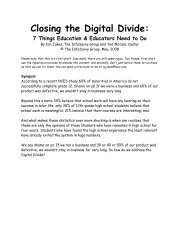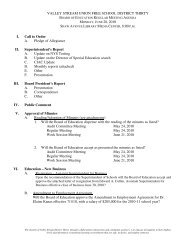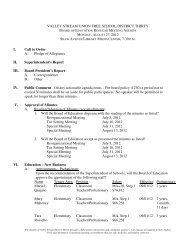Create successful ePaper yourself
Turn your PDF publications into a flip-book with our unique Google optimized e-Paper software.
• Click the Insert Tab on the Ribbon<br />
• Click the Smart Art button<br />
• Click the Smart Art you wish to include in your document<br />
• Click the arrow on the left side of the graphic to insert text or type the text in the graphic.<br />
Resize Graphics<br />
All graphics can be resized by clicking the image and clicking one corner of the image and dragging<br />
the cursor to the size you want the picture.<br />
Watermarks<br />
A watermark is a translucent image that appears behind the primary text in a document. To insert a<br />
watermark:<br />
• Click the Page Layout Tab in the Ribbon<br />
• Click the Watermark Button in the Page Background Group<br />
• Click the Watermark you want for the document or click Custom Watermark and create<br />
your own watermark<br />
• To remove a watermark, follow the steps above, but click Remove Watermark