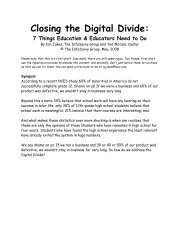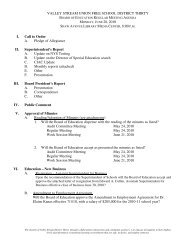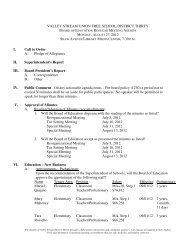Create successful ePaper yourself
Turn your PDF publications into a flip-book with our unique Google optimized e-Paper software.
15. Lists<br />
Lists allow you to format and organize text with numbers, bullets, or in an outline.<br />
Bulleted and Numbered Lists<br />
Bulleted lists have bullet points, numbered lists have numbers, and outline lists <strong>com</strong>bine numbers and<br />
letters depending on the organization of the list.<br />
To add a list to existing text:<br />
• Select the text you wish to make a list<br />
• From the Paragraph Group on the Home Tab, Click the Bulleted or Numbered Lists button<br />
•<br />
To create a new list:<br />
• Place your cursor where you want the list in the document<br />
• Click the Bulleted or Numbered Lists button<br />
• Begin typing<br />
Nested Lists<br />
A nested list is list with several levels of indented text. To create a nested list:<br />
• Create your list following the directions above<br />
• Click the Increase or Decrease Indent button<br />
Formatting Lists<br />
The bullet image and numbering format can be changed by using the Bullets or Numbering dialog<br />
box.<br />
• Select the entire list to change all the bullets or numbers, or<br />
Place the cursor on one line within the list to change a single bullet<br />
• Right click<br />
• Click the arrow next to the bulleted or numbered list and choose a bullet or numbering style.