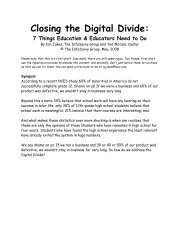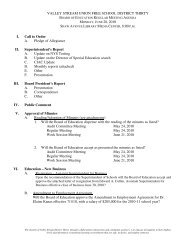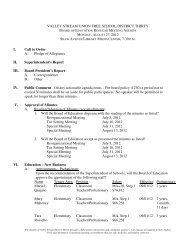Create successful ePaper yourself
Turn your PDF publications into a flip-book with our unique Google optimized e-Paper software.
• Click on Macros<br />
• Click on Stop Recording Macros<br />
• To assign a macro button to a keyboard shortcut:<br />
• Click Keyboard<br />
• In the Press New Shortcut Key box, type the key sequence that you want and click<br />
Assign<br />
• Click Close to begin recording the Macro<br />
• Perform the actions you want recorded in the Macro<br />
• Click on Macros<br />
• Click on Stop Recording Macros<br />
Running a Macro<br />
Running a macro depends on whether it has been added to the Quick Access Toolbar or if it has been<br />
given a Keyboard Shortcut.<br />
• To run a Macro from the Quick Access Toolbar, simply click the Macro Icon<br />
• To run a Macro from the Keyboard shortcut, simply press the keys that you have<br />
programmed to run the Macro.<br />
13. Table of Contents<br />
The easiest way to create a Table of Contents is to utilize the Heading Styles that you want to<br />
include in the Table of Contents. For example: Heading 1, Heading 2, etc. based on the content of