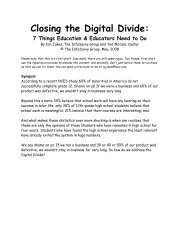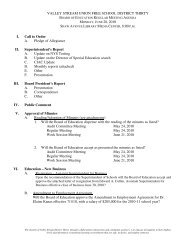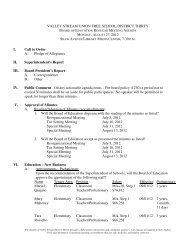Create successful ePaper yourself
Turn your PDF publications into a flip-book with our unique Google optimized e-Paper software.
Create a New Document<br />
There are several ways to create new documents, open existing documents, and save documents in<br />
<strong>Word</strong>:<br />
• Click the <strong>Microsoft</strong> Office Button and Click New or<br />
• Press CTRL+N (Depress the CTRL key while pressing the “N”) on the keyboard<br />
You will notice that when you click on the <strong>Microsoft</strong> Office Button and Click New, you have many<br />
choices about the types of documents you can create. If you wish to start from a blank document,<br />
click Blank. If you wish to start from a template, you can browse through your choices on the left,<br />
see the choices on center screen, and preview the selection on the right screen.<br />
Opening an Existing Document<br />
• Click the <strong>Microsoft</strong> Office Button and Click Open, or<br />
• Press CTRL+O (Depress the CTRL key while pressing the “O”) on the keyboard, or<br />
• If you have recently used the document you can click the <strong>Microsoft</strong> Office Button and click<br />
the name of the document in the Recent Documents section of the window Insert picture of<br />
recent docs<br />
Saving a Document<br />
Click the <strong>Microsoft</strong> Office Button and Click Save or Save As (remember, if you’re sending the<br />
document to someone who does not have Office <strong>2007</strong>, you will need to click the Office Button, click<br />
Save As, and Click <strong>Word</strong> 97-2003 Document), or<br />
• Press CTRL+S (Depress the CTRL key while pressing the “S”) on the keyboard, or<br />
• Click the File icon on the Quick Access Toolbar