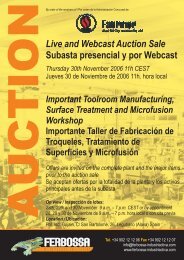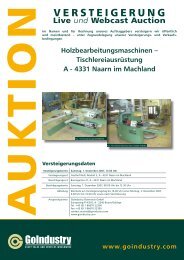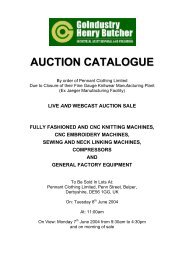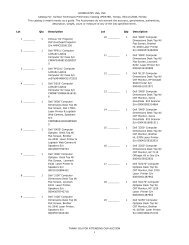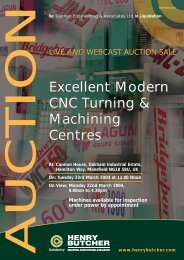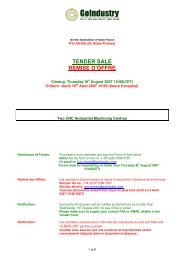ONLINE AUCTION SALE Yarn Preparation, Weaving & Miscellaneous
ONLINE AUCTION SALE Yarn Preparation, Weaving & Miscellaneous
ONLINE AUCTION SALE Yarn Preparation, Weaving & Miscellaneous
You also want an ePaper? Increase the reach of your titles
YUMPU automatically turns print PDFs into web optimized ePapers that Google loves.
HOW TO BID <strong>ONLINE</strong><br />
To bid for a product offered at auction the buyer has to be registered at GoIndustry. On<br />
registering you receive a user name and password, which you can use to log in at the<br />
Marketplace. You can do this directly on the homepage by entering your user name and<br />
password or by selecting "Log In" in the navigation bar at the top.<br />
Click the "Place a Bid" (auction) or "Make an Offer" (Negotiated Sale) button when you have<br />
found the desired product. In the case of Negotiated Sales enter your bid at the desired price<br />
with details of the unit volume required and the validity date of your bid. In the case of an<br />
auction, the system will ask you if you want to make a bid equal to the next required minimum<br />
offer (i.e. the present highest bid plus the standard bid increase) or whether you want to bid a<br />
higher sum. In the case of auctions with several products you will be asked to enter a price per<br />
product and the number of products required. At this point, you can make an Auto Bid where<br />
you specify the highest amount you are prepared to pay for the respective product. The system<br />
then increases your bid automatically every time you are outbid, thus allowing you to participate<br />
actively in the auction without having to follow it constantly.<br />
When you have entered your bid and the other details important to making an Auto Bid, the<br />
system will inform you whether your bid has been accepted by the system or not. You will also<br />
be informed per email when your bid has been registered.<br />
Each registered user is assigned a unique user name and customer number. Only this<br />
information, plus the bid amount itself, is disclosed to other users until an auction closes.<br />
Once bids are submitted you cannot remove or modify your offer, although you can place<br />
additional bids.<br />
Auto Bids are identical to other bids - they cannot be cancelled or changed once they are<br />
placed. You may, however, lower or raise your Auto Bid Maximum Bid Price to any amount<br />
above the current highest bid. Lowering your Auto Bid maximum will prevent the system from<br />
placing higher bids. Increasing the sum allows you to make higher bids in future - and will<br />
maintain your position in the queue.<br />
In general terms, you can bid on any share of the sale quantity simply by specifying the number<br />
of items you wish to bid for. Enter the price you are prepared to pay for each item, but not the<br />
total price, since this will be calculated for you.<br />
In some cases a seller may want to sell his products as a total lot to a single buyer. These sales<br />
will be listed as having a Quantity of 1, with the available quantity being given in the product<br />
description and not under "Quantity". This indicates that the products are not to be sold<br />
separately. For example, 10 computer monitors may be listed as '10 Computer Monitors,<br />
Quantity 1' or 'Lot of 10 Computer Monitors, Quantity 1'. Enter the total price you wish to pay.





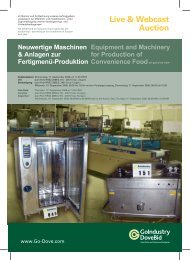
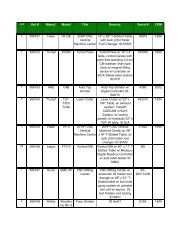
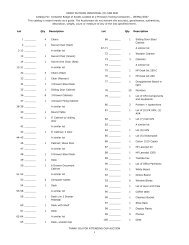

![UTILITY PIPE BENT EASEMENT AGREEMENT [PE-UB5] THIS ...](https://img.yumpu.com/5265493/1/190x245/utility-pipe-bent-easement-agreement-pe-ub5-this-.jpg?quality=85)