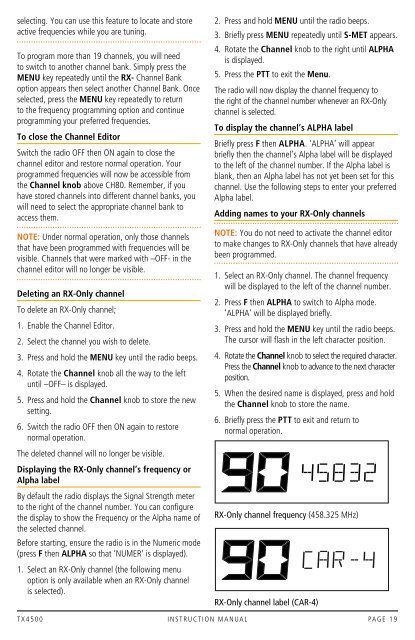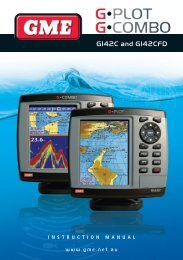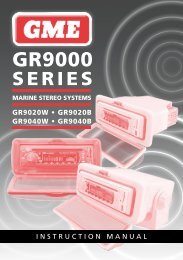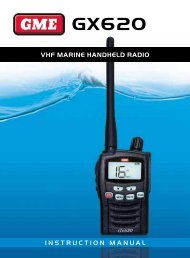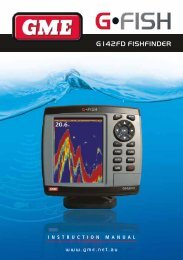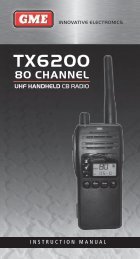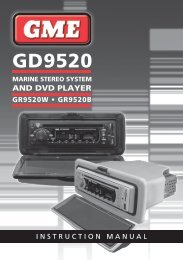Instruction Manual - GME
Instruction Manual - GME
Instruction Manual - GME
You also want an ePaper? Increase the reach of your titles
YUMPU automatically turns print PDFs into web optimized ePapers that Google loves.
selecting. You can use this feature to locate and store<br />
active frequencies while you are tuning.<br />
To program more than 19 channels, you will need<br />
to switch to another channel bank. Simply press the<br />
Menu key repeatedly until the RX- Channel Bank<br />
option appears then select another Channel Bank. Once<br />
selected, press the Menu key repeatedly to return<br />
to the frequency programming option and continue<br />
programming your preferred frequencies.<br />
To close the Channel Editor<br />
Switch the radio Off then On again to close the<br />
channel editor and restore normal operation. Your<br />
programmed frequencies will now be accessible from<br />
the Channel knob above CH80. Remember, if you<br />
have stored channels into different channel banks, you<br />
will need to select the appropriate channel bank to<br />
access them.<br />
Note: Under normal operation, only those channels<br />
that have been programmed with frequencies will be<br />
visible. Channels that were marked with –OFF- in the<br />
channel editor will no longer be visible.<br />
Deleting an RX-Only channel<br />
To delete an RX-Only channel;<br />
1. Enable the Channel Editor.<br />
2. Select the channel you wish to delete.<br />
3. Press and hold the MENU key until the radio beeps.<br />
4. Rotate the Channel knob all the way to the left<br />
until –OFF– is displayed.<br />
5. Press and hold the Channel knob to store the new<br />
setting.<br />
6. Switch the radio Off then On again to restore<br />
normal operation.<br />
The deleted channel will no longer be visible.<br />
Displaying the RX-Only channel’s frequency or<br />
Alpha label<br />
By default the radio displays the Signal Strength meter<br />
to the right of the channel number. You can configure<br />
the display to show the Frequency or the Alpha name of<br />
the selected channel.<br />
Before starting, ensure the radio is in the Numeric mode<br />
(press F then ALPHA so that ‘NUMER’ is displayed).<br />
1. Select an RX-Only channel (the following menu<br />
option is only available when an RX-Only channel<br />
is selected).<br />
2. Press and hold MENU until the radio beeps.<br />
3. Briefly press MENU repeatedly until S-MET appears.<br />
4. Rotate the Channel knob to the right until ALPHA<br />
is displayed.<br />
5. Press the PTT to exit the Menu.<br />
The radio will now display the channel frequency to<br />
the right of the channel number whenever an RX-Only<br />
channel is selected.<br />
To display the channel’s ALPHA label<br />
Briefly press F then ALPHA. ‘ALPHA’ will appear<br />
briefly then the channel’s Alpha label will be displayed<br />
to the left of the channel number. If the Alpha label is<br />
blank, then an Alpha label has not yet been set for this<br />
channel. Use the following steps to enter your preferred<br />
Alpha label.<br />
Adding names to your RX-Only channels<br />
Note: You do not need to activate the channel editor<br />
to make changes to RX-Only channels that have already<br />
been programmed.<br />
1. Select an RX-Only channel. The channel frequency<br />
will be displayed to the left of the channel number.<br />
2. Press F then ALPHA to switch to Alpha mode.<br />
‘ALPHA’ will be displayed briefly.<br />
3. Press and hold the MENU key until the radio beeps.<br />
The cursor will flash in the left character position.<br />
4. Rotate the Channel knob to select the required character.<br />
Press the Channel knob to advance to the next character<br />
position.<br />
5. When the desired name is displayed, press and hold<br />
the Channel knob to store the name.<br />
6. Briefly press the PTT to exit and return to<br />
normal operation.<br />
RX-Only channel frequency (458.325 MHz)<br />
RX-Only channel label (CAR-4)<br />
T X 4 5 0 0 i n s t r u c t i o n m a n ua l PA G E 1 9