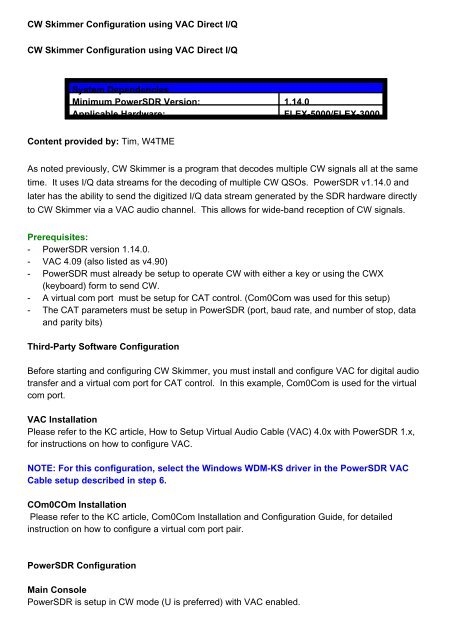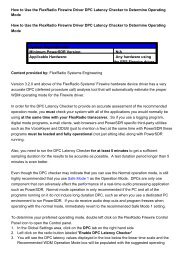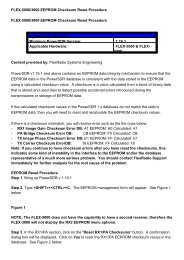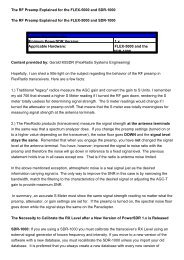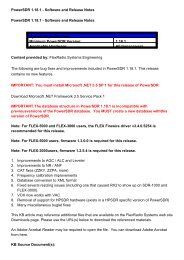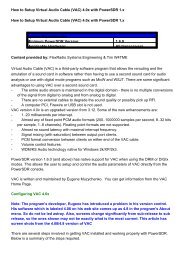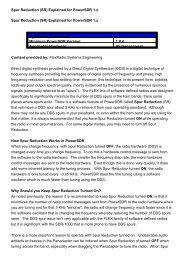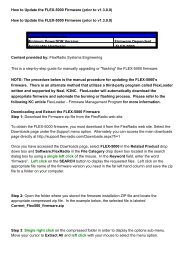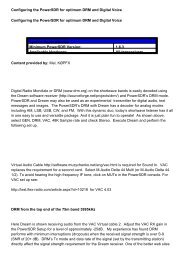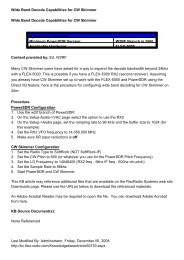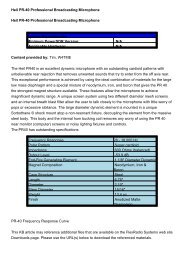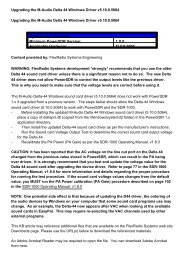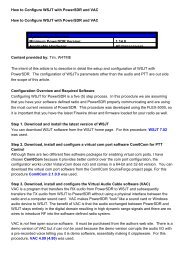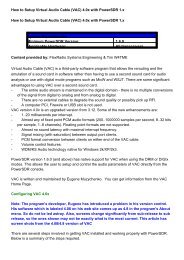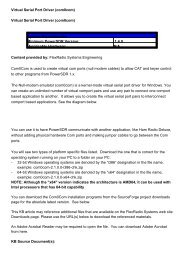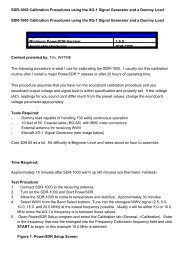- - - - - CW Skimmer Configuration using VAC Direct I/Q CW Skimmer ...
- - - - - CW Skimmer Configuration using VAC Direct I/Q CW Skimmer ...
- - - - - CW Skimmer Configuration using VAC Direct I/Q CW Skimmer ...
You also want an ePaper? Increase the reach of your titles
YUMPU automatically turns print PDFs into web optimized ePapers that Google loves.
<strong>CW</strong> <strong>Skimmer</strong> <strong>Configuration</strong> <strong>using</strong> <strong>VAC</strong> <strong>Direct</strong> I/Q<br />
<strong>CW</strong> <strong>Skimmer</strong> <strong>Configuration</strong> <strong>using</strong> <strong>VAC</strong> <strong>Direct</strong> I/Q<br />
System Dependencies<br />
Minimum PowerSDR Version: 1.14.0<br />
Applicable Hardware:<br />
FLEX-5000/FLEX-3000<br />
Content provided by: Tim, W4TME<br />
As noted previously, <strong>CW</strong> <strong>Skimmer</strong> is a program that decodes multiple <strong>CW</strong> signals all at the same<br />
time. It uses I/Q data streams for the decoding of multiple <strong>CW</strong> QSOs. PowerSDR v1.14.0 and<br />
later has the ability to send the digitized I/Q data stream generated by the SDR hardware directly<br />
to <strong>CW</strong> <strong>Skimmer</strong> via a <strong>VAC</strong> audio channel. This allows for wide-band reception of <strong>CW</strong> signals.<br />
Prerequisites:<br />
-<br />
-<br />
-<br />
-<br />
-<br />
PowerSDR version 1.14.0.<br />
<strong>VAC</strong> 4.09 (also listed as v4.90)<br />
PowerSDR must already be setup to operate <strong>CW</strong> with either a key or <strong>using</strong> the <strong>CW</strong>X<br />
(keyboard) form to send <strong>CW</strong>.<br />
A virtual com port must be setup for CAT control. (Com0Com was used for this setup)<br />
The CAT parameters must be setup in PowerSDR (port, baud rate, and number of stop, data<br />
and parity bits)<br />
Third-Party Software <strong>Configuration</strong><br />
Before starting and configuring <strong>CW</strong> <strong>Skimmer</strong>, you must install and configure <strong>VAC</strong> for digital audio<br />
transfer and a virtual com port for CAT control. In this example, Com0Com is used for the virtual<br />
com port.<br />
<strong>VAC</strong> Installation<br />
Please refer to the KC article, How to Setup Virtual Audio Cable (<strong>VAC</strong>) 4.0x with PowerSDR 1.x,<br />
for instructions on how to configure <strong>VAC</strong>.<br />
NOTE: For this configuration, select the Windows WDM-KS driver in the PowerSDR <strong>VAC</strong><br />
Cable setup described in step 6.<br />
COm0COm Installation<br />
Please refer to the KC article, Com0Com Installation and <strong>Configuration</strong> Guide, for detailed<br />
instruction on how to configure a virtual com port pair.<br />
PowerSDR <strong>Configuration</strong><br />
Main Console<br />
PowerSDR is setup in <strong>CW</strong> mode (U is preferred) with <strong>VAC</strong> enabled.
NOTE: Turn *OFF* Spur Reduction (SR) to prevent a 3 KHz variation in the <strong>CW</strong> <strong>Skimmer</strong><br />
frequency readout.<br />
Below is the PowerSDR console in <strong>CW</strong> mode configured for use with <strong>CW</strong> <strong>Skimmer</strong>.<br />
Figure 1<br />
Firewire Audio <strong>Configuration</strong><br />
Set the PowerSDR and Firewire sampling rate and buffers to 96 KHz and 1024 respectively.<br />
<strong>VAC</strong> <strong>Configuration</strong><br />
After uninstalling <strong>VAC</strong> and configuring two (2) audio "cables", start PowerSDR v1.14.0 and open<br />
the Setup form. Select the Audio-><strong>VAC</strong> tab. Configure the Audio-<strong>VAC</strong> settings as shown below.<br />
Make sure the <strong>Direct</strong> I/Q settings are set correctly.<br />
Figure 2<br />
CAT <strong>Configuration</strong><br />
Start PowerSDR v1.14.0 (or higher) and open the Setup form. Select the CAT Control tab. In this<br />
example, I have created a Com0Com virtual com port pair 7/17. Configure the CAT Control<br />
settings as shown below.<br />
Figure 3<br />
<strong>CW</strong> <strong>Skimmer</strong> <strong>Configuration</strong><br />
Open <strong>CW</strong> <strong>Skimmer</strong> and click on the View menu option and select Settings...<br />
Click on the Audio tab<br />
For the Audio settings (Figure 4), set it up as shown below:<br />
- Soundcard Driver = WDM<br />
- Signal I/O = Virtual Cable 2<br />
- Audio I/O = Virtual Cable 1<br />
- Channels Left/Right = I/Q<br />
- Shift Right Channel Data by = 0 samples<br />
Figure 4
Click on the Radio tab<br />
For the Radio Settings (Figure 5), set it up as shown below:<br />
- Hardware Type = SoftRock-IF<br />
- Audio IF = 9600,<br />
- Sampling Rate = 96kHz (same sampling rate as Firewire hardware driver),<br />
- <strong>CW</strong> Pitch = 600 (same as the Pitch frequency in PowerSDR <strong>CW</strong> Mode Controls - see Figure<br />
1)<br />
Figure 5<br />
Click on the CAT tab<br />
Select Use Radio 1 and click on the Configure... button<br />
For the Rig 1 Settings (Figure 6), set it up as shown below:<br />
- Rig Type = PowerSDR<br />
- Port = Com 7 (the other half of the virtual com port pair)<br />
- Baud Rate = 9600 (matches the PowerSDR CAT parameter)<br />
- Data Bits =8 (matches the PowerSDR CAT parameter)<br />
- parity = None (matches the PowerSDR CAT parameter)<br />
- Stop Bits = 1 (matches the PowerSDR CAT parameter)<br />
- RTS = High<br />
- DTR = High<br />
- Poll Int, ms = 500<br />
- Timeout, ms = 4000<br />
Figure 6<br />
<strong>CW</strong> <strong>Skimmer</strong> In Operation:<br />
This KB article may reference additional files that are available on the FlexRadio Systems web site<br />
Downloads page. Please use the URL(s) below to download the referenced materials.<br />
An Adobe Acrobat Reader may be required to open the file. You can download Adobe Acrobat<br />
from here.<br />
KB Source Document(s):<br />
None Referenced
Last Modified By: Administrator, Friday, December 05, 2008<br />
http://kc.flex-radio.com/KnowledgebaseArticle50357.aspx<br />
Friday, August 21, 2009