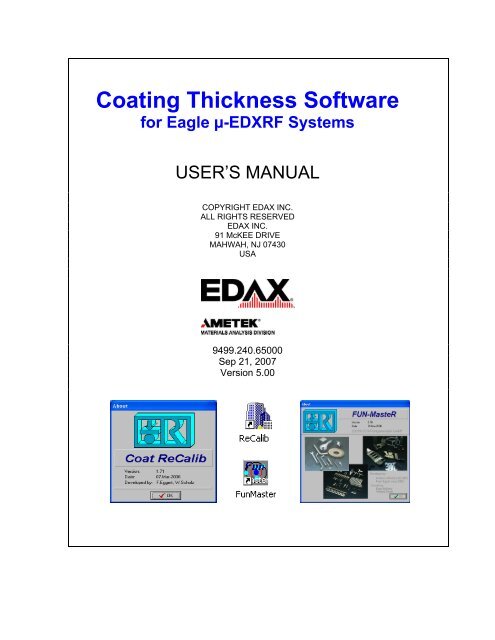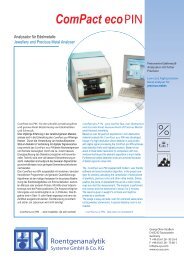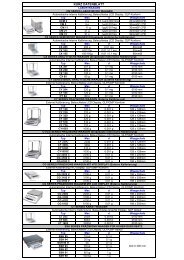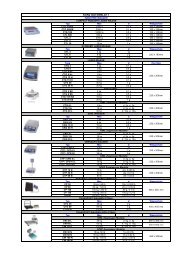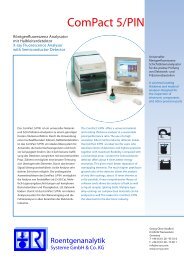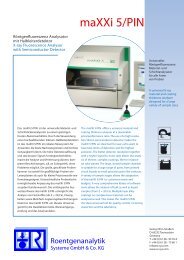Coating Thickness Software for Eagle µ-EDXRF Systems
Coating Thickness Software for Eagle µ-EDXRF Systems
Coating Thickness Software for Eagle µ-EDXRF Systems
Create successful ePaper yourself
Turn your PDF publications into a flip-book with our unique Google optimized e-Paper software.
<strong>Coating</strong> <strong>Thickness</strong> <strong>Software</strong><br />
<strong>for</strong> <strong>Eagle</strong> µ-<strong>EDXRF</strong> <strong>Systems</strong><br />
USER’S MANUAL<br />
COPYRIGHT EDAX INC.<br />
ALL RIGHTS RESERVED<br />
EDAX INC.<br />
91 McKEE DRIVE<br />
MAHWAH, NJ 07430<br />
USA<br />
9499.240.65000<br />
Sep 21, 2007<br />
Version 5.00
1.1.2 ReCalib 2
Contents<br />
1. Introduction ................................................................................ 6<br />
1.1 The <strong>Software</strong> Packages .......................................................................................................................6<br />
1.1.1 FunMaster .................................................................................................................................6<br />
1.1.2 ReCalib......................................................................................................................................7<br />
1.2 SCATTER (excitation) SPECTRA ........................................................................................................7<br />
1.2.1 Collection of Scatter Spectrum ...................................................................................................7<br />
1.2.2 Storage Location of Scatter Spectra...........................................................................................9<br />
1.3 Creating an .ADT File ..........................................................................................................................9<br />
1.4 Overview of Basic Concept n of Scatter Spectra .................................................................................9<br />
1.4.1 “Bulk Sample” and “Thin Film” Intensities....................................................................................9<br />
1.4.2 Single Layer <strong>Systems</strong> - Emission Method .................................................................................12<br />
1.4.3 Single Layer <strong>Systems</strong> - Absorption Method ..............................................................................13<br />
1.4.4 Multiple Layer <strong>Systems</strong> .............................................................................................................14<br />
2. Generation of a <strong>Coating</strong> Application (Overview)...................... 15<br />
2.1 Overview of Compilation Sequence ...................................................................................................15<br />
2.1.1 PRIOR to Accessing FunMaster ..............................................................................................15<br />
2.1.2 Off-line Application Compilation (FunMaster & ReCalib) .........................................................15<br />
2.1.3 On-line <strong>Coating</strong>-<strong>Thickness</strong> Measurements in the <strong>Eagle</strong> ..........................................................15<br />
2.2 Components and Functions in FunMaster .........................................................................................16<br />
2.2.1 FunMaster Menu .....................................................................................................................16<br />
2.2.2 Instrument Parameters in the Edit (FUNOFFL.INI) Window ....................................................17<br />
2.2.3 Overview of FunMaster Options...............................................................................................18<br />
3. Creation of a Single-Layer Application (ex. Au on Cu base).... 19<br />
3.1 Procedures in FunMaster (ex. Au on Cu base) .............................................................................20<br />
3.1.1 FunMaster Step 1/3 .............................................................................................................20<br />
3.1.2 FunMaster Step 2/3 .............................................................................................................21<br />
3.1.3 FunMaster Step 3/3 .............................................................................................................23<br />
3.1.4 Components and Functions in Calibration Curve Window...................................................24<br />
3.1.5 Saving the <strong>Coating</strong> Application File ....................................................................................26<br />
3.2 Procedures in "ReCalib" (ex. Au on Cu base) ...............................................................................27<br />
3.2.1 "ReCalib" Procedure (ex. Au on Cu base)...........................................................................28<br />
3.2.2 Other Options and Functions in "ReCalib"...........................................................................31<br />
3.2.2a Recalibration Modes................................................................................................31<br />
3.2.2b Editing Intensities in "ReCalib" ................................................................................32<br />
3.2.3 Points to Consider in the "ReCalib" Process .......................................................................33<br />
4. Using .c03 File <strong>for</strong> Measurements ........................................... 34<br />
4.1 <strong>Coating</strong> <strong>Thickness</strong> Measurements From Vision32 ........................................................................34<br />
4.1.1 Loading the .c03 File into Vision32......................................................................................34<br />
4.1.2 <strong>Coating</strong> <strong>Thickness</strong> Results Panel in Vision32 .....................................................................35<br />
4.1.2a Report Function .......................................................................................................36<br />
4.1.2b Measurement Table.................................................................................................37<br />
4.1.2c Trendlines ................................................................................................................38
5. Creation of Single-Layer Application (ex. Cr on Steel base)… 39<br />
5.1 Defining the Base Sub-Elements and Content ..............................................................................39<br />
5.2 Effect of Inaccuracies in the Base Sub-Elements..........................................................................41<br />
5.3 Further Comments Concerning the "ReCalib" Routine..................................................................41<br />
6. Creation of a Multi-Layer Application (ex. Au>Pd>Ni>Cu base)...44<br />
6.1 Procedures in FunMaster (ex. Au>Pd>Ni>Cu base) .....................................................................45<br />
6.1.1 FunMaster Step 1/3 .............................................................................................................45<br />
6.1.2 FunMaster Step 2/3 .............................................................................................................45<br />
6.1.3 FunMaster Step 3/3 .............................................................................................................46<br />
6.1.4 Components and Functions in Calibration Curve Window ..................................................48<br />
6.1.5 Saving the .c03 File After FunMaster ..................................................................................51<br />
6.2 Procedures in "ReCalib" (ex. Au>Pd>Ni>Cu base) .......................................................................51<br />
6.2.1 "ReCalib" For Individual Layers...........................................................................................51<br />
6.2.2 "ReCalib" For Inter-Element Effects ....................................................................................54<br />
6.3 Using Multi-Layer .c03 File For Measurements .............................................................................57<br />
6.3.1 <strong>Thickness</strong> Measurements in Vision32 .................................................................................57<br />
6.3.2 <strong>Thickness</strong> Measurements in "ReCalib"................................................................................59<br />
7. Creation of Alloy Layer <strong>Coating</strong> Application............................. 60<br />
7.1 Procedures in FunMaster (ex. Ni/P>Sn>Cu base) ........................................................................60<br />
7.1.1 FunMaster Step 1/3 .............................................................................................................60<br />
7.1.2 FunMaster Step 2/3 .............................................................................................................61<br />
7.1.3 FunMaster Step 3/3 .............................................................................................................62<br />
7.2 Procedures in "ReCalib" (ex. Ni/P>Sn>Cu base) ..........................................................................64<br />
7.2.1 "Inter" Mode For Alloy "ReCalib" .........................................................................................65<br />
7.2.2 "Thick" Mode For Alloy "ReCalib" ........................................................................................66<br />
7.2.3 "Sn%" Mode For Alloy "ReCalib" .........................................................................................66<br />
7.2.4 Inter-Element Effects For Alloy "ReCalib"............................................................................67<br />
7.3 Using Alloy .c03 File For Measurements ......................................................................................68<br />
7.3.1 Alloy Calculations of Unknowns in Vision32 ........................................................................68<br />
7.3.2 Alloy Calculations of Unknowns in "ReCalib" ......................................................................68<br />
1.1.2 ReCalib 4
<strong>Coating</strong> <strong>Thickness</strong> User’s Manual
1. Introduction<br />
1.1 The <strong>Software</strong> Packages<br />
In Vision32, the control & processing software <strong>for</strong> the <strong>Eagle</strong> µ-<strong>EDXRF</strong><br />
spectrometry systems, one of the VISION Quantification Options is that<br />
of “<strong>Coating</strong> Layers”.<br />
This only is available if the additional optional software routines needed<br />
<strong>for</strong> this purpose have been installed. These additional routines enable the<br />
compilation of appropriate “coating thickness” calibration parameters to be<br />
assembled outside of the Vision32 “<strong>Eagle</strong>” software environment <strong>for</strong><br />
subsequent “on-line” use within it.<br />
There are two software routines that make up the <strong>Coating</strong> <strong>Thickness</strong> off-line assembly software package,<br />
the first being identified as “FunMaster” and the second as “Coat ReCalibrate”. The FunMaster routine<br />
may be accessed from within Vision32 via the button in the above Quantitative Options panel. Both<br />
routines may be accessed via the following shortcut icons to be found on the desktop (when software<br />
supplied pre-installed with system):<br />
or alternatively via the Windows Start / All Programs / FunMasteR menu:<br />
1.1.1 FunMaster<br />
The main purpose of FunMaster is to determine from Fundamental Parameter principles (i.e. theoretical<br />
predictions, using known physical parameters, <strong>for</strong> both excitation & absorption probabilities) predicted<br />
calibration parameters <strong>for</strong> a pre-defined layer system. These are typically mono-element layers on a base<br />
material but an alloy layer may also now be considered. The predicted calibration parameters are stored<br />
into an application data file (*.c03). The practical thickness ranges & limits may be determined <strong>for</strong> systems<br />
of up to four layers.<br />
Instrument parameters include details of the capillary/collimator optic, the applied kV to the X-ray tube and<br />
the tube’s target material together with in<strong>for</strong>mation of the actual content (spectral distribution) of the primary<br />
tube spectrum incident upon the sample. This latter in<strong>for</strong>mation is provided from the so called “scatter<br />
1.1.2 ReCalib 6
<strong>Coating</strong> <strong>Thickness</strong> User’s Manual<br />
spectrum/spectra” and it is important that its file location is well defined. Typically <strong>for</strong> any one installation the<br />
only relevant instrument parameter difference(s) between different calibrations will be applied kV to the<br />
X-ray tube and/or vacuum. In addition, the computed calibration utilizes analyte line intensity ratios i.e.<br />
those measured from the thin layers normalised to that from the equivalent “infinitely thick” bulk material (the<br />
maximum possible intensity). Thus it is also necessary to measure these “infinitely thick” intensity values<br />
using pure elements measured under the same settings of X-ray tube (kV) and current (µA) as the samples.<br />
Sample parameters include identification of the layer elements (and their sequence in multi-layer systems)<br />
plus that of the base material.<br />
1.1.2 ReCalib<br />
The stand alone Coat Recalibrate routine provides the opportunity to fine-tune the calibration coefficients<br />
theoretically determined in FunMaster and hence improve overall accuracy. For this, a series of reference<br />
materials of known thickness are required. Recalibrations are possible <strong>for</strong> the self-absorption of an analyte<br />
line in itself (i.e. in single layers) as well as that <strong>for</strong> the effect of absorption of an analyte line in any upper<br />
layers of different elements (i.e. in multi-layer situations). Any modified calibration parameters are saved<br />
into the relevant *.c03 application file.<br />
The software routines were developed in association with Röntgenanalytik Messtechnik in Germany and<br />
hence the abbreviation RAM may be found on occasion within this manual.<br />
1.2 Scatter (excitation) Spectra<br />
The Fundamental Parameter (FP) routines in Vision and <strong>Coating</strong> software packages require in<strong>for</strong>mation<br />
concerning the spectral distribution of the primary X-ray spectrum incident upon the sample. With µ-<strong>EDXRF</strong><br />
systems, the emergent spectral distribution from the X-ray tube undergoes modifies from the focusing optics<br />
(mono- or poly-capillary). The degree of modification is a function of individual capillary and X-ray tube<br />
properties, as well as the mechanical alignment. Thus, there are differences between each “<strong>EDXRF</strong> <strong>Eagle</strong>”<br />
systems, and between different capillaries. Since it is not practical to directly view the primary beam<br />
emergent from the capillary onto the sample, it is scattered off a “pure” organic material (like wax or<br />
Plexiglas), into the detector. Hence the terms “scatter” & “excitation” spectra. Scatter spectra are supplied<br />
with systems, but it is recommended that specific scatter spectra are collected relevant to your installed<br />
system. Whenever any changes are made, such as tube, capillary, detector replacement or realignment,<br />
scatter spectra should be re-collected.<br />
1.2.1 Collection of Scatter Spectrum<br />
To collect the scatter spectrum, a block (50 X 50 X 25mm) of Plexiglas (also known as Perspex, Lucite)<br />
{Poly methyl methacrylate} was used, which is obtainable from EDAX Inc. This is analyzed as any typical<br />
sample, with its upper surface in the focal/analysis plane. For any given system devoted to routine coating<br />
thickness measurements, the optics are usually fixed, or an aperture is permanently installed. Thus, the<br />
only other instrument variables that will significantly influence the primary spectral distribution are the X-ray<br />
tube kV setting and spectrometer chamber environment (vacuum or air). Scatter spectra should, ideally, be<br />
collected <strong>for</strong> every kV/environment combination to be employed <strong>for</strong> the coating thickness calibrations. Of<br />
course, if the optics are also to be periodically exchanged, then scatter spectra should be recollected.
There are three “default” kV excitation options in FunMaster (20, 30 or 40kV). Where a fast throughput is<br />
required (no time to wait <strong>for</strong> vacuum pump down) and the selected analyte line energies allow, sample<br />
measurements are made in air typically at 30 or 40kV. Where lower energy analyte lines are of interest e.g.<br />
Au(M), Al(K), etc., a vacuum spectrometer environment is necessary and tube voltages of 20kV typically<br />
used. However, other tube kV may be defined (i.e. 15kV), as used <strong>for</strong> the example “Cr on Steel” in this<br />
manual.<br />
NOTE: In practice as far as the influence of the scatter spectra has on subsequent FP calculations,<br />
it is normally sufficient just to collect all scatter spectra data under vacuum and not both air &<br />
vacuum unless, of course, all coating calibrations are to be made in an air filled sample chamber.<br />
The important requirement is that a scatter spectrum contains sufficient statistically-valid data.<br />
Apart from the kV and air/vac conditions, other settings used <strong>for</strong> scatter spectrum collection may differ from<br />
those used <strong>for</strong> the actual calibrations — in particular the Amplifier Time Constant (i.e. the setting that<br />
determines system throughput & energy resolution), tube current and measurement time. For example, at a<br />
40kV (or other) excitation voltage a minimal TC setting (e.g. 2.5µs or 3.2µs DPP) would be used to collect a<br />
scatter spectrum with a tube current setting to attain a maximum DT=30 to 35%. The low TC enables a<br />
higher throughput (i.e. more data collectable in a shorter clock time) because of the lower overall system<br />
dead time (DT) but of course at a poorer energy resolution. The poorer spectral resolution does not<br />
degrade the required in<strong>for</strong>mation contained in a scatter spectrum but would not necessarily be the<br />
conditions used or indeed recommended <strong>for</strong> the actual analysis.<br />
Typical scatter spectra collection conditions should be set as to enable sufficient data (a minimum of 10^6<br />
total counts) to be collected within whatever time is needed - typically at least 1000 seconds. There<strong>for</strong>e at<br />
the required tube kV setting, a tube current sufficient to produce an input CPS that yields a DT of 35% or<br />
less. A typical scatter spectrum, as obtained from a poly-capillary system, is shown in Figure 1.<br />
Figure 1. Wax “scatter/excitation” spectrum <strong>for</strong> a polycapillary lens<br />
system<br />
1.2.1 Collection of Scatter Spectrum 8
<strong>Coating</strong> <strong>Thickness</strong> User’s Manual<br />
1.2.2 Storage Location of Scatter Spectra<br />
The <strong>Coating</strong> software (FunMaster and ReCalib) requires both the presence of scatter spectra as well as<br />
their file location in the hard disc. Such in<strong>for</strong>mation is stored in the coating application file (*.c03) and<br />
reference to it is made every time an analysis is made. It makes sense to ensure that all systems point to<br />
the same folder <strong>for</strong> this in<strong>for</strong>mation. This enables the simpler compilation of coating applications “remotely”<br />
and everyone will know where to find such spectra. It is recommended that all scatter spectra be stored in<br />
the following folder:<br />
C:\RAM Coat\Scatter Spectra<br />
Hence the path <strong>for</strong> the scatter spectrum “wax 40kV450uA polycap” shown in Figure 1 would be:<br />
C:\RAM Coat\Scatter Spectra\wax 40kv450uA polycap.spc<br />
1.3 Creating an .ADT File<br />
In the ReCalib software, if coating standards or reference materials are input to improve the accuracy of the<br />
routine, these reference materials will need to be in the <strong>for</strong>m of a data file called “.ADT” files. To create the<br />
.ADT file <strong>for</strong> any reference material, analyze the reference coating standards as a normal sample, and save<br />
the .spc file. Then, with the spectrum loaded in Vision32, calculate the intensities or concentration. When<br />
the quantification results appear, click “Save” located on the top menu bar. It will ask <strong>for</strong> a filename and<br />
path, and automatically saves it as an .ADT. Keep track of a single folder that .ADT files can be saved in.<br />
1.4 Overview of Basic Concepts<br />
1.4.1 “Bulk Sample” and “Thin Film” Intensities<br />
In XRF, the primary source of incident energy is X-rays from a shielded tube. Unlike using electrons as the<br />
primary source, X-rays can penetrate deep or even through a sample depending on X-ray energy, sample<br />
thickness, material density, and absorption traits. Excitation occurs at the surface, but also deep within.<br />
The measured intensity observed from a “bulk” sample is the sum of all excited analyte radiation from the<br />
sample surface down to a depth from which any excited radiation is absorbed be<strong>for</strong>e it can exit the sample<br />
and enter the detector. This distance is referred to as the “critical depth,” and is defined as the depth at<br />
which 99% of the emergent radiation is absorbed. It varies <strong>for</strong> different analyte lines and compositions, etc.<br />
detector<br />
Incident beam<br />
thin layer<br />
Emergent beam<br />
Figure 2a. Primary beam interaction with a mono-layer
Figure 2 illustrates the contribution to the observed total intensity of the emergent beam <strong>for</strong> increasing<br />
numbers of mono-layer (i.e. sample thickness) until that of an equivalent bulk “infinitely thick” specimen.<br />
detector<br />
detector<br />
Incident beam<br />
Incident beam<br />
surface layer<br />
Emergent beam<br />
surface layer<br />
Emergent beam<br />
…add a layer<br />
…add a layer<br />
…add a layer<br />
Figure 2b. Increasing number of mono-layers<br />
detector<br />
Incident beam<br />
surface layer<br />
Emergent beam<br />
“bulk”<br />
depth<br />
Figure 2c. Interaction of primary beam with “bulk” specimen.<br />
Figure 3 illustrates the resultant intensity response with increasing sample thickness <strong>for</strong> a single element.<br />
Its shape is defined by natural exponential relationships hence the maximum intensity is approached<br />
asymptotically. This places a practical limit to the thickness range usefully covered by such a response<br />
where above ~90% of the maximum possible intensity the response is typically regarded as too flat to<br />
provide reliable data i.e. a small error in intensity measurement would correspond to a large error in<br />
estimated thickness. This property is illustrated in Figure 4.<br />
1.4.1 “Bulk Sample” and “Thin Film” Intensities 10
<strong>Coating</strong> <strong>Thickness</strong> User’s Manual<br />
The shape of the curve in Figure 3 is typical of any XRF generated thickness calibration. As the emergent<br />
path length increases there are more and more atoms present to adversely interact with emergent photons.<br />
The actual thickness range coverable <strong>for</strong> a given element (typically considered up to the 90% maximum<br />
intensity level) depends upon the analyte line’s energy where obviously the greater the energy, the greater<br />
the thickness range. For many elements of interest, only the K-series is available <strong>for</strong> measurement e.g. Ni<br />
where the L-series energies are
Rate of Change in calibration thickness response <strong>for</strong> MoKa<br />
100<br />
Normalised Intensity Ratio (%)<br />
90<br />
80<br />
70<br />
60<br />
50<br />
40<br />
30<br />
20<br />
10<br />
0<br />
0 1 2 3<br />
Change in "thickness" response per unit change in intensity (µm)<br />
Figure 4. Degree of non-linearity in the thickness calibration in Mo(Ka) calibration.<br />
For Mo(Ka) calibration, equivalent absolute thickness changes per unit intensity changes at 40, 80, and 90%<br />
intensity levels are 3.7+/-0.15, 16+/-0.68, and 26+/-1.6µm respectively (4.1%, 4.3%, and 6.2% relative).<br />
Statistical uncertainties in the measured intensities will progressively cause even larger errors in computed<br />
thickness values as the intensity (and thickness) approaches the maximum (i.e. “bulk”). For this reason<br />
the thickness equivalent to a calibration intensity value in the 80 to 90% region is considered the<br />
practical calibration limit be<strong>for</strong>e imprecision in intensities could yield unacceptable thickness errors.<br />
1.4.2 Single Layer <strong>Systems</strong> – Emission Method<br />
The single layer system below (Figure 5) represents the situation where only the self-absorption effects of<br />
the layer’s emitted analyte line contributes to the final calibration. The characteristic lines <strong>for</strong> the base<br />
material will likely also be excited but may or may not reach the detector, depending upon the layer<br />
thickness and absorption properties. Again, the energy of the base material’s analyte radiation may also<br />
excite and enhance the layer’s overall intensity.<br />
detector<br />
single coating<br />
“base”<br />
materi<br />
Figure 5. The single coating layer situation.<br />
1.4.1 “Bulk Sample” and “Thin Film” Intensities 12
<strong>Coating</strong> <strong>Thickness</strong> User’s Manual<br />
1.4.3 Single Layer <strong>Systems</strong> - Absorption Method<br />
As illustrated in Figure 6, calculations can be made based on the absorption of the base element signal by<br />
the layers on top of it, providing that the emitted lower level intensity is not being adversely affected.<br />
detector<br />
coating layer’s<br />
analyte line<br />
detector<br />
coating layer’s<br />
analyte line<br />
detector<br />
NO coating layer<br />
“base” material’s<br />
analyte line<br />
thin coating layer<br />
“base” material’s<br />
analyte line<br />
thicker coating layer<br />
“base” material’s<br />
analyte line<br />
“base”<br />
material<br />
“base”<br />
material<br />
“base”<br />
material<br />
Figure 6. Influence of coating layer thickness on observed “base” analyte’s intensity<br />
Thus instead of utilising the analyte intensity emitted from the thin layer itself, the transmitted intensity of a<br />
“base” analyte line can be used. Here, the maximum intensity is when there is no film present, then<br />
progressively decreasing as film thickness increases.<br />
The shape of the “absorption” calibration line is shown in Figure 7. Because it is not based on emitted<br />
intensities, but rather absorbed intensity of the base material, the calibration curve is seen to be the inverse<br />
of that <strong>for</strong> the direct “emission” intensity method of Figure 3 or 4.<br />
Transmission of base element's analyte line through coating layer<br />
100<br />
90<br />
ine<br />
transmission of base analyte l<br />
80<br />
70<br />
60<br />
50<br />
40<br />
30<br />
20<br />
10<br />
0<br />
0 10 20 30 40 50 60 70 80 90 100<br />
thickness of coating<br />
Figure 7. “Absorption” calibration response<br />
The choice of “emission” or “absorption” methods depends upon the thickness of the upper layer. Generally<br />
<strong>for</strong> a thick layer emission is more sensitive and <strong>for</strong> a thin layer, absorption. The calibration curves can be<br />
compared <strong>for</strong> an actual application to determine the most suitable!
1.4.4 Multiple Layers <strong>Systems</strong><br />
In multi-layer systems, there are more complications introduced by the very presence of the adjacent layers,<br />
in particular the layers above. The situation <strong>for</strong> a two-layer (double layer) system is illustrated in Figure 8.<br />
Note: The convention in the FunMaster & ReCalib software packages is that the layer most<br />
remote from the base (i.e. at the surface) is designated “layer #1”.<br />
detector<br />
detector<br />
thin coating layer #1<br />
thick coating layer #2<br />
thick coating layer #1<br />
thick coating layer #2<br />
“base”<br />
material<br />
(a)<br />
(b)<br />
Figure 8. Illustrating the consequence of variations in the upper layer’s (#1) thickness and its<br />
influence upon observed intensities <strong>for</strong> underlying layers (e.g. #2).<br />
<strong>Thickness</strong> of sub-layer #2 is unchanged in Figures 8a & 8b, but the observed intensity (indicated by the<br />
width of the emergent beam) in 8b is lower because the increased thickness of the top layer #1.<br />
The variable thickness of layer #1 affects both:<br />
a. the amount of incident radiation reaching layer #2 and hence available to excite its analyte line(s)<br />
[an example of “Primary absorption”]<br />
b. the degree of additional absorption of the emergent analyte beam from layer #2 and hence it’s<br />
observed intensity [an example of “Secondary absorption”].<br />
These effects are additional to the self absorption effects of the analyte line within its own layer.<br />
FunMaster generated calibrations <strong>for</strong> multi-layer systems first determine the relevant calibrations <strong>for</strong> each<br />
individual layer’s element/alloy. It then determines how these calibrations <strong>for</strong> the sub-layer components will<br />
be modified by the presence and/or variable thickness of any upper layers. Typically, the presence of upper<br />
layers reduces the working thickness-range of the underlying layers.<br />
The standard-less procedures within FunMaster yield calibration accuracies of typically 5% <strong>for</strong> the first top<br />
layer. Errors in calibrations of underlying layers will be larger. Contributions to errors include uncertainties<br />
in the Fundamental Parameters, assumptions in the model, as well as the possibly incomplete description of<br />
the instrument’s geometry. The recalibration procedure to be found in the stand alone ReCalib routine<br />
makes it possible to reduce the influence of the <strong>for</strong>egoing errors and improve overall accuracy.<br />
The recalibration procedure can become quite involved especially <strong>for</strong> multi-layer systems and alloy layers. It<br />
is recommended, where data from suitable reference standards is available, to always fine tune the<br />
theoretical calibration parameters computed within FunMaster by using such data within the ReCalib routine.<br />
Any FunMaster generated calibration should be verified using the ReCalib routine.<br />
1.4.1 “Bulk Sample” and “Thin Film” Intensities 14
<strong>Coating</strong> <strong>Thickness</strong> User’s Manual<br />
2. Generation of <strong>Coating</strong> Application Overview<br />
2.1 Overview of Compilation Sequence<br />
Stages described in this overview are not all necessary every time a calibration is generated.<br />
2.1.1 PRIOR to Accessing FunMaster:<br />
1. Define the <strong>Eagle</strong> <strong>EDXRF</strong> measurement conditions.<br />
a. The instrument configuration is typically fixed e.g. type of X-ray tube, capillary/collimator,<br />
filters, etc. Details of such settings should be specified as a default.<br />
b. Check that the energy calibration is set <strong>for</strong> the selected system throughput requirements.<br />
c. Select the required applied X-ray tube kV setting (typically 20, 30 or 40kV).<br />
d. Will vacuum be required?<br />
e. Determine the tube current setting (Amperes)<br />
2. Collect and save “scatter” spectra.<br />
a. This procedure is described earlier under the heading “SCATTER (excitation) SPECTRA”.<br />
3. Determine the “bulk” / “infinitely thick” pure element intensities.<br />
a. Collect spectra from the single element standards relevant to the layer system to be<br />
analysed (including the base material <strong>for</strong> “absorption” method) under same spectrometer<br />
settings to be used <strong>for</strong> the samples.<br />
b. Compute the pure element intensities and record their values.<br />
NOTE: Vision32, with RAM <strong>Coating</strong> package, only supports the use of alpha lines (i.e. Kα, Lα).<br />
4. Collect spectra from any relevant standards (<strong>for</strong> later use in ReCalib).<br />
a. Collect and save standard spectra and save in an appropriate folder (3a).<br />
b. Compute intensities of relevant analyte lines and save the results (as *.ADT files).<br />
2.1.2 OFF-LINE Application Compilation (FunMaster & ReCalib):<br />
5. Define the coating application.<br />
a. Initiate the FunMaster software and generate the required application file (*.c03).<br />
6. Check and adjust calibration using real data.<br />
a. The “standard” intensity data previously collected (4) with the calibration file (5) may be<br />
merged in the ReCalib to produce a more accurate calibration (necessary <strong>for</strong> multi-layers).<br />
b. Further details on the operation of ReCalib under the title “The Components of ReCalib”.<br />
2.1.3 On-line <strong>Coating</strong> <strong>Thickness</strong> Measurements in the <strong>Eagle</strong><br />
7. Configure the Vision32 software <strong>for</strong> coating quantification.<br />
a. The calibrations assembled off-line in FunMaster & ReCalib may be accessed directly<br />
from within the Vision32 software.<br />
b. Further details under “Direct coating thickness determinations from within Vision32”.
2.2 Components and Functions in FunMaster<br />
2.2.1 FunMaster Menu<br />
As indicated in the Introduction, the FunMaster routine is opened with the icon:<br />
In practice, the Create Application command<br />
generate a coating application.<br />
is typically the only main menu command needed to<br />
File<br />
• Exit (immediately) the FunMaster programme.<br />
Create<br />
• Opens the main routine to enable the compilation of a complete coating thickness<br />
application either via the icon or the drop-down sequence Application ►Layers...<br />
Library<br />
• The drop-down options include Periodic Chart , Line Energies & “Masco” where:<br />
o Periodic Chart of the Elements is used to define the content of layer systems<br />
o Line Energies displays selected analyte line energy data<br />
o Masco enables selected element Mass Absorption Coefficients to be calculated as well as<br />
% transmission <strong>for</strong> specified element & energy combinations.<br />
Utility<br />
• The drop-down option includes Spect, Instrument Parameter, Password & Language:<br />
o Spect provides a window into which up to 4 overlaid spectra may be loaded & displayed.<br />
This is useful where coating applications are being compiled off-line from Vision32.<br />
o Instrument Parameter opens the System data panel which displays the possible<br />
parameters <strong>for</strong> the instrument in use (see also 1a above). Such detail is needed by the<br />
FP algorithms. For any given system, this has only to be configured once (unless tubes &<br />
optics are changed on a regular basis) but may be edited via the Edit button.<br />
o Password. Enter the password (from your local EDAX support office) to activate the Edit<br />
button in the previous panel and access the Edit (funoffl.ini) window.<br />
o Set the operational language required via Language.<br />
2.2.1 FunMaster Menu 16
<strong>Coating</strong> <strong>Thickness</strong> User’s Manual<br />
Help<br />
• On-line help and software version details (about) are available in the drop-down options<br />
Contents ► and Info… respectively.<br />
2.2.2 Instrument Parameters in “Edit (FUNOFFL.INI)” Window<br />
As mentioned under<br />
Utility / Instrument<br />
Parameters above,<br />
editing of the instrument<br />
parameters is possible<br />
via the activated Edit<br />
button once the<br />
password is entered.<br />
Figure 9. The possible “Instrument Settings” options <strong>for</strong> the <strong>Eagle</strong><br />
Examples of the range<br />
of parameters pertinent<br />
to the <strong>Eagle</strong> system are<br />
identified in the<br />
adjacent Edit table<br />
shown in Figure 9.<br />
Incident & Take-off angles <strong>for</strong> the incident & measured X-ray beams are those <strong>for</strong> the <strong>Eagle</strong> and should not<br />
be modified. The possibility <strong>for</strong> defining up to three primary filters exists (as and when available).<br />
X-ray tube anode material is defined by atomic number (here 45 <strong>for</strong> Rh) and window material by a radio<br />
button (all <strong>Eagle</strong>s will have Be windows). Any coating application may use one of up to three pre-defined<br />
HV settings (HV1 to HV3) here as 20, 30, or 40kV. Should other values be required, these need be defined<br />
and scatter spectra obtained.<br />
Typically only the “Collimator” parameters relevant to the User’s system would need to be specified.
2.2.3 Overview of FunMaster Options<br />
2.2.1 FunMaster Menu 18
<strong>Coating</strong> <strong>Thickness</strong> User’s Manual<br />
3. Creation of a Single-Layer Application -<br />
<strong>Coating</strong> Element NOT in Base (ex. Au on Cu base)<br />
Au on Copper<br />
Mono-capillary 300 µm<br />
kV 40<br />
µA 300<br />
Analysis path<br />
vac<br />
FT<br />
30 Lsec<br />
Scatter spect wax 40kV 300umMC<br />
The listed instrumental conditions as indicated in the<br />
table to the left were chosen <strong>for</strong> the measurement<br />
conditions to be employed in the coating application.<br />
No consideration of any possible “throughput”<br />
restrictions has been made.<br />
Collect the “scatter spectrum” <strong>for</strong> this instrument<br />
configuration at the required kV (i.e. 40kV) and<br />
copy into the recommended folder C:\RAM<br />
coat\Scatter Spectra\.... This will not be<br />
necessary if such a spectrum has been<br />
previously stored. As mentioned, this scatter<br />
spectrum should be good <strong>for</strong> use in any future<br />
coating application at the same configuration!<br />
Also collect and save spectra <strong>for</strong> the pure<br />
element(s) content of the coating layers and any<br />
available coating standards. Manually record the<br />
computed intensity data <strong>for</strong> the “pure elements”<br />
and save that <strong>for</strong> any coating standards as *.ADT<br />
files (<strong>for</strong> subsequent use in ReCalib).<br />
Figure 10. Saved 40kV “scatter spectrum” <strong>for</strong> 300µm<br />
monocapillary Rh tube configuration<br />
Figure 11. Collect intensity data <strong>for</strong> any standards and “pure” element(s).
Pure (infinite thickness) element intensity data can be<br />
Au on Cu<br />
input into a spreadsheet <strong>for</strong> easier future reference! net cps AuLa CuKa<br />
Note: The intensity data <strong>for</strong> the base is not<br />
typically needed unless the absorption<br />
method (p17) is to be used.<br />
Pure Au 1264<br />
Pure Cu<br />
7555<br />
During this data collection stage, it is beneficial to label the saved spectra, in particular those of the coating<br />
standards, and hence any corresponding intensity data files (*.ADT) with meaningful filenames:<br />
Filename (*.spc; *.adt)<br />
Base: Copper (Cu)<br />
layer#1 layer #2 layer #3 layer #4<br />
0087AuonCu 0.087µm Au - - -<br />
1230AuonCu 1.230µm Au - - -<br />
1980AuonCu 1.980µm Au - - -<br />
3290AuonCu 3.290µm Au - - -<br />
As will be seen later in this text, such file identification will prove useful during the ReCalibrate procedure.<br />
NOTE: The instrument parameter settings MUST be the same <strong>for</strong> all data associated with any<br />
individual coating application (kV, µA, TC), <strong>for</strong> standards & bulk materials.<br />
The button<br />
initiates the Create Application sequence to which there are three steps.<br />
3.1 Procedures in FunMaster (ex. Au on Cu base)<br />
3.1.1 – FunMaster Step 1/3 (Single Layer: Au on Cu base)<br />
The initial panel in the assembly sequence is where the required layer system and X-ray tube settings are<br />
defined.<br />
For this example, a Single layer is<br />
selected together with the relevant predefined<br />
instrument settings.<br />
If the presence/location of the appropriate<br />
scatter spectrum has not already been<br />
defined, the prompt to “Acquire primary<br />
spectrum!” is displayed.<br />
Figure 12a. Step #1 in the Creation of a <strong>Coating</strong><br />
Application (multi-optic system)<br />
3.1 Procedures in FunMaster (ex. Au on Cu base) 20
<strong>Coating</strong> <strong>Thickness</strong> User’s Manual<br />
Figure 12b. Step #1 in the creation of a <strong>Coating</strong><br />
Application (fixed optic system)<br />
Provided that the requisite password has<br />
already been entered, the area “Acquire<br />
primary spectrum!” will now be active. The<br />
password is entered via the Utility/Password<br />
command. Clicking within this region will<br />
bring up the Windows navigator and make it<br />
possible to identify the relevant scatter<br />
spectrum’s location. Remember that this<br />
should be within the C:\RAM coat\Scatter<br />
Spectra folder (Figure 12c)!<br />
Figure 12c. Identification of Scatter Spectrum in Step #1 of <strong>Coating</strong> Application creation<br />
When a scatter spectrum has been registered specific to the selected Collimator & Excitation combination,<br />
its path and name will be indicated in green underneath the selection panels whenever this particular<br />
optic/kV combination is re-selected <strong>for</strong> another application ( ).<br />
Clicking on the<br />
button opens the panel <strong>for</strong> the second stage.<br />
3.1.2 – FunMaster Step 2/3 (ex. Au on Cu base)<br />
The second panel is where the layer elements are defined together with details of the base material.<br />
Clicking on the Layer or Base graphics reveals the Periodic Chart, shown in Figure 13<br />
below, which is used to define the relevant elements. In this example, the layer element is Au and the major<br />
base element Cu. The<br />
button in Figure 13 enables other significant elements that may be<br />
present in the base material (e.g. in the case of alloys such as brass, stainless steel etc), along with their<br />
content, to be defined. See the mono-layer example <strong>for</strong> Cr on steel, later in the manual.
Figure 13a. Default dialogue box <strong>for</strong> layer<br />
definition - Step #2<br />
Figure 13b. Example of completed Step #2<br />
dialogue box <strong>for</strong> a single layer<br />
If the appropriate scatter spectrum had not been identified in Step 1 of 3, this will be indicated by the traffic<br />
lights at the bottom left of the Step 2 of 3 window being in the red-alert state<br />
as in Figure 13.<br />
When the system’s scatter spectrum has not been measured and<br />
identified, the calibration will refer to a default spectrum supplied with the<br />
software.<br />
instead of<br />
The check box alongside the layer element (Fig 13 with detail to the<br />
left) allows a maximum measuring range to be set (i.e. limited). This<br />
is intended to improve calibration accuracy particularly in the case of<br />
multi-layer situations where the prior knowledge of individual<br />
maximum thicknesses simplifies the correction algorithms. With<br />
single layer systems it is generally useful to ensure that the measure<br />
range includes the thickest standard to be used in any ReCalib<br />
samples in order to ensure that its data is not ignored.<br />
However, the program will compute what it considers to be the maximum range<br />
when this box is left unchecked based on limits imposed by the counting statistics<br />
and other considerations. Such limits are defined in the “Preselections” region at<br />
bottom right of the Step 2 window. Counting statistics are based upon in<strong>for</strong>mation<br />
gained from the pure element intensity together with the measuring time (here<br />
Au(La) 1264cps – to be introduced at Step 3 of 3 - and 30sec). The [%]<br />
“preselection” value defines the maximum relative error to be tolerated in the<br />
thickness determination per unit change in intensity (i.e. layer/bulk – I/I o - intensity ratio). Increasing the<br />
value of allowable error increases the maximum thickness range. The default value is 5%.<br />
The drop-down selection box to the right of the Base graphic is used to define<br />
which Recalibration mode is to be used. The default is “standard”. This<br />
function will be discussed within the section “Monolayer Recalibration”.<br />
Clicking on the<br />
button opens the panel <strong>for</strong> the third and final stage.<br />
3.1 Procedures in FunMaster (ex. Au on Cu base) 22
<strong>Coating</strong> <strong>Thickness</strong> User’s Manual<br />
3.1.3 – FunMaster Step 3/3 (ex. Au on Cu base)<br />
Step 3 of the coating application assembly procedure is <strong>for</strong> the definition of the analyte line(s). With Au,<br />
there are two analyte series available: the L- and M-series. As indicated earlier in the introduction, the lower<br />
energy M-series would be used <strong>for</strong> very thin films of Au, while the L-series would be <strong>for</strong> the low micron up to<br />
the maximum of ~6µm. For this example, the L-series has been selected (Fig 14).<br />
NOTE:<br />
Only “α” lines are allowable <strong>for</strong><br />
use in any calibrations. The<br />
selection of “β” is not supported.<br />
Figure 14. Selection of analyte lines.<br />
To proceed, press the<br />
button.<br />
Here the previously determined value(s) <strong>for</strong> all the pure<br />
element intensities <strong>for</strong> all analyte lines of the layers are<br />
input. For this single layer example, only that <strong>for</strong> Au(La) is<br />
presented (i.e. 1264cps). The tick box at the bottom right is<br />
used to indicate that the cps <strong>for</strong>mat of the pure element<br />
intensities has been used, and should always be checked.<br />
It is not necessary to input any value <strong>for</strong> the base material<br />
intensity since the calibration in this example is of the more<br />
commonly used “emission” type. The distinction between<br />
emission & absorption methods is mentioned in p12-13.<br />
The Recently used values facility is useful <strong>for</strong> recalling the<br />
last values entered <strong>for</strong> the bulk intensities.<br />
Continue with to reveal the resultant calibration line, as determined from Fundamental Parameters,<br />
shown in Figure 15 below.
Figure 15. Example of FP generated calibration line <strong>for</strong> Au on Cu<br />
It is observed from Figure 15 above that the calibration line comes to an abrupt end at around 4.8µm Au,<br />
which corresponds to an an intensity scale value (I/I o ) of 93%, <strong>for</strong> this example. This corresponds to the<br />
point at which the maximum error reaches the requested 5%, as discussed in the previous Step 2.<br />
3.1.4 Components and Functions in Calibration Curve Window<br />
The following describes the functions of the icons displayed in the window <strong>for</strong> the calibration curve, shown<br />
above in Figure 15 (labelled the “Visualization of measure effects” window) be<strong>for</strong>e resuming the FunMaster<br />
procedure.<br />
[2%]<br />
[5%]<br />
[10%]<br />
[20%]<br />
The button in the right hand panel of<br />
Figure 15 clears the blue background<br />
colour of the calibration display and<br />
copies the graph details to the Windows<br />
clipboard. The adjacent compilation<br />
(Fig 16) shows the increase in calibration<br />
range with increasing Preselected<br />
maximum error [%]. Tabulated values of<br />
this data were indicated at the end of<br />
Step 2.<br />
Figure 16. The effect of Preselected<br />
maximum error [%] on calibration<br />
range<br />
Checking the “Variation thickness” tick box reveals more options .<br />
3.1 Procedures in FunMaster (ex. Au on Cu base) 24
<strong>Coating</strong> <strong>Thickness</strong> User’s Manual<br />
implements a sum <strong>for</strong>mulae <strong>for</strong> multi-layer situations with the purpose of monitoring the practicable<br />
limits of the layer thicknesses with approriate warnings. This will be covered in the multilayer example.<br />
provides the opportunity to assess predicted errors over the allowable thickness range. Actuating this<br />
button reveals the following “Calculation of layer thicknesses & errors” panel, shown in Figure 17 below:<br />
input<br />
result<br />
result<br />
input<br />
result<br />
input<br />
Figure 17. Tool <strong>for</strong> the visualisation of calibration parameters.<br />
The panel, revealed via the button, shown in Figure 17 enables the user to assess, in particular, the<br />
influence of counting statistics upon the expected errors (± 1 σ) of the thickness determination. For this<br />
single layer application example, only that <strong>for</strong> Au is considered.<br />
The % I/I o values are manually input into the yellow fields on the left side. For the current Au calibration an<br />
input I/I o value of 89.1 is found to correspond to 4.002µm (after pressing ). If it were known that the<br />
counting statistics (e.g. relative standard deviation - RSD) <strong>for</strong> this intensity value was, say, the arbitrarily<br />
chosen value of ± 2.6% then after inputting this value into the appropriate “stat” window, the predicted RSD<br />
<strong>for</strong> the equivalent thickness would be ± 0.404µm i.e. 4µm ± 0.4µm {or 4µm ± 10.09% relative}. Yellow<br />
“diamond” markers appear on the calibration curve marking the position(s) of any input I/I o data. The<br />
in<strong>for</strong>mation provided gives the user the opportunity to improve (or otherwise) the counting statistics should<br />
the equivalent thickness RSD be unacceptable. Higher tube power &/or longer counting times would be<br />
options <strong>for</strong> the improvement of counting statistics.<br />
The usefulness of this overall facility will probably be more appreciated with multilayer systems!<br />
The “syst” window is <strong>for</strong> the input of any possible additional systematic errors such as an offset.<br />
At this stage, and unless the whole procedure to date needs to be revised (cancelled), complete the<br />
“Fundamental Parameter” application assembly by pressing the “accept” button .<br />
Upon pressing the button, a default filename <strong>for</strong> the just completed coating application is suggested<br />
and a navigator window provided to assist in the file’s location (Fig 18). This is the final task <strong>for</strong> Step 3 of 3.
3.1.5 Saving the <strong>Coating</strong> Application (ex. Au on Cu base)<br />
Upon completion of the assembly and the acceptance of a coating application, the software suggested<br />
filename is provided as indicated in Figure 18. The suggested filename here is:<br />
Figure 18. Example of default application “File name” presented at the completion (i.e. Acceptance)<br />
of a coating application.<br />
The default filename provides the following detail (which adapts as appropriate) concerning the application:<br />
AuCu chemical symbols of layers & base in order of top (uppermost) layer<br />
to base (here, of course, only two).<br />
1 the number of layers<br />
40 excitation voltage in kV<br />
M type of optic (M mono-capillary; P poly-capillary)<br />
300300 µm size of spot in X & Y directions<br />
-A type of application<br />
_000 sequence number<br />
Let us rename it AuonCuMC_usermanual.c03 prior to pressing the<br />
button.<br />
When saving the calibration file, the option is made available to insert any comments to accompany the file<br />
which may be of future relevance to other users/operators. After this, an in<strong>for</strong>mation panel is shown which<br />
indicates that the .c03 file is saved and ready <strong>for</strong> use. The sequence is illustrated in Figure 19.<br />
Default comments<br />
User comments<br />
Figure 19. Saving the assembled coating application’s filename at completion of Steps 1 to 3<br />
in FunMaster.<br />
3.1 Procedures in FunMaster (ex. Au on Cu base) 26
<strong>Coating</strong> <strong>Thickness</strong> User’s Manual<br />
3.2 Procedures in “ReCalib” (Au on Cu base)<br />
The recently assembled .c03 coating application in the “FunMaster” routine is derived from purely theoretical<br />
considerations (Fundamental Parameters). If there are no reference materials (standards) to supplement<br />
this theory in the ReCalib routine, this *.c03 application file can now be used <strong>for</strong> the determination of coating<br />
thicknesses either off-line (in the ReCalib routine) or on-line in the Vision32 software (see “Direct coating<br />
thickness determinations from within Vision32” later on in this text).<br />
Calibrations can be determined from Fundamental Parameter considerations in FunMaster alone in the<br />
simplest of situations, but in more complex situations (multilayer systems) it will also be necessary to<br />
optimise their calibration using the ReCalib software routine <strong>for</strong> more accurate results.<br />
As indicated in the introductory section (p6), by clicking the shortcut icon<br />
reveal the main window as indicated in Figure 20.<br />
the ReCalib routine opens to<br />
Exit<br />
About<br />
Edit intensities<br />
Figure 20. The main operating window <strong>for</strong> the ReCalib routine.<br />
There are three tabs to cover “recalibration” of the different layer configuration possibilities i.e. monolayer,<br />
multilayer, and alloy layer together with a general “Calculation” tab. The active tab is emphasised by its title<br />
being underlined as indicated in the compilation shown in Figure 21. The various functions available in all<br />
the “tab” possibilities become active only after first loading an application file *.c03.<br />
Figure 21.<br />
The three “recalibration” possibilities to be found<br />
in the <strong>Eagle</strong> “ReCalib” routine.
3.2.1 “ReCalib” Procedure (ex. Au on Cu)<br />
To continue the Au on Cu example, the “monolayer recalibration” tab is selected as displayed in Figure 20.<br />
At this stage it is necessary to remember the location of the saved application (*.c03) and referencestandard<br />
intensity (*.ADT) files!<br />
To initiate any of the functions available in the ReCalib routine, it is first necessary to load the relevant<br />
coating application file. Press the<br />
button to search <strong>for</strong> *.c03 files, and select it (i.e. Open).<br />
Upon opening the identified<br />
application file a message is given<br />
which indicates that, if any were<br />
indeed present at this stage, previous<br />
recalibration details <strong>for</strong> this application<br />
will be cancelled. This is always OK<br />
but beware that if the recalibration<br />
procedure is not properly completed<br />
again, the calibration parameters<br />
present in the selected *.c03 file will<br />
have reverted back to those originally<br />
determined in FunMaster! The<br />
sequence of importing the relevant<br />
*.c03 file is illustrated in Figure 22. It<br />
is observed that relevant details<br />
concerning the application are now<br />
displayed.<br />
Figure 22. Loading the application file into ReCalib in<br />
preparation <strong>for</strong> input of standard intensity data files (*.adt).<br />
As observed in Figure 22, the<br />
button becomes activated once an application file has been loaded.<br />
Using this button, the intensity data collected on the thickness standards and previously saved as *.ADT<br />
files (see p23) may be input into the Recalibrate procedure. The sequence is illustrated in Figure 23 below.<br />
Upon “opening” a selected intensity file, its value(s) are placed along the first available row in the<br />
data/results table. The calibration intensity (i.e. measured/infinite ratio) is determined and the equivalent<br />
thickness calculated according to the coefficients currently resident within the application file (*.c03). These<br />
will be those previously derived from theory (Fundamental Parameters) in the FunMaster routine. Enter the<br />
given thickness value associated with the *.ADT file into the yellow box and hit the Enter/Return key. The<br />
difference between calculated vs. given thickness values is shown under the first column “dev”<br />
{dev = |given – calculated|}. The “tick/check box” at the end of the row is activated [] indicating that this<br />
standard is acceptable <strong>for</strong> the procedure, and the user can select/deselect any of the standards.<br />
3.2.1 “ReCalib” Procedure (ex. Au on Cu) 28
<strong>Coating</strong> <strong>Thickness</strong> User’s Manual<br />
Input the<br />
thickness then<br />
press “Enter”<br />
Figure 23. Inputting standard intensity data (as *.adt files) into the Recalibrate<br />
Figure 24 below shows all the calibration data entered into the table. Note that the thin standard<br />
(0087auoncu) is not included in the Recalibrate procedure (cannot check the tick-box ). This rejection is<br />
because of a 0.05 lower limit on the intensity ratio (layer/infinite). Also, it is important that among the set of<br />
standards used <strong>for</strong> recalibration, there is at least one which covers the upper third of the calibration range.<br />
Recalibrati<br />
on “mode”<br />
Figure 24. Accepted & rejected standards <strong>for</strong> Recalibration<br />
procedure
As in Figure 24, the recalibration mode to be used in the procedure is “standard”. This parameter had been<br />
defined by default in Step 2 of the three part application compilation, and will be discussed further shortly.<br />
When all standards (max 5) have been entered, the recalibration procedure may be initiated with the<br />
button.<br />
Results <strong>for</strong> this “standard” mode recalibration are annotated in the results table and also graphically<br />
displayed as shown in Figure 25.<br />
NOTE: In the Recalibration Display:-<br />
• the thin line represents the predicted calibration line (from FP calculations)<br />
• the thick line represents the ReCalibration results.<br />
On this occasion, no error or warning messages were given thus both the A [quadratic] & B [linear]<br />
parameters (see previous page) were determined!<br />
ReCalibrated<br />
results results<br />
[T ReCal ]<br />
Original “FunMaster”<br />
FP FP calibration results results<br />
[T FP ]<br />
Figure 25. The results of the monolayer recalibration (<strong>for</strong> Au on Cu).<br />
If satisfied with the result, the calibration’s modifications may be accepted and applied to the *.c03<br />
application file via the<br />
button.<br />
The application file AuonCuMC_usermanual.c03 has<br />
now been updated to include the recalibration<br />
parameters. It is now available <strong>for</strong> use on-line in the<br />
<strong>Eagle</strong> spectrometer’s Vision32 software package. It can<br />
also be used off-line in the ReCalib software via the<br />
“Calculation” page using previously saved *.ADT intensity<br />
files.<br />
3.2.1 “ReCalib” Procedure (ex. Au on Cu) 30
<strong>Coating</strong> <strong>Thickness</strong> User’s Manual<br />
3.2.2 Other Functions and Options in “ReCalib”:<br />
3.2.2a Recalibration Modes<br />
The three options <strong>for</strong> mode of recalibration are observed in the drop-down selection.<br />
The purpose of the recalibration facility is to modify the calculated thicknesses of the<br />
original FP derived calibrations in FunMaster (and not completely replace the<br />
original calibrations) and the three options simply select the desired degree of<br />
refinement to be used.<br />
The second degree <strong>for</strong>mula available <strong>for</strong> use in recalibration is shown in Figure 26. T ReCal is the determined<br />
recalibrated thickness value which is related to the FunMaster Fundamental Parameter determined values<br />
T FP and the calculated parameters (constants) A, B, & C.<br />
T<br />
Re<br />
2<br />
Cal =<br />
A<br />
×<br />
T<br />
FP<br />
+<br />
B<br />
×<br />
T<br />
FP<br />
+<br />
where :<br />
T<br />
ReCal<br />
T<br />
FP<br />
=<br />
the<br />
modified<br />
thickness<br />
value<br />
A, B, C<br />
=<br />
general<br />
parameters<br />
<strong>for</strong><br />
the<br />
quadratic<br />
equation<br />
C<br />
=<br />
thickness<br />
as<br />
derived<br />
using<br />
original<br />
FP calibrations<br />
Mode<br />
Parameters<br />
Min #<br />
ref’s<br />
Comments<br />
Standard<br />
A, B<br />
3<br />
Fits calibration origin (0,0).<br />
Thicker layer data points may be not<br />
be so optimal.<br />
Linear (thin)<br />
B, C<br />
2<br />
For thinner layers up to ~ I/I 0 20%.<br />
Spectral background compensation<br />
with C.<br />
Complex<br />
A, B, C<br />
5<br />
Useable <strong>for</strong> all applications but<br />
quality & number of standards critical.<br />
Figure 26. Modes of use <strong>for</strong> the ReCalibration<br />
When the quadratic parameter A is present (as in the<br />
standard mode, <strong>for</strong> example), it can sometimes<br />
happen that the recalibration curve is not so easy to<br />
define and the resultant fit is not logical or stable. The<br />
software has many built-in diagnostics and checks the<br />
validity of recalibrated results so, under such<br />
circumstances as considered here, reduces the<br />
attempt to calculate both A & B to that <strong>for</strong> B (linear<br />
term) only. An in<strong>for</strong>mation message similar to that on<br />
the left will be displayed.
3.2.2b. Editing Intensities in “ReCalib”<br />
There is the possibility to manually edit intensities in the Recalibration data table. The button <strong>for</strong> this is<br />
indicated in Figure 20. Edit Intensity button remains inactive until an application file *.c03 has been loaded.<br />
With an application file loaded, pressing the Edit intensity button changes the function of the Load ADT<br />
file button into that of Edit counts as indicated in Figure 27 below. This particular route<br />
provides the user with the possibility of changing the input intensities of the standards used <strong>for</strong> recalibration.<br />
Use with extreme caution! It is not <strong>for</strong> the purpose of turning bad data into good!<br />
Figure 27. Actuation of the “Edit counts” feature <strong>for</strong> the<br />
modification of the intensities of recalibration standards.<br />
USE WITH CAUTION!<br />
An example of the justifiable use of the Edit counts feature would be with the intensity data <strong>for</strong> the 0.087µm<br />
Au sample in the above calibration example (see p29, Fig24). Here the input intensity <strong>for</strong> Au(La) was<br />
62.4cps which, when compared to the bulk intensity, was just too low <strong>for</strong> the sample to be acceptable <strong>for</strong><br />
inclusion in the Recalibration process. However, when considering the relevant counting statistics, to<br />
change the actual value of 62.4 to, <strong>for</strong> example, 62.8 can no way be considered extreme.<br />
2<br />
3<br />
1<br />
4<br />
5<br />
Edited input Calibration intensity Sample now eligible<br />
“raw” intensity<br />
now at minimum acceptable level<br />
<strong>for</strong> use in Recalibration<br />
Figure 28. Illustrating<br />
the software sequence<br />
to edit input intensity<br />
<strong>for</strong> sample #4<br />
(0.087µm Au).<br />
To edit an intensity value, first select the radio button at the left hand end of the relevant sample’s row.<br />
Press , input the revised value into the new highlighted cell and then press . The<br />
complete sequence is shown above in Figure 28.<br />
3.2.1 “ReCalib” Procedure (ex. Au on Cu) 32
<strong>Coating</strong> <strong>Thickness</strong> User’s Manual<br />
3.2.3 Points to Consider in the Recalibration Process<br />
With the edited intensity <strong>for</strong> the 0.087µm Au sample, it is now possible to include it in the recalibration<br />
procedure. Figure 29 summarises the results obtained from theory (FP) and ReCalib when using all four<br />
available standards together with the ReCalib values <strong>for</strong> the three lowest & highest thickness values. The<br />
FP values, of course, remain unchanged as does the location of their equivalent displayed theoretical<br />
calibration line (the thin line in “Display Recalibration”).<br />
a<br />
Given<br />
thickness<br />
values<br />
Calculated<br />
thicknesses<br />
(from FP theory)<br />
[thin line]<br />
Calculated<br />
thicknesses<br />
(recalibrated)<br />
[thick line]<br />
b<br />
{dev 0.260}<br />
Samples used<br />
<strong>for</strong> recalibration<br />
Samples used<br />
<strong>for</strong> recalibration<br />
Resultant analysis<br />
of omitted sample(s)<br />
Resultant analysis<br />
of omitted samples<br />
c<br />
{dev 0.005}<br />
Figure 29. Selection of standards used in<br />
It is clear that the predicted thickness (from FP theory) of 3.462µm Au <strong>for</strong> the “given” 3.290µm sample will<br />
present the major deviation to minimize in the recalibration procedure. When all four samples are used<br />
(Fig 29a), the deviation <strong>for</strong> this sample is reduced from 0.172 to 0.058 but at the expense of increases <strong>for</strong><br />
the next two lower thickness samples. This would represent the best compromise if it were necessary to<br />
cover the complete range of, say, 0 - 4.5µmAu. However, if the range of major concern was 0 – 2µm<br />
(Fig 29b) typical recalibrate deviations of 0.01 are obtained and similarly <strong>for</strong> the range 1 – 4µm (Fig 29c).<br />
Extrapolating higher values from the low range calibration (Fig 29b) could result in large errors while<br />
extrapolating lower values from the high range calibration (Fig 29c) provides acceptable results.
2<br />
4. Using .c03 File <strong>for</strong> Measurements<br />
At this point, the procedure <strong>for</strong> creating the .c03 single-layer application file has been explained. It begins in<br />
FunMaster, <strong>for</strong> Fundamental Parameter based in<strong>for</strong>mation, and continues in ReCalib to further improve the<br />
accuracy using coating standards. As explained, ReCalib is only to further improve statistics; it is not a<br />
necessary step. The Fundamental Parameters from FunMaster alone is sufficient to make thickness<br />
measurements. Whichever method is chosen, the following will describe how to make these<br />
measurements, either in Vision or ReCalib.<br />
4.1 <strong>Coating</strong> <strong>Thickness</strong> Measurements From Vision32<br />
4.1.1 Loading the .c03 File into Vision<br />
The main advantage to direct coating thickness measurements from within Vision32 is that the sample<br />
spectrum does not have to be converted into an .ADT file. In Vision32, the sample’s .spc file can be loaded,<br />
and measurements calculated directly off Vision32 using the .c03 calibration file. To do the same<br />
calculation in ReCalib software requires conversion of the .spc file into an .ADT file. Prior to any on-line<br />
coating thickness measurements via the <strong>Eagle</strong> spectrometer’s Vision32 control software, it is first necessary<br />
to compile a coating application of the type *.c03 within the off-line FunMaster/ReCalib.<br />
Continuing with the example of Au monolayer on a Cu base, recalibration coefficients were applied to the<br />
application file AuonCuMC_usermanual.c03. It is this file and its location that must be identified within the<br />
Vision File Locations table. The Vision File Locations table enables Vision32 software users to identify the<br />
location and tabulate all of the currently active off-line generated coefficients & data files.<br />
Figure 29. Selecting the samples to be used in the recalibrate procedure.<br />
3<br />
4<br />
1<br />
5<br />
6<br />
Figure 30. Activating a coating application file *.c03 within Vision32.<br />
3.2.3 Points to Consider in the Recalibration Process<br />
34
<strong>Coating</strong> <strong>Thickness</strong> User’s Manual<br />
Starting with the<br />
button at the base of the Quantify panel of the <strong>Eagle</strong> spectrometer control<br />
software Vision32, the key-stroke sequence needed to activate, <strong>for</strong> on-line use, the calibration coefficients<br />
within the application file AuonCuMC_usermanual.c03 is shown in Figure 30.<br />
Once a coating application file location has been identified in the Vision File Locations table (step #4 of<br />
Fig.30) and “<strong>Coating</strong> Layers” is selected in the “Quantitative Options” panel (step #5), the quantification<br />
parameters in the Data Type field at the bottom of Vision’s Quantify panel default to <strong>Coating</strong> Layers.<br />
At this stage, all is set to per<strong>for</strong>m on-line coating thickness measurements with the <strong>Eagle</strong> <strong>for</strong> the active<br />
coating system as currently defined in the Vision File locations table. Only one set of coating application<br />
coefficients can be “active” at any one time. When other coating systems are to be measured, their<br />
corresponding alternative *.c03 files would need to be loaded in the same way just described.<br />
4.1.2 <strong>Coating</strong> <strong>Thickness</strong> Results Panel in Vision32<br />
As with any pre-defined quantification procedure, ensure that relevant peak-ID lists are currently active in<br />
the MCA. The <strong>Coating</strong> software, unlike some other packages, does not object if additional analyte lines are<br />
identified in the current MCA to those defined in and required by the active *.c03 application file!<br />
Figure 31. Spectrum of an “Au plated Cu sample” ready <strong>for</strong> thickness quantitation in<br />
Vision32.
Figure 32. <strong>Coating</strong> <strong>Thickness</strong> Results panel displayed in Vision32 open at the Report<br />
Having ensured that the Vision32 software is in the <strong>Coating</strong> Layers mode with the relevant calibration<br />
coefficients active, then <strong>for</strong> the just measured (or just recalled) spectrum resident in the MCA, clicking the<br />
button computes and displays thickness results in <strong>Coating</strong> <strong>Thickness</strong> Results panel.<br />
NOTE: If the analyte line(s) expected by the<br />
application/parameter *.c03 file is/are NOT present,<br />
an appropriate warning is issued.<br />
The <strong>Coating</strong> <strong>Thickness</strong> Results panel contains the three tabs Report; Measurement Table; Trendlines. The<br />
default is the Report tab when requesting<br />
via the Vision32 software.<br />
4.1.2a – “Report” Function in Results Panel of Vision<br />
The Report tab displays the results <strong>for</strong> the current spectrum only.<br />
For multilayer and/or alloy layer systems, results <strong>for</strong> all calibrated layers/compositions are displayed in order<br />
of layer sequence FROM the base. [Remember that Layer #1 is the layer CLOSEST to the base material].<br />
The concentration(s) <strong>for</strong> single non-alloyed layers is reported as 100%. Where alloyed layers are also<br />
considered, computed concentrations will replace the default 100% value.<br />
The Report tab (Fig 32) also indicates the date/time of the computation as well as the anticipated measuring<br />
conditions. The action buttons (Fig 33) at lower right are, in the main, applicable to all three tab options<br />
(when, obviously, not greyed out). Only the function of the<br />
selection.<br />
button changes with tab<br />
4.1.2 <strong>Coating</strong> <strong>Thickness</strong> Results Panel in Vision32 36
<strong>Coating</strong> <strong>Thickness</strong> User’s Manual<br />
Figure 33. User action buttons available in Vision32 <strong>Coating</strong> <strong>Thickness</strong> Results window.<br />
The functions of the individual buttons are self-explanatory. Specifically, however, the<br />
button enables the transfer of the currently displayed coating thickness result into the Measurement Table<br />
tab. Such a transfer is additional to and does not replace any other results that may be resident in the<br />
measurement Table.<br />
4.1.2b – “Measurement Table” Function in Results Panel of Vision<br />
The Measurement Table provides a summary of the “Saved Measurements” i.e. the results. It contains<br />
details of individual measurements with their date/time stamps plus computed statistical data such as mean<br />
value; minimum & maximum; standard & relative standard deviations. This data is intended <strong>for</strong> use as the<br />
input to the Trendlines tab. This is illustrated in Figure 34.<br />
Statistics<br />
Measurement data<br />
Figure 34. The Measurement Table tab option of the <strong>Coating</strong> <strong>Thickness</strong> Results window.<br />
In the Measurement Table tab view, the button has been replaced by .<br />
This<br />
button allows the removal of individual “suspect” data! First highlight the sample data<br />
to be removed (via a mouse click in the appropriate row of the left hand column headed “Analysis”) and<br />
press the button. Beware – this action cannot be undone! Alternatively, all data can be removed using the<br />
button.<br />
The data in this table of results may be saved to disk as a <strong>Coating</strong> Summary file (*.csf) via the<br />
button.
4.1.2c – “Trendlines” Function in Results Panel of Vision<br />
What to plot<br />
Sample range<br />
Y-scale range<br />
Figure 35. Trendline-style graphical summary of results in Measurement Table<br />
For illustrative purposes only, the collection of results as tabulated in the Measurement Table (Fig 34) is<br />
graphically depicted in the plot presented under the Trendlines tab as shown in Figure 35. This trendline<br />
plot also contains details of the median value, the max/min limits and standard deviation.<br />
It is possible to select what parameters to plot e.g. layer/element, thickness and, <strong>for</strong> alloyed layers,<br />
concentration; the sample range to be covered; the Y-axis’ absolute range and the factor <strong>for</strong> the standard<br />
deviation markers. In the tab window, the plot area image may be saved as a bitmap (<strong>for</strong> subsequent import<br />
into Office packages) with the now no longer greyed out<br />
button.<br />
At this point, the complete procedure has been explained to create a .c03 application file <strong>for</strong> a monoelement<br />
single-layer system of Au on Cu base (where the layer element is NOT present in the base) <strong>for</strong><br />
FunMaster and ReCalib. Also, the procedure <strong>for</strong> measuring thicknesses using this .c03 in Vision was<br />
explained. In the next section, the procedure <strong>for</strong> creating a .c03 file where the layer element IS present in<br />
the base will be explained. Overlapping procedures will not be repeated.<br />
4.1.2 <strong>Coating</strong> <strong>Thickness</strong> Results Panel in Vision32 38
<strong>Coating</strong> <strong>Thickness</strong> User’s Manual<br />
5. Creation of Single-Layer Application - <strong>Coating</strong><br />
Element PRESENT in Base (ex. Cr on Steel base)<br />
For the last example of Au on Cu, there was no interference from analyte lines in the base material with the<br />
analyte lines of the measured layer. For this example, the coating element Cr is also present in the<br />
stainless steel base material and there<strong>for</strong>e, particularly <strong>for</strong> the thinner Cr layers, will also contribute to the<br />
overall measured Cr intensity. Since the FunMaster application compilation routine is based upon<br />
fundamental parameters, it will compensate <strong>for</strong> this additional contribution providing that the base<br />
composition (i.e. in this case, the Cr content) is known. ReCalib will not be discussed. For optimal<br />
calibration predictions the content of the interfering base element should be reasonably accurately known.<br />
It is assumed that the reader is familiar with the FunMaster & ReCalib compilation procedures already<br />
described <strong>for</strong> the example Au on Copper. As such, not all the steps will be repeated or illustrated here.<br />
Cr on Stainless Steel (SSTL)<br />
Capillary<br />
kV<br />
µA<br />
Analysis path<br />
FT<br />
Scatter spectrum<br />
net cps<br />
base stainless steel<br />
pure Cr<br />
50µm<br />
15<br />
500<br />
vac<br />
30Lsec<br />
PMMA 15kV500uA 10us<br />
CrKa<br />
4980<br />
18200<br />
Measurement conditions that were used <strong>for</strong> this example are<br />
listed in the table to the left. It is not to be assumed that these<br />
are necessarily optimal <strong>for</strong> such a coating application.<br />
Also included out of curiosity is the Cr intensity as measured<br />
directly from the base material which is seen to be almost 30%<br />
of that <strong>for</strong> pure Cr.<br />
Filename (*.spc; *.adt)<br />
Cr on Stainless steel (SSTL)<br />
layer#1 layer #2 layer #3 layer #4<br />
sstl base<br />
Cr 0-99um on SS p1&2 0.99µm Cr - - - 16%Cr; 84%Fe<br />
Cr 3-12um on SS p1&2 3.12µm Cr - - - 16%Cr; 84%Fe<br />
Cr 13-7um on SS p1&2 13.7µm Cr - - - 16%Cr; 84%Fe<br />
If there are any coating standards available, collect spectra, create .ADT files, and determine intensities.<br />
Also determine the composition of the alloyed base. In this instance, the base alloy is 16% Cr; 84% Fe.<br />
5.1 Defining the Base Sub-Element(s) and Content<br />
Figure 36 below outlines the step sequence in FunMaster to the point where any significant alloying<br />
elements (i.e. sub-elements) in the base material are introduced.<br />
As always necessary, the measuring parameters are first defined in Step #1 of Fig.36. Proceeding on to<br />
Step #2, the coating layer and major base elements are defined (not shown) prior to defining sub-elements.<br />
Here the layer element Cr and alloy base (Fe) have been already defined.<br />
In the “Base sub elements” region of the Step 2 of 3 panel, press the<br />
button to access the<br />
Periodic Chart and define the alloying element(s). Upon selecting an alloying element (here just the single<br />
sub-element Cr) a window is presented into which its concentration may be introduced. The resultant<br />
additions are now displayed in the Step 2 of 3 panel.
Figure 36. Introduction of base material’s sub-element<br />
When proceeding on to the final FunMaster stage (Step 3 of 3), remember that it is only necessary to input<br />
pure element intensities <strong>for</strong> Cr in the coating layer (see Fig 37a) prior to completing this “theoretical”<br />
calibration. The application filename used in this instance was Cr on 84Fe16Cr.c03 (Fig 37b).<br />
Figure 37a. Only the coating layer pure element intensity.<br />
4.1.2 <strong>Coating</strong> <strong>Thickness</strong> Results Panel in Vision32<br />
40
<strong>Coating</strong> <strong>Thickness</strong> User’s Manual<br />
5.2 Effect of Inaccuracies in the Base “Sub-Element/s”<br />
In this instance, two measurement points (designated p1 & p2 in the relevant spectral filenames) had been<br />
selected on each of the three available calibration standards. This was <strong>for</strong> possible selection of<br />
“appropriate” data <strong>for</strong> use in the ReCalib process because of suspected non-uni<strong>for</strong>mity of foil thicknesses<br />
(which proved not to be the case)! In addition, since a maximum of five standards are possible in the<br />
ReCalib procedure these additional points may “average” or improve the overall calibration statistics.<br />
It will be seen that when the reported sub-element content is accurate (i.e. correct) or lower, replicate data<br />
only makes a marginal improvement. When the sub-element content is quite inaccurate and higher then the<br />
correct value, the inclusion of replicate data makes a substantial improvement to the ReCalib deviations.<br />
Even so, the calibration would not be reliable and appropriate warnings are given.<br />
Figure 37b. Saved application filename “Cr on 84Fe16Cr”.<br />
5.3 Further Comments Concerning “ReCalib” Routine<br />
THIN line<br />
is predicted<br />
FP calibration<br />
Cr LOW<br />
(i.e.=8%)<br />
Cr CORRECT<br />
(i.e.=16%)<br />
Cr HIGH<br />
(i.e.=24%)<br />
THICK line<br />
is ReCal<br />
calibration<br />
Figure 38. The importance of defining the correct sub-element content in an<br />
application where the coating element is also present in the base (here Cr on Fe/Cr)<br />
An overview of the effects observed in ReCalib <strong>for</strong> “base sub-element” inaccuracies is shown in Figure 38<br />
above. It is observed that the ReCalibration line (thick) deviates above or below the FP theoretical<br />
calibration line (thin) when the defined sub-element content is respectively either much lower or much higher<br />
than the correct value. Here, to demonstrate the effect, additional applications were assembled with<br />
deliberately ill defined Cr sub-element contents e.g. 8% & 24% as well as the correct value of 16%. Thus<br />
should similar deviations be observed, it is well worth checking that the content of the base material is<br />
correctly specified.
In addition, the internal checking procedures do initiate a warning that (<strong>for</strong> the higher example) that the<br />
ReCalibration may not be correct. Although the inclusion of replicate data (from 3 to 5 data points) improves<br />
the proximity of the two lines, the warning message is still given in this instance because the recalibrated<br />
results are so poor.<br />
1<br />
2<br />
1<br />
Total 3<br />
data points<br />
2<br />
Total 5<br />
data points<br />
1<br />
Cr HIGH<br />
(i.e.=24%)<br />
1<br />
Figure 39. Effect of adding duplicate data to the location of the computed ReCal calibration<br />
NOTE: ReCal intensities<br />
have been modified according to FP<br />
predictions <strong>for</strong> the current circumstances.<br />
They are not necessarily the same as the<br />
actual measured values!<br />
THIN line<br />
(FP calibration)<br />
THICK line<br />
(ReCal calibration)<br />
Cr CORRECT<br />
(i.e.=16%)<br />
NOTE<br />
DIFFERENCES<br />
NOTE<br />
DIFFERENCES<br />
Cr HIGH<br />
(i.e.=24%)<br />
Figure 40. Features within the “Recalibration” results window<br />
Figure 40 illustrates the differences in computed data as displayed in the Recalibration <strong>for</strong> <strong>Eagle</strong> Coat<br />
Applications window <strong>for</strong> compiled calibrations using defined Cr sub-element contents of 16% (correct) and<br />
24% (high).<br />
4.1.2 <strong>Coating</strong> <strong>Thickness</strong> Results Panel in Vision32 42
<strong>Coating</strong> <strong>Thickness</strong> User’s Manual<br />
In Figure 40, there are two features of consequence to observe (i.e. “NOTE DIFFERENCES”):<br />
1. The average differences (designated by dev.) between actual and calculated thickness<br />
values <strong>for</strong> the ReCalib results is worse than the theoretical FP calibration <strong>for</strong> the grossly<br />
incorrectly defined sub-element content Cr=24% (hence the warning messages in Fig 39).<br />
2. The differences in the adjusted input intensities as used in the ReCalib process.<br />
With respect to point #2 above, the<br />
magnitude of the intensity differences is<br />
related to the magnitude of the matrix and<br />
other related X-ray effects. It would seem<br />
obvious that the content of the Cr radiation<br />
from the base material will have a greater<br />
adverse effect upon the interpretation of<br />
the weaker signal from a thin Cr film that<br />
that <strong>for</strong> a thick film. Thus computed<br />
“adjustments” should be greater <strong>for</strong> thin<br />
films and higher sub-element contents.<br />
This is demonstrated in the figure to the<br />
right where the zero content values are<br />
equivalent to the actual intensity values as<br />
determined in the Vision32 software.<br />
"ReCal" CrKa intensities<br />
Effect of defined base Cr content on FP "compensated" intensities<br />
20000<br />
13.7µm Cr<br />
15000<br />
3.12µm Cr<br />
0.99µm Cr<br />
10000<br />
5000<br />
0<br />
0 5 10 15 20 25<br />
defined Cr content (%) in base
6. Creation of a Multi-Layer Application (ex. Au/<br />
Pd/ Ni/ Cu base)<br />
The following procedures define how to analyze up to four (4) mono-element layers. In this example, the<br />
“unknown” sample to be measured against the .c03 file will be 1.9um Au on 1.19um Pd on 2.57um Ni on<br />
Cu base. Generally <strong>for</strong> “unknowns”, the users will have an idea of the target thicknesses. Having this<br />
knowledge is useful in choosing standards. However, if the thicknesses are completely unknown, the user<br />
will have to use the .c03 application from FunMaster (based on bulk intensities) to calculate standardless<br />
values in ReCalib <strong>for</strong> the unknown sample, which can give an idea of which coating standards to choose.<br />
The FunMaster routine will require saving the appropriate scatter spectrum, and the pure bulk intensities <strong>for</strong><br />
Au, Pd, Ni, and Cu. It will also be necessary to gather coating standards <strong>for</strong> .ADT files. For optimal results,<br />
choose at least two coating standards <strong>for</strong> each layer; one thinner standard, and one thicker, so that the<br />
layers are “bracketed.” For example, an appropriate set of coating standards <strong>for</strong> this scenario would be:<br />
Available Standards:<br />
• 0.47um, 4.08um Au (layer 3 – top Au)<br />
• 0.61um, 3.02um Pd (layer 2 – middle Pd)<br />
• 1.04um, 9.45um Ni (layer 1 – bottom Ni)<br />
• Cu base<br />
The FunMaster routine <strong>for</strong> multi-layers follows a similar procedure to that already described <strong>for</strong> single-layers.<br />
However, after the FunMaster procedure, there will now be two separate stages/procedures to follow in the<br />
multi-layer ReCalib routine. The first stage will require each layer element to be calibrated individually as<br />
single-layer systems. That is, Au on Cu base, Pd on Cu base, and Ni on Cu base. Spectra and .ADT files<br />
should be acquired <strong>for</strong> each of the individual single layers on a copper base.<br />
For the second stage, the inter-layer effects associated with lower layer’s characteristic radiation passing<br />
through the upper layers must be accounted <strong>for</strong>. To do so, the user must acquire spectra and .ADT files <strong>for</strong><br />
all layer combinations which could exhibit inter-layer effects. Thus, <strong>for</strong> this example, the user would use<br />
the coating standards listed above to acquire .ADT files <strong>for</strong> all double layer (Au on Pd, Au on Ni, and<br />
Pd on Ni).combinations. It is optional to create triple layer .ADT file(s) as well. Triple layer standard<br />
measurements can be useful <strong>for</strong> checking the quality of the recalibration routine later. The order of the<br />
layers cannot be altered, since that would no longer represent the inter-layer effects present in the sample.<br />
Because there are two standards of each element, there are many permutations. For instance, examples of<br />
appropriate layer systems <strong>for</strong> use as .ADT files <strong>for</strong> the second stage of this multi-layer example would be:<br />
Double Layer .ADT Files<br />
• Au on Pd on Cu base (3>2) - signifies correction <strong>for</strong> “the effect of the upper Au layer [3] on the<br />
transmission of the Pd X-rays [ layer 2] to the detector.”<br />
o 0.47um Au / 3.02um Pd<br />
o 4.08um Au / 3.02um Pd<br />
• Au on Ni on Cu base (3>1)<br />
o 0.47um Au / 9.45um Ni<br />
o 4.08um Au / 9.45um Ni<br />
• Pd on Ni on Cu base (2>1)<br />
4.1.2 <strong>Coating</strong> <strong>Thickness</strong> Results Panel in Vision32 44
<strong>Coating</strong> <strong>Thickness</strong> User’s Manual<br />
o 0.61um Pd / 9.45um Ni<br />
o 3.02um Pd / 9.45um Ni<br />
Triple Layer .ADT Files (Optional <strong>for</strong> checking the quality of the ReCalib routine)<br />
• Au on Pd on Ni on Cu base (3>2>1)<br />
o 0.47um Au / 0.61um Pd / 1.04um Ni / Cu base<br />
o 4.08um Au / 3.02um Pd / 9.45um Ni / Cu base<br />
Not every one of these layer .ADT files will be employed in the following example, because they do not all<br />
display significant inter-layer effects. They are simply shown to illustrate all the different possible .ADT files<br />
available in this example.<br />
.<br />
Au>Pd>Ni Acquisition Conditions<br />
Optic System<br />
50um poly-capillary<br />
kV<br />
40kV<br />
uA<br />
200uA<br />
Path<br />
Vacuum<br />
Time<br />
120Lsec<br />
Collect and save spectra <strong>for</strong> the pure element(s) and any available multi-layer samples and standards.<br />
Record intensities <strong>for</strong> each of the pure elements, and save spectra as *.ADT files <strong>for</strong> use in Recalibration.<br />
6.1 Procedures in FunMaster (ex. Au/Pd/Ni/Cu base)<br />
6.1.1 FunMaster Step 1/3 (Multi-Layer: Au/Pd/Ni/Cu base)<br />
Open FunMaster, click OK in the Edit(FUNOFFL.INI) box if parameters are correct.<br />
Input the password (Service) in the Utilities box if the user wishes to enter a new scatter spectrum, or wishes<br />
to view the scatter spectrum being used. If this is not the case, the password can be skipped, and continue<br />
by clicking<br />
to initiate Create>Application sequence.<br />
The “Define measurement conditions and layer systems” box appears, as shown below. The multi-layer<br />
mode can include up to 4 pure element layers (excluding the presence of a base material). Here, the user<br />
must again load in the appropriate scatter spectrum from the designated folder. Also define the layer<br />
system, number of layers (i.e. triple layer), optics system, kV setting, and tube current. When the conditions<br />
are set and the scatter spectrum is loaded, the final window should look like the following <strong>for</strong> this example:<br />
Figure 41. Defining the measurement conditions <strong>for</strong> a multi-element application<br />
Clicking on the button continues the application <strong>for</strong> step 2/3.
6.1.2 FunMaster Step 2/3 (Multi-Layer: Au/Pd/Ni/Cu base)<br />
After continuing to step 2, the “Define layer elements/composition” window appears, with the appropriate<br />
layers illustrated. As with the single-layer application, define the elements <strong>for</strong> each layer. Clicking on<br />
or reveals the Periodic Chart to define the relevant elements.<br />
In this example, the layer elements are Au on Pd on Ni and the base element is just Cu. The<br />
button shown below in Figure 42 enables other significant elements that may be present in the base<br />
material (e.g. in the case of alloys such as brass, stainless steel, etc). Click “OK” when done.<br />
Figure 42a - Default box <strong>for</strong> layer definition<br />
Figure 42b - Example of completed multi-layer box<br />
In Figure 42b, the acquisition conditions and parameters defined in the previous “Edit(FUNOFFL.INI)” and<br />
the “Define measurement conditions and layer systems” box are displayed on the left side (circled in red).<br />
If the appropriate scatter spectrum had not been identified in the first step, this will be indicated by the traffic<br />
lights at the bottom left of the step 2 window being in the red-alert state .<br />
Be sure that the left-hand traffic light icon is green:<br />
When the system’s scatter spectrum has not been measured and identified, the calibration will refer to a<br />
default spectrum supplied with the software.<br />
As previously explained, the “Measure range limitations” option in the bottom<br />
right corner is activated by clicking the check box. This can be optionally used<br />
when a minimum and maximum range is known <strong>for</strong> the layer/s. It is most<br />
useful in multi-layers. Defining a thickness range simplifies and improves the<br />
accuracy of the FP calibration routine.<br />
In the “Preselections” region, set the appropriate acquisition time (i.e. 120sec). The [%]<br />
value defines the maximum relative error tolerated in the thickness calculation per unit<br />
change in intensity. Default value is 5%.<br />
Also, define which Recalibration mode is to be used. Default is “standard,”<br />
unless thin layers or a complex calibration with many (5) references is<br />
involved. Refer to pg. 37 <strong>for</strong> further in<strong>for</strong>mation.<br />
Click the<br />
button <strong>for</strong> the third and final stage of FunMaster.<br />
6.1 Procedures in FunMaster (ex. Au/Pd/Ni/Cu base) 46
<strong>Coating</strong> <strong>Thickness</strong> User’s Manual<br />
6.1.3 FunMaster Step 3/3 (Multi-Layer: Au/Pd/Ni/Cu base)<br />
In step 3 of the coating application, the analyte lines must be defined. As discussed, in the case with Au,<br />
the Au(K) line cannot be chosen, as it is out of the kV limit <strong>for</strong> excitation. The Au(M) signal is saturated <strong>for</strong><br />
this selection of standards, so the Au(L) is chosen. For the remaining elements, Pd(K) and Ni(K) will be<br />
used. For this example, the screen should look like the following:<br />
Figure 43. Select the analyte lines based on knowledge of the sample<br />
To proceed, press<br />
. The table <strong>for</strong> the input of pure element intensities comes up.<br />
Input the “bulk” pure element intensities <strong>for</strong> the selected spectral lines of the coating<br />
layers. Be sure the “counts <strong>for</strong> pure elements” box is checked.<br />
It is still not necessary to input any value <strong>for</strong> the base material intensity since the<br />
calibration in this example is “emission” type. However, it can be used if desired.<br />
Use the “Recently used values” option if reusing previous intensities.<br />
Click<br />
<strong>for</strong> the resultant calibration line.<br />
Figure 44 – Calibration curves <strong>for</strong> each element<br />
based on theoretical models, assuming single<br />
layer on a base. Color-coded – Blue represents<br />
the Au layer calibration, the green is the Pd, and<br />
purple is Ni. It displays the layer-to-bulk<br />
intensity ratio percentage (I/I o ) vs. thickness<br />
(um), where I = signal cps, I o = bulk cps.
Note in the calibration curve shown in in Figure 44, each calibration line gets cut off at a certain point. As<br />
previously mentioned, this corresponds to the point at which the maximum error reaches the requested 5%,<br />
as set by the user in FunMaster step2.<br />
6.1.4 Components and Functions in Calibration Curve Window<br />
1. The button will produce a spectrum (counts vs. keV) of the absorption of emmitted X-<br />
rays due to the layers displayed in the color-coded areas. It can be shown in linear or log modes,<br />
as shown below in Figure 45.<br />
Figure 45. The spectra <strong>for</strong> absorption of emitted X-rays shown normal or in “log” mode, and has the<br />
option to move the keV cursor. The channel, keV marker location, and the counts at that location are<br />
also displayed.<br />
When in normal viewing mode (not log), the following ROI functions activate:<br />
The “Cursor” button and the icons will move the cursor position line and show<br />
the respective keV and the counts at that position on the spectrum. By clicking “Fix,”<br />
the user can create regions of interest (ROIs), with a starting value at 0 keV, and attain<br />
a summated intensity value <strong>for</strong> that range. The end value is determined by clicking at<br />
the desired position with the cursor. To turn off the feature, click “Fix” again.<br />
2. The button implements a sum <strong>for</strong>mula <strong>for</strong> multi-layer situations which shows the<br />
practicable limits of the layer thicknesses with an inequality. The following box should appear:<br />
Figure 46. This option allows <strong>for</strong> the possibility of a plausibility<br />
control <strong>for</strong> the calibration in the given thickness range, or if an<br />
analysis is possible <strong>for</strong> the given range and precision. The <strong>for</strong>mula<br />
will be calculated <strong>for</strong> the measuring conditions of the application.<br />
The software can take these into consideration using<br />
will be discussed.<br />
, which<br />
6.1 Procedures in FunMaster (ex. Au/Pd/Ni/Cu base) 48
<strong>Coating</strong> <strong>Thickness</strong> User’s Manual<br />
3. Checking the “Variation <strong>Thickness</strong>” box activates the following 4 functions:<br />
Figure 47. Checking the “Variation thickness” tick activates more options, described below<br />
a. As discussed on pg. 24, clears the blue background and copies it to Windows clipboard.<br />
b. Function which includes the consideration of the a<strong>for</strong>ementioned sum <strong>for</strong>mula (pg. 48.<br />
Fig.46) into calculations, which determines analysis is possible <strong>for</strong> a given thickness/ precision.<br />
c. enables the user to assess <strong>for</strong> predicting errors over the thickness ranges, and to predict<br />
thicknesses <strong>for</strong> a variable intensity ratio. Refer to pg. 25 <strong>for</strong> further details. As seen in<br />
Figure 48 below, the user can manually input the intensity ratio (I/Io) in the yellow boxes on the<br />
left, and by clicking , it will calculate the thicknesses predicted <strong>for</strong> that input ratio. The<br />
predicted thickness is NOT based on original calibration curves, but based on CORRECTED<br />
calibration curves, which adjusts the original based on inter-element matrix effects.<br />
On the right side, the user is also able to calculate the error involved with this specified<br />
intensity ratio and calculated thickness. The error can be displayed by clicking<br />
on<br />
the right side, and displayed using a (+/-) thickness range involved in uncertainty, and its<br />
respective error%. The two columns are the errors <strong>for</strong> “statistical” and “systematic” error.<br />
Figure 48. Intensity ratio input, which calculates a theoretical thickness based on the updated<br />
calibration curve. Second “Calc” function calculates error statistics involved.<br />
After clicking either “Calc” buttons, the calibration curves will update themselves by adding in<br />
new curves, which is based on the user’s inputted intensity ratio. In the figure below, the<br />
updated curves (thinner curves) retain the same colours. Notice the updated curves are much<br />
lower in intensity ratio (I/I o ), since the influence of an upper layer would absorb and diminish<br />
some of the lower layer’s signal, which would decrease intensity ratios.
As an example, if a 32% intensity ratio <strong>for</strong> Ni was input, the user can refer to the updated<br />
calibration curve (Fig.49) and predict the thickness using the diamond marker, which lands at<br />
about 6+ um. This is confirmed in the display box above, which displays 6.46um ( in Fig.48).<br />
Diamond markers appear on the curve marking thickness (um) positions <strong>for</strong> an input ratio.<br />
For a particular input intensity ratio (I/Io), thicknesses are calculated and<br />
displayed in color-coded boxes (blue, green, purple), and thicknesses can<br />
be “traced” with the diamond markers along the updated curves with up<br />
and down arrows. A thinner top layer would cause lower (I/I o ) ratios, and<br />
the updated curves would approach the originals, since thinner top layers<br />
have less impact on lower layers, and would deviate less from theoretical.<br />
Figure 49. Updated calibration curves after manually inputting (I/I o )% from Figure 48 above. Note the<br />
updated maximum (I/I o ) is much lower than original.<br />
The user can use this to determine the impact of other layers, and to get an idea of what coating<br />
standards should be used <strong>for</strong> the ReCalib program, since the updated curves show what thickness<br />
ranges will work be<strong>for</strong>e the intensity ratio reaches “bulk” thickness.<br />
NOTE: When adjusting the input intensity ratios, the user can see that as you decrease the<br />
input intensity ratio <strong>for</strong> the top layers (Au or Pd becomes thinner), the updated purple Ni<br />
calibration curve will continue to update itself by moving closer to the original Ni curve, since a<br />
thin upper Au or Pd layer would affect the transmission of the lower Ni layer minimally. The Au<br />
curve will not change or update, since it is the top-most layer, and does not have inter-layer<br />
6.1 Procedures in FunMaster (ex. Au/Pd/Ni/Cu base) 50
<strong>Coating</strong> <strong>Thickness</strong> User’s Manual<br />
effects. Conversely, the higher the intensity ratio <strong>for</strong> Au/Pd (thicker), the further the new Ni<br />
curve will move from the original. Also, if an input intensity ratio or input thickness is too large,<br />
the new curve deviates too far from the original calibration curve and the sum <strong>for</strong>mula will be<br />
violated. The diamond markers may be located off the graph. In this case, the<br />
button will turn into<br />
which signifies that the analysis cannot be precisely done, or<br />
the<br />
icon will indicate that the calculations fall out of the sum <strong>for</strong>mula’s range.<br />
d. Lastly, the is an adjustment factor which manually compensates <strong>for</strong> the influence of other<br />
layers on the signal and calibration routine. Adjustments can be made <strong>for</strong> each situation<br />
where an underlying layer transmits through an upper layer. However, this adjustment factor<br />
is also located in the Recalibration program, and will be discussed further.<br />
At this stage complete the “Fundamental Parameter” application assembly (i.e. the calibration determined<br />
solely according to theoretical considerations) by pressing<br />
application c03 file will be suggested.<br />
, and a default filename <strong>for</strong> the FunMaster<br />
6.1.5 Saving the .c03 <strong>Coating</strong> Application After FunMaster<br />
After accepting the .c03 file in FunMaster, it will automatically ask to save the .c03 file. As discussed, the<br />
.c03 file name is in the same <strong>for</strong>mat as the previous ones: chemical symbols, number of layers, excitation<br />
kV, optic system, spot size in x-y direction, type of application, and sequence number. After saving the .c03<br />
file, the “Comment” box can insert any comments to accompany the file. In this example, the filename is:<br />
C:/Desktop/AuPdNiCu340P5050-A_000.c03<br />
Once the final step is completed, a confirmation box will appear saying the application is ready. Click OK to<br />
proceed to save the application file.<br />
6.2 Procedures in “ReCalib” (Au/Pd/Ni/Cu base)<br />
At this point, the theoretical FP application compiled in FunMaster (section 6.1) may now be adjusted and<br />
improved using the ReCalib software, along with any appropriate reference materials. This will require all<br />
.ADT files <strong>for</strong> coating reference materials mentioned earlier, along with the previously saved .c03 multi-layer<br />
application file. However, this ReCalib procedure requires two parts. The first part deals with recalibrating<br />
each layer separately to compensate <strong>for</strong> intra-layer effects, or effects within its own layer. The second part<br />
deals with compensation <strong>for</strong> inter-layer effects, or effects of other layers on another.<br />
6.2.1 “ReCalib” For Individual Layers – Part 1 (ex. Au/Pd/Ni/Cu base)<br />
Click the ReCalib shortcut icon to open the main window. The process will begin by calibrating each<br />
elemental layer separately which compensates <strong>for</strong> intra-layer effects. In other words, each layer needs to<br />
first be calibrated as a single-layer, as explained on pg. 44. This will require all available coating standards<br />
to be analyzed and converted into .ADT files <strong>for</strong> the following single layer systems:<br />
• Au on Cu base<br />
• Pd on Cu base<br />
• Ni on Cu base<br />
** Remember to acquire all standards under the same conditions be<strong>for</strong>e converting them to .ADT files!<br />
Once ReCalib is open, make sure the “Monolayer recalibration” tab is chosen on top.
Click<br />
to open the previously saved .c03 file in FunMaster, as shown below. Once the .c03 is<br />
loaded, the three elements will have to be individually calibrated as single-layers. Upon loading the .c03 file,<br />
the software will automatically load the infinite intensity of the first element (i.e. Ni in this example).<br />
Figure 51. After loading in the c03 file, the bottom left corner will display all present elements, and<br />
their respective infinite bulk intensities will be recalled from FunMaster and displayed as well.<br />
Next, the .ADT files <strong>for</strong> the Ni single-layer coating standards must be input. Click<br />
to select and<br />
load the previously saved .ADT files. In this example, the (1.04um Ni / Cu base) and (9.45um Ni / Cu base)<br />
.ADT standards will be used <strong>for</strong> Ni mode.<br />
Opening the (1.04um Ni / Cu base) will input the layer’s intensity into the first box labelled #1. A calculated<br />
value <strong>for</strong> the thickness will be displayed, and the um thickness box is now activated. Input the reported<br />
thickness (i.e. 1.04um) of that Ni layer into box #1 to calibrate. After entering the theoretical value, deviation<br />
from theoretical will be displayed. Use the check boxes on the right side to use or not use this standard.<br />
Repeat this procedure to input the other Ni standard (9.45um Ni / Cu base).<br />
Figure 52. When all standards are input <strong>for</strong> Ni<br />
Next, click<br />
to view a graph of the (I/Io) vs. thickness of the original calibration, and the newly<br />
calibrated curve, which is based on the theoretical values just entered. The following curve in Figure 53 is<br />
<strong>for</strong> the Ni calibration, and looks acceptable. The calibration curve will get worse as the layer gets thicker.<br />
Close the graph. The user can now choose to click “Apply” after each individual layer, or “Apply”<br />
can be clicked after all the single layers are recalibrated.<br />
6.2 Procedures in “ReCalib” (Au/Pd/Ni/Cu base) 52
<strong>Coating</strong> <strong>Thickness</strong> User’s Manual<br />
Figure 53 – By pressing ReCalib, a calibration curve of<br />
(I/Io) vs. thickness <strong>for</strong> original calculated curve derived<br />
from the FP routine (thinner purple), and <strong>for</strong> the adjusted<br />
curve after recalibrating with data in ReCalib (thicker<br />
purple). This is an acceptable calibration, so click<br />
“Close.”<br />
At this point, Ni mono-element recalibration is complete, so check<br />
the Pd box on the lower left to continue with the routine.<br />
Calibrating <strong>for</strong> the Pd layer is the same procedure as the previous Ni layer. Keeping the same .c03 file<br />
loaded, switch to over to Pd mode, and load new .ADT files <strong>for</strong> Pd. For Pd recalibration, (0.61um Pd / Cu<br />
base) and (3.02um Pd / Cu base) standards will be used. Completed Pd calibration is shown below.<br />
Figure 54. Completed Pd mono-element calibration. Calibration curve per<strong>for</strong>ms well at thin values,<br />
but the curve predicts that the analysis will start to deviate at about 0.61um.<br />
At this point, Ni and Pd recalibrations are complete, so check the Au<br />
mode in the lower left to continue.<br />
Calibrating <strong>for</strong> Au is the same as well. Switch to Au mode, but load the Au .ADT coating standards (0.47um<br />
Au / Cu base) and (4.09um Au / Cu base) <strong>for</strong> calibrating. Completed Au calibration is shown below.<br />
Figure 55. Completed Au calibration. Both standards were calculated very close to their theoretical<br />
values. This is an acceptable calibration.
Close the calibration curve window. The mono-element single layer recalibration has been completed.<br />
Click<br />
to save these calibrations <strong>for</strong> Ni, Pd, and Au. At this point, the system has calibrated <strong>for</strong><br />
intra-layer effects, or effects within each separate layer itself.<br />
After clicking “Apply,” the confirmation box will appear, confirming that<br />
stage 1,the monolayer section, is complete. Click OK to continue with<br />
stage 2 of multi-layer recalibration.<br />
6.2.2 “ReCalib” For Inter-Element Effects – Part 2 (ex. Au/Pd/Ni/)<br />
This is the second stage of ReCalib, and it is now time to use multi-layer .ADT files to correct <strong>for</strong> inter-layer<br />
effects, or the effects of one layer/element on another, such as absorption and enhancement effects. To<br />
compensate <strong>for</strong> these effects, ReCalib needs .ADT files <strong>for</strong> all layer systems where inter-layer effects may<br />
be present. A possible list <strong>for</strong> this specific example is given on pg. 44. As a general recap, <strong>for</strong> this Au on Pd<br />
on Ni on Cu base example, the necessary .ADT files are:<br />
Double Layer .ADT Files<br />
• Au / Pd / Cu base (3>2)<br />
• Au / Ni / Cu base (3>1)<br />
• Pd / Ni / Cu base (2>1)<br />
Triple Layer .ADT Files – Optional <strong>for</strong> checking recalibration quality at the end<br />
• Au / Pd / Ni / Cu base (3>2>1)<br />
** Assuming there is more than one coating standard <strong>for</strong> each element, the best results can be attained by<br />
using all permutations of the standards <strong>for</strong> the following systems<br />
Click on the “Multilayer recalibration” tab on the top of the ReCalib window to begin. Click<br />
search <strong>for</strong> .c03 files. Find the relevant .c03 file from the previous recalibration, and Open.<br />
to<br />
By loading the .c03 application file, the infinite bulk intensities will appear, and correction factors will appear,<br />
defaulted to “1.00,” as shown below in Figure 56. At this point, multi-layer routine is ready <strong>for</strong> .ADT files.<br />
Figure 56. After loading the .c03 file, Au, Pd, and Ni layers will appear and display their respective<br />
bulk intensities. Also, the<br />
button should now be activated after loading in the *.c03 file.<br />
6.2 Procedures in “ReCalib” (Au/Pd/Ni/Cu base) 54
<strong>Coating</strong> <strong>Thickness</strong> User’s Manual<br />
The goal of this part of the procedure is to use the ReCalib software to adjust the .c03 calibration file made<br />
in FunMaster to compensate <strong>for</strong> inter-layer effects. For example, the signal from the lower Ni layer has to<br />
travel through the Pd and Au layers on its way to the detector. This signal will be attenuated, the degree of<br />
attenuation depending on the Pd and Au thicknesses. These kinds of matrix effects will cause error unless<br />
they are compensated with the software’s manual adjustment.<br />
This adjustment is done by clicking<br />
to find and load one of the multi-layer .ADT files previously<br />
mentioned (this example: 0.47um Au / 3.02um Pd / Cu base). Once a file is loaded, data boxes will activate<br />
and almost immediately display raw calculated values <strong>for</strong> the multi-layer standards, as shown below in<br />
Figure 57. The values that will appear are explained below, and circled in red in Figure 57:<br />
1. I / I (inf) – Intensity ratio, or measured intensity of layer / infinite bulk intensity <strong>for</strong> an element. If the<br />
chosen .ADT does not include all elements <strong>for</strong> calibration (i.e. a double layer .ADT as shown in<br />
Fig.57), then that element will be left with 0.000 <strong>for</strong> that particular .ADT routine (i.e. Ni in Fig.57).<br />
2. µm – calculated thickness results <strong>for</strong> each layer be<strong>for</strong>e inter-element corrections implemented.<br />
Again, if the .ADT does not include all displayed elements, the default will be 0.000.<br />
3. Manual correction icon: – Controls manual inter-element effect correction <strong>for</strong><br />
preliminary layer thicknesses. Increasing this value from 1.00 will increase the correction <strong>for</strong> the<br />
subsequent lower layer as it transmits through the upper reference layer (and vice versa). The<br />
more layers present, the more corrections factors (i.e. 3 layers means the bottom layer must be<br />
corrected with respect to the second and first layer, AND the second layer must be corrected with<br />
respect to the first). This will be further discussed below.<br />
4. Min/max thickness range – Displays the optimum thickness range (um) <strong>for</strong> the recalibration. If a<br />
value is in red, that end of the range is not optimally covered.<br />
Figure 57. All relevant values are explained and circled in red in the image above. Note that Ni has<br />
“0” <strong>for</strong> its values because this was a double-layer .ADT file that did not include the Ni layer. The<br />
grey box labelled “layer absorption influence” shows which layer interactions must be corrected <strong>for</strong>,<br />
and to which correction box it corresponds to. In the layer absorption influence box, it shows that if<br />
3 layers are present, you must recalibrate <strong>for</strong> the influences of 3>2, 3>1, and 2>1, (3 is the top layer).<br />
6.2.2a Manual Correction Factors<br />
The theoretical thicknesses of the coating standards used to create the .ADT files should be known by the<br />
user. Thus, the initial calculated values shown in Figure 57 above can be accepted without any interelement<br />
corrections if the user feels the values are accurate enough when compared to the theoretical<br />
values. However, to improve the overall accuracy of the routine, calculated thicknesses should also be<br />
manually corrected using the icons, and then clicking to see the newly corrected values.<br />
The manual correction is to compensate <strong>for</strong> inter-element matrix effects. By clicking , the inter-layer
correction increases, meaning the software has a greater compensation <strong>for</strong> the lower signals transmitting<br />
through an upper layer, so it will increase the thickness of the layers underneath. Conversely, clicking<br />
would decrease the inter-layer compensation, so the thickness values would decrease <strong>for</strong> the lower layers.<br />
The user can continue to adjust the correction factors, and when the best thickness accuracy is achieved<br />
with the correction factors <strong>for</strong> that particular .ADT file, DO NOT CLICK APPLY. The .c03 file can only save<br />
and apply ONE SET of corrections, so one set of correction factors must be found and applied as a<br />
“compromise” <strong>for</strong> every .ADT file used.<br />
To do this, continue loading in each .ADT file and adjusting the correction factor until a common correction<br />
setting is found to have the best accuracy <strong>for</strong> every .ADT standard used. See Fig.58 <strong>for</strong> an example.<br />
NOTE: Adjusting factors <strong>for</strong> 3>1 will not be as significant of a change as adjusting <strong>for</strong> 2>1, since 1 is directly<br />
underneath 2, while layer 1 must transmit through 2 and 3. The 3>2>1 .ADT file can used to as a check.<br />
Figure 58. As each double layer .ADT standard is loaded, a common adjustment factor setting is<br />
found that will yield the best results <strong>for</strong> all layers in every .ADT file used. On the bottom image, a<br />
triple layer .ADT is used to check the quality and accuracy of the recalibration routine. Not all<br />
results will be perfect.<br />
6.2 Procedures in “ReCalib” (Au/Pd/Ni/Cu base) 56
<strong>Coating</strong> <strong>Thickness</strong> User’s Manual<br />
As seen in Figure 58,<br />
will appear if the calculated results do not fit in the sum <strong>for</strong>mula criteria<br />
from FunMaster. Min/max boxes turn red if the calculated thickness does not fall in optimal min/max range.<br />
For the last .ADT loaded in <strong>for</strong> inter-element corrections, the user should use the triple layer .ADT standard,<br />
so the user can get an idea if the correction factor setting will yield acceptable results <strong>for</strong> a triple-layer<br />
sample. As seen above, the manual adjustment settings of 1.55 <strong>for</strong> layers 3>2 and 3>1, and 3.35 <strong>for</strong> 2>1<br />
yields acceptable results <strong>for</strong> most double-layer .ADT standards in this example. Results are also acceptable<br />
when a triple-layer .ADT (0.47um Au/0.61um Pd/1.04um Ni/Cu base) is used. Thus, at this point, this .c03<br />
file has been corrected <strong>for</strong> intra- and inter-element effects as best as possible, and can now be used to<br />
measure thicknesses of unknown samples of similar <strong>for</strong>mat. Click to save the new .c03<br />
application to proceed.<br />
To save the application, click “OK” on the confirmation window:<br />
6.3 Using Multi-Layer .c03 File <strong>for</strong> Measurements<br />
6.3.1 <strong>Thickness</strong> Measurements in Vision32<br />
As previously mentioned, the major advantage of using Vision32 <strong>for</strong> coating calculations is that<br />
measurements can be done directly off the spectrum with a previously built .c03 file (online), whereas in<br />
Recalibration software, the spectrum .spc file must be converted into an .ADT file first (offline).<br />
First, open Vision, and click on the quantification tab.<br />
On the right side, the “Quantify” panel appears (Figure 59). Click “Options” to open the “VISION<br />
Quantitative Options” window.<br />
Figure 59. Opening the windows <strong>for</strong> coating layer calculations in Vision32
In the “Quant Mode” selection, click the<br />
icon, and a table of file locations will appear, as shown in<br />
Figure 60. Click the icon to choose appropriate the .c03 file path. Once the file is selected, click OK.<br />
Figure 60. The “File Locations” box displays file paths <strong>for</strong> each quantification routine. Make sure<br />
the “<strong>Coating</strong> Calc” .c03 file is correct. Click OK when done.<br />
After clicking OK, the “Quant Mode” must be selected <strong>for</strong> “<strong>Coating</strong> Layers” in order to utilize the .c03 file.<br />
Once “<strong>Coating</strong> Layers” is selected, the .c03 file path will be displayed. This is shown in Figure 61 below.<br />
Click OK. When properly loaded, it will look like the following:<br />
Figure 61. File path properly defined and ready <strong>for</strong> calculation<br />
Click “OK” to close the window and continue. After the appropriate application *.c03 file is loaded into the<br />
“Quantitative Options” box, the Vision software is now ready and able to do coating calculations <strong>for</strong> unknown<br />
layered samples. To calculate an unknown layered sample, open the appropriate .SPC spectrum file <strong>for</strong> this<br />
sample in Vision. In this example, the (1.9um Au/1.19um Pd/2.57um Ni/Cu base).<br />
Figure 62. Once the sample’s spectrum is loaded in, the “Concentrations” button in the “Quantify”<br />
tab should then turn into a “Calc. <strong>Coating</strong>” button, as circled in red in the image above<br />
6.2 Procedures in “ReCalib” (Au/Pd/Ni/Cu base) 58
<strong>Coating</strong> <strong>Thickness</strong> User’s Manual<br />
After loading the spectrum, clicking the “Calc. <strong>Coating</strong>” will bring up the following table with the calculated<br />
results <strong>for</strong> the unknowns, shown below in Figure 63. For this example, the results are shown below:<br />
Figure 63. After clicking “Calc. <strong>Coating</strong>,” results are displayed.<br />
Most of the functions and options in the display panel are the same as <strong>for</strong> a monolayer. Refer to pg. 34-38.<br />
Click the “Measurement Table” tab. If multiple points were analyzed, then the measurement table would<br />
show the data <strong>for</strong> each point, and then statistical in<strong>for</strong>mation, as explained on pg. 34-38.<br />
For multi-layer applications, the Vision results window allows the user to switch from layer to layer to view<br />
each layer’s data, shown above in Figure 63. Also, in the bottom right corner, the user has the option of<br />
choosing which units to display the thickness.<br />
6.3.2 Multi-Layer Calculations of Unknowns in “ReCalib”<br />
As discussed, analyzing the unknown sample can be done either in Vision32, or Recalibration software. If<br />
Recalibration is used <strong>for</strong> unknown thicknesses, then .ADT files are needed <strong>for</strong> that sample’s spectrum.<br />
Click on the “Calculation” tab on top. Here, the user can load in the saved .c03 file after it has been<br />
completely recalibrated, and load in the .ADT file of the “unknown” sample, and the calculated values will<br />
appear. The displayed values are (I/Io), calculated thickness (um and nm), and its corresponding layer.<br />
Click the<br />
button to copy the data into a clipboard.<br />
Figure 64. The calibrated results <strong>for</strong> the (1.9um Au/1.19um Pd/2.57um Ni/Cu base) “unknown”<br />
sample in the Calculation window
7. Creation of Alloy Layer <strong>Coating</strong> Application<br />
(SnPb alloy / Ni / Cu base)<br />
The following procedures define how to analyze an alloy layer system, consisting of a top alloy layer on an<br />
intermediate layer on a base material (layer system 2>1), or just an alloy layer on the base. The application<br />
will allow the user to measure the thickness of the alloy and intermediate layer, and also the composition of<br />
the elements in the alloy layer. It is possible to input up to four elements in the alloy layer, one element <strong>for</strong><br />
the intermediate, and up to four sub-elements in the base material. Again, many steps are the same as<br />
previous steps, so not all will be repeated.<br />
In this example, the “unknown” sample will be a SnPb alloy (64% Sn, 36% Pb) on a Ni intermediate layer on<br />
a Cu base, as illustrated below. Thus, a calibration file will need to be created using like standards. The<br />
available standards <strong>for</strong> the layers in this example are:<br />
Available Standards:<br />
• 6.53µm, 12.5µm SnPb alloy films (64% Sn <strong>for</strong> each)<br />
• 2.57µm, 9.45um, 18.5um intermediate Ni films<br />
• Cu base<br />
In alloy layer analysis, the ReCalib software will require as many combinations of relevant coating standards<br />
(listed above) to be analyzed as .spc files in Vision and converted into .ADT files <strong>for</strong> the layer system:<br />
• Alloy layer / Intermediate / Cu base (2>1)<br />
The .ADT files used <strong>for</strong> the intermediate layer recalibration will also be used <strong>for</strong> alloy layer and alloy<br />
composition% recalibrations as well.<br />
AN INTERMEDIATE LAYER IS OPTIONAL. Acquire the appropriate scatter spectrum, the pure element<br />
bulk intensities of Sn, Pb, Ni, and Cu, and .ADT files <strong>for</strong> all coating standard combinations shown above.<br />
Everything should be acquired using the same instrument settings. In this example, the settings are:<br />
SnPb/Ni/Cu base – Instrument Settings<br />
Poly-capillary<br />
kV<br />
uA<br />
Path<br />
Time<br />
50um<br />
40kV<br />
250uA<br />
Vacuum<br />
120Lsec<br />
7.1 Alloy Procedure in FunMaster (ex. SnPb/Ni/Cu base)<br />
7.1.1 – FunMaster Step 1/3 (Alloy Layer: SnPb/Ni/Cu base)<br />
7.1 Alloy Procedure in FunMaster (ex. SnPb/Ni/Cu base) 60
<strong>Coating</strong> <strong>Thickness</strong> User’s Manual<br />
Click the FunMaster icon to open the program:<br />
Verify/input appropriate parameters in the Edit (FUNOFFL.INI) window at the start of FunMaster. Click OK.<br />
In the FunMaster box, click Utilities tab, and click on Password. Enter “Service” (case sensitive), and click<br />
OK. FunMaster is now ready to create a new application. Click to start.<br />
When the “Define measurement conditions and layer systems” window appears, select “Alloy layer” under<br />
“Layer System.” Then select the appropriate collimator, excitation, and tube current settings (i.e. 50um<br />
polycap, 40kV, 250uA). Also, load in the appropriate scatter spectrum <strong>for</strong> the kV used by double clicking the<br />
file path. The completed window will look like the following:<br />
Figure 65. Completed first window <strong>for</strong> defining an alloy system measurement conditions<br />
Click . The “Define layer elements/composition” window will appear, shown below in Figure 66.<br />
7.1.2 – FunMaster Step 2/3 (ex. SnPb/Ni/Cu base)<br />
Figure 66. The next window in FunMaster allows the selection of elements present in the alloy,<br />
intermediate layer (optional), and base material. “Preselections” also exist <strong>for</strong> error (%) and time.<br />
If an intermediate layer exists between the alloy layer and base material, click on the red arrow and a<br />
Periodic Chart will appear to define that layer. Click on the appropriate element (i.e. Sn) and click OK.<br />
After selecting the intermediate element, an input box will appear <strong>for</strong> the expected thickness of that<br />
intermediate layer.
Click the top purple layer twice to define the first and second element in the alloy (i.e. Sn and Pb). After<br />
defining the alloy layer, a box will appear above the layer to input expected elemental concentration values<br />
of the alloy, as shown in red in Figure 67. For this example, 64% Sn and 36% Pb will be input.<br />
In the “Preselections” section on the bottom right, define the allowed analytical error and acquisition time<br />
(i.e. 5%, 120sec). When all parameters are set, the window should look like Figure 67 below.<br />
Figure 67. The completed window with all acquisition conditions, parameters, and layer systems<br />
defined should look like the screen above. All this in<strong>for</strong>mation is in the window on the left side.<br />
It is possible to use up to 4 elements present in the alloy layer, 1 element <strong>for</strong> the intermediate, and up to 4<br />
sub-elements in the base material (Cu). If defining sub-elements in the substrate, their exact concentrations<br />
must be known and defined by clicking<br />
in the “Base sub-elements” section.<br />
Click<br />
<strong>for</strong> the next FunMaster step.<br />
7.1.3 – FunMaster Step 3/3 (ex. SnPb/ Ni/ Cu base)<br />
“Definition of element’s parameter” window will appear next. The user can choose which peaks to use (i.e.<br />
K, L, M). In this example, the lines used will be Sn(L), Pb(L), Ni(K), and Cu(K), as selected in Figure 68.<br />
Click<br />
to input each element’s bulk intensity (shown in Figure 68). Again, these intensities must<br />
be measured on infinitely thick samples, with the same instrument settings previously defined.<br />
Figure 68. After selecting the analyte lines, click “Calculate,” and a window will appear where the<br />
bulk intensities of each constituent element is entered<br />
7.1 Alloy Procedure in FunMaster (ex. SnPb/Ni/Cu base) 62
<strong>Coating</strong> <strong>Thickness</strong> User’s Manual<br />
After inputting appropriate bulk intensity values, click OK. “Recently used values” can be used if applicable.<br />
After clicking OK, the system will create calibration curves, and displays them in the “Visualization of<br />
measure effects” window. These calibration curves display the alloy layer in emission mode (purple curve =<br />
Ni, green curve = P) and of the main element in the base material in absorption mode (red curve).<br />
There are two viewing options <strong>for</strong> the calibration curves, which uses two different intensities: alloy infinites or<br />
pure infinites. HOWEVER, THIS IS ONLY FOR DISPLAY PURPOSES.<br />
Figure 69. Calibration curves in “alloy infinites” vs. “pure infinites” display. Green and purple<br />
curves represent alloy elements in emission mode, the red curve is the base element in absorption.<br />
The diamond markers on each curve represent the point where the preselected error (i.e. 5%) is achieved<br />
<strong>for</strong> this application. Thus it dictates the maximum thickness (and intensity ratio) possible be<strong>for</strong>e exceeding<br />
the acceptable error defined in FunMaster.<br />
The<br />
icon will display the excitation spectra, which can be viewed in normal or log mode.<br />
The icon will change the background colour of the calibration curves. Most other functions active in<br />
single or multi-layer applications are now inactive.<br />
Click<br />
to continue.<br />
Next, a “Selection” window will appear where the method of the calculations will<br />
be chosen. First option is via emission from the alloy elements, and the second<br />
is via absorption of the base signal. For a thick alloy layer, the alloy emission<br />
signal is more sensitive, and <strong>for</strong> a thin layer the absorption signal. For this<br />
example, alloy emission method will be used. After choosing, click OK.<br />
Figure 70. Selecting method of calculations
It will then ask to save this .c03 calibration file. Once saved, an identifying comment can be added to the<br />
file. Click OK to complete the FunMaster routine.<br />
Figure 71. Program automatically asks to save the .c03 file, and to add any additional comments<br />
Figure 72. Confirmation that the calibration file is ready and saved<br />
At this point, the initial calibration .c03 file has been created. It is based on bulk intensities only. In order to<br />
update and recalibrate this file using films and coating standards, the ReCalib software must be used.<br />
7.2 Alloy Procedures in “ReCalib” (SnPb/Ni/Cu base)<br />
As with mono and multi layer routines, the alloy coating ReCalib routine will now require inputting the<br />
previously saved .c03 FunMaster file along with previously saved .ADT files to create an updated<br />
recalibrated .c03 file to use <strong>for</strong> calculating the unknown coating samples.<br />
In order to run the ReCalib routine, recall the necessary .ADT’s mentioned earlier. .ADT files should be<br />
reserved <strong>for</strong> all combinations of standards <strong>for</strong> SnPb on Ni on Cu base, or all 2>1 systems. Using these 2>1<br />
.ADT files, the intermediate and alloy layers will be calibrated, along with the composition of the alloy.<br />
Lastly, an optional inter-element correction will be discussed.<br />
Click the ReCalib shortcut icon<br />
to open the main window.<br />
Choose the “Alloy layer recalibration” tab, and load in the saved alloy .c03 file by clicking<br />
and<br />
choosing the file path. After loading the .c03, infinite intensities will be displayed, and the bottom left corner<br />
will display “Recalibration Modes”:<br />
The three “Recalibration steps” on the lower left corner are used to sequentially recalibrate the intermediate<br />
layer, “thick” alloy layer, and concentration% of the alloy. The first step begins with the “Inter” mode.<br />
7.2 Alloy Procedures in “ReCalib” (SnPb/Ni/Cu base) 64
<strong>Coating</strong> <strong>Thickness</strong> User’s Manual<br />
7.2.1 “Inter” Mode <strong>for</strong> Alloy “ReCalib” (ex. SnPb/Ni/Cu base)<br />
Click the “Inter” bullet on the lower left if it is not already selected. It is ready to recalibrate the intermediate<br />
Ni thickness. Remember the intermediate layer recalibration is done WITH the alloy layer on top.<br />
The user can now load in an .ADT file, and since the same .ADT files will be used <strong>for</strong> “inter,” “thick,” and<br />
“Sn%” recalibration steps, it does not matter which .ADT file you load in first, as long as they are all used.<br />
Click<br />
and select an appropriate .ADT file. Once the file is loaded, its respective Ni intensity will<br />
appear in the boxes, along with a calculated value <strong>for</strong> its thickness, as shown below. The intermediate Ni<br />
intensity in the alloy recalibration will be a reflection of the intensity AFTER it transmits through the top alloy.<br />
Figure 73 – The 3 alloy recalibration steps can be chosen by clicking the bullet in the red area above<br />
To recalibrate these values, enter the reported Ni thickness in the red “um thickness” box and press Enter.<br />
It will then calculate/display the deviation. Repeat this <strong>for</strong> each 2>1 type .ADT file.<br />
Figure 74 – Input the theoretical thicknesses of the intermediate Ni layer<br />
Once completed, click ReCalib to view the recalibration curves. This is a visual representation of the<br />
comparison between calculated values and the theoretical values. If the curve is acceptable, close the<br />
calibration curves, click<br />
, and a window will appear to confirm the intermediate was recalibrated:<br />
Click OK to continue to the alloy layer recalibration.
7.2.2 “Thick” Mode <strong>for</strong> Alloy “ReCalib” (ex. SnPb/Ni/Cu base)<br />
Now that the intermediate layer thickness has been recalibrated, the next step is to recalibrate the upper<br />
alloy layer in the “thick” mode. Click on the “thick” bullet on the lower left corner to switch modes:<br />
Recalling back to FunMaster, the user will remember that the top alloy layer can be recalibrated in emission<br />
mode or absorption mode. For emission mode, the alloy elements the user selected in FunMaster will be<br />
displayed after the .ADT files have been loaded (i.e. Sn and Pb). In absorption mode, the base material<br />
(Cu) will be displayed after the .ADT files have been loaded, and can also be per<strong>for</strong>med as a polynomial<br />
with up to 3 parameters. In this example, the emission mode was chosen.<br />
Just as in the previous “Inter” recalibration steps, load an appropriate .ADT file, and a calculated thickness<br />
value will appear. Again, in the “um thickness” box, input the theoretical thickness <strong>for</strong> the upper alloy layer.<br />
Deviations between calculated and theoretical will be displayed, as shown below in Figure 75.<br />
Figure 75. Completed “thick” recalibration mode, <strong>for</strong> the top alloy layer correction, with the<br />
calibration curve.<br />
Again, a recalibration curve can be viewed. If acceptable, exit the curve display, and click the “Apply”<br />
button. If the statistical deviation is too great and cannot be accepted, corrections <strong>for</strong> inter-layer effects can<br />
be made, which can improve results. This will be discussed further.<br />
7.2.3 “Sn%” Mode <strong>for</strong> Alloy “ReCalib” (ex. SnPb/Ni/Cu base)<br />
After calibrating the thickness of the top alloy layer, the user must recalibrate <strong>for</strong> the elemental<br />
concentrations within the alloy. To do so, click “Sn%” recalibration mode on the bottom left corner:<br />
Just as in the previous steps, load in the appropriate .ADT, and enter the theoretical concentration of the<br />
major element in the concentration box (i.e. 64% Sn, 36% Pb). The completed screens are shown in Figure<br />
76.<br />
7.2 Alloy Procedures in “ReCalib” (SnPb/Ni/Cu base) 66
<strong>Coating</strong> <strong>Thickness</strong> User’s Manual<br />
Figure 76. Completed “Ni%” recalibration mode, <strong>for</strong> alloy concentrations, with the calibration curve.<br />
At this point, the .c03 file has been recalibrated using the 3 main criteria: alloy layer thickness, intermediate<br />
layer thickness, and alloy concentrations. Click “Apply.”<br />
The user now has the option of using this newly recalibrated .c03 file <strong>for</strong> analysis on unknown samples. Or,<br />
an extra optional step <strong>for</strong> correcting inter-layer effects exists, as described next.<br />
7.2.4 Inter-Layer Effects in Alloy “ReCalib” (ex. SnPb/Ni/Cu base)<br />
If an intermediate layer exists underneath the alloy layer, there is an option to correct <strong>for</strong> inter-layer effects.<br />
For thin layers (where signal absorption between layers is not such an issue) this inter-layer correction<br />
option may not be necessary. However, as the layers get thicker, layer influences become introduced, and<br />
the top alloy layer may start bearing a greater influence on the signal from the lower intermediate layer. In<br />
such cases, employing the inter-layer correction can improve the results. Because this example involves<br />
only two layers, the only correction needed is <strong>for</strong> layers 2>1.<br />
These correction factors are location in the saved .c03 application data file. To adjust the correction factors,<br />
go the folder where the alloy .c03 file in question has been saved. Double click, and it will open a text file<br />
(i.e. WordPad). This file contains all the data incorporated into the recalibration routine from previous steps.<br />
By scrolling down, a “Layer Influence Adjustment” section will appear, as shown below in Figure 77a.<br />
Because this is an alloy application, there exists only an alloy layer and the intermediate. Thus, the only<br />
correction factor of concern is the factor associated with the 2>1 layer. All adjustment factors are set to a<br />
default value of 1.00.<br />
Similar to a multi-layer recalibration routine, the user can manually increase or decrease these values to<br />
compensate <strong>for</strong> inter-layer effects. By entering a larger value, the inter-layer correction increases, so the<br />
thickness calculation will increase <strong>for</strong> the intermediate layer. Conversely, decreasing the adjustment values<br />
would decrease the inter-layer compensation, so the thickness values decrease <strong>for</strong> the intermediate layer.
Figure 77a – Opening the .c03 file and scrolling down displays a layer influence adjustment. In an<br />
alloy on intermediate system, it is only necessary to change the highlighted “AdjustLayer1” <strong>for</strong> the<br />
2->1 correction.<br />
In order to check the calculated thicknesses after adjusting the correction factors in the .c03 file, the .c03<br />
must be closed and saved, and the ReCalib program must be opened in “Calculation” mode. Load in the<br />
respective .c03 file and an .ADT file, and the new calculated values will be displayed. If further adjustments<br />
are required, repeat the previous steps by manually adjusting the .c03 file, and checking the thickness in the<br />
ReCalib program. Once acceptable, the .c03 file is ready to be used, either in ReCalib or Vision32.<br />
7.3 Using Alloy .c03 Files For <strong>Thickness</strong> Measurements<br />
7.3.1 Alloy Calculations of Unknowns in Vision32<br />
Again, calculating unknown coating thicknesses in Vision32 is advantageous because the spectrum files<br />
(.spc) need not be converted into .ADT files to attain thickness values. In Vision32, the .c03 files can be<br />
directly used on a spectrum file. Calculations within ReCalib require conversion of .spc into .ADT files.<br />
Once the ReCalib routine saves the corrected .c03 file, calculations of layers <strong>for</strong> the unknown samples can<br />
be done through Vision against these calibration settings. The procedure to calculate thickness<br />
measurements <strong>for</strong> an alloy .c03 file is the same procedure as single and multi-layer applications, and has<br />
already been explained in previous sections. The panel will display thicknesses <strong>for</strong> the alloy and<br />
intermediate layer, and also the elemental composition of the alloy.<br />
7.3.2 Alloy Calculations of Unknowns in “ReCalib”<br />
Per<strong>for</strong>ming coating calculations within the ReCalib program requires the user to convert the unknown<br />
sample spectrum (.spc file) into an .ADT file be<strong>for</strong>e any calculations are possible.<br />
Open the Recalibration program, and click on the “Calculation” tab on top. Here, the user can load in the<br />
saved .c03 file after it has been completely recalibrated, and load in the .ADT file of the “unknown” sample.<br />
The calculated values will appear, displaying values <strong>for</strong> (I/Io), calculated thickness (um and nm), and its<br />
corresponding layer. This procedure is per<strong>for</strong>med in the same way as single and multi-layer applications.<br />
7.2 Alloy Procedures in “ReCalib” (SnPb/Ni/Cu base) 68
<strong>Coating</strong> <strong>Thickness</strong> User’s Manual